Page 1
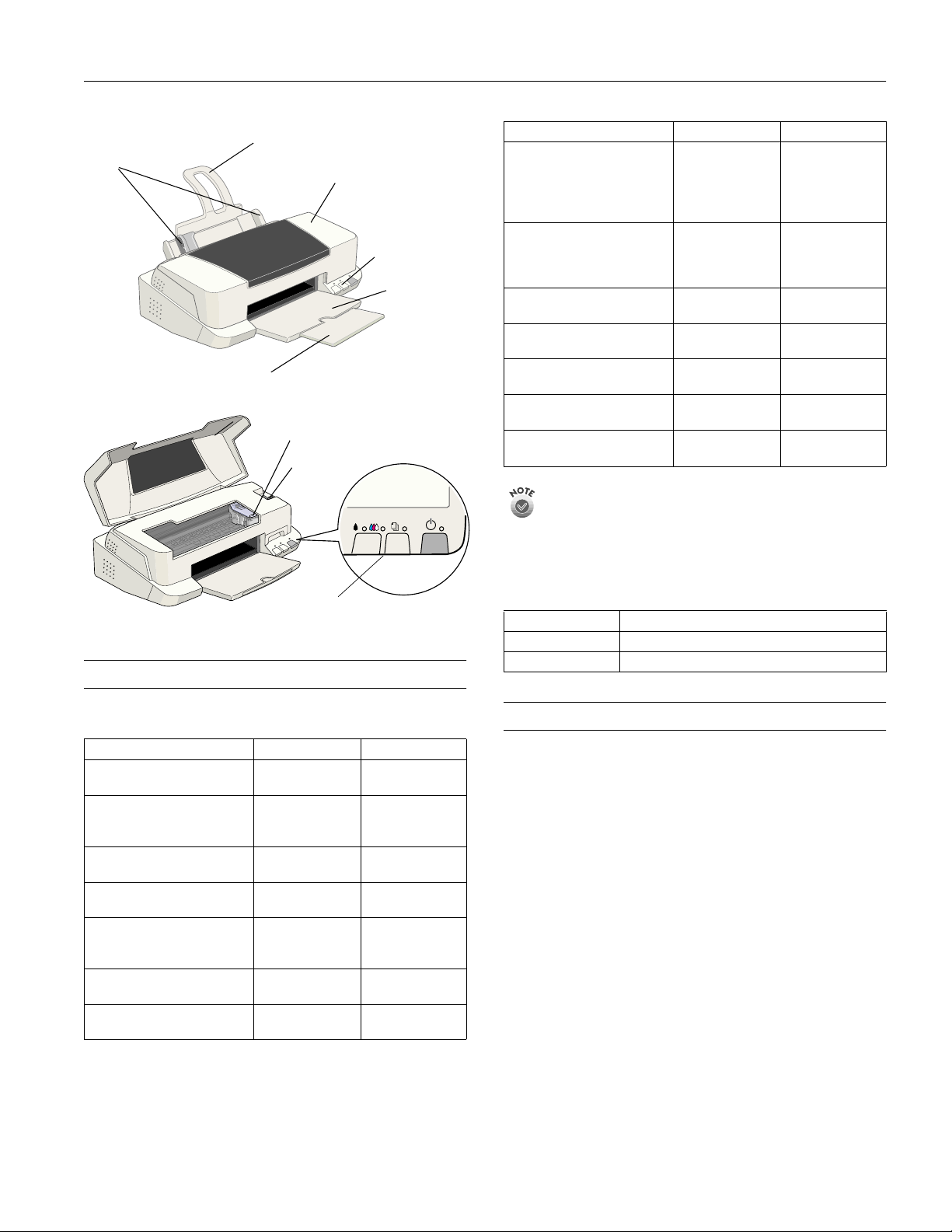
EPSON Stylus Color 880/880i
edge
guides
paper support
output tray
extension
printer cover
ink cartri dg e
clamp
thickness
lever
control
panel
output tray
Media name Size Part number
EPSON Photo Paper Letter
EPSON Photo Stickers
(CD-RO M an d pa per)
EPSON Photo Stickers
(refill, pape r on ly )
EPSON Iron-On Cool Peel
Transfer Paper
EPSON Photo Quality Self
Adhesive Sheets
EPSON Matte
Paper - Heavyw eight
EPSON Premium Glossy Photo
Paper
EPSON Glossy Photo Greeting
Card Kit
The avai la bi lit y of p ape r t yp es vari es by lo ca tio n. Not all p ap er
type na me s ma t c h th e Medi a Ty pe setting name s in yo ur
printer software. See the chart on page 6 or the instructions
that came with your paper to select the correct Media Type
setting.
®
A4
4
×
6 inches
Panoramic (8.3
23.4 inches)
A6, 16frame s pe r
Kit
sheet
A6, 16frame s pe r
sheet
Letter S041153/S041155
A4 S041106
Letter
A4
Letter S041286
Letter S041267
S041141
S041140
S041134
S041145
×
S041144-KIT
S041144
S041257
S041258
contro l pa ne l
Accessories
Media
Media name Size Part number
EPSON 360 dpi Ink Jet Paper Letter
EPSON Photo Quality Ink Jet
Paper
EPSON High Quality Ink Jet
Paper
EPSON Photo Quality Glossy
Paper
EPSON Photo Quality Glossy
Film
EPSON Ink Jet Transparencies Letter
EPSON Photo Quality Ink Jet
Cards
A4
Letter
A4
Legal
Letter
A4
Letter
A4
Letter
A4
A6
A4
A6 S041054
S041060
S041059
S041062/S041029
S041061
S041067
S041111
S041117
S041124
S041126
S041072
S041071
S041107
S041064
S041063
Ink Cartridges
Cartridge Part number
Black T019201 (U.S.) T019311 (Canada)
Color T020201 (U.S.) T020311 (Canada)
Printer Specifications
Printing
Printing method On-demand ink jet
Nozzle configuration
Black 144 nozzles
Color 144 nozzles
(48 each: cyan, magenta, yellow)
720 dpi
Resolution Maximum 2880 dpi
Print direction Bidirectional with logic seeking
Control code EPSON ESC/P2, EPSON Remote
Input buffe r 256KB
×
8/00 EPSON Stylus Color 880/880i
- 1
Page 2
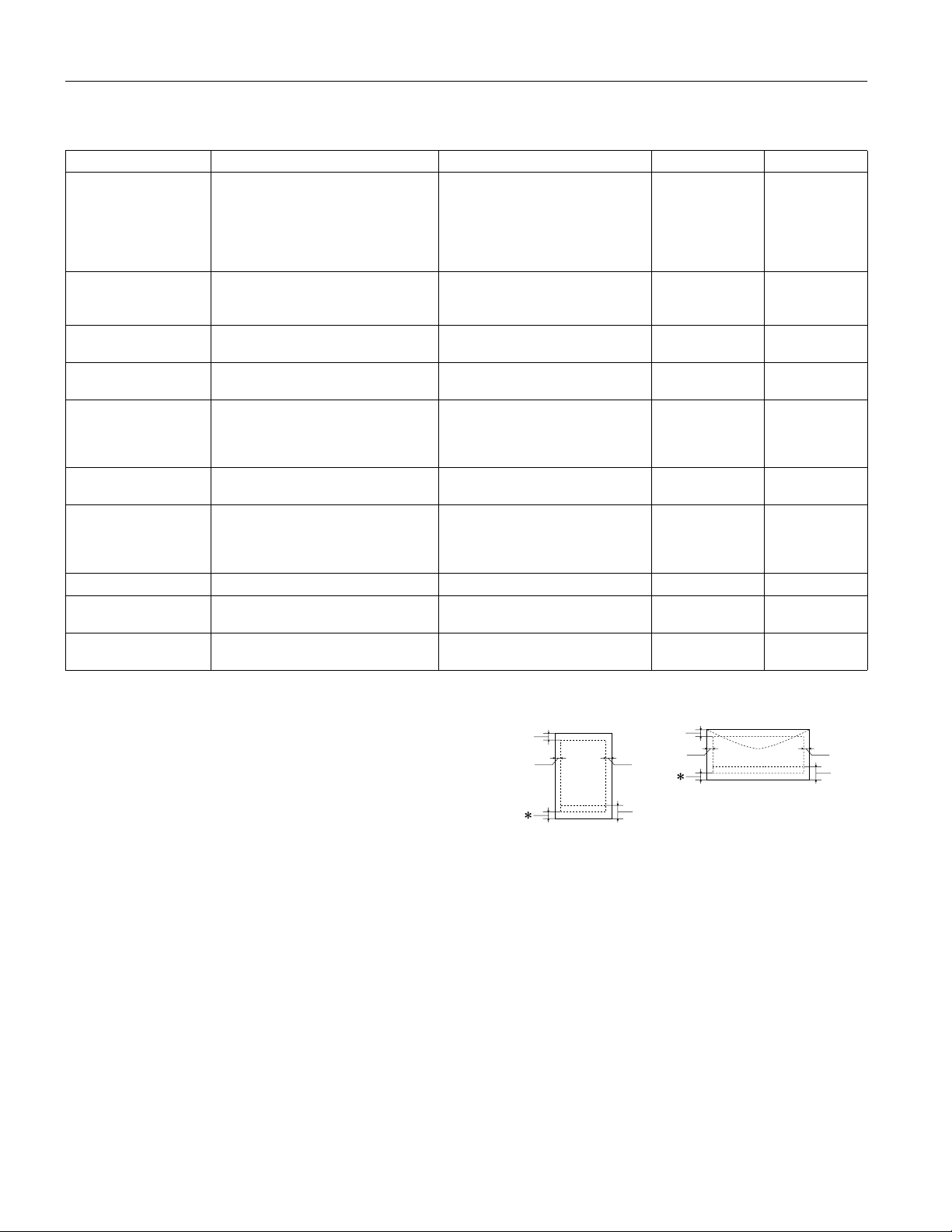
EPSON Stylus Color 880/880i
Paper
Paper type Size Paper types Thickness Weight
Single sheets Letter (8.5 × 11 inches)
Legal (8. 5 × 14 inches)
Half letter (statement, 5.5 × 8.5 inches)
Executive (7.5 × 10 inches)
A4 (210 × 297 mm)
A5 (148 × 210 mm)
Transparen ci es , glo s sy
film, glossy paper
Matte Paper Heavyweight
Self-adhesive sheets A4 (210 × 297 mm) Self adhesive sheets distr ibuted by
Envelope s No. 10, 4.1 × 9.5 inches (104 × 140 mm)
Index (ink jet) cards A6 (105 × 148 mm)
Photo Paper Letter (8.5 × 11 inches)
Photo Stickers A6 (105 × 148 mm), 16 frames/sheet Photo stickers distributed by EPSON — —
Premium Glossy Photo
Paper
Iron-On Cool Peel
Trans f er P a pe r
Letter (8.5 × 11 inches)
A4 (210 × 297 mm)
A6 (105 × 148 mm), glossy film only
Letter (8.5 × 11 inches) Matte paper distributed by EPSON — —
DL, 4.3 × 8.7 inches (110 × 220 mm)
C6, 4.4 × 6.4 inches (114 × 162 mm)
132 × 220 mm (5.2 × 8.7 inches)
8 × 10 inches (203 × 254 mm )
A4 (210 × 297 mm)
4 × 6 inches (102 × 152mm)
Panoramic (210 × 594 mm)
Letter (8.5 × 11 inches) Glossy photo paper distributed by
Letter (8.5 × 11 inches) Transfer paper distributed by EPSON — —
Plain bond paper and special ink jet
papers distributed by EPSON
Transparencies, glossy paper, and
glossy film distributed by EPSON
EPSON
Plain bond paper or air mail paper 0.006 to 0.02 inch
Ink jet cards distributed by EPSON — —
Photo paper distribute d by EPSON — —
EPSON
0.003 to 0 .004 inch
(0.08 to 0.11 mm)
for plain bond
paper
——
——
(0.16 to 0.52 mm)
——
17 to 24 lb
(64 to 90 g/m
for plain bond
paper
12 to 20 lb
(45 to 75 g/m
2
)
2
)
Note:
Always load paper into the sheet feeder short edge first. Envelopes
should be loaded flap edge first, with the flap side down.
Since the qualit y of any particular brand or type of paper may be
change d by the manufacturer at any time, EPSON cannot attest to
the quality of any non-EPSON brand or type of paper. Always te st
samples of paper s tock befor e purchasing large quantities or printing
larg e jobs.
Poor quality paper may reduce print quality and cause paper jams and
other problems. If you encounter problems, switch to a higher grade
of paper.
Do not l oad curled or folded paper.
Use papers under these conditions:
Temperature: 59 to 77 °F (15 to 25 °C)
Humidity: 40 to 60% RH
Store printouts on EPSON Photo Quality Glossy Film and Self
Adhesive Sheets under these conditions:
Temperature: 59 to 86 °F (15 to 30 °C)
Humidity: 20 to 60% RH
The availability of paper types varies by location. Not all paper types
match the Media Type setting names in your printer software. See
the chart on page 6 or the instructions that came with your paper t o
select the correct Media Type setting.
Printable area
A
B-L B-R
single sheets/index cards
A: The minimum top margin is 0.12 inch (3.0 mm).
When loading multiple sheets of EPSON Photo Quality Glossy
Film, the minimum top margin is 1.2 inches (30 mm).
B-L: The minimum left margin is 0.12 inch (3.0 mm).
B-R: The mini mu m right margi n is as follows:
0.12 inch (3.0 mm) for single sheets and C6 envelopes
0.28 inch (7 mm) for DL envelopes.
1.10 inch (28 mm) for No. 10 envelopes.
C: The mini mum bottom margi n is 0.5 4 in ch (14.0 mm ).
* You can extend the minimum bottom margin to 0.12 inch (3.0 mm)
by selecting Maximum as the Printable Area setting. Howev er,
print quality may decline in the expanded area. Before pr inting
large jobs, print a single sheet to confirm print quality.
A
B-L B-R
C
envelopes
C
2 - EPSON Stylus Color 880/880i
8/00
Page 3
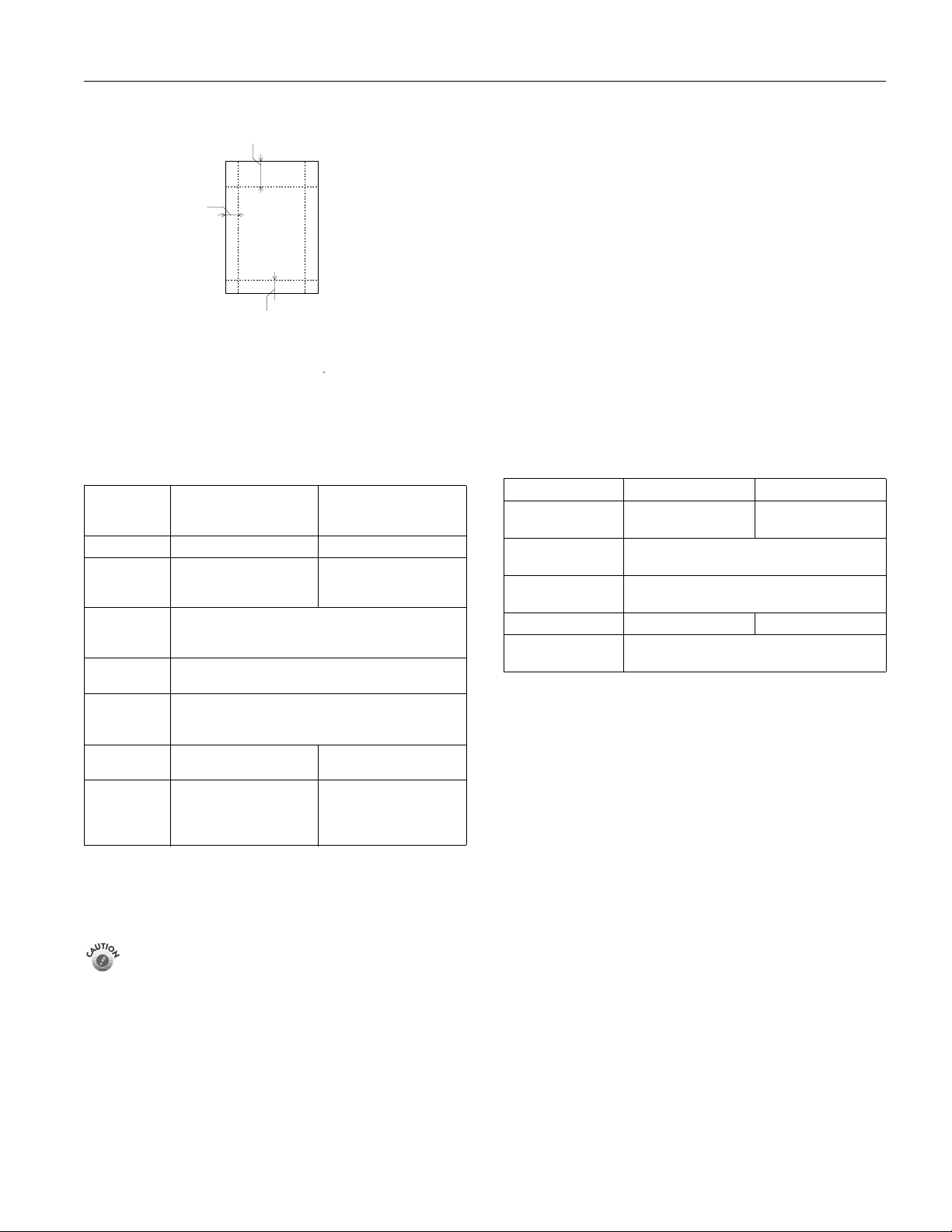
EPSON Stylus Color 880/880i
.
L & R
EPSON 4 × 6-inch Photo Paper
(dott ed line s indicat e pe rf ora t i on s)
A: The maximum top margin is 0.67 inch (17.0 mm).
L & R: The maximum left and right margin is 0.24 inch (6.1 mm).
C: The maximum bottom margin is 0.24 inch (6.1 mm).
A
C
Ink Cartridges
Black ink cartridge
Specification
Color(s) Black Cyan, Magenta, Yellow
Print capacit y* 900 pages text (ISO /IEC
Cartridge life 2 years from production date (if unopened)
Storage
temperature
Transit
temperature
Freezing
temperature**
Dimensions 1.09 (W)
* The actual print capacity may va ry, depending on ho w often you
turn on the printer and how often you clean the print head.
** Ink thaws and is usable after approximately 3 hours at
77 °F (25 °C).
T019201 (U.S.)
T019311 (Canada)
10561 letter pattern at
360 dpi)
(within 6 months after opening package, at 77 °F
[25 °C])
−
4 to 104 °F (−20 to 40 °C)
1 month at 104 °F (40 °C)
−
22 to 14 0 °F (−30 to 60 °C)
1 month at 104 °F (40 °C)
120 hours at 140 °F (60 °C)
−
3.2 °F (
16 °C)
×
inches
27.8 (W)
38.5(H) m m
To ensu re good results, use genuine EP SO N cartridges
and do not refill them. Other products may cause damage
to your printer not covered by EPSON’s warranties.
2.4 (D) × 1.5 (H)
×
59.7 (D) ×
Color ink cartridge
T020201 (U.S.)
T020311 (Canada)
300 pages (A4, 360 dpi,
5% duty each color)
−0
.4 °F (−18 °C)
1.7 (W)
×
inches
42.9 (W)
38.5(H) m m
2.4 (D) × 1.5 (H)
×
59.7 (D) ×
Mechanical
Paper feed Friction
method
Paper path Sheet feeder, rear entry
Sheet feeder
capacity 100 sheets of 17 lb (64 g/m
2
) pape r
Dimensions
Storage Width: 17.7 inche s (450 mm )
Depth: 10.6 inches (269 mm)
Height: 6.8 inche s (172 mm)
Printing Width: 17.7 inches (450 mm)
Depth: 21.5 inches (546 mm)
Height: 10.6 inches (269 mm)
Weight 13.2 lb (6 kg) without the ink cartridges
Electrical
Specification 120 V Model 220−240 V Model
Input voltage
range*
Rated frequency
range
Input frequency
range
Rated current 0.4 A 0.2 A
Power consumption Approx. 18 W (ISO/ IEC 10561 Letter Pattern)
* Check the label on the back of the printer for your printer’s
voltage.
99 to 132 V 198 to 264 V
50 to 60 Hz
49.5 to 60.5 Hz
Approx. 3.5 W in st andby mode
Environmental
Temperature
Operation 50 to 95 °F (10 to 35 °C)
Storage* -4 to 104 °F (-20 to 40 °C)
1 month at 104 °F (40 °C)
Transit* –4 to 140 °F (–20 to 60 °C)
120 hours at 140 °F (60 °C)
Humidity (without condensation)
Operation 20 to 80% RH
*
Storage
*Stored in shipping container
5 to 85% RH
Don’t use an ink cartridge if the date on the package has
expired.
Safety Approvals
Safety stan dar ds UL 1950, CSA C22 . 2 No. 950
EMC FCC part 15 subpart B class B
8/00 EPSON Stylus Color 880/880i
- 3
Page 4
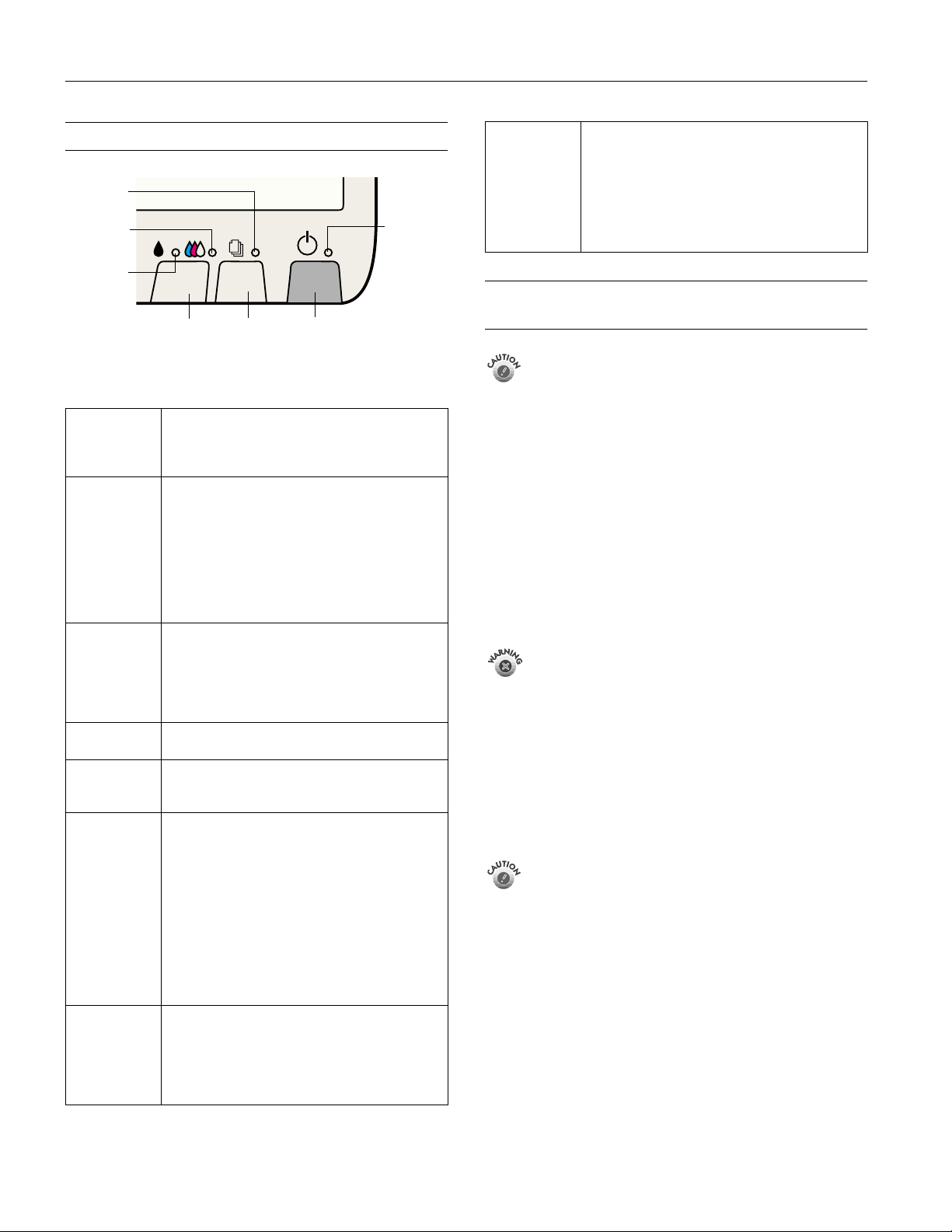
EPSON Stylus Color 880/880i
Control Panel
paper ou t
light
color ink
out light
black ink
out light
cleaning
button
load/eject
button
power
button
Follow these guidelines when you check the control panel
lights.
P is on The Ppower li ght is on when the printer is on and
ready to print. It flashes when the printer is
receiving a print job, charging ink, or cleaning the
print he ad .
S flashes When the S paper out light flashes, you have a
S is on When the S paper out light comes on, your paper
B or A flash When an ink out light flashes, your ink suppl y is
B or A are on When an ink out light comes on, you need to
P and S
flash and
B and A
are on
P S B A
flash
paper jam. Press the S load/eject button to try to
clear the jam. If that doesn’t work, turn off the
printer and gently pull out all the paper. Make sure
none of the sheets are curled, creased, old, stuck
together, or too thin. Then reload the paper against
the right edge guide and slide the left edge guide
against it. Turn on the printer and press the
S load/eject button to resume printing.
is out or in co rr ectl y lo ad ed. Ma ke su re no ne of the
sheets are curled, creased, old, stuck together, or
too thin. Then reload the paper against the right
edge guide and slide the left edge guide against it.
Press the S load/eject button to resume printing.
low. Make sure you have a replacement cartridge.
replace the ink cartridge. Make sure you have a
replacement cartridge. See page 6 for instructions.
When the P power and S paper out lights flash
and the B black and A color ink out lights come
on, jammed paper may be blocking movement of
the print head or you may not have removed the
yellow tape seal from the installe d ink cartridge(s).
Turn off the printer, open the cover, and check
inside for any jammed paper. Then turn the printer
back on. I f an in k ou t lig ht rem ai ns on an d t he pr int
head moves into replacement position, replace the
ink cartridge(s) as described on page 8. If the lights
still f lash and/or come on, contact your dealer or
EPSON.
When all the lights flash, your printer may have an
internal error. Make sure you removed all the
packing material as described on the unpacking
sheet in your printer box. Then turn off the printer,
wait a few seconds, and turn it on a gain. If the
lights still flash, contact your dealer or EPSON.
power
light
P S B A
are off
When all the lights are off, the printer is not
receiving power. Try these solutions:
❏ Make sure the printer is turned on.
❏ Turn off the printer, plug in the power cord
securely, and turn on the printer again.
❏ Make sure the outlet is operable and is not
controlled by a switch or timer. If in doubt, try
using an oth er outlet .
Installing an Ink Cartridge for the First Time
Follow these ink cartridge precautions:
❏ Install both ink cartridges, and leave them installed for
all types of printing, or the printer won’t work.
❏ Remove the yellow tape seal from the top of the ink
cartridges or you’ll permanently damage them. Don’t
remove the clear seals on the bottom or ink will leak
out.
❏ Don’t open an ink cartridge clamp to remove a
cartridge except to replace it with a new one. Once
you remove a cartridge, you can’t reuse it, even if it
conta ins ink.
❏ Never turn off the printer when the
flashi ng , u nl es s the pr in t er ha sn ’ t mo ved or made any
noise for more than five minutes.
Keep ink cartridg es out of the reach of children and don’t
drink the ink.
If ink gets on your hands, wash them thoroughly with soap
and water . I f ink g et s i n you r ey es, f l ush t h em i mmed ia tel y
with water.
1. Lower the output tray and open the pr inter cover.
2. Press the P power button to turn on the printer. The
P power light flashes and the B black and A color ink out
lights come on. The ink cartridge holders move left into
loadi ng position .
Don’t use an outlet that is controlled by a wall switch or
timer, or one on the same circuit as a large appliance, to
avoid damaging the printe r’s power supply.
Always use the
off. Never use an external switch, such as a powe r strip
switch.
power button to turn the printer on or
P
power light is
P
4 - EPSON Stylus Color 880/880i
8/00
Page 5

EPSON Stylus Color 880/880i
3. Lift up the two ink cartridge clamp s.
4. Unwrap the in k ca rtridges, then rem ov e only the yellow
part of the tape seal on the top.
black cartridge color cartridge
5. Tilt each cartridge forward slightly as you lower it into its
holder. Hang the tabs at the back of the cartr id ge on the
hooks.
Don’t turn off the printer or interrupt chargin g or it will start
over, using more ink than necessary. It’s finished when the
P power light stops flashing.
Testing the Printer
You can run a printer check to determine whether a problem
comes from the printer itself or some other source. Follow
these steps to run the printer check:
1. Make sure both the printer and computer are turne d off.
2. Disconnect th e in terface cable from the p rin ter.
3. Ma ke sure paper is loaded in the print er.
4. Hold down the S load/eject button, the n press and releas e
the Ppower button. Con tin u e h olding down the
S load/eject button until the Pp o wer light st arts to f l ash,
then release it.
The print er p rints one page sho wing its ROM version
number, ink counter, and a nozzle check pattern. Only the
nozzle check pattern is shown below. (If the pattern has
gaps in its dots, you need to clean the print head; see
page 9.)
.
Don’t place the cartridges under
the hoo ks; you m ay d ama ge the
clamp when you close it.
6. Press down on the ink cartridge clamps until they lock in
place, but don’t press down on the cartridges themseleves.
7. Press the A cleaning button and close the printer cover.
Ink charging takes abo u t o ne and a ha lf minute s , with th e
P power light flashing and the printer making noise until it’s
finished.
5. To end the check, turn off the printer after it prints the
check pag e. Then reco n nect the inter f ace cable and turn on
your printe r a n d comput er.
If the check page prints, the problem probably lies in your
software settings, the interface cable, or your computer.
If the check page doesn’t print, you may have a problem with
your printer .
Try the suggestions in “Probl ems and Solut ions” in the Printer
Basics book.
8/00 EPSON Stylus Color 880/880i
- 5
Page 6

EPSON Stylus Color 880/880i
Printing on Special Media
Whether you print on plain paper or special media, you need
to select the Media Type setting according to the guidelines in
the table below.
Some special media have a cut co rner that you nee d to
❏
position corr ectly; follow any ins t ru ctions in the package.
Always handle shee ts by the edges, and don’t touch the
printable surface.
cut corner
For this paper name...
Plain paper and envelopes Plain paper
EPSON 360 dpi Ink Jet Paper 360 dpi Ink Jet Paper
EPSON Iron-On Cool Peel Transfer
Paper
EPSON High Quality Ink Jet Paper Photo Quality Ink Jet Paper
EPSON Photo Quality Ink Jet Paper
EPSON Photo Quality Ink Jet Cards
EPSON Photo Quality Self Adhesive
Sheets
EPSON Photo Quality Glossy Paper Photo Paper
EPSON Photo Paper
EPSON Glossy Photo Greeting Cards
EPSON Photo Quality Glossy Film Photo Quality Glossy Film
EPSON Photo Stickers
EPSON Ink Jet Transparencies Ink Jet Transparencies
EPSON Premium Glossy Photo Paper Premium Glossy Photo Paper
EPSON Matte Paper - Heavyweight Matte Paper - Heavyweight
The availabilit y of paper typ es varies b y location.
Select this Media Ty pe
setting
Additional Media Loading Guidelines
Don’t use the cleaning sheets that may be included with
your special media; they may damage the printer.
Be sure to load the printabl e (whi ter) side of the media face
❏
up in the sheet feeder.
You can load paper up to the arrow mark on th e left edge
❏
guide.
In ad d ition to the
❏
the correct
If the special media has protective sheets between each sheet
❏
Media Type
Paper Size
for your media on the Paper menu.
of media, be sure to remove the protective sheets before
printing.
option, remember to sele ct
printable
side face up
Replacing an Ink Cartridge
When the B black or A color ink out light flashes, the
indicated cartridge is low on ink. This is a good time to make
sure you have a new cartridge. When the light stays on, the
cartridge is empty and you need to replace it.
You cannot print if either ink cartridge is empty. Leave the
empty cartridge installed in the printer until you have
obtained a replacement. O therwise the ink remaining in
the print head nozzles may dry out.
Use these EPSON ink cartridges within six months of
installing them and before the expiration date on the package:
Black ink cartridge: T019201 (U.S.) T019311 (Canada)
❏
Color ink cartridge: T020201 (U.S.) T020311 (Canada)
❏
To ensure good results, use genuine EPSON ink cartridges
and do not refill them. Other products may cause damage
to your printer not covered by EPSON’s warranty.
When you need new ink cartridges, contact your dealer or call
EPSON at (800) 873-7766 or visit the EP SON St or e
www.epson.com (U.S. sales only). In Canada, please call
(800) 873-7766 for dealer refe rral.
If you need to replace an ink cartridge before the lights flash
(because the ink is too old, for example) follow the
instructions in “Replacing an Outdat ed Ink Cartrid ge” o n
page 8 .
TM
at
6 - EPSON Stylus Color 880/880i
8/00
Page 7

EPSON Stylus Color 880/880i
Removing and Installing Ink Cartridges
You can replace a cartrid g e w hen the B black or A color ink
out light is either flashing or on. (If you perform these steps
when both ink out lights are off, the printer cleans the print
heads as descr ibe d on pag e 9. )
Be sure you have a new ink cartridge before yo u begi n. Once
you start the ink cartridge replacement procedure, you must
complete all the steps in one session.
Follow these steps to replace ink cartridges:
1. Make sure the printer is turned on and not p rinti ng ( the
Ppower light sh ould be on, but not flashing), then open
the printer cover.
2. Press the A cleaning button and hold it f or about th ree
seconds until the pr int he ad move s left and the Ppower
light begins flashing.
To avoid damaging the printer, never move the print head
by hand. Don’t open the clamp or remove a cartridge
except t o replace it with a new one. Once you remove a
cartridge, you can’t reuse it, even if it contains ink.
3. Pull up the ink cartridge clamp. Th e c artridge rises up fro m
its holder. (The illustration shows color ink cartridge
replacement. To replace the black ink cartridge, lift up only
the smaller clamp on the le ft.)
5. Unwrap the new ink cartri dge. The n remove only the yellow
part of the tape seal on top.
black cartridge
You must remove the yellow tape from the top of the
cartridge or you will permanently damage it. Don’t try to
remove the clear seal underneath the cartridge.
color cartridge
6. Tilt the new cartridge forward slightl y as you lowe r it into
its holder. Hang th e tabs at the back o f the cartridge on the
hooks.
4. Lift the cartridge out of the printer and dispose of it
carefully.
Keep ink cartridges out of the reach of children and don’t
drink the ink.
If ink gets on your hands, wash them thoroughly with
soap and water. If ink gets into your eyes, f lush them
immediately with wa ter.
Don’t place the cartridges under
the hoo ks; you m ay d ama ge the
clamp when you close it.
7. Press down the ink cartridge clamp until it lock s in p l ace,
but don’t press down on the cartridge itself.
8. If you need to replace the other ink cartridge, repeat ste p s 3
through 7 before continuing with step 9.
8/00 EPSON Stylus Color 880/880i
- 7
Page 8

EPSON Stylus Color 880/880i
9. Press the A cleaning button and close the printer cover.
The printer moves the print head and begins charging the
ink delivery system.
The Ppower light flashes, and the printer makes noise.
Charging takes about 30 seconds. When it’s finished, the
Ppower light stops flashing and stays on.
Never turn off the printer while the P p ower light is
flashi ng, un less the printe r hasn ’t moved or made nois e for
more than 5 minutes.
Replacing an Outdated Ink Cartridge
When an ink cartridge is more than six months old, you may
need to replace it if you no tice th at y o ur prin touts d on ’t l ook
as good as they used to. If print quality doesn’t improve after
cleaning and al ig ning the print h ea d, y ou c an replace one or
both cartridges.
Follow these steps to replace an ink cartridge before the B black
or A color ink out light is flashing or on:
1. Make sure the printer is turned on and not p rinti ng ( the
Ppower light sh ould be on, but not flashing), then open
the printer cover.
2. Press the S load/eject button and hold it for about three
seconds until the pr int he ad move s left and the Ppower
light begins flashing.
To avoid damaging the printer, never move the print head
by hand. Don’t open the clamp or remove a cartridge
except t o replace it with a new one. Once you remove a
cartridge, you can’t reuse it, even if it contains ink.
3. Pull up the ink cartridge clamp. Th e c artridge rises up fro m
its holder. (The illustration shows color ink cartridge
replacement. To replace the black ink cartridge, lift up only
the smaller clamp on the le ft.)
4. Lift the cartridge out of the printe r and disp o se of it
carefully.
Keep ink cartridg es out of the reach of children and don’t
drink the ink.
If ink gets on your hands, wash them thoroughly with soap
and water. If ink gets into your eyes, flush them
immediately with water.
5. Unwrap the new ink c artridge. T hen re move only the yellow
part of the tape seal on top.
black cartridge
You mus t remove the yellow tape from the top of the
cartridge or you will permanently damage it. Don’t try to
remove the clear seal underneath the cartridge.
color cartridge
6. Tilt each cartridge forwar d sli gh tly as you low er it into its
holder. Hang the tabs at the back o f the cartridge on the
hooks.
8 - EPSON Stylus Color 880/880i
Don’t place the cartridges under
the hooks; you may damage the
clamp when you close it.
8/00
Page 9

EPSON Stylus Color 880/880i
7. Press down the ink cartridge clamp until it locks in place,
but don’t press dow n on the car t ridg e itself.
8. If you need to replace the other ink cartridge, repeat steps 3
through 7 before continuing with step 9.
9. Press the S load/eject but to n again and cl o se the printer
cover. The printer moves the print head and begins
charging the ink delivery system.
The Ppower light flashes and the printer makes noise.
Charging takes about 30 seconds. When it’s finished, the
Ppower light stops flashing and stays on.
Never turn off the printer while the P p ower light is
flashi ng, un less the printe r hasn ’t moved or made nois e for
more than 5 minutes.
Cleaning the Print Head
If your printed image is unexpectedly light or faint, or dots are
missing from the image, you may need to clean the print head.
This unclogs the nozzles so they can deliver ink properly.
Cleaning the print head uses ink, so clean it only if print
quality declines. You can clean the print head in either of the
followi ng w ays:
using the Head C l ean ing utility (whe n the printer is
❏
connected to a local port, not over a network), as des cribed
on page 9
using the printer’s control p anel bu tto ns, as described on
❏
page 9
When you don’t turn on your printer for a long time, the
print quality can decline. It’s a good idea to turn on your
printer at least once a month to maintain good print quality.
If any paper you buy comes with a cleaning sheet, don’t
use the cleaning sheet with your printer; it may jam inside
the printer.
Using the Head Cleaning Utility
Follow these steps to run the Head Cleaning utility:
1. Make sure the printer is turned on but not printing, and
both the B black and A color ink out lights are off. (If an
ink out light is flashing, re p la ce the ink cartridge before
continuing.)
2. If you have an application running, access the printer
settings dialog box.
, point to
Or, with Windows, click
select
Printers
printer icon in the Printers window. Then sel ect
880
Properties
Defaults
. Right-click your
in Windows 95 or Windows 98,
in Windows NT, or
Start
EPSON Stylus COLOR
Printing Preferences
Settings
, then
Document
in
Windows 2000.
3. Windows: Click the
Utility
tab.
Macintosh: Click the Utility button.
4. On the Utilit y m enu, click the
Head Cleaning
button.
5. Follo w th e instructions on the screen to clean the p r int
head. Cleaning takes about 30 seconds, during which the
printe r m a k es some noi se and th e Ppower light flashes.
Never turn off the printer while the P power light is
flashin g, unl ess the pr inte r hasn ’t moved or made nois e for
more than 5 minutes.
6. When the P power light stops flashing, run a nozzle check
to confirm the print head noz zles are clean and reset the
cleaning cycl e.
Make sure paper is loaded in the printer and click
nozzle check patter n
. Then c lick
. The nozzle check
Next
Print
pattern prints (see pag e 10 for detail s).
7. If the nozzle check pattern has no gaps in its dots, click
.
Finish
If the pattern is missing dots, click
to clean the print
Clean
head agai n . If you d on ’t se e any impr ovem en t aft er cl ea ning
three or four times, check the so l uti o ns in th e Printer Basics
book. You can also turn the printer off and wait
overnight—this allows any dried ink to soften—and then
try cleaning the print head agai n.
Using the Control Panel to Clean the Print Head
Follow these steps to clean the print head:
1. Make sure the printer is turned on but not printing, and
both the B black and A color ink out lights are off. (If an
ink out light is flashing, re p la ce the ink cartridge before
continuing.)
8/00 EPSON Stylus Color 880/880i
- 9
Page 10

EPSON Stylus Color 880/880i
2. Press the A cleaning button and hold it down for three
second s. C lea n ing tak es a bo ut 3 0 seco nd s, d ur ing w h ich th e
printe r m a k es some noise and the Ppower light flashes .
Never turn off the printer while the P p ower light is
flashi ng, un less the printe r hasn ’t moved or made nois e for
more than 5 minutes.
3. After the Ppower light stops fla sh i ng, print a page to test
the print quality and res et th e cleaning cycle.
If your prin ter is connected d irectly to the com p u ter, go
to step 4 to run a nozzle check.
If you’re printing over a network , open an application and
print a short document containing black and colo r data.
Then go to step 8.
4. I f y o u have an ap p lica t ion run n ing, ac cess the printer
settings dialog box.
, point to
Or, with Windows, click
select
Printers
printer icon in the Printers window. Then select
880
Properties
Defaults
. Right-cli c k your
in Windows 95 or Windows 98,
in Windows NT, or
Start
EPSON Stylus COLOR
Printing Preferences
Settings
, then
Document
in
Windows 2000.
5. Windows: Click the
Utility
tab.
Macintosh: Click the Utility button.
6. Make sure paper is loaded in the printer, click the
button, and click
Check
. The noz zle check pattern
Next
Nozzle
prints (see the next section for details).
7. If the nozzle check pattern has n o gaps in its dots, cl ick
.
Finish
If the pattern is missing dots, click
to clean the print
Clean
head again.
8. If you do n ’ t see any imp rovement a f ter cleani n g t hree or
four times, check the solutions in the Printer Basics book.
You can also turn the printe r off and wait overnight—this
allows any drie d in k to soften—a n d then try clea ning the
print head again.
Each staggered horizo nta l an d straight vertical lin e should be
complete, with no gaps in the dot p atte rn. If your printout
looks okay, you’re done. If any dots are missing, as shown
below, clean the print head again; see page 9 for instructions.
missing dots
missin g do ts
missing dots
Aligning the Print Head
If your printouts contain misaligned vertical lines, you may
need to align the print head. Your printer must be connected
to a local port, not on a ne two rk , to u se the Print Head
Alignment utility.
Follow these steps:
1. Make sure the printer is turned on, but not printing, and
letter-size paper is loaded.
Load paper that’s at least 8.27 inches (210 mm) wide to
prevent ink from spraying inside the printer and smudging
your printouts.
For the best results, load EPSON ink jet paper in the
printer whenever you check the print head alignment.
2. If you have an application running, access the printer
settings dialog box.
Or, with Windows, click
select
Printers
. Right-click the
, point to
Start
EPSON Stylus COLOR 880
icon in the Printers windows. The n se le ct
Windows 95 or Window s 98,
Windows NT, or
Printing Preferences
3. Windows: Click the
Utility
Document Defaults
tab.
Settings
Properties
in Windows 2000.
, then
in
in
Examining the Nozzle Check Pattern
Examine the nozzle check pattern you print. It should look
something like this:
10 - EPSON Stylus Color 880/880i
Macintosh: Click the Utility button.
4. You see th e Ut ili ty menu . Cl ick t he
Print Head A lignment
button.
5. F o llow the instruct ions on th e screen to pri nt a test page.
6. Select the most precise alignment pattern from the choices
on the test page. Enter the number of the best aligned
pattern following th e instru ctions on the scre en .
8/00
Page 11

EPSON Stylus Color 880/880i
Cleaning the Printer
To keep your printer working at its best, you should clean it
several times a year. Follow these steps:
1. Turn off the printer, unplug the pow er co rd , and
disconne ct the pr inter cable .
2. Remove al l the paper from the shee t feeder.
3. Clean the exterior of the printer w ith a soft, da mp cloth .
4. Clean ink out of the printer’s interior with a soft, damp
cloth.
Don’t touch the gears inside the printer.
Never u se al coh ol or t h inne r for clea ni ng ; th ey can da mag e
the printer components and case.
Don’t use a hard or ab rasive brush .
Don’t get water on the printer components and don’t spray
lubricants or oils inside the printer.
Don’t use a ny cl ea ni ng s hee t s incl ud ed wi th sp ec ia l me di a;
they may jam inside the printer.
4. Open the printer cover. Secure the ink cartridge holder to
the printer with tape as show n, th en cl o se the pri nter cover.
Tape the ink cartridge holder
to the printer case
5. Push in the output tray extensions and close the tray.
6. Repack the printer and attachment s in the or iginal box
using the protective materials that came with it. See the
unpacking sheet that was packed with your printer.
Be sure to keep the printe r l evel as you trans p o rt it.
After transportin g the printer, remove the tape se curing th e
print head and test your printer. If you notice a decline in
print quality, clean the print head (see page 9) ; if outpu t is
misaligned, align the print head (see page 10).
Transporting the Printer
If you move your prin ter some d istanc e, you nee d to prepa re it
for transportation in its original box. Follow these steps:
To avoid damage, always leave the ink cartridges installed
when transporting the printer.
Be sure to remove the tape used in step 4 after installing
the printer in its new location.
1. Turn on the printer, wai t unt il the print head locks in the
far right positio n, th en tu rn off th e p rinte r.
2. Unplug th e p ower cord fr o m the electrical outlet . Then
disconne ct the prin ter cable fro m the pr in ter.
3. Remove any paper from the printer and remove the paper
support.
Relate d Do cu men t at io n
TM-SC880/i EPSON Stylus Col or 880/880i Service
Manual
PL-SC880/i EPSON Stylus Color 880/880i Parts Price
List
CPD-10637 EPSON Stylus Col or 880/ 880i
Printer Basics
CPD-10638 EPSON Stylus Col or 880/ 880i
Start Here
8/00 EPSON Stylus Color 880/880i
- 11
Page 12

EPSON Stylus Color 880/880i
12 - EPSON Stylus Color 880/880i
8/00
