Page 1
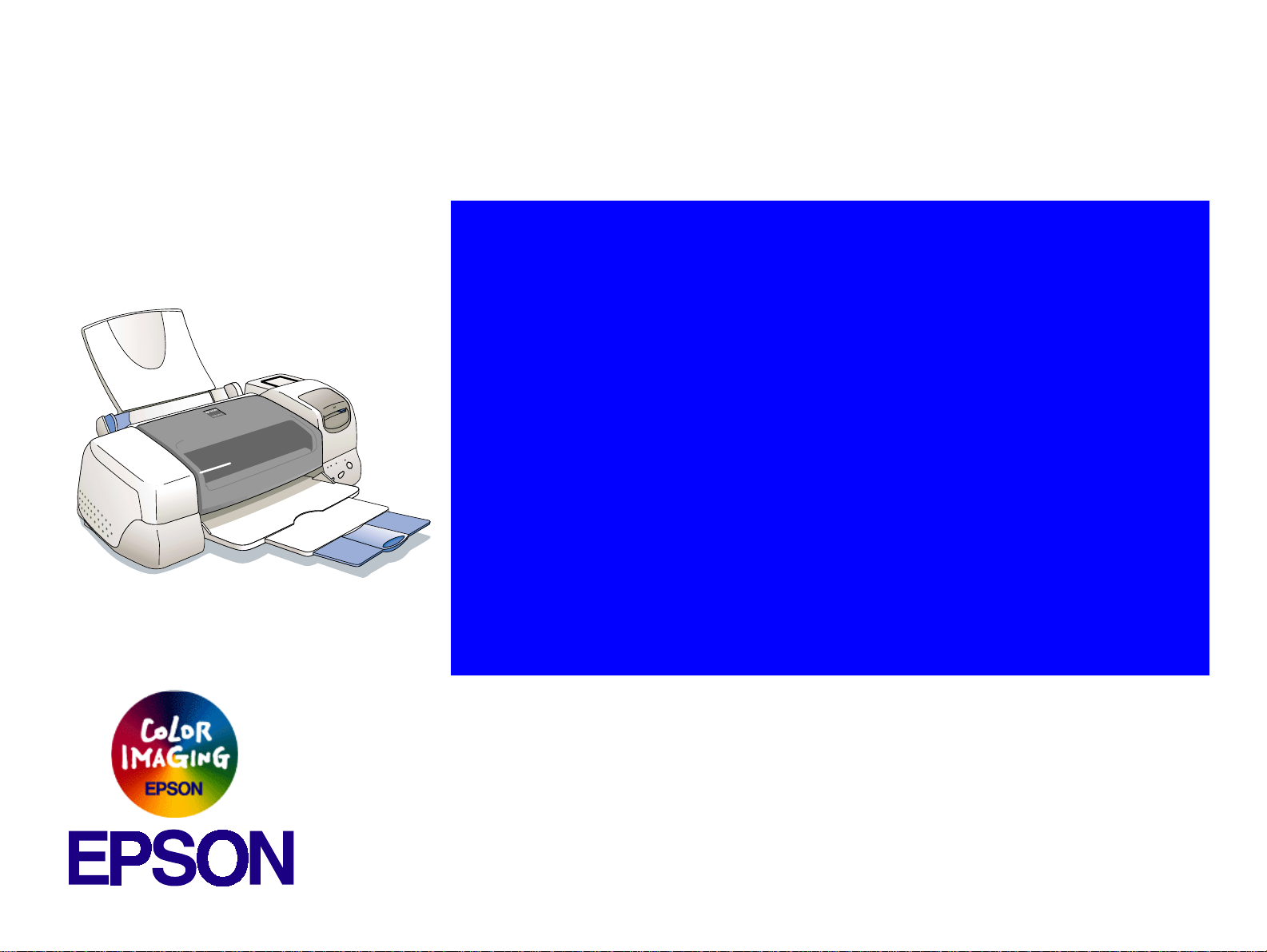
®
SERVICE MANUAL
SERVICE MANUAL
SERVICE MANUALSERVICE MANUAL
Color ink jet printer
EPSON Stylus PHOTO 875DC
SEIJ99015
Page 2
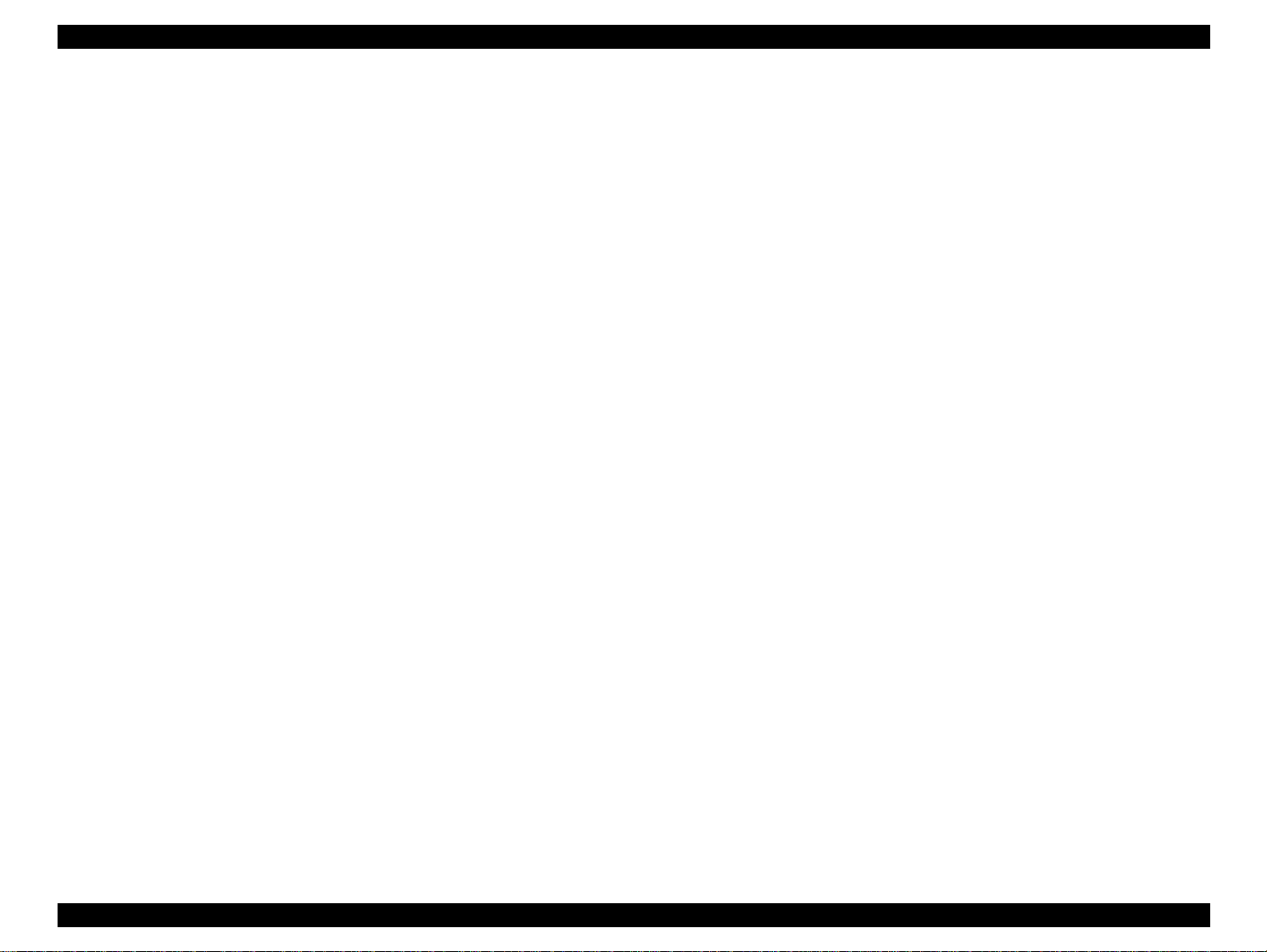
EPSON Stylus PHOTO 875DC Revision A
Notice:
!
All rights reserved. No part of this manual may be reproduced, stored in a retrieval system, or transmitted in any form or by any
means, electronic, mechanical, photocopying, recording, or otherwise, without the prior written permission of SEIKO EPSON
CORPORATION.
!
The contents of this manual are subject to change without notice.
!
All effort have been made to ensure the accuracy of the contents of this manual. However, should any errors be detected, SEIKO
EPSON would greatly appreciate being informed of them.
!
The above not withstanding SEIKO EPSON CORPORATION can assume no responsibility for any errors in this manual or the
consequences thereof.
EPSON is a registered trademark of SEIKO EPSON CORPORATION.
General Notice: Other product names used herein are for identification purpose only and may be trademarks or registered trademarks
of their respective owners. EPSON disclaims any and all rights in those marks.
Copyright © 1999 SEIKO EPSON CORPORATION. Printed in Japan.
2
Page 3
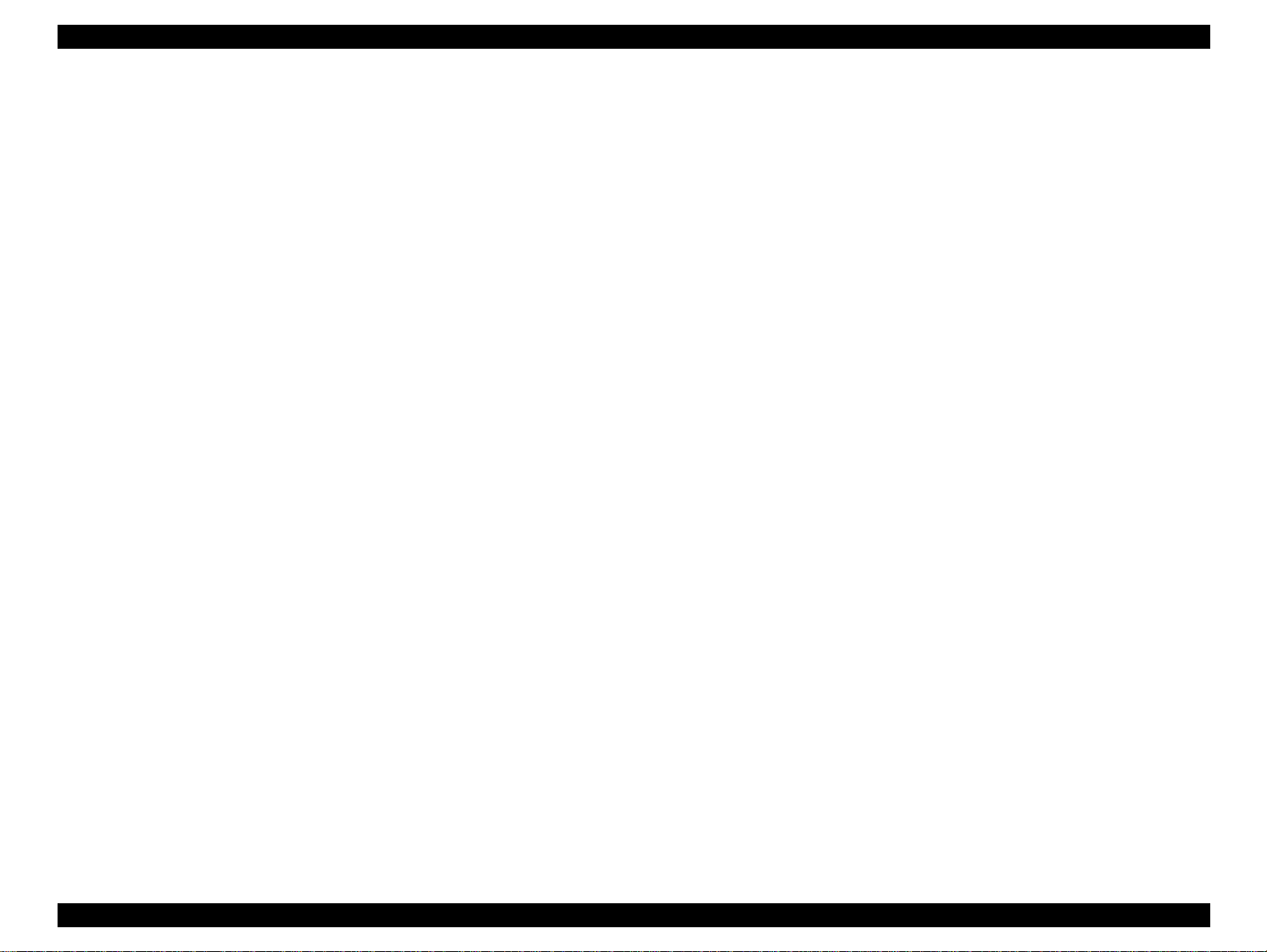
EPSON Stylus PHOTO 875DC Revision A
PRECAUTIONS
Precautionary notations throughout the text are categorized relative to 1)Personal injury and 2) damage to equipment.
DANGER
WARNING
The precautionary measures itemized below should always be observed when performing repair/maintenance procedures.
Signals a precaution which, if ignored, could result in serious or fatal personal injury. Great caution should be exercised in
performing procedures preceded by DANGER Headings.
Signals a precaution which, if ignored, could result in damage to equipment.
DANGER
1. ALWAYS DISCONNECT THE PRODUCT FROM THE POWER SOURCE AND PERIPHERAL DEVICES PERFORMING ANY MAINTENANCE
OR REPAIR PROCEDURES.
2. NOWORK SHOULD BE PERFORMED ON THE UNIT BY PERSONS UNFAMILIAR WITH BASIC SAFETY MEASURES AS DICTATED FOR
ALL ELECTRONICS TECHNICIANS IN THEIR LINE OF WORK.
3. WHEN PERFORMING TESTING AS DICTATED WITHIN THIS MANUAL, DO NOT CONNECT THE UNIT TO A POWER SOURCE UNTIL
INSTRUCTED TO DO SO. WHEN THE POWER SUPPLY CABLE MUST BE CONNECTED, USE EXTREME CAUTION IN WORKING ON
POWER SUPPLY AND OTHER ELECTRONIC COMPONENTS.
WARNING
1. REPAIRS ON EPSON PRODUCT SHOULD BE PERFORMED ONLY BY AN EPSON CERTIFIED REPAIR TECHNICIAN.
2. MAKE CERTAIN THAT THE SOURCE VOLTAGES IS THE SAME AS THE RATED VOLTAGE, LISTED ON THE SERIAL NUMBER/RATING
PLATE. IF THE EPSON PRODUCT HAS A PRIMARY AC RATING DIFFERENT FROM AVAILABLE POWER SOURCE, DO NOT CONNECT IT
TO THE POWER SOURCE.
3. ALWAYS VERIFY THAT THE EPSON PRODUCT HAS BEEN DISCONNECTED FROM THE POWER SOURCE BEFORE REMOVING OR
REPLACING PRINTED CIRCUIT BOARDS AND/OR INDIVIDUAL CHIPS.
4. IN ORDER TO PROTECT SENSITIVE MICROPROCESSORS AND CIRCUITRY, USE STATIC DISCHARGE EQUIPMENT, SUCH AS ANTISTATIC WRIST STRAPS, WHEN ACCESSING INTERNAL COMPONENTS.
5. REPLACE MALFUNCTIONING COMPONENTS ONLY WITH THOSE COMPONENTS BY THE MANUFACTURE; INTRODUCTION OF
SECOND-SOURCE ICs OR OTHER NONAPPROVED COMPONENTS MAY DAMAGE THE PRODUCT AND VOID ANY APPLICABLE EPSON
WARRANTY.
3
Page 4
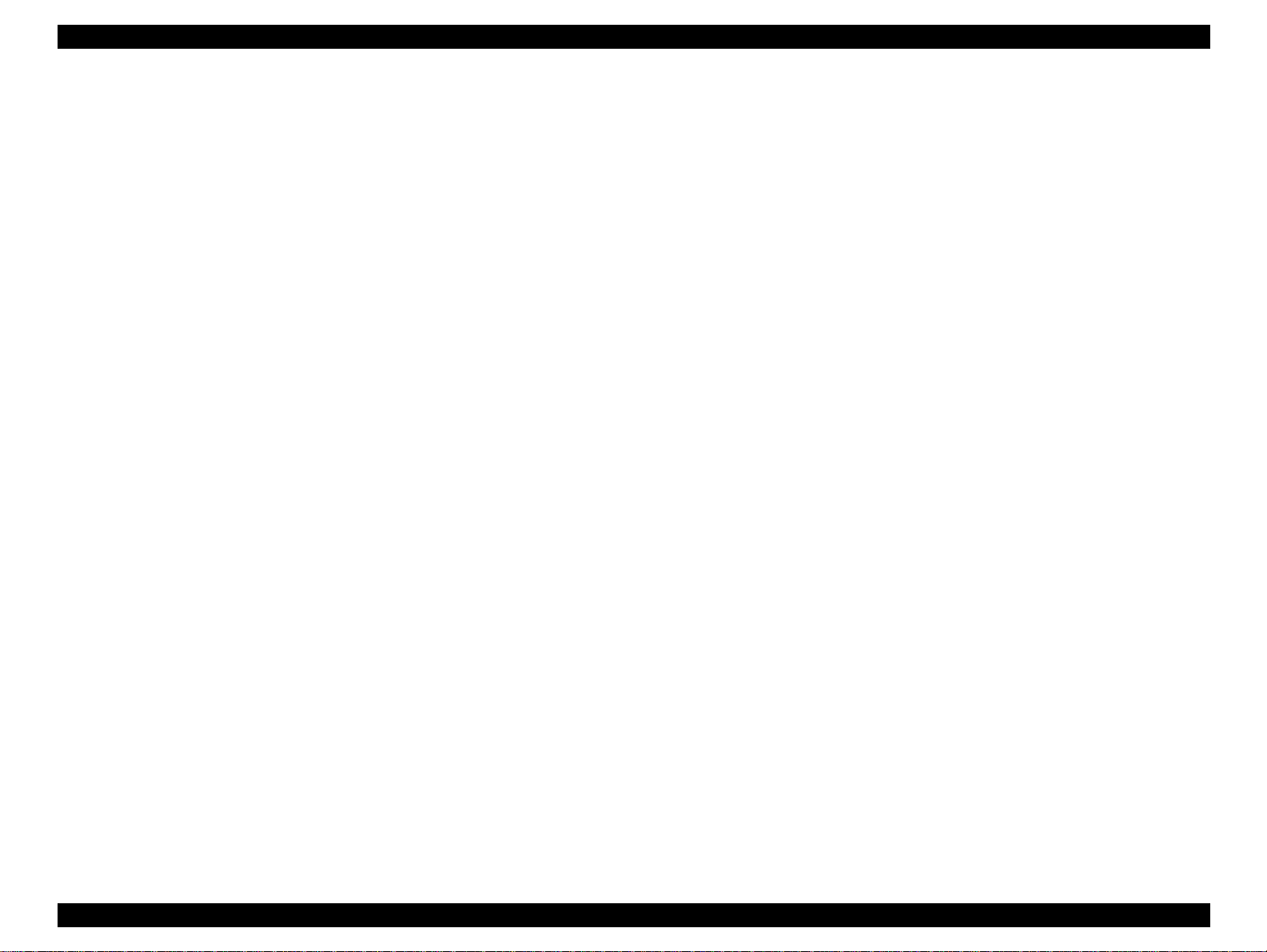
EPSON Stylus PHOTO 875DC Revision A
PREFACE
This manual describes basic functions, theory of electrical and mechanical operations, maintenance and repair procedures of EPSON Stylus
PHOTO 875DC. The instructions and procedures included herein are intended for the experienced repair technicians, and attention should
be given to the precautions on the preceding page. The chapters are organized as follows:
CHAPTER 1. PRODUCT DESCRIPTIONS
Provides a general overview and specifications of the product.
CHAPTER 2. OPERATING PRINCIPLES
Describes the theory of electrical and mechanical operations of the product.
CHAPTER 3. TROUBLESHOOTING
Provides the step-by-step procedures for troubleshooting.
CHAPTER 4. DISASSEMBLY AND ASSEMBLY
Describes the step-by-step procedures for disassembling and assembling the
product.
CHAPTER 5. ADJUSTMENTS
Provides Epson-approved methods for adjustment.
CHAPTER 6. MAINTENANCE
Provides preventive maintenance procedures and the lists of Epson-approved
lubricants and adhesives required for servicing the product.
APPENDIX
Provides the following additional information for reference:
• EEPROM Address Map
• Connector Pin Assignments
• Component Layout
• Exploded Diagrams
• Electrical Board Circuit Diagrams
4
Page 5
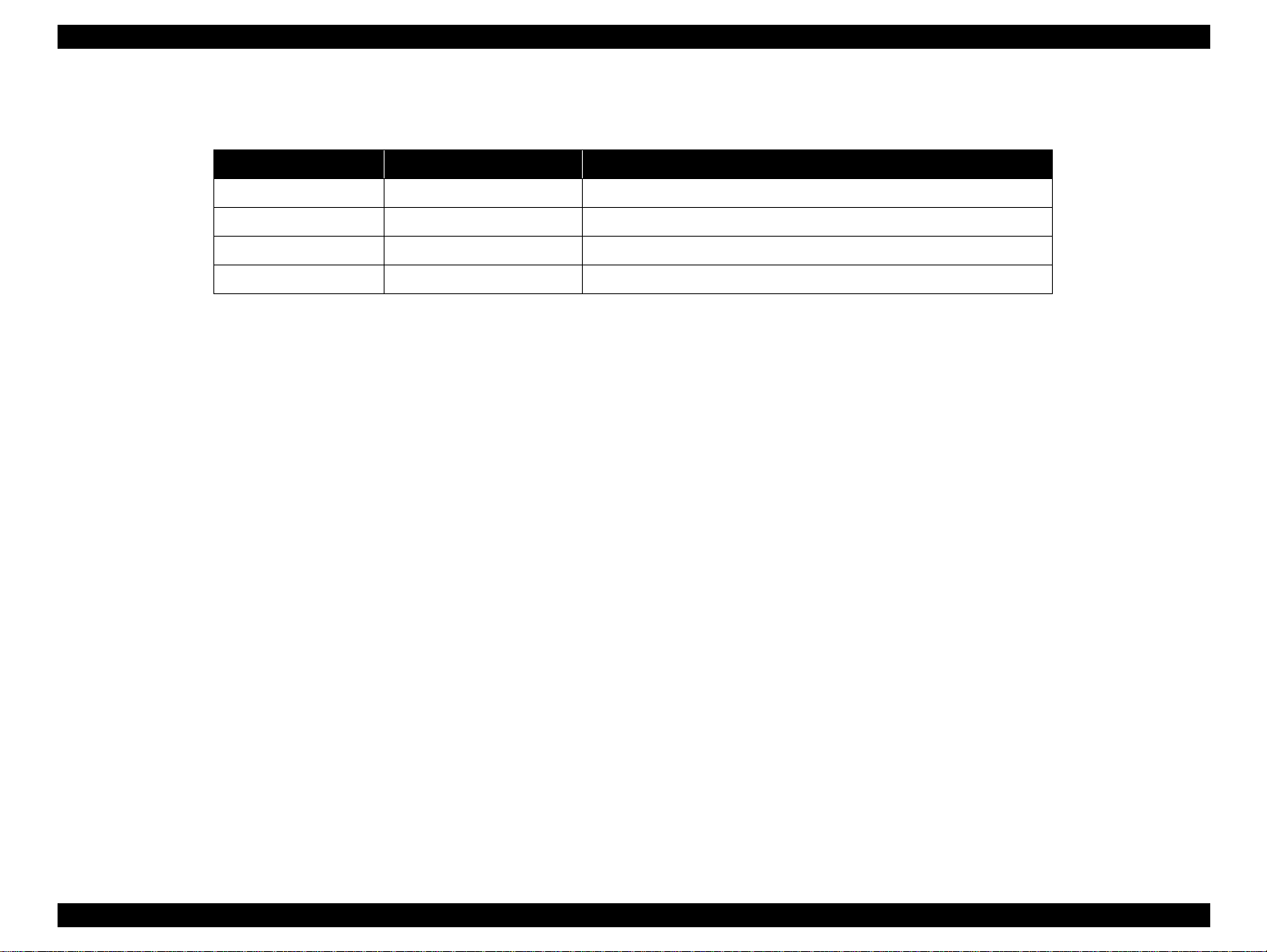
EPSON Stylus PHOTO 875DC Revision A
Revision Status
Revision Issued Date Description
A March 01, 2000 First Release
5
Page 6
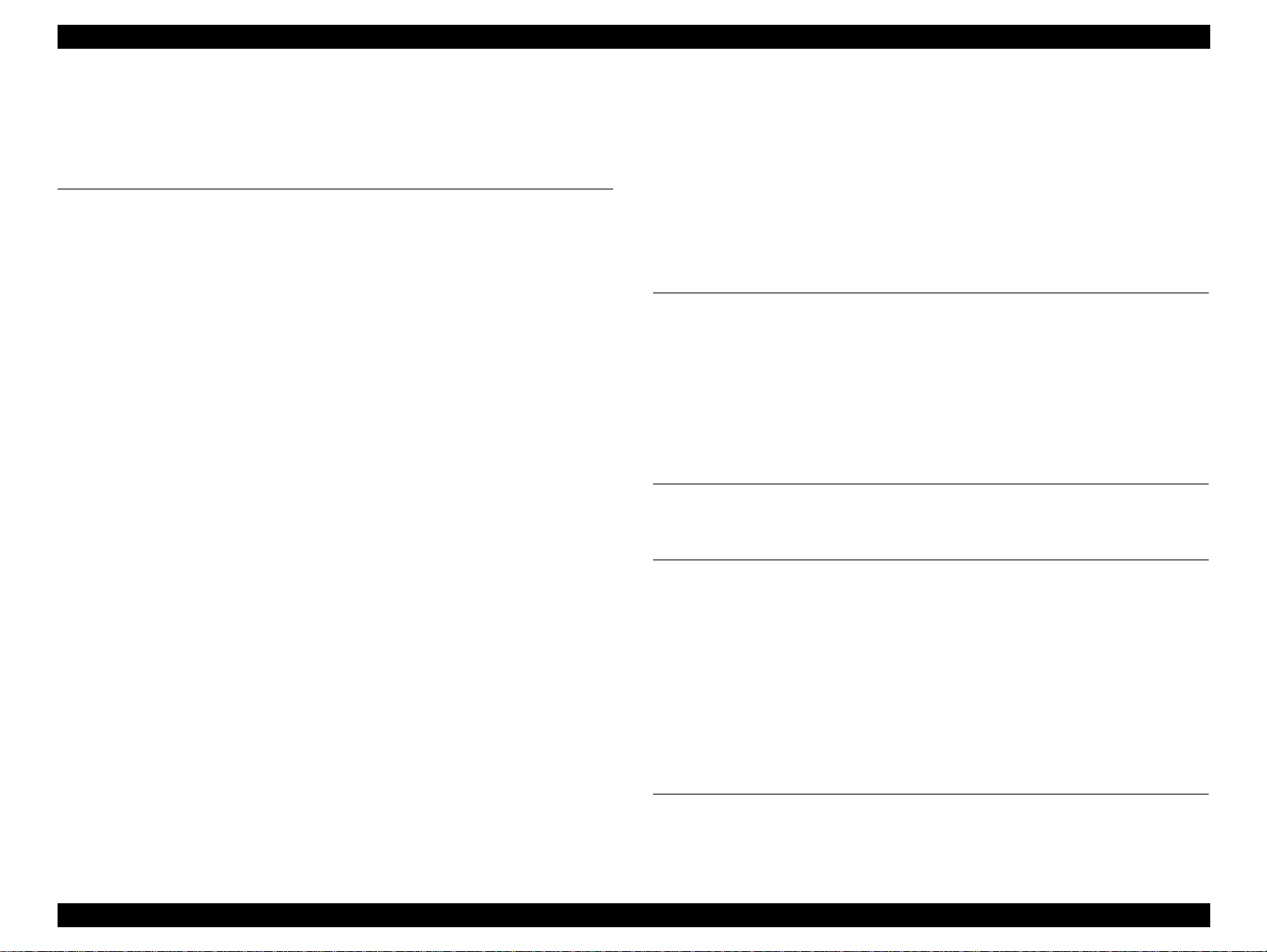
EPSON Stylus PHOTO 875DC Revision A
Table of Contents
PRODUCT DESCRIPTIONS
Overview ....................................................................................................... 9
Features.................................................................................................... 9
Basic Specifications.................................................................................... 10
Basic Specifications for the Card Reader Part..................................... 10
Electric specifications............................................................................ 10
Reliability................................................................................................ 11
Environmental Condition...................................................................... 11
Interface....................................................................................................... 13
USB Interface ......................................................................................... 13
PCMCIA Card Slot.................................................................................. 14
Function....................................................................................................... 15
Card Reader Part Panel Operation ....................................................... 15
Card Reader Driver Function (Windows)............................................. 15
Drive form ......................................................................................... 15
Card information acquisition........................................................... 15
Drive name acquisition .................................................................... 15
Correspondence language .............................................................. 15
[Read Only mode] function ............................................................. 15
[Write to Disk mode] function ......................................................... 15
Switching to [Write to Disk mode] .................................................. 16
USB Descriptor change function..................................................... 16
Correspondence file system............................................................ 16
Card Reader Driver Function (Macintosh) ........................................... 16
Drive form ......................................................................................... 16
Card information acquisition........................................................... 16
Disk information acquisition ........................................................... 16
Drive information acquisition.......................................................... 16
Correspondence language .............................................................. 16
[Read Only mode] function ............................................................. 17
[Write to Disk mode] function ......................................................... 17
Switching to [Write to Disk mode] .................................................. 17
Media insertion / removal................................................................ 17
Media format .................................................................................... 18
Icon.................................................................................................... 18
Correspondence file system............................................................ 18
Display in the expansion manager ................................................. 18
Outer Case Specifications ......................................................................... 19
OPERATING PRINCIPLES
Overview ..................................................................................................... 21
Card Reader Part ................................................................................... 21
Power Supply Board ............................................................................. 23
USB Hub................................................................................................. 23
Overview ........................................................................................... 23
Hub Port Connection........................................................................ 23
Printer Circuit Operation ....................................................................... 24
TROUBLESHOOTING
Overview ..................................................................................................... 26
DISASSEMBLY AND ASSEMBLY
Overview ..................................................................................................... 28
Precaution for Disassembling the Printer............................................ 28
Tools....................................................................................................... 29
Specifications for Screws ..................................................................... 30
Service Checks After Repair ................................................................. 31
Disassembly Procedures............................................................................ 32
HOUSING Removal ............................................................................... 33
C364MAIN Board Removal ................................................................... 34
C364MAIN Board Unit Removal........................................................... 36
ADJUSTMENT
Overview ..................................................................................................... 38
Adjustment Items .................................................................................. 38
Tools....................................................................................................... 38
6
Page 7
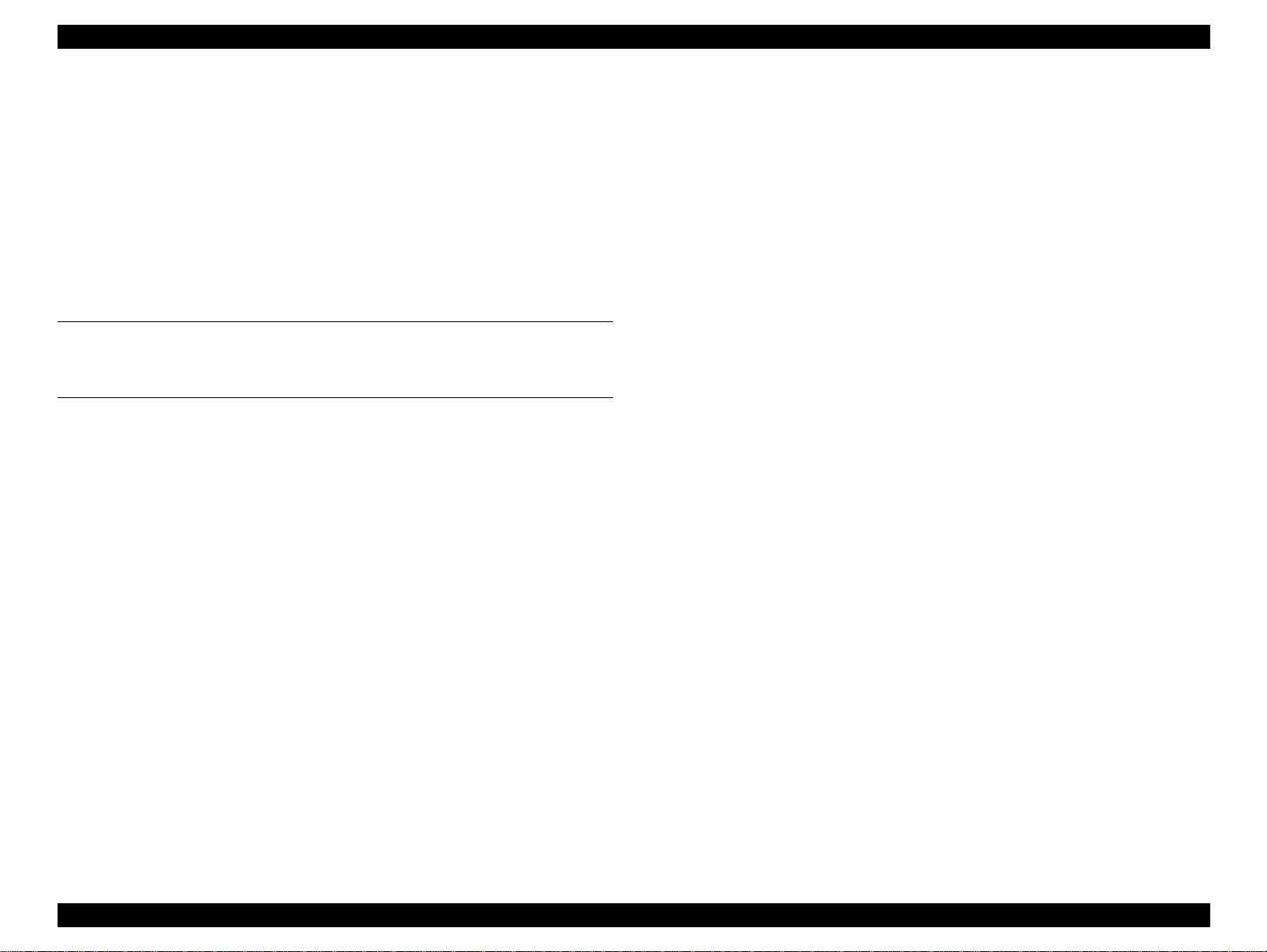
EPSON Stylus PHOTO 875DC Revision A
Adjustment ................................................................................................. 39
Adjustment Using the Adjustment Program....................................... 39
About the Adjustment Program...................................................... 39
How to Install the Program.............................................................. 39
Starting the Service Program .......................................................... 40
USB ID Input .......................................................................................... 41
Memory Card Drive Firmware Uploading ........................................... 43
Copying the firmware to the PCMCIA Card ................................... 43
Uploading the Memory Card Driver Firmware .............................. 43
Checking for the Memory Card Drive Firmware Version.............. 44
MAINTENANCE
Overview ..................................................................................................... 46
APPENDIX
Connector Summary .................................................................................. 48
Circuit Board Component Layout ............................................................. 51
Exploded Diagrams .................................................................................... 55
Electrical Circuit Board Diagrams ............................................................. 61
7
Page 8
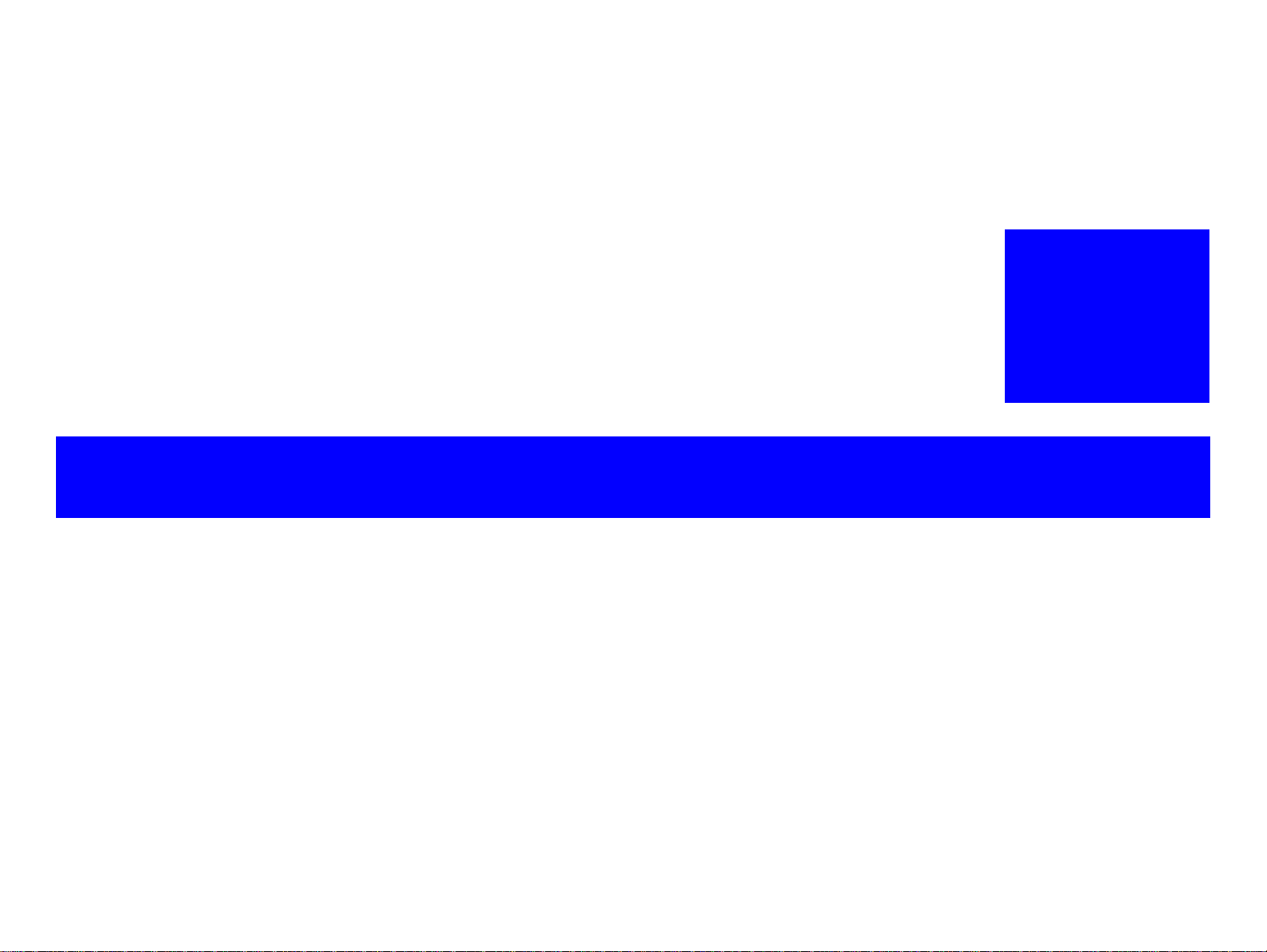
PRODUCT DESCRIPTIONS
CHAPTER
1
Page 9
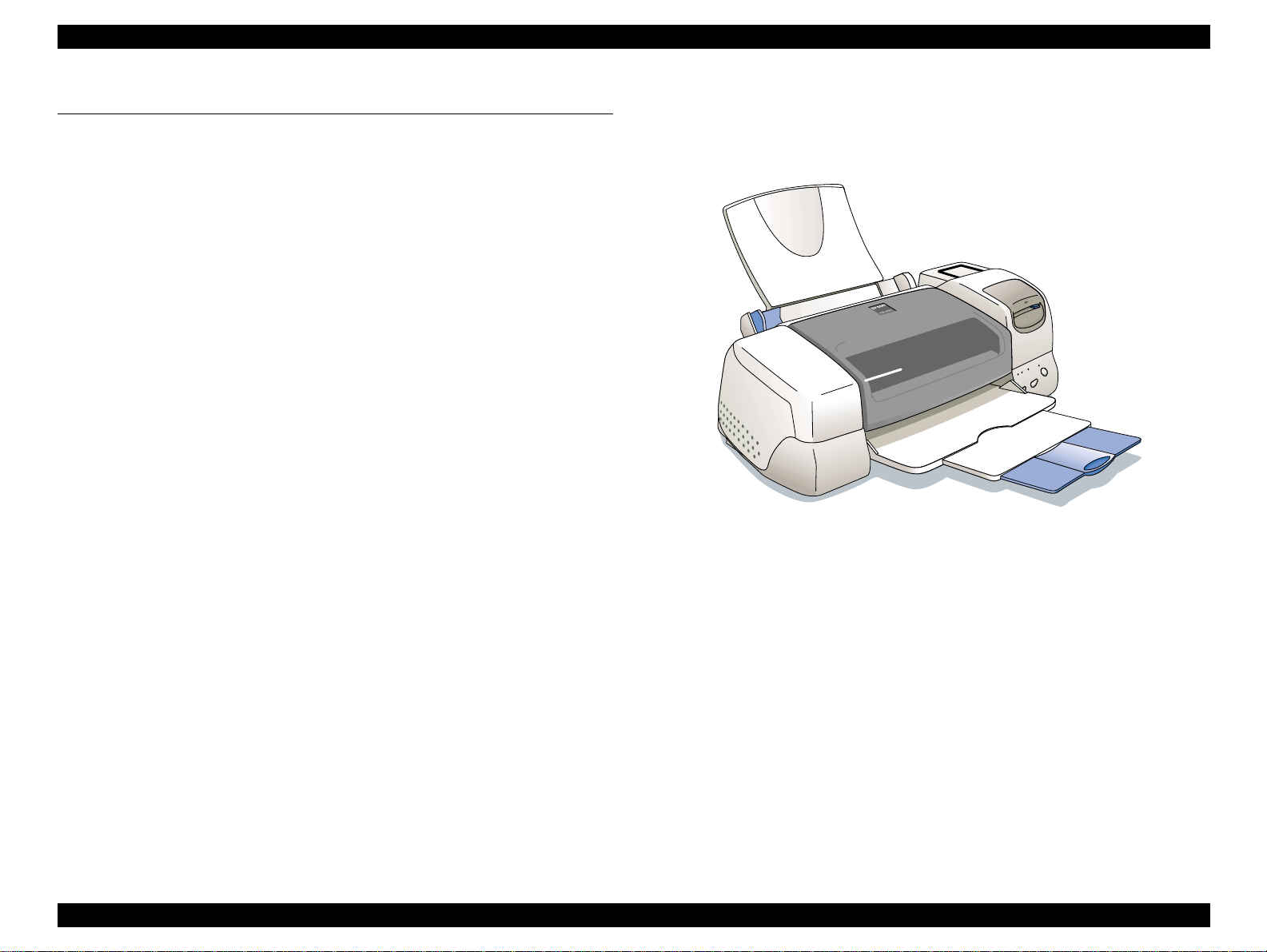
EPSON Stylus PHOTO 875DC Revision A
1.1 Overview
The EPSON Stylus PHOTO 875DC, an easy and low cost photo printer, has
the two parts: the built-in card reader part (storage driver) and Stylus
PHOTO 870 base printer part. The card reader allows the users to easily
print digital camera data to render high photo quality color images.
1.1.1 Features
The EPSON Stylus PHOTO 875DC features the following:
1. Supports PCMCIA (Personal Computer Memory Card International
Association) Flash ATA card reader function.
2. Supports Compact Flash, Smart Media, Memory Stick (with PCMCIA
Adapter).
3. Printer part and Storage part be connection via the USB hub
4. High color print quality
5. High speed printing
6. Windows/Macintosh exclusive
7. USB connection only high speed transfer
- Theoretical fastest transfer speed: 1.2MB/s
- Actual effect transfer speed: Approx. 440KB/s*
* Pentium 400MHz, Windows98 Second Edition, in the case that read
data from the 48MB CF card. Transfer speed depends on the
environment of host PC.
8. The storage is recognized to the host as the removable media.
9. The card reader has a write protect function due to DSC media
protection.
10. The card reader has the function that acquires media insertion status.
11. The card reader has the function that storage detects the allocated
drive.
12. The card reader has the function that acquires the serial number of
storage.
Figure 1-1. EPSON Stylus PHOTO 875DC
PRODUCT DESCRIPTIONS Overview 9
Page 10
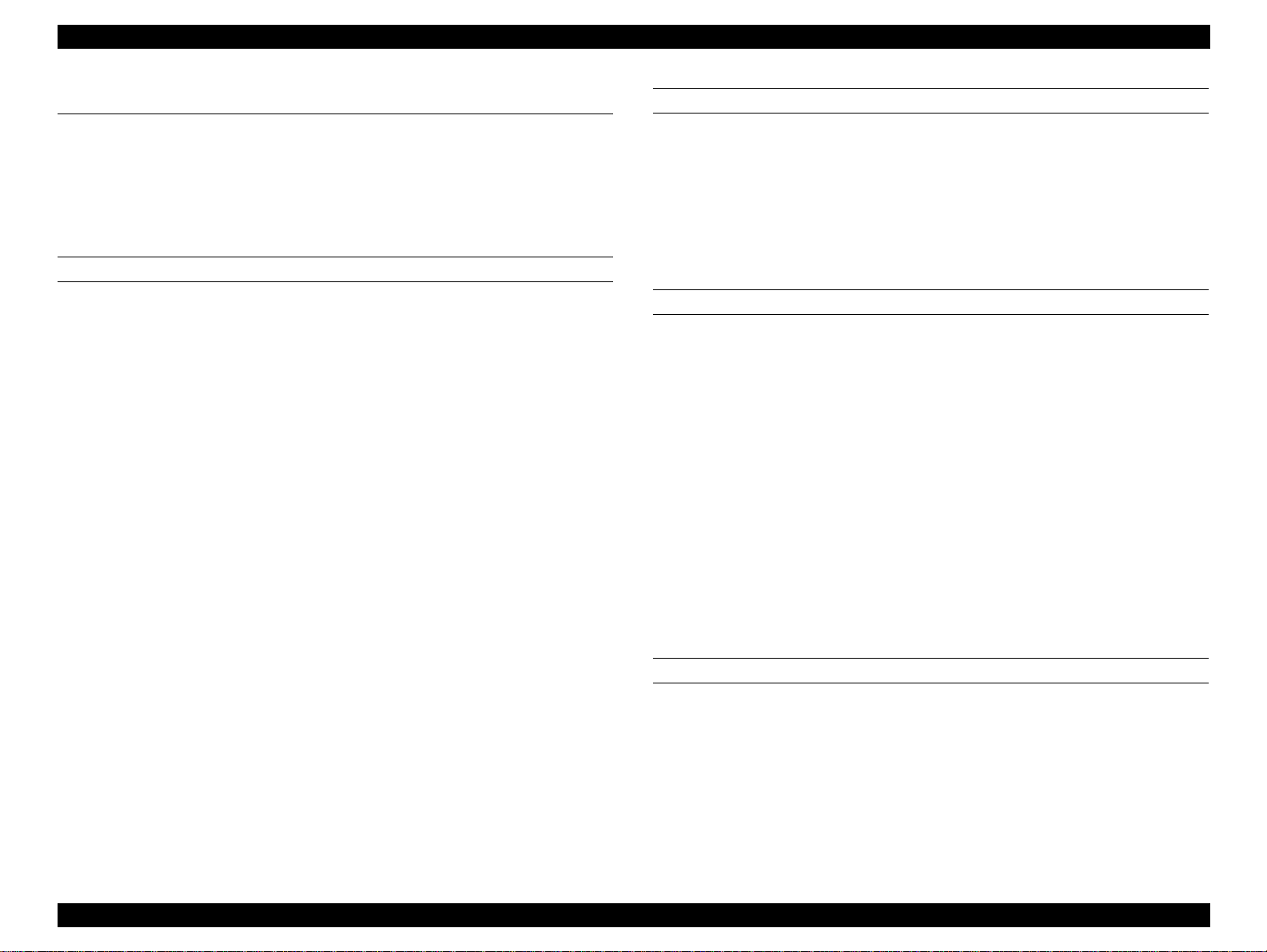
EPSON Stylus PHOTO 875DC Revision A
1.2 Basic Specifications
This section only provides the basic specifications for the card reader
part. For the information on the printer part, please see the EPSON Stylus
PHOTO 870/1270 Service Manual.
1.2.1 Basic Specifications for the Card Reader Part
ENVIRONMENT
The following are requirements that must be met to use the USB Mass
Storage Class driver.
"
Operating System:
!
Microsoft Windows 98*
!
Microsoft Windows 98 Second Edition*
!
MacOS 8.5 or later, and MacOS ROM version J1-1.2 or later.
*Only the pre-installed OS
"
USB Hosts:
The USB Host must meet following requirements.
<Windows98 >
!
Microsoft Windows 98 is pre-installed on the Host PC that
compiles with the PC98 design guide.
!
All of USB ports work correctly. (The functionality of the USB
Port(s) must be ensured by PC OEM)
REFERENCES
"
Universal Serial Bus Specification Revision 1.0
"
USB Mass Storage Class CBI Transport Specification v1.0 RC5
"
American National Standard for Information Systems - Reduced Block
Commands (RBC) T10/1240D
1.2.2 Electric specifications
120 V VERSION
"
Rated voltage: AC 100 - 120V
"
Input voltage range: AC 99 - 132V
"
Rated frequency range: 50 - 60Hz
"
Input frequency range: 49.5 - 60.5Hz
"
Rated current: 0.4 A
"
Power consumption: Approx. 14W (ISO 10561 Letter Pattern)
Approx. 4.5 W in standby mode
"
Energy Star compliant
"
Insulation Resistance: 10M ohms min. (between AC line and
chassis, DC 500V)
"
Dielectric strength: AC 1500V rms. 1minute (between AC line
and chassis)
< Macintosh >
The following product that was installed MacOS ROM version J1-1.2
or later (USB Service 1.1 or later) is necessary:
!
iMac (/A, /B, Color Model)
!
PowerMacintosh G3 (Blue & White)
NOTE: *Vacancy memory 1MB over necessary
220-240 V VERSION
"
Rated voltage: AC 220 - 240V
"
Input voltage range: AC 198 - 264V
"
Rated frequency range: 50 - 60Hz
"
Input frequency range: 49.5 - 60.5Hz
"
Rated current: 0.3 A
PRODUCT DESCRIPTIONS Basic Specifications 10
Page 11

EPSON Stylus PHOTO 875DC Revision A
"
Power consumption: Approx. 15W (ISO 10561 Letter Pattern)
Approx. 4.5W in standby mode
Energy Star compliant
"
Insulation Resistance: 10M ohms min. (between AC line and chassis,
DC 500V)
"
Dielectric strength: AC 1000V rms. 1minute or
AC 1200V rms. 1 second (between AC line and
chassis)
"
Safety, EMC
!
Safety: UL1950 (UL)
CSA C22.2 No.950 (CSA)
EN60950 (VDE)
!
EMC: FCC Part15 Subpart B Class B
CSA C108.8 Class B
AS/NZS3548 Class B
!
CE marking: Low voltage directive 73/23/EECEN60950
EMC Directive 89/336/EEC EN55022 Class B
EN61000-3-2
EN61000-3-3
EN50082-1
IEC 801-2/801-3/801-4
1.2.3 Reliability
"
Total print volume: 25,000 pages (A4, Letter)
"
Printhead life: 3000 million dots/nozzle
1.2.4 Environmental Condition
TEMPERATURE
"
Operating: 10 to 35°C *
"
Non-operating: -20 to 60°C*
1 month at 40°C and 120 hours at 60°C
HUMIDITY
"
Operating: 20 to 80% RH *2*
"
Non-operating: 5 to 85% RH *1*
*1: With shipment container
*2: Without condensation
*3: See the figuer below for the condition.
90
80
70
60
Humidity (%)
50
40
30
20
3
1
3
2
10
20
27
30
35 40
Temperature (°C)
Figure 1-2. Temperature/Humidity Range
PRODUCT DESCRIPTIONS Basic Specifications 11
Page 12
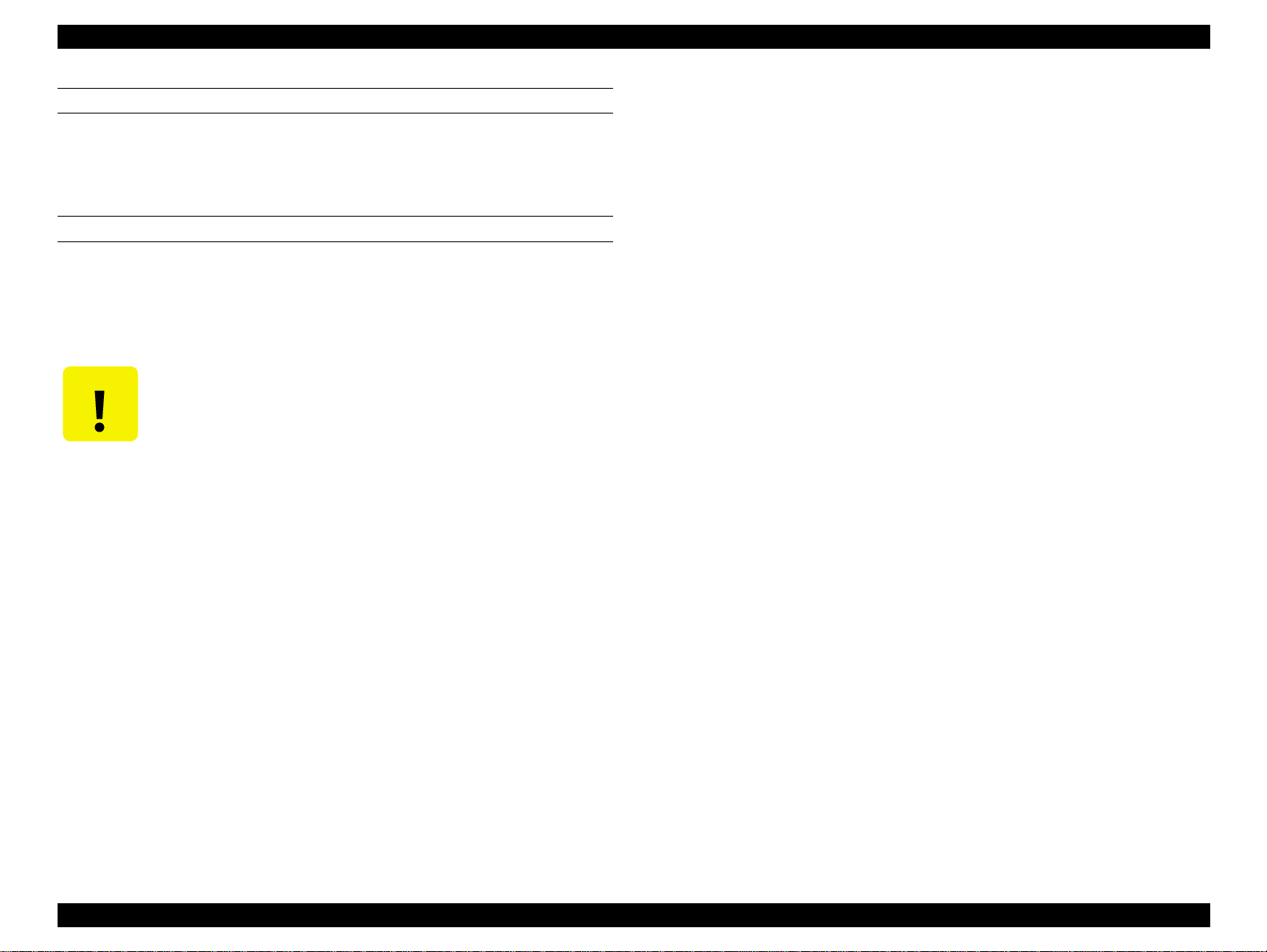
EPSON Stylus PHOTO 875DC Revision A
RESISTANCE TO SHOCK
"
Operating: 1G, within 1 ms, X, Y, Z directions
"
Non-operating: 2G, within 2 ms, X, Y, Z directions with
shipment contanier
RESISTANCE TO VIBRATION
"
Operating: 0.15G, 10 - 55Hz, X, Y, Z directions
"
Non-operating: 0.50G, 10 - 55Hz, X, Y, Z directions with
shipment contanier
!
CAUTION
When storing the printer, make sure the printhead is
capped.
!
When transporting the printer, ensure the ink cartridges
are installed in the printer and the printhead is capped.
!
If the printer power is off with the printhead left
uncapped, turn the printer on with the ink cartridges
installed, cap the printhead, and turn the printer off.
!
Ink freezes at below -4°C. It will be usable again after
keeping it for about three hours at 25
°
C.
PRODUCT DESCRIPTIONS Basic Specifications 12
Page 13
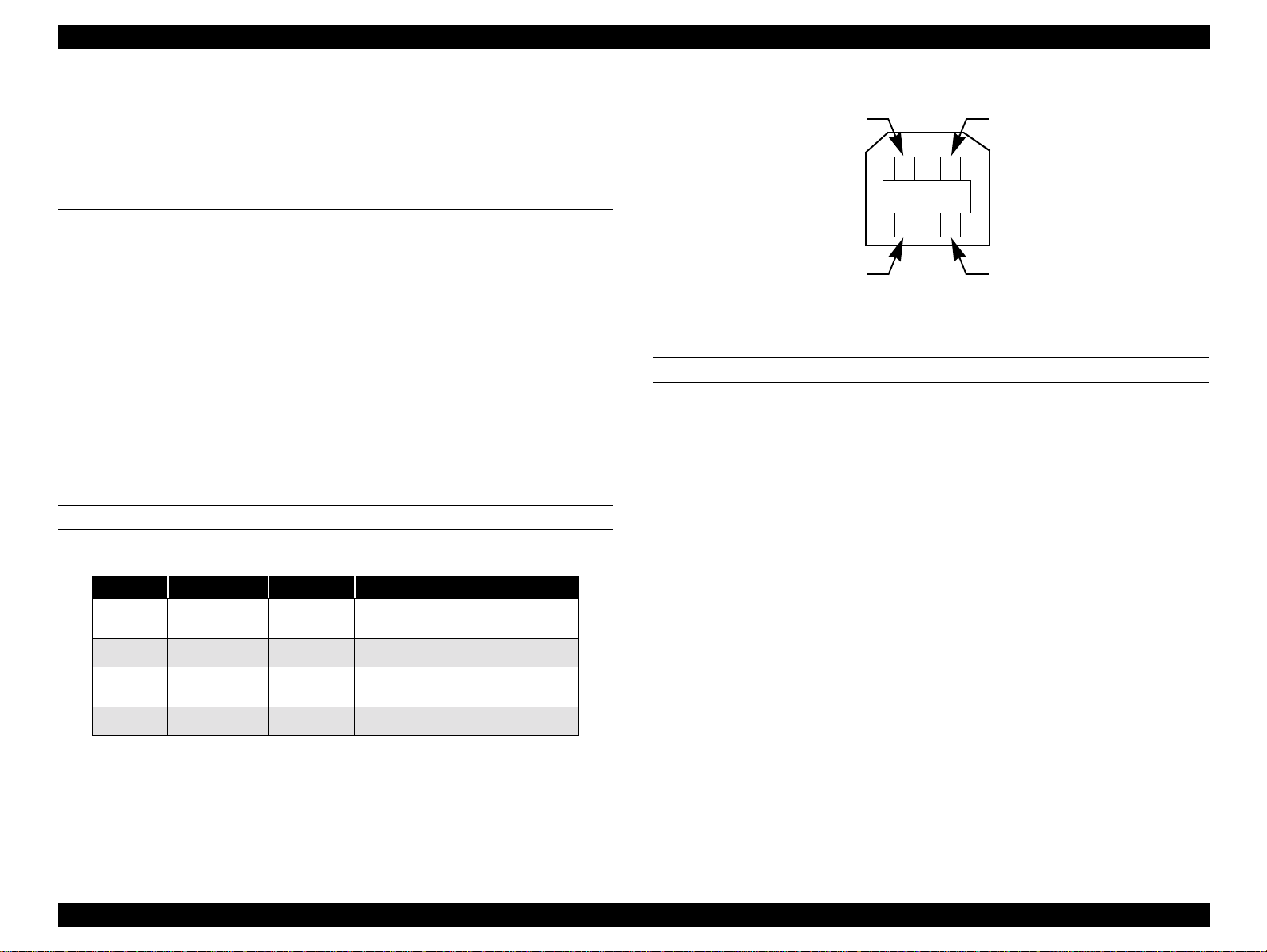
EPSON Stylus PHOTO 875DC Revision A
Pin #1
Pin #3
Pin #2
Pin #4
1.3 Interface
1.3.1 USB Interface
SPECIFICATIONS
"
Standard: Based on the following:
!
Universal Serial Bus Specifications Revision 1.0
!
Universal Serial Bus Device Class Definition for Printing
Devices Version 1.0 (Printer part)
!
Universal Serial Bus Mass Storage Class CBI Transport
Specification v1.0 (Storage part)
"
Bit rate: 12Mbps (Full Speed Device)
"
Data encoding: NRZI
"
Adaptable connector: USB Series B
"
Recommended cable length: 2 meters
CONNECTOR PIN ASSIGNMENT
Table 1-1. Connector Pin Assignment and Signals
Pin No. Signal Name I/O Function Description
1VCC -
2 -Data Bi-D Data
3 +Data Bi-D
4 Ground - Cable ground
Cable power. Max. power
consumption is 2mA.
Data, pull up to +3.3 V via 1.5K
ohm resistor.
DEVICE ID
The printer sends the following device ID string when it is requested.
"
When IEEE1284.4 is enabled,
<00H><5EH>
MFG:EPSON;
CMD:ESCPL2,BDC,D4;
MDL:Stylus<SP>Photo<SP>875DC;
CLS:PRINTER;
DES:EPSON<SP>Stylus<SP>Photo<SP>875DC;
"
When IEEE1284.4 is disabled,
<00H><5AH>
MFG:EPSON;
CMD:ESCPL2,BDC;
MDL:Stylus<SP>Photo<SP>875DC;
CLS:PRINTER;
Figure 1-3. USB Pin Assignment
DES:EPSON<SP>Stylus<SP>Photo<SP>875DC;
NOTE: [00H] denotes a hexadecimal value of zero.
PRODUCT DESCRIPTIONS Interface 13
Page 14
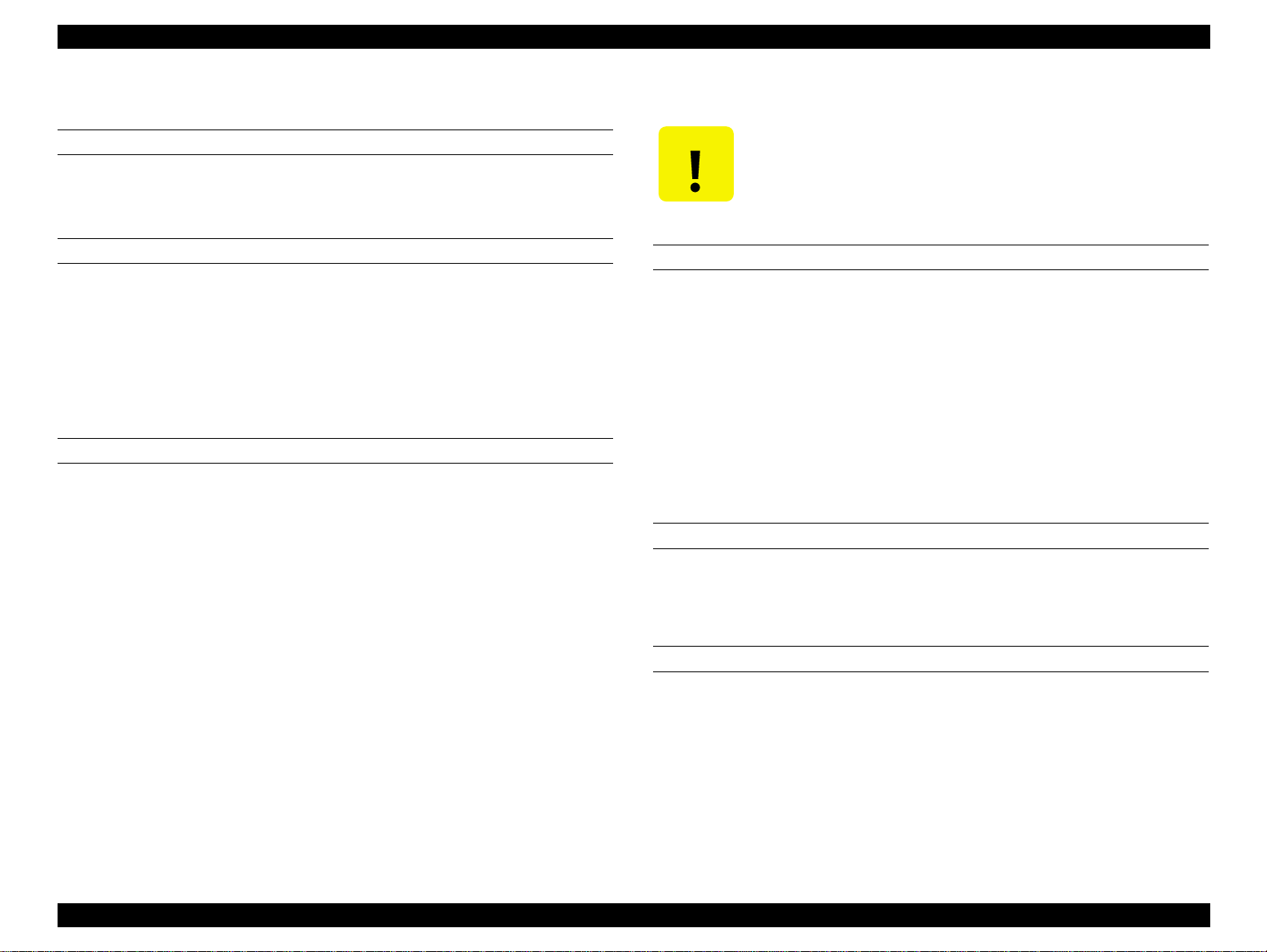
EPSON Stylus PHOTO 875DC Revision A
CAUTION
1.3.2 PCMCIA Card Slot
CARD SLOT STANDARD
"
PCMCIA Type-II card slot x 1
"
PC Card Standard (’97) compliance
MEMORY CARD
The following memory card is supported.
"
PCMCIA Flash ATA card
"
Compact Flash (with PCMCIA adapter)
"
Smart Media (with PCMCIA adapter)
"
Memory Stick (with PCMCIA adapter)
VOLTAGE
The following voltage is supported.
"
5v
"
3.3v/5v
"
3.3v
<Restriction item of SONY Memory Stick>
As for the SONY memory stick, the following faulty occurs.
Therefore, the restriction on use exists.
FAULTY CONDITION
1. Carry out the light protect (the LOCK notch) of the memory stick main
body.
2. Memory stick is connected to the memory stick PCMCIA adapter
(MSAC-PC1/MSAC-PC2).
3. Write protect of the USB Mass Storage driver is canceled.
4. Write data (includes “delete file”, “format”) from the host
(Windows98, Macintosh).
NOTE: In the case that four aforementioned conditions were
included, all the faulty occurs.
PHENOMENON
Processing ends normally when it wrote data in the media with both
WIndows98 and Macintosh. However, all the processing fail actually.
Also, the blue screen is displayed, in the case that it is worst.
CAUSE
The cause of this problem is that the combination of the memory stick
and PCMCIA adapter are not conforming to the specifications of PCMCIA.
It is not able to detect it electrically even if the memory stick is set up to
“write protect”, although PCMCIA is the possibility specification that
detect whether or not is the media of “write protect” electrically.
PRODUCT DESCRIPTIONS Interface 14
Page 15
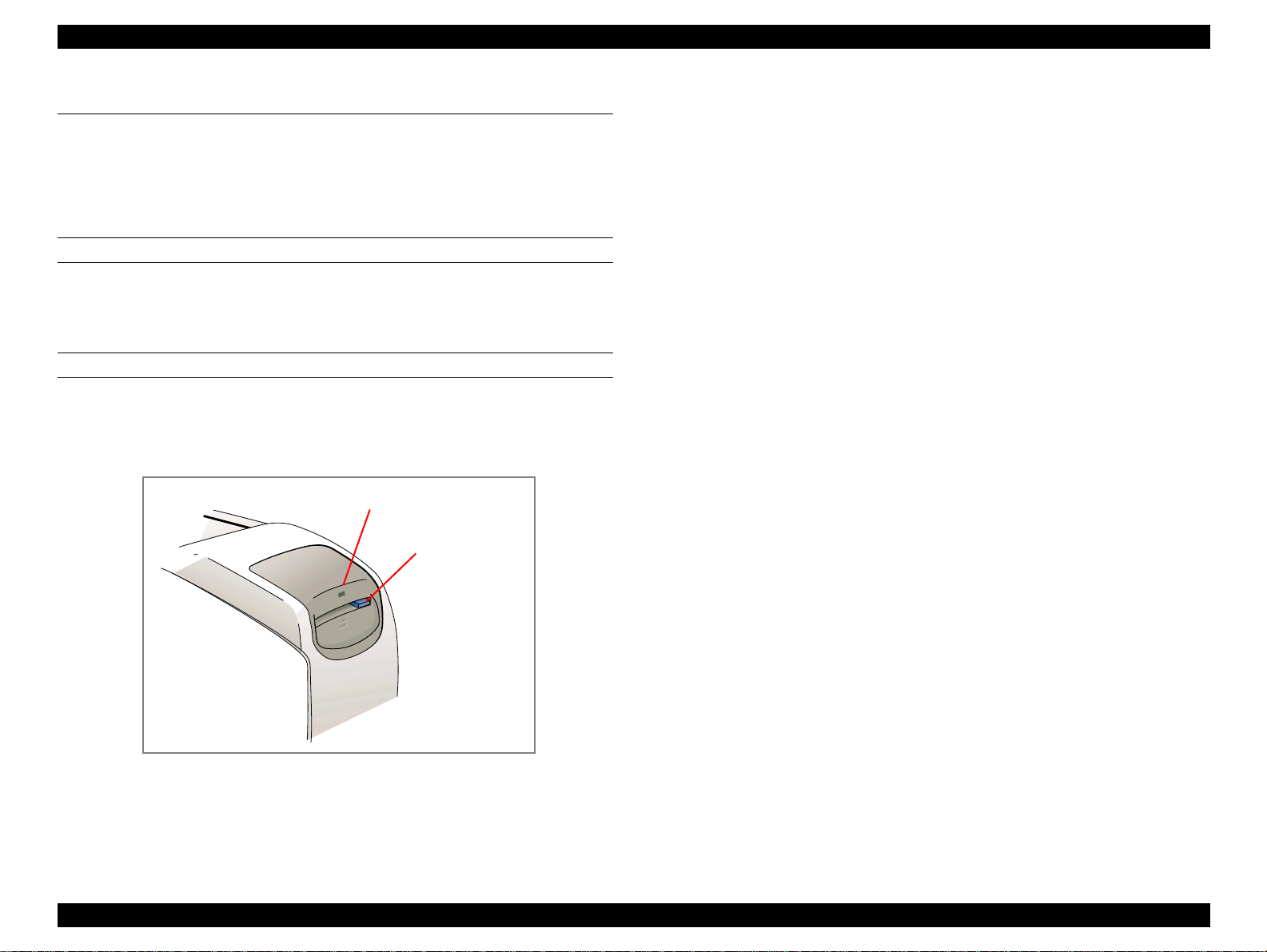
EPSON Stylus PHOTO 875DC Revision A
1.4 Function
For the printer operation, please see the Stylus PHOTO 870/1270 Service
Manual.
1.4.1 Card Reader Part Panel Operation
LEVER
"
Card eject lever
NOTE: *Do not operate while Access LED is lighted.
INDICATOR
"
Access LED(Green)
Access LED lights up at the time of read/write of the media.
Access Lamp
Card Eject Lever
1.4.2 Card Reader Driver Function (Windows)
1.4.2.1 Drive form
The card reader is recognized to OS as the removable disk drive, and its
drive name is allocated.
1.4.2.2 Card information acquisition
This function acquires the insertion condition of the PCMCIA card from
the card reader and informs the application software of it. Information
acquisition uses USB Control/Bulk transfer when API is called.
1.4.2.3 Drive name acquisition
The application software can acquire drive name assigned for the card
read by using acquisition API. Also, if multiple cared readers exist on
USB, the application software can acquire each pair of serial number and
drive name.
1.4.2.4 Correspondence language
It corresponds to seven country of OS (Japanese, English, French, Italian,
German, Spanish, Portuguese).
1.4.2.5 [Read Only mode] function
When [Read Only mode] is selected (default), the driver operates the
media inserted to the card reader as the “Write Protect”.
1.4.2.6 [Write to Disk mode] function
The following function is supported in [Write to Disk mode].
1. Read/Write for long file name (8+3 characters or more)
2. Format (correspondence only the logic format by OS)
Figure 1-4. Card Reader Part Control Panel
PRODUCT DESCRIPTIONS Function 15
3. Delete file
4. Change file attribute
5. Make file
6. Rename file
Page 16
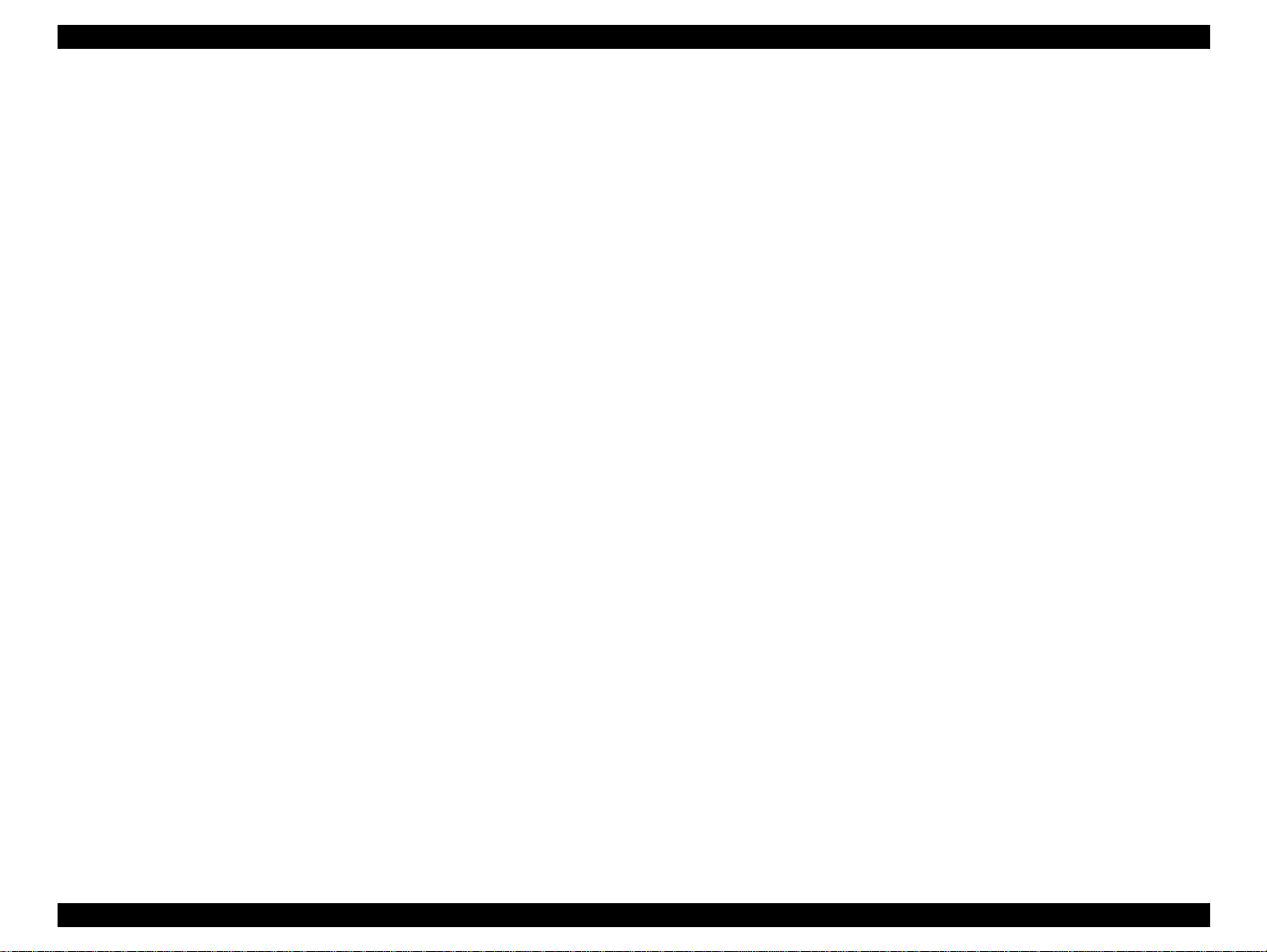
EPSON Stylus PHOTO 875DC Revision A
7. Make folder
8. Delete folder
9. Rename folder
1.4.2.7 Switching to [Write to Disk mode]
"
Switching between [Read Only mode] and [Write to Disk mode] is
bidirectionally possible.
"
Switching between the [Read Only mode] and [Write to Disk mode] is
implemented in condition without a media being inserted. Mode
change is carried out by executing the application software “EPSON
USB RW Switcher”. The result comes into effect at the time of the
next media insertion.
"
Since the [Read Only mode] driver and [Write to Disk mode] driver are
the same driver, installation is unnecessary.
"
The mode information is preserved to Windows Registry. Mode
change is done by referring to the registry when the host is powered
on.
"
Registry entry that controls this mode is as follows.
HKEY_LOCAL_MACHINE¥Enum¥ESDI¥EPSON___PM800DCSTORAGE
The key is as follows:
1.4.3 Card Reader Driver Function (Macintosh)
1.4.3.1 Drive form
The card reader is recognized to OS as the removable disk drive.
1.4.3.2 Card information acquisition
This function acquires the insertion condition of the PCMCIA card from
the card reader and can notify the application software of it. Information
acquisition uses USB Control/Bulk transfer when API is called.
1.4.3.3 Disk information acquisition
The application software can acquire the following information regarding
the card reader by using the API.
1. Volume Reference Number
2. Driver Reference Number
3. Volume Name
4. Serial Number of the Card Reader
Also, when multiple card readers exist on USB, the application software
can acquire each pair of the serial number and disk name.
Readonly (Binary, 00 = [Write to Disk mode], 01 = [Read Only mode])
1.4.3.4 Drive information acquisition
1.4.2.8 USB Descriptor change function
This function rewrites USB Descriptor of the card reader by using the API.
The item that rewrites is as follows.
1. iProduct strings (UNICODE, maximum 23 characters)
2. iSerialNumber strings (UNICODE, maximum 12 characters)
The application software can acquire the following information regarding
the card reader by using the API.
1. Write Protect Status
2. USB String descriptor, iManufacturer strings (product maker)
3. USB String descriptor, iProduct strings (product name)
4. USB String descriptor, iSerialNumber strings (serial number)
1.4.2.9 Correspondence file system
The file system that corresponds is as follows.
1. FAT (VFAT)
2. FAT32
PRODUCT DESCRIPTIONS Function 16
1.4.3.5 Correspondence language
It corresponds to seven language of OS (Japanese, English, French,
Italian, German, Spanish, Portuguese).
Page 17
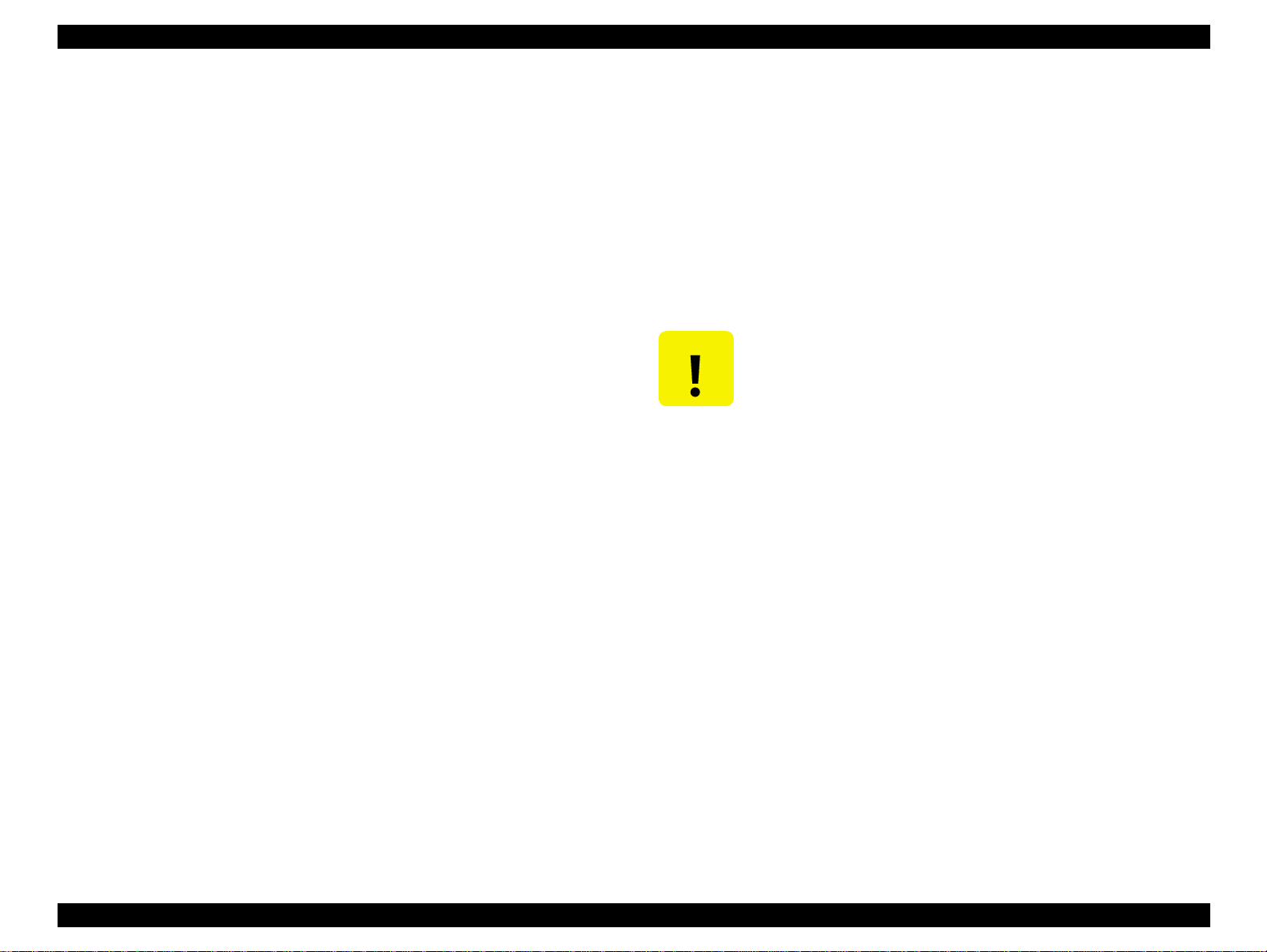
EPSON Stylus PHOTO 875DC Revision A
CAUTION
1.4.3.6 [Read Only mode] function
When [Read Only mode] is selected (default), the driver operates the
media that is inserted to the card reader as the “Write Protect”.
1.4.3.7 [Write to Disk mode] function
The following function is supported in [Write to Disk mode].
1. Read/Write for long file name (8+3 characters or more)
2. Format
3. Delete file
4. Change file attribute
5. Make file
6. Rename file
7. Make folder
8. Delete folder
9. Rename folder
10. Memory of the Folder condition (location, size etc)*
NOTE: Not able to acquire the information that is whether the file is
opened by the restriction of File Exchange of the MacOS 8.5.1
belonging.
1.4.3.9 Media insertion / removal
"
The icon and volume name (untitled, etc.) are displayed on the
desktop when the PCMCIA media is inserted into the card reader.
"
In the case that the media is removed, the disk should be un-mounted
without fail. (Drag the icon on the desktop in the garbage can, or Click
[Eject] on [Special] menu.)
"
When the un-mounting is carried out normally, the message “The
memory card can be removed from the card drive. Please remove the
memory card.” is displayed and the icon disappears from the desktop.
!
In the case that media is removed without un-mounting,
the warning message is displayed immediately. At this
time, replace the media in the drive immediately. There is
the possibility that the system becomes unstable and the
data be lost if the media is not replaced in the drive.
!
In the case that USB cable is pulled out without unmounting, the warning message is displayed
immediately. At this time, reconnect the cable to the port
immediately. There is the possibility that the system
becomes unstable and also the data be lost if the cable is
not reconnected to the port.
1.4.3.8 Switching to [Write to Disk mode]
"
Switching between [Read Only mode] and [Write to Disk mode] is
bidirectionally possible.
"
Mode change is implemented in condition without the media being
mounted. The mode change is carried out by the implementation of
the application software “EPSON USB RW Switcher”.
"
The change result comes into effect at the time of the next media
mounting.
"
The mode information is stored to the initial setting file (EPSON
PhotoStarter pref).
PRODUCT DESCRIPTIONS Function 17
Page 18
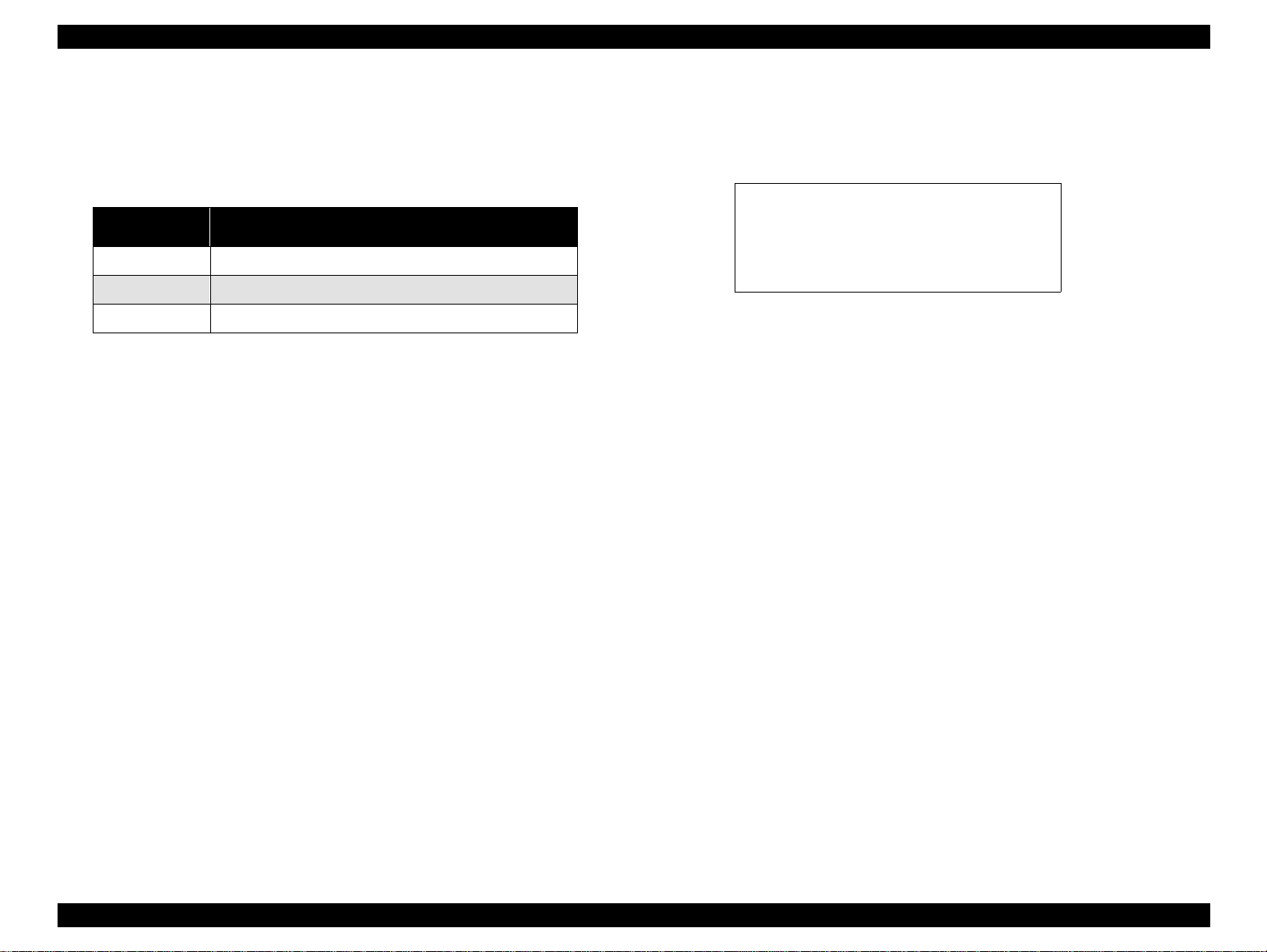
EPSON Stylus PHOTO 875DC Revision A
1.4.3.10 Media format
Media can be formatted when the [Write to Disk mode] is selected. The
format that initializes the media differs depending on the condition of the
current media format, as shown in the table below:
Table 1-2. Initialization Format
Current
Format
Unformated Mac OS standard, Mac OS expansion*1, DOS
Mac OS Mac OS standard, Mac OS expansion*1, DOS*2
DOS Mac OS standard*3, DOS
*1: For the media of 32MB over, the Mac OS expansion format can be also
selected.
*2: The media that was initialized with iMac or G3 can select the DOS format.
*3: In the case that File Exchange is ineffective (OFF), a Mac OS
standard format can be selected.
Initialization possibility format
1.4.3.11 Icon
An icon is displayed to the desktop when a media is mounted. Note the
exclusive icon is only displayed for HFS format media. For DOS format
media, a Mac OS standard icon is used.
1.4.3.13 Display in the expansion manager
If “EPSON USBStorageClass1” is selected by the expansion manager, the
following character strings are displayed as an item information.
EPSON USBStorageClass1
This USB driver is necessary to use the
EPSON Stylus Photo series PCMCIA card
driver.
1.4.3.12 Correspondence file system
1. FAT(VFAT)*
2. HFS
3. HFS+ (32MB or more)
*: File Exchange is used.
PRODUCT DESCRIPTIONS Function 18
Page 19
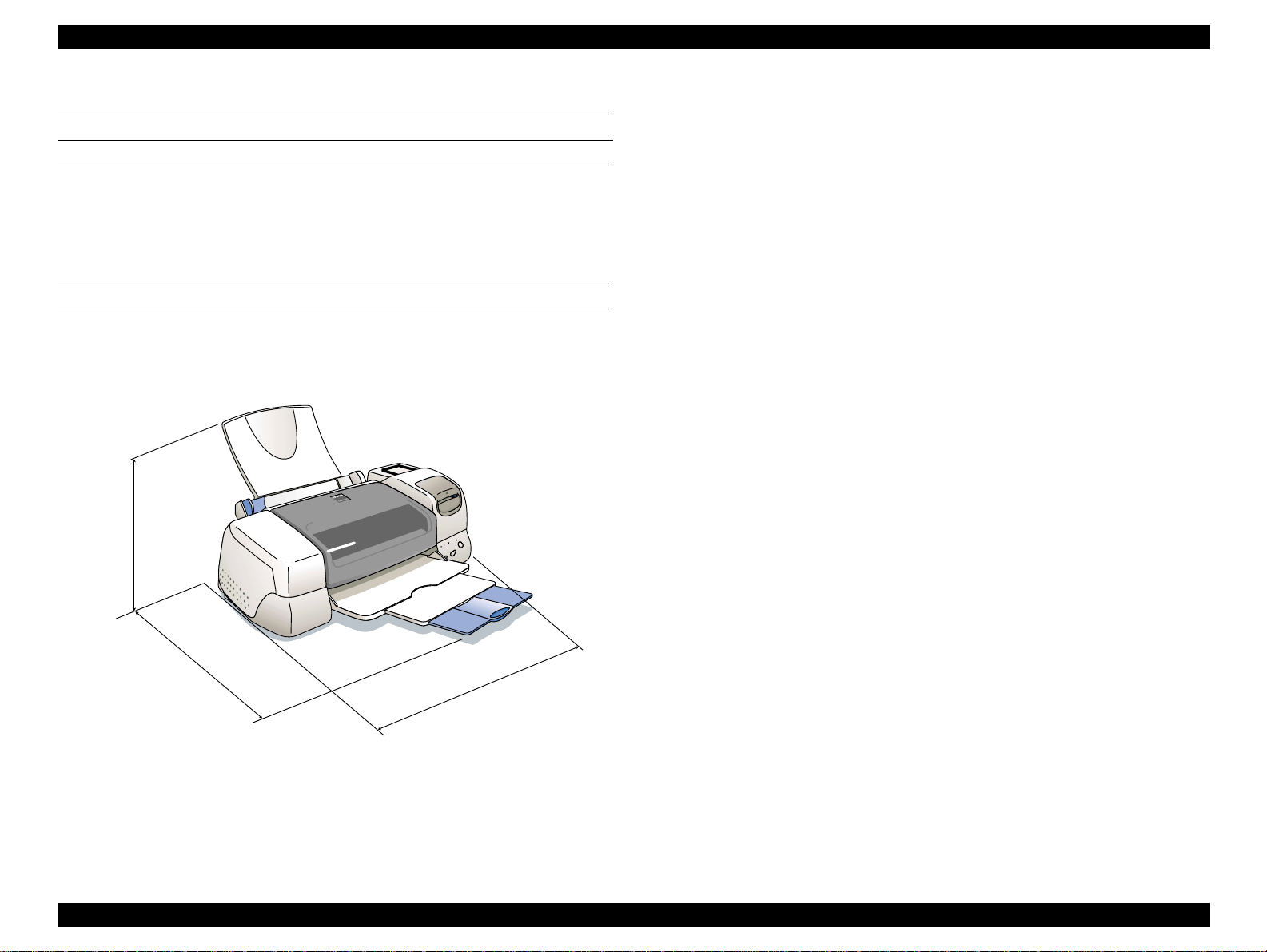
EPSON Stylus PHOTO 875DC Revision A
1.5 Outer Case Specifications
DIMENSIONS
"
Stacker (open): 483 mm (W) x 613 mm (D) x 302 mm (H)
"
Stacker (closed): 483 mm (W) x 407 mm (D) x 302 mm (H)
NOTE: With a paper support installed
WEIGHT
Approximately 6.4 kg
302 mm
613 mm
483 mm
Figure 1-5. External Dimension
PRODUCT DESCRIPTIONS Outer Case Specifications 19
Page 20
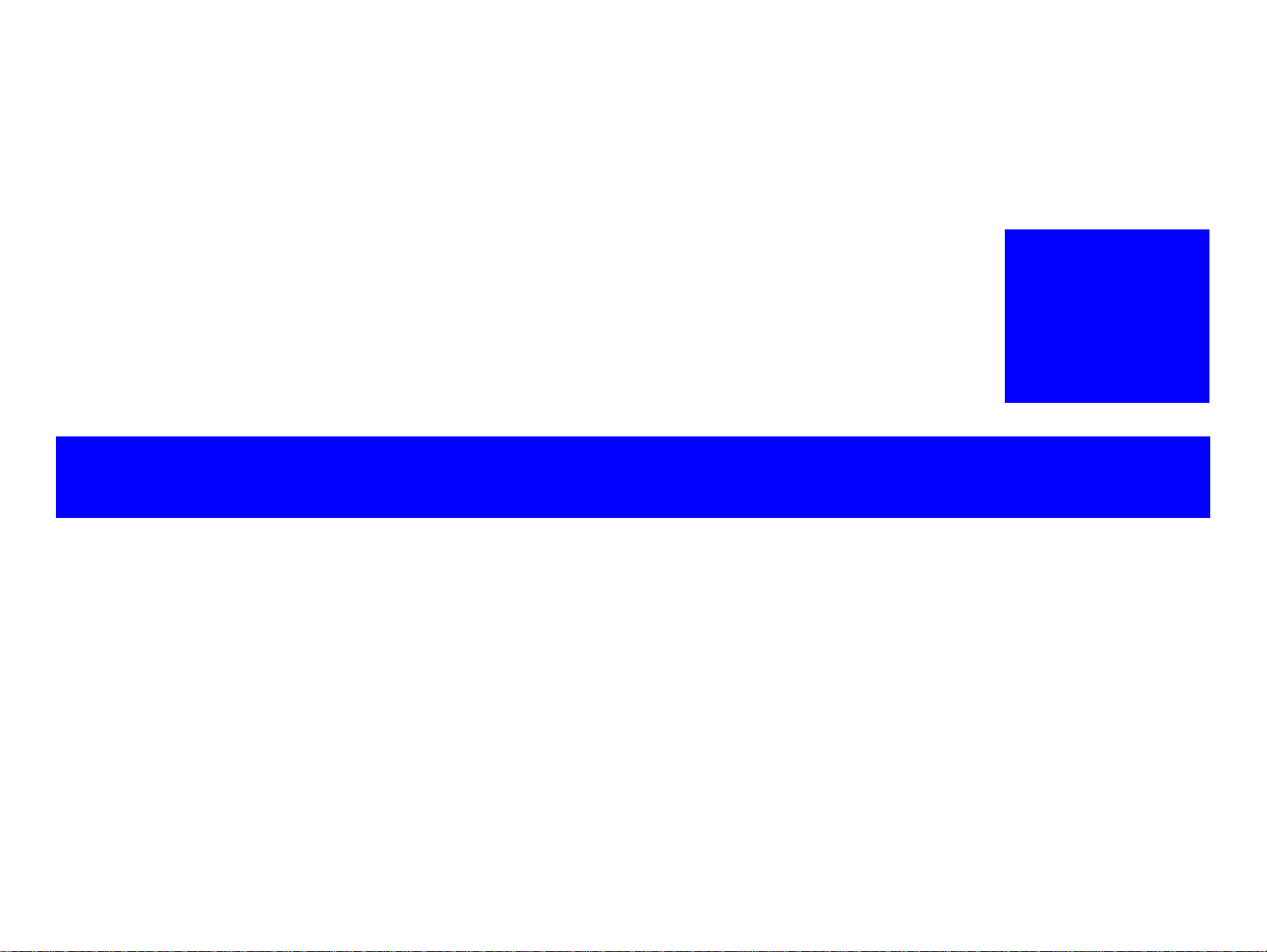
OPERATING PRINCIPLES
CHAPTER
2
Page 21

EPSON Stylus PHOTO 875DC Revision A
2.1 Overview
The EPSON Stylus PHOTO 875DC consists of the printer part and card
reader part. The printer part is the same as for the Stylus PHOTO 870. So
this manual only refers to the operating principles of the card reader part.
USB I/F
Card Reader PartCard Reader Part
C364MAINC364MAIN
PCMCIA
USB HUB
Printer PartPrinter Part
C304MAIN
C304MAIN
CPU, ASIC,
RAM, etc.
PCMCIA
Type-II
Type-II
Panel Board
Panel Board
Printer
Printer
Mechanism
Mechanism
2.1.1 Card Reader Part
The figure below summarizes the card reader part.
Card Reader PartCard Reader Part
C364MAINC364MAIN
EEPROM
MIC2562A
E05B75
ASIC
USB
4Mbit
DRAM
4Mbit Flash
ROM
USB Hub
CPU
V831
CPU Bus
PCMCIA
Type-II
PCMCIA-ATA
Power Supply Board
Power Supply Board
Printer Part
Printer Part
C364PSB/PSEC364PSB/PSE
Figure 2-2. Block Diagram for the Card Part
Figure 2-1. Block Diagram of the Stylus PHOTO 875DC
OPERATING PRINCIPLES Overview 21
Page 22

EPSON Stylus PHOTO 875DC Revision A
The major elements in the card reader part are as shown in the following
table.
Table 2-1. Major Elements in the Card Reader Part
Name IC Functions
160-pin PGFP, operating at 33.0MHz (internally 99MHz).
CPU (V831) IC1
ASIC
(E05B75)
MIC2562A IC6
MBM29LV40
0TC/BC
• USB storage class target
• PCMCIA control
A 208-pin PGFP, operating at 33 MHz (48MHz for USB).
• USB storage class
• PCMCIA interface
• 16-bit DATA BUS V831 interface
IC2
• EEPROM interface
• Mac. serial interface
• 2 LED drive boards
• 1 universal input port
PCMCAI socket power controller
• 14-pin S.O. package
4Mbit flash ROM
• 48-pin TSOP
• Powered by 3.3V single power source
IC8
• Can be cleared by chip bulk or sector unit.
• Program
Table 2-1. Major Elements in the Card Reader Part (continued)
Name IC Functions
4-port hub IC
• 32-pin TQFP
TUSB2043 IC5
• 3.3V-operative self power mode
• Integrates a transceiver that complies with the
Universal serial bus specifications Rev.1.
4Mbit DRAM with the 2CAS-type page access function
MSM51V426
5E-60
AT93C4610S-2.7
• 44-pin TSOP
IC4
• Powered by the 3.3V single power source
• Various buffers
• Work area
1Kbit (x16) EEPROM
• 8-pin SOP
IC10
• Powered by 3.3V single power source
• Stores the device ID
• Stores the panel information
OPERATING PRINCIPLES Overview 22
Page 23

EPSON Stylus PHOTO 875DC Revision A
2.1.2 Power Supply Board
C364PSB/PSE, the power supply board of this printer, features the
following:
"
Logic line: +5V ± 5%, 0.95A
+3.3V ± 5%, 0.85A
"
Drive line: +42V ± 5%, 0.4A (maximum 1.4A)
"
Power supply control in the secondary power switch
!
The secondary side switching operation allows the printer to keep
supplying power to the both logic and drive lines for at least 30
seconds after the printer power is turned off.
!
If the AC plug is disconnected from the AC socket while the printer
power is on, voltage for the logic line is kept for at least 256ms.
2.1.3 USB Hub
2.1.3.1 Overview
The USB hub of this printer features the following:
"
Complies with the Universal serial bus specifications Rev. 1.0.
"
Not powered from the Vbus.
"
Self-powered hub
"
Two ports are used as the down stream ports. (Other two are not
used.)
"
Stand-alone type hub without CPU’s control
"
Vendor ID/product ID is built up to allow future support availability.
2.1.3.2 Hub Port Connection
When connecting to the USB, the hub IC (TUSB2043A) lets the printer
recognize the device in the following order:
1. Hub IC
2. Printer part
3. Card reader part
OPERATING PRINCIPLES Overview 23
Page 24

EPSON Stylus PHOTO 875DC Revision A
2.1.4 Printer Circuit Operation
The printer circuit operation of this printer is the same as for the Stylus
PHOTO 870 except for the points below:
"
Power supply circuit
The card reader part is powered by the printer’s
power supply board.
"
No parallel interface connector is supported but
art work exists.
"
USB interface circuit
Changed to the interface that connects to the PC
via the USB hub.
CPU (H8S/2328)
CPU (H8S/2328)
24MHz
24MHz
Head data driver circuit
Head data driver circuit
Head pulse driver circuit
Head pulse driver circuit
ASF motor driver circuit
ASF motor driver circuit
DC motor control circuit
DC motor control circuit
(H8S/2357)
(H8S/2357)
CR motor driver circuit
CR motor driver circuit
PF motor driver circuit
PF motor driver circuit
ASIC
(HG73C066FM)
8Mbit PROM
8Mbit PROM
R27V852D
R27V852D
16Mbit DRAM
16Mbit DRAM
Sensors
Sensors
Parallel I/F
2Kbit EEPROM
2Kbit EEPROM
(93C56 equivalent)
(93C56 equivalent)
Timer circuit
Timer circuit
(RTC9810SA)
(RTC9810SA)
Reset Circuit
Reset Circuit
(RTC9810SA)
(RTC9810SA)
USB I/F
Figure 2-3. Printer Circuit Block Diagram
Mini USB
connector
OPERATING PRINCIPLES Overview 24
Page 25

TROUBLESHOOTING
CHAPTER
3
Page 26

EPSON Stylus PHOTO 875DC Revision A
3.1 Overview
Please see the EPSON Stylus PHOTO 870/1270 Service Manual.
TROUBLESHOOTING Overview 26
Page 27

DISASSEMBLY AND ASSEMBLY
CHAPTER
4
Page 28

EPSON Stylus PHOTO 875DC Revision A
W ARNING
4.1 Overview
This chapter describes procedures for disassembling the main
components of the EPSON Stylus PHOTO 875DC. Unless otherwise
specified, disassembly units or components can be reassembled by
reversing the disassembly procedure. Therefore, no assembly procedures
are included in this chapter. Precautions for any disassembly or assembly
procedure are described under the heading “CAUTION” and “CHECK
POINT”. Any adjustments required after disassembling the units are
described under the heading “REQUIRED ADJUSTMENT”.
Since the printer part is common to the Stylus PHOTO 870, this manual
only describes the procedures that are specific to Stylus PHOTO 875DC.
For the rest of the procedures, please see the Stylus PHOTO 870/1270
Service Manual.
4.1.1 Precaution for Disassembling the Printer
See the precautions given under the heading “WARNING” and
“CAUTION” in this section when disassembling or assembling EPSON
Stylus PHOTO 875DC.
!
Disconnect the power cable before disassembling or
assembling the printer.
!
Wear protective goggles to protect your eyes from ink. If
ink gets in your eye, flush the eye with fresh water and
see a doctor immediately.
!
If ink comes into contact with your skin, wash it off with
soap and water. If irritation occurs, contact a physician.
!
A lithium battery is installed on the main board of this
printer. Be sure to observe the following instructions
when serving the battery:
1. Keep the battery away from any metal or other
batteries so that electrodes of the opposite polarity
do not come in contact with each other.
2. Do not heat the battery or put it near fire.
3. Do not solder on any part of the battery. (Doing so
may result in leakage of electrolyte from the battery,
burning or explosion. The leakage may affect other
devices close to the battery.)
4. Do not charge the battery. (An explosion may be
generated inside the battery, and cause burning or
explosion.)
5. Do not dismantle the battery. (The gas inside the
battery may hurt your throat. Leakage, burning or
explosion may also be resulted.)
6. Do not install the battery in the wrong direction.
(This may cause burning or explosion.)
!
Danger of explosion if the battery is incorrectly replaced.
Replace only with the same or equivalent type
recommended by the manufacture. Dispose the used
batteries according to government’s law and
regulations.
DISASSEMBLY AND ASSEMBLY Overview 28
Page 29

EPSON Stylus PHOTO 875DC Revision A
4.1.2 Tools
CAUTION
CAUTION
Risque d’explosion si la pile est remplacée incorrectment.
Ne remplacer que par une pile du même type ou d’un type
équivalent recommandé par le fabricant. Eliminer les piles
déchargées selon les lois et les règles de sécurité en
vigueur.
!
Never remove the ink cartridge from the carriage unless
this manual specifies to do so.
!
When transporting the printer after installing the ink
cartridge, be sure to pack the printer for transportation
without removing the ink cartridge.
!
Use only recommended tools for disassembling,
assembling or adjusting the printer.
!
Apply lubricants and adhesives as specified. (See
Chapter 6 for details.)
!
Make the specified adjustments when you disassemble
the printer.
(See Chapter 4 for details.)
!
Once the ink cartridge mounted on the printer is
removed, air comes into and creates bubbles in the
cartridge. These bubbles clog ink flow and eventually
cause printing malfunction. For this reason, If you need
to remove any ink cartridges during disassembling, be
sure to replace them with new ones.
!
Because of the reasons above, make sure to return the
printer to the user with new ink cartridges installed.
Table 4-1 lists the tools recommended for disassembling, assembling, or
adjusting the printer. Use only tools that meet these specifications.
Table 4-1. Tool List
Tools
(+) Driver No.2 O.K. B743800200
(+) Driver No.1 O.K. B743800400
Tweezers O.K. B741000100
Hexagon Box Driver
(Paired side: 5.5mm)
Scale PF unit Assembling
tool
Mounting Plate Scale
Attachment tool
Commercially
Available
O.K. B741700100
EPSON exclusive 1050767
EPSON exclusive 1051765
Code
DISASSEMBLY AND ASSEMBLY Overview 29
Page 30

EPSON Stylus PHOTO 875DC Revision A
4.1.3 Specifications for Screws
Table 4-2 shows screw specifications. During assembly and disassembly,
make sure that the specified types of screws are used at proper locations,
referring to the table below.
Table 4-2. Screw Specifications
Body Name Size
+Bind S-tite (CBS) M3x6
+Bind P-tite (CBP) M3x6
+Bind P-tite (CBP) M3x8
+Bind P-tite (CBP) M2.5x5
+Pan head (C.P.) M3x6
--- +Pan head B-tite Sems M3X8
+Bind S-tight Sems (CBS Sems) M3x6
+Bind S-tight (CBS) M3x10
--- +Pan head B-tite Sems 1.7 x 5
DISASSEMBLY AND ASSEMBLY Overview 30
Page 31

EPSON Stylus PHOTO 875DC Revision A
4.1.4 Service Checks After Repair
Before returning the printer after servicing, use the check list below,
which enables you to keep record of servicing and shipping more
efficiently.
Table 4-3. Inspection Checklist for Repaired Printer
Category Component Item to check Is Check Required?
Self-test Is the operation normal?
On-line test Was the on-line test successful?
Printhead Is ink ejected normally from all nozzles?
Does the carriage move smoothly?
Any abnormal noise during movement?
Carriage mechanism
Printer units
Paper feeding mechanism
Adjustment Specified adjustment items Are adjusted conditions all right?
Lubricant Specified lubricated item
Function ROM version Newest version:
Shipment
package
Others Attached items Are all attached items from users included?
Ink cartridges are the ink cartridges installed correctly?
Protection conditions
during transport
Any dirt or obstacles around the shaft of
carriage guide?
Is the CR motor at the correct temperature
(not over heating)?
Is paper fed smoothly?
Does paper get jammed?
Does paper get skew during paper feeding?
Are papers multi fed?
Does the PF motor get overheated?
Abnormal noise during paper feeding?
Is the paper path clear of all obstructions?
Is lubrication applied to the specified
locations?
Is the quantity of lubrication adequate?
Is all the pointed parts firmly fixed?
"
Checked / "Not necessary
"
Checked / "Not necessary
"
Checked / "Not necessary
"
Checked / "Not necessary
"
Checked / "Not necessary
"
Checked / "Not necessary
"
Checked / "Not necessary
"
Checked / "Not necessary
"
Checked / "Not necessary
"
Checked / "Not necessary
"
Checked / "Not necessary
"
Checked / "Not necessary
"
Checked / "Not necessary
"
Checked / "Not necessary
"
Checked / "Not necessary
"
Checked / "Not necessary
"
Checked / "Not necessary
"
Checked / "Not necessary
"
Checked / "Not necessary
"
Checked / "Not necessary
"
Checked / "Not necessary
DISASSEMBLY AND ASSEMBLY Overview 31
Page 32

EPSON Stylus PHOTO 875DC Revision A
4.2 Disassembly Procedures
The flowchart below shows procedures for disassembly.
START
HOUSING Removal
PC Card Reader
Board Removal
Printer Part Disassembly
Uploading the PC
Card Reader
Firmware
Figure 4-1. Disassembly Flowchart
DISASSEMBLY AND ASSEMBLY Disassembly Procedures 32
Page 33

EPSON Stylus PHOTO 875DC Revision A
4.2.1 HOUSING Removal
Since the printer mechanism itself structures the bottom part, it appears
just by removing HOUSING.
1. Set the PG adjust lever to “+”.
2. Using the tweezers, release the hook securing HOUSING, SUPPORT,
PG COVER to HOUSING and remove HOUSING, SUPPORT, PG
COVER from HOUSING.
HOUSING, SUPPORT,
PG COVER
dis03
CBS (3x10) Screws
HOUSING
Figure 4-2. HOUSING, SUPPORT, PG COVER Removal
3. Remove the four screws (CBS, 3x10) securing HOUSING. Then,
pushing the PG lever inward, remove HOUSING by moving it upward.
!
CHECK
PO INT
To remove HOUSING, push it to the rear up and then lift it
up.
!
When installing HOSING, make sure the PG adjust lever is
Figure 4-3. HOUSING Removal
CBS (3x10) Screws
dis04
set to “+”.
!
When installing HOUSING, ensure the head FFCs are not
caught in HOUSING at the back of the printer.
DISASSEMBLY AND ASSEMBLY Disassembly Procedures 33
Page 34

EPSON Stylus PHOTO 875DC Revision A
4.2.2 C364MAIN Board Removal
1. Remove HOUSING. (Refer to Section 4.2.1.)
2. Remove the three screws (CBS, 3x6) securing HOUSING, SUPPORT,
PC CARD.
3. Remove HOUSING, SUPPORT, PC CARD toward the front.
CAUTION
Since LENS, PC CARD easily comes off, watch out for it
when disassembling/assembling HOUSING, SUPPORT, PC
CARD.
LENS, PC CARD
dis06
Figure 4-4. Lens, PC CARD
HOUSING, SUPPORT, PC CARD
CBS (3x6)
CBS (3x6)
dis05
Figure 4-5. HOUSING, SUPPORT, PC CARD Removal
DISASSEMBLY AND ASSEMBLY Disassembly Procedures 34
Page 35

EPSON Stylus PHOTO 875DC Revision A
4. Remove the seven screws (CBS, 3x6) and the one (CP, 3x4) securing
SHIELD PLATE, P/B, TOP.
5. Remove SHIELD PLATE, P/B, TOP.
SHIELD PLATE, P/B, TOP
CONTACT PLATE, P/B
CBS (3x6)
SHIELD PLATE, P/B, TOP
6. Disconnect the harnesses (for USB and C364PSB/PSE) from the
connectors on the C364MAIN Board.
7. Remove the C364MAIN Board.
CBS (3x6)
Harness
(C364PSB/PSE)
C364MAIN Board
Harness (USB)
dis08
CBS (3x6)
Figure 4-7. C364MAIN Board Removal
CP (3x6)
dis07
Figure 4-6. HOUSING, SUPPORT, PC CARD Removal
DISASSEMBLY AND ASSEMBLY Disassembly Procedures 35
Page 36

EPSON Stylus PHOTO 875DC Revision A
4.2.3 C364MAIN Board Unit Removal
This section describes how to separate the C364MAIN Board (card reader
part) from the printer part.
1. Remove HOUSING. (Refer to Section 4.2.1.)
2. Remove the C364MAIN Board. (Refer to Section 4.2.2.)
3. Release the harnesses (for USB and C364PSB/PSE) from the locking
wire saddle attached to the C364MAIN Board.
Harnesses
Locking Wire Saddle
CBS (3x6)
4. Remove the four screws (CBS, 3x6) securing the C364MAIN Board
Unit. (See Figure 4-8 and Figure 4-9.)
CBS (3x6)
dis10
Figure 4-9. C364MAIN Board Removal (2)
5. Remove the two screws (CBS, 3x6) securing the panel unit to the
C364MAIN Board.
6. Release the two dowels fixing the C364MAIN Unit to the printer part
and the one fixing the panel unit to the C364MAIN Unit, and remove
the C364MAIN Unit.
dis09
Figure 4-8. C364MAIN Board Removal (1)
DISASSEMBLY AND ASSEMBLY Disassembly Procedures 36
Page 37

ADJUSTMENT
CHAPTER
5
Page 38

EPSON Stylus PHOTO 875DC Revision A
CAUTION
5.1 Overview
This chapter describes adjustments required after disassembling/
assembling the printer. Since the Stylus PHOTO 875DC has the same
printer part as in Stylus PHOTO 870, this manual only provides the service
items specific to this product. For other items, please see the Stylus
PHOTO 780/1280 Service Manual.
5.1.1 Adjustment Items
The additional adjustment for this product is as shown in the table below.
Be sure to follow the procedure as instructed in this manual.
Table 5-1. Adjustment Item
No. Adjustment When to perform:
1 USB ID input
The table below lists the type of repair and corresponding adjustments.
Be sure to make adjustments in the listed order.
When you replace either or both of the
C364MAIN and C304MAIN Boards.
5.1.2 Tools
The table below lists the tools necessary for adjustments:
Table 5-3. Adjustment Tools
Tool Type of adjustment Specifications
Thickness Gauge
Microscope
Service Program
for Stylus PHOTO
875DC
!
!
Parallelism Adjsutment
Backlash Adjsutment
• Adjustments
• Maintenance
• Print A4 pattern
Thickness: 1.14 mm
Magnified ratio: x 15
Minimum scale: 0.1mm
3.5- inch 2HD floppy disks
Never use a deformed (twisted or warped) or rusty
thickness gauge.
Wipe off any dirt, grease, or foreign matter on the
thickness gauge before you use it.
Table 5-2. Type of Repair and Corresponding Adjustments
No. Type of repair Required adjustments
Head voltage ID input
C364MAIN Board
1
replacement or C304MAIN
Board replacement
1.
Bi-Directional adjustment
2.
USB ID check/input
3.
ADJUSTMENT Overview 38
Page 39

EPSON Stylus PHOTO 875DC Revision A
CAUTION
CAUTION
5.2 Adjustment
This section provides adjustment procedures specific to Stylus PHOTO
875DC.
5.2.1 Adjustment Using the Adjustment Program
Each product has its unique information on the main board to maintain its
print ability and quality at an optimum level. For this reason, whenever
you replace the printer mechanism or main board, you need to write the
correct information of the printer mechanism to the main board using the
adjustment program.
5.2.1.1 About the Adjustment Program
The adjustment items you can perform using this program are as shown
in the table below. Since the printer part of the Stylus PHOTO 875DC is
the same as in the Stylus PHOTO 870, the procedures specific to this
product are only explained. For the procedures of other adjustments,
please see the Stylus PHOTO 870/1270 Service Manual.
Table 5-4. Adjustments Using the Adjustment Program
No. Main Items Adjustment items
Adjustment
1
Maintenance
2
Head voltage ID input
Head angular adjsutment
Bi-Directional adjustment
USB ID check/input
Memory card drive firmware version check
Head cleaning
Initial ink charge
Protection counter check
CSIC information
(Stylus PHOTO 875DC specific)
5.2.1.2 How to Install the Program
Please be sure to run the program on Windows 98 only.
For the service program to work properly, you have to set up your
computer as described below:
!
Use Windows 98.
!
Use only USB interface as the printer port.
Install the program in the order listed below:
1. Insert “Disk1” to the 3.5” floppy disk drive of your computer, and then
execute “Setup.exe”.
2. As you prompted, insert “Disk2”, and the installation is done.
3. Click
SP87510E.exe
execute the program.
!
If you leave the printer in a non-printing status for 5
minutes or more, the carriage automatically returns to
home position. In this case, you need to re-boot the
computer to start the program.
!
Do not change the setting for Font size in Display settings.
!
Be sure to connect the printer to a PC with an interface
cable before you start the program. Otherwise, the
program freezes.
!
Do not send any command to the printer during a check
pattern print.
!
While the service program is running, if the printer is
turned off or the interface cable is disconnected, you need
to launch the program again.
icon created in the Adjustment Program folder to
Print A4 pattern Print A4 pattern
3
ADJUSTMENT Adjustment 39
Page 40

EPSON Stylus PHOTO 875DC Revision A
5.2.1.3 Starting the Service Program
!
CAUTION
1. Start the service program. The start-up window appears. In the
window, select the model name and the port used for the printer to be
adjusted, and click OK.
Make sure any ports other than selected for this program
are not used for other Stylus PHOTO 875DCs.
!
Be careful not to connect four or more printers to the
printer ports at a time. The fourth or later printers (ports
device EPUSB4 or later) can not be adjusted by this
service program. Once a printer is recognized as the
fourth or later printer, it will not be adjusted. If it happens,
delete that printer’s port through Control Panel / System /
Device Manager/EPSON Printer Manager.
Figure 5-2. Main Menu
Figure 5-1. Start-up Window
2. The main menu window appears.
ADJUSTMENT Adjustment 40
Page 41

EPSON Stylus PHOTO 875DC Revision A
5.2.2 USB ID Input
The USB ports of this printer are located on each board of the card reader
part and printer part, and each part has its own USB ID. This is because,
on Windows 98 and iMac, the USB port driver controls its devices by
referring to the USB IDs.
For the reason above, the USB ports of the printer part and card reader
part are independently assigned. However, since the printer operates
combining the both parts, it need to have the same information in their
USB IDs.
So this section describes how to input USB ID by using the service
program.
CAUTION
Input USB ID under any of the following circumstances:
!
When you replace either control board:
Since ASP control board does not have a USB ID, you
need to get the old board’s USB ID by referring to the
other board’s ID and input it as the USB ID of the new
board.
!
When you replace the both control boards:
Unless you know their USB IDs, you need to input the
printer’s serial number to let the service program
automatically define and store the new USB IDs for the
both boards.
1. Start the service program and access the main menu.
2. Select
screen appears.
USB ID input/check
and click OK. The USB ID input/check
Figure 5-3. USB ID Input/Check Window
3. Select
Input USB ID
and click OK. The USB ID input window appears.
Figure 5-4. USB ID Input Window (1)
ADJUSTMENT Adjustment 41
Page 42

EPSON Stylus PHOTO 875DC Revision A
CAUTION
CAUTION
4. According to the board(s) you replaced, select the item from the list
and click
!
!
!
OK
If you have replaced control board for the printer part, select the
top item. The service program refers to the USB ID of the control
board in the card reader part and inputs the corresponding USB ID
for the new board.
If you have replaced control board for the card reader part, select
the middle item. The service program refers to the USB ID of the
control board in the printer part and inputs the corresponding
USB ID for the new board.
If you have replaced the both boards, the following screen
appears.
If you input USB ID, be sure to quit the service program and
turn the printer power off. Otherwise, the new USB ID is
not stored in the control board.
9. Turn the printer power back on.
10. Start the service program again.
11. Select
Both USB IDs are displayed in the bottom window.
Check USB ID
in the USB ID Input/Check window and click OK.
Figure 5-5. USB ID Input Window (2)
5. Get the 10-digit serial number at the back of the printer.
6. Type the serial number in the window and click OK. The new USB ID
is indicated in the bottom window.
7. Quit the service program.
8. Turn the printer power off.
ADJUSTMENT Adjustment 42
Figure 5-6. USB ID Input Window (3)
12. Select
confirmation of the USB port function window appears. In the
window, click OK. If the USB port connection is established properly,
A4 pattern will print.
Confirmation of USB port function
!
Even though you type a wrong serial number, the service
program accepts it. Therefore, be sure to type the serial
number exactly.
!
Setting values are not effective until the printer power is
next turned on since they are stored in EEPROM when the
printer is turned off.
and click OK, and the
Page 43

EPSON Stylus PHOTO 875DC Revision A
5.2.3 Memory Card Drive Firmware Uploading
This section describes how to upload the firmware of the card reader. The
card reader firmware is stored in the flash ROM on the C364MAIN board.
5.2.3.1 Copying the firmware to the PCMCIA Card
This section provides the procedure for copying the firmware to the CF
card of the FAT format.
"
Tools
!
PC that supports PCMCIA card
!
Compact flash (CF) and PCMCIA card adopter or PCMCIA memory
card.
1. Install the CF card to the card adopter or install the memory card to
the PC.
2. Turn the PC on.
3. Using Explorer, check that the PCMCIA card is recognized as a
removable disk.
4. Using Explorer, copy the firmware to the removable disk.
5. Turn the PC off and remove the card.
5.2.3.2 Uploading the Memory Card Driver Firmware
"
Tools
!
PC that operates on Windows98 or the one that supports USB
interface.
!
Compact flash (CF) and PCMCIA card adopter or PCMCIA memory
card.
1. Remove the Housing. (See Chapter 4/Section 4.2.1.)
2. Remove the “Shield Plate, P/B, Upper” for the card reader. (See
Chapter 4/Section 4.2.2.)
3. Set the jumper JP2 on the C364MAIN board as shown below:
1 - 2 : Short
3 - 4 : Open
CAUTION
If you transfer the firmware from the card reader of this
printer to the memory card, perform the following
operation:
!
Insert the memory card to the card reader. If “EPSON
Photo Quicker” starts, press the stop button to
terminate it.
Figure 5-7. JP2 and LED1
4. Disconnect the USB cable.
5. Insert the PCMCIA card that stores the firmware into the PCMCIA slot
and then turn the printer power on.
ADJUSTMENT Adjustment 43
Page 44

EPSON Stylus PHOTO 875DC Revision A
6. Turn the printer power off. The power LED (green lamp) on the panel
blinks once and the printer begins to load the firmware to the flash
ROM on the card reader. When the power LED starts blinking, it
means the writing is done. (It takes about ten seconds for the writing
operation to be completed.)
7. When the operation is executed, turn the printer power off.
8. Set the jumper JP2 as shown below:
1 - 2 : Open
3 - 4 : Short
9. Mount the “Shield Plate, P/B, Upper” on the card reader.
10. Install the Housing.
5.2.3.3 Checking for the Memory Card Drive Firmware Version
Use this function to check for the memory card drive firmware version.
1. Start the service program and access the main menu window.
2. Select
Checksum window appears.
Figure 5-8. Memory Card Drive Firmware Checksum Window
Firmware Checksum
. The Memory Card Drive Firmware
3. Click OK, and the memory card drive firmware version is indicated.
ADJUSTMENT Adjustment 44
Page 45

MAINTENANCE
CHAPTER
6
Page 46

EPSON Stylus PHOTO 875DC Revision A
6.1 Overview
Since the printer part of the Stylus PHOTO 875DC is common to the Stylus
PHOTO 870, please see the EPSON Stylus PHOTO 870/1270 Service
manual.
MAINTENANCE Overview 46
Page 47

APPENDIX
CHAPTER
7
Page 48

EPSON Stylus PHOTO 875DC Revision A
7.1 Connector Summary
The main components of the printer are as shown below. For information
on the printer part, please see the Stylus PHOTO 870/1270 Service
Manual.
"
Card reader part:
!
Main control board: C364MAIN
"
Power supply part:
!
Power supply board: C364PSB/PSE
"
Printer part:
!
Main control board: C304MAIN
!
Panel board: C304PNL
USB I/F
CN1
PC Card Reader PartPC Card Reader Part
C364MAIN
C364MAIN
CN2
CN3
CN6
PCMCIA
PCMCIA
Type-II
Type-II
See the following tables for the connector
Table 7-1. Connectors
Connector Function Table to refer to
C364MAIN
CN1 USB upstream
CN2 USB downstream
CN3 PCMCIA
CN6 Power input from C364PSB/PSE
C364PSB/PSE
CN1 AC power input
CN2 Power supply to the printer
CN3 Power supply to C364MAIN
Table 7-2. CN1 Pin Assignment
Pin Number Signal Name Function
1 VCC Power bus
Panel Board
Panel Board
C304PNL
C304PNL
Printer PartPrinter Part
Printer
Printer
Mechanism
Mechanism
AC Inlet
C304MAIN
C304MAIN
CN1
CN2
Power Supply BoardPower Supply Board
CN3
C364PSB/PSEC364PSB/PSE
Figure 7-1. Interconnection of the Major Components
2 D- USB signal line
3 D+ USB signal line
4 GND Ground
Table 7-3. CN2 Pin Assignment
Pin Number Signal Name Function
1 VCC Power bus
2 D- USB signal line
3 D+ USB signal line
4 GND Ground
APPENDIX Connector Summary 48
Page 49

EPSON Stylus PHOTO 875DC Revision A
Table 7-4. CN3 Pin Assignment
1, 34, 35, 68 GND Ground
17, 51 VCC VCC
18, 52 VPP VPP
30 CD0
31 CD1
32 CD2
2CD3
3 CD4
4CD5
5 CD6
6CD7
64 CD8
65 CD9
66 CD10
37 CD11
38 CD12
39 CD13
40 CD14
41 CD15
29 CA0
28 CA1
27 CA2
26 CA3
25 CA4
PCMCIA slot data bus
Table 7-4. CN3 Pin Assignment (continued)
24 CA5
23 CA6
22 CA7
12 CA8
11 CA9
8 CA10
10 CA11
21 CA12
13 CA13
14 CA14
20 CA15
19 CA16
46 CA17
47 CA18
48 CA19
49 CA20
50 CA21
53 CA22
54 CA23
55 CA24
56 CA25
61 /REG Resistor select
7 /CE1 Card enable
42 /CE2 Card enable
9 /OE Output enable
PCMCIA slot data bus
APPENDIX Connector Summary 49
Page 50

EPSON Stylus PHOTO 875DC Revision A
Table 7-4. CN3 Pin Assignment (continued)
15 /WE Write enable
44 /IORD I/O read
45 /IOWR I/O Write
58 RESET Reset
16 RDY Ready
59 /WAIT Bus cycle extension
62 BVD2/SPKR
63
60 INPACK Input port replay
33 WP/IOIS16B Write protect/I/O port is 16bit
43 VS1 Voltage sense
57 VS2 Voltage sense
36 /CD1 Card detection
67 /CD2 Card detection
BVD1/
STSCHK
Batttery voltage detection/Audio
digital waveform
Battery voltage detection/Card
status change
Table 7-5. CN Pin Assignment
1, 2 +5V +5V power source
3, 4 GND Ground
5, 6 +3.3V +3.3V power supply
7, 8 GND Ground
APPENDIX Connector Summary 50
Page 51

EPSON Stylus PHOTO 875DC Revision A
7.2 Circuit Board Component Layout
C364MAIN CONTROL CIRCUIT BOARD
Component Side
Soldered Side
Figure 7-2. Component Layout - C364MAIN
APPENDIX Circuit Board Component Layout 51
Page 52

EPSON Stylus PHOTO 875DC Revision A
C304MAIN CONTROL CIRCUIT BOARD
Component Side
Soldered Side
Figure 7-3. Component Layout - C304MAIN
APPENDIX Circuit Board Component Layout 52
Page 53

EPSON Stylus PHOTO 875DC Revision A
C364PSB/PSE CIRCUIT BOARD
Figure 7-4. Component Layout - C364PSB Figure 7-5. Component Layout - C364PSE
APPENDIX Circuit Board Component Layout 53
Page 54

EPSON Stylus PHOTO 875DC Revision A
C304PNL CIRCUIT BOARD
Figure 7-6. Component Layout - C304PNL
APPENDIX Circuit Board Component Layout 54
Page 55

EPSON Stylus PHOTO 875DC Revision A
7.3 Exploded Diagrams
122
106
133
117
754
122
132
122
400
125
774
122
103
125
500
751
774
766
753
182
775
116
122
752
102
122
122
130
188
122
181
124
134
136
135
104
EPSON Stylus PHOTO 875DC Exploded Diagram No.1
124
122
124
100
125
105
125
450
Rev. 01 10162
A
125
115
122
126
110
139
125
101
185
138
122
124
137
186
APPENDIX Exploded Diagrams 55
Page 56

EPSON Stylus PHOTO 875DC Revision A
122
332
122
144
142
250
P
122
122
144
M
122
149
Q
122
122
122
143
140
P
145
Q
C
122
336
122
146
141
EPSON Stylus PHOTO 875DC Exploded Diagram No.2
144
122
148
Rev. 01 10162
144
APPENDIX Exploded Diagrams 56
Page 57

EPSON Stylus PHOTO 875DC Revision A
587
607
606
534
574
603
594
532
512
591
524
604
122
122
330
D
111
B
580
C
122
200
122
E
E
587
613
501
122
119
506
122
113
114
300
122
K
112
122
K
L
108
131
122
J
122
608
A
H
G
I
122
109
122
F
122
122
587
122
587
147
L
331
505
108
587
M
587
614
119
EPSON Stylus PHOTO 875DC Exploded Diagram No.3 Rev. 01 10162
APPENDIX Exploded Diagrams 57
Page 58

EPSON Stylus PHOTO 875DC Revision A
761
761
702
560
762
759
563
760
762
564
N
644
615
706
604
700
701
703
569
562
704
705
568
N
561
770
587
575
577
F
748
567
758
514
553
555
589
748
571
756
552
587
B
I
507
551
550
546
549
609
548
612
(501)
551
550
557
548
550
605
549
588
551
550
550
549
588
G
513
575
566
587
545x5
550
(506)
549
551
550
548
550
549
550
565
548
550
587
572
551
558
550
548
757
551
548
547
549
550
554
587
570
EPSON Stylus PHOTO 875DC Exploded Diagram No.4
Rev. 01 10162
APPENDIX Exploded Diagrams 58
Page 59

EPSON Stylus PHOTO 875DC Revision A
610
(501)
765
556
622
623
585
510
520
593
579
587
531
592
587
627
582
578
587
O
504
610
619
628
509
625
619
628
576
586
626
587
620
J
612
587
637
588
544
542
559
590
639
544
526
542
587
525
587
544
544
542
521
518
542
544
542
544
530
542
611
540
544
502
587
542
544
536
541
544
542
610
544
528
517
528
543
544
542
529
587
544
H
542
527
542
538
544
522
542
544 542
539
537
641
642
616
515
618
516
535
531
599
119
621
530
587
511
587
533
531
624
508
519
EPSON Stylus PHOTO 875DC Exploded Diagram No.5 Rev. 01 10162
APPENDIX Exploded Diagrams 59
Page 60

EPSON Stylus PHOTO 875DC Revision A
735
720
724
730
731
721
728
729
746
733
780
without 715,747,748
727
723
718
745
734
732
726
746
745
764
739
724
709
717
718
725
755
735
712
720
740
736
581
722
713
763
716
721
711
723
738
719
737
708
D
747
707
710
O
714
703
748
736
737
739
715
EPSON Stylus PHOTO 875DC Exploded Diagram No.6
Rev. 01 10162
APPENDIX Exploded Diagrams 60
Page 61

EPSON Stylus PHOTO 875DC Revision A
7.4 Electrical Circuit Board Diagrams
See the following pages for the electrical circuit board diagrams below:
!
C364MAIN
!
C304MAIN (1)
!
C304MAIN (2)
!
C364PSB
!
C364PSE
APPENDIX Electrical Circuit Board Diagrams 61
Page 62

Page 63

Page 64

Page 65

Page 66

