Page 1
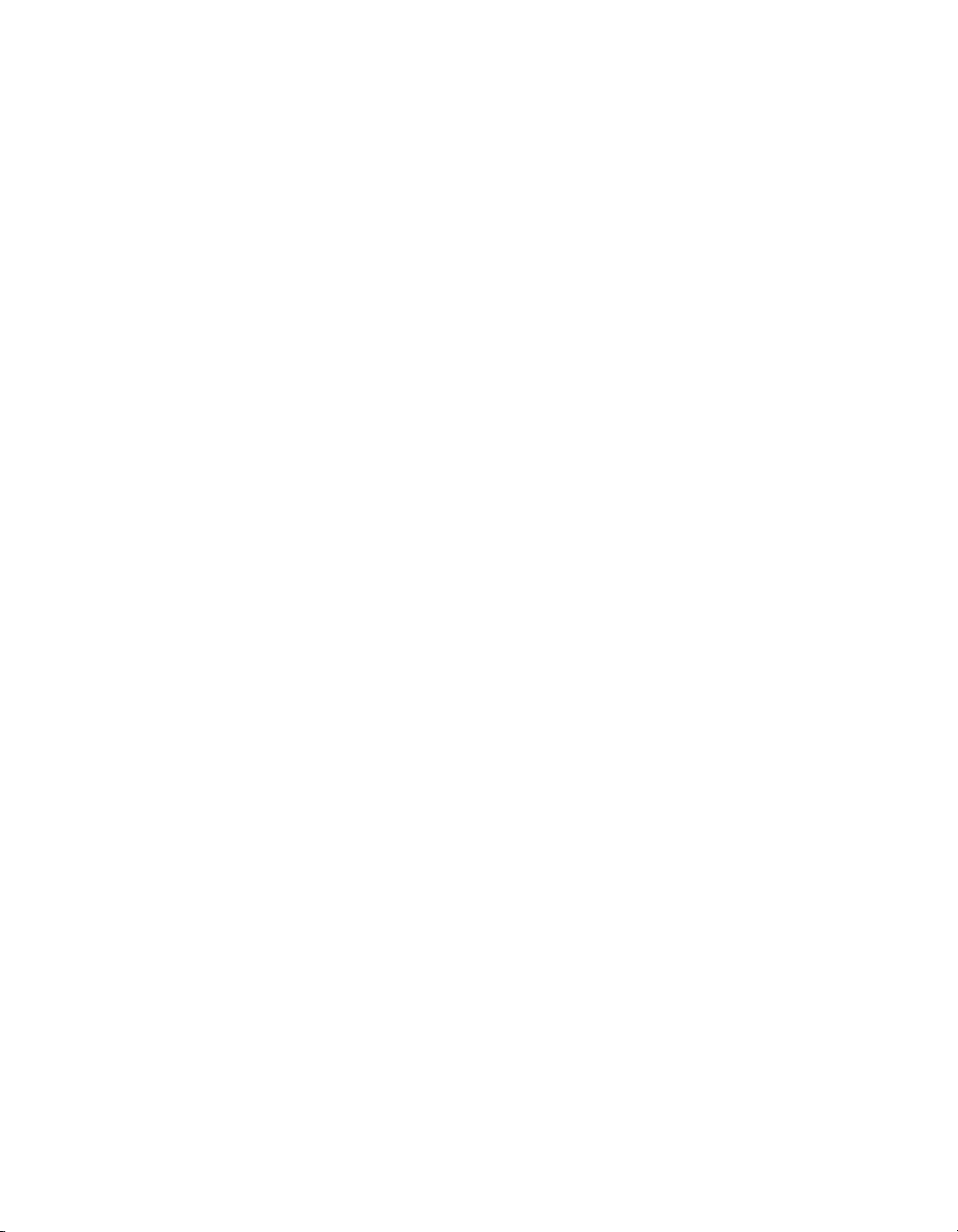
®
®
EPSON PowerLite 7850p
Multimedia Projector
®
Macintosh Supplement
System Requirements
Installing the Software
Setting Up Your Macintosh
Connecting to the Projector
CPD-17267
Page 2
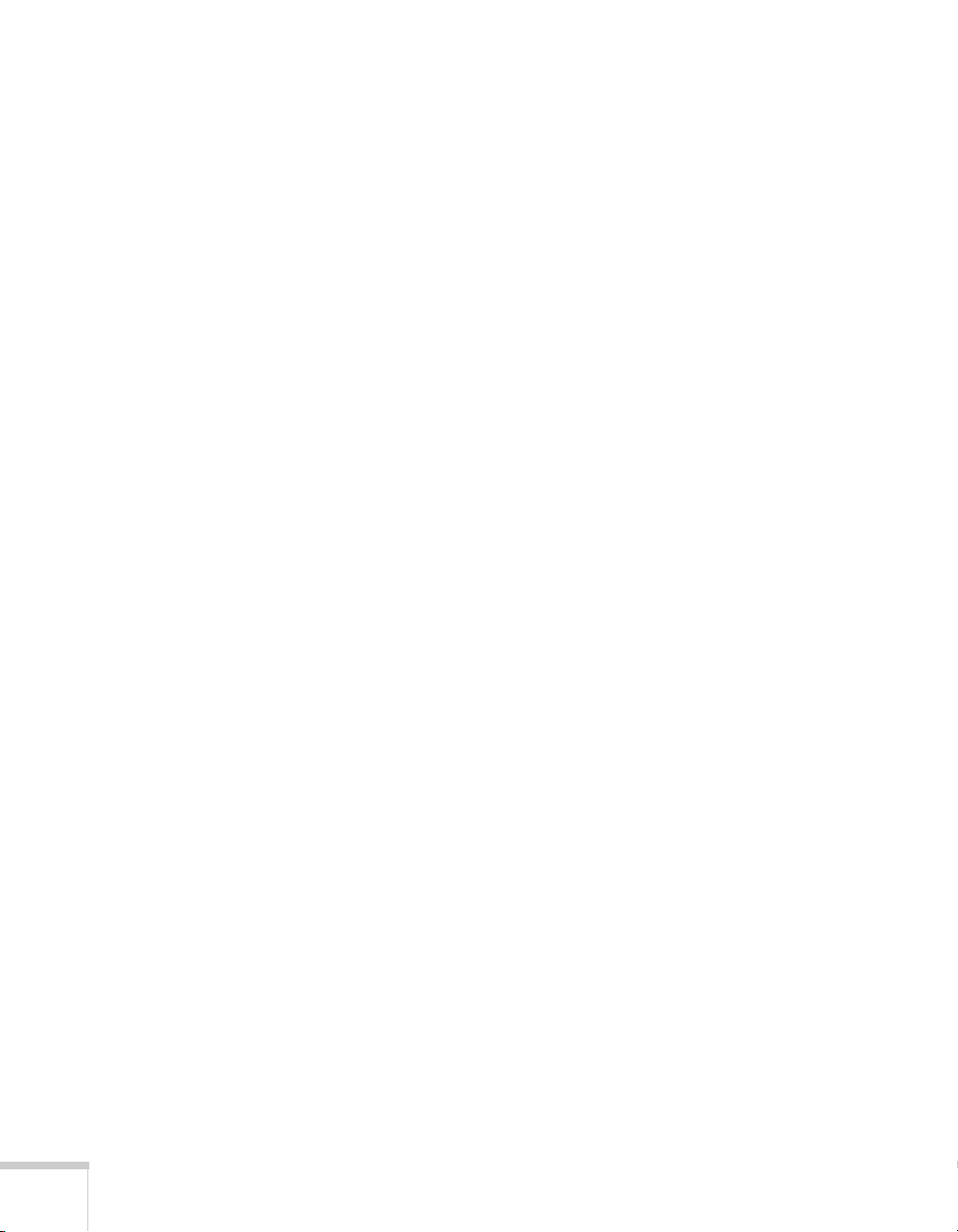
EPSON is a registered trademark and EasyMP is a trademark of SEIKO
EPSON CORPORATION.
PowerLite is a registered trademark of Epson America, Inc.
General Notice: Other product names used herein are for identification
purposes only and may be trademarks of their respective owners. EPSON
disclaims any and all rights in those marks.
© 2003 by Epson America, Inc. 10/03
2
Page 3
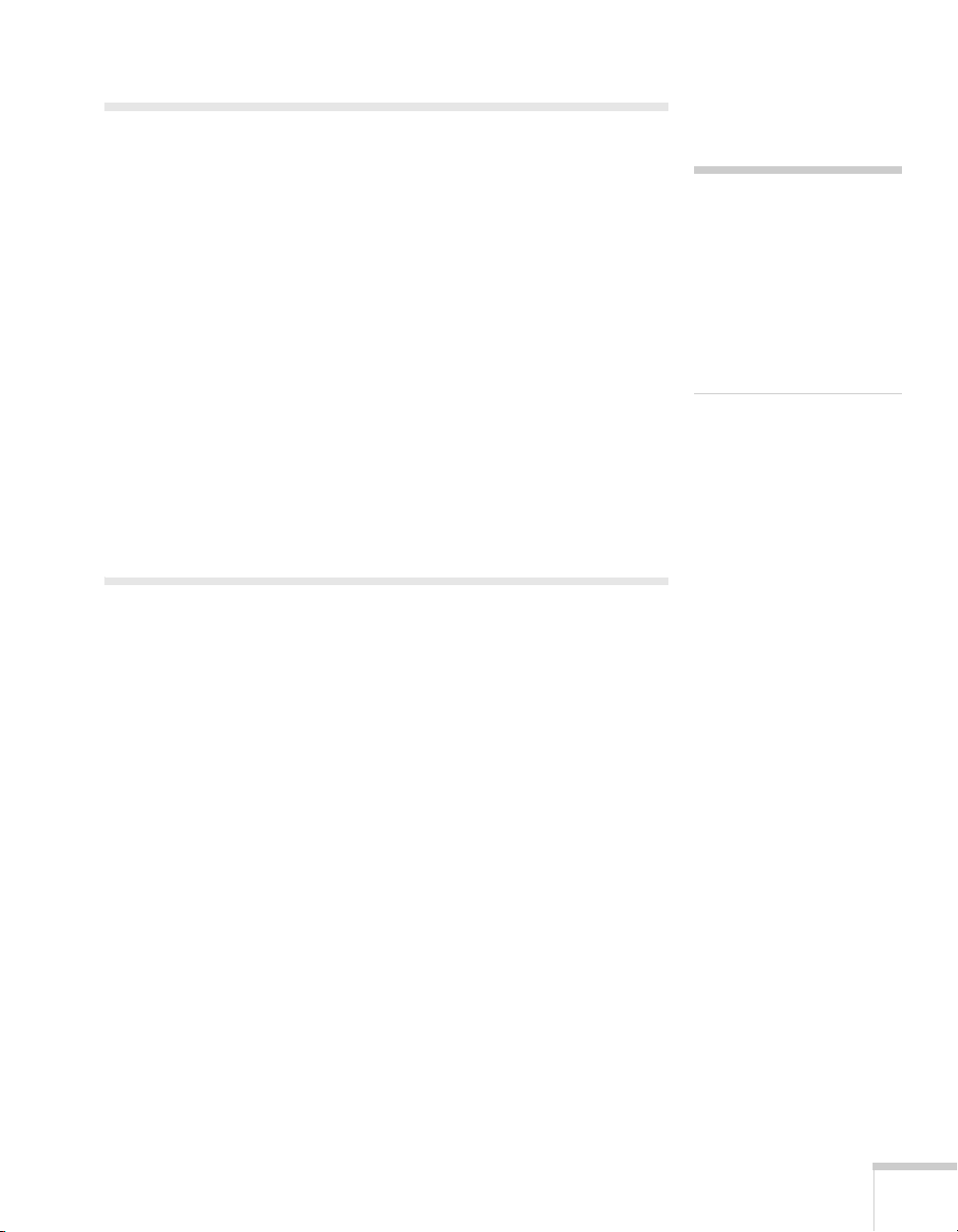
Introduction
Your EPSON PowerLite 7850p projector now lets you project
wirelessly from an Apple
®
AirPort
or AirPort Extreme (802.11b or 802.11g) wireless network
®
Macintosh® computer equipped with an
interface. This supplement includes the following:
■ System requirements for using the new wireless software
■ Software installation instructions
■ How to set up your Macintosh for wireless projecting
■ How to connect to the projector
When you’ve finished with the instructions in this supplement, see the
User’s Guide for information about creating projector groups,
receiving e-mail alerts, or using other networking features supported
by your projector.
System Requirements
Before you install the software, make sure your Macintosh meets the
following requirements for projecting wirelessly:
■ Power Macintosh
system
®
series, iMac,® PowerBook,® or iBook® series
note
If you are using AirPort
Extreme, you must set the
Wireless mode to
only
in the AirPort ® Admin
Utility. See your AirPort
documentation, or contact
Apple technical support for
help.
802.11b
■ Mac OS X 10.2.4 or above
■ AirPort (802.11b) or AirPort Extreme (802.11g) wireless network
interface
■ At least 256MB of RAM
■ At least 128MB of free hard disk space
■ SVGA (800 × 600) or better display adapter and monitor
3
Page 4
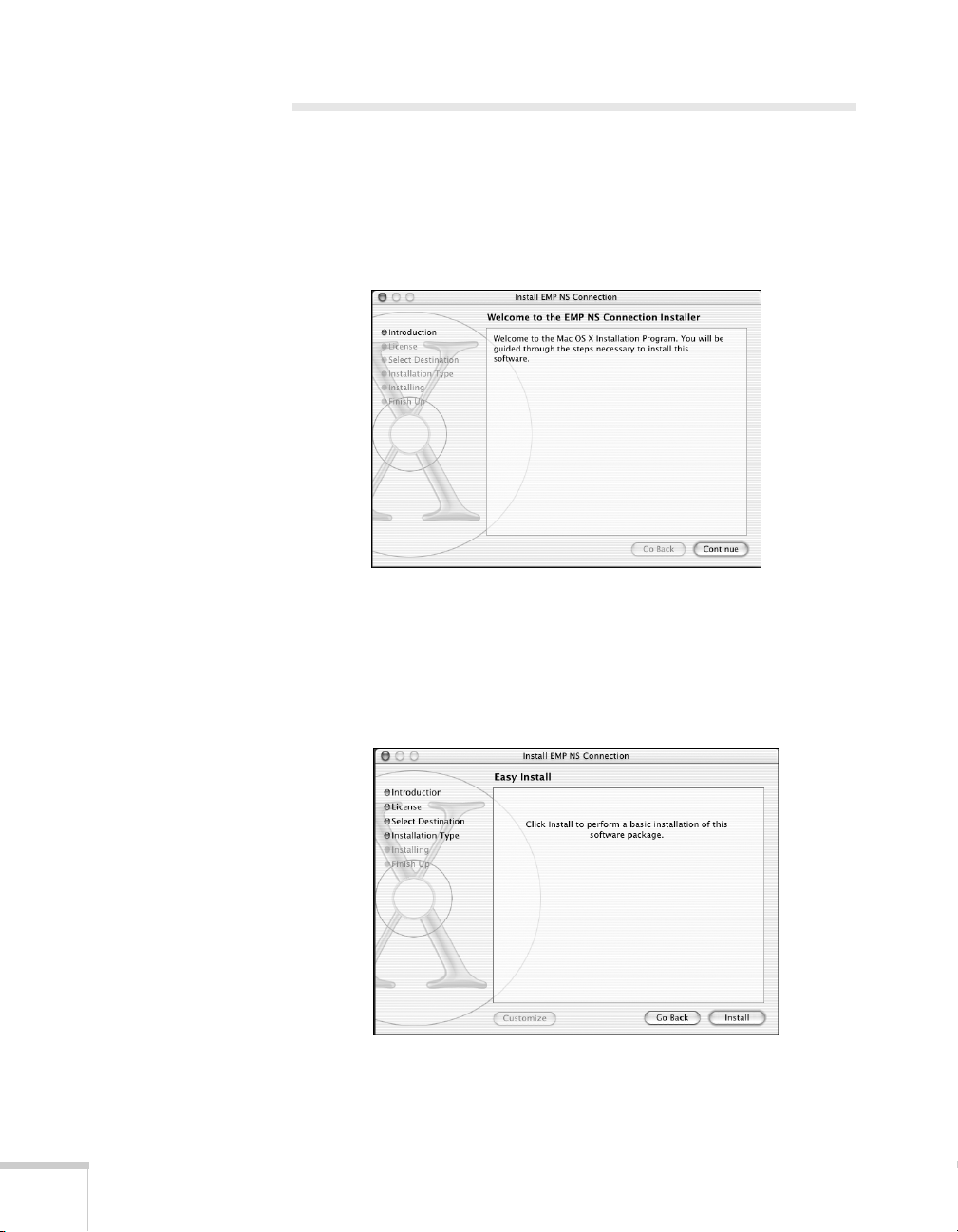
Installing the Software
1. Insert the NS Connection for Macintosh software CD-ROM in
your drive. If necessary, double-click the
EPSON CD-ROM icon.
2. Double-click the
screen displays:
3. Click
4. Click
5. Select the destination drive, then click
Continue. You see the software license agreement.
Continue, then Agree.
following installation window:
EMP NS Connection.pkg icon. The following
Continue. You see the
6. Click
4
Install. When installation is complete, close the installation
window.
Page 5
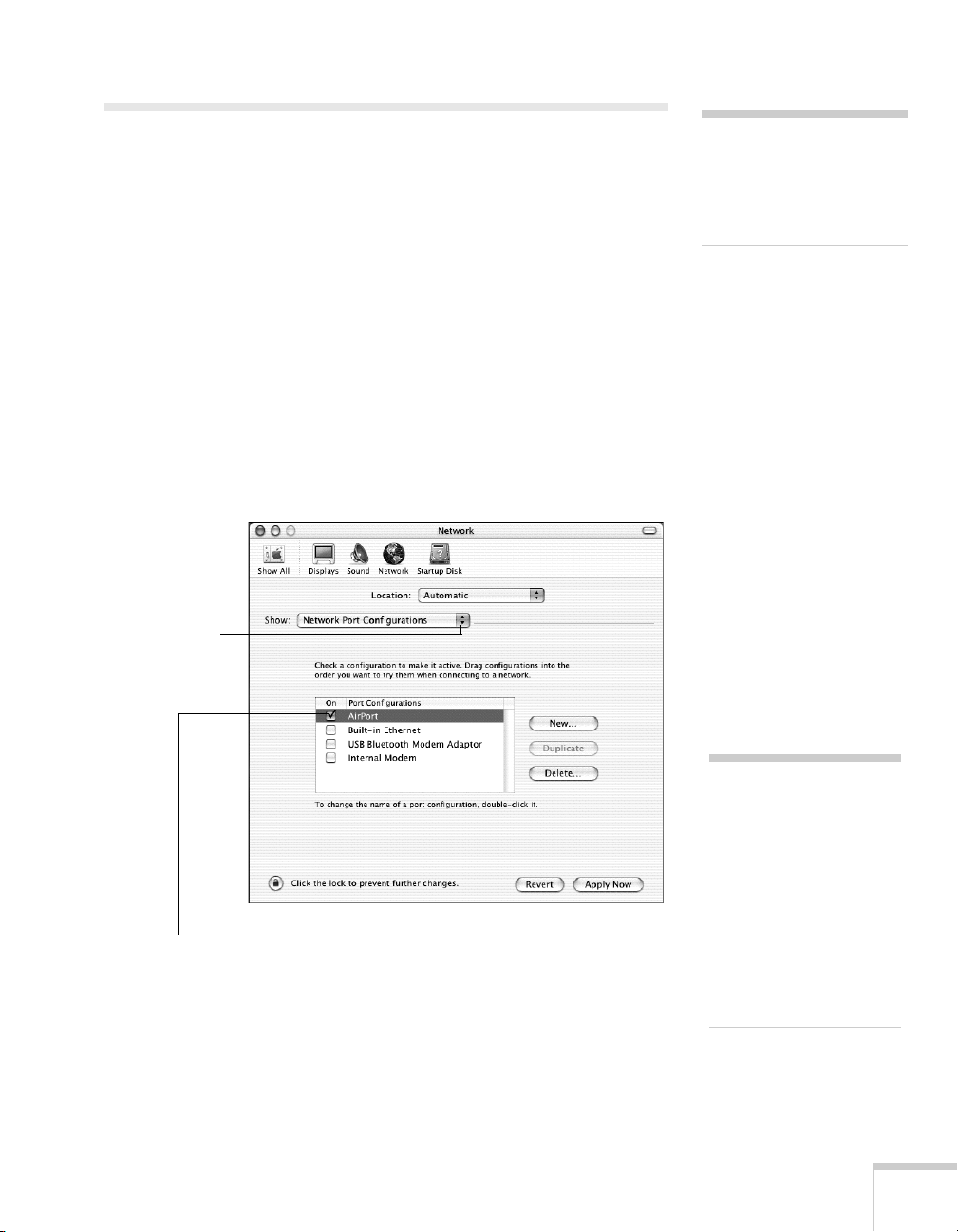
Setting Up Your Macintosh
Before you begin, do the following:
■ Configure your projector for wireless projecting; see the User’s
Guide for instructions.
■ Insert the EPSON wireless (802.11b) card in the projector and
start EasyMP.
Follow these steps to set up your Macintosh for wireless projecting:
™
See the User’s Guide for details.
note
Don’t set your projector to
Channel ad hoc mode. This
mode is not supported for
Macintosh.
1. From the Apple pull-down menu, select
Then double-click the
Network icon. You see the Network
Settings window.
2. Select
Network Port Configuration in the Show pull-down
menu:
Select Network
Port Configurations
here. . .
then select AirPort
3. Under
Port Configurations, select AirPort.
System Preferences.
note
If you don’t need the other
network ports, disable them
by deselecting their check
boxes. If more than one
network port is enabled, the
projector software warns
you to turn off AirPort
when you first connect to
the projector. Disregard this
message.
4. Click
Apply Now. Then close the window.
5
Page 6
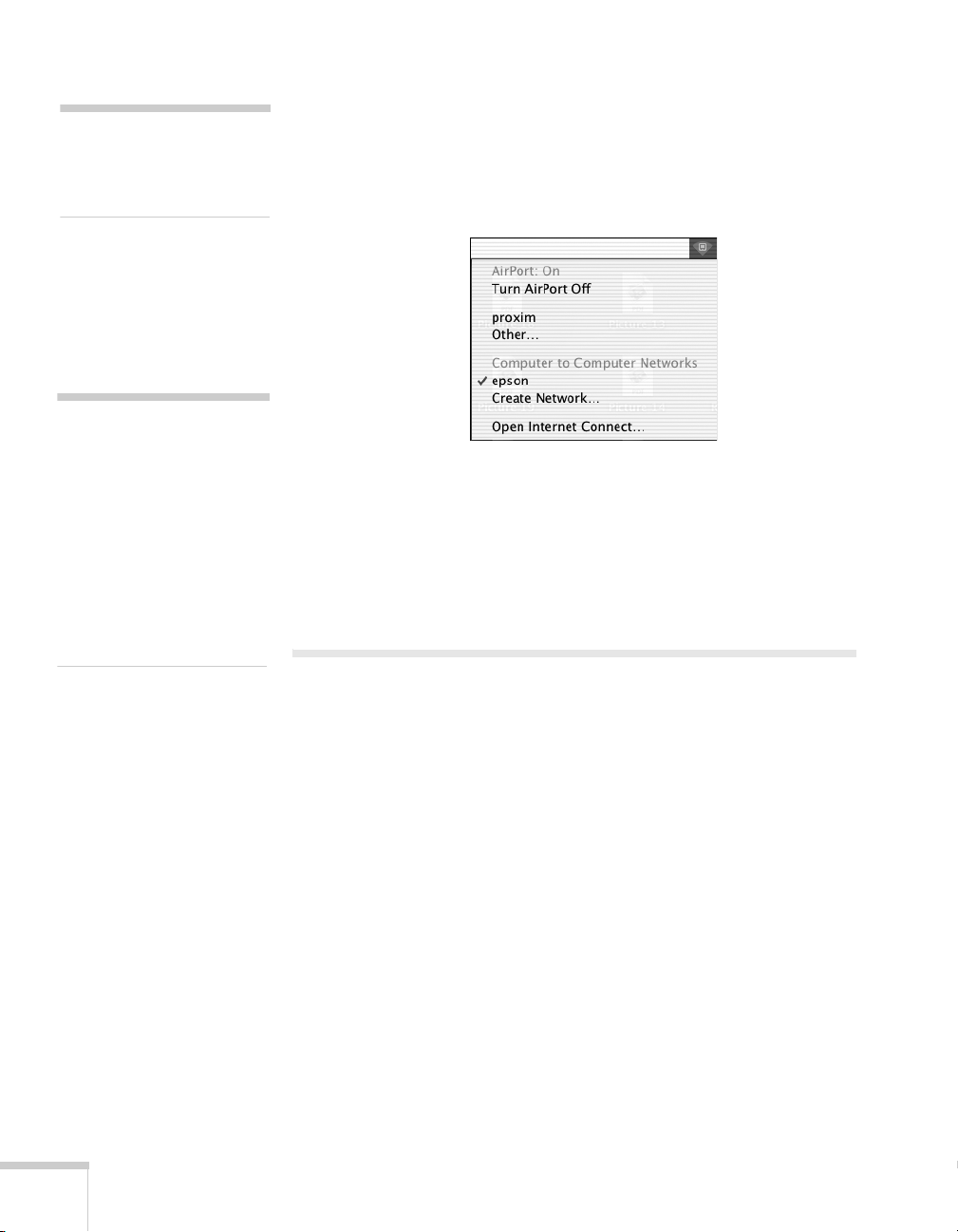
note
See your Apple documentation
for instructions on setting up
your Macintosh.
note
Use either ESSID ad hoc
(computer-to-computer) mode
or Access Point (infrastructure)
mode when you set up your
projector. Channel ad hoc
mode is not supported for
Macintosh.
See the User’s Guide for
information about the ESSID.
5. For optimal performance, set your screen resolution to
1024 × 768 or lower with a color depth of thousands of colors.
6. Click the AirPort icon on the Application bar at the top of the
Macintosh desktop. You see a pull-down menu like this:
7. Check to make sure AirPort is turned on.
8. Select your projector’s ESSID from the pull-down menu.
If you don’t see the projector’s ESSID, see page 8 for
troubleshooting tips.
Projecting Wirelessly
Before you begin, make sure you’ve inserted the EPSON wireless
(802.11b) card in the projector and followed the steps beginning on
page 5 to set up your Macintosh.
1. Double-click the
EMP NS Connection icon in your Applications
folder.
6
Page 7
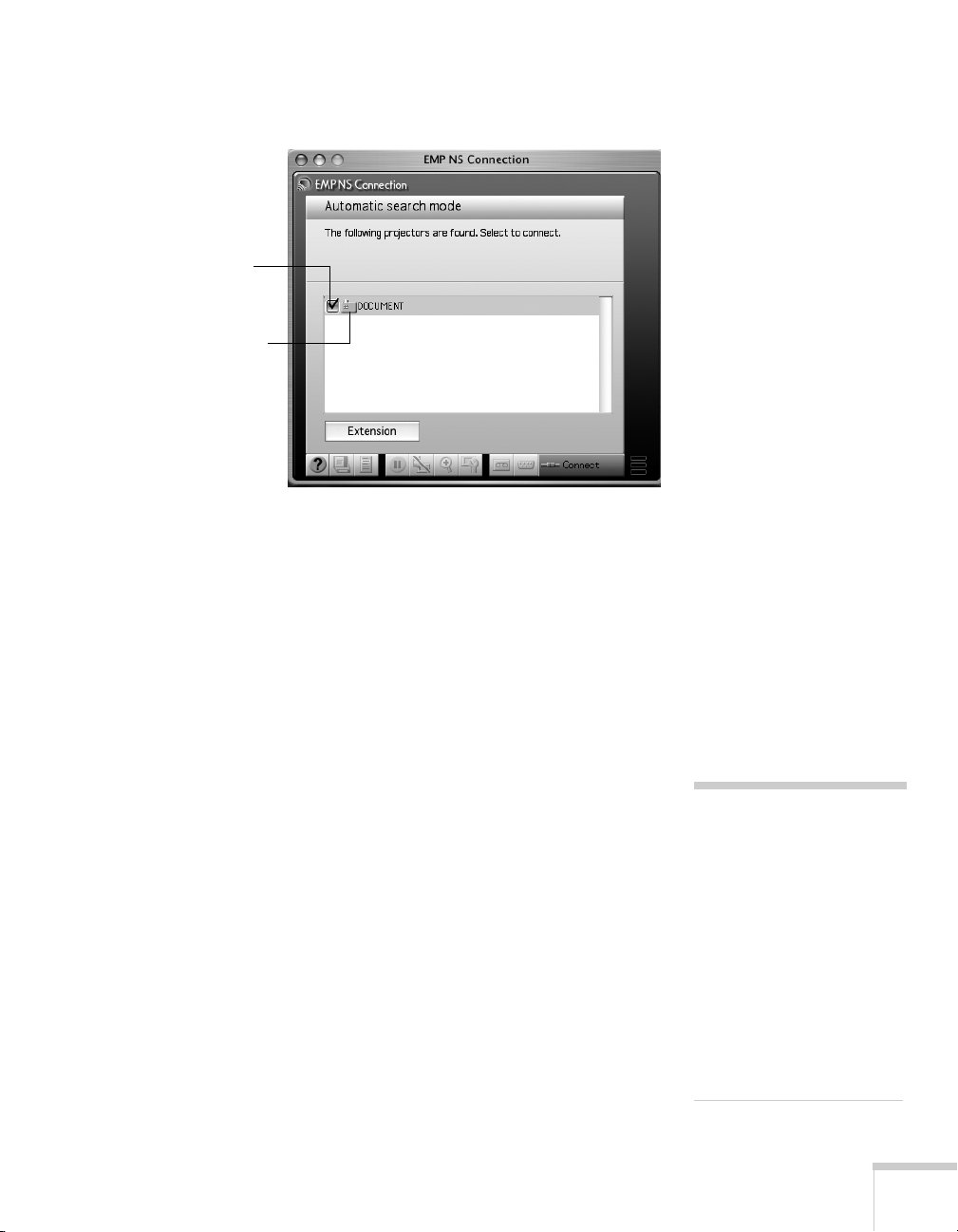
You see a screen similar to the following:
Select projector
This box indicates
projector status
If the connection is working properly, you see your projector
listed. If you have additional EPSON projectors on the network,
they are also listed.
The color of the status icon next to each projector’s name
indicates its status:
■ Gray—The projector is not connected
■ Orange—The projector is connected to another computer
■ Green—The projector is connected to your computer
2. Select your projector and click
Connect.
If more than one projector is listed, you can select up to four
projectors and connect to them at the same time.
3. If you turned the projector keyword on when setting up the
projector, enter it when prompted and click
OK. (It’s the
four-digit number displayed at the bottom of your projector
screen.)
note
You can connect to a projector
that is being used by another
person; however, doing so
automatically disconnects the
other user.
If you assign a keyword to the
projector, only people in the
same room as the projector can
connect to it, so you won’t be
disconnected during a
presentation.
7
Page 8
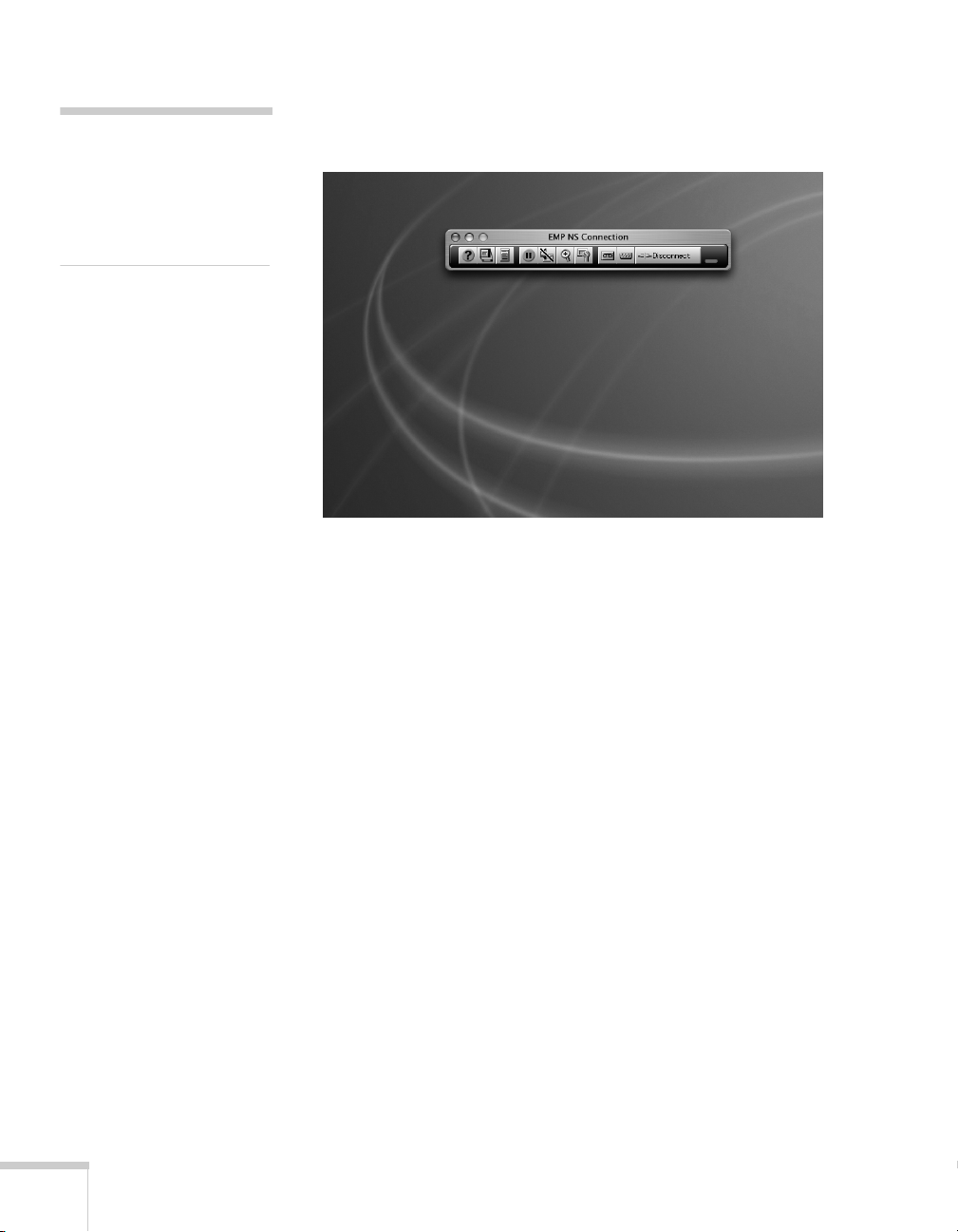
note
Position your pointer over a
button for a description of its
function. For more detailed
descriptions, see the User’s
Guide.
Once the connection is established, your computer’s desktop and
a floating control bar are projected:
4. If necessary, drag the control bar out of the way, or minimize it.
5. When done with your presentation, click
Disconnect on the
control bar.
Solving Connection Problems
If you don’t see your projector in the EMP NS Connection window,
try the following:
■ Make sure the EPSON 802.11b card is inserted in the projector;
see the User’s Guide for instructions. If you have to insert the card,
restart EMP NS Connection, or the program will not be able to
detect the projector.
■ Make sure you aren’t projecting one of the EasyMP configuration
screens. You should see a message that the projector is ready to
connect. If you have to exit a configuration screen, restart
EMP NS Connection.
■ Click the AirPort icon on the Application bar at the top of your
Macintosh desktop to make sure you’re trying to connect to the
right network. The projector’s ESSID should be displayed and
selected.
8
Page 9

■ Make sure AirPort is turned on. Click the AirPort icon on the
Application bar and select
AirPort: On if necessary. If you don’t
see the AirPort icon, follow the instructions beginning on page 5
to enable AirPort.
■ If possible, move your projector, Macintosh, and base station (if
you’re using one) closer together.
■ If you’re using Access Point (infrastructure) mode and you’re
connecting to the wrong network, you may be experiencing signal
interference from another network. Open the
folder on your hard drive, then double-click the
Double-click
AirPort Admin Utility. If you don’t see your base
Applications
Utilities folder.
station listed, reset the base station (see the instructions that came
with your base station).
If your base station is listed, check its name and IP address. Your
projector should have the same ESSID name, and the first three
segments of the projector’s IP address should be identical to the
first three segments of the base station’s IP address. The last
segment of the projector’s IP address should be close, but not
identical to the last segment of the base station’s IP address. In
addition, the projector’s gateway address should be identical to
the base station’s IP address. See the User’s Guide for instructions
on setting up the projector in Access Point mode.
note
In Access Point mode, your
projector’s ESSID name and
IP number are shown at the
bottom of the EasyMP
Network Screen.
■ If you’re unable to connect to the projector, use IP Connect
Mode to connect manually. See the User’s Guide for instructions.
■ Check the Network Configuration tab for your AirPort base
station. If you set up your projector to connect in DHCP mode,
Distribute IP Addresses and Start a Single IP Address should
both be on. See your AirPort documentation for details about
configuring your base station.
9
Page 10

Page 11
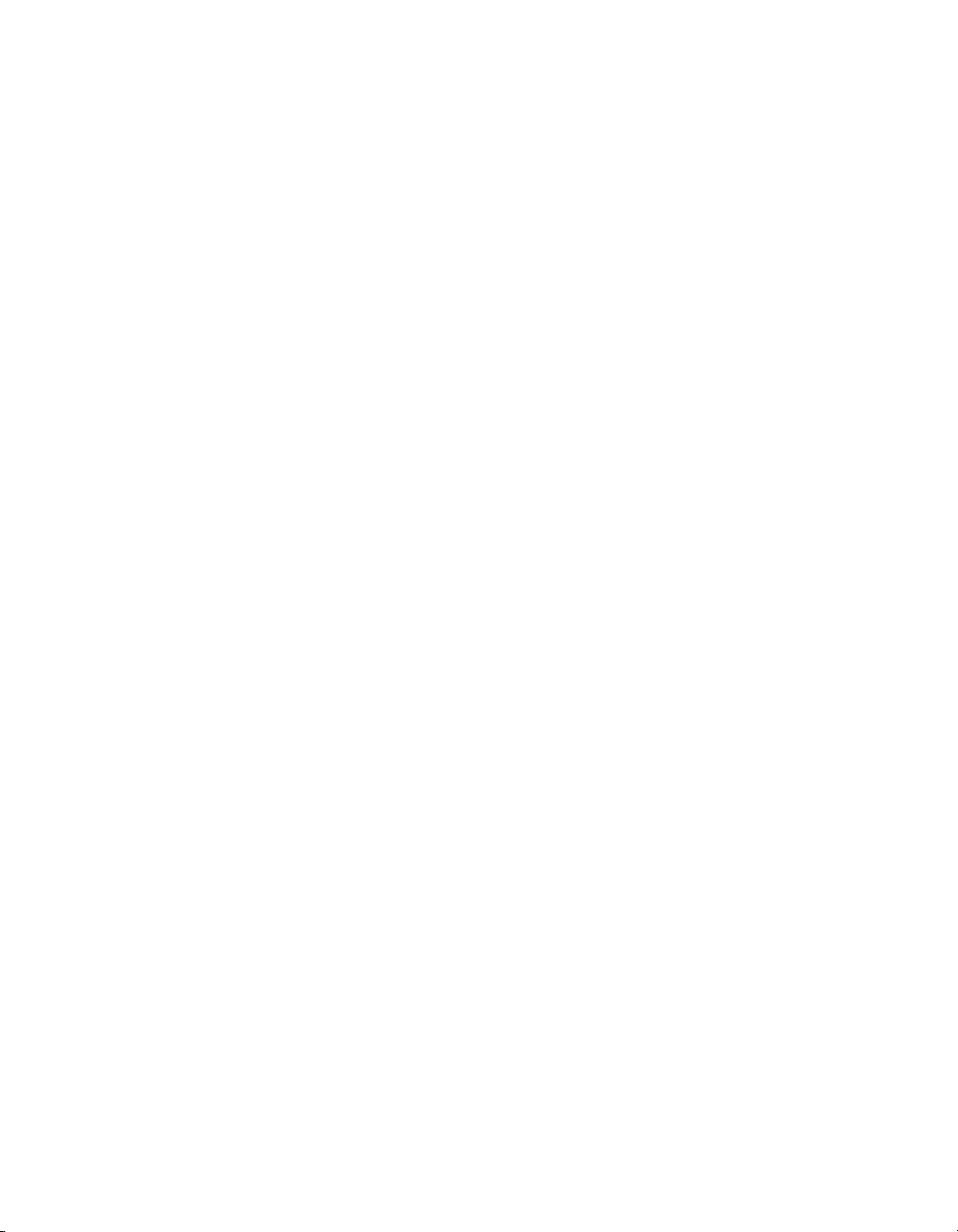
Page 12

