Page 1
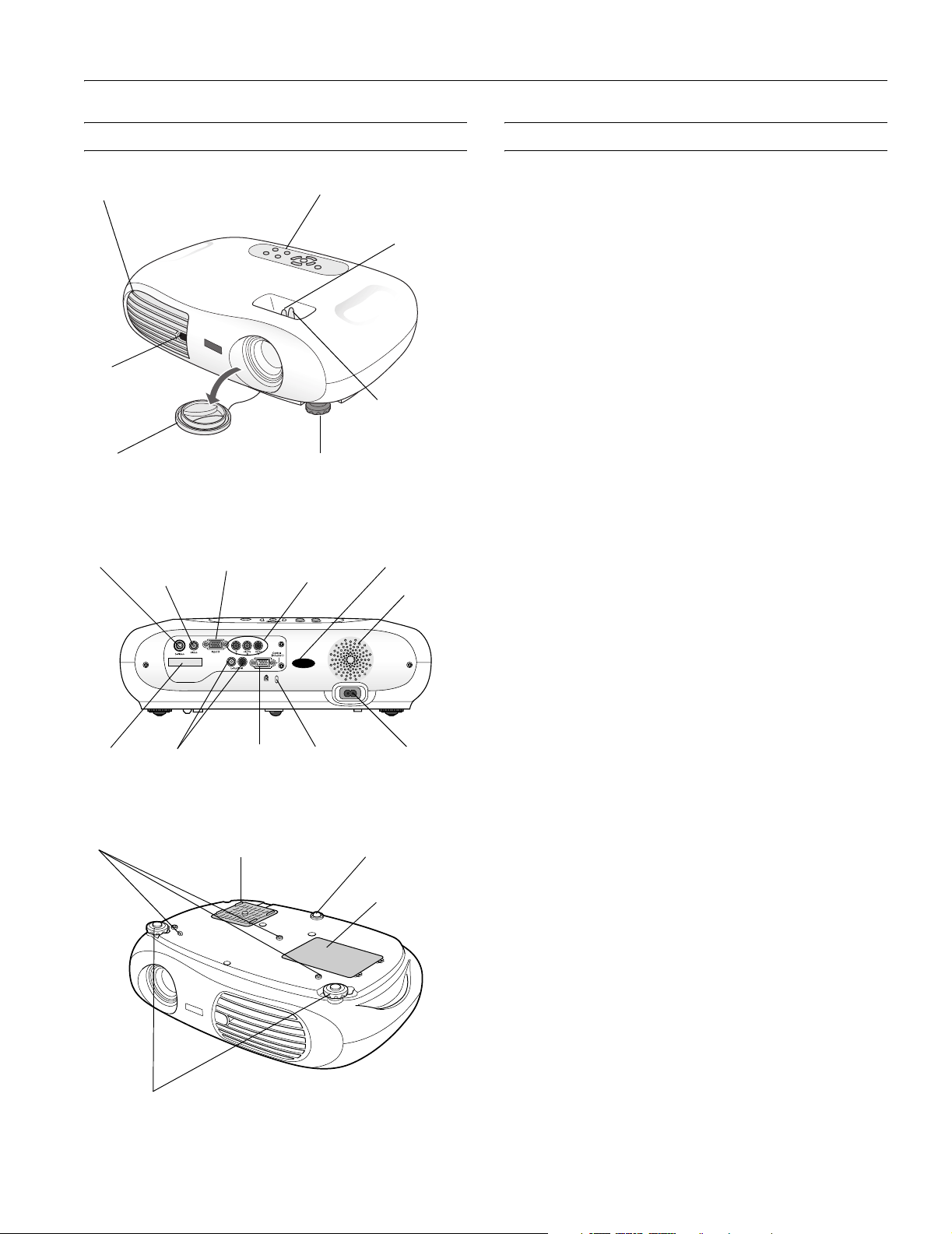
EPSON PowerLite Home 10 Projector
Projector Parts Projector Specifications
Ventilation slots
Infrared
receiver
Lens Adjustable foot
S-video
port
Remote
control
holder
Ceiling mount holders
Video port
(composite
video)
Audio ports RS-232 port Security lock
Input B
(computer)
Air filter intake vent
Control panel
Input A
(component
video)
Rubber foot
Focus lever
Zoom lever
Infrared
receiver
Speaker
Power
inlet
Lamp cover
General
Type of display Poly-silicon Thin Film Transistor (TFT)
active matrix with Micro Lens Array
Size of LCD panels Diagonal: 0.55 inches (14 mm)
Lens F=1.7 to 2.1 mm, f=13.9 to 21.4 mm
Focus adjustment Manual
Zoom ratio Digital 1.1 to 1.54, lens at maximum size
Resolution 854 × 480 pixels (480p native resolution)
Color
reproduction 24 bit, 16.7 million colors
Brightness 1000 ANSI lumens (Dynamic color
mode)
Contrast ratio 700:1 (Theatre Black color mode)
Image size 30 to 300 inches (0.76 to 7.6 m)
Projection distance Tele: 3.7 to 38 ft (1.1 to 11.6 m)
Wide: 2.4 to 25 ft (0.7 to 7.6 m)
Projection methods Front, rear, upside-down (shelf or ceiling
mount)
Sound output 1W monaural
Optical aspect ratio 16.9
Keystone correction
angle
± 15° vertical
Keystone correction
ratio 9.6:1
Noise level 29 dB (Theatre Black color mode)
32 dB (all other color modes)
Supported video
interface standards HDTV, NTSC, NTSC4.43, PAL,
M-PAL, N-PAL, PAL60, SECAM
Projection Lamp
Type UHE (Ultra High Efficiency)
Power consumption 132W
Lamp life About 3000 hours (Theatre Black
color mode)
About 2000 hours (other color modes)
Part number V13H010L2H
Adjustable feet
Remote Control
Range 20 feet (6 meters)
Battery Lithium (CR2025)
7/03 EPSON PowerLite Home 10 Projector - 1
Page 2
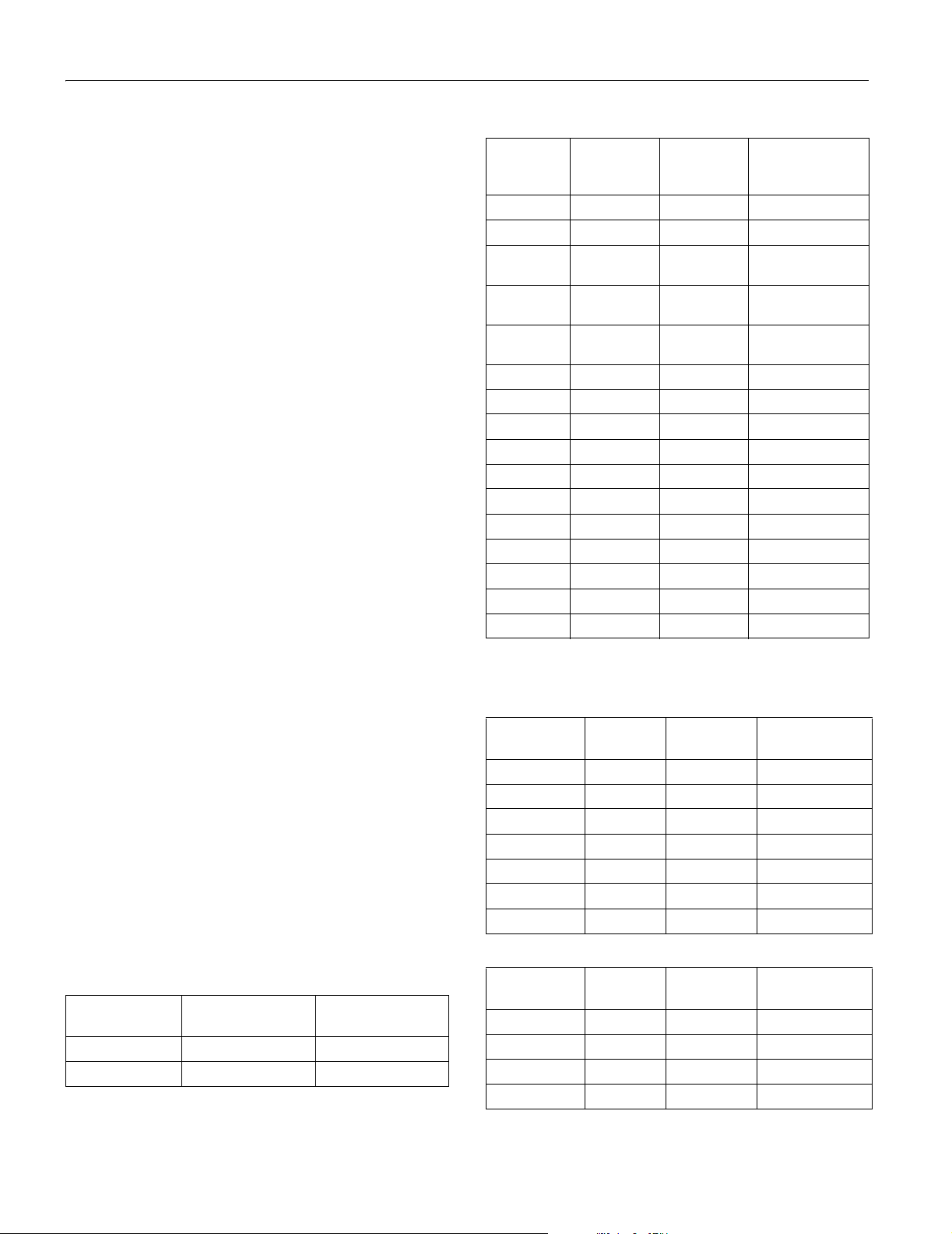
EPSON PowerLite Home 10 Projector
Dimensions
Height 4.5 inches (114 mm)
Width 15.8 inches (402 mm)
Depth 11.6 inches (294 mm)
Weight approximately 7.9 lb (3.6 kg)
Electrical
Rated frequency 50/60 Hz
Power supply 100 to 120 V model: 100 to 120 VAC,
2.3 A
200 to 240 V model: 200 to 240 VAC,
1.0 A
Power consumption Operating: 200 W at 100 VAC
Standby: 5 W at 100 VAC
Environmental
Temperature
(non-condensing) Operating: 41 to 95° F (5 to 35° C),
Storage: 14 to 140° F (–10 to 60° C)
Humidity Operating: 20 to 80% RH,
non-condensing
Storage: 10 to 90% RH, non-condensing
Safety
United States FCC Part 15B Class B
UL1950 Rev. 3
Canada ICES-003 Class B
CSA C22.2 No. 950-95 (cUL)
CE Marking Directive 89/336/EEC
EN 55022, 1998 Class B
EN 55024, 1998
Compatible Video Formats
The projector supports the video formats listed in the following
tables. To project computer images, the computer’s video card
must be set at a refresh rate that’s compatible with the projector.
See your computer documentation for details.
Note: It may be possible to project signals which are not listed in
these tables. However, not all functions may be supported.
Composite Video/S-Video
Signal Resolutions
TV (NTSC)* 640 × 480 4:3: 640 × 480
TV (PAL, SECAM)* 768 × 576 4:3: 640 × 480
* Includes NTSC 4:43, N-PAL, M-PAL, and PAL-60
Normal Aspect
Mode
Computer
Refresh
Rate
Signal
VGA 60 640 × 480 4:3: 640 × 480
VGAEGA 70 640 × 350 854 × 468
VESA 72 / 75 / 85,
SVGA 56 / 60 / 72 /
XGA 43i / 60 / 70 /
MAC13” 67 640 × 480 4:3: 640 × 480
MAC16” 75 832 × 624 4:3: 640 × 480
MAC19” 75 1024 × 768 4:3: 640 × 480
MAC19-60” 59 1024 × 768 4:3: 640 × 480
MAC21” 75 1152 × 870 4:3: 636 × 480
SDTV (480i) 60 640 × 480 4:3: 640 × 480
SDTV (480p) 60 640 × 480 4:3: 640 × 480
SDTV (575i) 50 768 × 576 4:3: 640 × 480
SDTV (575p) 50 768 × 576 4:3: 640 × 480
HDTV (720p) 60 1280 × 720 16:9: 854 × 480
HDTV (1080i) 50/ 60 1920 × 1080 16:9: 854 × 480
* Connection is not possible if the equipment does not have a VGA
output port.
(Hz) Resolution
640 × 480 4:3: 800 × 600
iMac*
800 × 600 4:3: 640 × 480
75 / 85, iMac*
1024 × 768 4:3: 640 × 480
75 / 85, iMac*
Normal Aspect
Mode
Component Video
Refresh
Signal
HDTV (720p) 60 1280 × 720 16:9: 854 × 480
HDTV (1080i) 60 1920 × 1080 16:9: 854 × 480
HDTV (1080i) 50 1920 × 1080 16:9: 854 × 480
SDTV (480i) 60 640 × 480 4:3: 640 × 480
SDTV (480p) 60 640 × 480 4:3: 640 × 480
SDTV (575p) 50 768 × 576 4:3: 640 × 480
SDTV (575i) 50 768 × 576 4:3: 640 × 480
Rate (Hz) Resolution
Normal
Aspect Mode
SCART (4 RCA/ RGB Video)
Refresh
Signal
SDTV (480i) 60 640 × 480 4:3: 640 × 480
SDTV (480p) 60 640 × 480 4:3: 640 × 480
SDTV (575i) 50 768 × 576 4:3: 640 × 480
SDTV (575p) 50 768 × 576 4:3: 640 × 480
Rate (Hz) Resolution
Normal
Aspect Mode
2 - EPSON PowerLite Home 10 Projector 7/03
Page 3
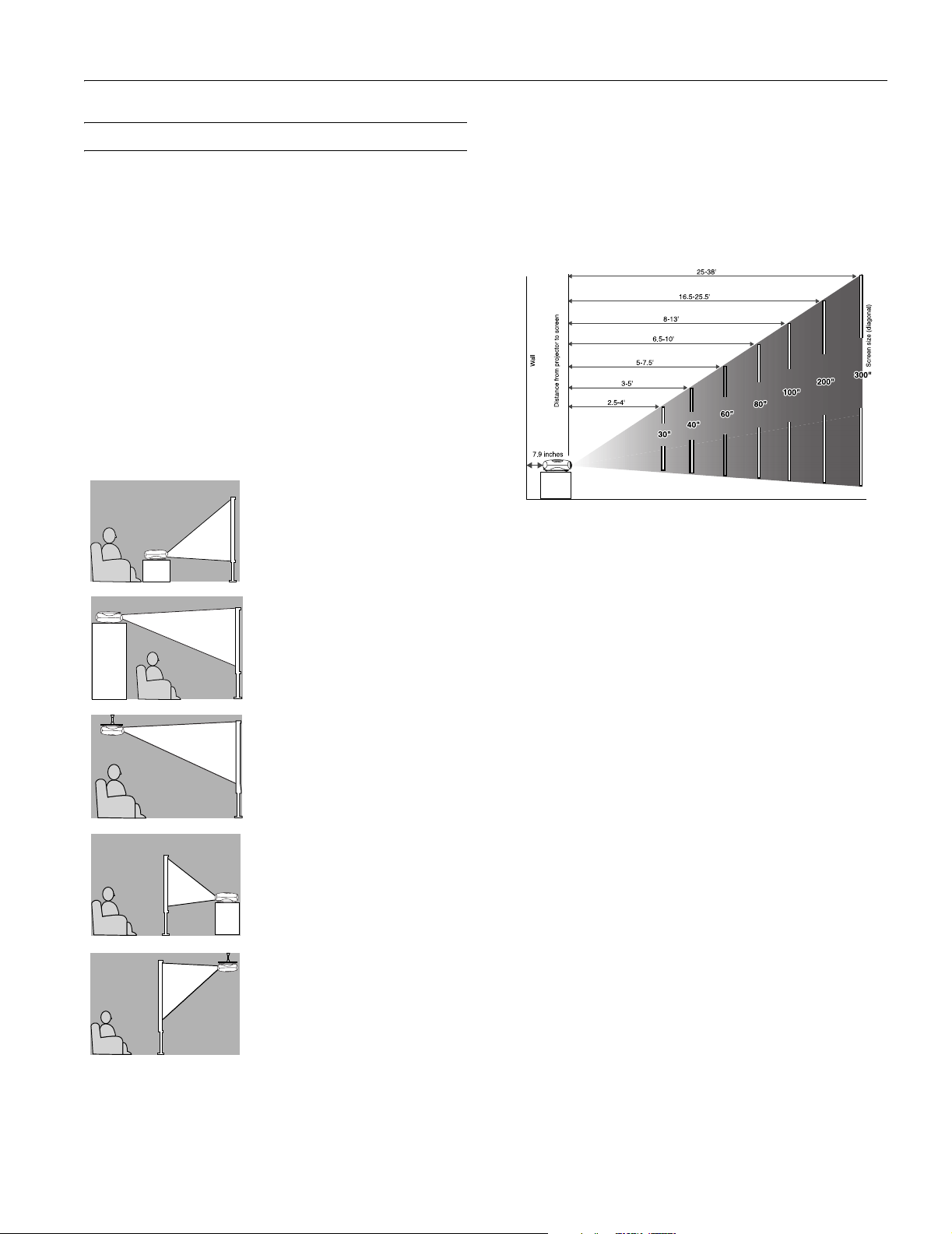
EPSON PowerLite Home 10 Projector
Positioning the Projector
Follow these guidelines to get the best results when projecting:
❏ Place the projector on a sturdy, level surface, between
2.5 and 38 feet from the screen.
❏ Make sure there is plenty of space for ventilation around and
under the projector.
❏ Make sure the projector is within 10 feet of a grounded
electrical outlet or extension cord and within 5 feet of the
image source.
❏ Face the projector squarely toward the screen.
The projector supports 5 viewing setups, as shown below. If it is
installed in a rear or overhead position, you need to select the
correct
Projection option from the Setting menu after you turn
it on. If you mount the projector on the ceiling, professional
installation is recommended.
Table
Convenient for temporary front
projection. Choose
the menu.
Shelf
Attach the three rubber feet that
came with the projector to the
top of the projector, then turn the
projector upside-down. Choose
Front/Ceiling from the menu.
Ceiling
Professional installation
recommended. Choose
Front/Ceiling from the menu.
(You can purchase ceiling mounting
equipment from EPSON; see page
12.)
Rear
For permanent installation behind a
translucent screen. Choose
from the menu.
Front from
Rear
Image Size and Projection Distance
The distance between the projector and the screen determines
the size of the projected image, as shown below. Because other
adjustments—such as those made with the
Aspect button—
also affect the size of the image, the numbers shown in the
illustration should be considered as general guidelines, not exact
measurements.
Use the formulas given below either to find out how large your
image will be when you know the distance from the projector to
the screen, or to find out how far from the screen to place the
projector when you want an image of a certain size. Since the
size of the image can be changed by rotating the zoom ring,
formulas are given for both the minimum and maximum sizes.
To determine the diagonal size of an image when you know the
projection distance:
Minimum diagonal size = (0.39421 × projection distance) +
1.2116
Maximum diagonal size = (0.25690 × projection distance) +
0.69164
To determine the projection distance when you know the
diagonal size of the screen image:
Projection distance = (minimum diagonal screen size ×
2.5367) - 3.0735
Projection distance = (maximum diagonal screen size ×
3.8925) - 2.6922
Rear/Ceiling
Professional installation behind a
translucent screen recommended.
Rear/Ceiling from the menu.
Choose
(You can purchase special ceiling
mounting equipment from EPSON;
see page 12.)
If the projector is tilted in the front or the back, you may need
to adjust the image shape. See page 5.
7/03 EPSON PowerLite Home 10 Projector - 3
Page 4
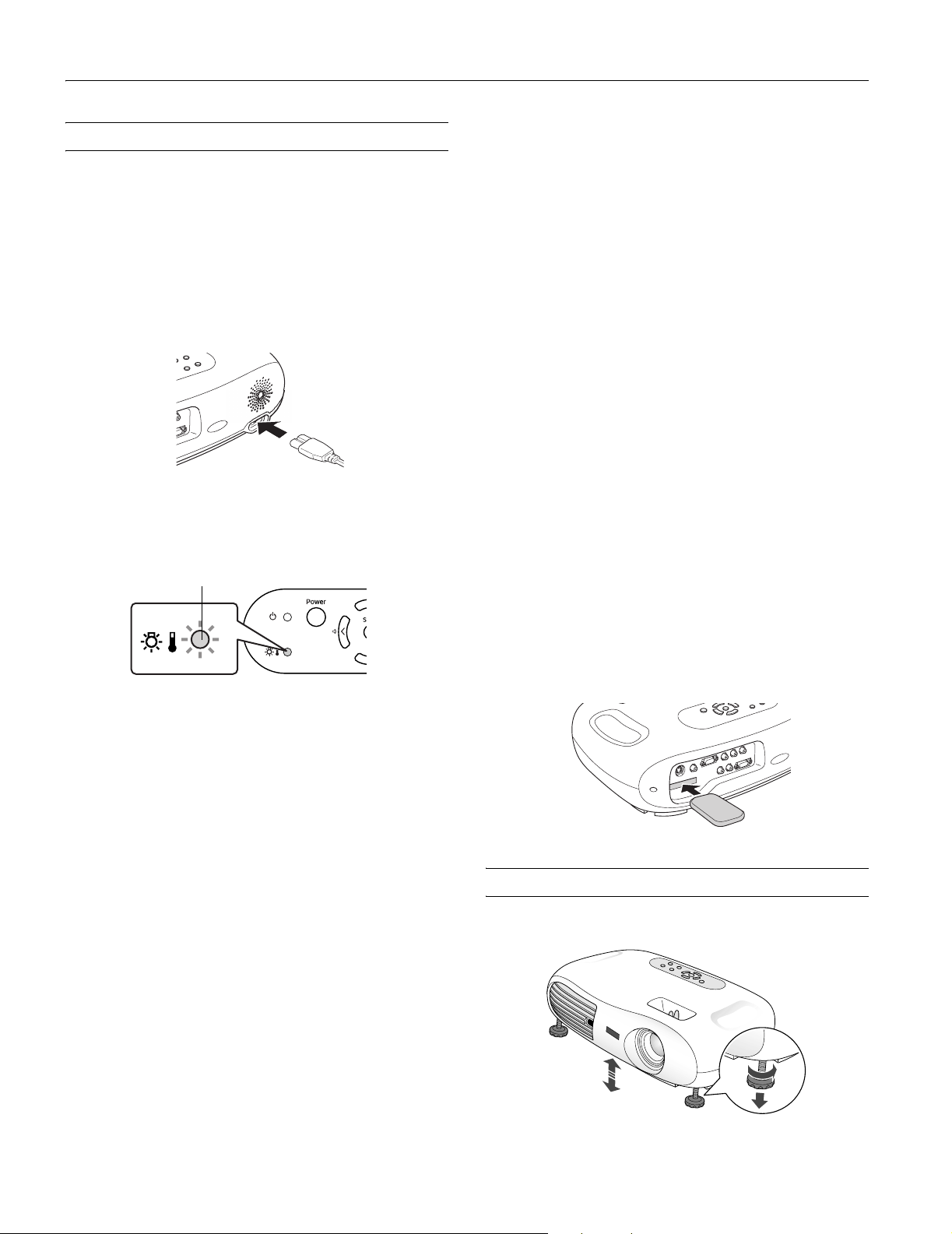
EPSON PowerLite Home 10 Projector
Turning the Projector On and Off
Once you’ve connected the projector to your computer or other
equipment, follow these instructions to turn it on and display
an image:
1. Make sure the power is turned off for the projector and any
sources connected to it.
2. Remove the lens cover.
3. Connect one end of the power cord to the projector and plug
the other end into a grounded electrical outlet.
The P
Power light on the projector turns orange, indicating
that the projector is receiving power, but is not yet turned
on.
Orange
Note: The projector will not respond to any buttons on the
control panel or remote control while the power light is
flashing orange.
4. If you are connecting to video equipment, turn it on now. (If
you are connecting to a computer, don’t turn it on yet.)
5. Press the P
of the projector to turn on the projector.
You hear a beep, the P
projector warms up, and the projection lamp comes on in
about 45 seconds.
6. If you are using a computer, turn it on now.
The projector automatically detects the video source and begins
projecting.
If you don’t see a picture, make sure the P power light on the
projector is green and not flashing, and the lens cover is off.
Also, make sure your cable is connected to both the projector
and your video equipment, and the video equipment is on. If
you still don’t see a picture, see the suggestions in the
Troubleshooting section on page 6.
Power button on the remote control or the top
Power light flashes green as the
Turning Off the Projector
When you’re ready to shut down the projector, follow these
steps:
1. Turn off your video equipment first. (If you’re connecting to
a computer, leave the computer on.)
2. Press the P
Power button on the projector or remote
control.
3. When you see the confirmation message, press the P
Power
button again to turn the projector off. (If you don’t want to
turn it off, press any other button or ignore the message. It
disappears in about 7 seconds.)
The lamp is turned off and the P
Power light flashes orange
as the projector cools down. When the projector has cooled,
the P
Power light stays orange and the exhaust fan shuts
off.
Note: If you want to turn the projector on again, wait until
the orange light stops flashing. Then press the P
Power
button.
4. Unplug the power cord from the electrical outlet.
Caution: Never disconnect the power cord while the
P power light is green or flashing orange. You may damage
the projector.
5. Replace the lens cover and retract the projector’s adjustable
feet.
6. Store the remote control in its holder on the back of the
projector. (Part of the remote control will stick out when it’s
fully inserted.)
Adjusting the Image
1. To raise the picture, turn the projector’s front feet.
4 - EPSON PowerLite Home 10 Projector 7/03
Page 5

EPSON PowerLite Home 10 Projector
2. If your image looks like or , press the and
buttons on the projector’s control panel until the image is
corrected.
Note: You can only correct vertical distortion with this
function. Also, the screen image becomes smaller when you
perform keystone correction.
If the images become uneven in appearance, decrease the
Sharpness setting in the projector’s Picture Quality menu.
3. Rotate the focus ring to sharpen the picture, or the zoom
ring to reduce or enlarge it.
Zoom lever
Focus
lever
4. To optimize color settings, press the
Color Mode button on
the remote control to choose from these four pre-set color
modes:
❏
Dynamic
Images are modulated and made crisper to emphasize
brightness and increase color intensity. This is
❏
Living Room
Ideal for projecting images or playing video games in
rooms with a lot of ambient light.
❏
Theatre
For projecting movies or images with dark tones. This is
the default color mode for component video sources.
❏
Theatre Black
For projecting movies or images in a dark room; lamp
brightness decreases and image contrast increases.
5. To change the picture’s aspect ratio (ratio between length
and height), press the
Aspect button on the remote control
to move through these options:
❏
Normal
Maintains the aspect ratio of the image source and the
projected image on a 16:9 (wide-screen format) screen;
when images output in 4:3 format are projected, black
bands appear on the sides, but the image’s normal aspect
ratio is maintained.
❏
Squeeze
Best for projecting wide-screen format (16:9) images;
when images output in 4:3 format are projected, they are
elongated horizontally.
❏
Zoom
Crops images ouput in 4:3 format at the top and bottom
and projects them in 16:9 format.
Note: Standard images have an aspect ratio of 4:3, and
HDTV and DVD images have an aspect ratio of 16:9.
Adjusting the Volume
Use the buttons on the projector’s control panel or remote
control to adjust the volume of the projector’s audio system or
speakers connected directly to the projector’s
Audio ports:
❏ Press the button to decrease the volume.
❏ Press the button to increase the volume.
Turning Off the Picture and Sound
You can use the A/V Mute button on the remote control to
darken your screen and turn off the sound. This is useful if you
pause the video. When you’re ready to resume, press
A/V Mute
again.
Use your video equipment’s controls to pause the video. If you
don’t pause it, it continues to play even though you can’t see or
hear it. When you press the
A/V Mute button again, playback
won’t resume exactly where you stopped it.
Freezing the Action
To freeze the action temporarily on the screen, press the Still
button on the remote control. This freezes any moving images
until you press the
Like the
A/V Mute feature, the video and audio input continue
while the moving images are paused, so when you press the
button again, playback doesn’t resume exactly where you
stopped it.
Still button again.
Still
7/03 EPSON PowerLite Home 10 Projector - 5
Page 6

EPSON PowerLite Home 10 Projector
Switching Between Picture Sources
You can connect the projector to multiple video sources and use
the buttons on the projector or remote control to switch
between them:
❏ Press the
Source button on the projector to move through
all the video source options.
❏ On the remote control, press the
Input A/B button to
select a computer or component video source. Press the
S-Video/Video button to select a composite or S-video
source.
After you select a source, the screen goes dark for a moment
before the image appears. The name of the source appears
briefly on the screen.
Projector Status Lights
If your projector isn’t working correctly, first turn it off, wait for
the warning light to turn a steady orange, and unplug it.
Then plug the power cord back in and turn on the projector. If
this doesn’t solve the problem, check the lights on top of the
projector. They alert you to problems with projector operations.
Light Status Action
flashing
orange
red The projector is too hot and the lamp has
flashing red
at 0.5second
intervals
flashing
orange
flashing red
at 1-second
intervals
The projector lamp is off and the projector is
cooling down. Wait until the light stops
flashing. Then, if you want to turn it off,
unplug it. If you want to turn it on, press the
Power button. (You can’t turn the projector
on, and you should never unplug it, when the
light is flashing orange.)
turned off. Wait 5 minutes, then unplug the
projector. Make sure nothing is blocking the
air filter. If it continues to overheat, clean the
air filter; see page 10 for instructions.
The lamp cover is not closed securely, or the
lamp is broken or has burned out. Secure the
lamp cover or replace the lamp; see page 10
for instructions.
The projector has turned off automatically
because it has overheated. Let it cool for a
few minutes, then turn it back on. Make sure
nothing is blocking the air filter. If it continues
to overheat, clean the air filter; see page 10
for instructions.
There is an internal problem with the
projector. Turn off the projector. Wait for the
P power light to stop flashing, then unplug
the projector from the electrical outlet and
contact EPSON for help.
Power light
Warning light
Light Status Action
off Make sure the power cable is connected
orange The projector is in sleep (or standby) mode.
flashing
green
green The projector is operating normally.
securely at both ends, then press the
Power button to turn on the projector. If
you’ve just replaced the lamp, make sure the
cover is securely fastened.
You can unplug it to turn it off or press the
Power button to turn it on.
The projector is warming up. Warming up
takes about 45 seconds. When warming up is
complete, the indicator changes to steady
green.
Troubleshooting
You see a blank screen or a No Signal message
❏ Make sure the P power light on the projector is green and
not flashing and the lens cover is off.
❏ Make sure your cable is connected to both the projector and
your video source.
❏ Make sure your video equipment is on. If it isn’t, turn the
projector off. Then turn it on again after you’ve turned on
your video equipment.
❏ Press the
or
see your picture.
❏ If you’ve just turned the projector off, let it cool down for a
few minutes before turning it on again.
❏ Press the
sure the picture hasn’t been turned off temporarily.
❏ If you’re connecting to a computer, restart the computer.
Source button on the projector or the Input A/B
S-Video/Video button on the remote control until you
A/V Mute button on the remote control to make
6 - EPSON PowerLite Home 10 Projector 7/03
Page 7

EPSON PowerLite Home 10 Projector
❏ If you’re using Windows,
®
hold down the Fn key and press
the function key that lets you display on an external
monitor. It may have an icon such as , or it may be
labelled
CRT/LCD. (Allow a few seconds for the projector to
sync up after pressing it.)
The remote control doesn’t work
❏ Make sure you’ve removed the battery insulating tape. See
the Quick Setup sheet for instructions.
❏ Make sure you’re within 20 feet of the projector.
❏ Point the remote control at one of the projector’s two
infrared receivers. You should be within range of the infrared
receivers (about 30° left or right, and 15° above or below).
❏ You may need to replace the remote control’s battery. See
page 9 for details.
❏ Dim the room lights and turn off any fluorescent lights.
Make sure the projector is not in direct sunlight.
❏ Remove the clear film covering the infrared receivers.
❏ Turn off nearby equipment that emits infrared energy, such
as a radiant room heater.
Only part of the picture is displayed, or the picture is distorted.
❏ Press the Aspect button to select a different aspect ratio.
❏ If the image is distorted or contains interference, make sure
the cable is securely connected at both ends.
❏ If the image looks like or , press the and
buttons on the projector’s control panel.
The picture is upside-down or reversed.
Change the Projection option in the setting menu.
❏ You may be using the wrong source setting. Press the
Source button on the projector, or the Input A/B or
S-Video/Video buttons on the remote control to move
through the source settings.
❏ Adjust the following settings in the projector’s Image menu
under
Picture Quality: Brightness, Contrast, Saturation
(video only),
Flesh Tone.
Tint (video only), Color Temperature, and
The picture contains static or noise.
❏ Make sure your cable is securely connected at both ends.
❏ Don’t use an extension cable or a cable longer than 6 feet.
❏ If you’re displaying the same image on your computer and
projector screen, try turning off your laptop’s LCD display.
The projector and notebook don’t display the same image
If you’re using Windows:
❏ On most systems, the or CRT/LCD key lets you
toggle between the LCD screen and the projector, or display
on both at the same time.
❏ You might need to use the Display utility in the Control
Panel to enable both the LCD screen and external monitor
port. Check your notebook’s manual or online help.
❏ If you have dual monitor support, you may need to uncheck
the option to extend your Windows desktop in the Display
Properties.
If you’re using Mac OS® X:
1. Select System Preferences from the Apple® menu and
click
Displays.
2. Click
Detect Displays.
The picture is blurry
❏ There may be dirt on the lens. Clean the lens with a canister
of compressed air or lens-cleaning paper. If necessary,
moisten a soft cloth with lens cleaner and gently wipe the
lens surface. Never rub the lens with abrasive materials.
❏ Adjust the focus ring.
❏ Adjust the
❏ If you’re projecting from a computer, press the
Sharpness setting on the Image menu.
Auto button
on the remote control to automatically optimize the image.
The colors on the screen don’t look right
❏ Press the Color Mode button on the remote control to move
through the different color mode settings.
❏ If the picture looks too dark, you may need to replace the
lamp. See page 10 for details.
Click here
3. To display the entire desktop on both your projector screen
and LCD screen, click the
Arrangement or Arrange tab.
(If you don’t see this tab, make sure it isn’t hidden by
another window on your screen.)
7/03 EPSON PowerLite Home 10 Projector - 7
Page 8

EPSON PowerLite Home 10 Projector
4. Click
Mirror Displays in the lower corner of the screen.
One of the monitor icons automatically moves on top of
the other.
Click here
If you’re using Mac OS 9.x or earlier:
1. From the Apple menu, select Control Panels, then click
Monitors and Sound.
2. Click the
Arrange icon, and then drag one monitor icon on
top of the other.
Click here
❏ The battery is weak or not installed correctly
❏ Ambient light is too bright, or fluorescent light is shining
into the infrared receiver
❏ Other equipment emitting infrared energy is present (such as
a radiant room heater)
Switch between
different video sources
Changes the
picture’s
aspect ratio
Navigate menus
and select menu
items; adjust
volume
Displays or hides
projector’s menus
Turns off audio
and video
Turns projector on
and off
Cycles through
4 pre-set color
modes
Recalls
settings made
in projector’s
menus
Exits the
current menu
or function
Optimizes
images from a
computer
Drag one monitor
icon on top of
the other
Note: If the
one of the Simulscan resolution settings. Click the
Arrange option isn’t available, you may need to select
Monitor icon
and then select a Simulscan resolution from the Resolution box.
(Allow a few seconds for the projector to sync up.)
Using the Remote Control
The remote control uses a line-of-sight infrared signal. It lets
you access the projector’s features from anywhere in the room—
up to 20 feet away. (This distance may be shorter if the remote
control batteries are low.) The projector may not respond to
remote control commands in these conditions:
❏ You’re too far away—not within 20 feet (6 meters)—or not
within 30° to the left or right or 15° above or below the front
or rear infrared receiver
Freezes the picture
and sound
Using the Menus
The on-screen menus let you adjust and customize the projector
features from the remote control:
❏
Image controls the look and quality of the projected image
(from a computer or video source).
❏
Setting lets you set the child lock or sleep mode, adjust the
position and size of the picture, select front or rear
projection, and customize other projector features.
❏
Info provides information about the current projector and
lamp settings.
❏
Reset lets you reset the lamp timer and the projector’s
memory, or return all the menu settings to their factory
defaults.
8 - EPSON PowerLite Home 10 Projector 7/03
Page 9

EPSON PowerLite Home 10 Projector
Changing Menu Settings
You can use the buttons on the projector or remote control to
display the menus and change settings.
1. Press the
You see a screen similar to the one below (the screen you see
depends on the equipment you’ve connected):
The four menus are shown on the left, and the options
available to the highlighted menu are shown on the right.
Note: If nothing is connected to the projector, some options
may not be available.
2. Press the up or down arrow button on the remote control or
the or button on the projector’s control panel to
move to the menu you want. When your menu is
highlighted, press the
the selected menu on the right. The highlight moves to the
first option on the list.
3. Press the up or down arrow button on the remote control or
the or button on the projector’s control panel to
move through the list of options. When the option you want
to change is highlighted, press the
You may see a list of settings, a submenu providing
additional options, or a line menu or slider bar similar to the
one below:
Menu button on the projector or remote control.
Select button. You see the options for
Select button.
If you see a line menu or slider bar, press the left or right
arrow button on the remote control, or the or button
on the projector to change the setting.
5. Press the
6. Press the
Esc button to return to the previous menu.
Menu button to exit the menu system.
Replacing the Remote Control Battery
When the battery in the remote control runs out, follow the
steps below to replace it. You’ll need a CR2025 lithium battery,
which you can obtain commercially.
1. Press the catch in as you pull the battery holder out
Press here and slide
out battery holder
2. Remove the old battery and insert the new one. Make sure
the
+ side of the battery is facing up, as shown.
New battery
Old battery
3. Slide the battery holder back
into the remote control until it
clicks into place.
4. If you see a list of settings, use the arrow buttons on the
remote control or the or button on the projector’s
control panel to move to the setting you want, then press the
Select button. Enabled settings are indicated by a green
light, while disabled ones are gray.
If an option has a submenu, press the
Select button to
display it, then select the setting you want.
Caution:
When replacing the battery, follow these guidelines:
❑ Replace the battery as soon as it runs out.
❑ If the battery leaks, wipe away battery fluid with a soft cloth. If
fluid gets on your hands, wash them immediately.
❑ Remove the battery if you will not be using the remote for a
long period of time.
❑ Dispose of the used battery in accordance with local
regulations.
7/03 EPSON PowerLite Home 10 Projector - 9
Page 10

EPSON PowerLite Home 10 Projector
Cleaning the Air Filter
If the air filter becomes clogged with dust, it can cause
overheating and damage the projector. Follow these steps to
clean the filter:
1. Press the P
wait for the P power light to stop flashing.
2. Unplug the power cord and disconnect any cables.
3. Turn the projector upside-down
4. Use a small vacuum cleaner designed for computers and
other office equipment to clean the air filter. If you don’t
have one, gently clean the filter using a very soft brush (such
as an artist’s camel-hair brush).
Power button to turn the projector off, and
3. Turn the projector upside-down. Push in the tab on the air
filter cover and remove the cover.
4. Replace the air filter with a new one. Make sure there are no
gaps between the air filter and the plastic grill.
5. To replace the cover, insert the tabs and press down until the
cover clicks into place.
Note: If the air filter is difficult to clean or if it is broken, it should
be replaced. See the next section for instructions.
Replacing the Air Filter
If you need to replace the air filter, you can call EPSON at
(800) 873-7766, or visit the EPSON Store
www.epsonstore.com (U. S. sales only). In Canada, please call
(800) 463-7766 for dealer referral. Ask for part number
V13H134A04.
Follow these steps to replace the air filter:
1. Press the P
Power button to turn the projector off, and
wait for the P power light to stop flashing.
2. Unplug the power cord and disconnect any cables.
SM
at
Replacing the Lamp
The projection lamp typically lasts for about 2000 hours of use.
(If you use
lamp lasts about 3000 hours.) It is time to replace the lamp
when:
❏ The projected image gets darker or starts to deteriorate.
❏ The warning light on top of the projector flashes red at
0.5-second intervals.
❏ The message
you start projecting. To maintain projector brightness and
image quality, replace the lamp as soon as possible after you
see the message.
Request replacement lamp part number V13H010L2H.
Note: To view the number of hours your lamp has been used, check
the Info menu.
Warning: Be very careful when removing the lamp. Let the lamp
cool before replacing it. If the lamp breaks, handle the shards
carefully to avoid injury. In the unlikely event that the bulb has
ruptured, small glass fragments may be present and should be
removed with caution. If your projector is mounted on the ceiling,
you should unmount it. This will make it easier for you to replace
the lamp and minimize the chance of any small glass fragments
dropping from the projector.
Theatre Black color mode almost exclusively, the
Replace the lamp appears on the screen when
10 - EPSON PowerLite Home 10 Projector 7/03
Page 11

EPSON PowerLite Home 10 Projector
Follow these steps to replace the lamp:
1. Press the P
Power button to turn the projector off, then
wait for the P power light to stop flashing.
2. Unplug the power cord and disconnect any cables.
3. If the projector has been on, let it cool for at least one hour.
4. Turn the projector upside-down. Push in the tabs on the
lamp cover and push it up to remove it.
5. Use a small screwdriver to loosen the two screws securing the
lamp; you can’t remove the screws.
7. Carefully insert the new lamp and tighten the retaining
screws.
8. To replace the lamp cover, insert the tabs and then snap the
cover into place.
Note: Make sure the lamp cover is securely fastened. The
warning light flashes and the projector lamp won’t turn on if
the cover is open.
After replacing the lamp, you need to reset the lamp timer, as
described in the next section.
Resetting the Lamp Timer
After you install a new lamp, you need to reset the timer so the
projector can keep track of how many hours it has been used.
6. Grasp the lamp as shown and pull it straight out.
Note: Reset the lamp timer only after you install a new lamp. If you
reset it at any other time, the projector will not indicate the correct
number of lamp usage hours.
Follow these steps:
1. Make sure the power cord is connected to the projector and
to an electrical outlet.
2. Turn on the projector and wait for it to warm up.
3. Press the
Menu button on the projector or remote control.
You see the main menu.
4. Select the
Reset menu. You see the lamp usage hours and
other settings.
5. Select
Lamp Hours Reset.
6. When you see a prompt asking whether you want to execute
the command, highlight
7. When you’re finished, press
Yes and press the Select button.
Esc or Menu.
The lamp usage timer doesn’t register until you’ve used the
lamp for at least 10 hours. After that, the timer updates lamp
usage in one hour increments.
7/03 EPSON PowerLite Home 10 Projector - 11
Page 12

EPSON PowerLite Home 10 Projector
Transporting the Projector
When shipping the projector for repairs, use the original
packaging material if possible. If you do not have the original
packaging, use equivalent materials, placing plenty of
cushioning around the projector. Be sure the carrier is capable
of transporting fragile equipment and that it is aware that the
projector is fragile.
Storing the Projector
If you need to store the projector for awhile, do the following:
❏ Make sure the temperature and humidity of the storage area
are within the recommended range for the projector (14 to
140 °F and 10 to 90% relative humidity).
❏ Attach the lens cover and retract the feet.
❏ Remove the battery from the remote control
❏ Store the remote control in the holder on the back of the
projector.
❏ Package the projector in its original or equivalent packaging.
You can purchase these accessories from your dealer, by calling
EPSON at (800) 873-7766, or by visiting the EPSON Store at
www.epsonstore.com (U.S. sales only). In Canada, please call
(800) 463-7766 for dealer referral.
Related Documentation
CPD-16678 EPSON PowerLite Home 10 Projector
Quick Setup poster
CPD-16677 EPSON PowerLite Home 10 Projector
User’s Guide
CPD- 16789 EPSON Extra Care
warranty
SM
Home Service
Optional Accessories
EPSON provides the following optional accessories:
Product Product number
V13H010L2H Replacement lamp
V13H134A04 Replacement air filter
V12H007T12 Projector remote control
ELPSC06 50” Portable screen (4:3 aspect ratio)
ELPSC07 60” Portable pop-up screen (4:3 aspect ratio)
ELPSC08 80” Portable pop-up screen (4:3 aspect ratio)
ELPAP01 Mac adapter set (used to convert a Macintosh D-
ELPMB42 Ceiling mount
ELPMBAPL Suspension adapter
ELPMBFCP False ceiling plate
ELPSV01 S-video cable
ELPKS35 Samsonite
ELPKS43 Samsonite soft shoulder case
ELPSL01 Kensington® security lock
sub 15-pin plug into a mini
D-sub 15-pin plug)
®
wheeled softcase
12 - EPSON PowerLite Home 10 Projector 7/03
