

CONTENTS
Section
Page No.
1.00
1.01
1.02
1.03
1.04
2.00
2.01
2.02
2.03
2.04
2.05
2.06
2.07
2.08
2.09
2.10
2.11
2.12
2.13
2.14
2.15
2.16
2.17
2.18
2.19
3.00
3.00
3.01
3.02
3.03
3.04
3.05
3.06
4.00
4.01
4.02
4.03
Introduction
ST5500 Control Panel
K6600 LCD Remote Keypad
SL6600 Sleep Watch Remote Keypad
AD1000 Voice Dial er
User Operation
Day (Off) Mode
Full Guard Arming
Part Guard Arming Option 1
Omitting Zones Full Guard
Omitting Zones Part Guard
Activating & Resetting Keypad Panic
Disarming System Usi ng Keypad
Disarming System After A ctivation
Arming & Disarming Part Guard Option 2
Arming and Disarmi ng Sleep Watch Zones
Activating Sleep Watch Panic Button
Silencing Pani c Alarm Activation
Memory Recall
Displaying Faulted Zones
Intelligent A uto Reset
Mains Supply Failure Indication
Mains Supply Fail ur e and Low Battery Indication
Low Battery Indication
Service Required
User Programming Secti on
Entering User Progr amming Mode
Changing Master User Code
Enable User Codes 2 - 5
Enable User Code 6
Setting Secure Zones
Setting Chim e Zones
Exit User Programming
System Test
Quick User Reference Guide
User Programming Notes
Fault Indications
2
2
2
3
3
4
4
4
5
5
6
6
7
7
8
8
8
9
9
9
10
10
10
10
10
11
11
11
11
12
12
13
13
14
15
16
17
1

2
1.00 Introduction
Thank you for choosing Melcom’s security control panel, we are committed to bring to you,
tomorrow’s technology today.
The installation engineer has fitted your alarm system and explained the operation of the
control panel.
For your reference, the basic instructions are printed on the inside back cover of this
booklet for you to cut out and keep in a safe place. This booklet is designed to explain in
more detail, the operation of your control panel and how to re-program the user options.
The K6600 LCD remote keypad is
available as an accessory for the
ST5500.
The K6600 remote keypad gives full
system information on its 16 X 2 LCD
display.
All zones can be given a name selected from a predetermined list.
This helps to identify any zone that is
in fault or as activated, also date and
time of activation is displayed.
Up to 2 LCD remote keypads can be
fitted to any ST5500 control panel.
1.02 K6600 Remote LCD Keypad
The ST5500 control panel as 5
zones, one of which is dedicated as
a Tamper zone.
The main control unit allows authorized persons to arm & disarm the
system. In the event of an activation,
the main unit will activate visual and
audible devises attached to the
system.
If the system is found to have a fault
this will be indicated on the LCD
Display.
1.01 ST5500 Control Panel

3
The SL6600 Sleep Watch Remote Keypad is available as an accessory.
It incorporates a digital Panic Button and
is also used for arming and disarming Part
Guard and Sleep Watch zones.
If you need to go to the bathroom in the
night, simply by pressing the sleep button,
all Sleep Watch zones will disarm, but
perimeter zones will stay armed.
If the system is activated the Sleep Watch
keypad will give corresponding beeps to
indicate which zone has activated so that
you know which part of your premises the
intruder is located.
Up to six SL6600 Sleep Watch remote
keypads can be fitted to any ST5500 control panel.
The AD1000 Voice Dialer can be connected to the ST5500 control panel.
In the event of your alarm activating,
the AD1000 will telephone the preprogrammed numbers and play a
voice message to your telephone letting you know that your alarm has
activated.
Up to 8 telephone numbers can be
programmed and a single voice message of up to 20 seconds recorded.
1.04 SL6600 Sleep Watch Remote Keypad
1.05 AD1000 Voice Dialer
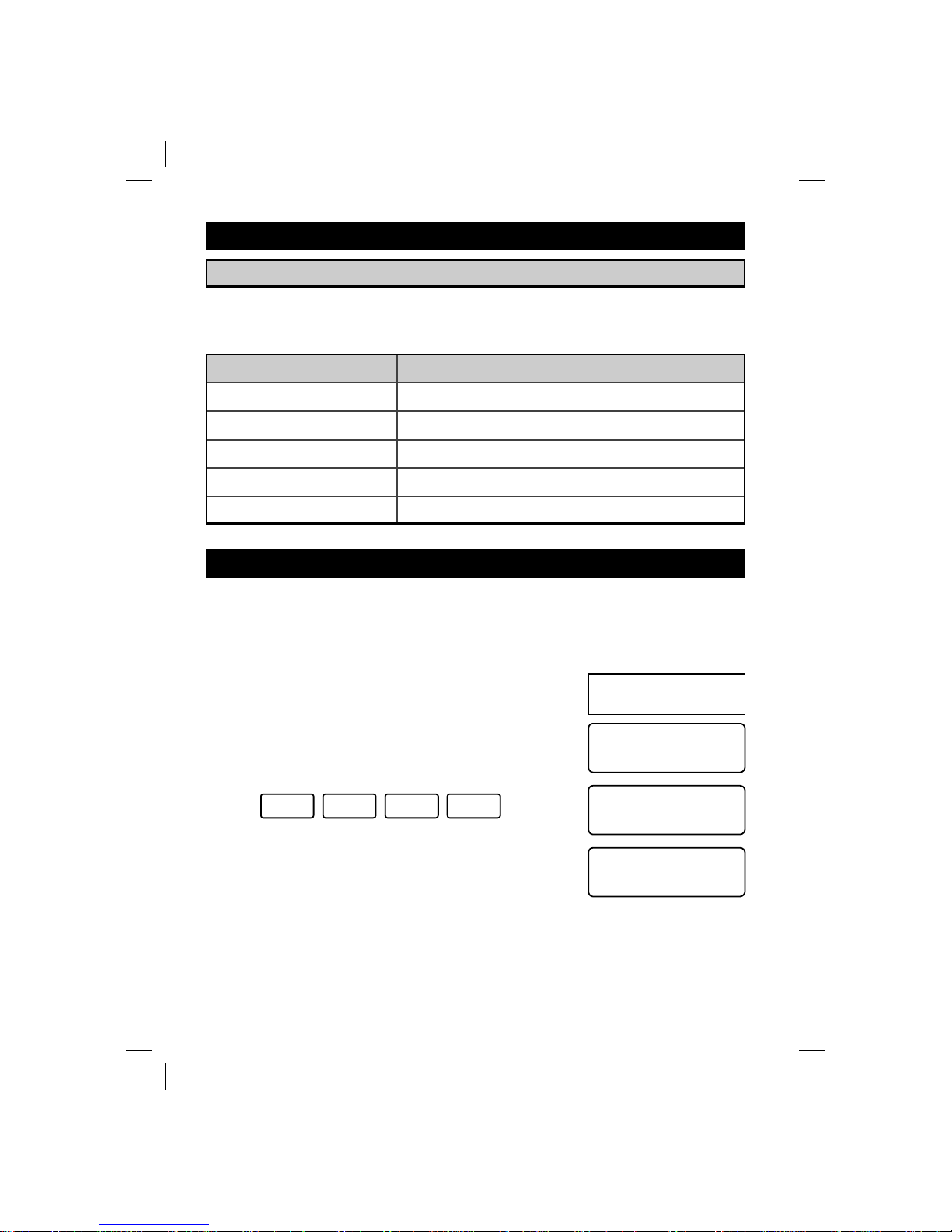
2.00 USER OPERATION
2.01 Day (Off) Mode
This is the normal (default) setting of the control panel. The alarm will sound if the following
types of zones are activated in Day Mode and also to indicate faults.
Type of Alarm or Fault Indication
Panic, Personal Alarm (PA) Full alarm, external and internal sirens sound.
Fire Detection Zones Full alarm, external and internal siren intermittent sound.
24 Hour Alarm Internal sirens only.
Tamper Fault LCD dis p l a y fa ult tamper and internal sirens sou n d
Zone Fault Day LED flashing, LCD display fault
2.02 Full Guard Arming
In FULL GUARD armed state, zones connected with intrusion detectors to the control
panel will detect any unauthorised entry and set off the internal and external alarm.
Make sure all zones and P.A. (Panic Alarm) loops are closed. The control panel will not
switch to the armed mode if they are open. Full Guard Arming is indicated by the internal
speaker beeping during exit time count down.
To arm the system enter a valid user code:
Exampl e:
System Ready
Enter:
1 2 4 3
System Arming
ST5500 & K6600
LCD Display
Note: System can be quick set by pressing Set key for 3 seconds if this feature is
enabled by your installation engineer.
System Armed
EXI T time is d elayed whenev er a zone i s opened o r in faul t,
(e.g. a door contact on the front door is opened). Count down
will resume when the zone is closed, omitted or fault removed.
4
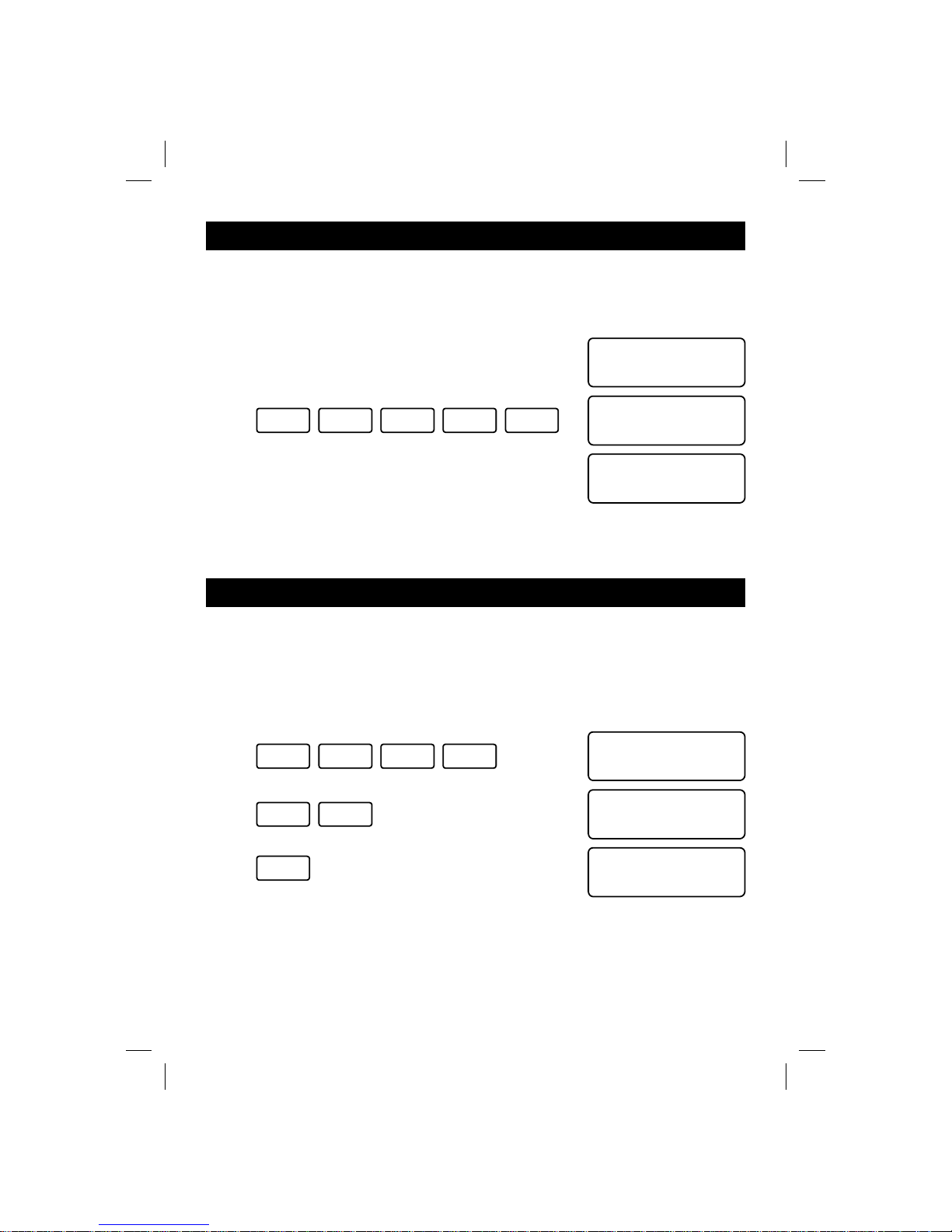
2.03 Part Guard Arming Option 1
PART GUARD means that the system is only armed in pre-set zones, allowing you to occupy or pass through the unarmed zones. This is normally used for night-time setting of the
alarm system to isolate the bedrooms.
Enter a Valid User Code and press SET within 5 seconds.
Exampl e:
Enter:
System Ready
? ? ? ?
Part Arming
System Armed
PART GUARD mode will become arm ed within 5 seconds (or
the time programmed by the engineer). You should leave or go
to a non- ar med part of the building.
Note: If you have zones programmed as Sleep Watch zones, these can only be
armed after Part Guard arming and pressing the sleep button on the sleep watch
remote keypad.
2.04 Omitting Zones Full Guard
You might wish to omit zones in full guard before arming the system. For example, you can
omi t the zo ne that protec ts t he gar age.
SET
Enter a valid user code and press OMIT, enter zone number to be omitted and press
OMIT.
Enter:
1
? ? ? ?
Press: OMIT 2
Press:
OMIT
System Arming
Omit Zones
2
System Arming
Zones omitted will be reintroduced to the system once the system has been disarmed. If
you wish to have a zone disabled from the system, you must contact your installation
engineer.
Note: PA, Tamper, Fire Zones & 24 Hour Zones can not be omitted.
5
Example: Omitting zone 2

2.05 Omitting Zones Part Guard
You might wish to Omit Zones in Part Guard before arming the system. For example, you
can omit the zone that protects the kitchen.
Enter a Valid User Code and press OMIT, enter zone number, press OMIT and SET.
Exampl e: Omi t Zone 6 .
Enter: ?
Zones omitted will be reintroduced to the system once the system has been disarmed. If
you wi sh t o hav e a zone di sa bled fr om the s yst em yo u must co nt act your i nst all ati on en gi neer.
Note: PA, Tamper, Fire Zones & 24 Hour Zones can not be omitted.
System Arming
? ? ?
Press: OMIT 6
Press: OMIT SET
Omit Zones
6
Part Arming
2.06 Activating & Resetting Keypad Panic
If the control panel is armed or in day mode, activating of the Keypad Panic will sound the
external and internal sirens. To silence the alarm, enter any USER CODE, day LED will
flash and press RESET.
Press:
SET OMIT SET
(S.O.S.)
Alarm
Enter:
Alarm
Personal Attack
? ? ? ? RESET
Example:
Silence alarm after keypad activation.
Note: If you do not press RESET after enterin g your code the control panel will not
operate until RESET button has been pressed.
6

2.07 Disarming System Using Keypad
When returning to the premises, enter via the ENTRY/EXIT Zone. This will activate the entry tone for length of ENTRY time as programmed by your installation engineer. To prevent
the a cti vat io n of t he al arm bef or e th e ela pse of th e ENT RY tim e, you m ust en ter an y val i d
user code. The keypad sounder will speed up when entry time has nearly timed out.
Example: di sarmi ng sys tem.
Enter: ?
System Ready
? ? ?
NOTE: Entry tone will speed up before sounding the internal alarm. If after 30
seconds, stil l n o valid user code ha s been e ntered, th e external sire n will s ound. The
keypad will lock up for 2 minutes if aft e r 1 5 key presse s no valid c ode is r e c ognised.
2.08 Disarming System After Activation
When returning to the premises, enter via the ENTRY/EXIT Zone. This will activate the entry tone for length of ENTRY time as programmed by your installation engineer.
Enter a valid user code to disarm the system and press RESET.
Example: disarming system after zone 5 activation.
Enter: ? ? ? ?
Alarm
Zone 5
The activat ed zones will be indicated on the LCD Display givin g zone number or name.
Note which zone or zones have activated. Enter your user code and press the reset key.
After resetting the system investigate those zones which have been activated.
Any activation caused by a Tamper fault has to be cleared before the system can be reset.
System Ready
Enter: RESET
Zone 5 LED illuminated.
Note: Failure to reset the control panel will cause the sys tem to lock up, the syste m
will not function until the reset key has been pressed.
If your system has been programmed to be reset after an alarm activation by your
installer. After silencing the alar m, y ou will ne e d to contact y our insta ller to r e set the
system.
7

2.09 Arming & Disarming Part Guard Option 2
If your system is fitted with a SL6600 sleep watch keypad, the system can be part guard
armed and disarmed by using this keypad providing that this function has been enabled by
your installer
Press:
SLEEP
for 3 seconds key illuminates green and
gives 1 beep. Part guard is now armed.
System Armed
Press:
SLEEP
for 3 seconds key light extinguished and
gives 2 beeps. Part guard is now disarmed.
System Ready
2.10 Arming & Disarming Sleep Watch Zones
Sleep Watch zo nes ac t in t he fol lowing wa y. When the s ystem is part guard a r med, Sleep
Watch zones remain unarmed until the sleep button on the sleep watch has been pressed.
Thes e zones can be di sarmed by using the sl eep watch butt on (either permanently or tem porary timed). This is useful should you need to go to the bathroom or kitchen at night .
If a Sleep Watch zone is activated ,it will not activate the alarm immediately but give a
timed delay to enable you to enter your user code into the system keypad. The sleep watch
keypad will a give corresponding number of beeps to indicate which zones has been activated.
Press:
SLEEP
for 1 second key illuminates green.
Sleep watch zones are armed.
System Armed
Press:
SLEEP
for 1 second key illuminates red. Sleep
watch zones are disarmed.
System Armed
Note: If sleep watch automatic rearm is programmed by your installer sleep watch
zones will rearm automatica lly a fter the time preprogra mmed by your installer a n d
the sleep button illuminates green when zones are rearmed.
2.11 Activating Sleep Watch Pani c But ton
The sleep watch keypad has an integrated digital panic button, which can be activated by
pressing for 1 second. This will activate a full alarm I( ie: both internal and external sirens).
Press:
Twice within 5 seconds key flashes green.
Internal and external sirens activated.
Alarm
PANIC
8

If your system is fitted with sleep watch remote keypads , push panic button and has been
activated by pressing the button or entering the panic keypad alarm sequence, enter a
valid user code and press reset to silence the alarm.
Enter:
? ? ? ?
Alarm
Personal Attack
Press:
System Ready
RESET
2.12 Silencing Panic Alarm Activatio n
Note: If the is alarm activated by using a panic button, after entering your user code
you must reset the button using a reset key supplied with the unit.
If you do not reset t h e panic butt on, the alarm syste m will not funct ion until the
panic button is reset and the reset button on the keypad is pressed.
2.13 Memory Recall
The control panel can recall the last 50 activations and can also give the date and time of
activation, last activation is displayed first. Only the master user code can recall the activation memory log.
To recall alarm activations.
Press: PROG
Enter: ? ? ? ?
User
Programming
Press:
DD-MM-YY HH-MM
Personal Attack
MEM
Press:
System Ready
RESET
Keep pressing MEM to go through the activation log.
to exit memory recall, and return to day
mode.
Day LED
flashing
Master
User Code
9

2.14 Displaying Faulted Zones
If a zone is found to be in fault, this is indicated by the day LED flashing. To check which
zone is in fault enter a valid user code and note which zone LCD is displayed. A tamper
fault is indicated immediately on t he LCD Display.
Enter:
Fault
Zone 5
? ? ? ?
Note: System can not be armed unless the zone fault is cleared or omitted from the
system when arming.
2.15 Intelligent Auto Reset
If the panel has activated whilst you are away, once the alarm time as timed out, the panel
will automati c al ly reset. The alarm will acti v ate once more should another zone be activated, or if the zone that originally activated, is closed. Upon entering the premises the
strobe will be flashing to indicate system has been activated.
Enter a valid user code and note which zones have activated then press RESET key.
2.16 Mains Supply Failure Indi cation
Mains LED flashing = No mains supply
Fault
Mains
2.17 Mains Supply Failure and Low Battery Indi cat ion
Mains LED flashing = No Mains and
Low Battery
Fault
Mains / Battery
2.18 Low Battery Indication
Mains LED flashing = Low Battery
Fault
Low Battery
2.19 Service Require
Day LED flashing and system arms = Service Required
Service Require d
10

3.00 User Programming Section
You can adjust several control panel settings by entering User Programming MODE. To
enter user programming from Day Mode press PROG and enter your Master User Code:
Press:
User
Programming
PROG
Enter: 1 2 3 4
All Red LEDs illuminate.
You are now in user programming mode, follow the instructions to make any changes
allowable under user programming.
Note: Only the master user code can make any changes in user programming mode.
3.01 Changing Master User Code
It is advisable to change your master code from the factory default setting 1 2 3 4. It is
important that you do not forget this code as no programming changes can be made in either user or engineer programming without entering this code.
Press: 8
Enter Ne w Code
Master
Enter a new 4 digit number do not use 0 0 0 0. After acceptance a double beep is given
and unit returns to user programming.
3.02 Enable User Codes 2 - 5
User Codes 2 – 5 are disabled and can be enabled by entering the following programming
locations:
Press:
Enter Ne w Code
User 2
Enter a 4 digit number. Do not use 0 0 0 0 as this will dis able that user code. After acceptance of code a double beep is given and the system returns to user programming
.
Press:
Press:
Enter Ne w Code
User 3
Enter Ne w Code
User 4
Enter Ne w Code
User 5
Press:
2
3
4
5
11

3.03 Enable User Code 6
User code 6 is unable to disarm secure zones. This is useful if you have a cleaner , whom
you do not want to enter any particular area.
To enable user code 6 from user programming mode:
Press: 6
Enter Ne w Code
User 6
Ent er a 4 d igi t num ber . Do Not u se 0 0 0 0 as thi s wi ll dis able t h e user cod e. Aft er ac cep tance of each code a double beep is given and the system returns to user programming
.
3.04 Setting Secure Zones
Secure Zo nes act as normal zon es except i f the system is disarmed by user code 6 whereupon those zones programmed as secure zones, remain armed.
If a Secure Zone is activated after the system has been disarmed by user code 6, internal
sirens will s ound only . Us er cod e 6 can sil ence t h e alarm and arm th e system again, but
can not reset the secure zones.
Upon enter user code master or user codes 2-5 the secure zone or zones will flash indicating activation. Aft er entering your user code press RESET to reset the system.
To set secure zones from user programming mode:
Press: 7
Enter zone numbers to set as secure zones, (zone LED will flash if set as secure zone).
Toggle corresponding zone key number to enable or disable secure zones.
Secure Zones
None
Example: Programming zone 2 as secure zones from user programming mode:
Press: 7
Press: 2
Press:
RESET
Secure Zones
None
Secure Zones
Zone 2
User
Programming
12

3.05 Setting Chime Zones
If a zone programmed as a chime is activated in day mode, the internal siren and K6600
LCD remote keypad will beep to indicate activation of that zone. This allows you to monitor
children or people in your premises or home.
To set chime zones from user programming mode:
Press: 9
Enter zone numbers to set as chime zones, zone LED will flash if set as chime zone. Toggle corresponding zone key number to enable or disable chime zones.
Chime Zone
None
Example: Programming zone 1 as a chime zone from user programming mode:
Press: 9
Chime Zone
None
Press: 1
Chime Zone
1
User
Programming
Press: RESET
3.16 Exit User Programming
To exit user programming and return to day Mode:
Press:
System Ready
RESET
13

4.00 System Test
It is recommended that you test the system once a week to ensure that it is working
correctly.
To test the system:
Press: PROG All Red LEDs illuminate.
7
Enter: ? ? ? ?
User
Programming
Press: 0
System Test
System Test
Strobe
System Test
Volu me High
System Ready
System Test
Volume Low
System Test
Zone Test
System Test
External Siren
System Test
Press:
Press:
Press:
Press:
Press:
Press:
Press:
1
3
2
4
5
0
RESET
Tests strobe.
Tests external siren.
Tests high volume internal alarm
Test s low volume in ternal ala rm
Testing sensors and detectors, follow
Manufacturer’s instructions supplied with
units on how to test in this manner.
Exits s ystem test an d return s to user programming.
Exits user programming and
returns to Day Mode.
Master
User Code
ST5500 & K6600
LCD DISPLAY
14
RESET

4.01 QUICK USER REFERENCE GUIDE
Full Guard Arming Option 1 Enter User Code Leav e premis es via
exit route
# Full Arming Guard Option 2
Press: SET 3 seconds
Leav e premis es via
exit route
Part Guard Arming Option 1
Enter User Code Press: SET
Leave to none protected a rea of buildi ng
# Part Guard Arming Option 2 Sl eep W atch K eypad
Press: SLEEP for 3 seconds
Sleep Button illuminates Red
Silent Set
Press: PROG during exit time
Keypad no beeps
Omit Zones Full Guard
Press: OMIT after entering
user code, enter zone number
Press: OMIT
Omit LED illuminates
Omit Zones Part Guard
Press: OMIT after entering
user code, enter zone number
Press: OMIT, SET
Omit LED illuminates
Full Guard Disarming Enter User Code Day LED illuminates
Part Gu a rd Disarming Option 1 Enter User Code Day LED illuminates
# Part Guard Disarming Option 2 Sleep Watch Keypad
Press: SLEEP for 3 seconds
Sleep LED
extinguishes
Disarming After Alarm Activation Enter User Code
Press: RESET
Day LED illuminates
Panic Keypad
Press: SET, OMIT, SET SOS)
Day LED flashes
Memory Recall
Press: PROG, Enter Master
User Code Press: MEM
Last Activation Display
First
Note:
To use those options marked with “# “, ask your installation engineer to program
them.
Important:
If after 14 ke y presse s a va lid c ode h a s not bee n e nt e red the keypad will not accept
any entries for 2 minutes. You must wait then re-enter your user code.
Do not leave this quick reference guide with your user codes near the control panel.
15

16
Note:
The alarm system can provide valuable protection for your home and property if
used properly. However, the system can not guarantee complete protection against
burglary or r obbery. Ther efore, the man ufacturer, distributor or supplier will not b e
held responsible for any loss or damage that may occur. Every effort has been made
to provide accurate information, however, slight variations can occur. We reserve
the right to make changes for product improvement at anytime.
Function Factory Settings User Settings
Master User Code 1 2 3 4
User Code 2 Disabled
User Code 3 Disabled
User Code 4 Disabled
User Code 5 Disabled
User Code 6 Disabled
Secure Zones
Zone 1 Clear
Zone 2 Clear
Zone 3 Clear
Zone 4 Clear
Chime Zones
Zone 1 Clear
Zone 2 Clear
Zone 3 Clear
Zone 4 Clear
4.02 USER PROGRAMMING NOTES

4.03 PROBLEM AND FAULT INDICATION
17
Indication LCD Display Action
Mains LED
Flashing
Fault
Mains
Call installer if you do not have a
general mains power failure.
Mains LED
Flashing
Fault
Mains/Battery
Call in staller to check the battery if
LED remains on.
Mains LED
Flashing
Fault
Battery
Call in staller to check the battery if
LED remains on
Day LED
Flashing
Fault Enter user code LCD displays
zone in fault. Call installer if fault
can not be cleared
Internal Siren
Sounds
Fault
Tamper
Call installer if you can not clear
the fault.
System Does not
Set
Fault
Zone
Check zone to see if you can clear
the fault, if not OMIT that zone
from system and call installer to
Keypad Accepts
No Presses
Personal Attack Panic button not reset, also press
RESET button on ST5500.
Keypad Accepts
No Presses
Keypad Tamper Activated Wait 2 minutes and try again. If no
correct code entered after 3 attempts the keypad stops working
for 2 minutes.
Note: There are no user serviceable parts contained within this control panel.
DO NOT attempt to interfere with, or alter any of the electronic components. To do
so may damage the elec tronic circuitr y a n d w ill inv a lid a te y our w a rr a nt y .

