
1
EasyPlus mini MasterDriver
TM
Self-Monitoring Blood Glucose System
Quick Reference Guide
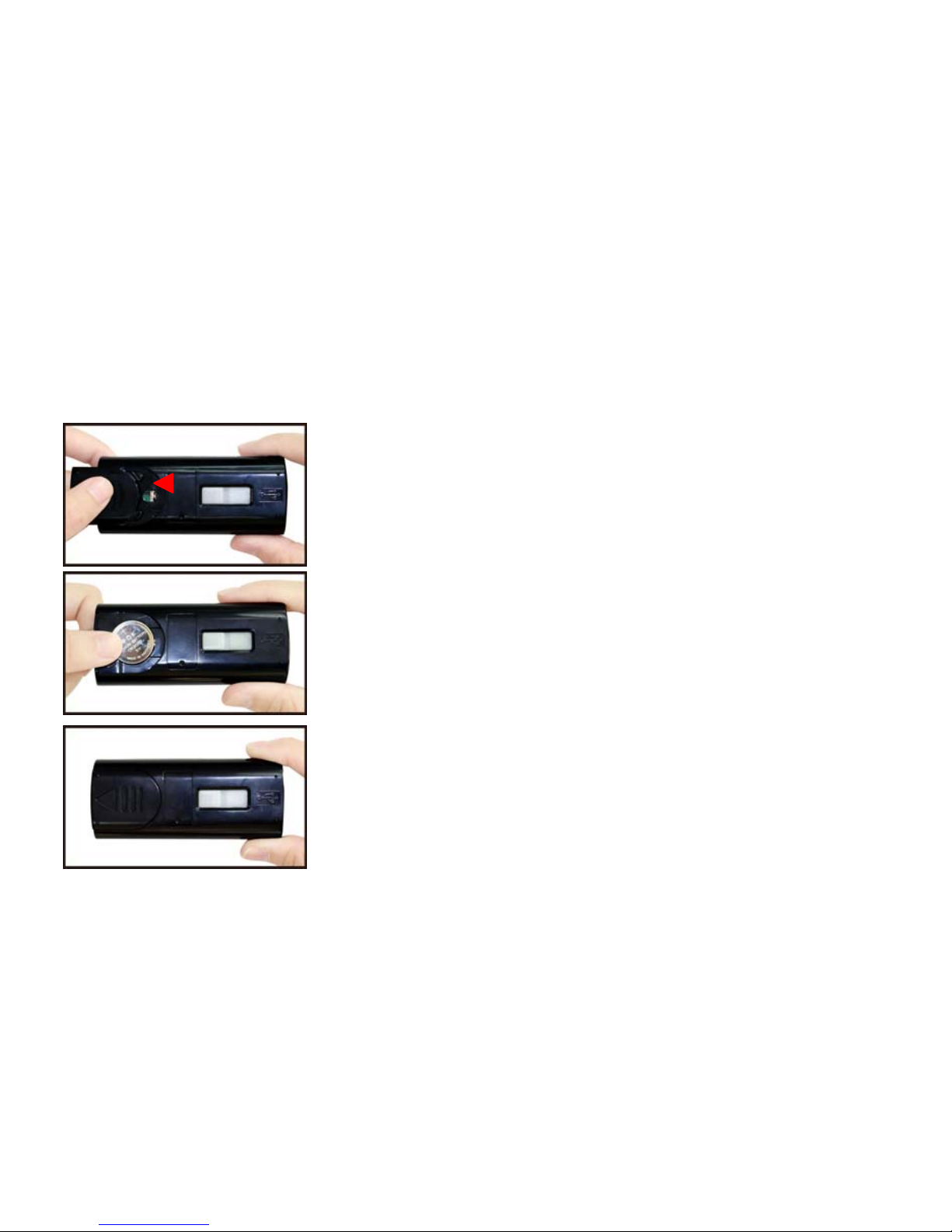
2
Installing Batteries
1. Open the battery door of the meter by
sliping the tab in the direction of the
arrow.
2. Insert a battery and the meter beeps.
3. Put the battery door back in place and
snap it closed. The meter turns on
automatically.

3
Setting The Time and Date—First Time Use
Setting the current time and date in your meter is important if you intend to use the meter memory or
if you want to download your results to a computer.
1. Press to turn the meter on and
you will hear beeps.
3. Repeat step 2 to set the date and time. The flashing field is
the one you are currently setting. When finishing the setting,
the display shows OK and the meter beeps.
2. The last 2-digits of the year flash at the center of the
display. Press to adjust the year and press to
confirm the settin
g
.
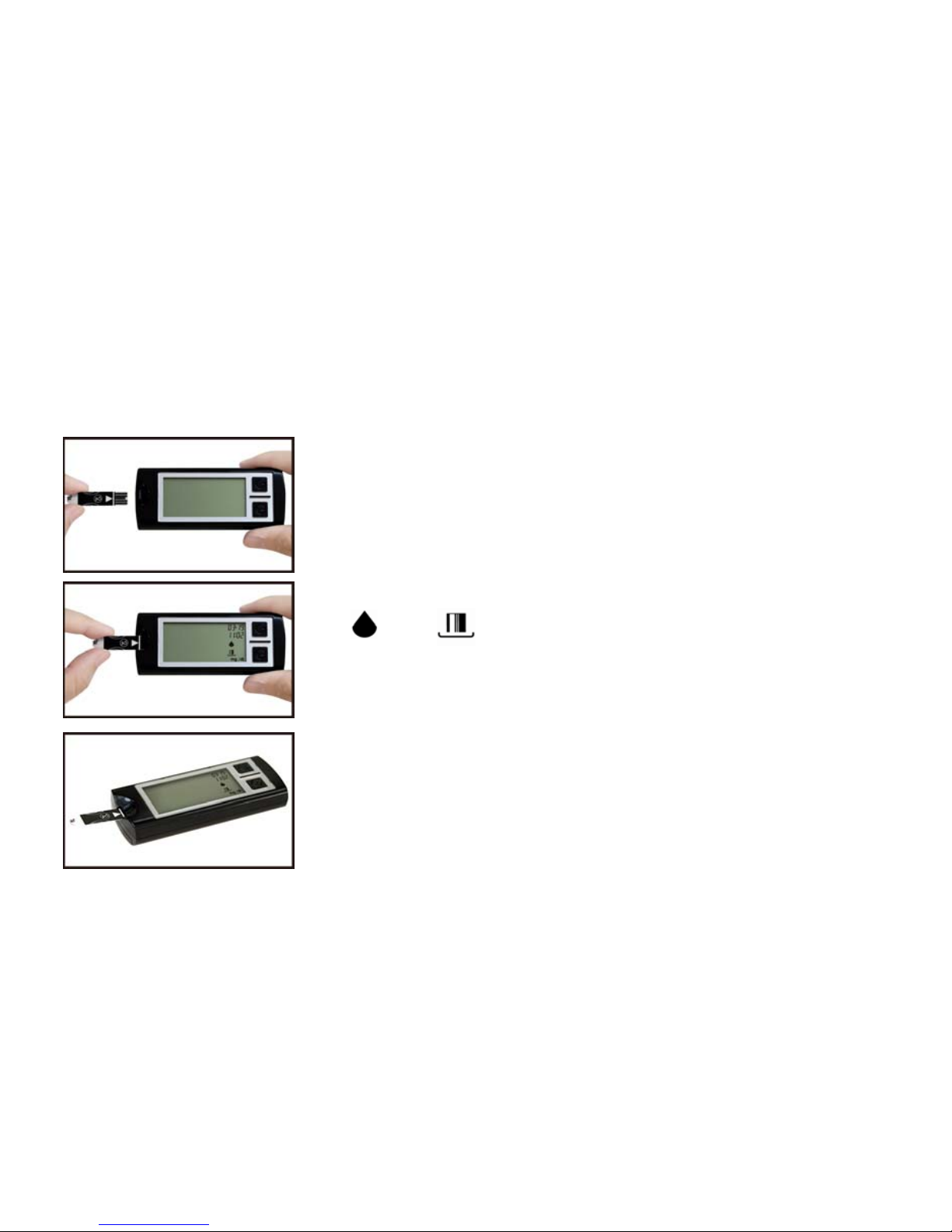
4
Running A Control Solution Test
You need the meter, a test strip, and control solution.
1. Put a test strip into the meter in the direction of the arrow.
3. Place the meter on a flat surface, like a table.
4. Remove the control solution bottle cap and wipe the tip of
the bottle with a tissue.
2. The meter beeps and turns on automatically. The icon
and shows itself.

5
5. Squeeze the bottle until a tiny drop forms at the tip of the
bottle.
6. Touch the drop to the Blo od collection area at the tip of the
test strip. When you hear beeps, you have enough control
solution in the test strip.
7. The meter starts to count down from 5 seconds, the display
shows “Ok”, and then shows the test result.
8.
Do not remove the test strip yet. Check if the reading falls
within the range printed on the test strip bottle.
9. Remove the test strip and throw it away after you have
compared the reading to the range printed on the test strip
bottle.

6
Inserting A Lancet Into The Lancing Device
You must first load the lancet into the lancing device to get it ready for use.
1. Unscrew the Cap.
2. Insert the lancet into the lancing
device firmly then twist off the
protective cover.

7
3. Recap the front cap. 4. Select the desired penetration
depth.
Select 1-2 for soft or thin skin. 3 for average. 4-5 for thick or calloused skin.
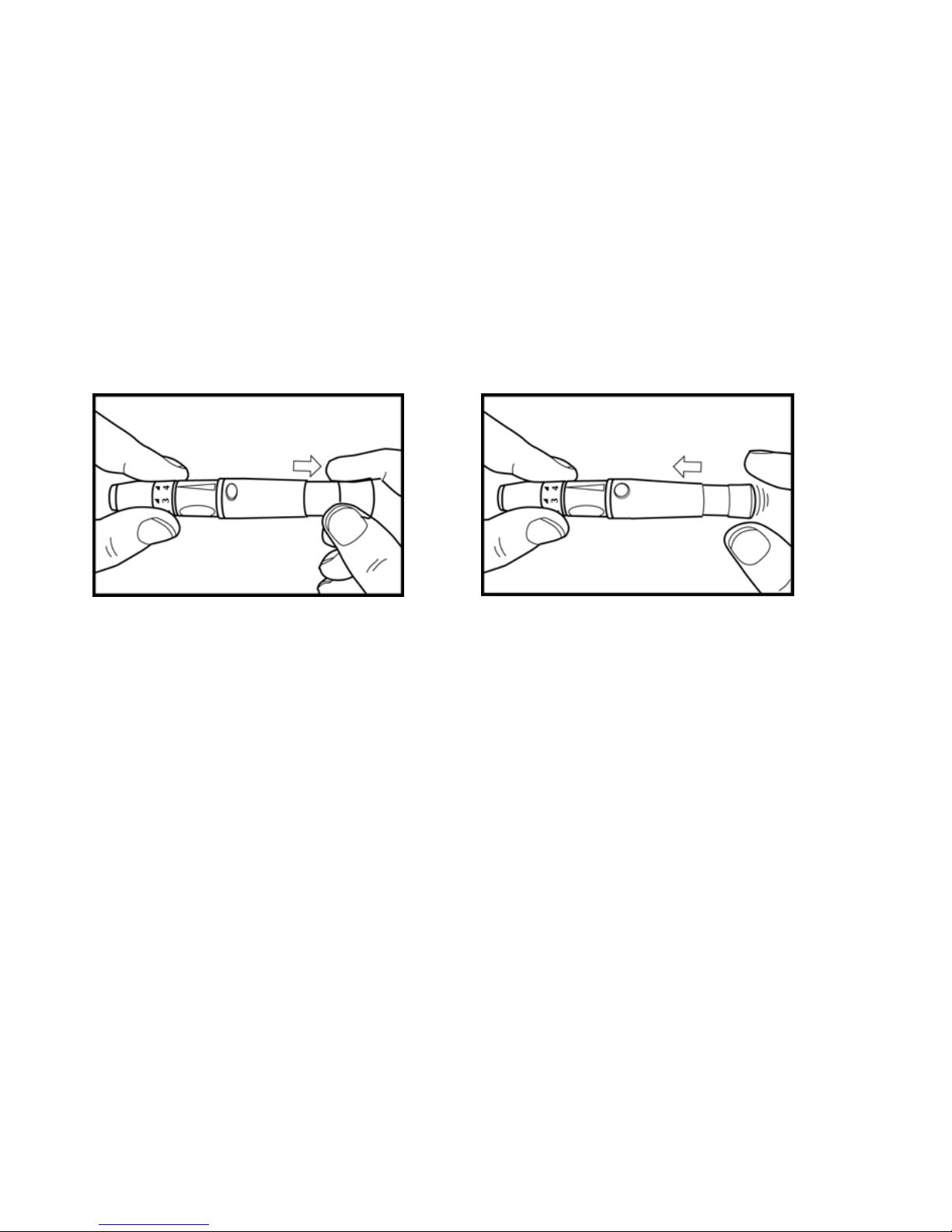
8
5. Pull on the sliding barrel of the lancing device until it clicks and then release.
Now the lancing device is ready.
Do not prick your finger until your meter and strip are prepared.
6. Set the lancing device aside until later in the test.

9
Running A Blood Glucose Test With Blood From Your Fingertip
1. Wash your hands with soap and warm water.
Rinse and dry thoroughly.
2. Put a test strip into the meter in the direction of the arrow.
The meter beeps and turns on automatically.
3. When the blood drop flashes on the display, using the
lancing device.
4. Hold the lancing device firmly against the side of your
finger. Press the trigger button. Then remove the lancing
device from
y
our finger.

10
5. Gently squeeze and/or massage your fingertip until
a round drop of blood on your fingertip
.
6. Touch the blood drop at the tip of the transparent window
of the test strip. Do not put blood on top of the strip. When
you hear beeps, you have enough control solution in the
test strip.
Be sure to get enough blood in the test strip. Otherwise, an
inaccurate readin
g
may result.
7. The meter starts to count down from 5 seconds, the
display shows “Ok”, and then shows the test result.
8. Remove the test strip and the meter turns off
automatically.

11
Running A Blood Glucose Test With Blood From Your Forearm
Please use the clear cap with the lancing device for AST testing.
1.This graphic shows where the meter cleared for alternativ e
site testing.
2. Massage the puncture area of forearm or plam for a few
seconds.
3. Press and hold the device with one clear adjustable tip
against the forearm.

12
4.If you choose the plam, repeat step 1-3 to obtain a drop of
blood sample.
5.Press the trigger button to activate the lancing device.
6. Hold the device against forearm or palm and increase
pressure until the blood sample size is sufficient.

13
Discarding Used Lancets
2. Discard the used disposable lancet
into an appropriate sharps or
biohazard container.
1. Unscrew and remove the adjustable
cap. Without touching the used lancet,
stick the lancet tip into its protective
cover. Grip the lancet carrier firmly and
pull the lancet safely out.
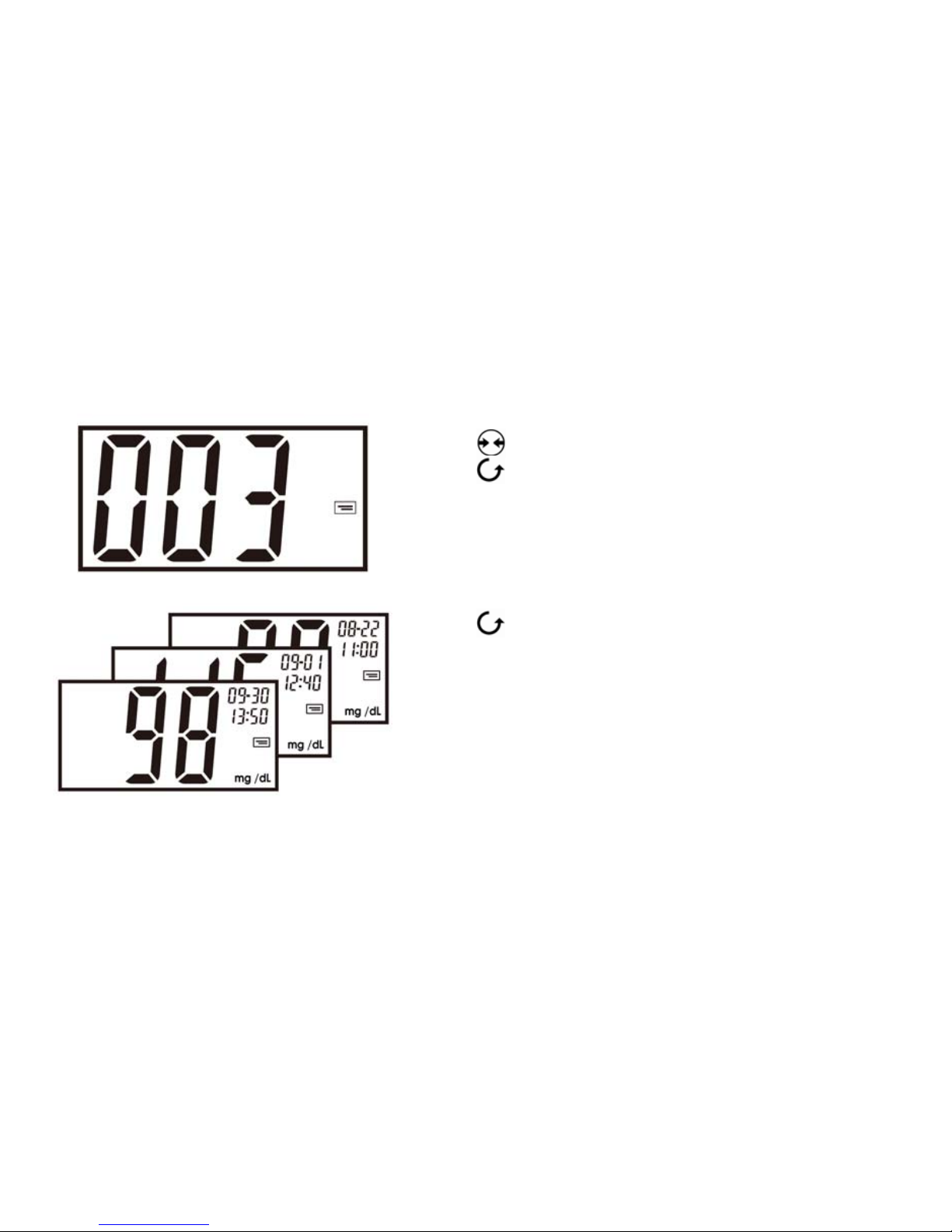
14
Viewing & Deleting Test Results
3. Press to view th e tes t resu lt from latest to oldest.
1. Press to turn the meter on.
2. Press to enter memory mode. The meter shows the
total number of the stored results first and then shows
the latest result.
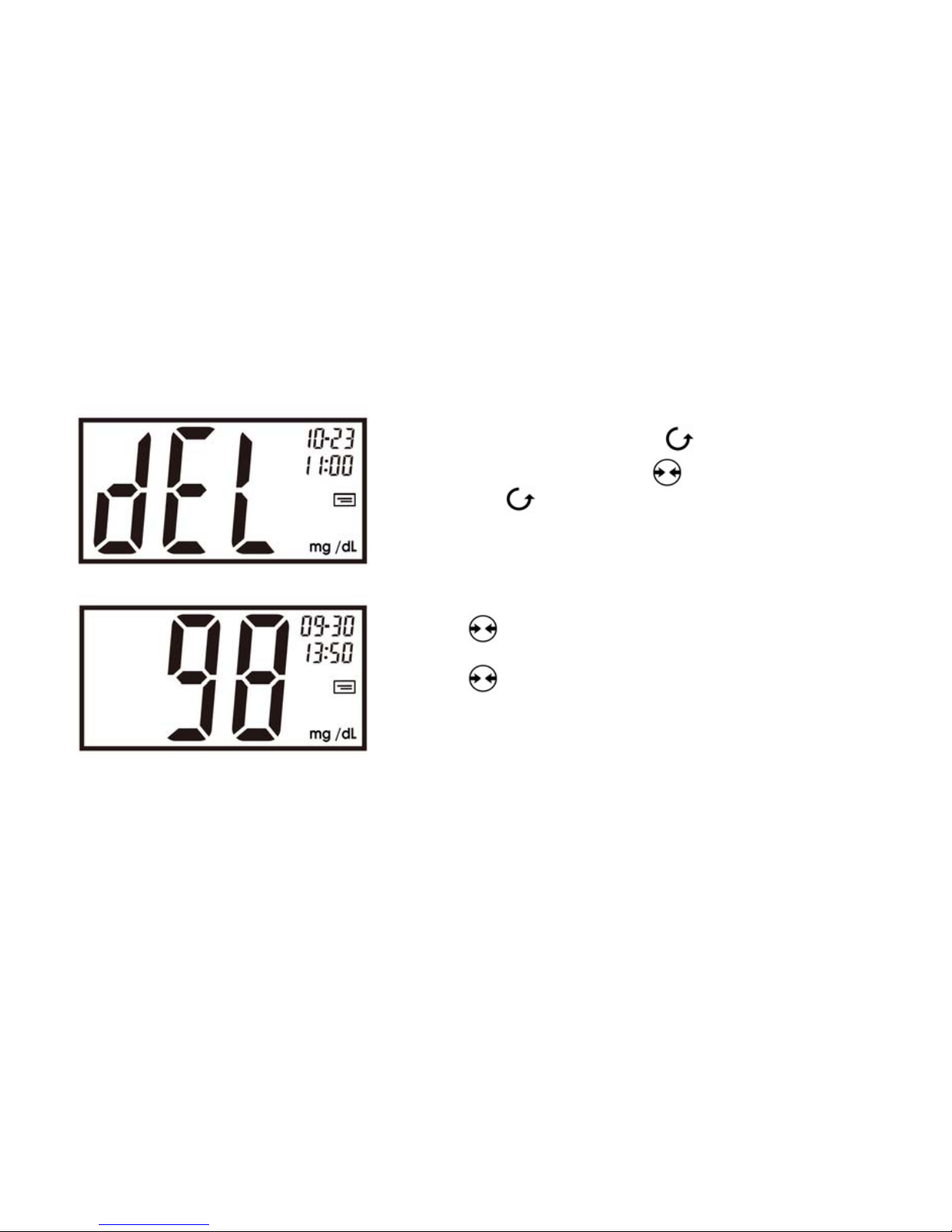
15
5. Press for 1 second to go back to the total number of
the stored results.
6. Press for 3 seconds to turn off the meter, or the
meter turns off automatically in 90 seconds.
4. To d ele te a te st resul t, press for 3 seconds. When
display shows "dEL", press to confirm the deletion.
Or press to cancel the deletion and go back to the
total number of the stored results.

16
Screen Messages And Troubleshooting
Never make treatment decisions based on an error message. If you have an y concerns, please
contact your local dealer.
What it means ?
Humidified or used strip.
Low power.
What to do ?
Please replace with a
new strip.
Please replace with new
batteries.

17
What it means ?
You may have a very
high blood glucose
level(severe
hypoglycemia), over 600
mg/dL.
You may have a very low
blood glucose
level(severe
hypoglycemia), lower
than 20 mg/dL.
What to do ?
Please test again and if
you get the same result,
please contact your
healthcare professional
immediately.
Please test again and if
you get the same result,
please contact your
healthcare professional
immediately.
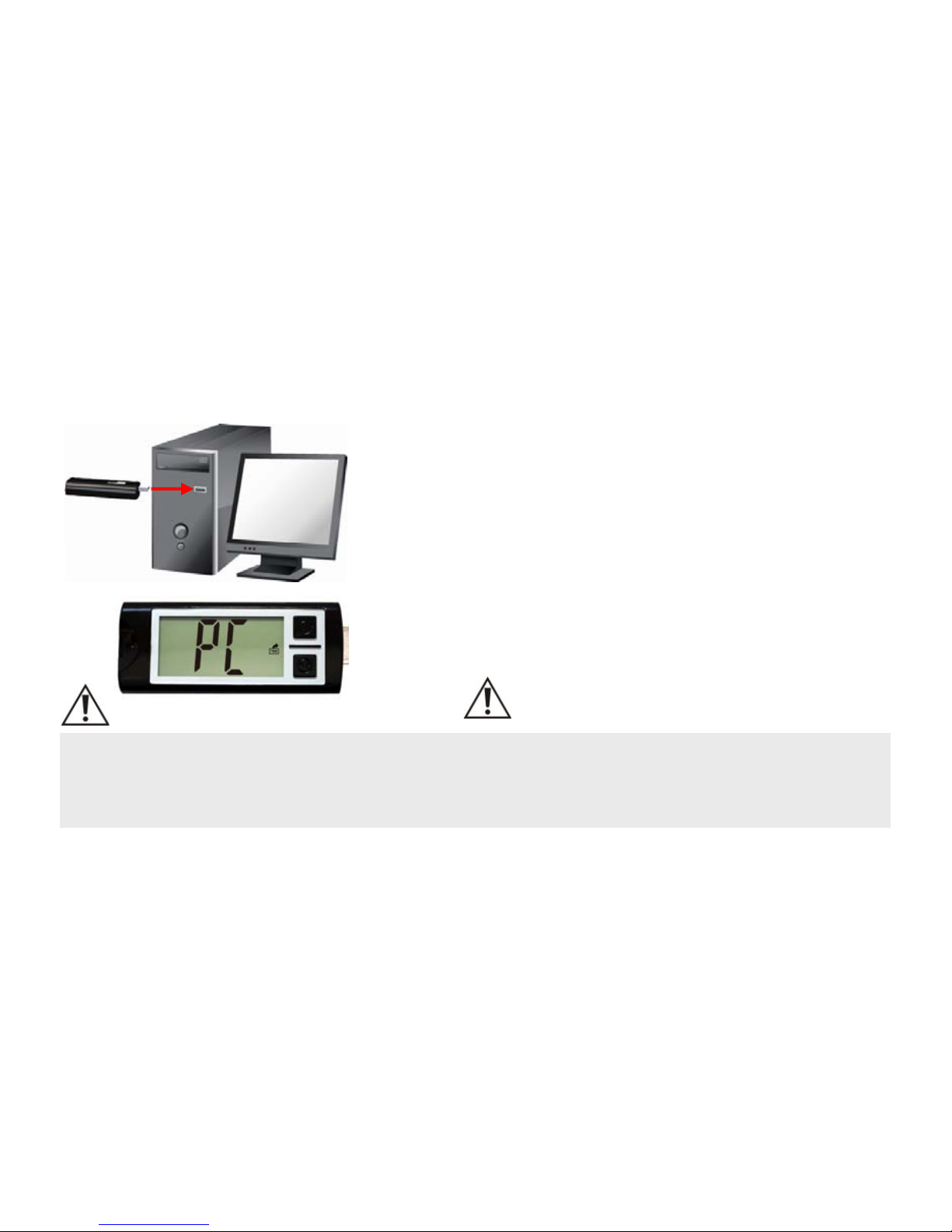
18
Running With Your Computer
P/N. 718036100 Rev.A01
1. Plug the EasyPlus mini MasterDriverTM Meter into
a USB port on your PC. Windows will show
menu automatically.
2. The display shows ”PC” and the GlucoManager
Software runs automatically.
1. Make sure you had exited from GlucoManage
r
TM
windows, otherwise DO NOT plug out meter.
2. Do not insert strip while meter connect on PC.
3. The suggested monitor is 1024X768.
More information in GlucoManager
Software User’s Manual.
