Page 1
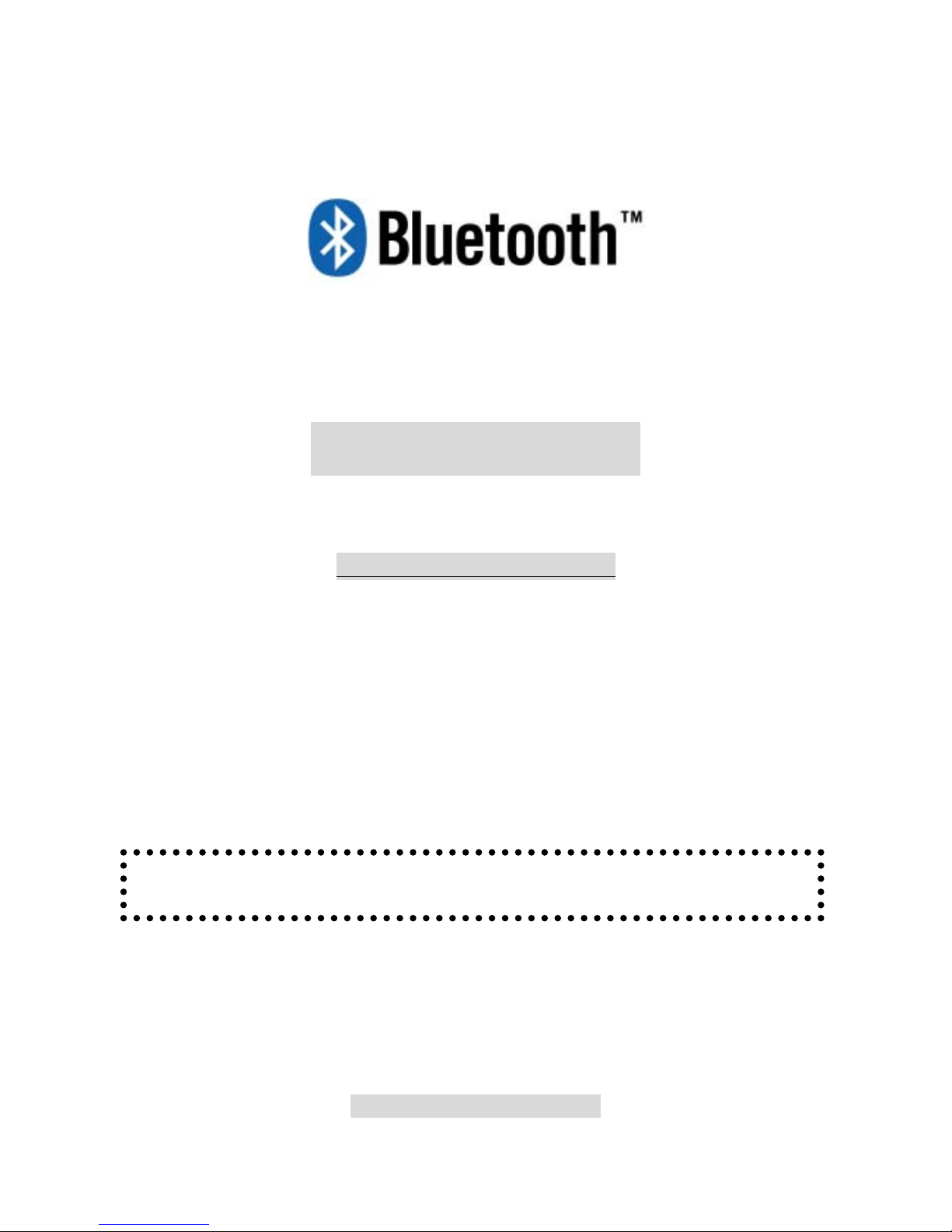
EPoX USB Dongle
~ Quick Guide ~
DISCLAIMER OF WARRANTIES
There are no warranties which extend beyond the description on the face of
the EPoX limited warranty. EPoX expressly excludes all other warranties, express or
implied, regarding its products; including any implied warranties of merchantablility,
fitness for a particular purpose or noninfringement. This disclaimer of warranties shall
apply to the extend allowed by state laws in the states of United States in which state
laws do not allow or limit the exclusion of the implied warranties.
Document No : QG02-BT REV 1.1
602A012BLE110
DO NOT PLUG THE USB DONGLE IN YOUR COMPUTER BEFORE YOU
COMPLETE THE BLUETOOTH SOFTWARE INSTALLATION!
Page 2
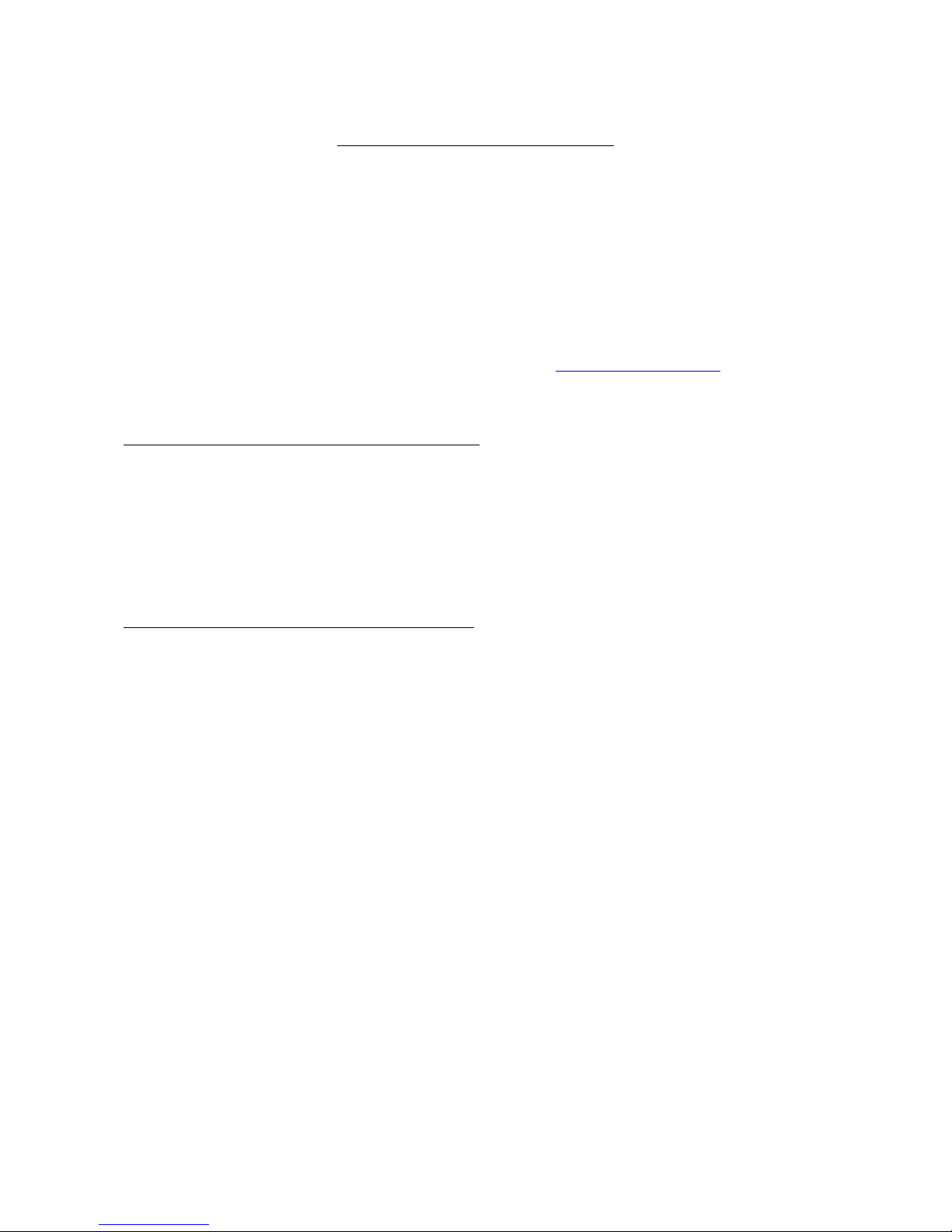
2
QUICK REFERENCE GUIDE
Thank you for purchasing an EPoX Bluetooth Dongle! Your computer will now be able to
connect to any Bluetooth enabled device in a matter of seconds. Bluetooth technology has
revolutionized the way computers exchange information; and now your computer will be able to take
advantage of the various services used within the Bluetooth network.
The EPoX Bluetooth Dongle will connect your computer to a variety of Bluetooth enabled
devices, such as: Printers, phones, PDA’s, etc. The possibilities are endless.
For updated information on issues or compatibility on your EPoX Bluetooth dongle, please
reference User Guide in the given CD or visit our website at http://www.epox.com.tw
A. ITEMS INCLUDED IN THIS PACKAGE
1 EPoX USB Bluetooth Dongle
1 Driver CD
1 Quick Reference Guide
1 Extension USB cable
B. MINIMUM SYSTEM REQUIREMENTS
A system equipped with at least a Pentium III or its equivalent or better.
Microsoft Windows 98SE, ME, 2000 or XP
Minimum of 128MB memory
1 CD Drive
1 USB Port
Check with your place of purchase if you are unsure about the above requirements.
Page 3
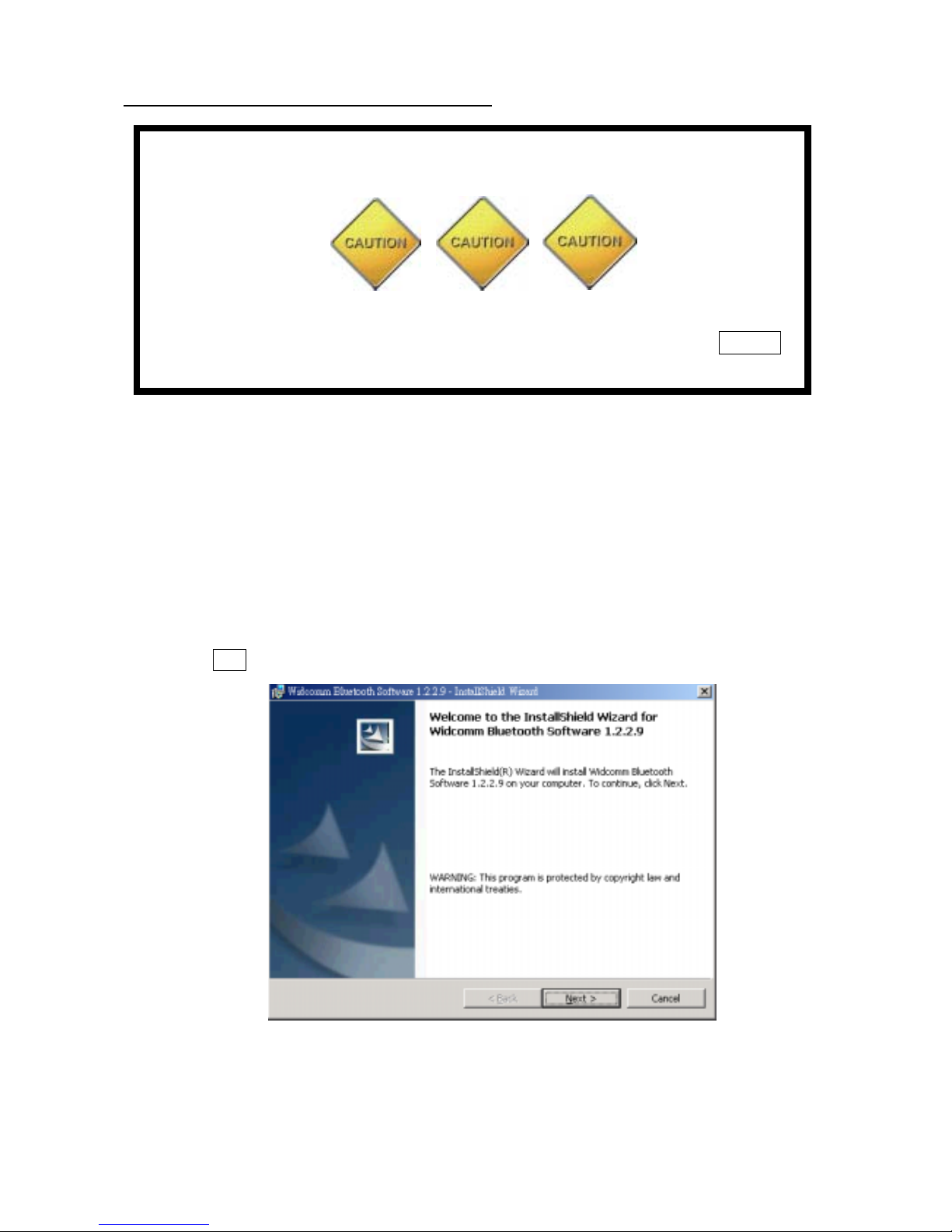
3
C. BLUETOOTH DONGLE INSTALLATION
Installing the EPoX Bluetooth dongle in your computer:
1. If your computer is not turned on, please turn it on.
2. Insert the EPoX Bluetooth Software CD into your CD-ROM drive. If the Auto-Run function of
your CD-ROM drive is enabled (in Windows, the default setting of this function is usually
enabled), then the installation program will start automatically.
If this is not the case, you can utilize the Windows Explorer to browse the CD contents and run
Setup.exe manually.
3. After the
Installation Wizard
window finishes loading, a welcoming screen will appear. Please
click Next button to continue the software installation.
DO NOT PLUG THE USB DONGLE IN YOUR COMPUTER BEFORE YOU
COMPLETE THE BLUET OOTH SOFTWARE INSTALLATION!
If you plugged in the dongle before the software installation, and your
system started to detect the USB Bluetooth dongle, please press Cancel
button to stop the installation, then remove the dongle.
Page 4

4
4. After reading through the License agreement, click the button I accept the terms in the license
agreement and click the Next button to continue.
5. Under
Device Name
type in a unique name to identify your computer within the Bluetooth
network. For Example: TONY-LIN.
Under the
Device Type
menu chose the appropriate option, either Desktop or Laptop. After you
are finished go ahead and click Next.
Note: If your computer is running Windows 98SE, ME, 2000 or XP. It is possible to come across
several
Microsoft Digital Signature
windows prompting if you would like to continue with the installation.
Please confirm by pressing Yes on each in order to complete the installation.
6. You will see a
Destination Folder
Dialog on the screen. It is suggested to remain the same
directory that the Installation program uses. Click Next to move on or you can enter the directory
name you wish to use then click the Next button.
7. Click Install in the “Ready to Install Program” Dialog.
8. Click OK in Driver Signature Notice dialog.
9. Click Finish to complete software installation.
Page 5

5
10. Click Yes to restart computer.
11. After restart system, there will be two Bluetooth icons on your computers’ desktop. One
will be located on the toolbar and the other on the desktop area.
12. While your computer is on, go ahead and plug in the Bluetooth dongle on an available USB port.
Congratulations! Your computer is now Bluetooth enabled.
Page 6

6
D. BLUETOOTH DONGLE SERVICES
You can utilize these services by clicking twice on the Bluetooth icon located on the
bottom right corner of the screen to enter “My Bluetooth” functional table.
By double clicking under the ENTIRE BLUETOOTH NEIGHBORHOOD icon, you will find
all the local Bluetooth enabled devices discovered by your computer. The Dongle will automatically scan
all possible Bluetooth devices located within the distance of 10 meters .
By double-clicking in the MY DEVICE icon, a new window will appear, you will find all
the available services offered by your Bluetooth Dongle.
Page 7

7
Natively, the Bluetooth software will offer the following services:
File Transfer : This service will enable you to transfer files back and forth wi th your Bluetooth
dongle.
Dial-Up Networking : This service will enable you to dial-u
p
to the internet without a modem
connected directly to your computer using a Bluetooth Dial-U
p
Networking host. Possible
Dial-Up Networking host devices include:
- Bluetooth-enabled computers with a physical modem connected.
- Stand-alone Bluetooth enabled modems.
- Bluetooth-enabled mobile phones (only if supported by the phone).
Network Access : This service will allow sharing an Ethernet LAN connection Ex. Broadband
Internet Connection. The client connectin
g
to the Bluetooth host offering the Network Access
service will be able to access the LAN. Possible Network Access hosts include:
- Bluetooth enabled computers that are physically connected to a
LAN.
- Stand-Alone Bluetooth Network Access Points.
FAX Service : This service will allow you to fax a document through a host computer that has
fax/modem software installed. The client computer will also be required to have Fax/ Modem
software installed before you use this service.
Information Exchange : This service will allow you to send, receive, and exchange Microsoft
Outlook items with other Bluetooth enabled devices such as: PDA’s, Mobile Phones, laptops,
etc.
Information Synchronization: This service will allow
y
ou to synchronize a Personal
Information Mana
g
er database between two Bluetooth enabled computers. Only Microsoft
Outlook PIM synchronization is supported between a Bluetooth client and a Bluetooth host.
Bluetooth Serial Port:
This service will allow two Bluetooth devices to establish a wireless
connection through virtual communications ports. This connection simulates a serial null cable.
For more information about this device, please refer to the User’s Manual. There will be
more services to be released from time to time. Please check with our Website at
http://www.epox.com.tw or your local distributor for more details.
Document No : QG02-BT REV 1.1
Page 8

8
FEDERAL COMMUNICATIONS COMMISSION
This device complies with Part 15 of the FCC Rules. Operation is subject to the
following two conditions:(1) this device may not cause harmful interference, and (2) this
device must accept any interference received, including interference that may cause
undesired operation.
NOTE
This equipment has been tested and found to comply with the limits for a Class B digital
device, pursuant to Part 15 of the FCC Rules. These limits are designed to provide
reasonable protection against harmful interference in a residential installation. This
equipment generates, uses and can radiated radio frequency energy and, if not installed
and used in accordance with the instructions, may cause harmful interference to radio
communications. However, there is no guarantee that interference will not occur in a
particular installation If this equipment does cause harmful interference to radio or
television reception, which can be determined by turning the equipment off and on, the user
is encouraged to try to correct the interference by one or more of the following measures:
-Reorient or relocate the receiving antenna.
-Increase the separation between the equipment and receiver.
-Connect the equipment into an outlet on a circuit different from that to which the
receiver is connected.
-Consult the dealer or an experienced radio/TV technician for help.
Changes or modifications not expressly approved by the party responsible for
compliance could void the user‘s authority to operate the equipment.
This device and its antenna(s) must not be co-located or operating in conjunction with
any other antenna or transmitter.
Page 9

9
Branch offices
EPoX Headquarter
EPoX Computer Co., LTD.
10F, 346, Chung San Rd. Sec 2, Chung Ho City Taipei Hsien, Taiwan
TEL: 886-2-2247-9888 FAX: 886-2-2247-7888
http://www.epox.com.tw
E-mail:sales@epox.com.tw
EPoX-USA
EPoX International Inc.
531 East Jamie Ave La Habra, CA 90631 U.S.A.
TEL: 714-680-0898 FAX: 714-680-0858
E-Mail:sales@epox.com
http://www.epox.com/html/default.asp?lang=1
EPoX-Europe
EPoX Europe Computer B.V.
Noordkade 64, 2741 EZ Waddinxveen, Netherlands
TEL: 31-0182-633355 FAX: 31-0182-632744
E-mail:sales@epox.nl
http://www.epox.nl/
EPoX-Germany
Elito-EPoX Computer GmbH..
41,Nuernberger Strasse, D-91257, Pegnitz, Germany
TEL: +49-9241-9917-15 FAX: +49-9241-9917-71
E-mail:info@elito-epox.com
http://www.elito-epox.com/
EPoX-Korea
EPoX Korea Computer.
RM601, Princetel Building 13-20, Youido--Dong, Youngdungpo-Gu., Seuol,
Korea
TEL: + 882-66729788-9 FAX: + 882-66729787
E-mail:epoxkorea@goldnet.ne.kr
602A012BLE110
