Page 1
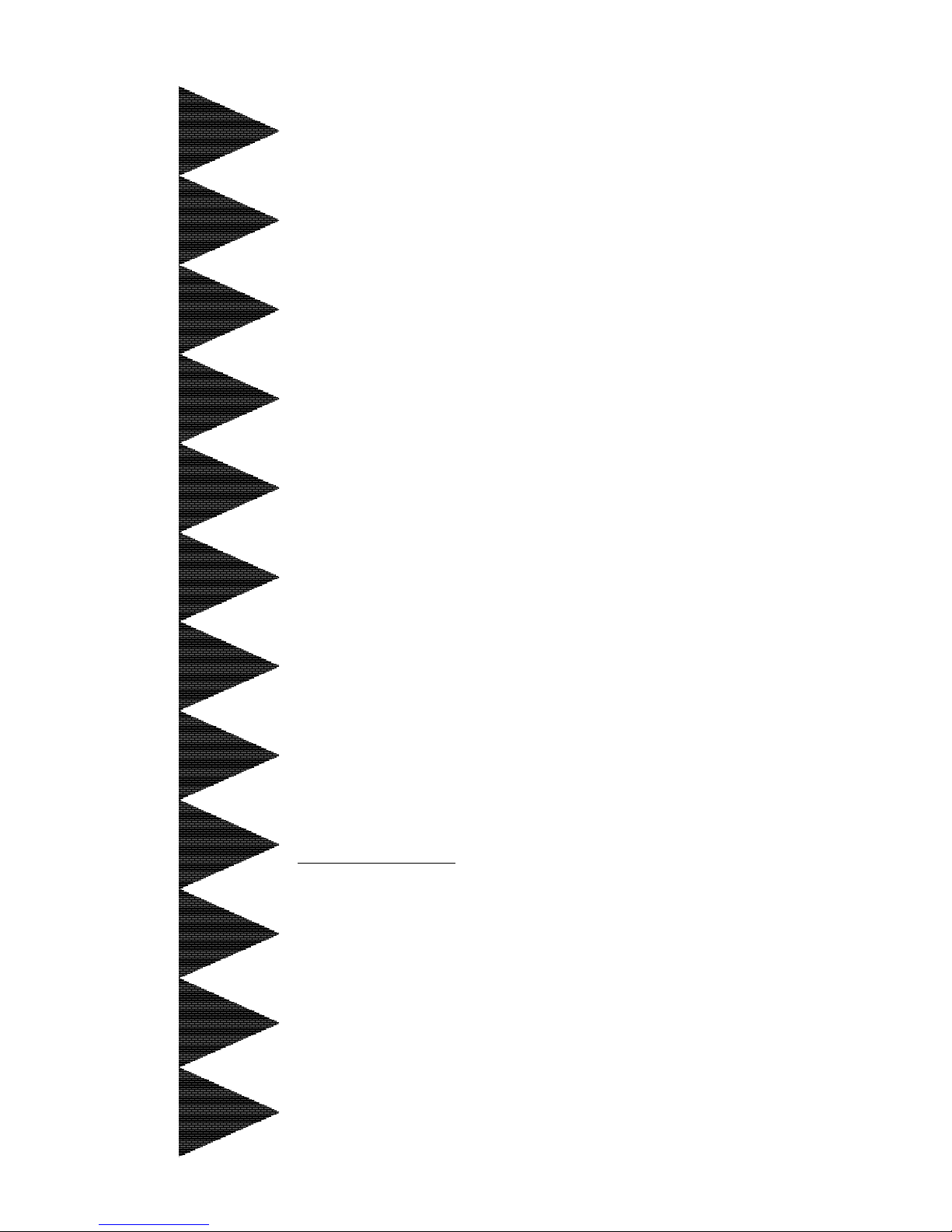
TRADEMARK
All products and company names are trademarks or
registered trademarks of their respective holders.
These specifications are subject to change without
notice.
Manual Revision 2.0
January 27, 1999
P2-100BP2-100B
P2-100BP2-100B
P2-100B
A PentiumA Pentium
A PentiumA Pentium
A Pentium
®®
®®
®
II or Deschutes II or Deschutes
II or Deschutes II or Deschutes
II or Deschutes
Slot1 Processor based AGPSlot1 Processor based AGP
Slot1 Processor based AGPSlot1 Processor based AGP
Slot1 Processor based AGP
mainboard (100/66MHz)mainboard (100/66MHz)
mainboard (100/66MHz)mainboard (100/66MHz)
mainboard (100/66MHz)
Page 2
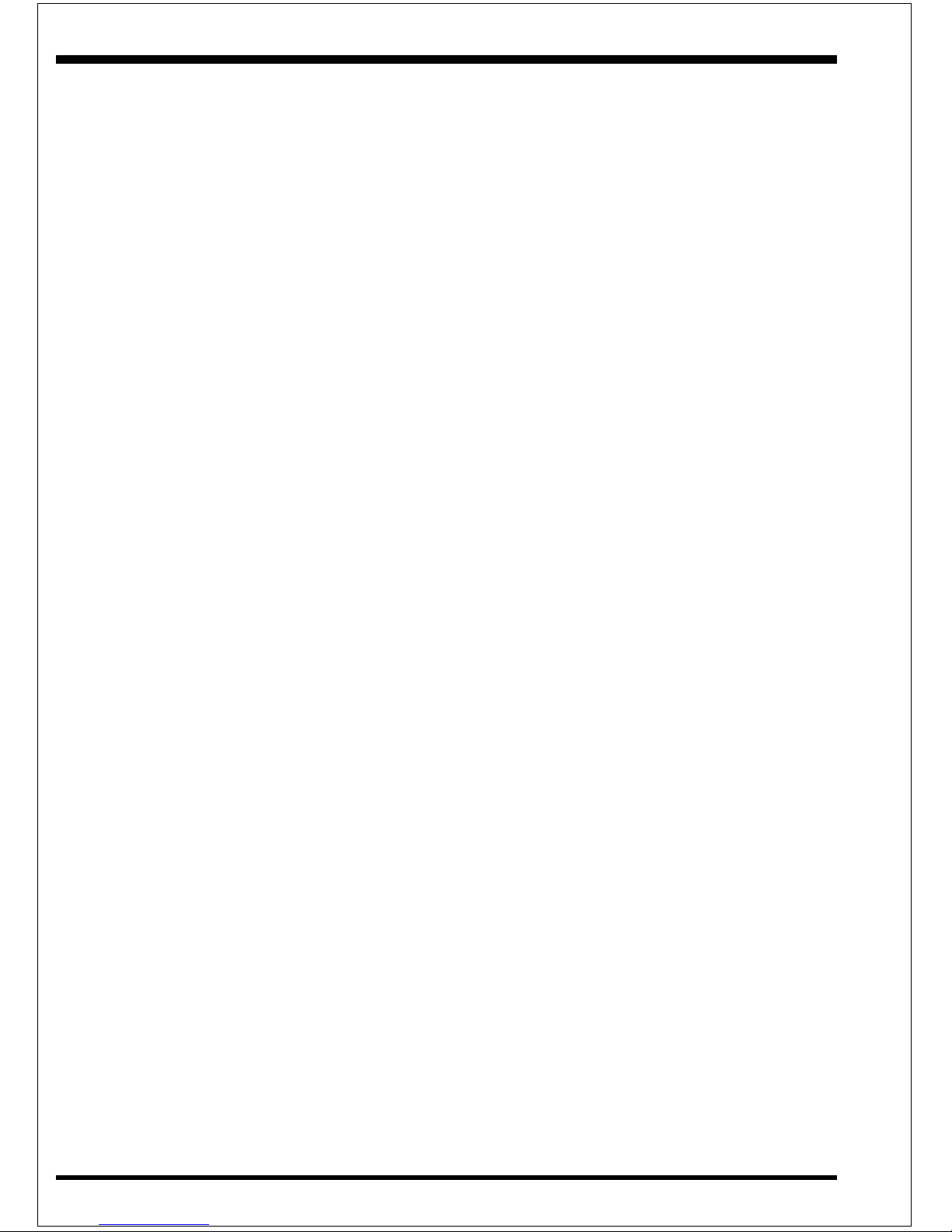
P2-100B
Page 3

P2-100B
Technical Support Services
If you need additional information, help during installation or normal use of this
product, please contact your retailer. If your retailer can not help, you may E-Mail us
with any questions at the following address tech@epox.com
Record your serial number before installing your P2-100B mainboard. (the serial
number is located near the ISA slots at the edge of the board)
P2-100B serial number:
__________________________
BIOS Upgrades
Please use either our Web Site or BBS for current BIOS Upgrades.
Internet Access
http://www.epox.com
http://www.epox.com.tw
sales@epox.com
tech@epox.com
Modem Access
31-182-618451 (The Netherlands)
You can access this number via a Hayes-compatible modem with a 2,400 to
28,800 baud rate. The following setup format is required:
8 Data Bits, No Parity, 1 Stop Bit.
If your modem is unable to connect at higher baud rates, try connecting at
2,400 baud before contacting Technical Support.
Thank you for using EPoX mainboards!
© Copyright 1998 EPoX Computer Company. All rights reserved.
Page 4

P2-100B
User Notice
No part of this product, including the product and software may be reproduced,
transmitted, transcribed, stored in a retrieval system, or translated into any language
in any form by any means without the express written permission of EPoX Computer
Company (hereinafter referred to as EPoX) except documentation kept by the
purchaser for backup purposes.
EPoX provides this manual “as is” without warranty of any kind, either express or
implied, including but not limited to the implied warranties or conditions of merchantability or fitness for a particular purpose. In no event shall EPoX be liable for any
loss or profits, loss of business, loss of use or data, interruption of business or for
indirect, special incidental, or consequential damages of any kind, even if EPoX has
been advised of the possibility of such damages arising from any defect or error in
the manual or product. EPoX may review this manual from time to time without
notice. For updated BIOS, drivers, or product release information you may visit
EPoX’s home page at: http://www.epox.com
Products mentioned in this manual are mentioned for identification purposes only.
Product names appearing in this manual may or may not be registered trademarks or
copyrights of their respective companies.
The product name and revision number are both printed on the mainboard
itself.
Handling Procedures
Static electricity can severely damage your equipment. Handle the P2-100B
and any other device in your system with care and avoid unneccessary contact with
system components on the mainboard.
Always work on an antistatic surface to avoid possible damage to the motherboard
from static discharge.
We assume no responsibility for any damage to the P2-100B mainboard that results
from failure to follow installation instructions or failure to observe safety precautions.
CAUTION
The P2-100B mainboard is subject to
damage by static electricity. Always
observe the handling procedures.
Page 5
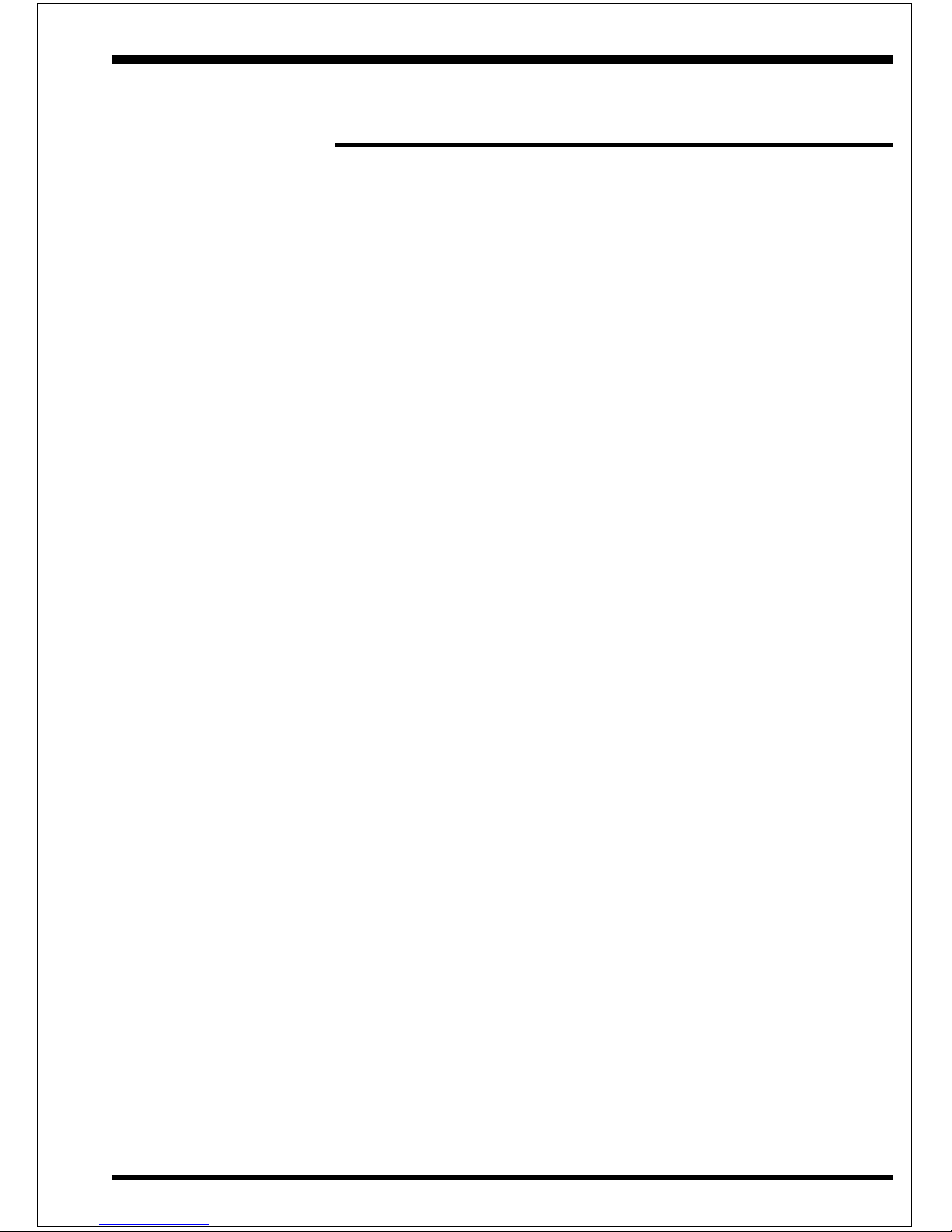
P2-100B
Table of Contents
Section 1 Introduction
Components Checklist .................................... 1-1
Overview
Pentium II or Deschutes Processor.................. 1-2
S.E.C. Cartridge T erminology ......................... 1-3
Accelerated Graphics Port .............................. 1-4
Hardware Monitoring ..................................... 1-4
I/O Shield Connector...................................... 1-7
Power-On/Off (Remote)................................. 1-6
System Block Diagram ................................... 1-7
Section 2 Features
P2-100B Features .......................................... 2-1
Section 3 Installation
P2-100B Detailed Layout ............................... 3-2
Easy Installation Procedure
Configure Jumpers .......................................... 3-3
System Memory Configuration ........................ 3-5
Installing a Pentium® II Processor .................... 3-7
Device Connectors ......................................... 3-8
Section 4 Award BIOS Setup
BIOS Instructions ........................................... 4-1
Standard CMOS Setup .................................. 4-2
BIOS Features Setup ..................................... 4-3
Chipset Features Setup ................................... 4-8
Power Management Setup .............................. 4-10
PNP/PCI Configuration .................................. 4-13
Load Setup Defaults ....................................... 4-14
Page 6
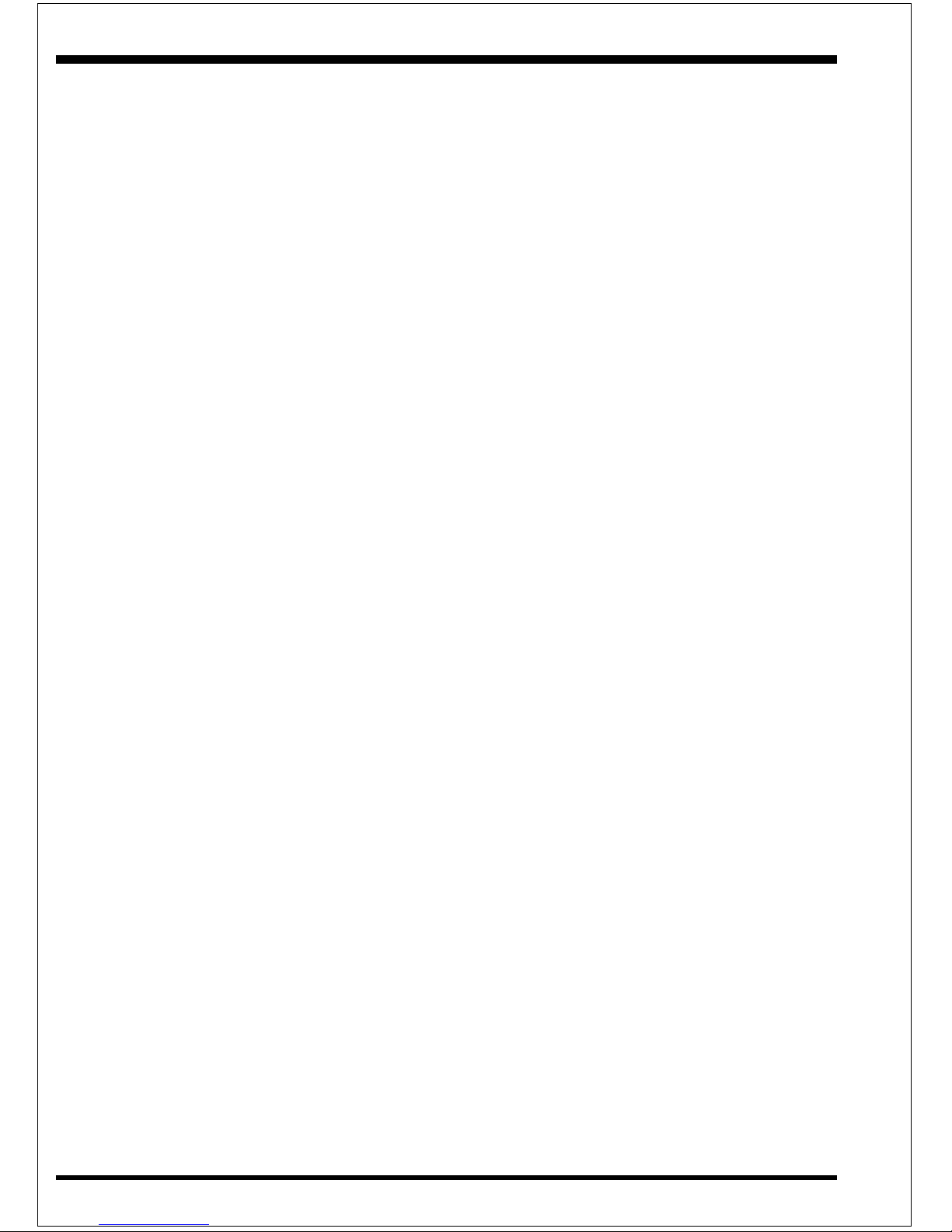
P2-100B
Integrated Peripherals ..................................... 4-15
Change Supervisor or User Password ............. 4-19
IDE HDD Auto Detection............................... 4-20
HDD Low Level Format................................. 4-22
Save & Exit Setup .......................................... 4-22
Exit Without Saving......................................... 4-22
Appendix
Appendix A
Memory Map ................................................. A-1
I/O Map......................................................... A-1
Timer & DMA Channels Map......................... A-2
Interrupt Map ................................................. A-2
R TC & CMOS RAM Map ............................ A-3
Appendix B
POST Codes ................................................. A-5
Unexpected Errors ......................................... A-8
Appendix C
Load Setup Defaults ....................................... A-9
Appendix D
CPU Clock Frequency Selection In BIOS Setting
...................................................................... A-10
Page 7
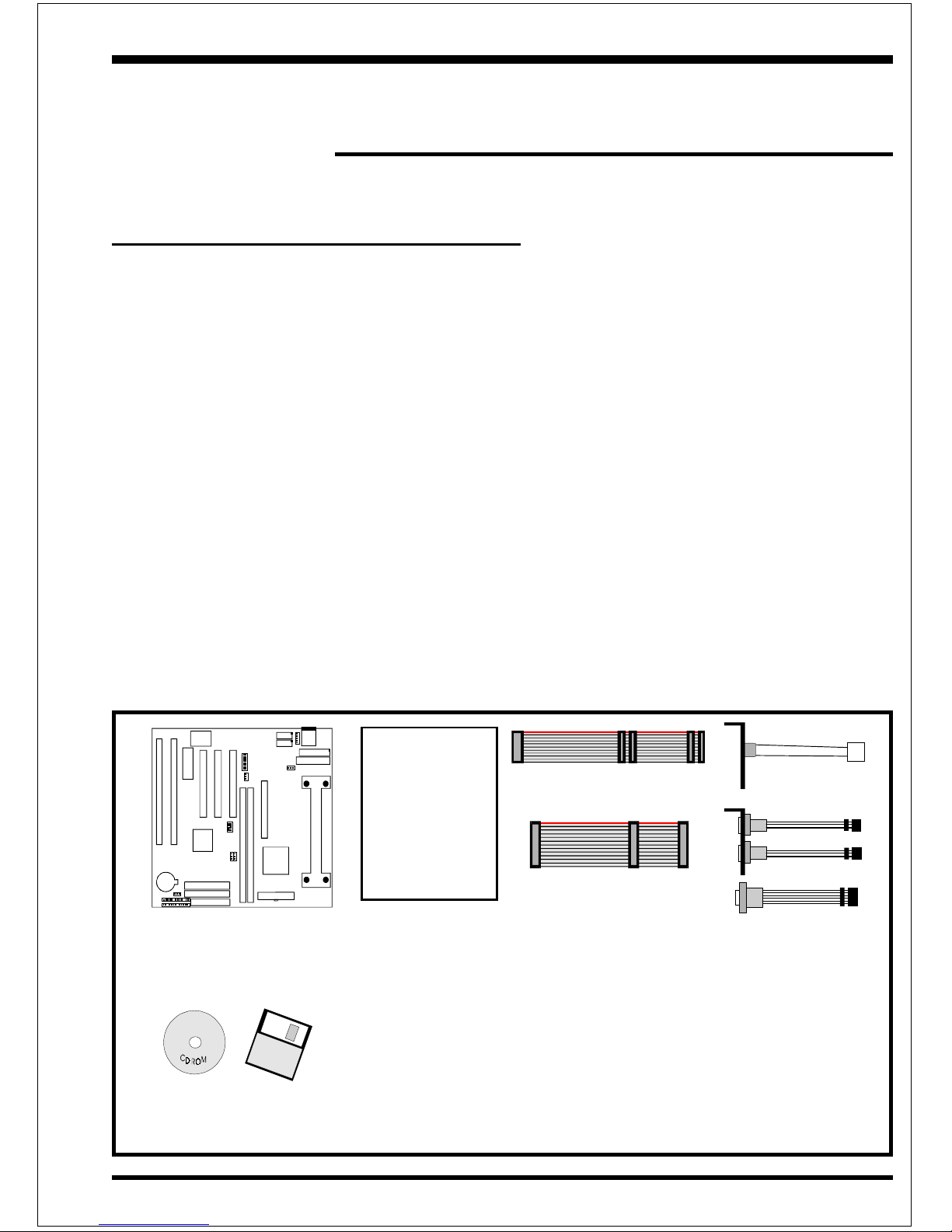
IntroductionP2-100B
Page 1-1
Section 1
INTRODUCTION
Components Checklist
üü
üü
ü A. (1) P2-100B mainboard
üü
üü
ü B. (1) P2-100B user’s manual
üü
üü
ü C. (1) Floppy ribbon cable
üü
üü
ü D. (1) Hard drive ribbon cable
E. (1) PS/2 Mouse Connector
üü
üü
ü F. (1) Bus master drivers
üü
üü
ü G. (1) COM Port/LPT Port Connector
USERS
MANUAL
P2-100B
B
A
C
D
G
I
E
E
F
G
Page 8
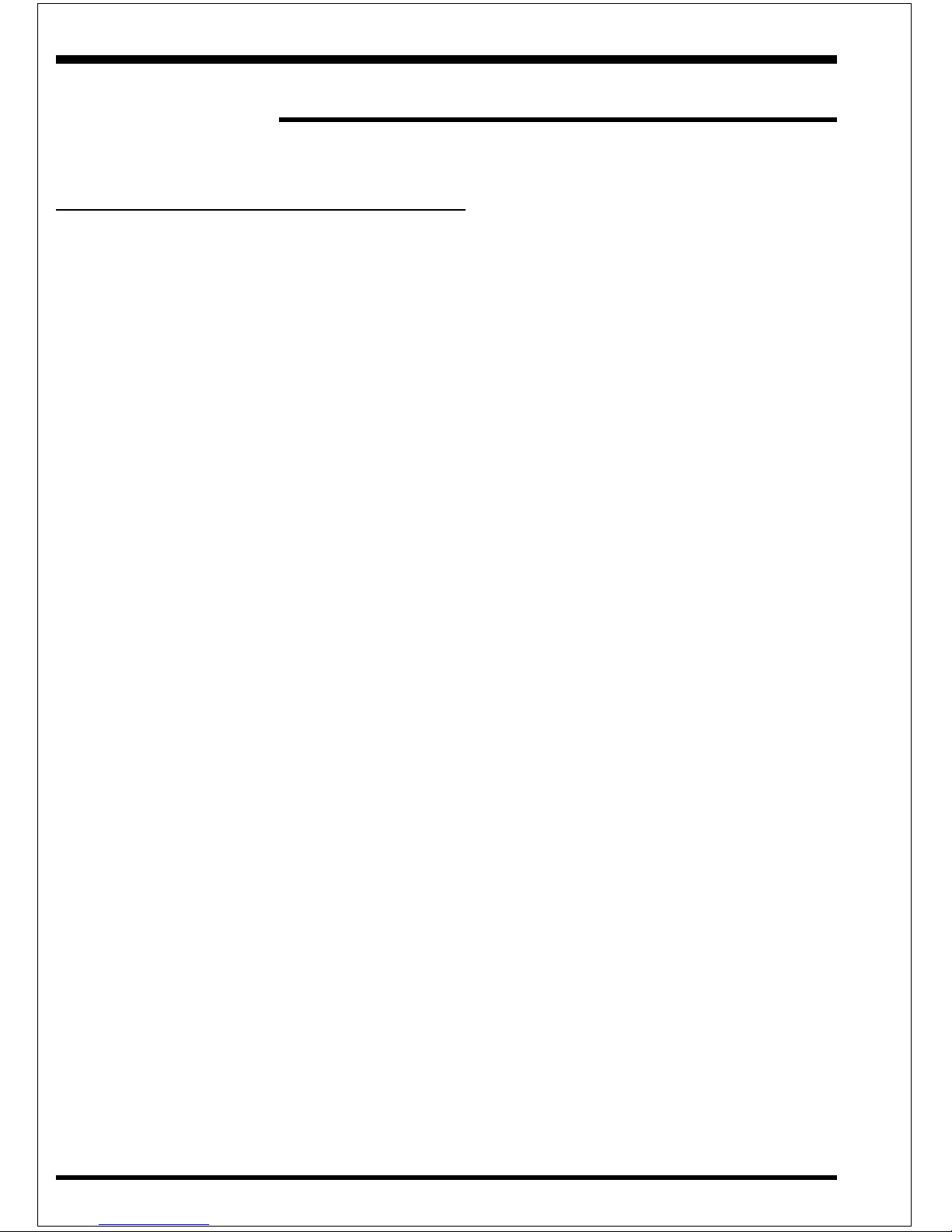
Introduction P2-100B
Page 1-2
Overview
Pentium II
The Pentium® II Processor is the follow-on to the Pentium® Processor. The
Pentium® II Processor, like the Pentium® Pro processor, implements a Dynamic
Execution micro-architecture -- a unique combination of multiple branch prediction,
data flow analysis, and speculative execution. This enables the Pentium® II Processor to deliver higher performance than the Pentium® processor, while maintaining
binary compatibility with all previous Intel architecture processors.
A significant feature of the Pentium
®
II Processor, from a system perspective, is the
built-in direct multiprocessing support. In order to achieve multiprocessing, and
maintain the memory and I/O bandwidth to support it, new system designs are
needed. For systems with dual processors, it is important to consider the additional
power burdens and signal integrity issues of supporting multiple loads on a high speed
bus. The Pentium® II Processor card supports both uni-processor and dual processor
implementations.
The Pentium
®
II Processor utilizes Single Edge Contact (S.E.C.) (Figure 1) cartridge
packaging technology. The S.E.C. cartridge allows the L2 cache to remain tightly
coupled to the processor, while maintaining flexibility when implementing high performance processors into OEM systems. The second level cache is performance
optimized and tested at the cartridge level. The S.E.C. cartridge utilizes surface
mounted core components and a printed circuit board with an edge finger
connection. The S.E.C. cartridge package introduced on the Pentium® II Processor
will also be used in future Slot 1 processors.
The S.E.C. cartridge has the following features: a thermal plate, a cover and a PCB
with an edge finger connection. The thermal plate allows standardized heatsink
attachment or customized thermal solutions. The thermal plate enables a reusable
heatsink to minimize fit issues for serviceability, upgradeability and replacement. The
full enclosure also protects the surface mount components. The edge finger connection maintains socketabilty for system configuration. The edge finger connector is
denoted as ‘Slot 1 connector’ in this and other documentation.
The entire enclosed product is called the Pentium
®
II Processor. The packaging
technology and each of the physical elements of the product are referred to using
accurate technical descriptions. This allows clear reference to the products as just a
Page 9
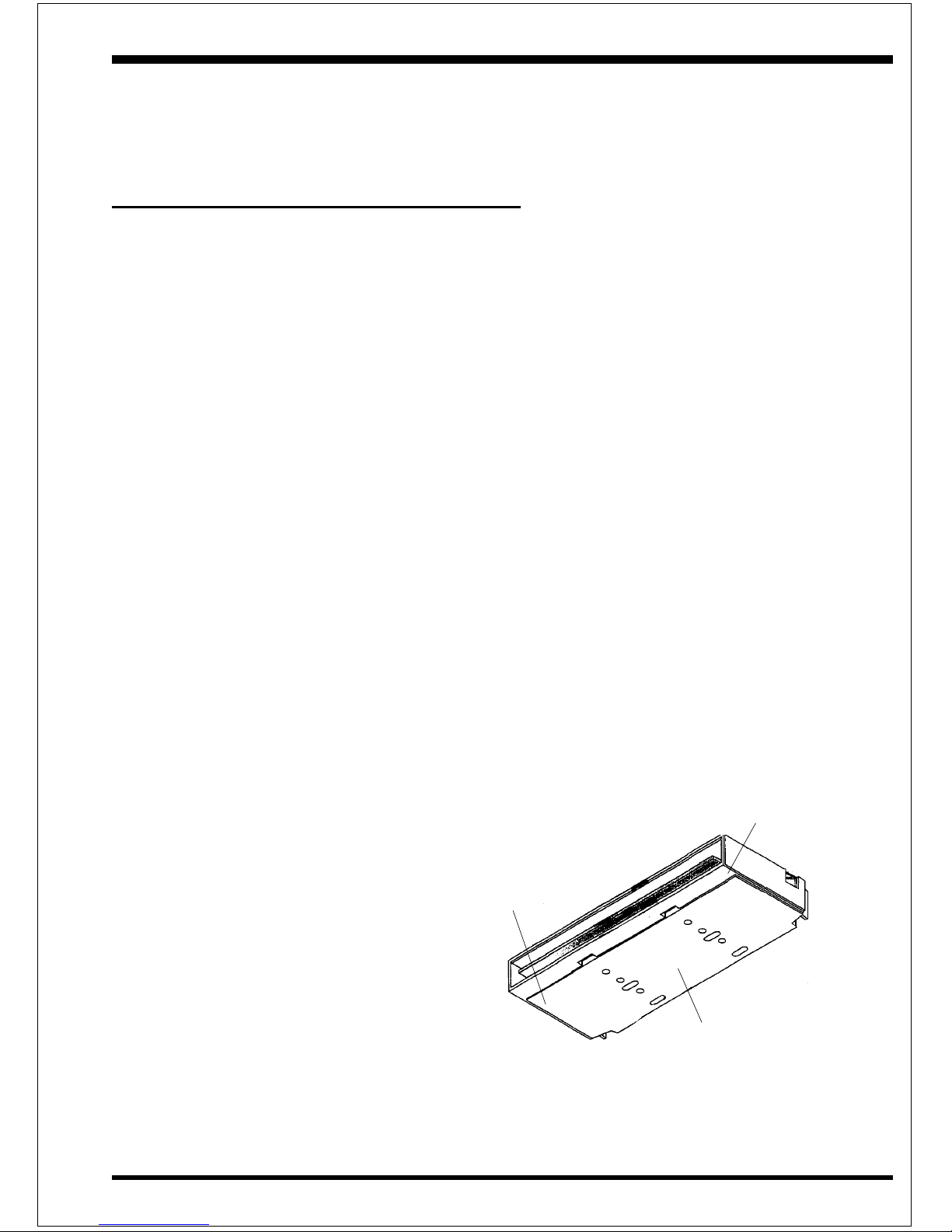
IntroductionP2-100B
Page 1-3
processor. This is the model used in past packaging technologies like PGA, TCP,
PQFP, DIP, etc.
S.E.C. Cartridge Terminology
• Pentium® II Processor
The new enclosed card packaging technology is called a “Single
Edge Contact cartridge.” This is similar to previous names for
packaging technology such as PGA or TCP.
• Processor card
The green PCB (with or without components on it)
• Processor core
The silicon on the PLGA package on the PCB
• Cover
The plastic cover on the opposite side from the thermal plate.
• Slot 1
The slot that the S.E.C. cartridge plugs into, just as the Pentium
®
Pro processor uses Socket 8.
• Retention mechanism
Formerly ‘retention module’ the dual posts, etc. that holds the
cartridge in place.
• Thermal plate
The heatsink attachment plate.
• Heat sink supports
The support pieces that are mounted on the mainboard to provide
added support for heatsinks.
Figure 1: Pentium® II Processor
CPU with S.E.C. Cartridge
Processor
Printed Circuit Board
Thermal Plate
Cover
The L2 cache (TagRAM, PBSRAM)
components keep standard industry
names.
The Pentium
®
II Processor is the first
product to utilize the S.E.C. cartridge
technology and Slot 1 connector. Unless
otherwise noted, any references to
“Pentium® II Processor,” “Pentium® II
Processor/Slot 1 processor” or Processor” will apply to both the Pentium® II
Processor desktop processors.
Page 10
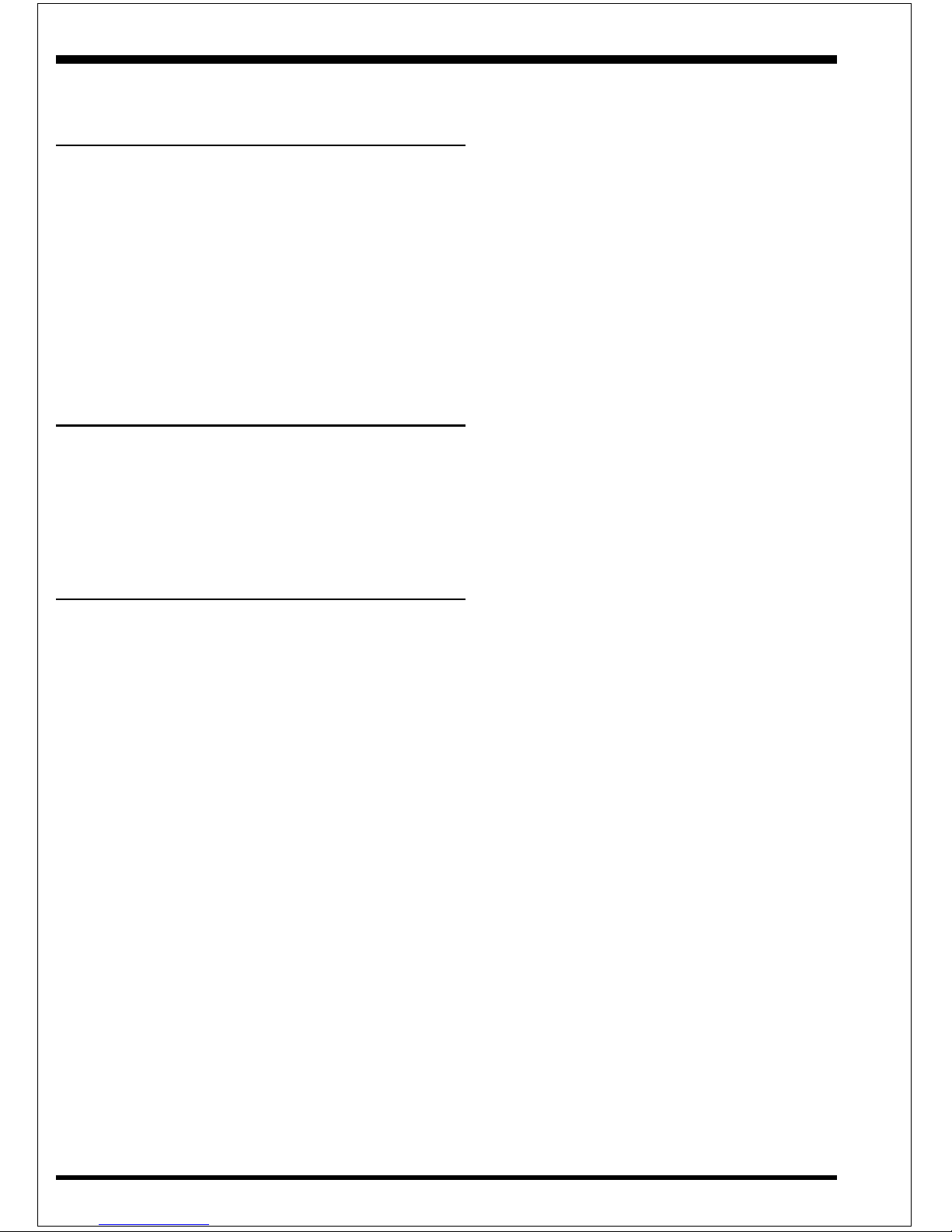
Introduction P2-100B
Page 1-4
Accelerated Graphics Port
(AGP or A.G.P.)
Typically, 3D graphics rendering requires a tremendous amount of memory, and
demands ever increasing throughput speed as well. As 3D products for the personal
computer become more and more popular, these demands will only increase. This
will cause a rise in costs for both end users and manufacturers. Lowering these
costs as well as improving performance is the primary motivation behind AGP. By
providing a massive increase in the bandwidth available between the video card and
the processor, it will assist in relieving some of these pressures for quite sometime.
Hardware Monitoring
Hardware monitoring allows you to monitor various aspects of your systems operations and status. The features include CPU temperature, voltage and RPM of fan.
Desktop Management Interface
(DMI)
DMI, or Desktop Management Interface, is a BIOS level method for monitoring
specific BIOS related hardware features. It allows the BIOS to collect and store
information specific to the system, so that vendors and system integrators will have
greater access to information regarding system configuration and design. This allows
for better troubleshooting, migration planning, and upgradeability decision making.
Page 11
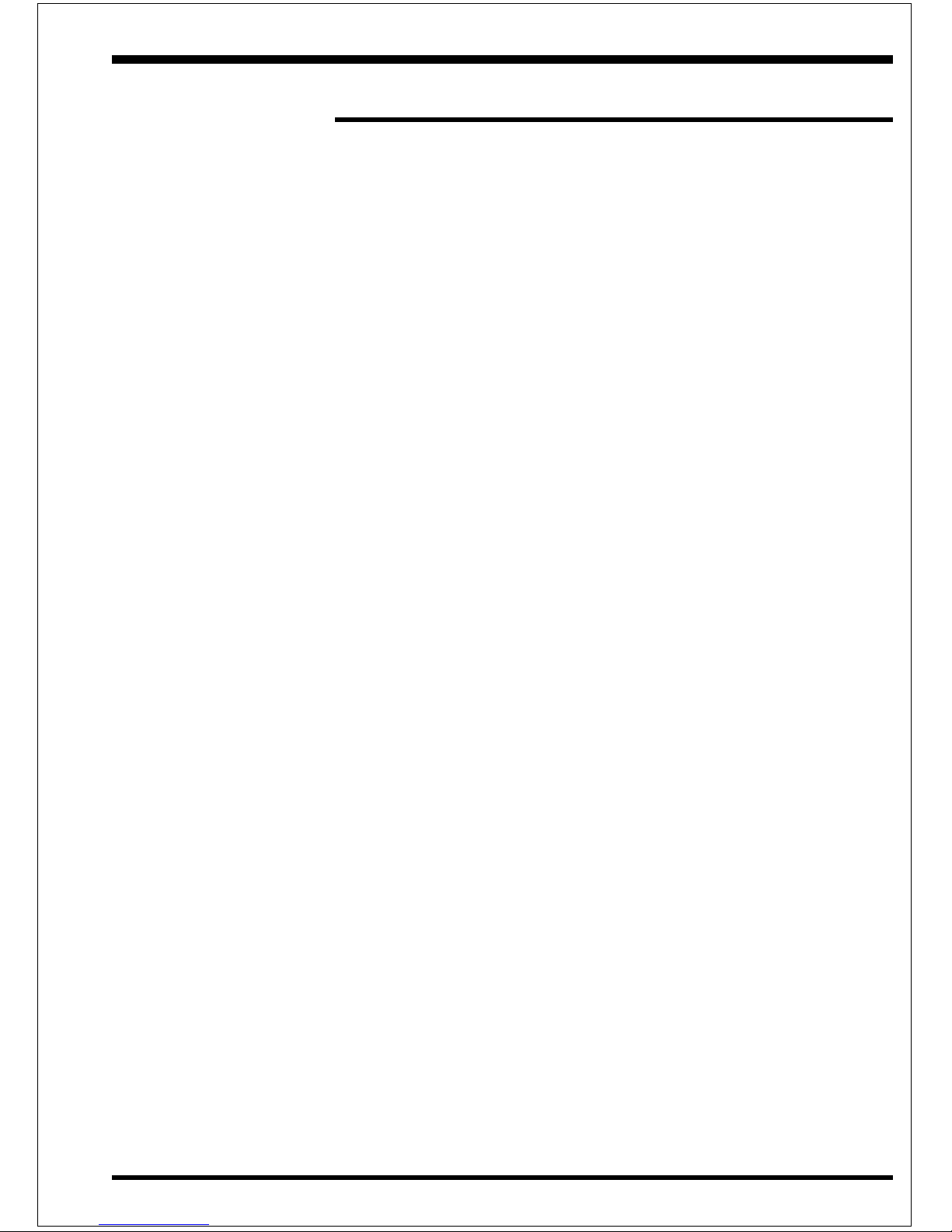
IntroductionP2-100B
Page 1-5
Page Right Blank
Page 12
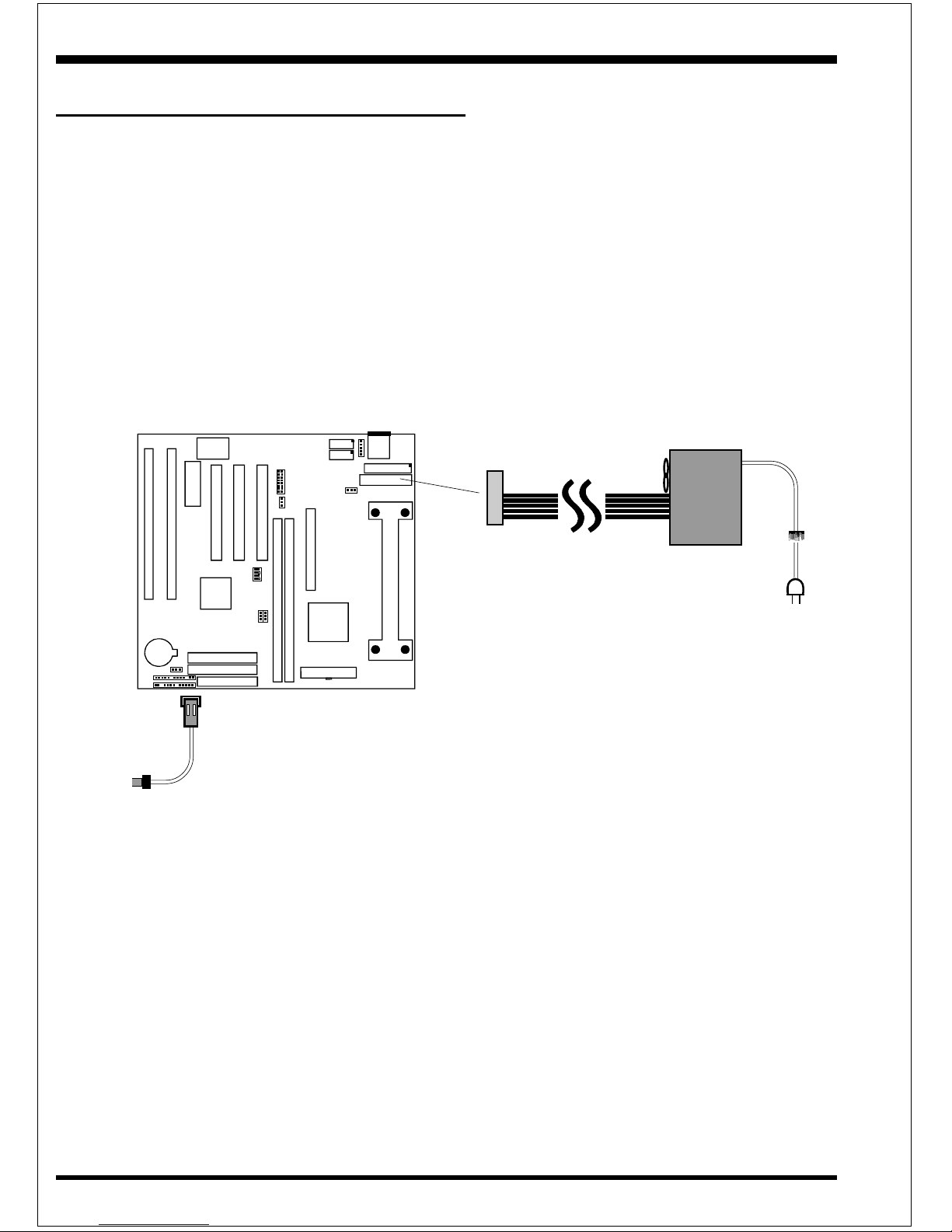
Introduction P2-100B
Page 1-6
ATX
POWER SUPPLY
P2-100B Board
Power-On/Off (Remote)
The P2-100B has a single 20-pin connector for ATX power supplies. For ATX
power supplies that support the Remote On/Off feature, this should be connected to
the systems front panel for system Power On/Off button. The systems power On/
Off button should be a momentary button that is normally open.
The P2-100B has been designed with “Soft Off" functions. You can turn Off the
system from one of two sources: The first is the front panel Power On/Off button,
and the other is the "Soft Off" function (coming from the P2-100B’s onboard circuit
controller) that can be controlled by the operating system. Windows 95 will control
this when the user clicks that they are ready to Shutdown the system.
Figure 4: Simple ATX Power ON/OFF Controller
J 3
Case (chassis) Power
ON/OFF button (J 3)
Page 13
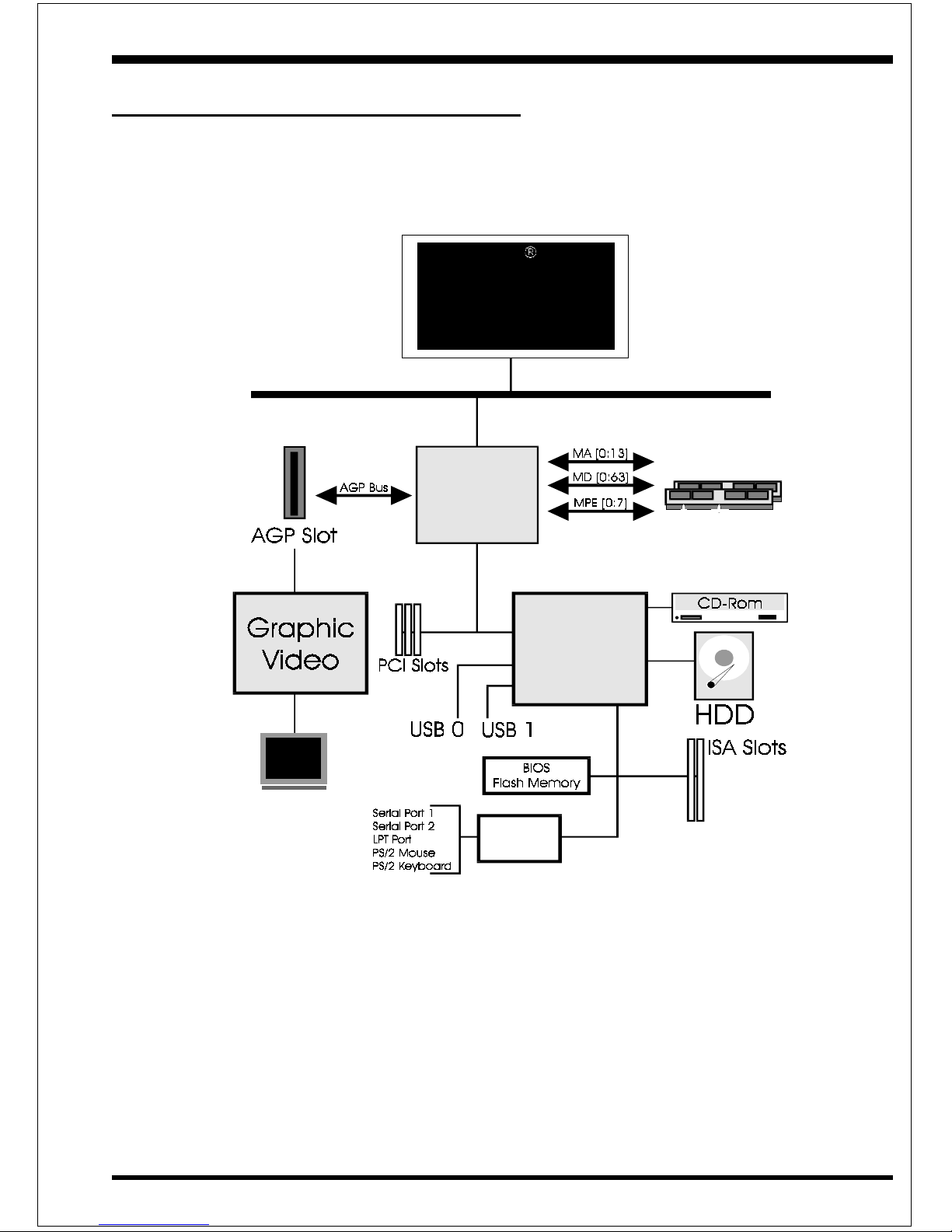
IntroductionP2-100B
Page 1-7
Figure 5: System Block Diagram
System Block Diagram
Pentium II or
Deschutes
Processor
PAC
PC I Bridg e
and me m ory
controller
VT82C691
VT82C586B
I/O B rid g e
100/66MHz
100/66MHz
66MHz
Winb ond
83877TF
Page 14
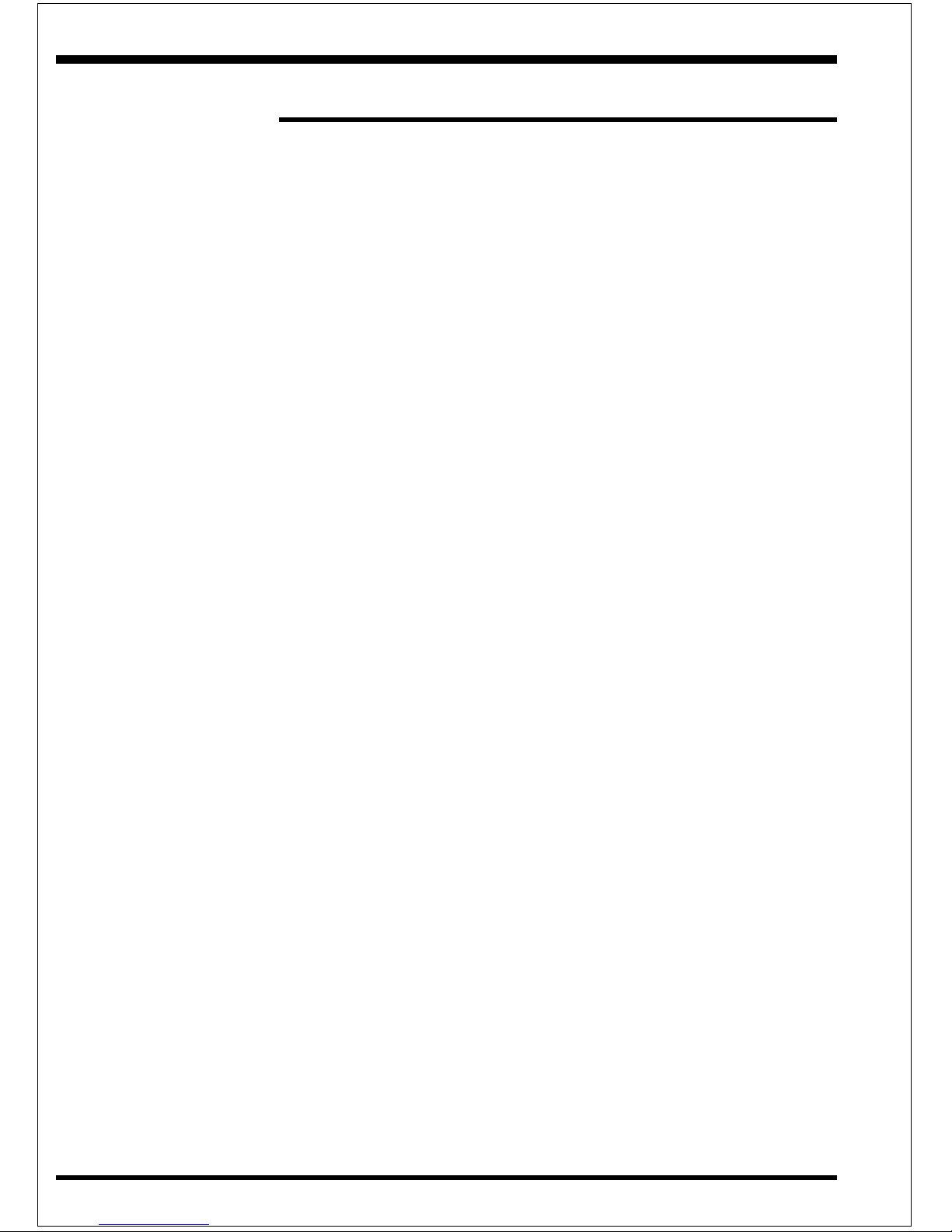
Introduction P2-100B
Page 1-8
Page Left Blank
Page 15
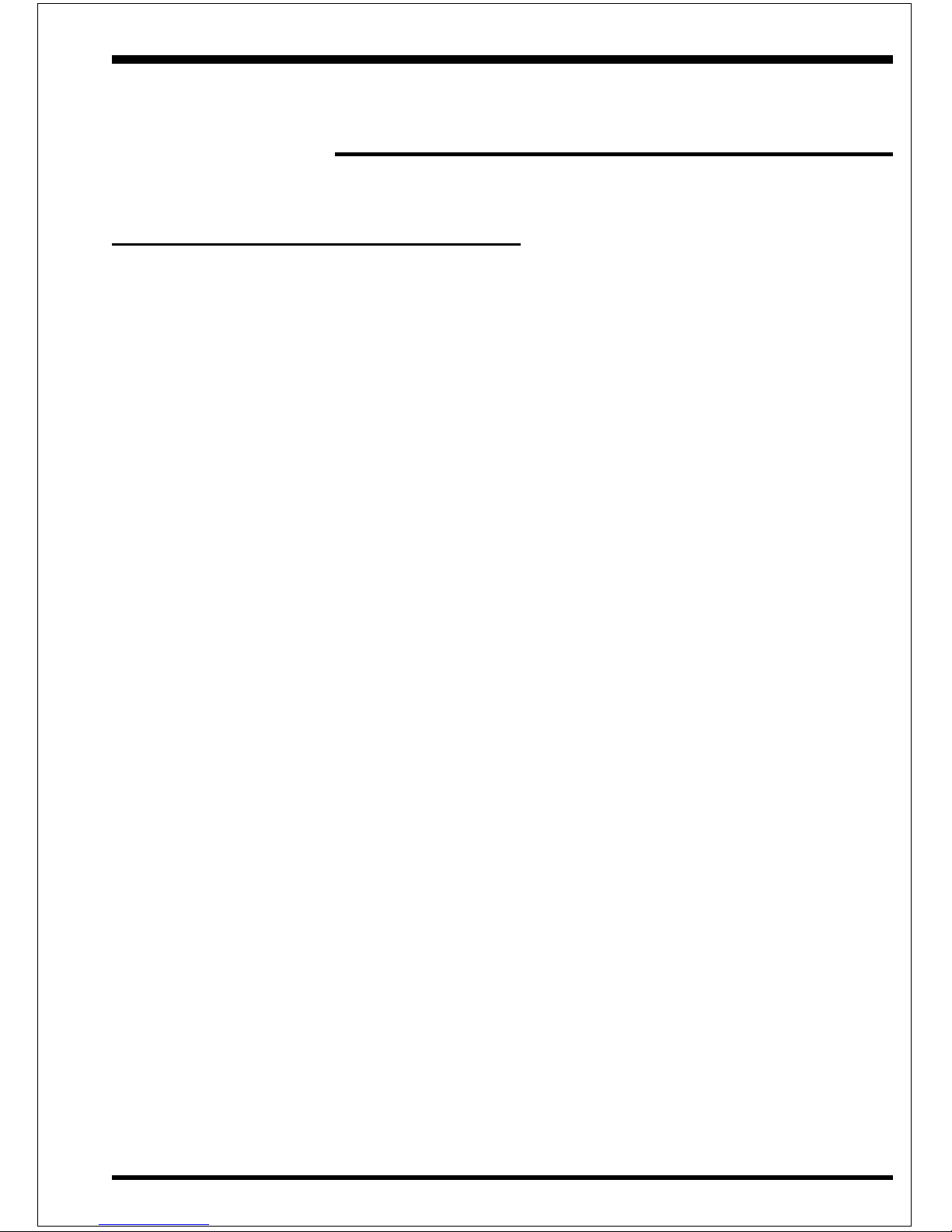
FeaturesP2-100B
Page 2-1
Section 2
FEATURES
P2-100B Features:
• P2-100B is based on the Pentium
®
II Processor operating at 200 ~ 450 MHz
on Slot 1. The board is configured by an DIP Switch to match your CPU
clock speed.
• Designed with VIA Apollo PRO AGPset.
• Supports up to 256MB of DRAM (minimum of 8 MB) on board (please see
Section 3-2).
• Supports (2) 16 bit ISA slots, (3) 32 bit PCI slots, (1) AGP slot and provides
(2) independent high performance PCI IDE interfaces capable of supporting
PIO Mode 3/4 and Ultra DMA 33 devices. The P2-100B supports (3) PCI
Bus Master slots and a jumperless PCI INT# control scheme which reduces
configuration confusion when plugging in PCI card(s).
• Supports ATAPI (e.g. CD-ROM) devices on both Primary and Secondary IDE
interfaces.
• Designed with Winbond W83877TF Multi I/O: (1) floppy port, (1) parallel port
(EPP, ECP), and (2) serial ports (16550 Fast UART).
Note: Japanese “Floppy 3 mode” is also supported
• Features Award Plug & Play BIOS. With Flash Memory you can always
upgrade to the current BIOS as they are released. (http://www.epox.com/
please visit our Technical Support section for the latest updates)
• P2-100B utilizes a Lithium battery which provides environmental protection
and longer battery life.
• Supports the Universal Serial Bus (USB) Header. The onboard VT82C586B
chip provides the means for connecting PC peripherals such as; keyboards,
joysticks, telephones, and modems.
• Built-in ATX 20-pin and AT 12-Pin power supply connector .
• Software power-down when using Windows
®
95.
Page 16
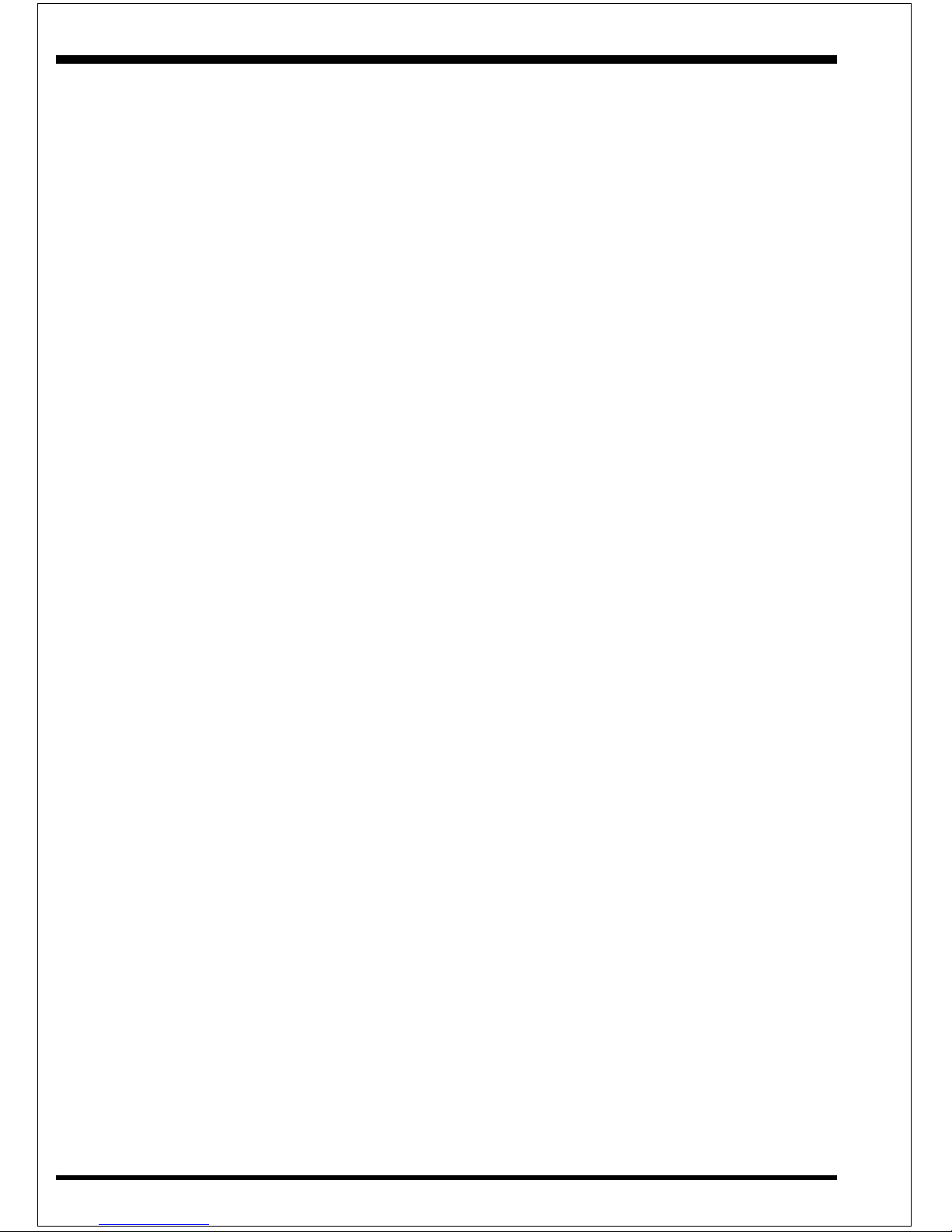
Features P2-100B
Page 2-2
• Supports ring-in feature (remote power-on through external modem,
allows system to be turned on remotely.
• Resume by Alarm - Allows your system to turn on at a preselected time.
• Supports CPU Hardware sleep and SMM (System Management Mode).
• Built-in WOL (W ake-up On Lan) Connector .
Page 17
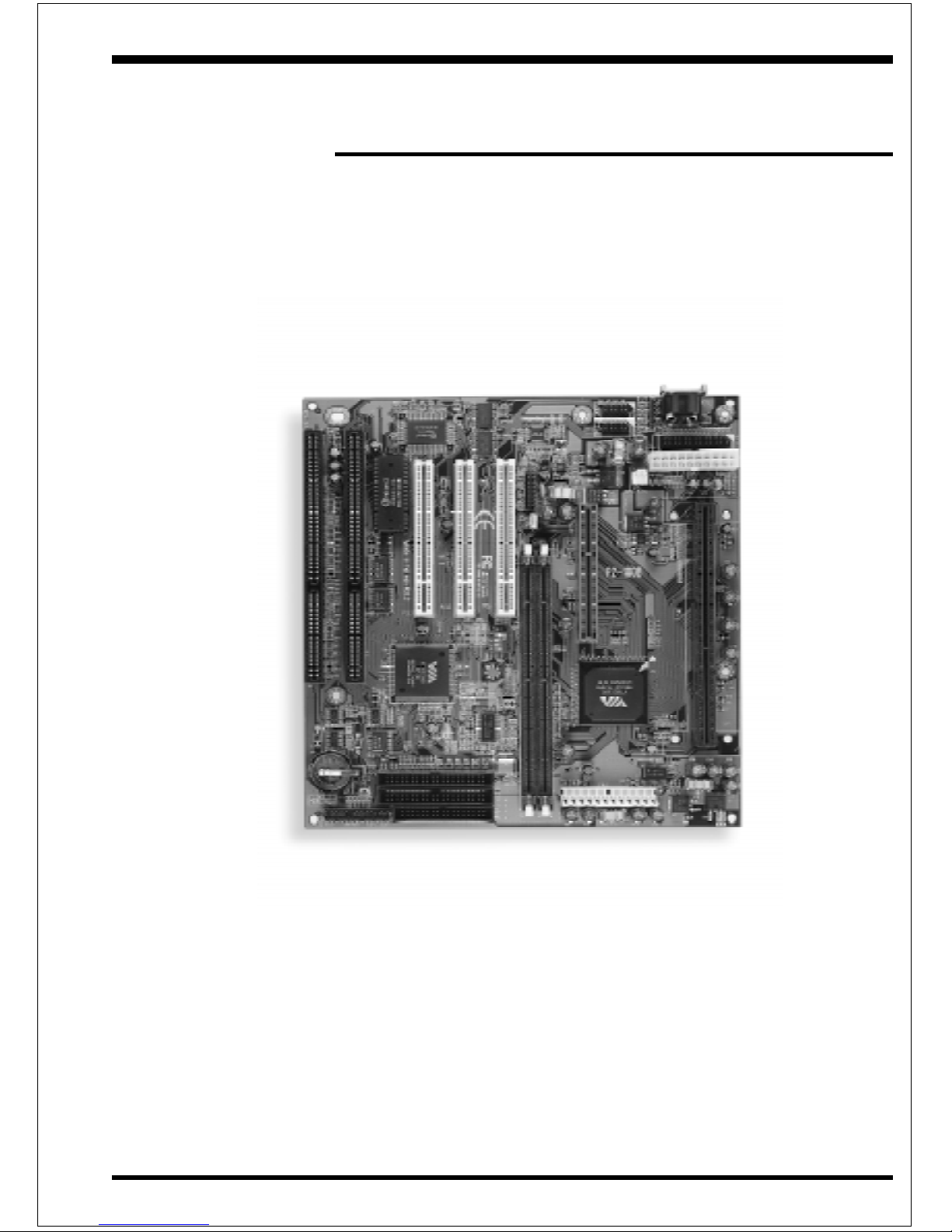
InstallationP2-100B
Page 3-1
Section 3
INSTALLATION
Page 18
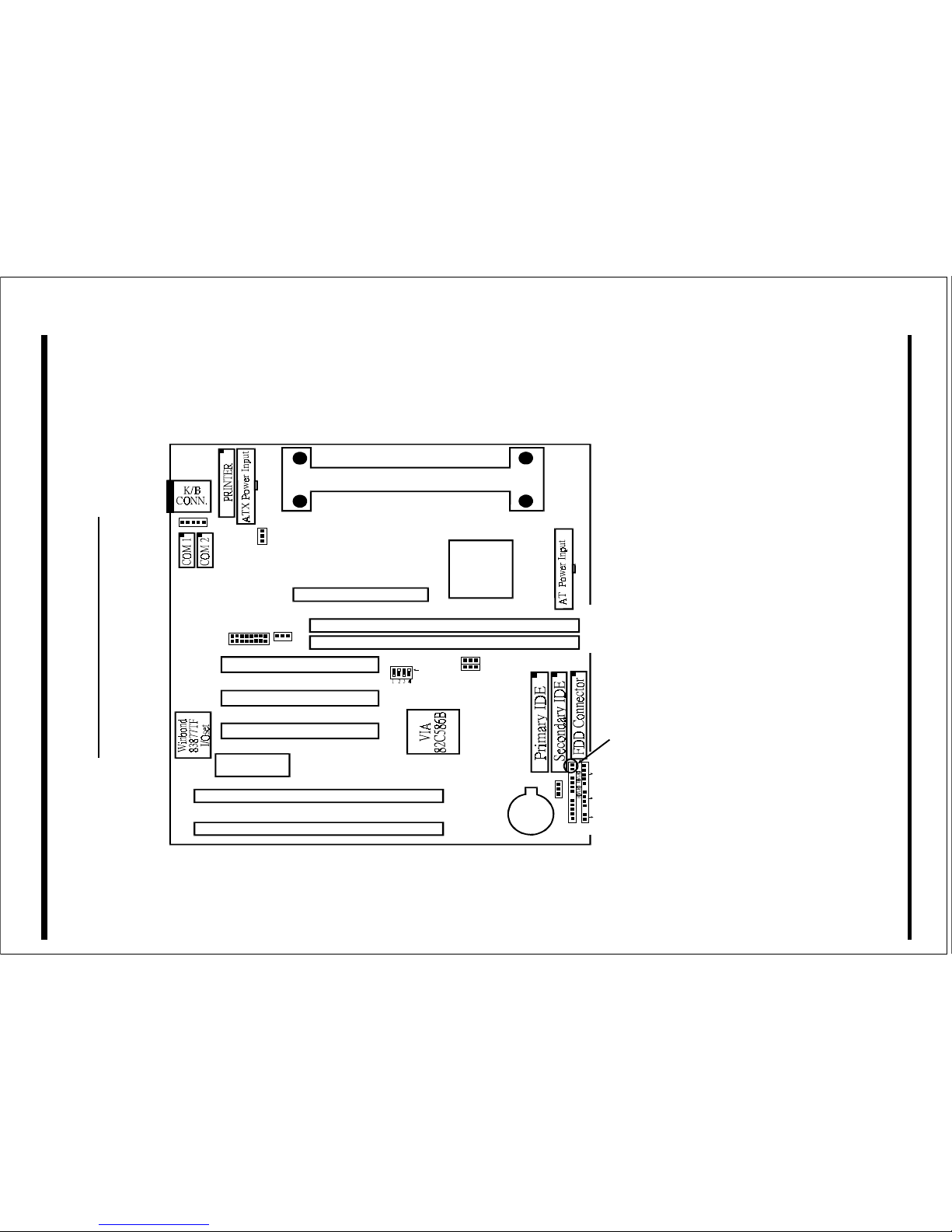
Installation P2-100B
Page 3-2
Figure 6
P2-100B Detailed Layout
AGP SLOT
PCI Slot #1
PCI Slot #2
PCI Slot #3
ISA Slot #1
ISA Slot #2
VIA
82C691
CPU Cartridge SLOT 1
J4
CPU FAN
Flash Memory
for BIOS
DIMM 1
DIMM 2
Bank 1
Bank 0
JP5
J1
1
J7
WOL
1
Battery
IDE2IDE1 FDD1
POWER_ON
J2
RESET
SPK
KEYLOCK
1
J3
IR CONN.
+
+
1
JP1
JP6
ON
USB CONN.
1
15
Page 19

InstallationP2-100B
Page 3-3
Easy Installation Procedure
Easy Installation Procedure
The following must be completed before powering on your new system:
3-1. Configure DIP Switch and Jumper to match your hardware
3-2. Install memory chips
3-3. Install Pentium II Processor
3-4. Device Connectors
Section 3-1
Configure DIP Switch
We design this mainboard with a DIP Switch to make your install fast and easy.
The following will describe all of the DIP Switch that you are required to set before
moving on to step 3-2.
Note: The DIP Switch as depicted as shown (Figure 6) in their correct physical orientation.
JP6 CP U BU S C L O CK
JP6 = 1-2 - A uto
= 2-3 - 10 0 M Hz
1
3
JP1 = 1-2 - Normal (Default)
= 2-3 - Clea r CM OS (momen ta r ily )
JP1 CMO S C lear
1
3
1
2
34
S W 1 CPU
1
2
3
66M Hz
4
ON
ON
ON
ON
ON
ON
ON
100M Hz
200
233
266
300
350
400
ON
ON
ON
ONONON
ON
300
333
366
450
500
550
400 600
ON
ON
ON
*
*
*
* :Reserved
Page 20

Installation P2-100B
Page 3-4
Section 3-2
System Memory Configuration
Memory Layout
The P2-100B supports (3) 168-pin DIMMs (Dual In-line Memory Module). The
DIMMs can be either EDO (Extended Data Out) or SDRAM (Synchronized
DRAM). The DIMMs may be installed using just one chip.
• We recommend using SDRAM DIMM can not mixing
with EDO DIMM modules together.
• We recommend when installed the 100MHz Processor using DIMM
SDRAM must be 125MHz (-8ns) bus speed. If used 100MHz (-10ns)
SDRAM may be critical timing for the motherboard.
• About the “PC/100 SDRAM spec.” information you may visit Intel’s
home page at:
http//developer.intel.com/design/pcisets/memory/index.htm
• DIMM SDRAM may be 83MHz (-12ns), 100MHz (-10ns) or
125MHz (-8ns) bus speed.
Figure 2 and Table 1 show several possible memory configurations using
DIMM 1 (M1)
DIMM 2 (M2)
Bank 0
Bank 1
Synchronous
SD RA M o r E D O
DIMM
Figure 2
JP5 DIM M CLO C K SEL EC T
JP5 = 1-2 - DIM M=C PU
= 2-3 - D IM M=AGP
1
3
Page 21

InstallationP2-100B
Page 3-5
Table 1
*SDRAM only supports 8, 16, 32, 64, 128MB DIMM modules.
DIMM Module Installation
Figure 7 displays the notch marks and what they should look like on your DIMM
memory module.
DIMMs have 168-pins and two notches that will match with the onboard DIMM
socket. DIMM modules are installed by placing the chip firmly into the socket at a
90 degree angle and pressing straight down (figure 8) until it fits tightly into the
DIMM socket (figure 9).
Figure 7
CENTER KEY ZONE
(3.3 V DRAM)
LEFT KEY ZONE
(UNBUFFERED)
yromeMlatoT
1MMID
)0knaB(
2MMID
)1knaB(
BM652=
mumixaM
*MARDS/ODE
,BM23,BM61,BM8
1XBM821,BM46
*MARDS/ODE
,BM23,BM61,BM8
1XBM821,BM46
BM821=
mumixaM
*MARDS/ODE
,BM23,BM61,BM8
1XBM821,BM46
enoN
Page 22

Installation P2-100B
Page 3-6
Figure 8
DIMM Module clip before installation
Figure 9
DIMM Module clip after installation
To remove the DIMM module simply press down both of the white clips on either
side and the module will be released from the socket.
Page 23

InstallationP2-100B
Page 3-7
Section 3-3
Installing a Pentium II Processor
The P2-100B uses the Single Edge Contact (SEC) slot for a Pentium II processor
packaged in an SEC cartridge. The SEC slot is not compatible with other nonPentium II processors.
Please have ready the following list of components so that we may install the
processor onto the motherboard.
1. Heat sink support (top/bottom piece)
2. Pentium II processor heat sink
3. Intel Pentium II Processor
OK, now that you have all of your components ready, we can start.
First, please refer to figure 8 below, and follow the direction to lift up the fixed
foldable pentium
®
II Retention Mechanism. This pre-installed device is
designed for you to install Pentium® II CPU more easier and to avoid any
damage on the board due to overtightening the four screws.
One thing must be kept in your mind that please make sure to lift upright the
foldable parts of the Retention module to fit and install CPU properly.
Figure 8
Page 24

Installation P2-100B
Page 3-8
Section 3-4
Device Connectors
Please install the mainboard into the chassis.
Now that your mainboard is installed you are ready to connect all your connections
(figure 1).
J1: PS/2 MOUSE Connector
J2,J3: Chassis Panel Connector
• Keylock, Speaker, Reset, Sleep, Turbo LED and HDD LED
J4: CPU Fan Power
• A plug-in for the CPU Fan Power
J7: WOL (Wake on Lan) Connector
PW1: AT Power Connector
• 12-pin power connector
PW2: ATX Power Connector
• 20-pin power connector
LPT1: Printer Port Connector
IDE1: Primary IDE Connector
IDE2: Secondary IDE Connector
FDD1: Floppy Controller Connector
COM1,COM2: Serial Ports Connector
USB1: USB Connector
Page 25

InstallationP2-100B
Page 3-9
Power On/Off - This is connected to the power button on the case.
Using the Soft-Off by Pwr-BTTN feature, you can choose either Instant
Off (turns system off immediatly), or 4 sec delay (you need to hold the
button down for 4 seconds before the system turns off). When the
system is in 4 sec delay mode, the P2-100B has added a special feature
to make the system go into suspend mode when the button is pressed
momentarily.
J2
Section 3-4
Device Connectors (continued)
Speaker - Connect to the system's speaker for beeping
1. Speaker 3. GND
2. N/C 4. GND
Reset - Closed to restart system.
Turbo LED indicator - LED ON when higher speed is selected
IDE LED indicator - LED ON when Onboard PCI IDE Hard disks is
activate
KeyLock - Keyboard lock switch & Power LED connector
1. Power LED(+) 4. Keylock
2. N/C 5. GND
3. GND
J3 1
+
+
1
IR Connector
1. VCC 4. GND
2. NC 5. IRTX
3. IRRX
1
5
5
Page 26

Installation P2-100B
Page 3-10
Page Left Blank
Page 27

BIOSP2-100B
Page 4-1
Section 4
AWARD BIOS SETUP
BIOS Instructions
Award’s ROM BIOS provides a built-in Setup program which allows user to modify
the basic system configuration and hardware parameters. The modified data will be
stored in a battery-backed CMOS, so that data will be retained even when the power
is turned off. In general, the information saved in the CMOS RAM will stay unchanged unless there is a configuration change in the system, such as hard drive
replacement or a device is added.
It is possible for the CMOS battery to fail, this will cause data loss in the CMOS
only. If this does happen you will need to reconfigure your BIOS settings.
To enter the Setup Program :
Power on the computer and press the <Del> key immediately, this will bring you into
the BIOS CMOS SETUP UTILITY.
Figure 1: CMOS Setup Utility
STANDARD CMOS SETUP SUPERVISOR PASSWORD
BIOS FEATURES SETUP USER PASSWORD
CHIPSET FEATURES SETUP IDE HDD AUTO DETECTION
POWER MANAGEMENT SETUP HDD LOW LEVEL FORMAT
PNP/PCI CONFIGURATION SAVE & EXIT SETUP
INTEGRATED PERIPHERALS EXIT WITHOUT SAVING
LOAD SETUP DEFAULTS
ROM PCI / ISA BIOS (2A6LFPA9)
CMOS SETUP UTILITY
AWARD SOFTWARE, INC.
ESC : QUIT : SELECT ITEM
F10 : Save & Exit Setup (Shift)F2 : Change Color
Time, Date, Hard Disk Type...
éé
éé
é
êê
êê
ê
èè
èè
è
çç
çç
ç
Page 28

BIOS P2-100B
Page 4-2
The menu displays all the major selection items. Select the item you need to
reconfigure. The selection is made by moving the cursor (press any direction key ) to
the item and pressing the ‘Enter’ key. An on-line help message is displayed at the
bottom of the screen as the cursor is moved to various items which provides a better
understanding of each function. When a selection is made, the menu of the selected
item will appear so that the user can modify associated configuration parameters.
4-1 Standard CMOS Setup
Choose “Standard CMOS Setup” in the CMOS SETUP UTILITY Menu (Figure 2).
The Standard CMOS Setup allows the user to configure system settings such as the
current date and time, type of hard disk drive installed, floppy drive type, and display
type. Memory size is auto-detected by the BIOS and displayed for your reference.
When a field is highlighted (use direction keys to move the cursor and the <Enter>
key to select), the entries in the field can be changed by pressing the <PgDn> or the
<PgUp> key.
Figure 2: Standard CMOS Setup
NOTE: If the hard disk Primary Master/Slave and Secondary Master/Slave
are set to Auto, then the hard disk size and model will be auto-detected.
ROM PCI/ISA BIOS(2A6LFPA9)
STANDARD CMOS SETUP
AWARD SOFTWARE, INC.
ESC : Quit : Select Item PU/PD/+/- : Modify
F1 : Help (Shift) F2 : Change Color
Date (mm:dd:yy) : Wed, Apr 17 1996
Time (hh:mm:ss) : 14 : 30 : 50
HARD DISKS TYPE SIZE CYLS HEAD PRECOMP LANDZONE SECTORS MODE
Primary Master : Auto 0 0 0 0 0 0 Auto
Primary Slave : Auto 0 0 0 0 0 0 Auto
Secondary Master : Auto 0 0 0 0 0 0 Auto
Secondary Slave : Auto 0 0 0 0 0 0 Auto
Drive A : 1.44M, 3.5 in.
Drive B : None
Floppy 3 Mode Support : Disabled
Video : EGA/VGA
Halt On : All, But Keyboard
Base Memory : 640K
Extended Memory : 64512K
Other Memory : 384K
Total Memory : 65536K
éé
éé
é
êê
êê
ê
èè
èè
è
çç
çç
ç
Page 29

BIOSP2-100B
Page 4-3
NOTE: The “Halt On:” field is used to determine when to halt the system
by the BIOS if an error occurs.
NOTE: Floppy 3 Mode support is a mode used to support a special 3.5”
drive used in Japan. This is a 3.5” disk that stores only 1.2 MB, the default
setting for this is disabled.
4-2 BIOS Features Setup
Selecting the “BIOS FEATURES SETUP” option in the CMOS SETUP UTILITY
menu allows users to change system related parameters in the displayed menu. This
menu shows all of the manufacturer’s default values for the P2-100B.
Pressing the [F1] key will display a help message for the selected item.
Figure 3: BIOS Features Setup
Virus Warning: During and after the system boots up, any attempt to write to the
boot sector or partition table of the hard disk drive will halt the system and an error
message will appear.
You should then run an anti-virus program to locate the virus. Keep in mind that this
feature protects only the boot sector, not the entire hard drive.
The default value is Disabled.
ROM PCI/ISA BIOS(2A6LFPA9)
BIOS FEATURES SETUP
AWARD SOFTWARE, INC.
Virus Warning : Disabled Video BIOS Shadow : Enabled
CPU Internal Cache : Enabled C8000-CBFFF Shadow : Disabled
External Cache : Enabled CC000-CFFFF Shadow : Disabled
CPU L2 Cache ECC Checking : Enabled D0000-D3FFF Shadow : Disabled
Quick Power On Self Test : Enabled D4000-D7FFF Shadow : Disabled
Boot Sequence : A, C, SCSI D8000-DBFFF Shadow : Disabled
Swap Floppy Drive : Disable DC000-DFFFF Shadow : Disabled
Boot Up Floppy Seek : Enabled
Boot Up NumLock Status : On
Gate A20 option : Fast
Memory Parity/ECC Check : Disabled
Typematic Rate Setting : Disabled
Typematic Rate (Chars/Sec) : 6
Type matic Delay (Msec) : 250
Security Option : Setup
PCI/VGA Palette Snoop : Disabled
OS Select For DRAM > 64MB : Non-OS2
Report NO FDD For Win 95 : NO
Esc : Quit : Select Item
F1 : Help PU/PD/+/- : Modify
F5 : Old Values (Shift) F2 : Color
F7 : Load Setup Defaults
éé
éé
é
êê
êê
ê
èè
èè
è
çç
çç
ç
Page 30

BIOS P2-100B
Page 4-4
Enabled: Activates automatically when the system boots up causing a
warning message to appear when anything attempts to access the boot
sector.
Disabled: No warning message will appear when anything attempts to
access the boot sector.
Note: Many disk diagnostic programs that access the boot sector table can
trigger the virus warning message. If you plan to run such a program, we
recommend that you first disable the virus warning.
CPU Internal Cache: This controls the status of the processor’s internal cache
area.
The default is Enabled.
Enabled: This activates the processor’s internal cache thereby increasing
performance.
Disabled: This deactivates the processor’s internal cache thereby lowering
performance.
External (L2) Cache: This controls the status of the external (L2) cache area.
The default is Enabled.
Enabled: This activates the motherboard’s L2 cache thereby increasing
performance.
Disabled: This deactivates the motherboard’s L2 cache thereby lowering
performance.
Quick Power On Self Test: This category speeds up the Power On Self Test
(POST).
The default is Enabled.
Enabled: This setting will shorten or skip of the items checked during
POST.
Disabled: Normal POST.
Boot Sequence: This category determines which drive is searched first by the O/S
(Operating System).
The default is A,C,SCSI.
The following is your list of options:
[A, C, SCSI] - [C, A, SCSI] - [C, CD-ROM, A] - [CD-ROM, C, A]
[D, A,CD-ROM],[E, A, CD-ROM] - [F, A, CD-ROM] - [SCSI, A, C]
[SCSI C, A] - [C Only]
Page 31

BIOSP2-100B
Page 4-5
Swap Floppy Drive: This will swap your physical drive letters A & B if you are
using two floppy disks.
The default is Disabled.
Enabled: Floppy A & B will be swapped under the O/S.
Disabled: Floppy A & B will be not swapped.
Boot Up Floppy Seek: During Power-On-Self-Test (POST), BIOS will determine
if the floppy disk drive installed is 40 or 80 tracks. Only 360K type is 40 tracks while
760K, 1.2MB and 1.44MB are all 80 tracks.
The default is Enabled.
Enabled: The BIOS will search the floppy disk drive to determine if it is 40
or 80 tracks.
Disabled: The BIOS will not search for the type of floppy disk drive by
track number.
NOTE: BIOS can not tell the difference between 720K, 1.2MB and 1.
44MB drive types as they are all 80 tracks.
Boot Up NumLock Status: This controls the state of the NumLock key when the
system boots.
The default is On.
On: The keypad acts as a 10-key pad.
Off: The keypad acts like the cursor keys.
Gate A20 Option: This refers to the way the system addresses memory above
1MB (extended memory).
The default is Fast.
Normal: The A20 signal is controlled by the keyboard controller or chipset
hardware.
Fast: The A20 signal is controlled by Port 92 or chipset specific method.
Typematic Rate Setting: This determines the keystrokes repeat rate.
The default is Disabled.
Enabled: Allows typematic rate and typematic delay programming.
Disabled: The typematic rate and typematic delay will be controlled by the
keyboard controller in your system.
Page 32

BIOS P2-100B
Page 4-6
Typematic Rate (Chars/Sec): This is the number of characters that will be repeated by a keyboard press.
The default is 6.
6: 6 characters per second. 8: 8 characters per second.
10: 10 characters per second. 12: 12 characters per second.
15: 15 characters per second. 20: 20 characters per second.
24: 24 characters per second. 30: 30 characters per second.
Typematic Delay (msec): This setting controls the time between the first and the
second character displayed by typematic auto-repeat.
The default is 250.
250: 250 msec.
500: 500 msec.
750: 750 msec.
1000: 1000 msec.
Security Option: This category allows you to limit access to the System and Setup,
or just to Setup.
The default is Setup.
System: The system will not boot and the access to Setup will be denied if
the correct password is not entered at the prompt.
Setup: The system will boot; but the access to Setup will be denied if the
incorrect password is not entered at the prompt.
PCI/VGA Palette Snoop: This field controls the ability of a primary PCI VGA
controller to share a common palette (When a snoop write cycles) with an ISA video
card.
The default is Disabled.
Enabled: If an ISA card is connected to a PCI VGA card via the VESA
connector, and that ISA card connects to a VGA monitor, then that ISA card
uses the RAMDAC of the PCI card.
Disabled: Disables the VGA card Palette Snoop function.
OS Select For DRAM > 64MB: Some operating systems require special handling.
Use this option only if your system has greater than 64MB of memory.
The default is Non-OS2.
OS2: Select this if you are running the OS/2 operating system with greater
than 64MB of RAM.
Non-OS2: Select this for all other operating systems and configurations.
Page 33

BIOSP2-100B
Page 4-7
Report No FDD For WIN95: This option allows BIOS to indicate whether
WIN95 is with FDD or not. The Default value is NO.
NO: Report No FDD for WIN95.
YES: Report FDD for WIN95
Video BIOS Shadow: This option allows video BIOS to be copied into RAM.
Video Shadowing will increase the video performance of your system.
The default is Enabled.
Enabled: Video shadow is enabled.
Disabled: Video shadow is disabled.
C8000 - CBFFF Shadow:
CC000 - CFFFF Shadow:
D0000 - D3FFF Shadow:
D4000 - D7FFF Shadow:
D8000 - DBFFF Shadow:
DC000 - DFFFF Shadow:
These categories determine whether ROMs from option cards will be copied into
RAM. This will be in 16K byte or 32K byte units, and the size will depend on chipset
of the option card.
Enabled: Optional shadow is enabled.
Disabled: Optional shadow is disabled.
Page 34

BIOS P2-100B
Page 4-8
4-3 Chipset Features Setup
Choose the “CHIPSET FEATURES SETUP” in the CMOS SETUP UTILITY
menu to display following menu.
Figure 4: Chipset Features Setup
SDRAM Cycle length: This setting defines the CAS timing parameter of the
SDRAM in terms of clocks.
The default is 3.
2: Provides faster memory performance.
3: Provides better memory compatibility.
Video RAM Cacheable: This option allows the CPU to cache read/writes of the
video RAM.
The default is Enabled.
Enabled: This option allows for faster video access.
Disabled: Reduced video performance.
ROM PCI/ISA BIOS(2A6LFPA9)
CHIPSET FEATURES SETUP
AWARD SOFTWARE, INC.
Bank 0/1 DRAM Timing : Fast Auto Detect DIMM/PCI Clk : Enabled
Bank 2/3 DRAM Timing : Fast Spread Spectrum : Diasbled
Bank 4/5 DRAM Timing : Fast System/CPU Warning Temp. : 50
°C/122°
Current CPU Temp. : 32°C/89°
SDRAM Cycle length : 3 Current System Temp. : 0°C/32°
SDRAM Bank interleave : 2 Bank Current CPU Fan Speed : 0 RPM
DRAM Page-Mode : Enabled Vcore :2.00 V Vtt : 1.48 V
DRAM Read Latch Delay : 2.0 nSec 3.3V : 3.40 V +5V : 4.94 V
Memory Hole At 15Mb Addr. : Disabled +12V : 12.16 V -12V : -11.98 V
Read Around write : Disabled -5V : -5.09 V
Concurrent PCI/Host : Enabled
Video RAM Cacheable : Enabled
AGP Aperture Size : 64M
Esc : Quit : Select Item
F1 : Help PU/PD/+/- : Modify
F5 : Old Values (Shift) F2 : Color
F7 : Load Setup Defaults
éé
éé
é
êê
êê
ê
èè
èè
è
çç
çç
ç
Page 35

BIOSP2-100B
Page 4-9
Memory Hole at 15M-16M: You can reserve this memory area for the use of
ISA adaptor ROMs.
The default is Disabled.
Enabled: This field enables the main memory (15~16MB) to remap to ISA
BUS.
Disabled: Normal Setting.
NOTE: If this feature is enabled you will not be able to cache this
memory segment.
AGP Aperture Size: The amount of system memory that the AGP card is allowed
to share.
The default is 64.
4: 4MB of systems memory accessable by the AGP card.
8: 8MB of systems memory accessable by the AGP card.
16: 16MB of systems memory accessable by the AGP card.
32: 32MB of systems memory accessable by the AGP card.
64: 64MB of systems memory accessable by the AGP card.
128: 128MB of systems memory accessable by the AGP card.
256: 256MB of systems memory accessable by the AGP card.
Auto Detect DIMM/PCI Clk: Allows you to stop DIMM/PCI Clock drive when
the DIMM site or PCI Slot are not plug. This item may help reduce EMI.
The default is Enabled.
Enabled: Provides unused DIMM/PCI to stop.
Disabled: Provides the clock generator always driving.
Spread Spectrum Modulated: Allows you to active the Spread Spectrum Modulation function for reduce EMI. (Note: When Enabled the item that performance will
be impacted).
The default is Disabled.
Enabled: Provides the Spread Spectrum function from clock generator.
Disabled: NO Spread Spectrum function.
CPU Warning Temperature: This is the temperature that the computer will
respond to an overheating CPU.
The default is Disabled.
Enabled: Temperature is monitored on the CPU
Disabled: This feature is turned off.
Page 36

BIOS P2-100B
Page 4-10
Current CPU Temperature: This is the current temperature of the CPU.
Current Power FAN Speed: The current power fan speed in RPMs.
Current CPU FAN Speed: The current CPU fan speed in RPMs.
Current Chassis FAN Speed: The current chassis fan speed in RPMs.
CPU(V): The voltage level of the CPU.
+1.5V: The voltage level of the CPU’s GTL+ Bus.
+3.3V,
+5V, +12V: The voltage level of the switch power supply.
4-4 Power Management Setup
Choose the “POWER MANAGEMENT SETUP” in the CMOS SETUP UTILITY
to display the following screen. This menu allows the user to modify the power
management parameters and IRQ signals. In general, these parameters should not be
changed unless it’s absolutely necessary.
Figure 5: Power Management Setup
You can only change the content of Doze Mode, Standby Mode, and Suspend Mode
when the Power Management is set to ‘User Define’.
ROM PCI/ISA BIOS (2A6LFPA9)
POWER MANAGEMENT SETUP
AWARD SOFTWARE, INC.
Esc : Quit : Select Item
F1 : Help PU/PD/+/- : Modify
F5 : Old Values (Shift) F2 : Color
F7 : Load Setup Defaults
Power Management : User Define Primary INTR : ON
PM Control by APM : Yes IRQ3 (COM 2) : Primary
Video off Option : Suspend -> Off IRQ4 (COM 1) : Primary
Video off Method : V/H SYNC+Blank IRQ5 (LPT 2) : Primary
MODEM Use IRQ : 3 IRQ6 (Floppy Disk) : Disabled
Soft-off by PWRBTN : Delay 4 Sec IRQ7 (LPT 1) : Primary
** RM Timers ** IRQ8 (RTC Alarm) : Disabled
HDD Power Down : Disable IRQ9 (IRQ2 Redir) : Primary
Doze Mode : 1 Hour IRQ10(Reserved) : Primary
Suspend Mode : 1 Hour IRQ11(Reserved) : Primary
** RM Events ** IRQ12(PS/2 Mouse) : Primary
VGA : OFF IRQ13(Coprocessor) : Primary
LPT & COM : LPT /COM IRQ14 (Hard Disk) : Primary
HDD & FDD : ON IRQ15(Reserved) : Disabled
DMA /master : OFF
Modem Ring Resume : Disabled
RTC Alarm Resume : Disabled
éé
éé
é
êê
êê
ê
èè
èè
è
çç
çç
ç
Page 37

BIOSP2-100B
Page 4-11
Power Management: Use this to select your Power Management selection.
The default is User define.
Disabled: The system operates in NORMAL conditions (Non-GREEN), and
the Power Management function is disabled.
Max. saving: Maximum power savings. Inactivity period is 1 minute in each
mode.
Min. saving: Minimum power savings. Inactivity period is 1 hour in each
mode.
User define: Allows user to define PM Timers parameters to control power
saving mode.
PM controlled APM: This option shows weather or not you want the Power
Management to be controlled the Advanced Power Management (APM).
The default is Yes.
Yes: APM controls your PM
No: APM does not control your PM
Video Off Method: This option allows you to select how the video will be disabled
by the power management.
The default is V/H Sync + Blank
V/H Sync + Blank: System turns off vertical and horizontal synchronization
ports and writes blanks to the video buffer.
DPMS: Select this option if your monitor supports the Display Power
Management Signaling (DPMS) standard of the Video Electronics Standards Association (VESA). Use the software supplied for your video subsystem to select video power management values.
Blank Screen: System only writes blanks to the video buffer.
Video Off option: Tells you what time frame that the video will be disabled under
current power management settings.
The default is Standby.
Standby: Video powers off after time shown in standby mode setting.
Doze: Video powers off after time shown in doze mode setting.
Suspend: Video powers off after time shown in suspend mode setting.
N/A: Video power off not controlled by power management.
MODEM Use IRQ: Name the interrupt request (IRQ) line assigned to the modem
(if any) on your system. Activity of the selected IRQ always awakens the system.
Page 38

BIOS P2-100B
Page 4-12
Default is IRQ 3.
N/A: No IRQ is used. 3: IRQ 3
4: IRQ 4 5: IRQ 5
7: IRQ 7 9: IRQ 9
10: IRQ 10 11: IRQ 11
The EP-V370Bsupports HDD Power Down, Doze and Standby power saving
functions when using the Intel Pentium II Processor.
The default is Disabled
Doze Mode: The “Doze” mode timer starts to count when no “PM events” have
occurred.
Suspend Mode: This function works only when the Pentium II Processor is
installed. The timer starts to count when “System Standby” mode timer is timed out
and no “PM Events” are occurring. Valid range is from 1 minute up to 1 hour.
HDD Power Down: HDD Standby timer can be set from 1 to 15 minute(s).
VGA Active Monitor: Use this option if your monitor has advanced power saving
features.
The default is Enabled
Enabled: Your monitor ’s power features will be included in power
management.
Disabled: Your monitor ’s power features will not be included in power
management.
Soft-Off by PWR-BTTN: Use this to select your soft-off function.
The default is Delay 4 sec.
Instant Off: Turns off instantly.
Delay 4 Second : Turns off after a 4 second delay. If momentary press of
button, the system will go into Suspend Mode. Press again to take system
out of Suspend Mode.
Resume by Alarm: This option allows you to have the system turn on at a preset
time each day or on a certain day. This option is only available when Power Loss
Recovery is Enabled.
The default is Enabled.
Enabled: The system will turn on at the preset time.
Disabled: The system will not turn on until you turn it on.
Page 39

BIOSP2-100B
Page 4-13
Date (of month) Alarm: This is how you set the date that the system will turn on.
The default is 0.
0: Setting this to 0 will turn the system on everyday at the preset time.
1-31: Represents the day of the month that you need the system to turn on.
Time (hh:mm:ss) Alarm: This sets the time that you need the system to turn on.
The deault is 08:00:00.
4-5 PNP/PCI Configuration
The PNP/PCI configuration program is for the user to modify the PCI/ISA IRQ
signals when various PCI/ISA cards are inserted in the PCI or ISA slots.
WARNING: Conflicting IRQ’s may cause the system to not find certain devices.
Figure 6: PCI Configuration Setup
PNP OS Installed: Do you have a PNP OS installed on your system. The default is
No.
Yes: Select if you are using a PNP OS
No: Select if your OS does not support PNP.
ROM PCI/ISA BIOS(2A6LFPA9)
PNP/PCI CONFIGURATION
AWARD SOFTWARE, INC.
Esc : Quit : Select Item
F1 : Help PU/PD/+/- : Modify
F5 : Old Values (Shift) F2 : Color
F7 : Load Setup Defaults
PNP OS Installed : No CPU to PCI Write Buffer : Enabled
Resources Controlled By : Manual PCI Dynamic Bursting : Enabled
Reset Configuration Data : Disabled PCI Master 0 WS Write : Enabled
ACPI I/O Device Node : Enabled PCI Delay Transaction : Enabled
IRQ-3 assigned to : Legacy ISA PCI Master Read Prefetch : Enabled
IRQ-4 assigned to : Legacy ISA PCI#2 Access #1 Retry : Disabled
IRQ-5 assigned to : PCI/ISA PnP AGP Master 1 WS Write : Enabled
IRQ-7 assigned to : Legacy ISA AGP Master 1 WS Read : Disabled
IRQ-9 assigned to : PCI/ISA PnP
IRQ-10 assigned to : PCI/ISA PnP PCI IRQ Actived By : Level
IRQ-11 assigned to : PCI/ISA PnP Assign IRQ For USB : Enabled
IRQ-12 assigned to : PCI/ISA PnP Assign IRQ For VGA : Enabled
IRQ-14 assigned to : Legacy ISA
IRQ-15 assigned to : Legacy ISA
DMA-0 assigned to : PCI/ISA PnP
DMA-1 assigned to : PCI/ISA PnP
DMA-3 assigned to : PCI/ISA PnP
DMA-5 assigned to : PCI/ISA PnP
DMA-6 assigned to : PCI/ISA PnP
DMA-7 assigned to : PCI/ISA PnP
éé
éé
é
êê
êê
ê
èè
èè
è
çç
çç
ç
Page 40

BIOS P2-100B
Page 4-14
Resources Controlled By: Who controlled the system PNP/PCI resources.
The default is Manual.
Manual: PNP Card’s resources will be controlled manually. You can set
which IRQ-X and DMA-X are assigned to PCI/ISA PNP or Legacy ISA
Cards.
Auto: If your ISA card and PCI card are all PNP cards, BIOS will assign
the interrupt resource automatically.
Reset Configuration Data: This setting allows you to clear ESCD data.
The default is Disabled
Disabled: Normal Setting.
Enabled: If you have plugged in some Legacy cards to the system and they
were recorded into ESCD (Extended System Configuration Data), you can
set this field to Enabled in order to clear ESCD.
PCI IDE IRQ Map To: This item allows the user to configure the system for the
type of IDE hard disk controller in use. By default, the BIOS assumes that the hard
drive controller is an ISA device rather than a PCI controller. If you are using a PCI
controller, then you will need to change this to specify which PCI slot has the controller and which PCI interrupt (A, B, C, or D) is associated with the connected IDE
devices.
Assign IRQ For USB: This item allows BIOS to assign whether IRQ is with USB
or not. If you have not connect the USB device. Can release the IRQ for other
device.
The default is Enabled.
Enalbed: Provides IRQ for USB device.
Disabled: Release IRQ for other device.
4-6 Load Setup Defaults
The “LOAD SETUP DEFAULTS” function loads the system default data directly
from ROM and initializes the associated hardware properly. This function will be
necessary only when the system CMOS data is corrupted.
Page 41

BIOSP2-100B
Page 4-15
4-7 Integrated Peripherals
Figure 8: Integrated Peripherals
Note: If you do not use the Onboard IDE connector, then you will need to
set Onboard Primary PCI IDE: Disabled and Onboard Secondary PCI
IDE: Disabled
Note: The Onboard PCI IDE cable should be equal to or less than 18
inches (45 cm.).
IDE HDD Block Mode: IDE Block Mode allows the controller to access blocks
of sectors rather than a single sector at a time.
The default is Enabled.
Enabled: Enabled IDE HDD Block Mode. Provides higher HDD
transfer rates.
Disabled: Disable IDE HDD Block Mode.
Onchip IDE First Channel: The default value is Enabled.
Enabled: Enables Onboard IDE primary port.
Disabled: Disables Onboard IDE primary port.
ROM PCI/ISA BIOS(2A6LFPA9)
INTEGRATED PERIPHERALS
AWARD SOFTWARE, INC.
OnChip IDE First Channel : Enabled Onboard Parallel Port : 378/IRQ7
OnChip IDE Second Channel : Enabled Onboard Parallel Mode : ECP / EPP
IDE Prefetch Mode : Enabled ECP Mode Use DMA : 3
IDE HDD Block Mode : Enabled Parallel Port EPP Type : EPP1.9
IDE Primary Master PIO : Auto OnChip USB : Disabled
IDE Primary Slave PIO : Auto
IDE Secondary Master PIO : Auto
IDE Secondary Slave PIO : Auto
IDE Primary Master UDMA : Auto
IDE Primary Slave UDMA : Auto
IDE Secondary Master UDMA : Auto
IDE Secondary Slave UDMA : Auto
Init AGP Display First : Disabled
Onboard FDD Controller : Enabled
Onboard Serial Port 1 : Auto
Onboard Serial Port 2 : Auto
UART 2 Mode : Standard
Esc : Quit : Select Item
F1 : Help PU/PD/+/- : Modify
F5 : Old Values (Shift) F2 : Color
F7 : Load Setup Defaults
éé
éé
é
êê
êê
ê
èè
èè
è
çç
çç
ç
Page 42

BIOS P2-100B
Page 4-16
Onchip IDE Second Channel:
The default is Enabled.
Enabled: Enables Onboard IDE secondary port.
Disabled: Disables Onboard IDE secondary port.
IDE Primary Master PIO
The default is Auto.
Auto: BIOS will automatically detect the Onboard Primary Master PCI IDE
HDD Accessing mode.
Mode 0~4: Manually set the IDE Programmed interrupt mode.
IDE Primary Slave PIO
The default is Auto.
Auto: BIOS will automatically detect the Onboard Primary Slave PCI IDE
HDD Accessing mode.
Mode 0~4: Manually set the IDE Programmed interrupt mode.
IDE Secondary Master PIO:
The default is Auto.
Auto: BIOS will automatically detect the Onboard Secondary Master PCI
IDE HDD Accessing mode.
Mode 0~4: Manually set the IDE Programmed interrupt mode.
IDE Secondary Slave PIO:
The default is Auto.
Auto: BIOS will automatically detect the Onboard Secondary Slave PCI IDE
HDD Accessing mode.
Mode 0~4: Manually set the IDE Programmed interrupt mode.
IDE Primary Master UDMA: This allows you to select the mode of operation for
the hard drive.
The default is Auto.
Auto: The computer will select the optimal setting.
Disabled: The hard drive will run in normal mode.
IDE Primary Slave UDMA: This allows you to select the mode of operation for the
hard drive.
The default is Auto.
Page 43

BIOSP2-100B
Page 4-17
Auto: The computer will select the optimal setting.
Disabled: The hard drive will run in normal mode.
IDE Secondary Master UDMA: This allows you to select the mode of operation
for the hard drive.
The default is Auto.
Auto: The computer will select the optimal setting.
Disabled: The hard drive will run in normal mode.
IDE Secondary Slave UDMA: This allows you to select the mode of operation for
the hard drive.
The default is Auto.
Auto: The computer will select the optimal setting.
Disabled: The hard drive will run in normal mode.
USB Keyboard Support: This controls the activation status of an optional USB
keyboard that may be attached.
The default is disabled.
Enabled: Enable USB keyboard support.
Disabled: Disable USB keyboard support.
Onboard FDC Controller: This controls the state of the onboard floppy controller.
The default value is Enabled.
Enabled: Enable the Onboard Winbond Chips’s floppy drive interface
controller.
Disabled: Disable the Onboard Winbond Chip’s floppy drive interface
controller.
Onboard Serial Port 1: This field allows the user to configure the 1st serial port.
The default is Auto.
AUTO: Enable Onboard Serial port 1 and address is Auto adjusted
COM1: Enable Onboard Serial port 1 and address is 3F8H/IRQ4.
COM2: Enable Onboard Serial port 1 and address is 2F8H/IRQ3.
COM3: Enable Onboard Serial port 1 and address is 3E8H/IRQ4.
COM4: Enable Onboard Serial port 1 and address is 2E8H/IRQ3.
Page 44

BIOS P2-100B
Page 4-18
Disabled: Disable Onboard SMC CHIP’s Serial port 1.
Onboard Serial Port 2: This field allows the user to configure the 2nd serial port.
The default is Auto.
AUTO: Enable Onboard Serial port 2 and address is Auto adjusted
COM1: Enable Onboard Serial port 2 and address is 3F8H/IRQ4.
COM2: Enable Onboard Serial port 2 and address is 2F8H/IRQ3.
COM3: Enable Onboard Serial port 2 and address is 3E8H/IRQ4.
COM4: Enable Onboard Serial port 2 and address is 2E8H/IRQ3.
Disabled: Disable Onboard SMC CHIP’s Serial port 2.
UART Mode Select: The mode of the IR Controller.
The default is Normal.
IrDA: Support a Serial Infrared Inferface IrDA.
ASKIR: Support a Sharp Serial Infrared Interface formats.
Normal: The IRRX and IRTX pins of IR function in normal condition.
Onboard Parallel port: This field allows the user to configure the LPT port.
The default is 378H / IRQ7.
378H: Enable Onboard LPT port and address is 378H and IRQ7.
278H: Enable Onboard LPT port and address is 278H and IRQ5.
3BCH: Enable Onboard LPT port and address is 3BCH and IRQ7.
Disabled: Disable Onboard Winbond Chip’s LPT port.
Parallel Port Mode: This field allows the user to select the parallel port mode.
The default is ECP+EPP.
Normal: Standard mode. IBM PC/AT Compatible bidirectional parallel port.
EPP: Enhanced Parallel Port mode.
ECP: Extended Capabilities Port mode.
EPP+ECP: ECP Mode & EPP Mode.
ECP Mode USE DMA: This field allows the user to select DMA1 or DMA3 for
the ECP mode.
The default is DMA3.
DMA1: This field selects the routing of DMA1 for the ECP mode.
Page 45

BIOSP2-100B
Page 4-19
DMA3: This field selects the routing of DMA3 for the ECP mode.
Power On Method: There are “Button Only”, “Hot Key” and “Any key” can be
chosen by this field that allows users to select one of these various functions as
Power On Method for their requirement.
The default value in this selection is “ Hot Key”. (Ctrl-F1)
Hot Key: User can press “Control Key” (Ctrl) and “Function Key” (from F1
to F12) individually to power on the system.
The interval between “Ctrl” key and function Key (F1-F12) must be short.
Anykey: Press anykey to power on the system.
Button Only: This power on method is controlled by J3 (pw-on.) Use Power
On Button to power on the system.
Password: User can Power On the System by password, the password can be
entered from 1 to 5 characters. The maximum of password is 5
characters.
If user forget / lost the password, please go into BIOS setting to change the
Power On Method, or keyin another words as password instead of original one.
4-8 Change Supervisor or
User Password
To change the password, choose the “SUPERVISOR PASSWORD or USER
PASSWORD” option from the CMOS SETUP UTILITY menu and press [Enter].
NOTE: Either “Setup” or “System” must be selected in the “Security
Option” of the BIOS FEATURES SETUP menu.
1. If CMOS is corrupted or the option was not used, a default password stored
in the ROM will be used. The screen will display the following message:
Enter Password:
Press the [Enter] key to continue after the proper password is given.
2. If the CMOS is corrupted or the option was used earlier and the user wishes
to change the default password, the SETUP UTILITY will display a message and ask for a confirmation.
Confirm Password:
Page 46

BIOS P2-100B
Page 4-20
3. After pressing the [Enter] key (ROM password if the option was not used)
or current password (user-defined password), the user can change the
password and store new one in CMOS RAM. A maximum of 8 characters
can be entered.
4-9 IDE HDD Auto Detection
The “IDE HDD auto detection” utility is a very useful tool, especially when you do
not know which kind of hard disk type you are using. You can use this utility to detect
the correct disk type installed in the system automatically. But now you can set
HARD DISK TYPE to Auto in the STANDARD CMOS SETUP. You don’t need
the “IDE HDD AUTO DETECTION” utility. The BIOS will Auto-detect the hard
disk size and model on display during POST.
Figure 8: IDE HDD Auto Detection
NOTE: HDD Modes
The Award BIOS supports 3 HDD modes : NORMAL, LBA & LARGE NORMAL
mode
Generic access mode in which neither the BIOS nor the IDE controller will make
any transformations during accessing.
The maximum number of cylinders, head & sectors for NORMAL mode are.
ROM PCI/ISA BIOS(2A6LFPA9)
CMOS SETUP UTILITY
AWARD SOFTWARE, INC.
HARD DISKS TYPE SIZE CYLS HEADS PRECOMP LANDZONE SECTORS MODE
Primary Master :
Select Secondary Slave Option (N=Skip) : N
OPTIONS SIZE CYLS HEAD PRECOMP LANDZ SECTOR MODE
2 (Y) 4310 524 255 0 14847 63 LBA
1 4310 14848 9 65535 14847 63 NORMAL
3 4310 928 144 65535 14847 63 LARGE
Note: Some OSes (like SCO-UNIX) must use NORMAL for installation
ESC : Skip
Page 47

BIOSP2-100B
Page 4-21
1024, 16 & 63
no. Cylinder (1024)
x no. Head ( 16)
x no. Sector ( 63)
x no. per sector ( 512)
528 Megabytes
If user set his HDD to NORMAL mode, the maximum accessible HDD size will be
528 Megabytes even though its physical size may be greater than that!
LBA (Logical Block Addressing) mode: A new HDD accessing method to
overcome the 528 Megabyte bottleneck. The number of cylinders, heads & sectors
shown in setup may not be the number physically contained in the HDD. During
HDD accessing, the IDE controller will transform the logical address described by
sector, head & cylinder into its own physical address inside the HDD. The maximum
HDD size supported by LBA mode is 8.4 GigaBytes which is obtained by the
following formula:
no. Cylinder (1024)
x no. Head ( 255)
x no. Sector ( 63)
x bytes per sector ( 512)
8.4 GigaBytes
LARGE mode: Extended HDD access mode supported by Award Software.
Some IDE HDDs contain more than 1024 cylinder without LBA support (in some
cases, user do not want LBA). The Award BIOS provides another alternative to
support these kinds of LARGE mode.
CYLS HEADS SECTOR MODE
1120 16 59 NORMAL
560 32 59 LARGE
BIOS tricks DOS (or other OS) that the number of cylinders is less than 1024 by
dividing it by 2. At the same time, the number of heads is multiplied by 2. A reverse
transformation process will be made inside
Page 48

BIOS P2-100B
Page 4-22
INT 12h in order to access the right HDD address!
Maximum HDD size:
no. Cylinder (1024)
x no. Head ( 32)
x no. Sector ( 63)
x bytes per sector ( 512)
1 GigaByte
Note: To support LBA or LARGE mode of HDDs, there must be some
software involved. All the software is located in the Award HDD Service
Routine (INT 13h). It may fail to access a HDD with LBA (LARGE) mode
selected if you are running under an Operating System which replaces the
whole INT 13h.
UNIX operating systems do not support either LBA or LARGE and must utilize the
Standard mode. UNIX can support drives larger than 528MB.
4-10 HDD Low Level Format
Interleave: Select the interleave number of the hard disk drive you wish to perform
a low level format on. You may select from 1 to 8. Check the documentation that
came with the drive for the correct interleave number, or select 0 for automatic
detection.
Auto scan bad track: This allows the utility to scan first then format by each track.
Start: Press<Y>to start low level format.
4-11 Save & Exit Setup
The “SAVE & EXIT SETUP” option will bring you back to the boot up procedure
with all the changes you just recorded in the CMOS RAM.
4-12 Exit Without Saving
The “EXIT WITHOUT SAVING” option will bring you back to normal boot up
procedure without saving any data into CMOS RAM.
All old data in the CMOS will not be destroyed.
Page 49

AppendixP2-100B
A-1
Appendix A:
A-1 MEMORY MAP
Address Range Size Description
[00000-7FFFF] 512K Conventional memory
[80000-9FBFF] 127K Extended Conventional memory
[9FC00-9FFFF] 1K Extended BIOS data area if PS/2 mouse is installed
[A0000-C7FFF] 160K Available for Hi DOS memory
[C8000-DFFFF] 96 K Available for Hi DOS memory and adapter ROMs
[E0000-EEFFF] 60K Available for UMB
[EF000-EFFFF] 4K Video service routine for Monochrome & CGA
adaptor
[F0000-F7FFF] 32 K BIOS CMOS setup utility
[F8000-FCFFF] 20K BIOS runtime service routine (2)
[FD000-FDFFF] 4 K Plug and Play ESCD data area
[FE000-FFFFF] 8K BIOS runtime service routine (1)
A-2 I/O MAP
[000-01F] DMA controller.(Master)
[020-021] INTERRUPT CONTROLLER.(Master)
[022-023] CHIPSET control registers. I/O ports.
[040-05F] TIMER control registers.
[060-06F] KEYBOARD interface controller.(8042)
[070-07F] RTC ports & CMOS I/O ports.
[080-09F] DMA register.
[0A0-0BF] INTERRUPT controller.(Slave)
[0C0-0DF] DMA controller.(Slave)
[0F0-0FF] MA TH COPROCESSOR.
[1F0-1F8 ] HARD DISK controller.
[278-27F] P ARALLEL port 2.
[2B0-2DF] GRAPHICS adapter controller.
[2F8-2FF] SERIAL port 2.
[360-36F] NETWORK ports.
[378-37F] P ARALLEL port 1.
[3B0-3BF] MONOCHROME & PARALLEL port adapter .
[3C0-3CF] EGA adapter.
Page 50

Appendix P2-100B
A-2
[3D0-3DF] CGA adapter.
[3F0-3F7] FLOPPY DISK controller.
[3F8-3FF] SERIAL port 1.
A-3 TIMER & DMA CHANNELS MAP
TIMER MAP:
TIMER Channel 0 System timer interrupt.
TIMER Channel 1 DRAM REFRESH request.
TIMER Channel 2 SPEAKER tone generator.
DMA CHANNELS:
DMA Channel 0 Available.
DMA Channel 1 Onboard ECP (Option).
DMA Channel 2 FLOPPY DISK (SMC CHIP).
DMA Channel 3 Onboard ECP (default).
DMA Channel 4 Cascade for DMA controller 1.
DMA Channel 5 Available.
DMA Channel 6 Available.
DMA Channel 7 Available
A-4 INTERRUPT MAP
NMI :
Parity check error.
IRQ (H/W):
0 System TIMER interrupt from TIMER 0.
1 KEYBOARD output buffer full.
2 Cascade for IRQ 8-15.
3 SERIAL port 2.
4 SERIAL port 1.
5 P ARALLEL port 2.
6 FLOPPY DISK (SMC CHIP).
7 P ARALLEL port 1.
8 RTC clock.
9 A vailable.
1 0 Available.
1 1 Available.
12 PS/2 Mouse.
13 MATH coprocessor.
Page 51

AppendixP2-100B
A-3
1 4 Onboard HARD DISK (IDE1) channel.
1 5 Onboard HARD DISK (IDE1) channel.
A-5 RTC & CMOS RAM MAP
R TC & CMOS:
00 Seconds.
01 Second alarm.
02 Minutes.
03 Minutes alarm.
04 Hours.
0 5 Hours alarm.
06 Day of week.
07 Day of month.
08 Month.
0 9 Y ear .
0A Status register A.
0B Status register B.
0C Status register C.
0D Status register D.
0E Diagnostic status byte.
0F Shutdown byte.
1 0 FLOPPY DISK drive type byte.
11 Reserve.
12 HARD DISK type byte.
13 Reserve.
14 Equipment type.
15 Base memory low byte.
16 Base memory high byte.
17 Extension memory low byte.
18 Extension memory high byte.
19-2d
2E-2F
30 Reserved for extension memory low byte.
31 Reserved for extension memory high byte.
3 2 DA TE CENTURY byte.
33 INFORMA TION FLAG.
34-3F Reserve.
40-7F Reserved for CHIPSET SETTING DAT A.
Page 52

Appendix P2-100B
A-4
Page Left Blank
Page 53

AppendixP2-100B
A-5
Appendix B:
B-1 POST CODES
ISA POST codes are typically output to I/O port address 80h.
POST (hex) DESCRIPTION
01-02 Reserved.
C0 Turn off OEM specific cache, shadow.
0 3 1. Initialize EISA registers (EISA BIOS only).
2. Initialize all the standard devices with default values
Standard devices includes.
- DMA controller (8237).
- Programmable Interrupt Controller (8259).
- Programmable Interval Timer (8254).
- RTC chip.
04 Reserved
05 1. Keyboard Controller Self-Test.
06 2. Enable Keyboard Interface.
07 Reserved.
08 Verifies CMOS's basic R/W functionality.
C1 Auto-detection of onboard DRAM & Cache.
C5 Copy the BIOS from ROM into E0000-FFFFF shadow RAM so that
POST will go faster.
08 Test the first 256K DRAM.
09 OEM specific cache initialization. (if needed)
0A 1. Initialize the first 32 interrupt vectors with corresponding Interrupt
handlers. Initialize INT numbers from 33-120 with Dummy
(Spurious) Interrupt Handler.
2. Issue CPUID instruction to identify CPU type.
3. Early Power Management initialization. (OEM specific)
0B 1. Verify the RTC time is valid or not.
2. Detect bad battery.
3. Read CMOS data into BIOS stack area.
4. PnP initializations including. (PnP BIOS only)
- Assign CSN to PnP ISA card.
- Create resource map from ESCD.
5. Assign IO & Memory for PCI devices. (PCI BIOS only)
Page 54

Appendix P2-100B
A-6
0 C Initialization of the BIOS Data Area. (40:ON - 40:FF)
0D 1. Program some of the Chipset's value according to Setup.
(Early Setup Value Program)
2. Measure CPU speed for display & decide the system clock speed.
3. V ideo initialization including Monochrome, CGA, EGA/VGA. If
no display device found, the speaker will beep.
0E 1. Test video RAM. (If Monochrome display device found)
2. Show messages including.
- Award Logo, Copyright string, BIOS Data code & Part No.
- OEM specific sign on messages.
- Energy Star Logo. (Green BIOS ONL Y)
- CPU brand, type & speed.
- T est system BIOS checksum. (Non-Compress Version only)
0F DMA channel 0 test.
10 DMA channel 1 test.
11 DMA page registers test.
12-13 Reserved.
1 4 T est 8254 T imer 0 Counter 2.
15 Test 8259 interrupt mask bits for channel 1.
16 Test 8259 interrupt mask bits for channel 2.
17 Reserved.
19 Test 8259 functionality.
1A-1D Reserved.
1E If EISA NVM checksum is good, execute EISA initialization.
(EISA BIOS only)
1F-29 Reserved.
30 Detect Base Memory & Extended Memory Size.
3 1 1. T est Base Memory from 256K to 640K.
2. T est Extended Memory from 1M to the top of memory.
32 1. Display the Award Plug & Play BIOS Extension message.
(PnP BIOS only)
2. Program all onboard super I/O chips (if any) including COM ports,
LPT ports, FDD port ... according to setup value.
33-3B Reserved.
3C Set flag to allow users to enter CMOS Setup Utility.
3 D 1. Initialize Keyboard.
2. Install PS2 mouse.
Page 55

AppendixP2-100B
A-7
3E Try to turn on Level 2 cache.
Note: Some chipset may need to turn on the L2 cache in this stage.
But usually, the cache is turn on later in POST 61h.
3F-40 Reserved.
BF 1. Program the rest of the Chipset's value according to Setup.
(Later Setup Value Program)
41 2. If auto-configuration is enabled, program the chipset with
pre-defined Values.
42 Initialize floppy disk drive controller.
4 3 Initialize Hard drive controller.
4 5 If it is a PnP BIOS, initialize serial & parallel ports.
44 Reserved.
45 Initialize math coprocessor.
46-4D Reserved.
4E If there is any error detected (such as video, kb...), show all error
messages on the screen & wait for user to press <F1> key.
4F 1. If password is needed, ask for password.
2. Clear the Energy Star Logo. (Green BIOS only)
50 W rite all CMOS values currently in the BIOS stack area back into the
CMOS.
51 Reserved.
5 2 1. Initialize all ISA ROMs.
2. Later PCI initializations. (PCI BIOS only)
- assign IRQ to PCI devices.
- initialize all PCI ROMs.
3. PnP Initialzations. (PnP BIOS only)
- assign IO, Memory, IRQ & DMA to PnP ISA devices.
- initialize all PnP ISA ROMs.
4. Program shadows RAM according to Setup settings.
5. Program parity according to Setup setting.
6. Power Management Initialization.
- Enable/Disable global PM.
- APM interface initialization.
5 3 1. If it is NOT a PnP BIOS, initialize serial & parallel ports.
2. Initialize time value in BIOS data area by translate the R TC time
value into a timer tick value.
60 Setup Virus Protection. (Boot Sector Protection) functionality
according to Setup setting.
Page 56

Appendix P2-100B
A-8
61 1. Try to turn on Level 2 cache.
Note: If L2 cache is already turned on in POST 3D, this part will be
skipped.
2. Set the boot up speed according to Setup setting.
3. Last chance for Chipset initialization.
4. Last chance for Power Management initialization. (Green BIOS
only)
5. Show the system configuration table.
62 1. Setup daylight saving according to Setup value.
2. Program the NUM Lock, typematic rate & typematic speed
according to Setup setting.
63 1. If there is any changes in the hardware configuration, update the
ESCD information. (PnP BIOS only)
2. Clear memory that have been used.
3. Boot system via INT 19H.
FF System Booting. This means that the BIOS already pass the control
right to the operating system.
B-2 Unexpected Errors:
POST (hex) DESCRIPTION
B0 If interrupt occurs in protected mode.
B1 Unclaimed NMI occurs.0
Page 57

AppendixP2-100B
A-9
Appendix C
NOTE:
The "LOAD SETUP DEFAULTS" function loads the system default data directly from ROM and
initializes the associated hardware properly. This function will be necessary when you accept this
mainboard, or the system CMOS data is corrupted.
LOAD SETUP DEF AUL TS
ROM PCI/ISA BIOS(2A6LFPA9)
CMOS SETUP UTILITY
AWARD SOFTWARE, INC.
Load SETUP Default (Y/N)? Y
STANDARD CMOS SETUP SUPERVISOR PASSWORD
BIOS FEATURES SETUP USER PASSWORD
CHIPSET FEATURES SETUP IDE HDD AUTO DETECTION
POWER MANAGEMENT SETUP HDD LOW LEVEL FORMAT
PNP/PCI CONFIGURA ETUP
INTEGRATED PERIPH SAVING
LOAD SETUP DEFAULTS
ESC: QUIT :SELECT ITEM
F10:Save & Exit Setup (Shift)F2 :Change Color
Load Setup Defaults Except Standard COMS SETUP
éé
éé
é
êê
êê
ê
èè
èè
è
çç
çç
ç
