Page 1
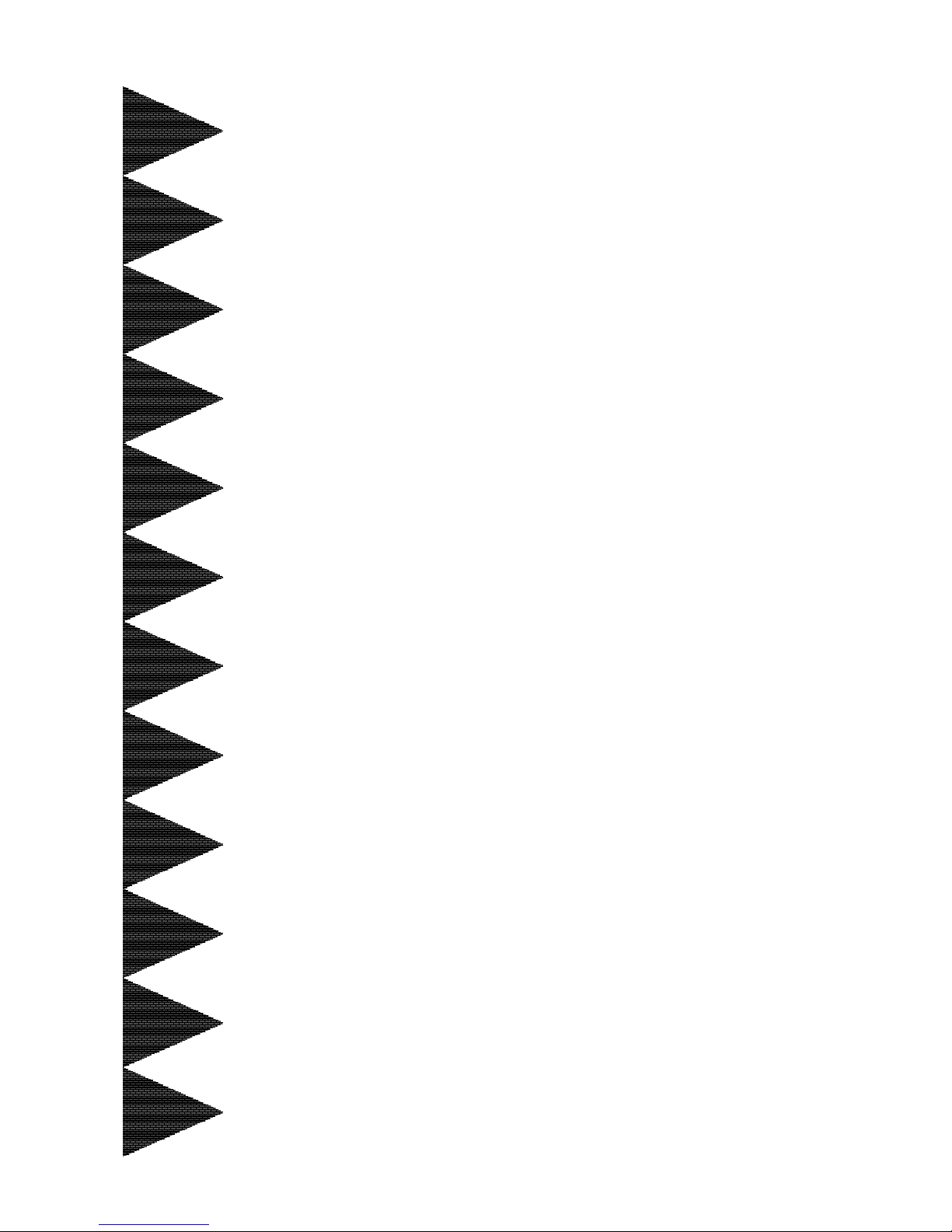
TRADEMARK
All products and company names are trademarks or registered
trademarks of their respective holders.
These specifications are subject to change without notice.
Manual Revision 1.1
April 26, 2004
nVIDIA nVIDIA
nVIDIA nVIDIA
nVIDIA
nForce3 250GbnForce3 250Gb
nForce3 250GbnForce3 250Gb
nForce3 250Gb
mainboard for AMD mainboard for AMD
mainboard for AMD mainboard for AMD
mainboard for AMD
Socket 754 based Athlon 64 processorSocket 754 based Athlon 64 processor
Socket 754 based Athlon 64 processorSocket 754 based Athlon 64 processor
Socket 754 based Athlon 64 processor
User’User’
User’User’
User’
ss
ss
s
ManualManual
ManualManual
Manual
60000028KDA1 1
Page 2
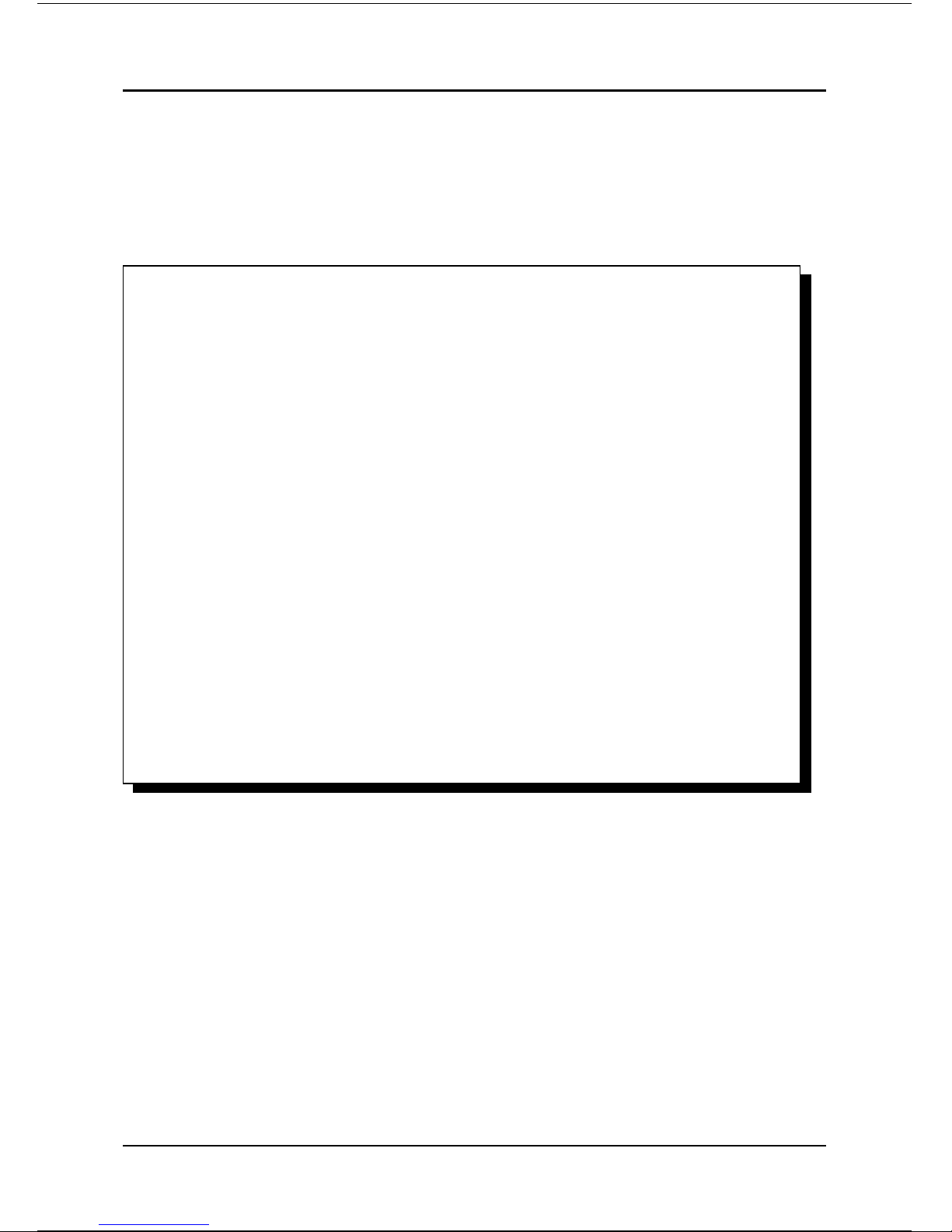
ii
DISCLAIMER OF WARRANTIES:
THERE ARE NO WARRANTIES WHICH EXTEND BEYOND THE
DESCRIPTION ON THE FACE OF THE MANUFACTURER LIMITED
WARRANTY. THE MANUFACTURER EXPRESSLY EXCLUDES ALL
OTHER WARRANTIES, EXPRESS OR IMPLIED, REGARDING ITS
PRODUCTS; INCLUDING ANY IMPLIED WARRANTIES OF
MERCHANTABILITY, FITNESS FOR A PARTICULAR PURPOSE OR
NONINFRINGEMENT. THIS DISCLAIMER OF WARRANTIES SHALL
APPLY TO THE EXTENT ALLOWED UNDER LOCAL LAWS IN THE
COUNTRY PURCHASED IN WHICH LOCAL LAWS DO NOT ALLOW OR
LIMIT THE EXCLUSION OF THE IMPLIED WARRANTIES.
Page 3
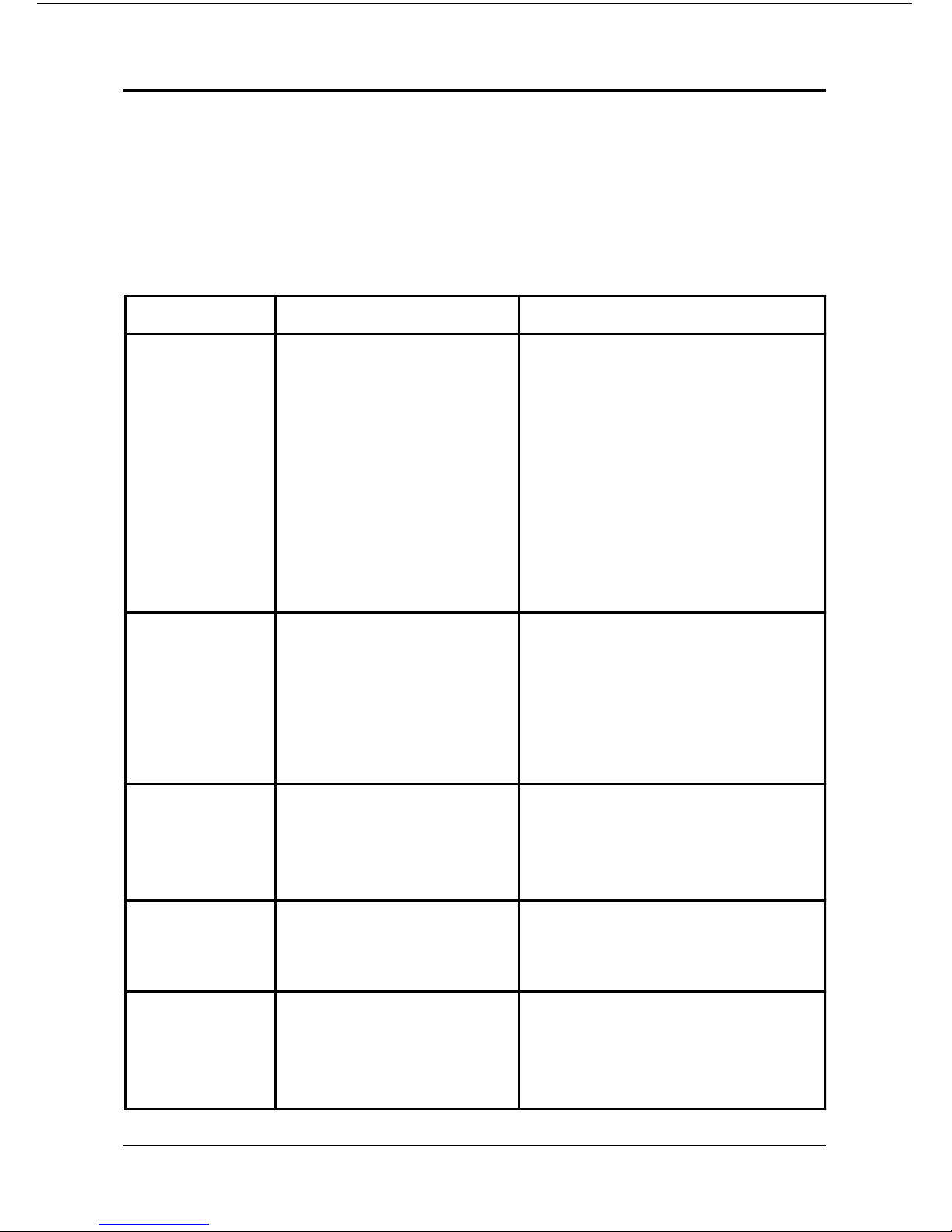
iii
80 Port Frequently Asked Questions
Below is a list of some basic POST Codes, possible problems and solutions. For
more detailed information about POST Codes, refer to Appendix D in this manual.
POST CODE Problem Solution
FFh or CFh 1.BIOS chip inserted
incorrectly
2. Incorrect BIOS update
version
3. Mainboard problem
4. Add-on card inserted
incorrectly.
1. Reinsert the BIOS
chip
2. Download the correct
BIOS version update
from the manufacturer's
Web site.
3. Replace mainboard
4. Remove and replace the
add-on card
C1h - C5h 1. Memory module
inserted incorrectly
2. Memory compatibility
problem
3. Memory module
damaged
1. Reinsert memory
mo dule
2. Replace memory
with correct type
3. Replace memory
mo dule
2Dh 1. Error occured in VGA
BIOS
2. VGA card inserted
incorrectly
1. Replace VGA card
2. Reinsert the VGA
card
26 h Overclock error Clear CMOS or press the insert
key to power on the system
07h - 1 2h 1. Init keybo ard
controller error
2. RTC error
1. Ensure that the keyboard and
mouse are connected
correctly.
2. Replace the RTC battery.
Initial Keyboard
Page 4
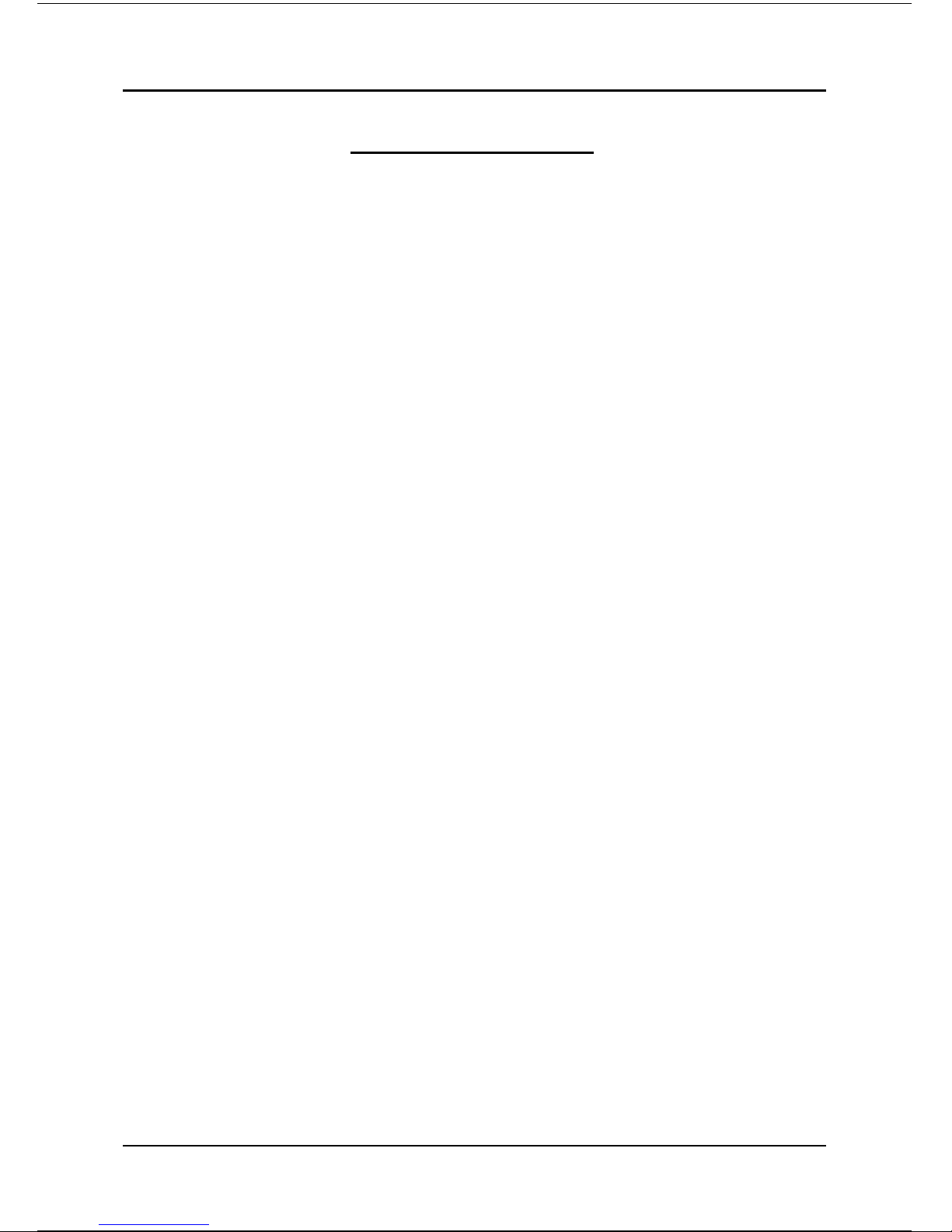
iv
Table of Contents
Section 1 Introduction
Package Contents ...................................................... 1- 1
Mainboard Features ................................................... 1- 2
System Block Diagram ............................................... 1- 5
Section 2 Specification
Mainboard Specification ............................................ 2- 1
Section 3 Installation
Mainboard Layout ..................................................... 3- 2
Easy Installation Procedure ....................................... 3- 3
CPU Insertion ............................................................. 3- 3
Jumper Settings .......................................................... 3- 6
System Memory Configuration .................................. 3- 7
Expansion Slots .......................................................... 3- 9
Device Connectors..................................................... 3- 11
Power-On/Off (Remote) .............................................. 3- 18
External Modem Ring-in Power ON and
Keyboard Power ON Function (KBPO) ..................... 3- 18
STR (Suspend To RAM) Function ............................ 3- 19
CPU Overheating Protection...................................... 3- 20
Section 4 BIOS Setup
Main Menu ................................................................ 4- 1
Standard CMOS Setup ............................................... 4- 2
Advanced BIOS Features .......................................... 4- 3
Advanced Chipset Features ...................................... 4- 5
Integrated Peripherals ................................................ 4- 7
Power Management Setup ......................................... 4- 13
Page
Page 5
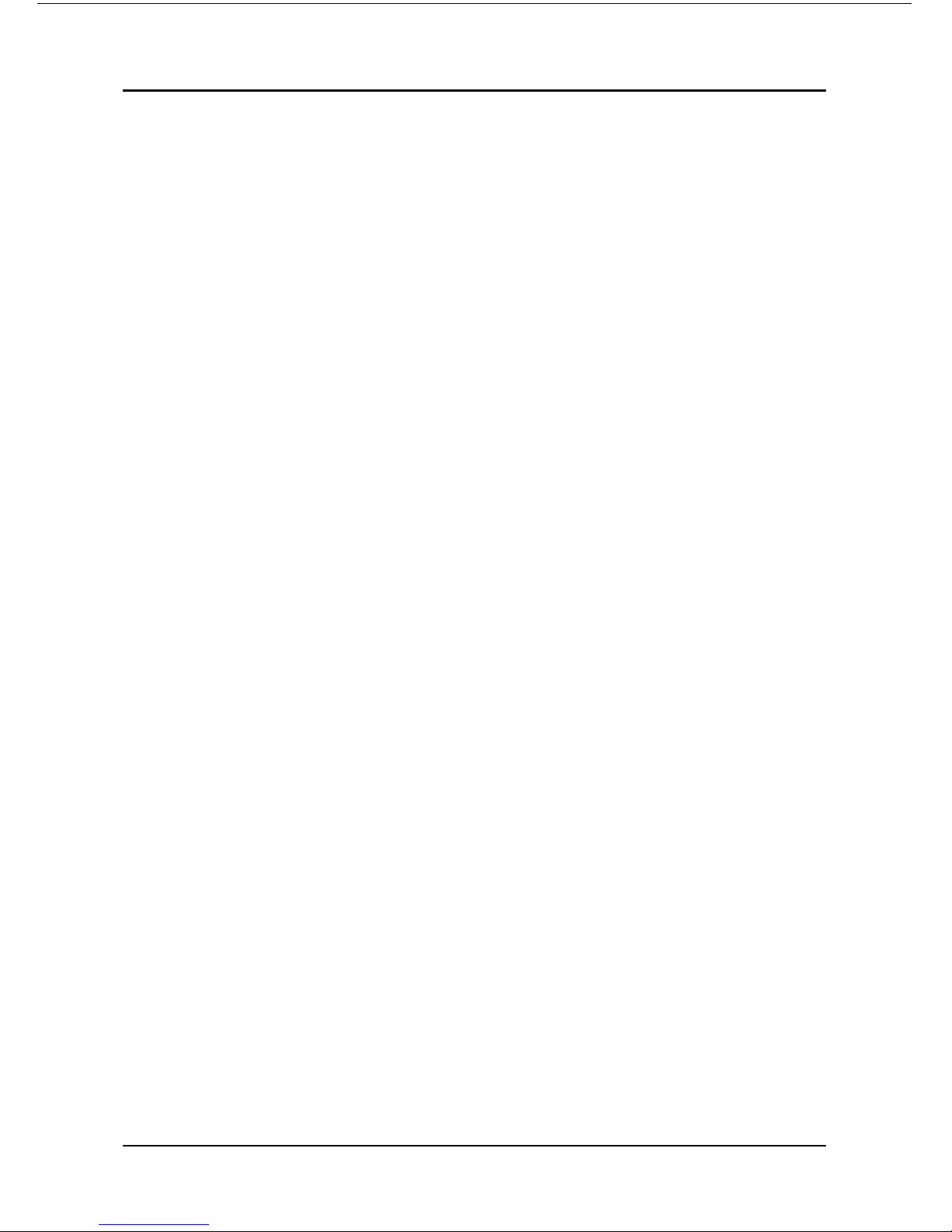
v
PNP/PCI Configuration .............................................. 4- 15
PC Health Status ........................................................ 4- 17
Power BIOS Features ................................................. 4- 19
Defaults Menu ........................................................... 4- 21
Supervisor/User Password Setting ............................ 4- 22
Exit Selecting .............................................................. 4- 23
Section 5 S-ATA RAID Configuration
Introduction ............................................................... 5- 1
NVidia SATA RAID Features ....................................... 5- 3
Silicon Image SiI3114 SATA RAID Features (Optional) . 5- 4
Enable RAID Function ............................................... 5- 5
Section 6 Driver Installation
Easy Driver Installation .............................................. 6- 1
Realtek Sound Manager Quick User guide ................ 6- 2
Appendix Appendix A
Realtek Media Player User’s Guide ............................ A-1
Appendix B
Update Your System BIOS ......................................... B- 1
Appendix C
NVidia RAID BIOS Utility ............................................ C- 1
Silicon Image SiI3114 RAID BIOS Utility (Optional) ... C- 4
Appendix D
POST Codes ............................................................... D- 1
Page 6
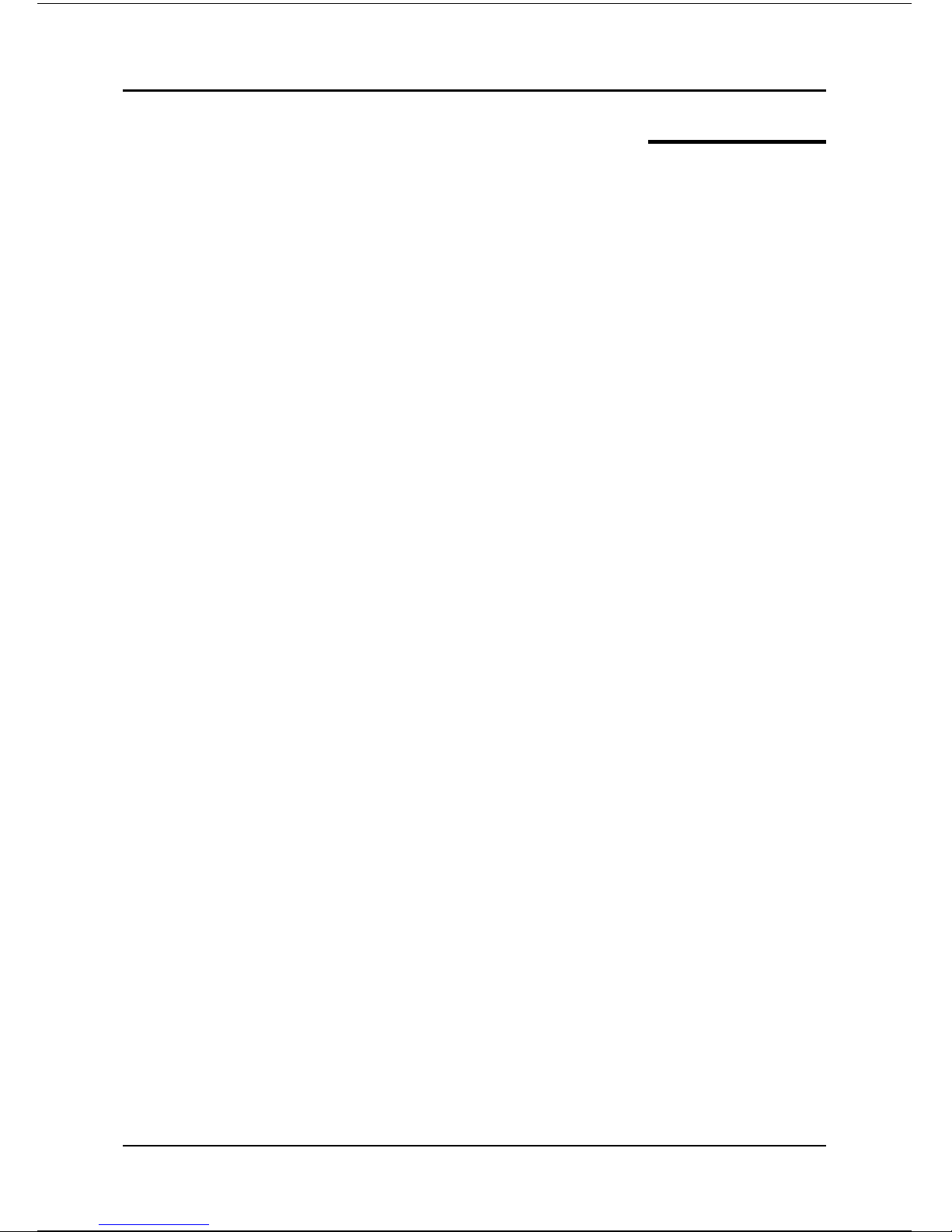
vi
Page Left Blank
Page 7
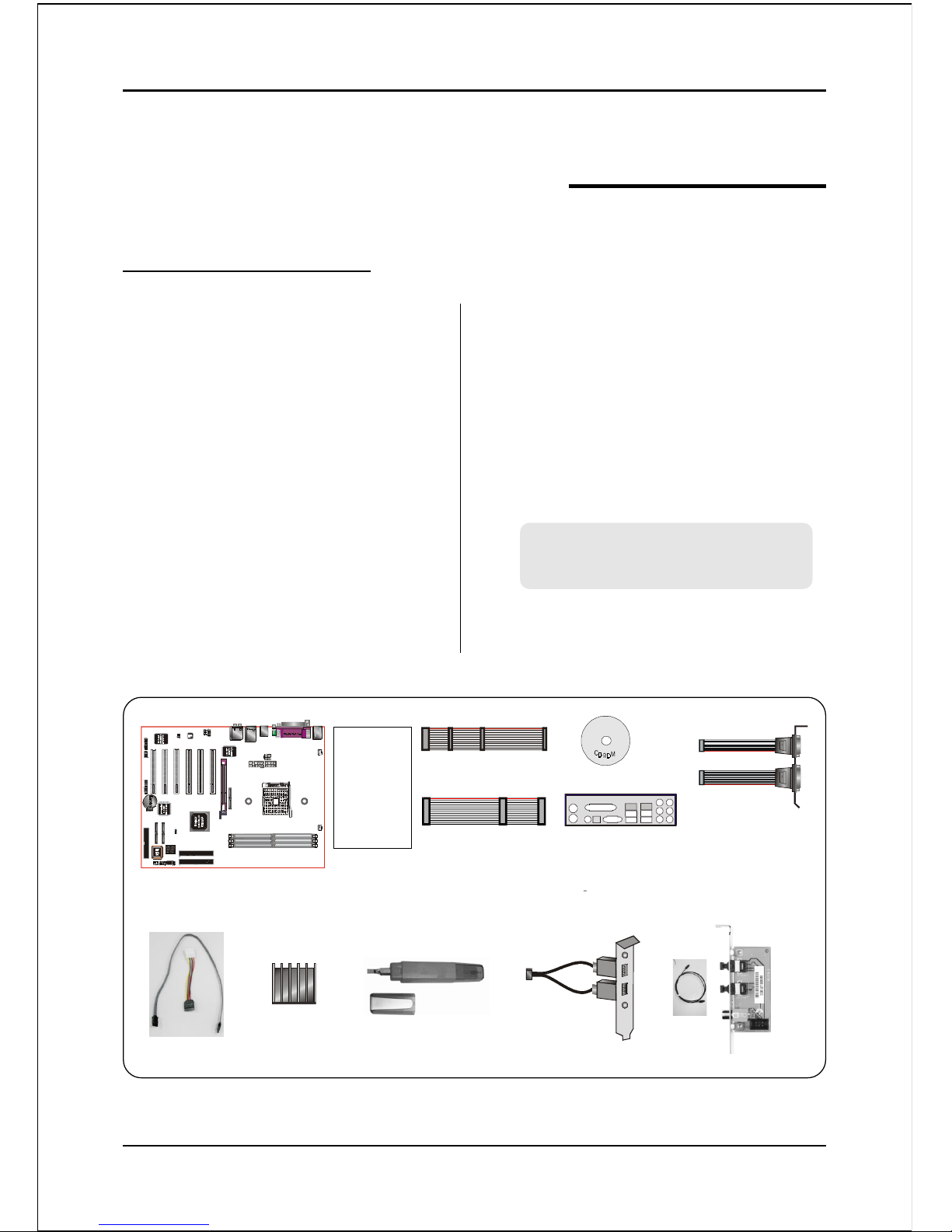
Introduction
Page 1-1
Section 1
INTRODUCTION
1-1 Package Contents
Contents
A. Mainboard
B. User’s manual
C. Floppy drive cable
D. HDD drive cable
E. CD (drivers and utilities)
F. I/O Shield
G. Game & COM bracket cable
H. S-ATA data and power cable
Powerpack items (Optional)
I. Mini heatsink
J. Tool Pen
K. Extra USB2.0 port cable
Optional Items
L. S/PDIF Module
B
A
C
D
USER’S
MANUAL
E
F
G
K
H
L
If you need the optional item, please
contact your dealer for assistance.
I
J
Page 8
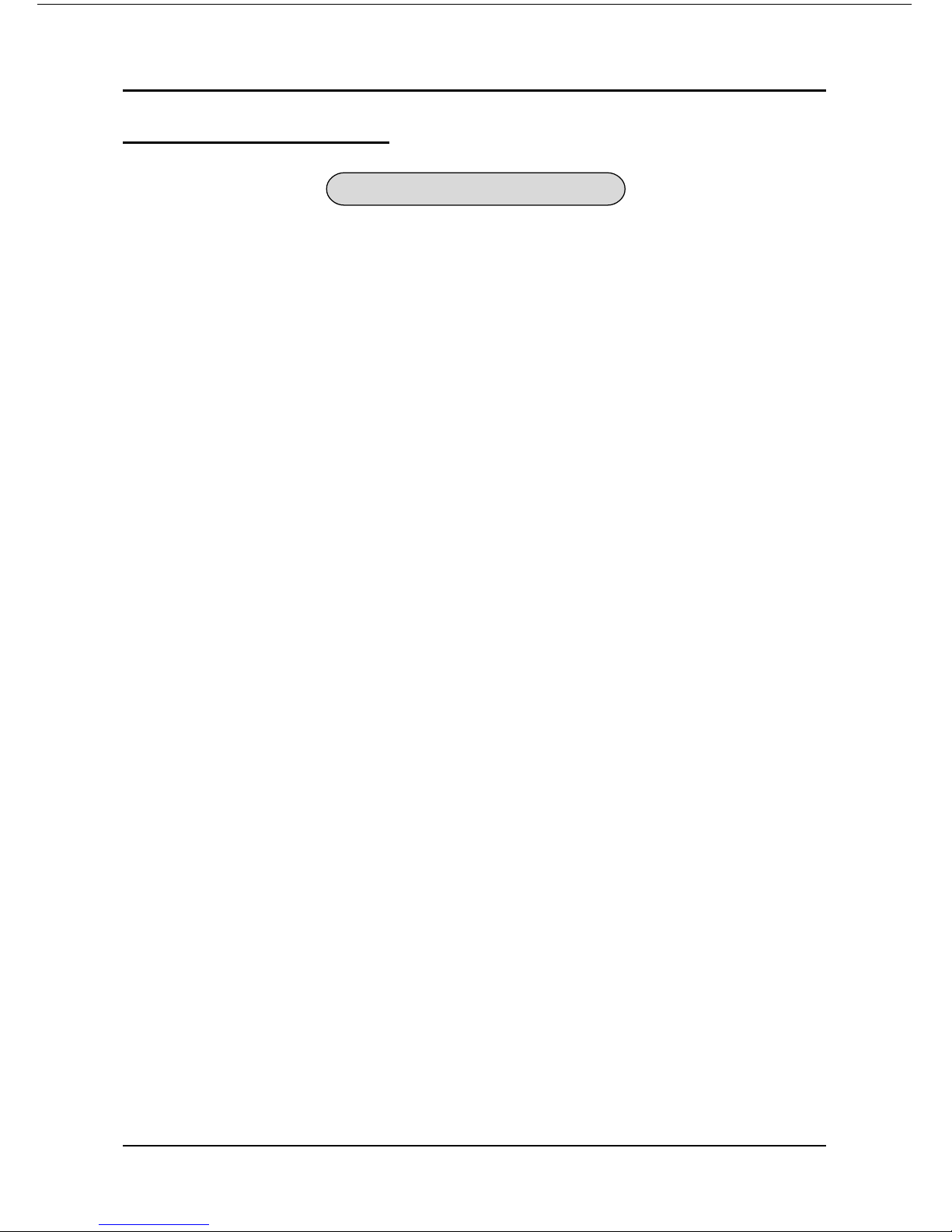
Introduction
Page 1-2
1-2 Mainboard Features
Brief Introduction
2 Athlon
TM
64 Processor
The AMD AthlonTM 64 processor family is designed to support performance
desktop. It provides a high performance HyperTransportTM link to I/O, as well
as a single 64-bit high-performance DDR memory controller.
For more information about all the new features AthlonTM 64 Processor deliver, check out
the AMD website at http://www.amd.com
2 Chipset
The board is designed with NVIDIA nForce3 250Gb MCP (Media Communica-
tions Processor) chipset, the single-chip 64-bit NVIDIA nForce3 architecture
provides an inherent performance advantage over dual-chip implementations of
the same functionality. Besides reducing overall latency, the NVIDIA nForce3
MCPs significantly boost device throughput. An extremely fast dedicated
HyperTransport link lets the NVIDIA nForce3 MCPs communicate with the CPU
at up to 6.4GB/sec., a speed that ensures ample bandwidth for future integrated
support for AGP, PCI, and other devices. This is especially beneficial for
avoiding bottlenecks when multiple devices are active, or for supporting high-
bandwidth devices.
For more details about the NVIDIA nForce3 MCPs, please visit the NVIDIA Web
site at
http://www.nvidia.com.
2 Accelerated Graphics Port (AGP)
The AGP slot on the board is compliant with the new AGP 3.0 specification. This
new specification enhances the functionality of the original AGP specification
by allowing 8X data transfers ( 8 data samples per clock) resulting in maximum
bandwidth of 2.1GB/s. Only 1.5V AGP cards are supported.
2 Ultra ATA100/133
The mainboard provides an Ultra ATA100/133 Bus Master IDE controller. This
controller supports Ultra ATA100/133 protocols which are ideal to support
demanding applications such as real-time video, multimedia, and a high perfor-
mance operating system. A new IDE cable is required for Ultra ATA100/133.
Page 9
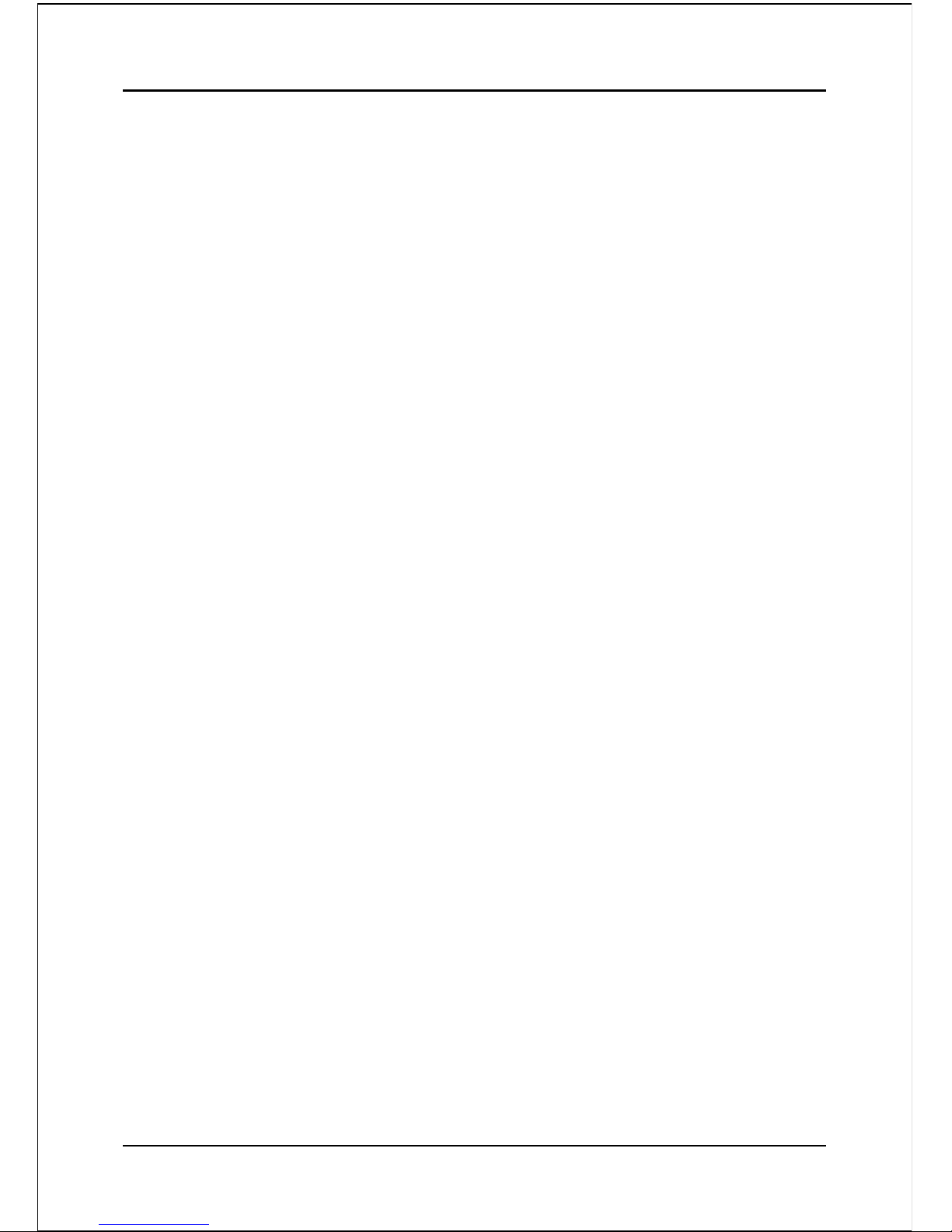
Introduction
Page 1-3
2 Hardware Monitoring
Hardware monitoring enables you to monitor various aspects of the system
operation and status. This includes CPU temperature, voltage and fan speed in
RPMs.
2 GbE LAN
This mainboard is optionally mounted with a Gigabit ethernet LAN chipset. The
new Gigabit Ethernet LAN allows data transmission at 1,000 megabits per second
(Mbps), which runs 10 times faster than conventional 10/100BASE-T Ethernet
LANs.
2 Serial ATA
Support Serial ATA, an evolutionary replacement for Parallel ATA IDE storage
interface .Increases the peak data transfer speed up to 150MB/sec and allows
future enhancements to the computing platform.
2 More S-ATA (Optional)
Extra Silicon Image SiI3114 S-ATA controller onboard for more S-ATA ports,
complete with RAID function, 4 S-ATA ports with 150MB/sec supporting RAID
0, 1 , 10, 5.
2 USB2.0
A popular USB standard for plugging in peripherals with up to 480Mbps transfer
speed while maintaining backward compatibility with older USB1.1 device.
2 8ch
Delivers 8 channel audio to bring you the latest in audio realism from DVD
movies and games. Perfect for your home theatre system.
Page 10
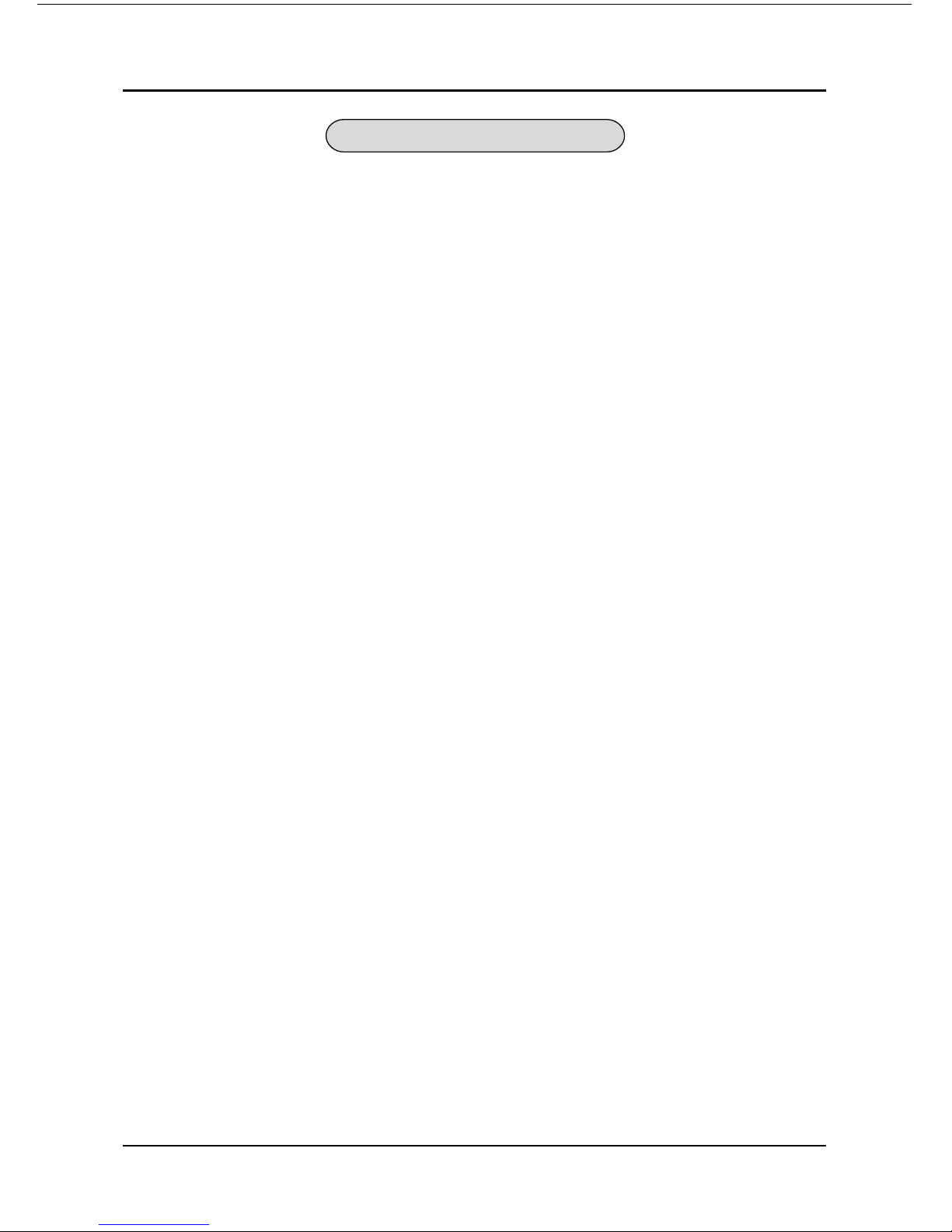
Introduction
Page 1-4
Special Features
&
Cool ‘n’Quiet Technology
Reduce the noise and heat from your PC when AMD Cool’n’QuietTM Technology
is enabled.
&
NVIDIA Firewall
The NVIDIA Firewall is a high performance, “hardware-optimized” firewall
offering enhanced reliability and protection at the end-point.
&
80 Port
An onboard LED-display trouble-shooting device, facilitating user to detect
boot-up problems.
&
QuickSPDIF
On board SPDIF-out connector for quick connection to multi-channel speakers.
Not only removes cable cluttering but also delivers loss-free digital audio to let
you enjoy DVD movies and games with crystal clear sound.
&
Magic Health
Reports your system hardware status for every boot-up to help detect faults
early. Monitor hardware status including CPU temperature, CPU, Memory, AGP
voltage, fan RPM speed for chassis fan, CPU fan & Power supply fan.
&
EZ-Boot
Simply press “ESC” to select your bootable device. No more hassle to search the
BIOS menu, change and re-start.
&
PowerBIOS
Supporting a full range of overclocking setting via BIOS. Various adjustable
feature include FSB/AGP/Memory voltage tweaking.
Page 11
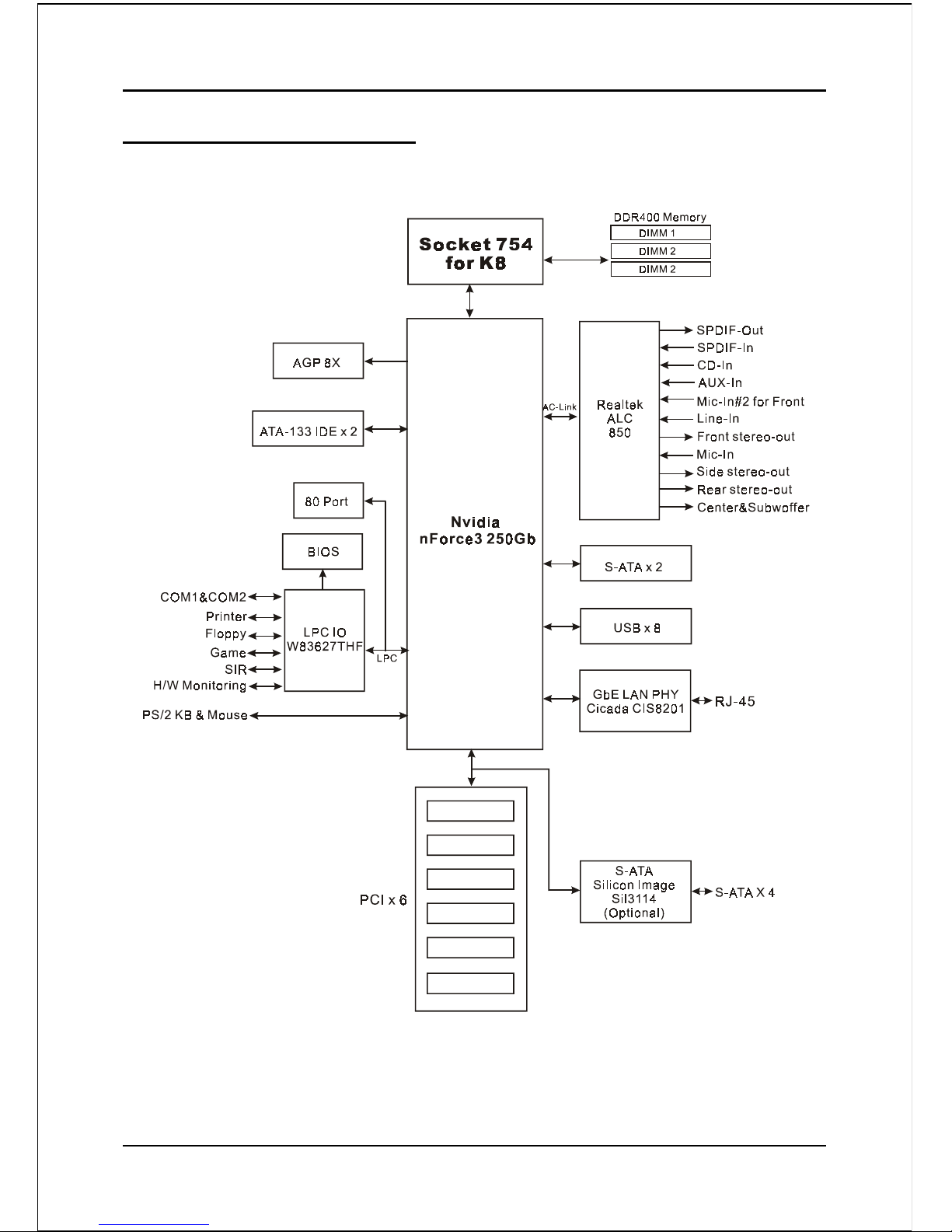
Introduction
Page 1-5
Figure 5: System Block Diagram
1-3 System Block Diagram
Page 12
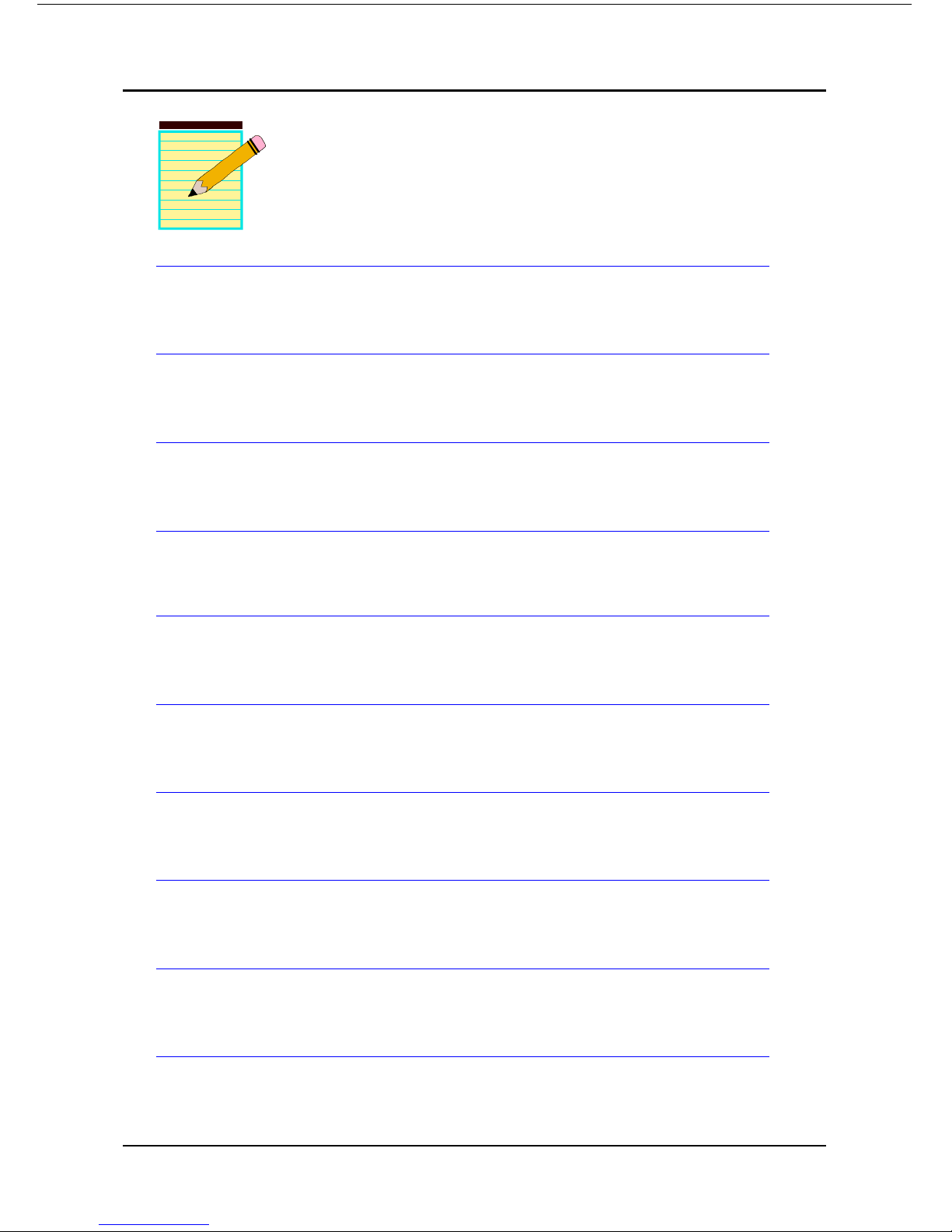
Introduction
Page 1-6
Page 13
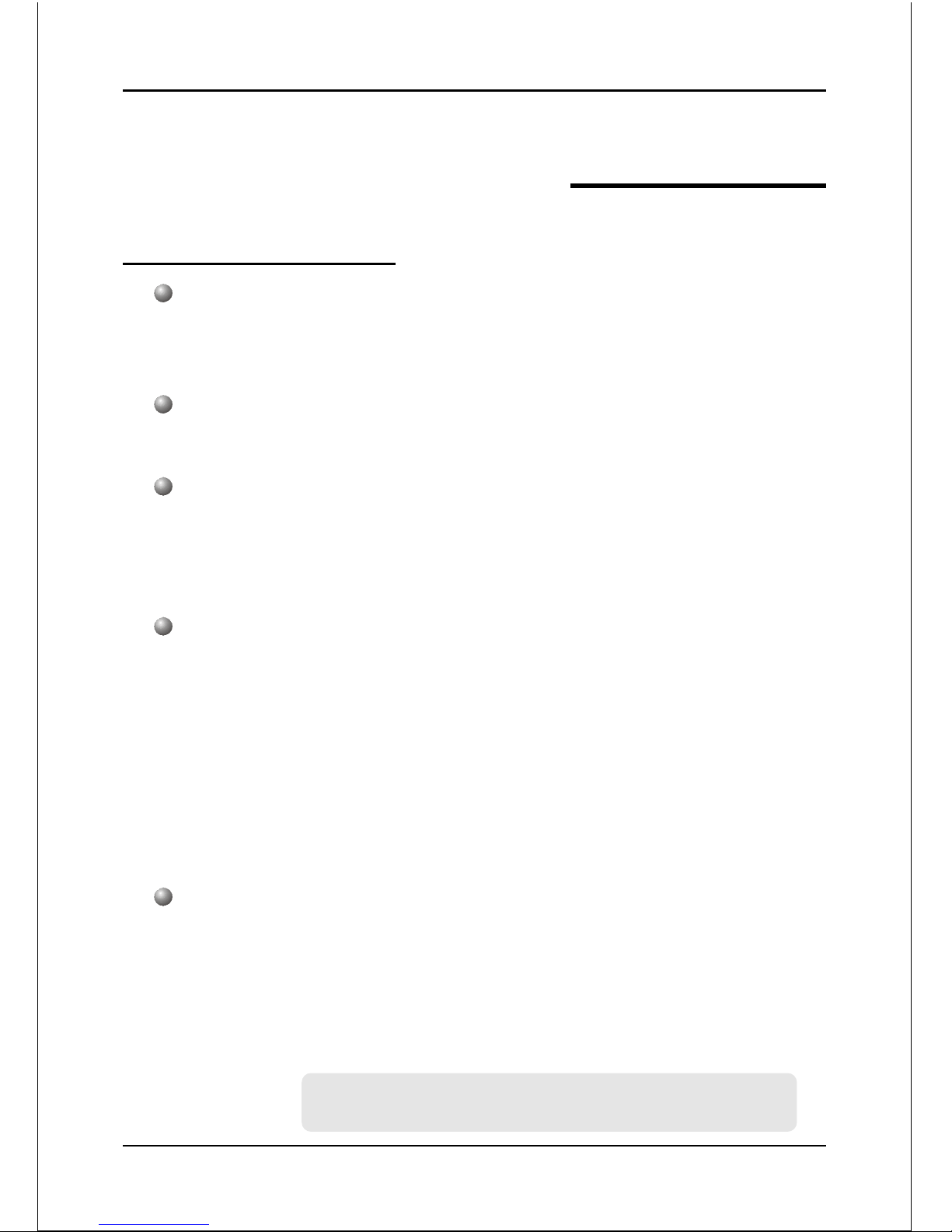
Specification
Page 2-1
Section 2
SPECIFICATION
Mainboard Specification
Processor
Supports 754-pin Socket for AMD Athlon 64 processors with 1.6GTs Hyper
Transport FSB up to 3700+
Chipset
nVidia nForce3 250Gb Chipset
Main Memory
Three 184-pin DDR DIMM sockets for 64-bit, Unbuffered, Single/Double-
side and DDR-266/333/400 DIMMs
Supports up to 3GB memory size
BIOS
Flash EEPROM with Award BIOS
- ACPI v2.0 compliant
- S3 (Suspend to DRAM) sleep-state support
- SMBIOS (System Management BIOS) v2.2 compliant
- Supports Power failure recovery
- Able to wake the computer from specific states by LAN, Power switch,
PME#, RTC alarm, USB, PS2 K/B, PS2 Mouse, Modem Ring-in COM#1…
Onboard PCI Devices
LAN --> Embedded 1Gbps Fast Ethernet controller with onboard
Cicada CIS8201 PHY
S-ATA --> Integrated Serial ATA controller from Silicon Image SiI3114
for 4 ports solution with RAID 0, 1 ,10, 5 and support up to
150MB/sec transfer rate
For more detailed information about SiI3114, refer to
user’s manual in the bundled CD.
(Optional)
Page 14

Specification
Page 2-2
Legacy IO Controller
Winbond W83627THF LPC IO controller with floppy, printer, game, serial
and SIR interface
Supports Hardware Monitoring function
Intelligent CPU fan speed control to lower system noise
Audio
Eight channel audio with analog and digital output using Realtek ALC850
AC’97 CODEC
- AC’97 v2.3 compliant
- Supports CD-In, Aux-In and S/PDIF-in/out interface
- Supports Line-out and Mic-In for front panel
- Supports automatic “jack-sensing”
- Rear panel audio jacks configuration:
Peripheral Interfaces
))
))
) At Rear Panel
PS/2 keyboard and mouse ports
One Parallel (printer) port
One S/PDIF-Out Coaxial jack
One S/PDIF-Out Optical (Optional)
One Serial port
One RJ45 LAN connector
Four USB2.0 ports
Six Audio jacks
roloCkcaJenohP
lennahc2 lennahc6 lennahc8
eulBthgiLni-eniLtuo-oeretsraeRni-eniL
emiLtuo-eniLtuo-oeretstnorFtuo-oeretstnorF
kniPni-ciMrefoowbuS&retneCni-ciM
yarGtuo-oeretsediS
kcalB tuo-oeretsraeR
egnarO refoowbuS&retneC
Page 15
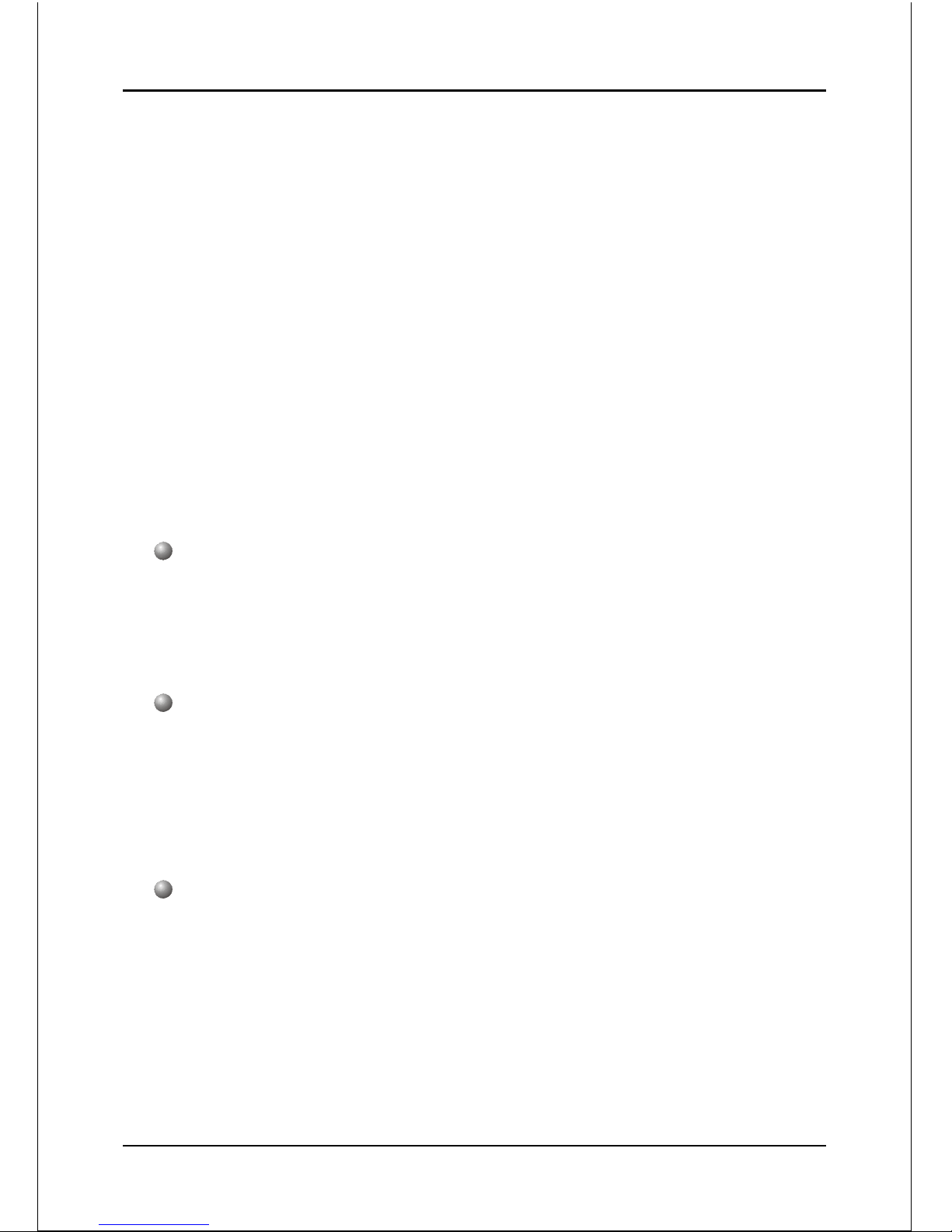
Specification
Page 2-3
))
))
) Onboard connector and pin-header
One floppy drive connector
Two ATA-133 IDE connectors
Four extra USB2.0 ports
One CD-IN and One AUX-IN connector
One Front Panel Audio connector
One S/PDIF in/out connector
One IR connector
One Game port connector
One Serial Port (COM2) connector
Six S-ATA connectors ( 4 optional from Silicon Image SiI3114 chip)
Three Fan connectors
Front Panel Controller
Supports Reset & Soft-Off switches
Supports HDD & Power LEDs
Supports PC speaker
Expansion Slots
One AGP slot supporting 1.5v 4X/8X AGP card
- AGP v3.0 compliant
Six PCI slots with Bus Master support
- PCI v2.2 compliant
Other Features
Magic Health – a H/W monitoring software utility, for voltages, tempera-
tures and fan-speeds sensing
EZ Boot – An easy way let end-user can choose to boot from hard drive,
CD-ROM, floppy, …
KBPO – Keyboard power on, turn on the computer from keyboard
Supports “Cool’n’ Quiet” power saving technology
Page 16
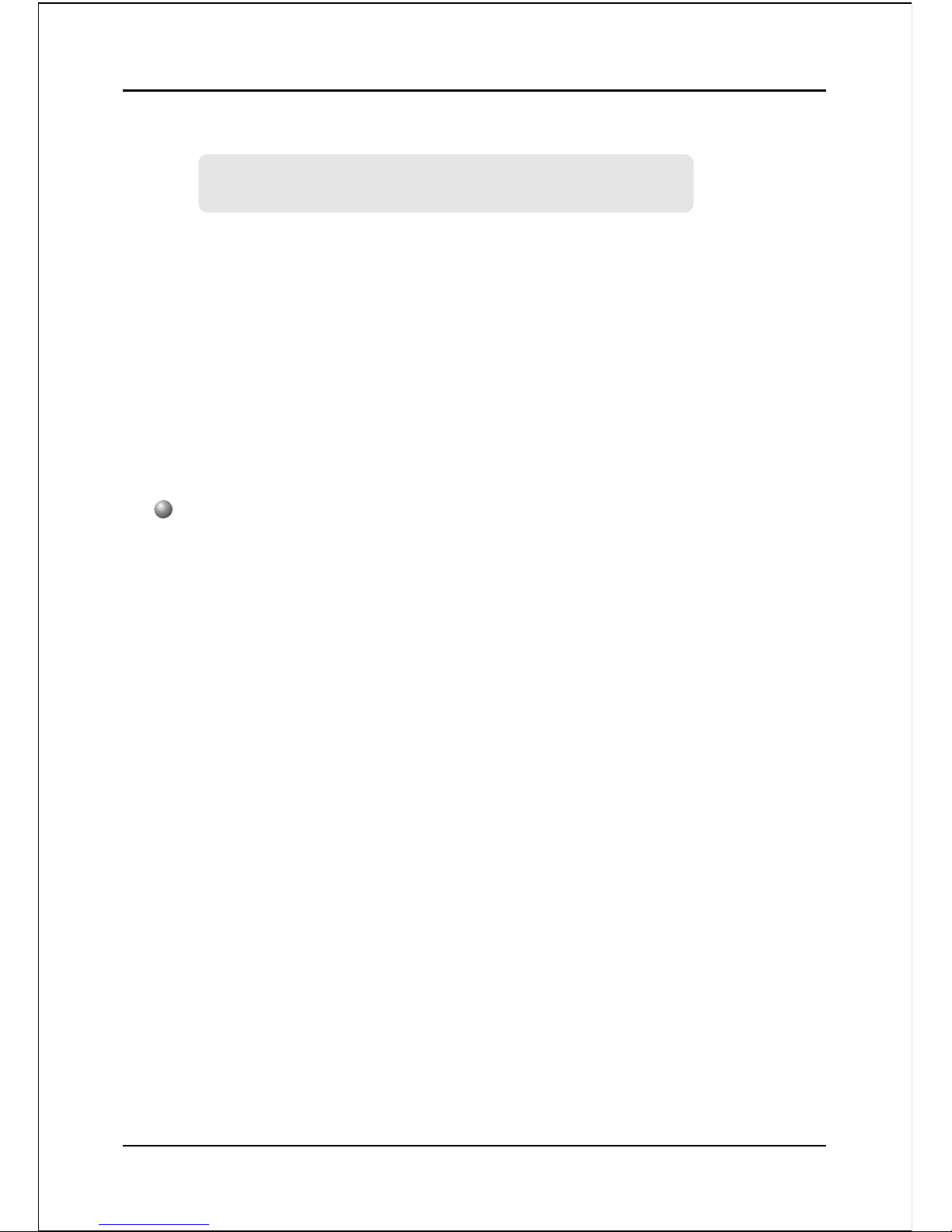
Specification
Page 2-4
Supports NVIDIA Personal Firwall Function under Windows 2000/XP
PowerBIOS for excellent Overclocking capabilities through
- subtle voltage tuning for CPU, Memory, AGP
- subtle frequency tuning on FSB with 1MHz increment
- Supports complete Asynchronous FSB/Memory and Asynchronous FSB/
AGP, PCI scheme for overclocking
CPU Overheating Protection
P80P for system debugging
Form Factor
305mm x 245 mm ATX size
For more detailed information about NVIDIA Firewall,
refer to user’s manual in the bundled CD.
Page 17
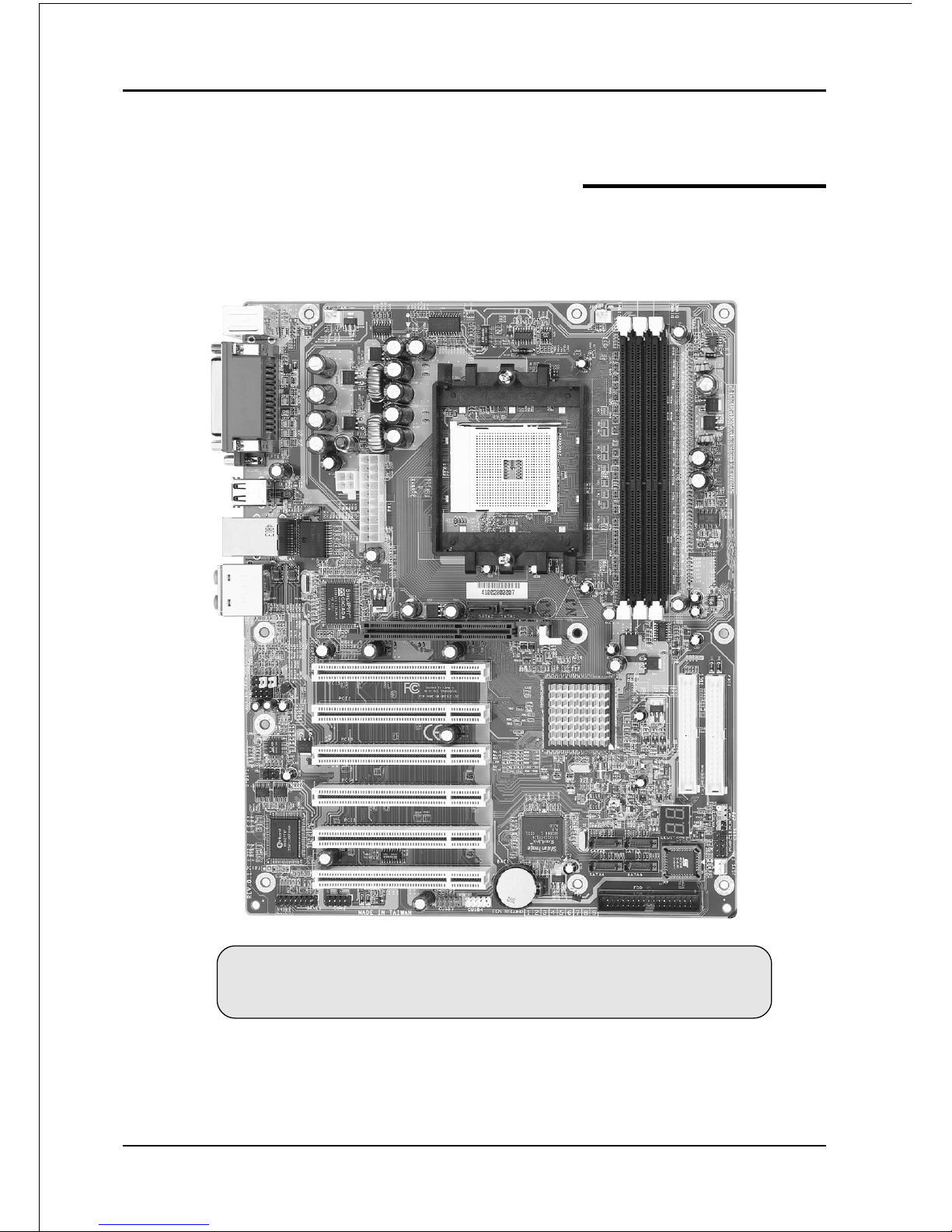
Installation
Page 3-1
Section 3
INSTALLATION
Note: Depending on the model you purchased, some components
are optional and may not be available.
Page 18
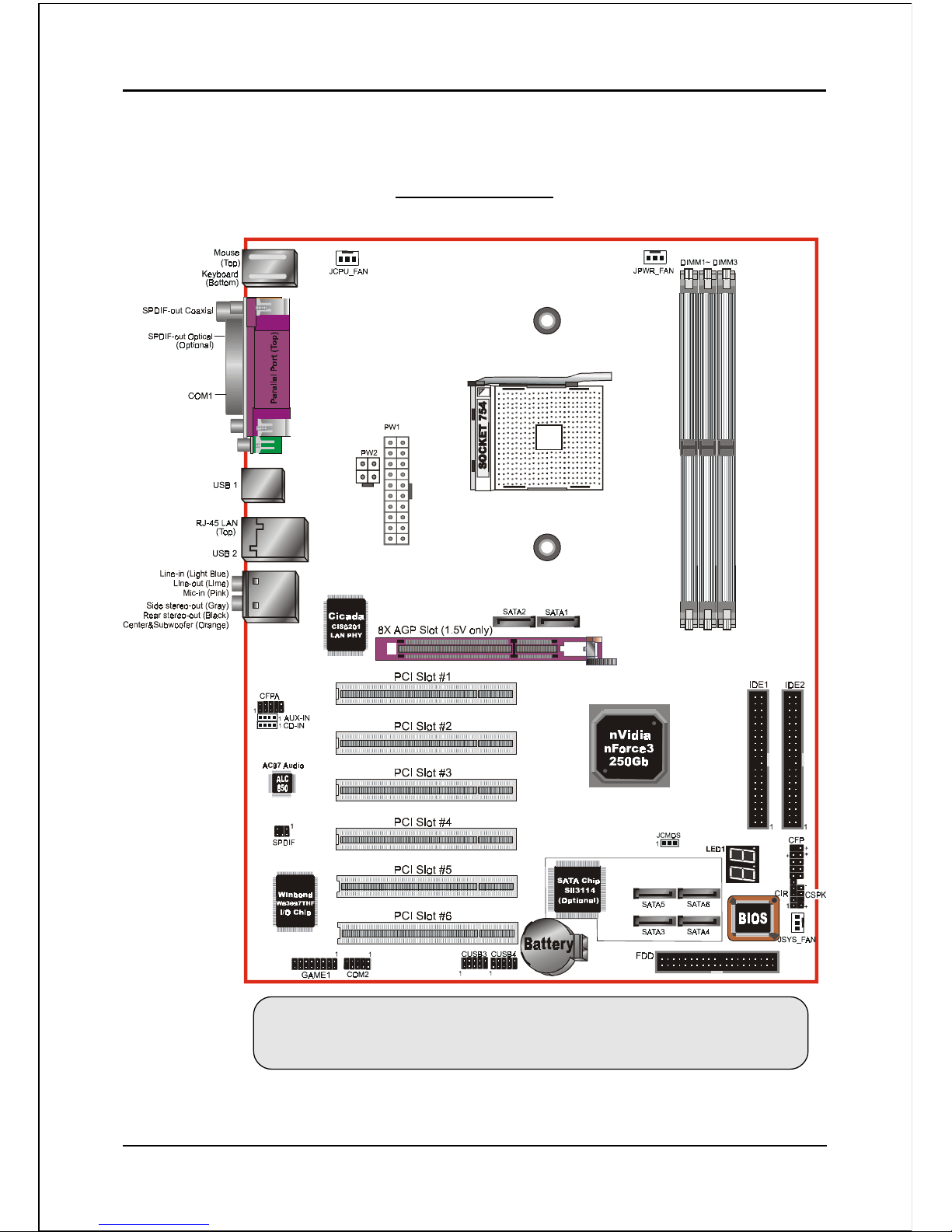
Installation
Page 3-2
Mainboard Layout
Note: Depending on the model you purchased, some components
are optional and may not be available.
Page 19
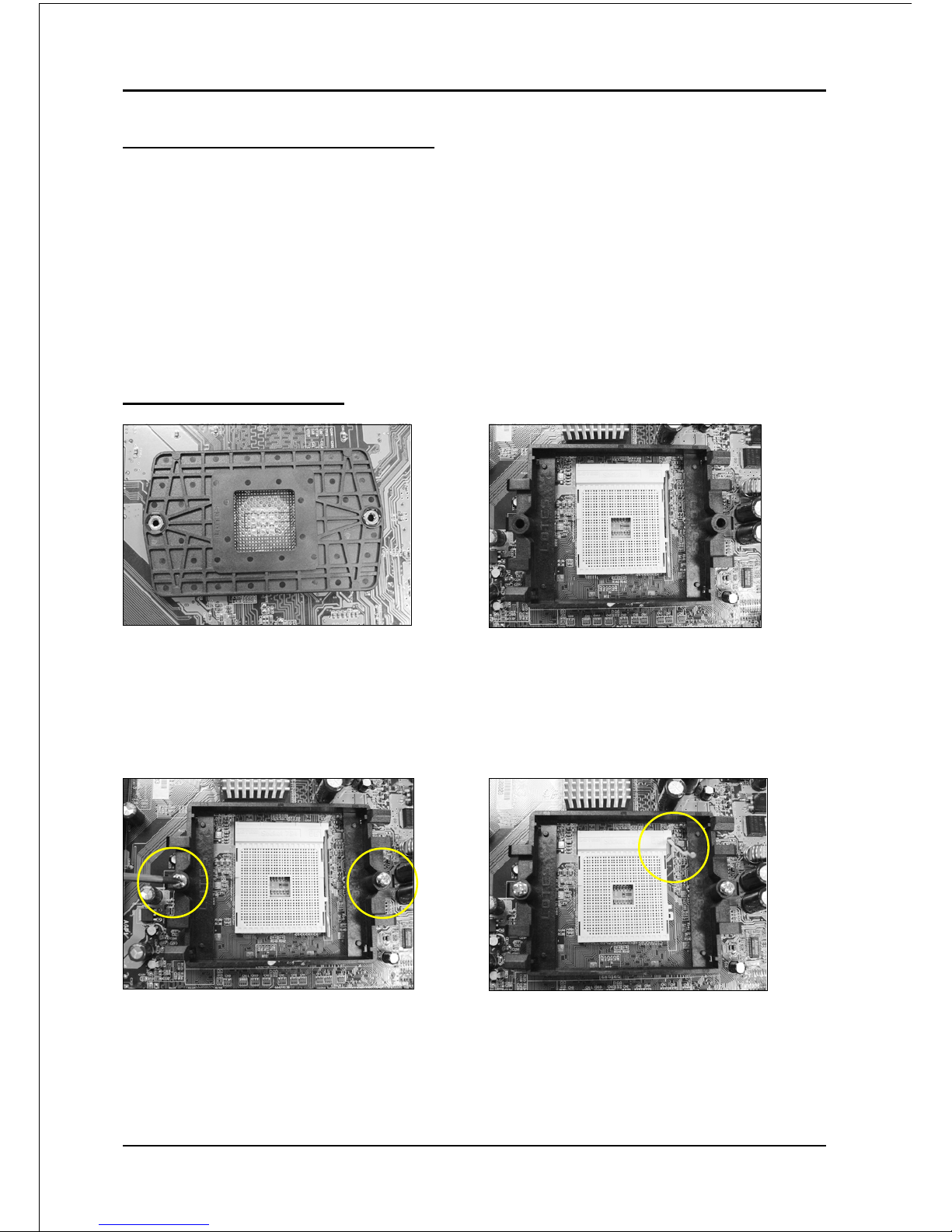
Installation
Page 3-3
Easy Installation Procedure
The following must be completed before powering on your new system:
3-1. CPU Installation
3-2. Jumper Settings
3-3. System Memory Configuration
3-4. Expansion Slots
3-5. Device Connectors
3-1 CPU Installation
<Figure 1> <Figure 2>
Step 4
Open the socket by raising the actuation
lever.
Step 1
Place the back plate into the two holes
around the CPU area behind the mainboard.
Step 2
Place the retention mechanism on the
mainboard as shown.
Step 3
Screw in the two pan head screws.
<Figure 3>
<Figure 4>
Page 20
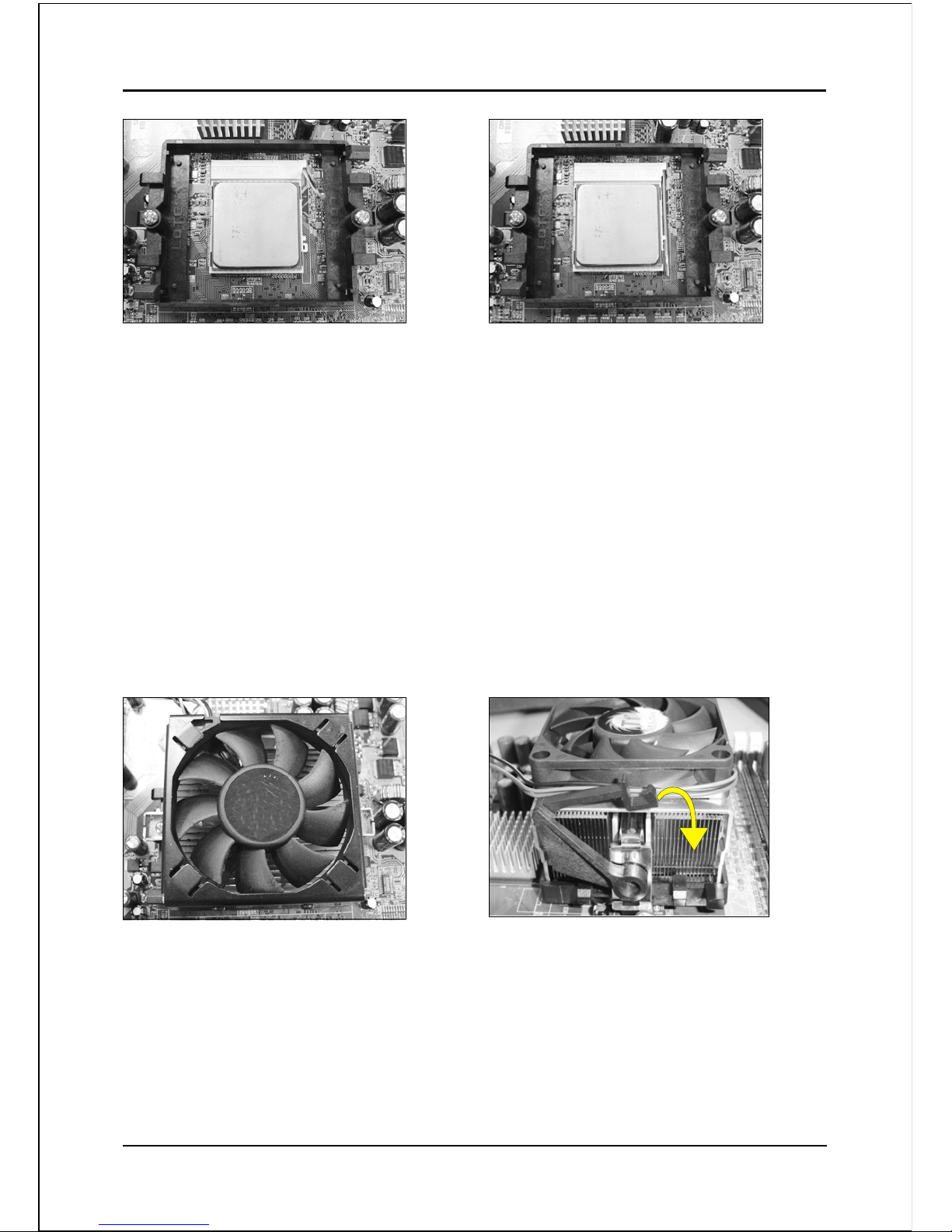
Installation
Page 3-4
Step 5
Align pin 1 on the CPU with pin 1 on
the CPU socket as shown in the
illustration above. The CPU is keyed to
prevent incorrect insertion. Do not force
the processor into the socket. If it does
not go in easily, check for mis-orienta-
tion and reinsert the CPU.
Make sure the processor is fully
inserted into the socket.
<Figure 5>
<Figure 6>
Step 6
Close the socket by lowering and
locking the actuation lever.
Step 7
Apply thermal compound to the top of
the CPU and install the heatsink as
shown.
<Figure 7>
<Figure 8>
Step 8
Press the clips in the direction of the
arrows shown in Figure 8 to secure the
assembly to the CPU socket.
Page 21
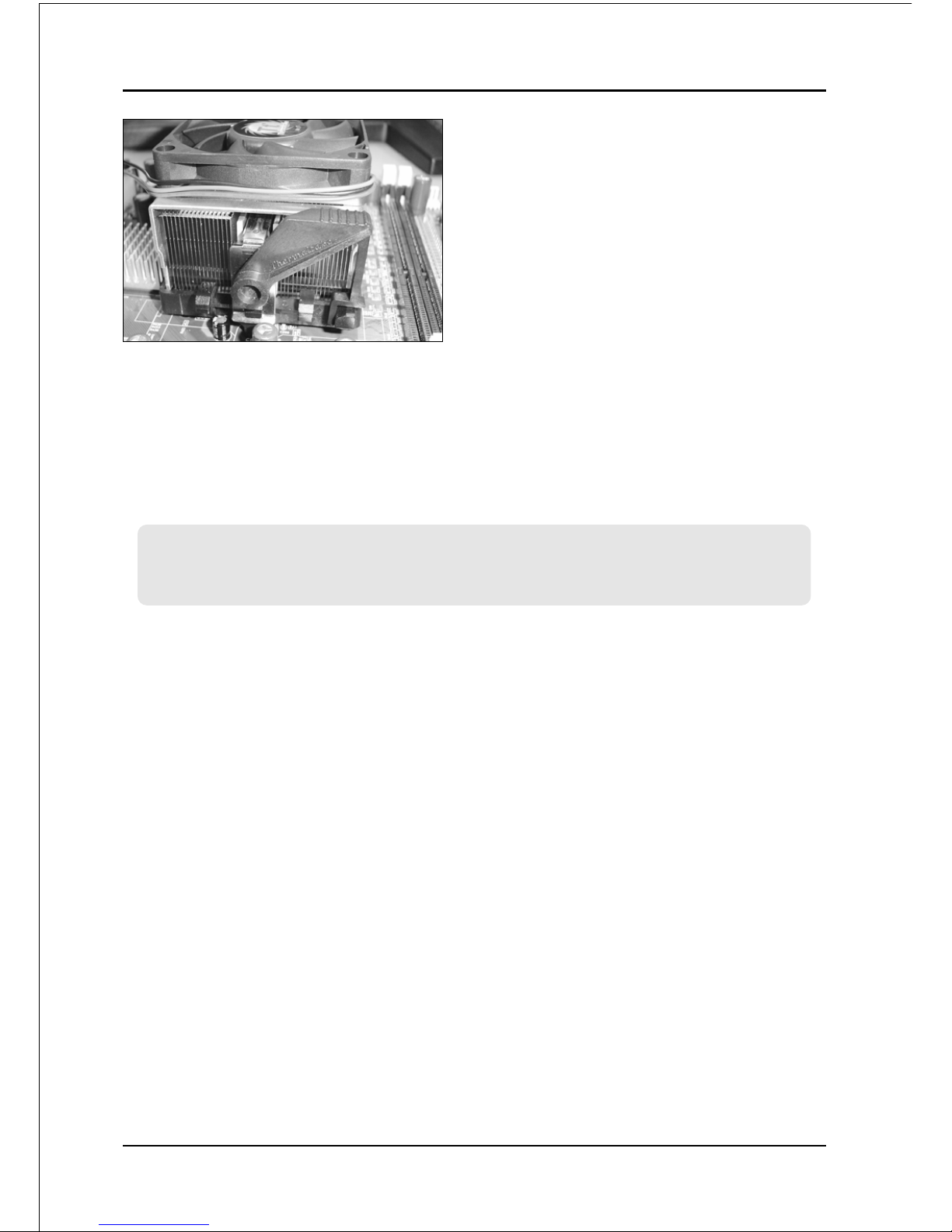
Installation
Page 3-5
Step 9
Plug the CPU fan power into the mainboard’s
CPU fan connector.
The installation is complete.
<Figure 9>
Note: Thermal compound and qualified heatsink recommended by AMD are
a must to avoid CPU overheat damage.
Page 22
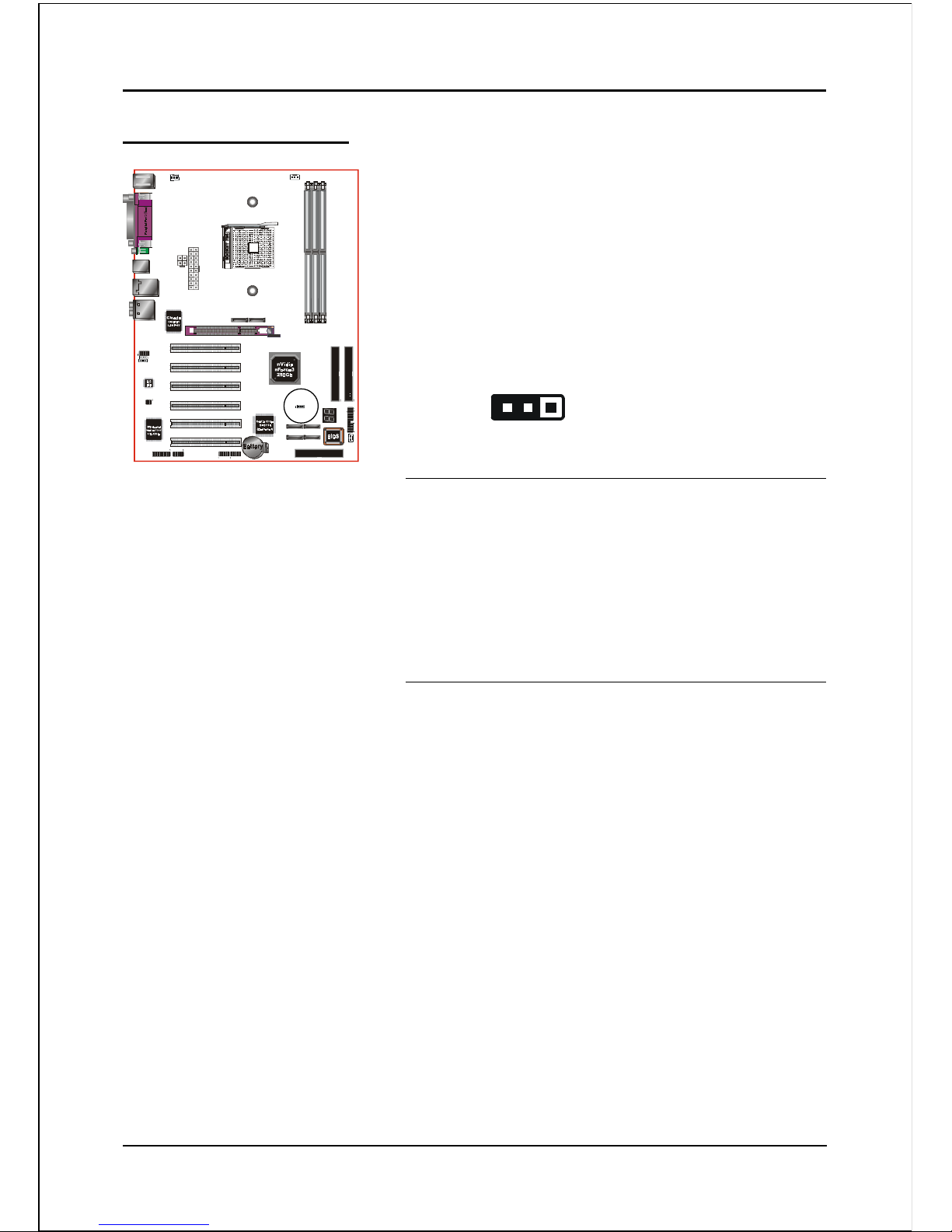
Installation
Page 3-6
3-2 Jumper Settings
1
JCMOS:
Settings:
1-2: Normal (Default)
2-3: Clear CMOS
Clear CMOS data Jumper
If the CMOS data becomes corrupted or
you forgot the supervisor or user
password, clear the CMOS data to
reconfigure the system back to the
default values stored in the ROM BIOS.
To CMOS Clear data, please follow the steps below.
1. Turn off the system.
2. Change the jumper from “1-2” to “2-3” position for
a few seconds.
3. Replace the jumper on to the “1-2” position.
4. Turn on the system and hold down the <Del> key
to enter BIOS setup.
Page 23
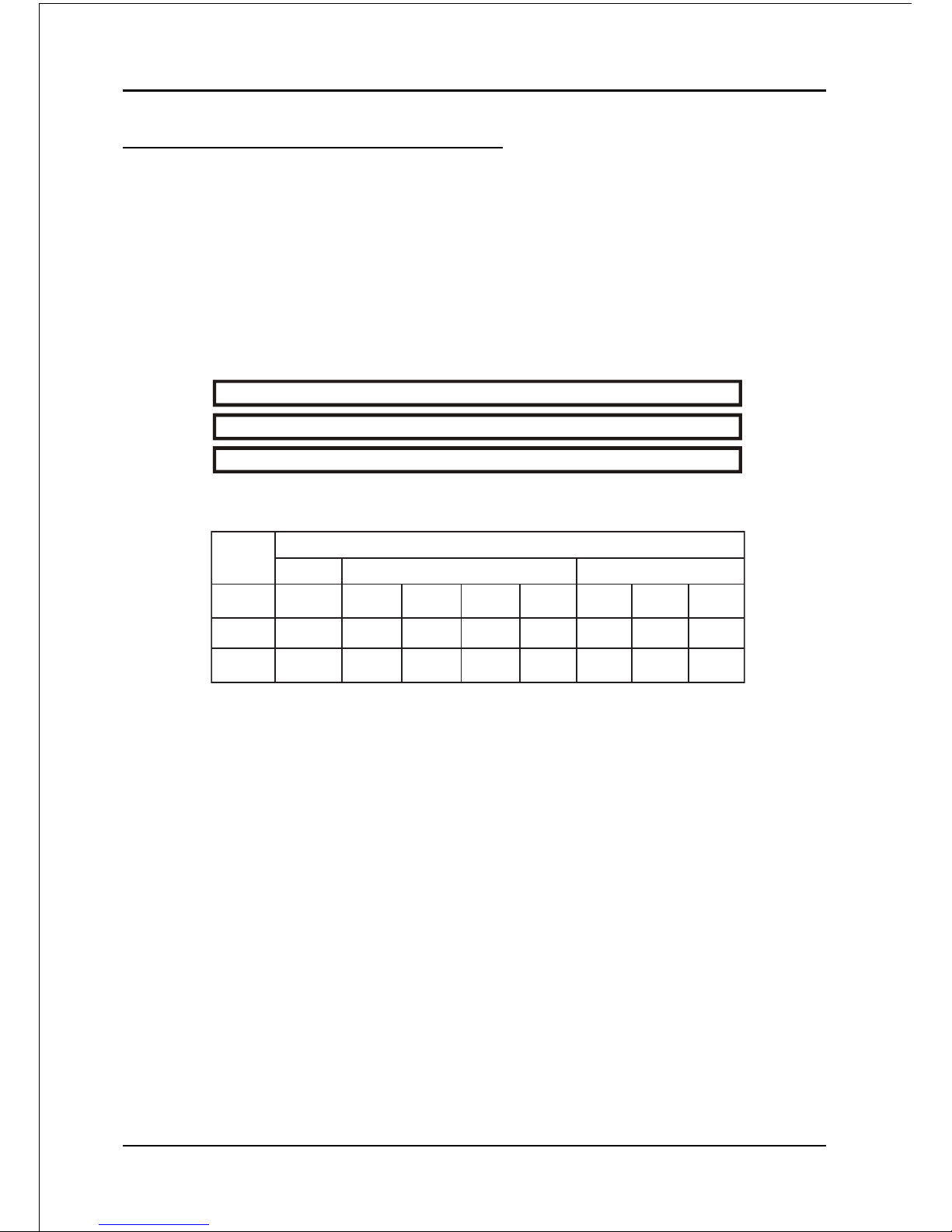
Installation
Page 3-7
NOTES:
• Using non-compliant memory with higher bus speeds (overclocking)
may severely compromise the integrity of the system.
3-3 System Memory Configuration
Memory Layout
The mainboard accommodates three PC2100/PC2700/PC3200 184-pin DIMMs (Dual
In-line Memory Modules):
• Supports up to 3.0GB of 266/333/400MHz DDR SDRAM.
• Supports unbuffered DIMM configurations defined in JEDEC DDR DIMM
specification.
<Figure 10>
DDR DIMM 1
DDR DIMM 2
DDR DIMM 3
oNtolS
004RDD
sMMID3sMMID2MMID1
1#MMIDSSSSSSSDSDSS/SD
2#MMIDSSSDSSSS/SD
3#MMIDSSSDSSSS/SD
Follow the recommendation below for maximum memory performance :
* DS - Double-sided DIMM type
* SS - Single-sided DIMM type
For 1 DIMM:
- Mount on any slot to obtain DDR400 speed.
For 2 DIMM:
- Mount DS DIMM on Slot 1 and the remaining DIMM on Slot 2 or 3
with SS DIMM.
- Mount SS DIMM on Slot 1 and the remaining DIMM on Slot 2 or 3
with DS DIMM.
For 3 DIMM:
- Use SS DIMM on all 3 three slots for DDR400 speed.
Page 24
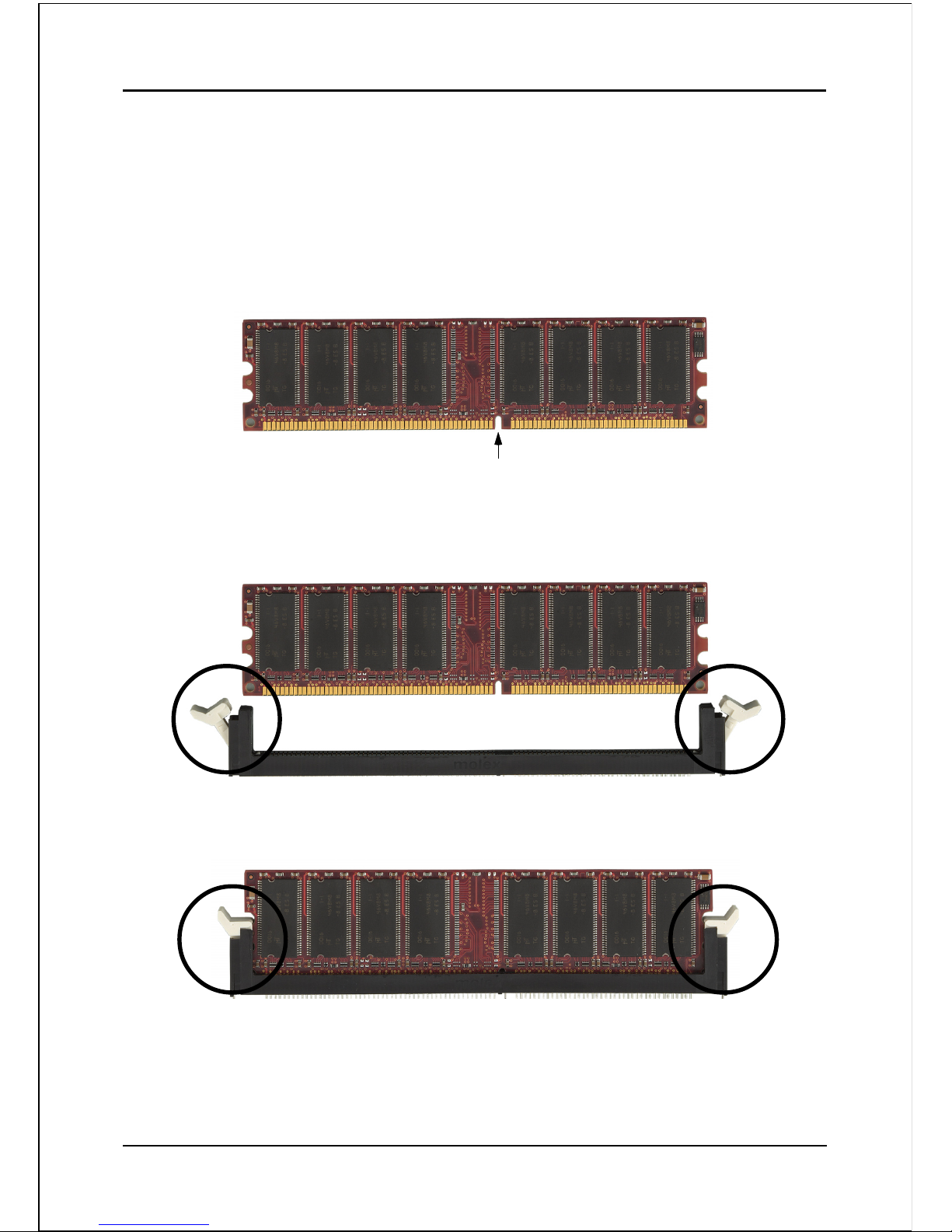
Installation
Page 3-8
DIMM Module Installation
Figure 11 displays the notch on the DDR DIMM memory module.
DIMMs have 184 pins and one notch that matches with the DDR DIMM socket.
DIMM modules are installed by placing the chip firmly into the socket and
pressing straight down as shown in figure 12 until the white clips close and the
module fits tightly into the DIMM socket (figure 13).
Figure 11 - DIMM notch
Figure 13 - DIMM module clip after installation
To remove the DIMM module press down the white clips and the module is ejected
from the socket.
Figure 12 - DIMM module clips before installation
CENTER KEY ZONE
(2.5 V DRAM)
Page 25
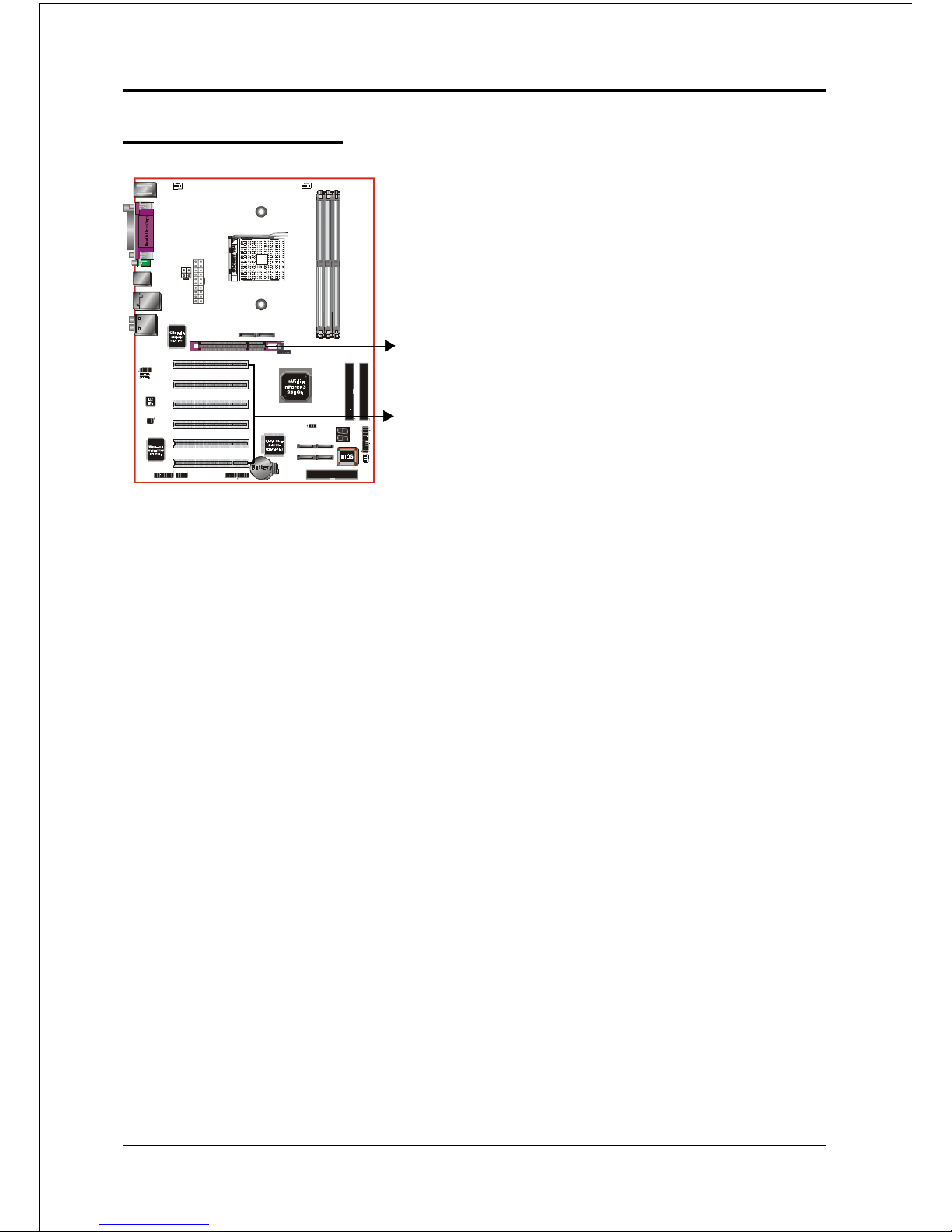
Installation
Page 3-9
3-4 Expansion Slots
Installing an Expansion Card
The steps below assume that the mainboard is already installed in the system chassis.
1. Make sure the PC and all other peripheral devices connected to its has been
powered down.
2. Disconnect all power cords and cables.
3. Remove the system unit cover.
4. Remove the bracket of the slot that you intend to use. (You need to remove the
screw in order to remove the bracket.)
5. Align the card above the slot then press it down firmly until it is completely
seated in the slot.
6. Secure the card to the chassis with the screw you removed in step 4.
7. Replace the system unit cover.
8. Power on the PC.
9. Enter the BIOS step program to make the necessary settings.
10. Save the settings and restart the PC.
11. Install the software drivers of the expansion cards, if necessary.
AGP Slot
The mainboard is equipped with an AGP
slot. Make sure you install a card that
supports the 1.5V specification.
PCI Slots
The mainboard is equipped with 6 PCI
slots.
PCI Slots
AGP Slot
Page 26
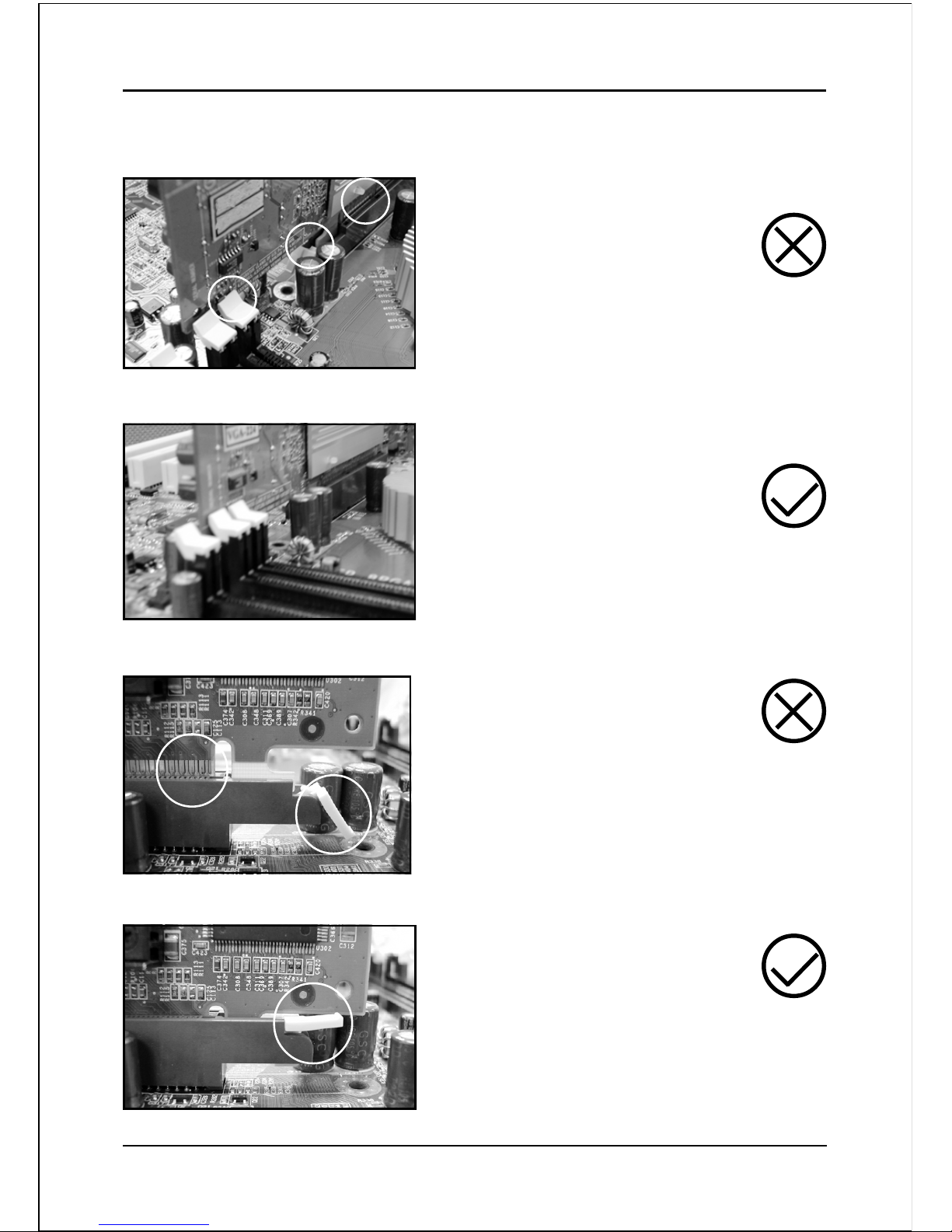
Installation
Page 3-10
AGP Card Installation Caution
1. AGP card component is blocked
by DIMM socket lock.
2. AGP slot clicker is not locked.
3. AGP card edge connector is not
inserted properly.
1. AGP card component is not
blocked by DIMM socket lock.
2. AGP slot clicker is locked.
3. AGP card edge connector is
inserted properly.
1. AGP slot clicker is not locked.
2. AGP card edge connector is not
inserted properly.
1. AGP slot clicker is locked.
2. AGP card edge connector is
inserted properly.
Page 27

Installation
Page 3-11
JCPU_FAN / JPWR_FAN / JSYS_FAN:
CPU/Power/Chassis Fan Power Connectors
JCPU_FAN: The CPU must be kept cool by using a
heatsink with fan assembly.
JPWR_FAN: If you are installing an additional fan
in the unit, connect to this fan
connector.
JSYS_FAN: The chassis fan will provide adequate
airflow throughout the chassis to
prevent overheating the CPU.
Figure 14 - I/O Ports
JCPU_FAN
JSYS_FAN
JCPU_FAN
JSYS_FAN
JPWR_FAN
JPWR_FAN
3-5 Device Connectors
The I/O back panel for this mainboard is shown below. When installing the
mainboard into the computer case, use the bundled I/O shield to protect this back
panel.
Ground
+12V
Sense
This mainboard is equipped with intelligent fan
speed control. Refer to the PC Health Status
submenu of the BIOS.
USB2.0 x 4 ports
Parallel Port
PS/2
Mouse
PS/2
Keyboard
RJ45
LAN
COM1S/PDIF-out
Coaxial Jack
S/PDIF-out
Optical
(Optional))
7.1 Audio Channel
Ground
+12V
Sense
Ground
+12V
Sense
Page 28

Installation
Page 3-12
FDD: Floppy Controller Connector
This mainboard connects floppy disk drive.
IDE1/IDE2: Ultra DMA-100/133 Primary/Secondary
IDE Connector
This mainboard is equipped with 2 IDE connectors
to support up to 4 ATA-100/133 IDE drives.
It supports PIO and DMA mode operations for
maximum data transfer rate of 133MB/sec per channel.
PW1
40 39
2
1
IDE1/IDE2
34 33
2
1
FDD
IDE1
IDE2
FDD
PW2
When using two IDE drives, one must be set to
Master mode and the other to Slave mode. Refer to
your disk drive user’s manual for information about
selecting the proper drive switch settings.
PW1: 20-pin ATX Power Connector
PW2: 4-pin ATX12V Power Connector
The mainboard is equipped with a standard 20-pin
ATX main power connector and a 4-pin +12V
power connector for connecting an ATX12V
power supply. The plugs of the power cables are
designed to fit in only one orientation. Insert the
plugs into the connectors until they fit in place.
Caution:
The PW1 and PW2 Power Connector must be used simultaneously
or else this system will not boot-up.
1
3
1
-12V3.3V
Ground+5V
PS-ON+5V
-5VPW-OK
+5V5VSB
+5V+12V
+12V+12V
10
11
4
2
3.3V3.3V
GroundGround
GroundGround
GroundGrou nd
GroundGro und
20
PW1
PW2
The board requires a minimum of 250 Watt power
supply to operate. Your system configuration (amount
of memory, add-in cards, peripherals, etc.) may
exceed this minimum power requirement. To ensure
that adequate power, use a 300 Watt or greater power
supply.
Page 29

Installation
Page 3-13
CD-IN
AUX-IN
CD-IN/AUX-IN: CD Audio_IN Connector
The CD-IN and AUX-IN connectors are used to
receive audio form a CD-ROM drive, TV tuner or
MPEG card.
CD_IN_Left
1
CD_IN_Right
CD_Reference
AUX_IN_Left
1
AUX_IN_Right
GND
CD-IN AUX-IN
Settings
Pins (5-6) & (9-10) Short (default): Only the onboard rear
panel audio jack can be used.
Pins (5-6) & (9-10) Open: Only front panel audio jack can
be used.
CFPA: Front Panel Audio Connector
When the jumpers are removed this connector can
be used for front panel audio. The front panel
phone jack should have “normal close” switch.
Without phone plug inserted, the rear panel audio is
enabled. With phone plug inserted, the rear panel
audio will be disabled.
1
Rear Line-out-FR
Front Line-out-R
Rear Line-out-FL
Front Line-out-L
MIC_In
NC
+5V
9
2
10
GND
In 2-Channel audio mode, Mic-In is shared for both front panel and rear panel.
In 6-Channel audio mode, the Mic-In is dedicated for front panel use, and rear
panel Mic-In function will switch to Center and Subwoofer support.
Page 30

Installation
Page 3-14
SPDIF: Sony/Philips Digital InterFace connector
This connector links digital audio between the
mainboard and your audio devices, such as CD
player, sampler or DAT recorder. It allows the
digital transmission of audio data in S/PDIF format.
1
5
2
6
VCC
NC
GND
SPDIF_IN
SPDIF_OUT
1
2
GAME1: Game/MIDI connector
This port works well with any application that is
compatible with the standard PC joystick.
COM2: Serial Port Connector
The serial port can be used with modems, serial
printers, remote display terminals, and other serial
device.
1
9
2
10
CTS
Ground
TXD
RI
RTS
RXD
DTR
DCD
DSR
Page 31

Installation
Page 3-15
SATA1 / SATA2: Serial ATA Connectors
SATA3 / SATA4 / SATA5 / SATA6 (Optional):
Serial ATA Connectors from Silicon Image SiI3114
chip.
These connectors enable you to connect Serial
ATA devices that conform to the Serial ATA
specification.
SATA2
1
GND
A-
B-B+
GND
A+
GND
SATA1
SATA3
SATA4
SATA5
SATA6
1
VCC
NC
GND
GND
Data0-
Data1-
VCC
Data0+
Data1+
9
2
10
CUSB3/CUSB4: Four USB 2.0 ports
USB2.0 allows data transfer speed up to 480Mbps.
This mainboard includes 2 additional USB2.0 ports,
identified by two 10-pin connector.
If you wish to use the additional USB ports, install
the card-edge bracket to the system chassis then
insert its cables to this 10-pin connector.
CUSB3 CUSB4
CAUTION !
Please make sure the USB cable has the same
pin assignment. A different pin assignment
may cause damage to the system.
If you need the USB cable, please contact our
retailer.
Page 32

Installation
Page 3-16
LED: 80 Port Debug LED
Provides two-digit POST code to show why the
system fail to boot. Allows quick and easy
optimization.
80 Port Debug 7-segment LED display
(Refer to Appendix D for POST codes)
Page 33

Installation
Page 3-17
CFP: Front Panel Connector
HD_LED
This LED will light up whenever the hard drive
is being accessed.
PWR_LED
This connects to the power button of the
system chassis
RST
This switch allows you to reboot without
having to power off the system thus prolonging
the life of the power supply or system.
PW_ON
This is connected to the power button on the
case. To use the Soft-Off by PWR-BTTN
feature, refer to the Power Management Setup
in the BIOS setup section of this manual.
CIR: IR connector
Connect the IrDA cable (if available) to this IR
connector.
CSPK: Speaker
Connect to the system’s speaker for beeping
CFP
CIR
CSPK
Page 34

Installation
Page 3-18
3-7 External Modem Ring-in Power ON and
Keyboard Power ON Functions (KBPO)
Modem-Ring Power ON Function
The I/O chipset provides the two serial ports with the External Modem Ring-in Power ON
function. Once you connect an external modem to COM1 or COM2, the mainboard
enables you to turn on the system through remote and host dial-up control.
Keyboard Power ON Function
The mainboard features a keyboard power on function that enables you to turn on
the power supply using a keypress. Refer to the Power Management Setup in the
BIOS setup section for details. To enable this feature, the BIOS default setting is
Keyboard Hot Key (<Ctrl> + <F1>). To power off the system, use the Soft-OFF
function under Windows XP/ME/2000/98. (refer to Windows online help).
3-6 Power-On/Off (Remote)
This board has a 20-pin ATX and a 4-pin ATX12V power supply connector to support
power supplies with Remote On/Off feature. The chassis power button should be
connected to the mainboard front panel PW_ON header (Figure 15).
You can turn off the system in two ways: by pressing the front panel power On/Off
button or using the "Soft Off" function that can be controlled by an operating
system such as Windows®XP/ME/2000/98.
Note: For main taining t he DDR SDR AM power during STR (ACPI S3) function, it is strongly
recommended to use power supplies that have a +5VSB current of (>=) 2A. Please check the
5VSB’s specification printed on the power supply’s outer case.
Note: The board requires a minimum of 250 Watt power supply to operate. Your system configura-
tion (amount of memory, add-in cards, peripherals, etc.) may exceed this minimum power
requirement. To ensure that adequate power, use a 300 Watt (or higher) power supply.
PW-ON
Case (chassis) Power ON/OFF button (PW-ON)
12V 4-pin
20-pin
Figure 15: Simple ATX power ON/OFF controller
Page 35

Installation
Page 3-19
3-8 ACPI S3 (Suspend To RAM) Function
This mainboard supports the STR (Suspend To RAM) power management
scheme by maintaining the appropriate power states in the DDR SDRAM
interface signals. The power source to the DDR SDRAM is kept active during
STR (ACPI S3). Advanced Configuration Power Interface (ACPI) provides many
Energy Saving Features for operating systems that support Instant ON and
QuickStartTM function.
1. To enable STR functionality to save system power :
a. Install ACPI certified add-on cards (such as AGP, LAN, and modem cards).
b. In BIOS, under Power Management Setup (refer to Section 4), select “ACPI
Suspend Type: S3(STR)”. If you have a USB mouse or keyboard, set “USB
Resume from S3” to “Enabled”.
c. Install Windows® XP/2000/ME/98SE.
d. Restart the system.
e. When in Windows, open the Control Panel Power Management application,
and click the Advanced tab. In the Power buttons section, select “Stand By”
from the drop-down lists.
2. To activate the STR function:
a. Click the START button and choose Shut Down.
b. In the Shut Down Windows dialog box, select the Stand By option to enter
STR mode.
The following are the differences between STR power saving mode and Suspend
(Power On Suspend) mode:
a. STR is the most advanced Power Management mode.
b. STR cuts all the power supplied to peripherals except to memory - max. power
saving.
c. STR saves and keeps all on-screen data including any executed applications
to DDR SDRAM.
d. In STR mode, you must push the power button (connected to the onboard PW-
On of CFP pin), click your USB mouse buttons, or press your USB keyboard
keys to wake up your system to the last display.
Page 36

Installation
Page 3-20
3-9 CPU Overheating Protection
This mainboard is equipped with CPU Overheating Protection. It will automati-
cally remove power to shutdown the system when CPU temperature reaches
approximately 110°C. This is to prevent long term damage to the CPU from
overheating. This protection is designed through hardware and no BIOS setup
is required.
To power on your system again,
Step 1: Unplug the ATX power cord (or turn off the ATX power supply
switch)
Step 2: Wait a few minutes for the CPU to cool.
Step 3: Check that the CPU heatsink and cooling fan assembly is properly
installed. Be careful when touching the heatsink as it may be hot.
Step 4: Plug back the ATX power cord (or turn on the ATX power supply
switch) and power -on the system.
If the beeping sound persists, repeat Step 1 to remove the power source.
Page 37

BIOS
Page 4-1
Section 4
BIOS SETUP
Main Menu
The ROM BIOS contains a built-in Setup program which allows user to modify the
basic system configuration and hardware parameters. The modified data is stored in
a battery-backed CMOS, so that data will be retained even when the power is turned
off. In general, the information saved in the CMOS RAM will stay unchanged unless
there is a configuration change in the system, such as hard drive replacement or a
device is added.
It is possible for the CMOS battery to fail causing CMOS data loss. If this happens
you will need install a new CMOS battery and reconfigure your BIOS settings.
To enter the Setup Program :
Power on the computer and press the <Del> key during the POST (Power On Self
Test). The BIOS CMOS SETUP UTILITY opens. (Figure 1)
Figure 1: CMOS Setup Utility
The BIOS setup screen and description are for reference only, and may
not exactly match what you see on your screen. The contents of BIOS are
subject to change without notice. Please visit our website for updates.
Page 38

BIOS
Page 4-2
The main menu displays all the major selection items. Select the item you need to
reconfigure. The selection is made by moving the cursor (press any direction (arrow
key ) to the item and pressing the ‘Enter’ key. An on-line help message is displayed
at the bottom of the screen as the cursor is moved to various items which provides a
better understanding of each function. When a selection is made, the menu of the
selected item will appear so that the user can modify associated configuration
parameters.
4-1 Standard CMOS Setup
Choose “STANDARD CMOS FEATURES” in the CMOS SETUP UTILITY Menu
(Figure 2). Standard CMOS Features Setup allows the user to configure system
settings such as the current date and time, type of hard disk drive installed, floppy
drive type, and display type. Memory size is auto-detected by the BIOS and
displayed for your reference. When a field is highlighted (use direction keys to move
the cursor and the <Enter> key to select), the entries in the field can be changed by
pressing the <PgDn> or the <PgUp> key.
Figure 2: Standard CMOS Setup
Notes:
• If the hard disk Primary Master/Slave and Secondary Master/Slave are set to Auto, the
hard disk size and model will be auto-detected.
• The “Halt On:” field is used to determine when the BIOS will halt the system if an
error occurs.
Page 39

BIOS
Page 4-3
4-2 Advanced BIOS Features
Selecting the “ADVANCED BIOS FEATURES” option in the CMOS SETUP UTILITY
menu allows users to change system related parameters in the displayed menu. This
menu shows all of the manufacturer’s default values for the board.
Pressing the [F1] key displays a help message for the selected item.
Figure 3: BIOS Features Setup
Hard Disk Boot Priority
This item allows you to select the hard disk boot priority.
CD ROM Boot Priority
This item allows you to select the CD ROM boot priority.
Page 40

BIOS
Page 4-4
First /Second/Third Boot Device
The BIOS attempts to load the operating system from the devices in the sequence
selected in these items.
Options: Floppy, LS120, Hard Disk, CDROM, ZIP100, USB-FDD, USB-ZIP, LAN,
Disabled.
Boot Other Device
When enabled, the system searches all other possible locations for an operating
system if it fails to find one in the devices specified under the first, second, and third
boot devices.
Options: Enabled, Disabled.
Boot Up Floppy Seek
If this item is enabled, it checks the size of the floppy disk drives at start-up time.
You don’t need to enable this item unless you have a legacy diskette drive with
360K capacity.
Options: Enabled, Disabled.
Security Option
This category allows you to limit access to the System and Setup, or just to Setup.
The default is Setup.
System: The system will not boot and access to Setup will be denied unless the
correct password is entered at the prompt.
Setup: The system will boot, but access to Setup will be denied unless the
correct password is entered at the prompt.
HDD S.M.A.R.T. Capability
The S.M.A.R.T. (Self-Monitoring, Analysis, and Reporting Technology) system is a
diagnostics technology that monitors and predicts device performance. S.M.A.R.T.
Software resides on both the disk drive and the host computer. If a device failure is
predicted, the host software, through the Client WORKS S.M.A.R.T applet, warns
the user of the impending condition and advises appropriate action to protect the
data. The default is Disabled.
Options: Enabled, Disabled.
Full Screen LOGO Show
This item allows you determine Full Screen LOGO display during POST.
Options: Enabled, Disabled.
Page 41

BIOS
Page 4-5
4-3 Advanced Chipset Features
Choose the “ADVANCED CHIPSET FEATURES” option in the CMOS SETUP
UTILITY menu to display following menu.
Figure 4: Chipset Features Setup
DRAM Configuration
Scroll to DRAM Configuration and press <Enter>. The following screen appears:
Max Memclock (Mhz)
This item sets the memory clock. By placing an artificial memory clock limit on the
system, memory is prevented from running faster than this frequency. Example,
“200” will set to DDR400 speed.
Options: Auto, 100, 133, 166.
1T/2T Memory Timing
For setting DRAM Timing.
Options: Auto, 1T, 2T.
Page 42

BIOS
Page 4-6
CAS# Latency (Tcl)
Enables you to select the CAS latency time. The value is set at the factory depending
on the DRAM installed. Do not change the values in this field unless you change
specifications of the installed DRAM and DRAM clock from DRAM Timing
Selectable.
Options: Auto, 2.0, 2.5, 3.0.
RAS# to CAS# dealy (Trcd)
This item sets the timing parameters for the system memory such as the CAS (Column
Address Strobe) and RAS (Row Address Strobe).
Options: Auto, 2 ~ 7.
Min RAS# active time (Tras)
This item specifies the number of clock cycles needed after a bank active command
before a precharge can occur (sets the minimum RAS pulse width.).
Options: Auto, 5 ~ 15.
Row precharge Time (Trp)
This item refers to the number of cycles required to return data to its original
location to close the bank or the number of cycles required to page memory before
the next bank activate command can be issued.
Options: Auto, 2 ~ 6.
AGP Aperture Size (MB)
This item defines the size of the aperture if you use an AGP graphics adapter. It
refers to a section of the PCI memory address range used for graphics memory.
Options: 32, 64, 128, 256, 512 MB.
AGP 2.0 Speed
This item allows you to select the AGP Speed.
Options: Auto, 1x, 1x2x, 1x2x4x.
AGP Fast Write
This item allows you to use Fast Write transfer for CPU write to graphics adapter’s
memory.
Options: Auto, Disabled.
AGP Sideband Address
Options: Auto, Disabled.
Page 43

BIOS
Page 4-7
HT Frequency
This item allows you select the Hyper Transport Frequency.
Options: 1x, 2x, 3x, 4x, 5x. (1x-->200MHz, 2x-->400MHz, 3x-->600MHz, 4x-->800MHz,
5x-->1000MHz)
Special I/O for PCI Card
Options: Disabled, Enabled.
System BIOS Cacheable
This item allows the system to be cached in memory for faster execution.
Options: Disabled, Enabled.
4-4 Integrated Peripherals
Figure 5: Integrated Peripherals
Init Display First
This item is used to select whether to initialize the AGP or PCI first when the system
boots.
Options: PCI Slot, Onboard/AGP.
Page 44

BIOS
Page 4-8
IDE Function Setup
Scroll to IDE Function Setup and press <Enter>. The following screen appears:
OnChip IDE Channel 0/1, OnChip Serial-ATA
The mainboard supports two channel of ordinary IDE interface and one channel of
serial ATA interface. Select “Enabled” to activate each channel separately.
Note: If you do not use the onboard IDE connector, then you will need to set the
Onboard Primary PCI IDE and Onboard Secondary PCI IDE to “Disabled”.
Primary/Secondary Master/Slave UDMA
Select the mode of operation for the IDE drive. Ultra DMA-100/133 implementa-
tion is possible only if your IDE hard drive supports it and the operating environ-
ment includes a DMA driver. If your hard drive and your system software both
support Ultra DMA-100/133, select Auto to enable UDMA mode by BIOS.
Options: Auto, Disabled.
IDE Prefetch Mode
Selecting “Enabled” reduces latency between each drive read/write cycle, but may
cause instability in IDE subsystems that cannot support such fast performance. If
you are getting disk drive errors, try setting this value to Disabled. This field does
not appear when the Internal PCI/IDE field, above, is Disabled.
Options: Enabled, Disabled.
Page 45

BIOS
Page 4-9
IDE RAID
This item allows you to select the IDE RAID mode. When set to “Enabled” the
following six fields become available.
Options: Enabled, Disabled.
IDE DMA transfer access
Automatic data transfer between system memory and IDE device with minimum CPU
intervention. This improves data throughput and frees CPU to perform other tasks.
Options: Enabled, Disabled.
IDE HDD Block Mode
IDE Block Mode allows the controller to access blocks of sectors rather than a
single sector at a time. The default is Enabled.
Options: Enabled, Disabled.
Onboard Device
Scroll to Onboard Device and press <Enter>. The following screen appears:
Onchip USB
Enables the USB controller.
Options: Disabled, V1.1+V2.0, V1.1.
USB KB/Storage Support
Enable/Disable support for USB keyboard/Storeage under DOS.
Options: Enabled, Disabled.
USB Mouse Support
Enable/Disable support for USB mouse under DOS.
Options: Enabled, Disabled.
Page 46

BIOS
Page 4-10
AC97 Audio
This item allows you disable the chipset on-chip AC97 Audio.
Options: Auto, Disabled.
NV Lan
Enables the onboard Gigabit LAN feature.
Options: Auto, Disabled.
NV Lan MAC Address
Machine MAC (NV) address selection.
Options: Enabled, Disabled.
NV Lan Address Input
Allows you to input the MAC (NV) address.
Current NV Lan MAC Address
Display the current MAC (NV) address.
Game Port Address
Select an address for the Game port.
Options: 201, 209, Disabled.
Midi Port Address
Select an address for the Midi port.
Options: 290, 300, 330, Disabled.
Midi Port IRQ
Select an interrupt for the Midi port.
Options: 5, 10.
Onboard Debug LED
Enables the onboard Debug LED feature.
Options: Enabled, Disabled.
Page 47

BIOS
Page 4-11
Onboard I/O Chip Setup
Scroll to Onboard I/O Chip Setup and press <Enter>. The following screen appears:
Onboard FDC Controller
Select “Enabled” if you wish to use onboard floppy disk controller (FDC). If you
install an external FDC or the system has no floppy drive, select “Disabled “in this field.
Options: Enabled, Disabled.
Onboard Serial Port 1/2
Select an address and corresponding interrupt for the first and second serial ports.
Options: 3F8/IRQ4, 2E8/IRQ3, 3E8/IRQ4, 2F8/IRQ3, Disabled, Auto.
UART Mode Select
This field configures the 2nd serial port for IR application. Select the required IR
protocol or select “Normal” to disable IR mode.
Options: Normal, IrDA and ASKIR.
RxD, TxD Active
When the above UART Mode Select is in IR mode, this field configures the
receive and transmit signals generated from the IR port.
Options: Hi-Hi, Hi-Lo, Lo-Hi, and Lo-Lo.
IR Transmission delay
This item allows you to enabled/disable IR transmission delay.
Options: Enabled, Disabled.
UR2 Duplex Mode
This item allows you to select IR half/full duplex function.
Options: Half, Full.
Page 48

BIOS
Page 4-12
Use IR Pins
This item allows you to select IR transmission routes, one is RxD2, TxD2 (COM
Port) and the other is IR-Rx2Tx2.
Options: IR-Rx2Tx2; RxD2, TxD2.
Onboard Parallel Port
This field allows the user to configure the LPT port.
Options: 378/IRQ7, 278/IRQ5, 3BC/IRQ7, Disabled.
Parallel Port Mode
This field allows the user to select the parallel port mode.
Options: SPP, EPP, ECP, ECP+EPP.
EPP Mode Select
This field allows the user to select the EPP mode for parallel port mode.
Options: EPP1.9, EPP1.7.
ECP Mode USE DMA
This field allows the user to select DMA1 or DMA3 for the ECP mode.
Options: DMA1, DMA3.
Game Port Address
Select an address for the Game port.
Options: 201, 209, Disabled.
Midi Port Address
Select an address for the Midi port.
Options: 290, 300, 330, Disabled.
Midi Port IRQ
Select an interrupt for the Midi port.
Options: 5, 10.
Page 49

BIOS
Page 4-13
4-5 Power Management Setup
Choose the “POWER MANAGEMENT SETUP” in the CMOS SETUP UTILITY to
display the following screen. This menu allows the user to modify the power
management parameters and IRQ signals. In general, these parameters should not be
changed unless it’s absolutely necessary.
Figure 6: Power Management
ACPI Suspend Type
This item allows you to select S1(Power-On-Suspend) or S3(Suspend-To-RAM)
function. When set to “S3(STR)” or “S1&S3” the following two fields become available.
Options: S1(POS), S3(STR), S1&S3.
Soft-Off by PBTN
Use this to select your soft-off function. The default is Instant Off.
Instant Off: Turns off the system instantly.
Delay 4 Second : Turns off the system after a 4 second delay. If momentary press
of button, the system will go into Suspend Mode. Press the
power button again to make system back to work.
PwerOn After Pwr-Fail
This item enables your computer to automatically restart or return to its last operat-
ing status after power returns from a power failure.
Page 50

BIOS
Page 4-14
Off: The system stays off after a power failure.
Former-Sts: The system returns to the state it was in just prior to the power
failure.
NV Lan WOL From Soft-Off
When enabled, NV LAN activity awakens the system from soft-off state.
Options: Enabled, Disabled.
PCI WOL From Soft-Off
When enabled, any PCI LAN activity awakens the system from soft-off state.
Options: Enabled, Disabled.
USB Resume from S3/S4
This item allows a USB device to wake-up the system from S3/S4 suspend state.
Options: Enabled, Disabled.
Power-On by Alarm
When set to Enable alarm resume, you can set the date (of month) and time (hh:mm:
ss), that will awaken a system which has been powered down.
Options: Enabled, Disabled.
AMD K8 Cool’n’Quiet control
Reduce the noise and heat from you PC when AMD’s Cool’n’QuietTM technology is
enabled.
Options: Auto, Disabled.
POWER ON Function
Enables computer power on by keyboard, mouse, or hotkey activity.
Password: Requires you to enter a password when using the keyboard
to power on. Set the password in the next field “KB Power ON
Password.”
Hot KEY: Enables you to use a hot key combination to power on the
computer. Set the hot key combination in the “Hot Key Power
ON” field.
Any KEY: Enables you to set any keyboard activity to power on the
computer.
BUTTON ONLY: Requires you to push the computer power button to power on
the system.
Keyboard 98: Enables you to set the Windows 98 key to power on the system.
(default)
Page 51

BIOS
Page 4-15
KB Power ON Password
Press “Enter” to create a password that is required when you use the keyboard to
power on the system. You must set the POWER ON Function to “Password” to be
prompted for a password at power on.
Hot Key Power ON
Enables you to set a hot key combination to be used for powering on the system.
The default is Ctrl-F1.
Options: Ctrl+F1 ~ Ctrl+F12.
4-6 PNP/PCI Configuration
This page lets the user to modify the PCI IRQ signals when various PCI cards are
inserted.
WARNING: Conflicting IRQ’s may cause system unable to locate certain devices.
Figure 7: PNP/PCI Configuration Setup
Resources Controlled By
Determines what controls system PNP/PCI resources. The default is Auto (ESCD).
Manual: PNP Card’s resources are controlled manually. The “IRQ Resources” field
becomes available and you can set which IRQ-X and DMA-X are
assigned to PCI and onboard devices.
Auto: BIOS assigns the interrupt resource automatically.
Page 52

BIOS
Page 4-16
PCI/VGA Palette Snoop
This item is designed to overcome problems that may be caused by some nonstandard
VGA cards.
Options: Enabled, Disabled.
Interrupt requests are shared as shown below:
IMPORTANT!
When using PCI cards on shared IRQ slots, make sure its drivers support “Shared
IRQ”, or that the cards do not need IRQ assignments. IRQ conflicts between the two
PCI groups will make the system unstable or cards inoperable.
WTNIXTNIYTNIZTNIETNI
tolSPGA
V
79CA
V
1tolS
V
2tolS
V
tolS3
V
tolS4
V
tolS5
V
6tolS
V
NALdraobnO
V
4113IiSdraobnO
V
BSUdraobnO
V
BSUdraobnO
V
0.2BSU
V
SUBMS
V
Page 53

BIOS
Page 4-17
4-7 PC Health Status
Figure 8: PC Health Status
Show PC Health in POST
When this function is enabled the PC Health information is displayed during the
POST (Power On Self Test).
Options: Enabled, Disabled.
Smart Fan for CPU Temperature
This item allows you set CPU fan temperature to smartly adjust the fan speeds for
more efficient system operation.
Options: Disabled, 35oC/95oF, 40oC/104oF, 45oC/113oF, 50oC/122oF, 55oC/132oF.
Current CPU Temperature
Displays the current CPU temperature.
Current System Temperature
Displays the current system temperature.
Current CPU/Chassis/Power FAN Speed
Displays the current speed of the CPU, chassis, and power fan speed in RPMs.
CPU Voltage
The voltage level of the CPU(Vcore).
Page 54

BIOS
Page 4-18
AGP Voltage
The voltage level of power supplied to AGP card.
Chipset Voltage
The voltage level of the Chipset.
DIMM Voltage
The voltage level of the DRAM.
Battery Voltage
The voltage level of the battery.
+ 5V, 5V Standby
The voltage level of the switching power supply.
ACPI Shutdown Temperature
This is the temperature that the computer will turn off the power to combat the
effects of an overheating system. (requires ACPI to be enabled in Power Manage-
ment BIOS and ACPI compliant operating system.) The default is Disabled.
Options available are 60oC/140oF to 75oC/167oF in increments of 5oC.
Page 55

BIOS
Page 4-19
4-8 POWER BIOS Features
This page lets you adjust various parameters to obtain improved performance for
overclocking.
Warning:
Overclocking requires expert knowledge and risks permanent damage to
system components. We recommend you leave these parameters at their
default values for proper operation.
Figure 9: Frequency/Voltage Control
CPU OverClock in MHz
Enables you to set the CPU clock at increments of 1MHz step.
Options: 200 to 250 in 1MHz increments.
Note: Overclocking failure will cause no display on monitor. At this
instant, press <Insert> key to revert back to the initial or default
setting to boot up your system.
AGP OverClock in MHz
Enables you to subtle tune the AGP/PCI frequency at increments of 1MHz step.
This feature locks the AGP/PCI frequency when overclocking.
Options: 66 to 100 in 1MHz increments.
Page 56

BIOS
Page 4-20
CPU Ratio Control
This item allows you to enable the CPU clock ratio control. Choose “Enabled” to
key in a CPU clock Ratio in the next selection.
Options: Enabled, Disabled.
CPU Clock Ratio
Use this item to select a multiplier for the system Hyper Transport frequency.
The value of the multiplier must be set so that:
Multiplier x Front side Bus Frequency = CPU Clock Speed
For example, if you have a processor that is rated to run at 2.4GHz and the system is
running a Hyper Transport frequency of 200 MHz, you should select a multiplier of
12 so that:
12 (Multiplier) x 200 MHz (front side bus) = 2.4 GHz (CPU clock)
Key in the DEC (decimal) number for the CPU Clock Ratio.
CPU Voltage
This item allows you to adjust the CPU Vcore voltage.
Options: 1.55V, 1.60V, 1.65V, 1.70V. We recommend that you leave this at the default
value.
DIMM Voltage
This item allows you to adjust the DIMM slot voltage. .
Options: 2.5V, 2.6V, 2.7V, 2.8V. We recommend that you leave this at the default
value.
AGP Voltage
This item allows you to adjust the AGP slot voltage.
Options: 1.5V, 1.6V, 1.7V, 1.8V. We recommend that you leave this at the default
value.
Page 57

BIOS
Page 4-21
Chipset Voltage
This item allows you to adjust the chipset voltage.
Options: 1.6V, 1.65V, 1.7V, 1.75V. We recommend that you leave this at the default
value.
4-9 Defaults Menu
Selecting “Defaults” from the main menu shows you two options which are de-
scribed below
Load Fail-Safe Defaults
When you press <Enter> on this item you get a confirmation dialog box:
Load Fail-Safe Defaults (Y/N) ? N
Pressing ‘Y’ loads the BIOS default values for the most stable, minimal-performance
system operations.
Load Optimized Defaults
When you press <Enter> on this item you get a confirmation dialog box:
Load Optimized Defaults (Y/N) ? N
Pressing ‘Y’ loads the default values that are factory settings for optimal perfor-
mance system operations.
Page 58

BIOS
Page 4-22
4-10 Supervisor/User Password Setting
This function lets you set either Supervisor or User Password, or both, to prevent
unauthorized changes to BIOS menus.
supervisor password: full rights to enter and change options of the setup menus.
user password: only enter but no rights to change options of the setup
menus.
When you select this function, the following message will appear at the center of
the screen to assist you in creating a password.
ENTER PASSWORD:
Type the password, up to eight characters in length, and press <Enter>. The pass-
word typed now will clear any previously entered password from CMOS memory. You
will be asked to confirm the password. Type the password again and press <Enter>.
You may also press <Esc> to abort the selection and not enter a password.
To disable a password, just press <Enter> when you are prompted to enter the
password. A message will confirm the password will be disabled. Once the password
is disabled, the system will boot and you can enter Setup freely.
PASSWORD DISABLED.
When a password has been enabled, you will be prompted to key in each time you
enter Setup. This prevents an unauthorized person from changing any part of your
system configuration.
Additionally, when a password is enabled, you can also require the BIOS to request a
password every time your system is rebooted. This would prevent unauthorized use
of your computer.
You can determine when the password is required within the Advanced BIOS
Features Menu and its Security option. If the Security option is set to “System”,
the password will be required both at boot and at entry to Setup. If set to “Setup”,
prompting only occurs when trying to enter Setup.
Page 59

BIOS
Page 4-23
4-11 Exiting BIOS
Save & Exit Setup
Pressing <Enter> on this item asks for confirmation:
Save to CMOS and EXIT (Y/N)? Y
Pressing “Y” stores the selections made in the menus in CMOS – a special section
of memory that stays on after you turn your system off. The next time you boot
your computer, the BIOS configures your system according to the Setup selections
stored in CMOS. After saving the values the system is restarted again.
Exit Without Saving
Pressing <Enter> on this item asks for confirmation:
Quit without saving (Y/N)? Y
This allows you to exit Setup without storing in CMOS any change. The previous
selections remain in effect. This exits the Setup utility and restarts your computer.
Page 60

BIOS
Page 4-24
Page 61

S-ATA RAID Configuration
Page 5-1
Section 5
S-ATA RAID CONFIGURATION
Introduction
This section gives a brief introduction on the RAID-related background knowledge
and a brief introduction on S-ATA RAID Host Controller.
RAID Basics
RAID (Redundant Array of Independent Disks) is a method of combining two hard
disk drives into one logical unit. The advantage of an Array is to provide better
performance or data fault tolerance. Fault tolerance is achieved through data
redundant operation, where if one drives fails, a mirrored copy of the data can be
found on another drive. This can prevent data loss if the operating system fails or
hangs. The individual disk drives in an array are called “members”. The configura-
tion information of each member is recorded in the “reserved sector” that identifies
the drive as a member. All disk members in a formed disk array are recognized as a
single physical drive to the operating system.
Hard disk drives can be combined together through a few different methods. The
different methods are referred to as different RAID levels. Different RAID levels
represent different performance levels, security levels and implementation costs.
The table below briefly introduced these RAID levels.
leveLDIAR sevirDfo.oN yticapaC stifeneB
)gnipirtS(0DIAR2 ezistsellamS*srevirdrebmuN
tuohtiwecnamrofreptsehgiH
noitcetorpatad
)gnirorriM(1DIAR2ezistsellamSnoitcetorpataD
)gninnapS(DOBJ2srevirdllAfomuS
dnanoitcetorpatadoN
tub,gnivorpmiecnamrofrep
.desuyllufyticapacksid
Page 62

S-ATA RAID Configuration
Page 5-2
RAID 0 (Striping)
RAID 0 reads and writes sectors of data interleaved between multiple drives. If any
disk member fails, it affects the entire array. The disk array data capacity is equal to
the number of drive members times the capacity of the smallest member. The
striping block size can be set from 4KB to 64KB. RAID 0 does not support fault
tolerance.
RAID 1 (Mirroring)
RAID 1 writes duplicate data onto a pair of drives and reads both sets of data in
parallel. If one of the mirrored drives suffers a mechanical failure or does not
respond, the remaining drive will continue to function. Due to redundancy, the
drive capacity of the array is the capacity of the smallest drive. Under a RAID 1
setup, an extra drive called the “spare drive” can be attached. Such a drive will be
activated to replace a failed drive that is part of a mirrored array. Due to the fault
tolerance, if any RAID 1 drive fails, data access will not be affected as long as there
are other working drives in the array.
JBOD (Spanning)
A spanning disk array is equal to the sum of the all drives when the drives used are
having different capacities. Spanning stores data onto a drive until it is full, then
proceeds to store files onto the next drive in the array. When any disk member
fails, the failure affects the entire array. JBOD is not really a RAID and does not
support fault tolerance.
Others
Other RAID derivatives are RAID 10 and RAID 5. These RAID levels require more
than 2 drives to operate, combining the benefits of RAID 0 and RAID 1.
Page 63

S-ATA RAID Configuration
Page 5-3
This mainboard is equipped with the following SATA RAID controllers:
1. Nvidia SATA from nForce3 250Gb chip (SATA1/ SATA2)
2. (Optional) Silicon Image SiI3114 controller (SATA3/ SATA4/SATA5/SATA6)
Each of these controllers have their own unique RAID setup BIOS and software.
Note: Before you proceed, identify which SATA controller your HDD drives
are connected to in order to ensure a successful installation.
nVidia S-ATA RAID Features
The nVidia S-ATA RAID solution uses the nForce3 250Gb chip as a RAID
controller, which is a 2-channel S-ATA and 1-channel ATA133 solution. Listed
below are the main features and benefits of nVidia S-ATA RAID:
• Support two S-ATA hard disk drives.
• Supports hard disk drive larger than 137 GB (48-bits LBA).
• Supports RAID 0, 1 and JBOD.
• Free Disk and Dedicated Spare Disk
A Free Disk or Dedicated Disk can be automatically used in case one drive
of a mirrored array fails. A free disk can be used by any available mirrored
array, while a dedicated disk can be used only by the array to which it is
assigned.
• RAID Across PATA and SATA
NVRAID can span across both Parallel ATA as well as Serial ATA
controllers. RAID operations can be performed on Parallel ATA hard drives,
Serial ATA hard drives, or both Parallel and Serial ATA hard drives.
• Bootable RAID
NVRAID can be configured in a way to make it bootable. For example, two
hard drives can be configured as a bootable mirrored RAID array.
• RAID on Multiple Disk Controllers
Unlike other RAID solutions that limits the user to a dedicated RAID
controller, NVRAID software can use a drive on one RAID controller and
another drive on a second RAID controller.
Page 64

S-ATA RAID Configuration
Page 5-4
Optional - Silicon Image Sil3114 S-ATA RAID Features
• RAID 0, 1, 5, 10
• Hot Spare and On-line Mirror Rebuilding
• System GUI Monitoring Utility:
- Displays/Logs/Alerts Users to Vital RAID Set Information
- Manages RAID Set Functions (configures, rebuilds, etc.)
• RAID Set Accommodates Multiple Size HDDs
• HDDs function normally when not in RAID Sets
• Adjustable Stripe Size for RAID 0
• Automatically Selects Highest Available Transfer Speed for All ATA and ATAPI
Devices
• Supports:
- UDMA up to 150MB/Sec.
- All UDMA and PIO Modes
- Up to 4 SATA devices
- ACPI and ATA/ATAPI6
Page 65

S-ATA RAID Configuration
Page 5-5
Enable RAID Function
For any RAID controller, the general procedure to enable RAID function are shown
below:
Step 1: Create RAID Array
RAID arrays are created using the RAID controller’s BIOS utility.
NVIDIA nForce3 250Gb
Power-on the system and wait for the following screen to appear. Press the
”F10” key to enter its BIOS configuration utility.
Refer to Appendix C-1 for details about creating RAID array using this utility.
After the RAID array is created, press “F10” to exit.
Note: If you are not installing O/S into the RAID
disks, you may skip Step 2 & Step3.
Page 66

S-ATA RAID Configuration
Page 5-6
(Optional) Silicon Image Sil3114
Wait for the following message to appear during boot-up:
Press <CTRL-S> or F4 to enter RAID utility.
An easy-to-use screen will appear with the following choices in the top left:
Create RAID Set
Delete RAID Set
Rebuild RAID Set
Resolve Conflicts
Low Level Format
Logical Drive Info
Refer to Appendix C-2 for details about creating RAID array using this utility.
Step 2: Prepare driver floppy
When installing Windows XP/2000/NT4.0 into any RAID disk, the O/S setup will
require a floppy disk containing the RAID driver. This step will show you how to
prepare this driver floppy. There are 2 methods to prepare this floppy:
Method 1
1. Locate another computer and insert the bundled CD into its CD-ROM drive.
2. A main menu screen will appear (Autorun feature)
3. Select the page “RAID floppy”
4. Insert a blank floppy into the A:drive
5. Click on the required driver to begin copy into the floppy
Page 67

S-ATA RAID Configuration
Page 5-7
Method 2
1. Locate another computer and insert the bundled CD into its CD-ROM drive.
2. Enter DOS mode and change directory to D:\DRIVER
3. Insert a blank floppy into the A:drive
4. Run the batch file “cbf_dos.bat” located in D:\DRIVER
5. Select the appropriate RAID controller to begin copy into the floppy
Step 3: Install O/S into RAID disk
Continue to install Windows XP/2000/NT4.0 as normal. When requested by
Windows Setup for RAID driver, insert the floppy created earlier in Step 2.
Step 4: Install Software utility for Windows
After the O/S has been installed, you may install the RAID driver and software. The
RAID software is a Windows-based utility with graphical user interface that
provides an easy operating tool to configure and manage RAID arrays.
1)Insert the bundled CD into the CD-ROM drive.
2)When the main menu appears, click on the SATA RAID driver corresponding
to the SATA controller you have configured in Step 1. See driver installation in
section 6 for more details.
Note: For information on using the software utility, refer to the user guide in
the bundled CD.
Page 68

S-ATA RAID Configuration
Page 5-8
Page 69

Drivers Installation
Page 6-1
Section 6
DRIVER INSTALLATION
Easy Driver Installation
Insert the bundled CD-disk, the main menu screen will appear. The main menu
displays buttons that link you to the supported drivers, utilities and software.
Step 1 : Click “NVIDIA nForce3 Driver” to install chipset driver.
Step 2 : Click “AC’97 AUDIO Driver” to install audio driver.
Step 3 : Click “USB 2.0 Driver” to install USB 2.0 driver.
Step 4 : Click “SILICON IMAGE SATA RAID Driver” to install Serial ATA
driver.
Step 5 : Make sure to follow the instructions to install “JAVA 2 RUNTIME
ENVIRONMENT installation” and then the “SILICON IMAGE SATA
RAID GUI installation” item for Raid Administrator.
(Optional)
Page 70

Drivers Installation
Page 6-2
Realtek Sound Manager Quick User-guide
Introduction
To obtain the best performance from your audio system, run the "Sound
Manager" utility to adjust the settings to suit your needs. This section of the
manual is intended to provide a quick user-guide to setup "Sound Manager".
For more detailed information, refer to "Sound Manager manual" in the CD.
Sound
Effect :
1. Right-click “Sound Effect” button on the task bar and select “Sound Manager”.
2. Select "Sound Effect" page to set the desired audio environment from the
pull-down menu.
<Figure 2>
<Figure 1>
Page 71

Drivers Installation
Page 6-3
Speaker
Configuration:
<Figure 3>
3. This page displays the mainboards's phone jack function when a corresponding
audio mode is selected.
Figure 3 above shows the phone jack setup for 8 channel mode.
4. This page lets you test the HRTF 3D Positional Audio features.
HRTF Demo:
<Figure 4>
Page 72

Drivers Installation
Page 6-4
<Figure 6>
SPDIF:
6. This page shows S/PDIF-In and S/PDIF-Out function on your system.
S/PDIF-In: a. Click "Auto Lock" to detect S/PDIF input and display its
information.
b.Check "Real-time S/PDIF-In monitor" to listen to the S/PDIF
In signal through Line-out connector.
S/PDIF-Out: Choose the type of audio source that will appear on the S/PDIF-
out connector.
5. This page displays information regarding the audio hardware and software.
To remove "Sound Manager" icon from Windows Task bar, uncheck "Show
icon in system tray".
<Figure 5>
General:
Page 73

Drivers Installation
Page 6-5
This board is equipped with Jack Sensing capability. If an audio device is plugged
into the wrong connector, a warning message will appear to remind users to check
the connection.
<Figure 7>
Connector
Sensing:
8. EZ-Connection shows the result of the detection.
“Audio Connector” column reflects the settings used in the "Speaker
Configuration" page.
“Current Connection” column shows the type of device detected. If the
results do not match, an exclamation mark will appear on the right side.
7. Push "Start" button to start the sensing. Please remember to terminate all
audio applications before starting the sensing.
<Figure 8>
Connector
Sensing:
Page 74

Drivers Installation
Page 6-6
<Figure 9>
Connector
Sensing:
9. After closing EZ-Connector, this page will show the latest connector status
as above.
Page 75

Appendix
A-1
Appendix A
A-1 Realtek Media Player User’s Guide
Functional Descriptions
A. Playback Windows Display
Playback windows displays the following mode information:
1. Playback Time Display
2. Voice Cancellation Mode Display
3. Pitch Mode Display
4. Surround Sound Mode Display
Realtek
Media Player Platform
A
B
1
2
3
4
5
6
7
8
C
D
E
06-Reo Speedwagon - K 03:31
F
G
H
I
J
12
3
4
5
6
H
K
06 - Reo Speedwagon
Page 76

Appendix
A-2
B. Playback Function Controls
There are 8 selectable functions for the playback:
1. Volume control High/Low Adjustment Bar.
2. Pitch control 4-step High/Low Adjustment Bar.
3. Repeat mode Choice of Repeat, All Repeat, Random or No
Repeat Mode.
4. Mute Mute On/Off Mode select.
5. Voice cancellation Voice Cancellation On/Off Mode select for
Karaoke.
6. Surround mode A total of 26 Surround Sound mode select as
shown in the table below.
edomdnuorruSedomdnuorruS
cireneGrodirrocenotS
deddaPyellA
mooRtserroF
moorhtaBytiC
moorgniviLniatnuoM
enotSyrrauQ
muirotiduAnialP
trecnoCtolgnikraP
evaCepipreweS
anerAretawrednU
ragnaHgurD
tepraCyzziD
yawllaHlacigolohcysP
7. Skin change Media Player Skin Type select.
8. Open Open file formats including MP3, CDA, MDI, WAV
& WMA support.
C. Playback Controls
The playback controls include “Play”, “Pause”, “Stop”, “Previous”, “Backward”,
“Forward”, & “Next”.
Page 77

Appendix
A-3
D. Seeking bar
Display Animated Playback Status
E. Title/Play List Windows
Display Currently Selected Title(s)
F. Title/Play List Edit Controls
There title/play list controls include “Add”, “Del”, “Clear”, “Load”, & “Store”.
1. Add Add to the Title/Play List.
2. Del Remove form the Title/Play List.
3. Clear Clear the Title/Play List.
4. Load Load Title/Play List.
5. Store Save Title/Play List.
G. Title/Play List Scroll bar
Scroll Up/Down the Title/Play List.
H. Recording Function Controls
The recording function controls include “Input”, “Save, “New”, “Rec”, “Stop”,
& “Play”.
1. Input Input soruce select.
2. Save Save to file.
3. New Open new file & select format includes Sampling
Rate, Sampling bit, Mono or Stereo.
4. Rec Start Rec.
5. Stop Stop Rec.
6. Play Playback Rec file.
I. REC/Playback Time Display
Displays REC/Playback Time.
Page 78

Appendix
A-4
J. Platform Display Panel Controls
The platform display panel control include “Minimize” & “Close”.
1. Minimize Minimize Platform Display Panel.
2. Close Close/Exit Platform Display Panel.
K. Equalizer Control Panel
The Equalizer Control Panel include “On/Off” & “Preset”.
1. On/Off Enable/Disable Equalizer.
2. Preset Clear Equalizer setting to default value.
Page 79

Appendix
B-1
Appendix B
B-1 Update Your System BIOS
Download the xxxxx.EXE file corresponding to your model from our website to an
empty directory on your hard disk or floppy. Run the downloaded xxxxx.EXE file and
it will self extract. Copy these extracted files to a bootable floppy disk.
Note: The floppy disk should contain NO device drivers or other programs.
1. Type “A:\AWDFLASH and press <Enter> Key.
2. You will see the following setup screen.
3. Please key in the xxxxx.bin BIOS file name.
4. If you want to save the previous BIOS data to the diskette, please key in [Y],
otherwise please key in [N].
xxxxx.bin
XXXX
XXXXX
XXXX
Page 80

Appendix
B-2
5. Key in File Name to save previous BIOS to file.
6. To confirm and proceed, please key in [Y] to start the programming.
7. The BIOS update is finished.
xxxxx.bin
F1 : Reset
F10 : Exit
XXXXX
XXXX
xxxxx.bin
xxxxx.bin
XXXXX
XXXX
xxxxx.bin
xxxxx.bin
XXXXX
XXXX
Page 81

Appendix
C-1
Power-on the system and wait for the following screen to appear. Press the ”F10”
key to enter its BIOS configuration utility.
Using the Define a New Array Window
If necessary, press the tab key to move from field to field until the appropriate field
is highlighted.
• Selecting the RAID Mode
By default, this is set to Mirroring. To change to a different RAID mode,
press the down arrow key until the mode that you want appears in the RAID
Mode box—either Mirroring, Striping, Spanning, or Stripe Mirroring.
• Selecting the Striping Block Size
Striping block size is given in kilobytes, and affects how data is arranged on
the disk. It is recommended to leave this value at the default Optimal, which
is 32KB, but the values can be between 4 KB and 128 KB.
• Assigning the Disks
The disks that you enabled from the RAID Config BIOS setup page appear
in the Free Disks block. These are the drives that are available for use as
RAID array disks.
Appendix C
C-1 NVIDIA RAID BIOS Utility
Page 82

Appendix
C-2
To designate a free disk to be used as a RAID array disk,
1) Tab to the Free Disks section.
The first disk in the list is selected
2) Move it from the Free Disks block to the Array Disks block by pressing the
rightarrow key (-> ).
The first disk in the list is moved, and the next disk in the list is selected and
ready to be moved.
3) Continue pressing the right-arrow key (-> ) until all the disks that you want
to use as RAID array disks appear in the Array Disks block.
Completing the RAID BIOS Setup
After assigning your RAID array disks, press F7. The Clear disk data prompt
appears.
Press Y if you want to wipe out all the data from the RAID array, otherwise press N.
You must choose Yes if the drives were previously used as RAID drives.
The Array List window appears, where you can review the RAID arrays that you
have set up.
Page 83

Appendix
C-3
Use the arrow keys to select the array that you want to set up, then press Enter.
The Array Detail window appears.
The Array Detail window shows information about the array that you
selected, such as Striping Block used, RAID Mode, Striping Width,
Disk Model Name, and disk capacity.
If you want to mark this disk as empty and wipe out all its contents then press C.
At the prompt, press Y to wipe out all the data, otherwise press N.
Press Enter again to go back to the previous window and then press F10 to exit the
RAID setup.
Page 84

Appendix
C-4
C-2 Optional - Silicon Image Sil3114 RAID BIOS Utility
To enter this BIOS utility, power on and wait for the following message to appear
during boot-up:
Press <CTRL-S> or F4 to enter RAID utility.
An easy-to-use screen will appear with the following choices in the top left:
Create RAID Set
Delete RAID Set
Rebuild RAID Set
Resolve Conflicts
Low Level Format
Logical Drive Info
Below this will be listed the drives currently installed on the system.
The top right half of the screen displays directions and comments for the user. The
bottom right half lists the command keys:
Arrows up and down are Select Keys
ESC takes the user to the previous menu
Enter selects the user’s choice
Ctrl-E exits the utility
Creating RAID Sets
This creates RAID Sets.
1. Select “Create RAID Set”
2. Choose either a “Striped” or “Mirrored” RAID Set.
3. Select if you want the utility to Auto Configure the RAID Set or if you want
to manually configure the RAID Set. For Striped Sets, you can change the
chunk size. For Mirrored Sets, you assign which is the Source and Target
drives, as well as if you want Disk Copy.
What is Disk Copy? If the disk assigned as the source disk already has
been partitioned and has data stored on it, and then a second disk is added
for redundancy, the data on the source drive can be copied to the destina-
tion drive, so the disks are identical, and all subsequent data will be written
Page 85

Appendix
C-5
to both drives as a Mirrored set. If, however, the source disk does not have
data already stored on it, there is no need for Disk Copy.
4. The utility will ask “Are You Sure?” before completing the configuration.
Rebuild RAID Sets
This is used to initiate the copying of data a from an existing drive to a replacement
drive that has been installed in a RAID set after the failure of the members.
Deleting RAID Sets
1. To remove one or more RAID sets, select “Delete RAID Set.”
2. Select desired set and press Y when asked “Are You Sure?”
Resolving Conflict
When a RAID set is created, the metadata written to the disk includes drive
connection information (Primary Channel, Secondary Channel). If, after a disk
failure, the replacement disk was previously part of a RAID set (or used in another
system), it may have conflicting metadata, specifically in reference to the drive
connection information. If so, this will prohibit the RAID set from being either
created or rebuilt, In order for the RAID set to function properly, this old metadata
must be first overwritten with the new metadata. To resolve this, select “Resolve
Conflict” and the correct metadata, including the correct drive
connection information, will be written to the replacement disk.
Low Level Format
This selection allows you to do “Low Level Format” for a single disk at a time.
Logical Drive Info
This selection shows the hard disk information of the RAID setup.
Page 86

Appendix
C-6
Page 87

Appendix
D-1
Appendix D
D-1 POST CODES
POST (hex) DESCRIPTION
CFh Test CMOS R/W functionality.
C0h Early chipset initialization:
- Disable shadow RAM
- Disable L2 cache (socket 7 or below)
- Program basic chipset registers
C1h Detect memory
- Auto-detection of DRAM size, type and ECC.
- Auto-detection of L2 cache (socket 7 or below)
C3h Expand compressed BIOS code to DRAM
C5h Call chipset hook to copy BIOS back to E000 & F000 shadow RAM.
01h Expand the Xgroup codes locating in physical address 1000:0
02h Reserved
03h Initial Superio_Early_Init switch.
04h Reserved
05h 1. Blank out screen
2. Clear CMOS error flag
06h Reserved
07h 1. Clear 8042 interface
2. Initialize 8042 self-test
08h 1. Test special keyboard controller for Winbond 977 series Super I/O
chips.
2. Enable keyboard interface.
09h Reserved
0Ah 1. Disable PS/2 mouse interface (optional).
2. Auto detect ports for keyboard & mouse followed by a port &
interface swap (optional).
3. Reset keyboard for Winbond 977 series Super I/O chips.
0B-0Dh Reserved
0Eh Test F000h segment shadow to see whether it is R/W-able or not. If test
fails, keep beeping the speaker.
0Fh Reserved
10h Auto detect flash type to load appropriate flash R/W codes into the run
time area in F000 for ESCD & DMI support.
11h Reserved
12h Use walking 1’s algorithm to check out interface in CMOS circuitry.
Also set real-time clock power status, and then check for override.
13h Reserved
14h Program chipset default values into chipset. Chipset default values are
MODBINable by OEM customers.
15h Reserved
16h Initial Early_Init_Onboard_Generator switch.
17h Reserved
Page 88

Appendix
D-2
18h Detect CPU information including brand, SMI type (Cyrix or Intel) and
CPU level (586 or 686).
19-1Ah Reserved
1Bh Initial interrupts vector table. If no special specified, all H/W
interrupts are directed to SPURIOUS_INT_HDLR & S/W
interrupts to SPURIOUS_soft_HDLR.
1Ch Reserved
1Dh Initial EARLY_PM_INIT switch.
1Eh Reserved
1Fh Load keyboard matrix (notebook platform)
20h Reserved
21h HPM initialization (notebook platform)
22h Reserved
23h 1. Check validity of RTC value:
e.g. a value of 5Ah is an invalid value for RTC minute.
2. Load CMOS settings into BIOS stack. If CMOS checksum fails, use
default value instead.
3. Prepare BIOS resource map for PCI & PnP use. If ESCD is valid,
take into consideration of the ESCD’s legacy information.
4. Onboard clock generator initialization. Disable respective clock
resource to empty PCI & DIMM slots.
5. Early PCI initialization:
-Enumerate PCI bus number
-Assign memory & I/O resource
-Search for a valid VGA device & VGA BIOS, and put it into C000:0.
24-26h Reserved
27h Initialize INT 09 buffer
28h Reserved
29h 1. Program CPU internal MTRR (P6 & PII) for 0-640K memory
address.
2. Initialize the APIC for Pentium class CPU.
3. Program early chipset according to CMOS setup.
Example: onboard IDE controller.
4. Measure CPU speed.
5. Invoke video BIOS.
2A-2Ch Reserved
2Dh 1. Initialize multi-language
2. Put information on screen display, including Award title, CPU type,
CPU speed ….
2E-32h Reserved
33h Reset keyboard except Winbond 977 series Super I/O chips.
34-3Bh Reserved
3Ch Test 8254
3Dh Reserved
3Eh Test 8259 interrupt mask bits for channel 1.
3Fh Reserved
40h Test 8259 interrupt mask bits for channel 2.
41h Reserved
42h Reserved
Page 89

Appendix
D-3
43h Test 8259 functionality.
44h Reserved
45-46h Reserved
47h Initialize EISA slot
48h Reserved
49h 1. Calculate total memory by testing the last double word of each 64K
page.
2. Program writes allocation for AMD K5 CPU.
4A-4Dh Reserved
4Eh 1. Program MTRR of M1 CPU
2. Initialize L2 cache for P6 class CPU & program CPU with proper
cacheable range.
3. Initialize the APIC for P6 class CPU.
4. On MP platform, adjust the cacheable range to smaller one in case
the cacheable ranges between each CPU are not identical.
4Fh Reserved
50h Initialize USB
51h Reserved
52h Test all memory (clear all extended memory to 0)
53-54h Reserved
55h Display number of processors (multi-processor platform)
56h Reserved
57h 1. Display PnP logo
2. Early ISA PnP initialization
-Assign CSN to every ISA PnP device.
58h Reserved
59h Initialize the combined Trend Anti-Virus code.
5Ah Reserved
5Bh (Optional Feature) Show message for entering AWDFLASH.EXE
from FDD (optional)
5Ch Reserved
5Dh 1. Initialize Init_Onboard_Super_IO switch.
2. Initialize Init_Onbaord_AUDIO switch.
5E-5Fh Reserved
60h Okay to enter Setup utility; i.e. not until this POST stage can users enter
the CMOS setup utility.
61-64h Reserved
65h Initialize PS/2 Mouse
66h Reserved
67h Prepare memory size information for function call: INT 15h ax=E820h
68h Reserved
69h Turn on L2 cache
6Ah Reserved
6Bh Program chipset registers according to items described in Setup & Auto-
configuration table.
6Ch Reserved
6Dh 1. Assign resources to all ISA PnP devices.
2. Auto assign ports to onboard COM ports if the corresponding item
in Setup is set to “AUTO”.
Page 90

Appendix
D-4
6Eh Reserved
6Fh 1. Initialize floppy controller
2. Set up floppy related fields in 40:hardware.
70-72h Reserved
73h (Optional Feature) Enter AWDFLASH.EXE if :
-AWDFLASH is found in floppy drive.
-ALT+F2 is pressed
74h Reserved
75h Detect & install all IDE devices: HDD, LS120, ZIP, CDROM…..
76h Reserved
77h Detect serial ports & parallel ports.
78h-79h Reserved
7Ah Detect & install co-processor
7B-7Eh Reserved
7Fh 1. Switch back to text mode if full screen logo is supported.
-If errors occur, report errors & wait for keys
-If no errors occur or F1 key is pressed to continue:
Clear EPA or customization logo.
80h-81h Reserved
82h 1. Call chipset power management hook.
2. Recover the text fond used by EPA logo (not for full screen logo)
3. If password is set, ask for password.
83h Save all data in stack back to CMOS
84h Initialize ISA PnP boot devices
85h 1. USB final Initialization
2. NET PC: Build SYSID structure
3. Switch screen back to text mode
4. Set up ACPI table at top of memory.
5. Invoke ISA adapter ROMs
6. Assign IRQs to PCI devices
7. Initialize APM
8. Clear noise of IRQs.
86-92h Reserved
93h Read HDD boot sector information for Trend Anti-Virus code
94h 1. Enable L2 cache
2. Program boot up speed
3. Chipset final initialization.
4. Power management final initialization
5. Clear screen & display summary table
6. Program K6 write allocation
7. Program P6 class write combining
95h 1. Program daylight saving
2. Update keyboard LED & typematic rate
96h 1. Build MP table
2. Build & update ESCD
3. Set CMOS century to 20h or 19h
4. Load CMOS time into DOS timer tick
5. Build MSIRQ routing table.
FFh Boot attempt (INT 19h)
