Page 1
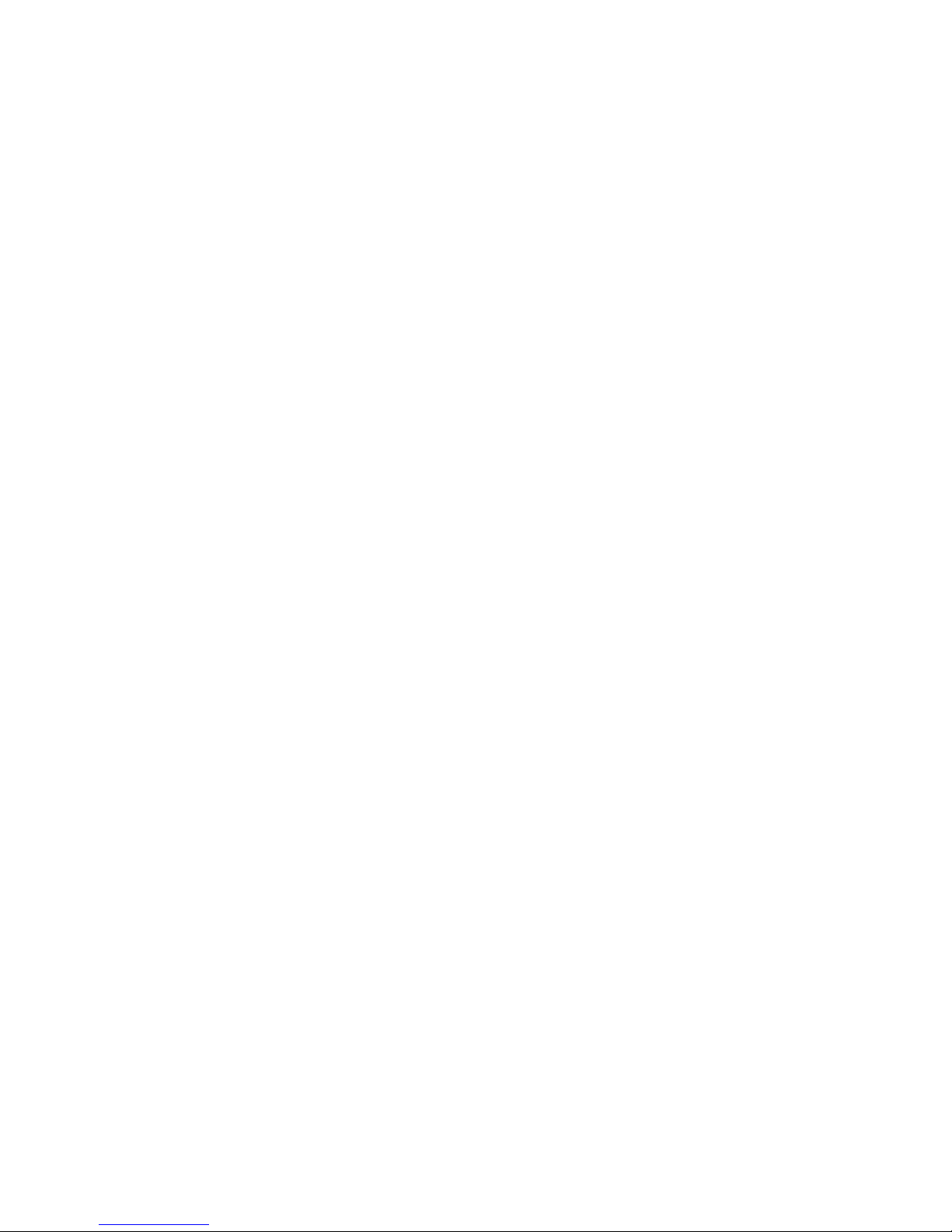
IP-4PCI2E
Series
(Industrial Board)
INSTALLATION GUIDE
Installation Guide Revision A1
60070024PEA10
Page 2
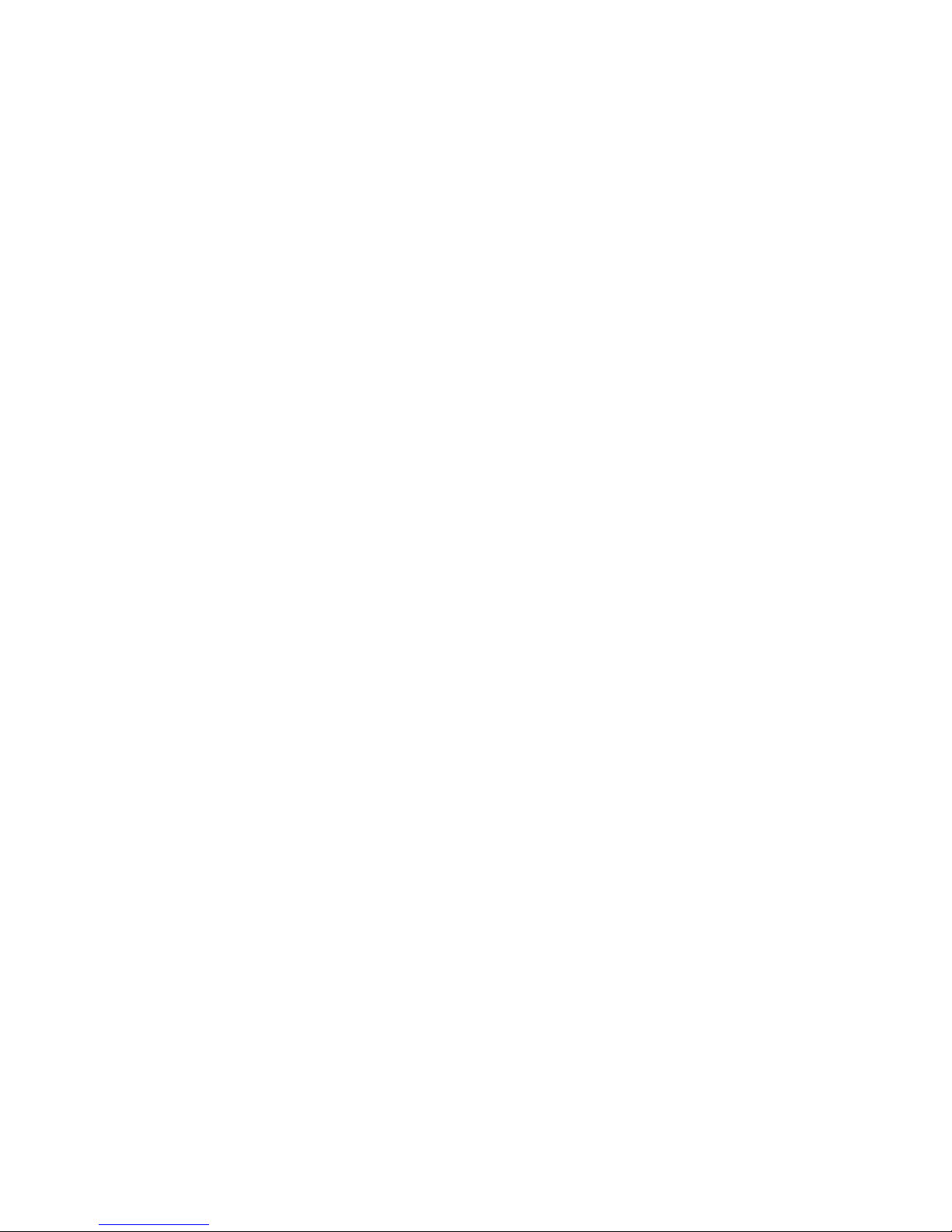
Page 3
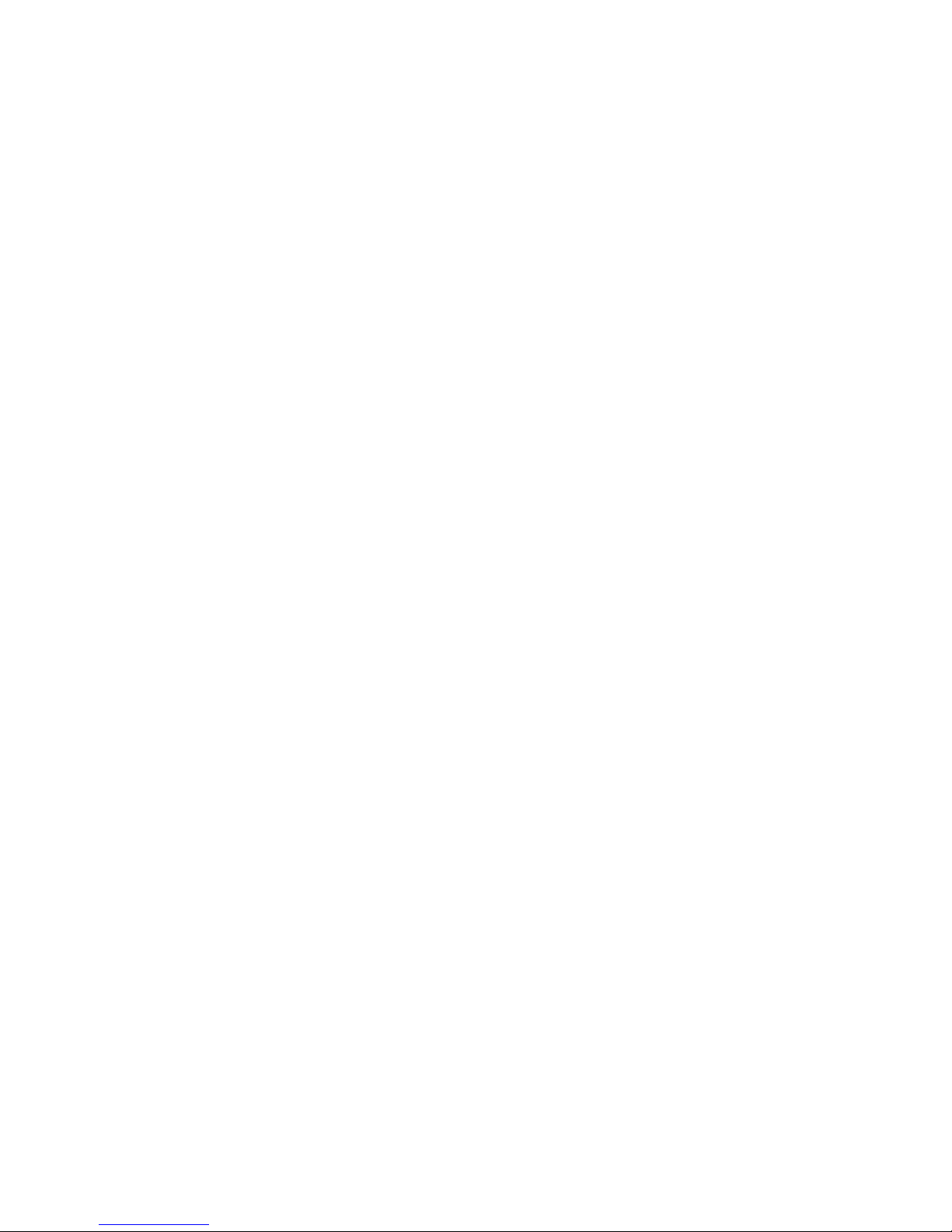
i
COPYRIGHT
©
All rights reserved. The information contained in this guide has been
validated and reviewed for accuracy. No patent liability is assumed with
respect to the use of the information contained herein. While every
precaution has been taken in the preparation of this guide, the Manufacturer
assumes no responsibility for errors or omissions.
No part of this publication may be reproduced, stored in a retrieval
system, or transmitted in any form or by any means, electronic, mechanical,
photocopying, recording, or otherwise, wi thout the prior written permission of
Manufacturer.
TRADEMARK™
Intel
®
, Pentium® and Celeron® are registered trademarks of Intel®
Corporation.
Microsoft
®
and Windows® are registered trademarks of Microsoft
Corporation.
All products and company names are trademarks or registered
trademarks of their respective holders.
These specifications are subject to change without notice.
Installation Guide Revision A1
October 2004
Page 4
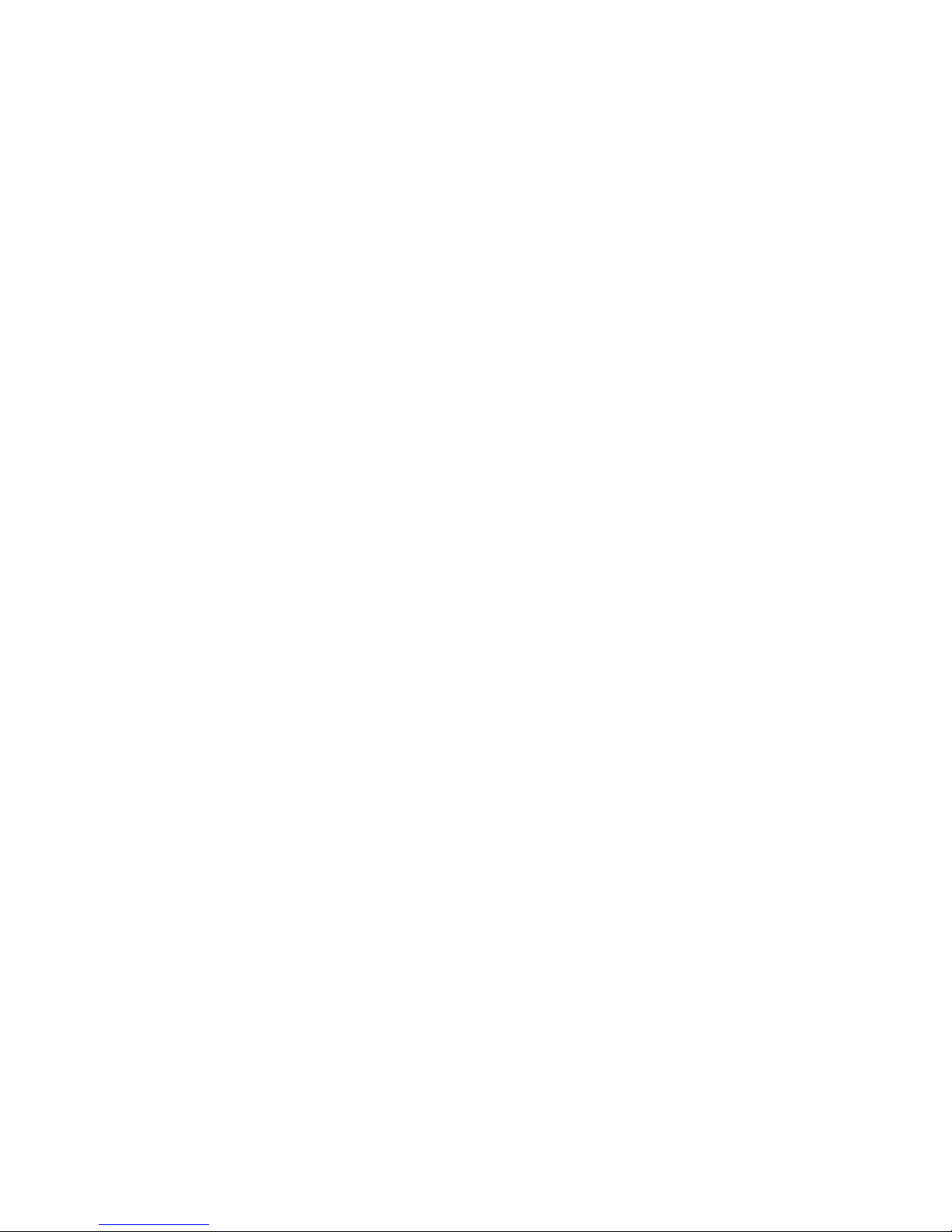
ii
CONTENTS
S
ECTION 1 INTRODUCTION 1
1.1 Unpacking IP-4PCI2E Series 1
1.2 Description 3
1.3 Features 3
1.3.1 Chipsets Features 3
1.3.2 Ultra ATA/66/100 4
1.3.3 Hardware Monitoring 4
1.3.4 I/O Shield Connector 4
1.3.5 Power-On/Off 5
1.3.6 IP-4PCI2E Series Overview 5
1.3.7 System Block Diagram 6
1.4 Specifications 7
S
ECTION 2 INSTALLATIONS 9
2.1 System Installation 9
2.1.1 CPU Installation 9
2.1.2 Heat Sink Installation 10
2.1.3 Memory Module Installation 11
2.1.4 Setting Jumper 13
2.2 Board Layout 14
2.3 Jumper Setting 15
2.4 Connector’s Description 18
Page 5
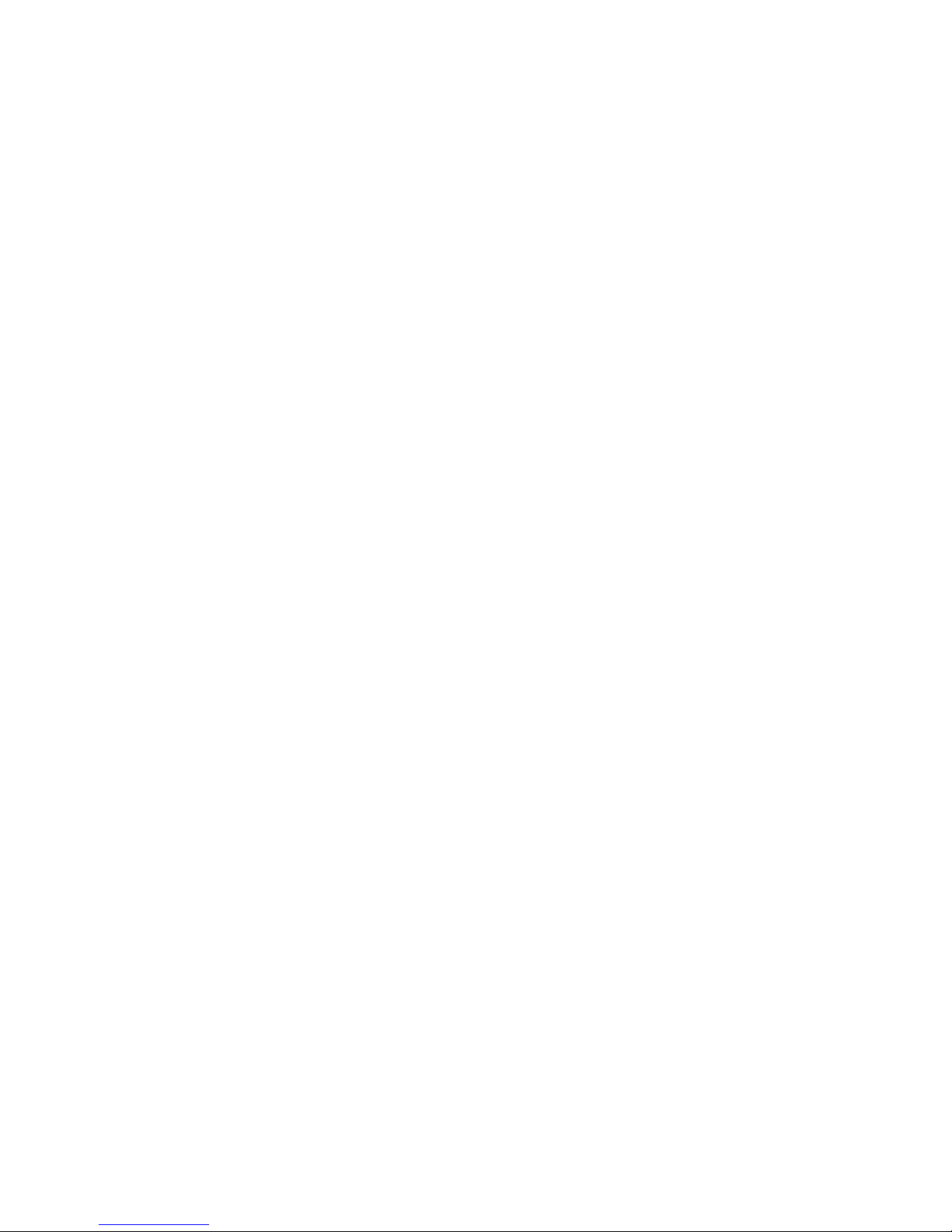
iii
CONTENTS
S
ECTION 3 AWARD BIOS SETUP 35
3.1 BIOS Instructions 35
3.2 Main Menu 36
3.3 Standard CMOS Features 38
3.4 IDE Adapters 40
3.5 Advanced BIOS Features 42
3.6 Advanced Chipset Features 47
3.7 Integrated Peripherals 50
3.8 Power Management Setup 56
3.9 PnP/PCI Configurations 60
3.10 PC Health Status 61
3.11 Frequency/Voltage Control 63
3.12 Load Fail-Safe Default 64
3.13 Load Optimized Defaults 64
3.14 Supervisor/User Password Setting 65
3.15 Exit Selecting 66
Page 6
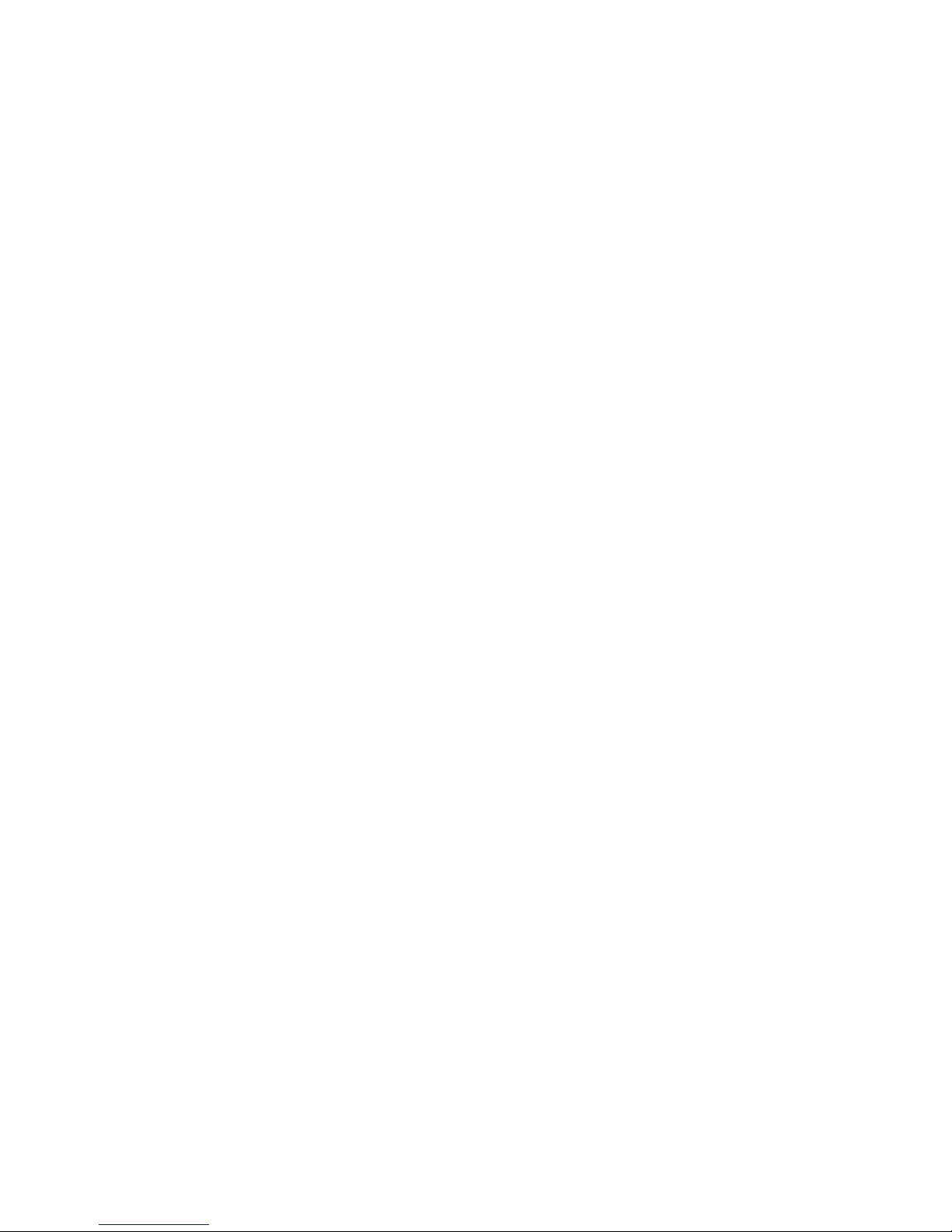
iv
Page 7
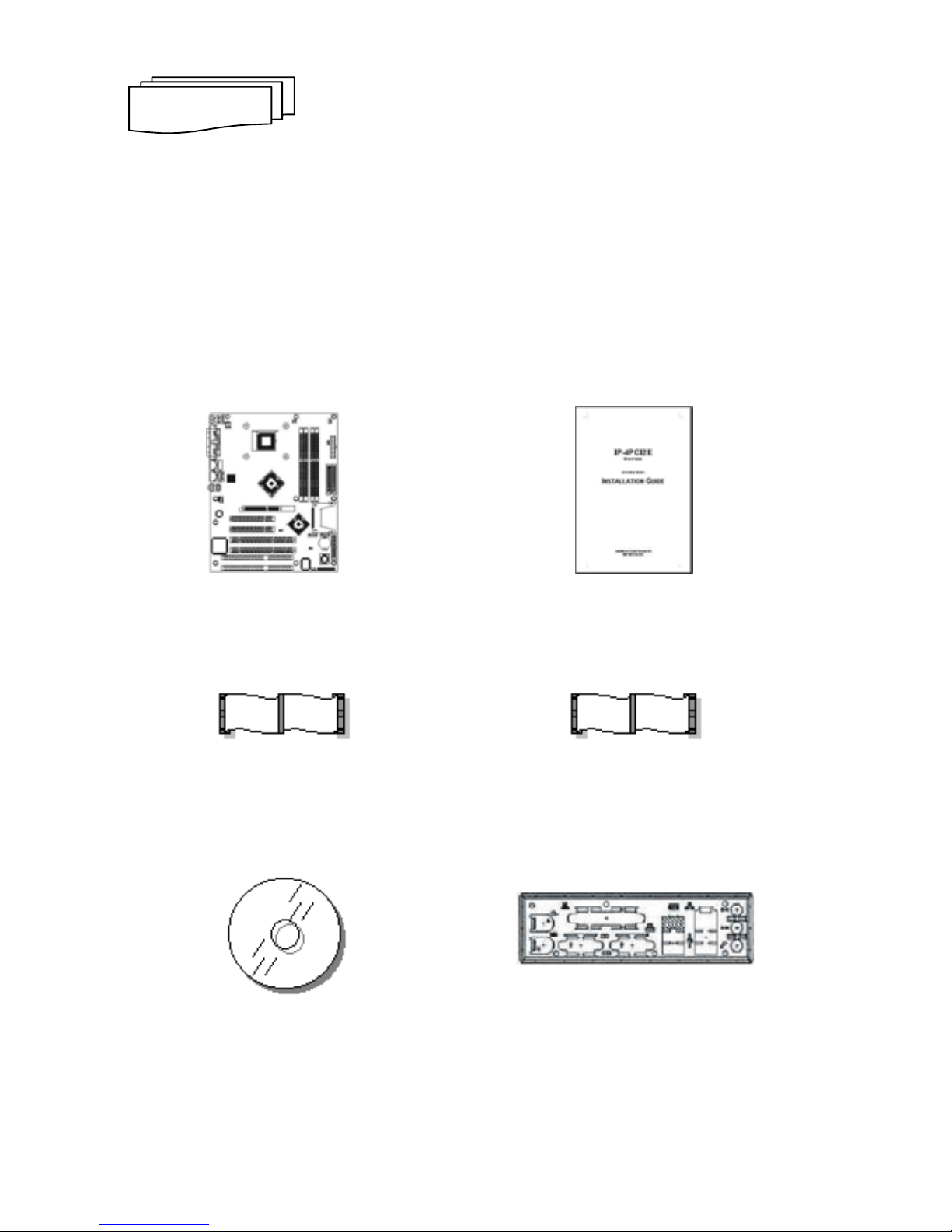
1
INTRODUCTION
1.1 Unpacking IP-4PCI2E Series
1. Take out the IP-4PCI2E series unit from the carton box, check if the unit is
properly secure in the plastic bag.
2. Check the contents of the carton box:
¡ Industrial Board ¡ Installation Guide
¡ Floppy ribbon cable ¡ ATA-66/100 HDD ribbon cable
¡ Driver CD ¡ I/O Shield
SECTION 1
Page 8
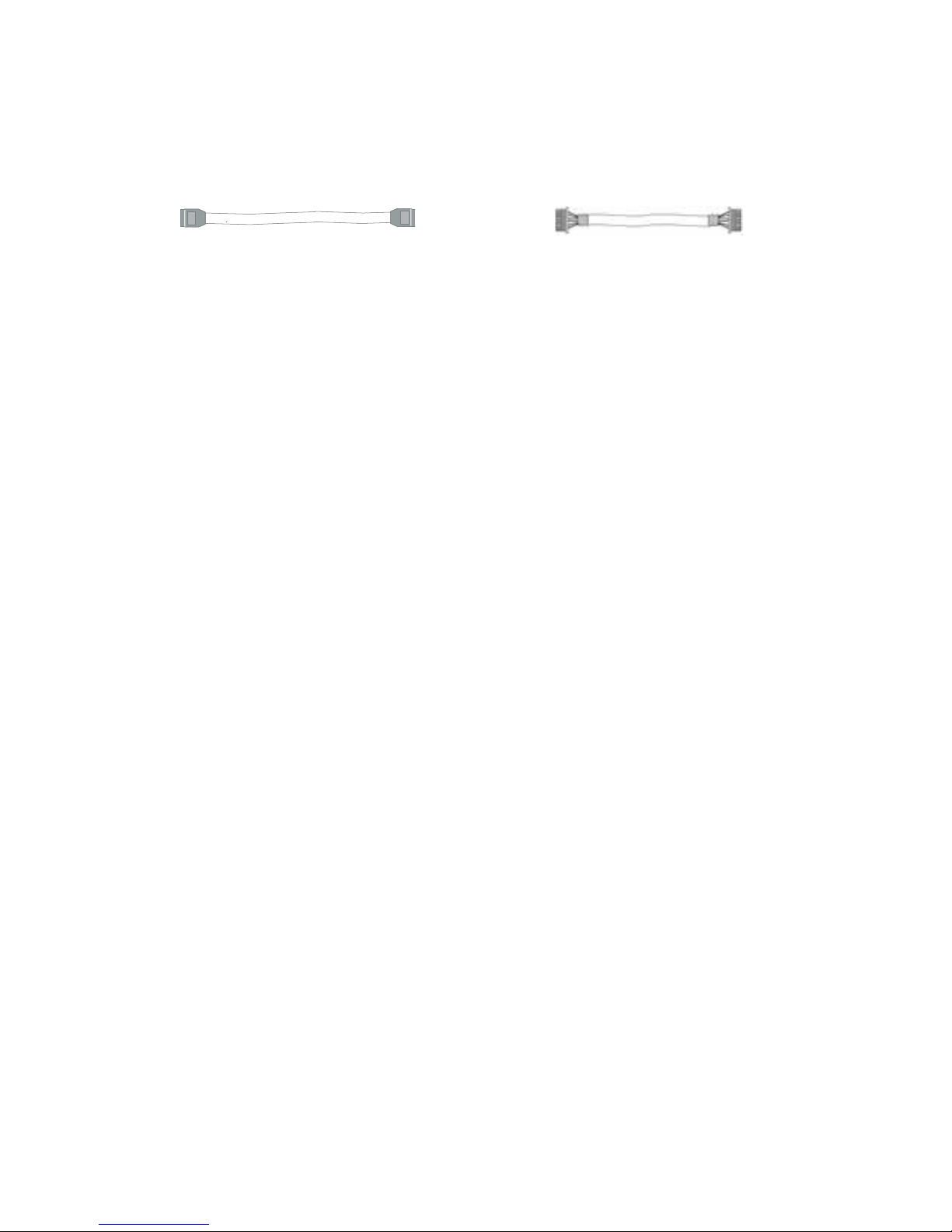
Introduction
2
¡ S-ATA & Power cable ¡ Extend to front panel cable
(for K/B & M/S)
Page 9
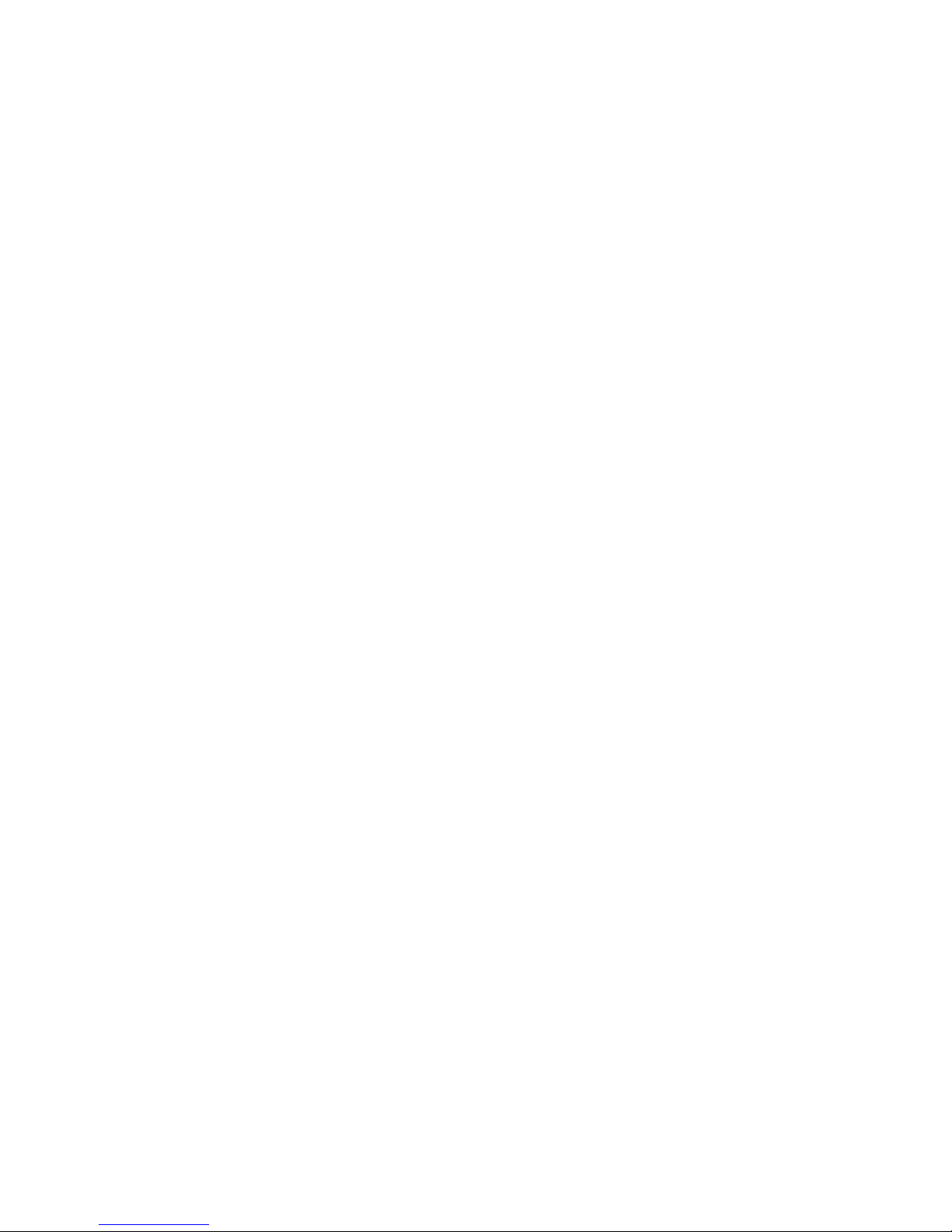
Introduction
3
1.2 Description
The IP-4PCI2E Series combines the high performance and exceptional
value of Intel
®
875P chipset with a full-featured, new generation, industrial
board. The Intel
®
advanced 875P chipset support regular socket 478-pins
Intel
®
Pentium® 4 / Celeron® processors of 2.4GHz and up to 3.2GHz, that
memory base on the FSB 533/800MHz operation supports dual channel
DDR266/333/400 SDRAM interface. In the meantime, the 875P chipset has
an external graphics device on AGP slot. The IP-4PCI2E system memory
size can be up to 4GB DDR memory, onboard Intel
®
82547GI Gigabit
Ethernet controller (support 10/100/1000 Base-TX Ethernet), Audio and with
2 COM ports, besides the IP-4PCI2E add one 6-pins connector that can
extend to front of chassis for KB & MS.
The 6300ESB I/O Controller Hub employs the Intel
®
Accelerated Hub
Architecture to make a direct connection from the connector to the device,
such as the two IDE ports (ATA/33 or ATA/66 or ATA/100), four USB ports
that are supported USB 1.1/2.0 standard meets the performance, two Serial
ATA ports and PCI/PCI-X slots.
1.3 Features
1.3.1 Chipsets Features
The IP-4PCI2E is base on the Intel
®
875P chipset, offers users the
AGP8X slot, Gigabit Ethernet, Audio function. The features of chipset are as
below:
¡ Enhanced AGP8X slot & system performance:
- Support FSB 533/800 MHz
¡ Memory:
- DDR266/333/400 unbuffer ECC and non-ECC DDR SDRAM
- Dual channel up to 4.0GB Max. Memory
- 4 DIMM sockets
Page 10
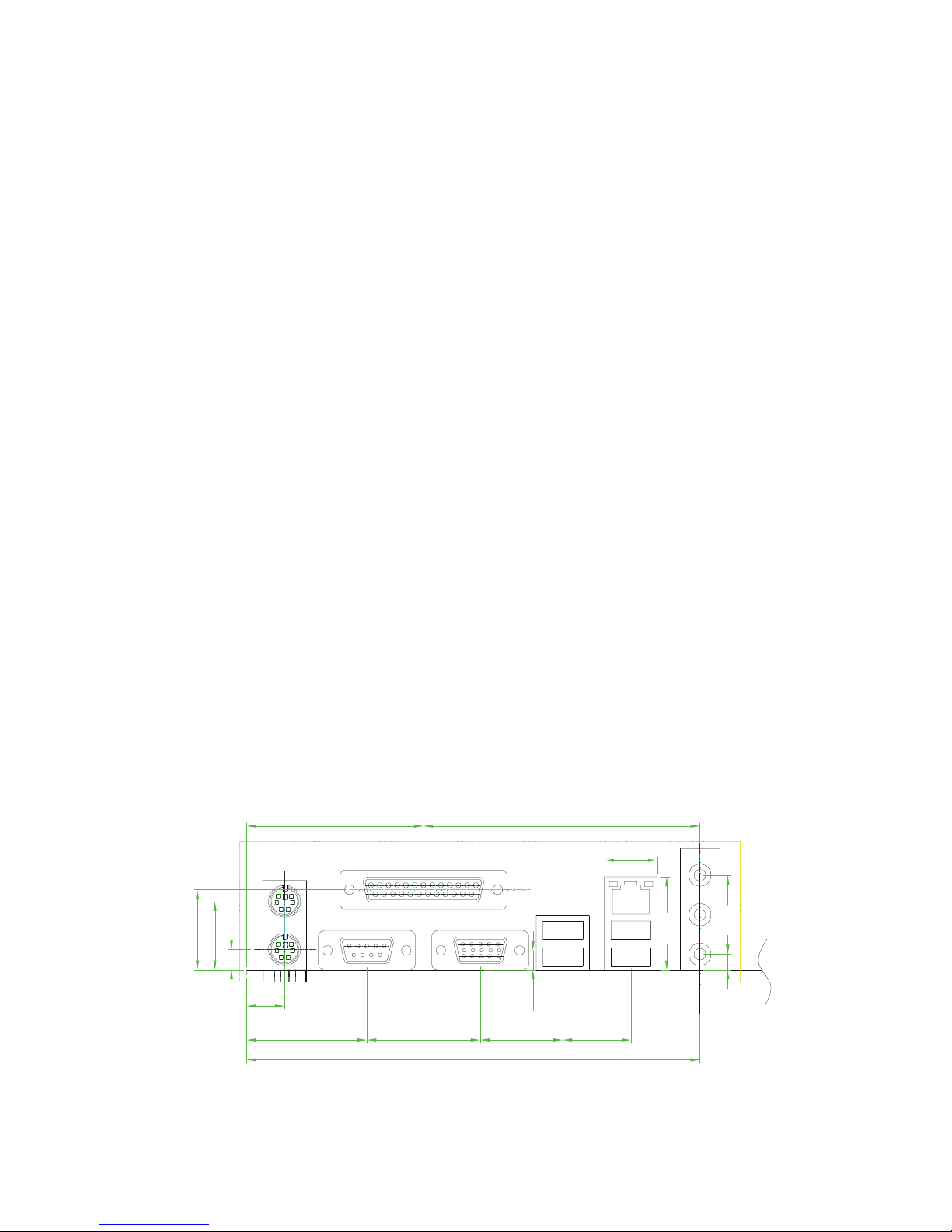
Introduction
4
¡ IO Connectivity – 6300ESB:
- 4 Hi-Speed USB2.0 ports
- AC’97 Codec
- 2 Serial ATA ports
- PCI-X, PCI slots
1.3.2 Ultra ATA/66/100
The 6300ESB provides two channel Ultra ATA/66/100 Bus Master IDE
controller, that support Ultra ATA/66/100 protocols, perfect for such
demanding applications as real-time video, multimedia, and high
performance operating system. A new IDE cable is required for Ultra
ATA/66/100. This cable is an 80-conductor cable; however the connectors
are, of course, backwards compatible with ATA/33.
1.3.3 Hardware Monitoring
Hardware monitoring allows you to monitor various aspects of your
systems operations and status. The features include CPU temperature,
voltage and RPM of fan.
1.3.4 I/O Shield Connector
The board is equipped with an I/O back panel. Please use the
appropriate I/O shield (figure 1).
21.64
143.76
87.71
35.97
56.05
21.75
6.50
38.10
11.96
6.22
26.13
25.00
5.00
16.80
29.50
25.42
Figure 1: I/O back panel layout
Page 11
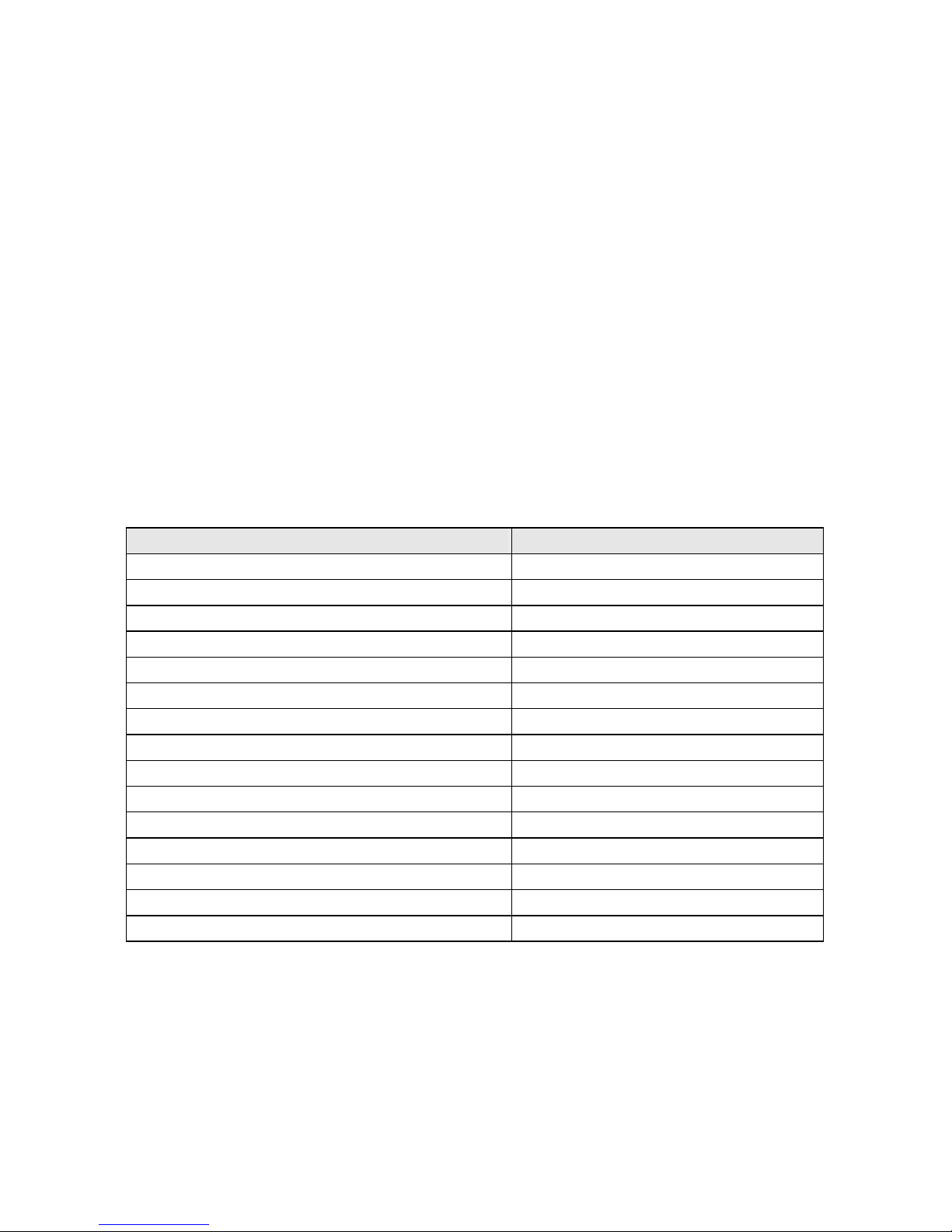
Introduction
5
1.3.5 Power-On/Off (Remote)
The board has a single 20-pins connector for ATX power supplies. For
ATX power supplies that support the Remote On/Off feature, this should be
connected to the systems front panel for system Power On/Off button. The
systems power On/Off button should be a momentary button that is normally
open.
The board has been designed with “Soft Off" functions. You can turn Off
the system from one of two sources: The first is the front panel Power
On/Off the button, and the other is the "Soft Off" function (coming from the
M/B onboard circuit controller) that can be controlled by the operating
system.
1.3.6 IP-4PCI2E Series Overview
Function / Model IP-4PCI2E
¡ Chipset Intel® 875P
¡ Gigabit Ethernet function
¡ Audio function
¡ Two EIDE interface
¡ One Floppy interface
¡ One Parallel port
¡ AGP8X slot 1
¡ PCI-X slots 2
¡ PCI slots 2
¡ ISA slots 2(one shared with PCI-X)
¡ Serial ports 2
¡ S-ATA ports 2
¡ USB 2.0 ports 4
¡ Fan connectors 3
¡ External KB/MS connector
Page 12
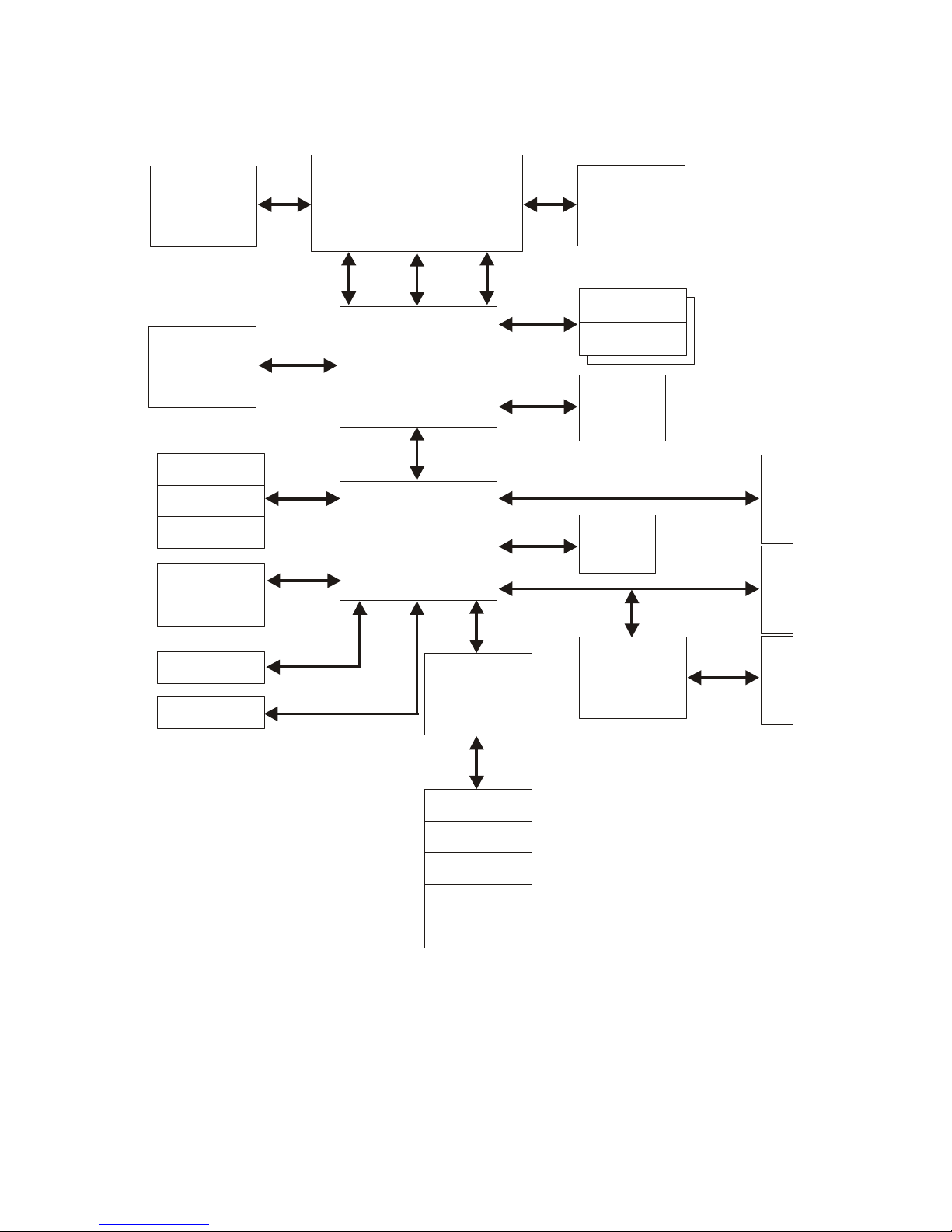
Introduction
6
1.3.7 System Block Diagram
P4 Socket 478-pins
ClockVRM
DATACTRLADDR
MCH (875 P )
1005 FC-BGA
HR
689 BGA
DDR266/333/400
X2
AGP
Slot
Super I/O
W83627T HF
ATA100
USB 2.0
IDE Primary
IDE Secondary
USB Port 1/2
USB Port 3/4
FWH
Keyboard
Mouse
COM Port
LPT Port
Floppy
ISA Bridge
IT8888F
ISA BUS
PCI BUS
PCI SLOTS
AGP8X
ISA SLOTS
Intel 82547GI
10/100/1000
Base-TX
AC97
Audio
Codec
S-ATA Port 1/2
PCI -X SLOTS
PCI-X BUS
CSA
DDR266/333/400
X2
CF Socket
Figure 2: System Block Diagram
Page 13
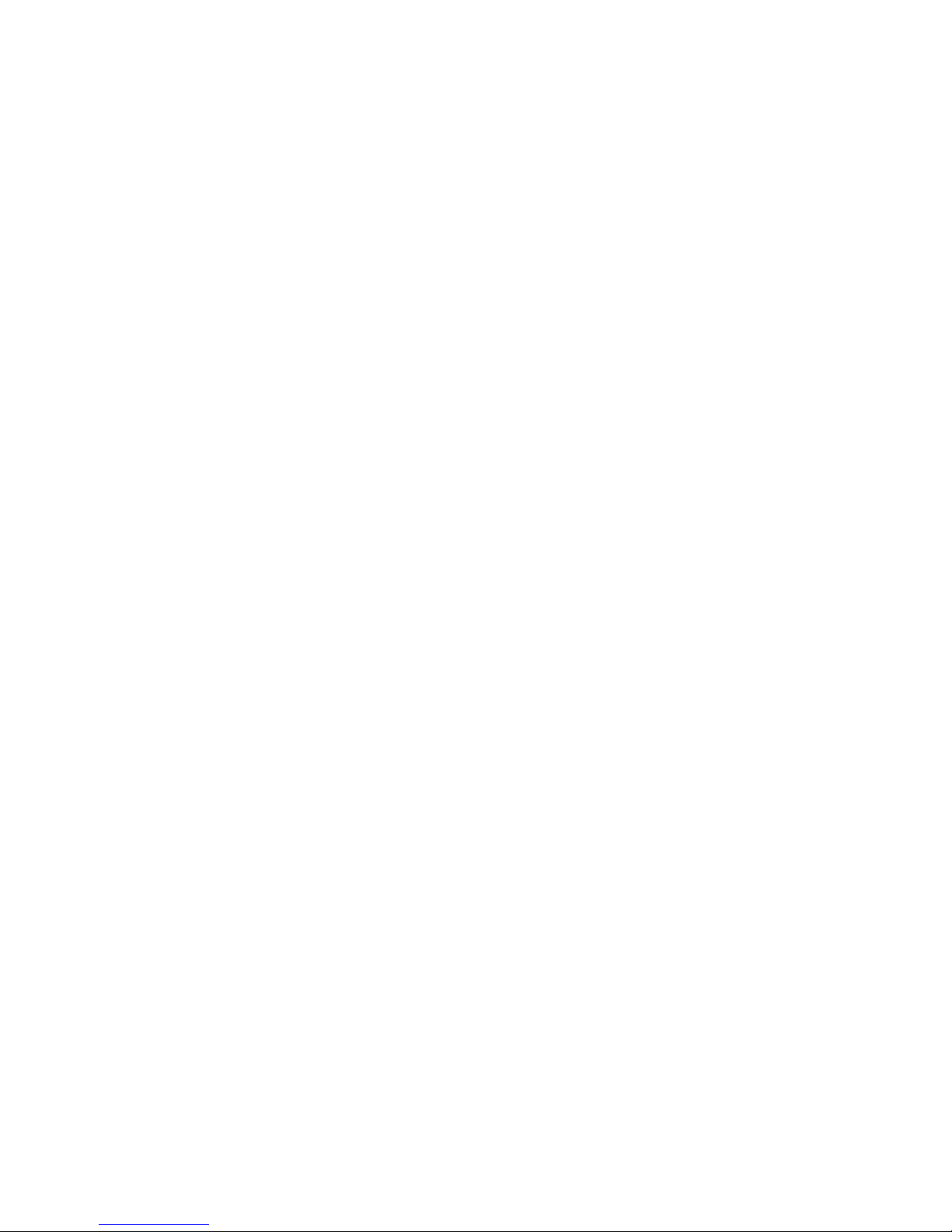
Introduction
7
1.4 Specifications
¡ Processor:
- Intel
®
Pentium® 4/Celeron® processor with socket 478-pins package,
Processor operating at 2.4GHz and up to 3.2GHz
- System bus frequency at 533/800 MHz FSB
¡ Chipset:
- Intel
®
82875P + 6300ESB AGPset
¡ DRAM Module:
- Dual channel four 184-pins socket
- For DDR 266/333/400 unbuffer ECC and non-ECC SDRAM memory
- Support DDR SDRAM up to 4GB (Max.)
¡ Gigabit Ethernet Function:
- Intel
®
82547GI Gigabit Ethernet controller
- For 10/100/1000 Base-TX Ethernet
- Onboard one RJ-45 Ethernet connector
¡ Audio Function:
- AC’97 audio codec
¡ SATA Function:
- Two S-ATA ports, support data transfer rates up to 150MB/s
¡ External Connector:
- 1 x type II CompactFlash™ connector (CF will occupy IDE2 master)
(If user uses the CF card, it will occupy the IDE2 master.)
- 1 x 6-pins extend to front of chassis for external KB / MS connector
¡ Expansion Slot:
- 1 x AGP8X slot
- 2 x PCI slots
- 2 x PCI-X slots
- 2 x ISA slots (one shared with PCI-X slot)
¡ Onboard I/O:
- On-Chip I/O integrated with K/B, M/S, FDD, Parallel and Serial,
Fast IR and Power-ON controllers
Page 14
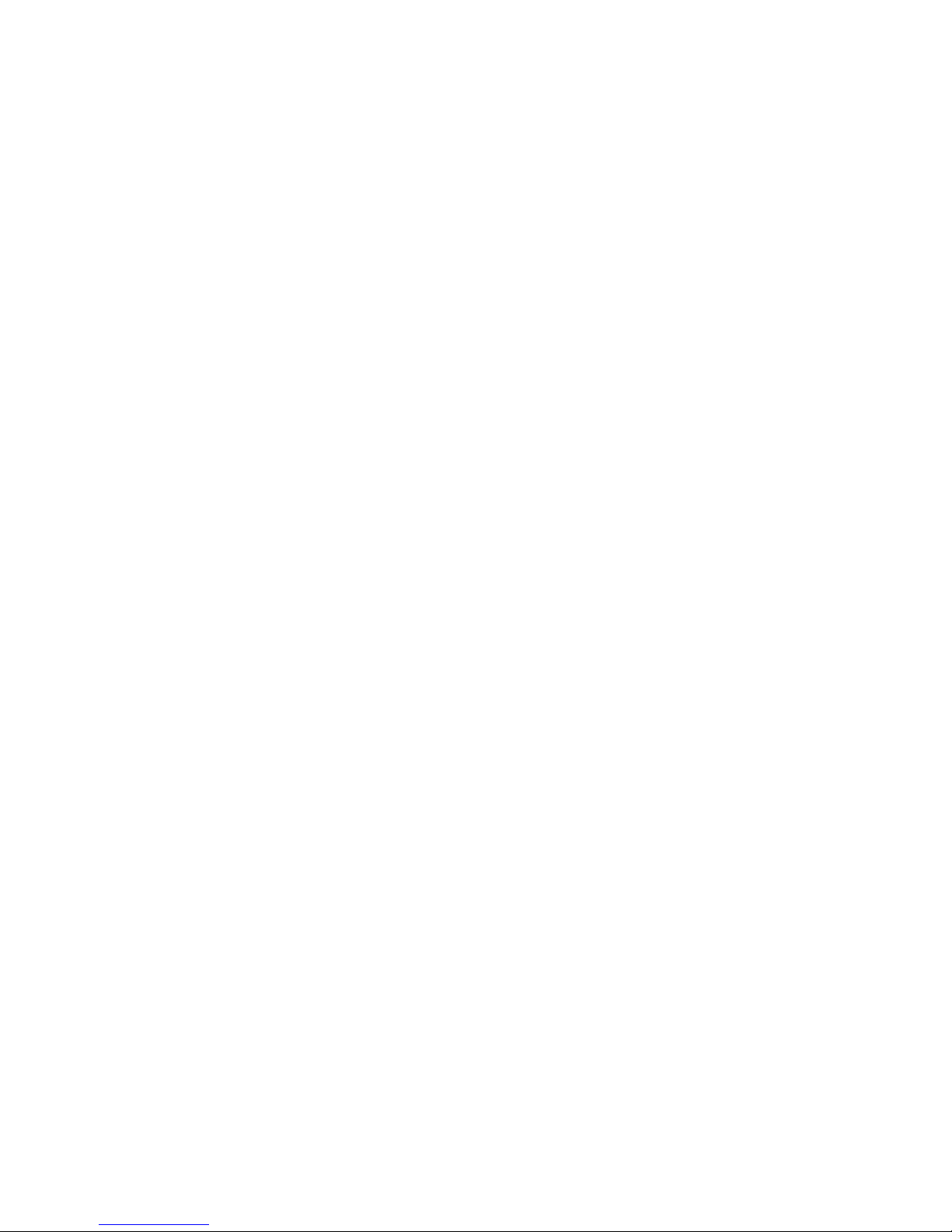
Introduction
8
¡ Onboard PCI / IDE:
- Intel
®
6300ESB south bridge controller
- PCI rev2.2 Compliant
- ACPI Compliant Power Manag ement
- PCI Bus IDE Port with PIO /Ultra DMA-100 x 2 (up to 4 devices)
¡ Rear I/O Connectors:
- PS/2 mouse and PS/2 style keyboard
- D-Sub 25-pins printer port connector
2 x D-Sub 9-pins serial port connectors for RS-232
- 2 x USB2.0 connectors
- RJ-45 Ethernet and 2 x USB2.0 connectors
- Audio for Line-In, Line-Out, MIC phone jack
¡ BIOS:
- Award Plug & Play BIOS
¡ Form Factor:
- 12” x 9.6” (305 x 245mm) ATX Size
¡ Weight:
- 1.44lb (650g) ---
IP-4PCI2E series
Page 15
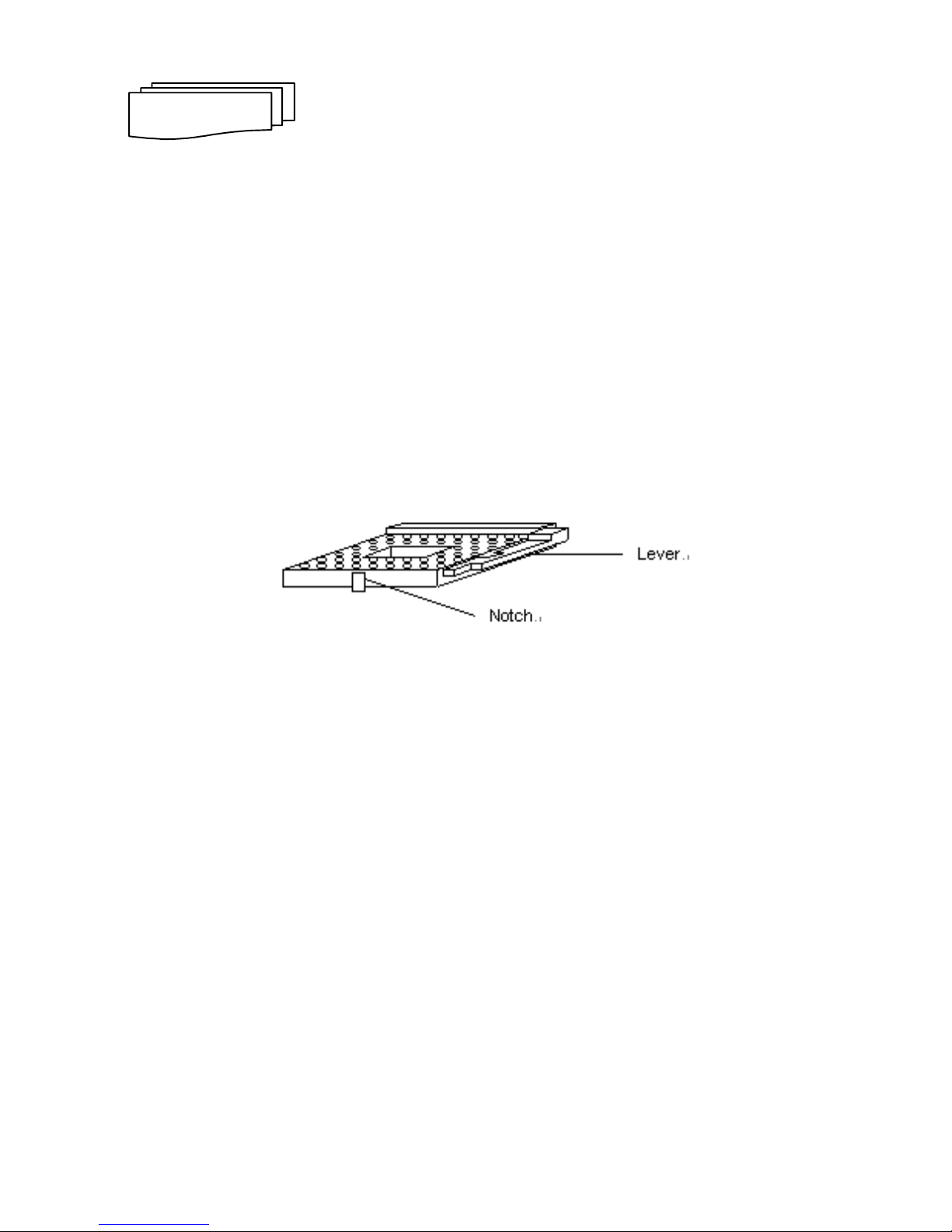
9
INSTALLATIONS
2.1 System Installation
2.1.1 CPU Installation
Carefully follow the steps below in order to install the CPU:
1. Check and confirm that you are going to install correctly CPU type and
pin numbers (Figure 3).
2. Lift the releasing lever of the socket 478.
3. Align the pin of the CPU against the pinholes of the socket 478. Be sure
to pay attention to the orientation of the CPU.
Figure 3: CPU Socket
4. Push down the CPU into the socket 478.
5. Push down the release lever and lock it against the key hook.
6. Hook the hole in ZIF clip for the CPU cooling fan onto the notch on the
socket 478.
7. Place the CPU cooling fan atop the CPU surfa ce.
8. Push down the opposite side of the ZIF clip and hook it.
9. Slide the head of the clip to left and lock it.
10. Connect the cooling fan cable to the socket . Be careful not to place the
cable on the CPU cooling fan.
SECTION 2
Page 16
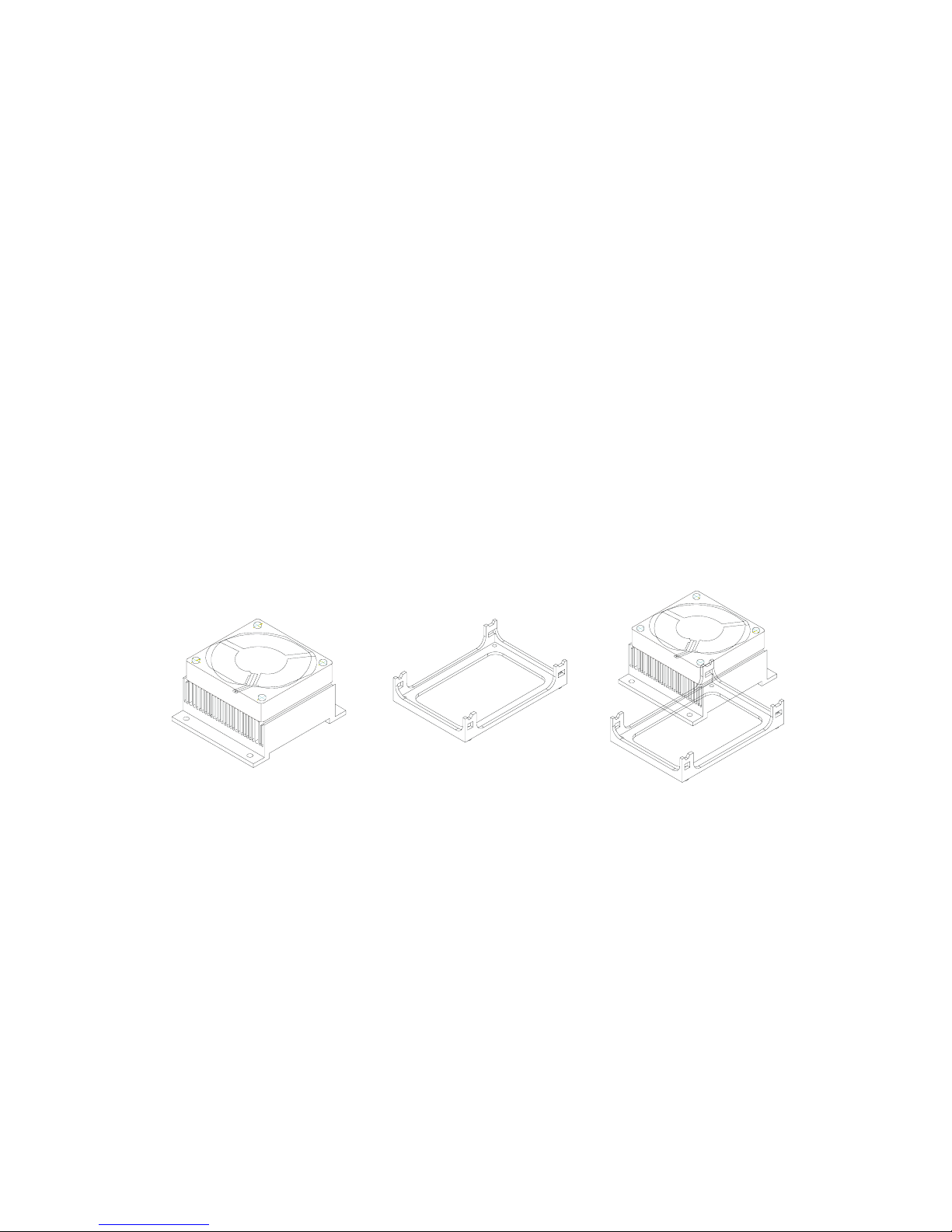
Installations
10
Removing a CPU:
1. Before removing the CPU, turn off the IP-4PCI2E series power; then wait
for about 20 minutes until the heat radiation plate of the cooling fan and
the CPU cools down.
2. To remove the CPU, lift the releasing lever of the socket 478.
Note: The CPU and the heat radiation plate are hot. They may cause
burns.
To remove the CPU, reverse the installation steps.
2.1.2 Heat Sink & Retention Module Installation
Make sure that good contact is made between the processors and the
heat sinks & fan. Insufficient contact, incorrect types of heat sinks, fans, or
thermal compound used or improper amount of thermal compound applied
on the CPU die can cause the processors to overheat, which may crash the
system.
Figure 4: Heat Sink & Retention Module Installation
Heat Sink & Fan
(For P4 processor only)
Installation
Retention Module
(For P4 Heat Sink & Fan)
Page 17
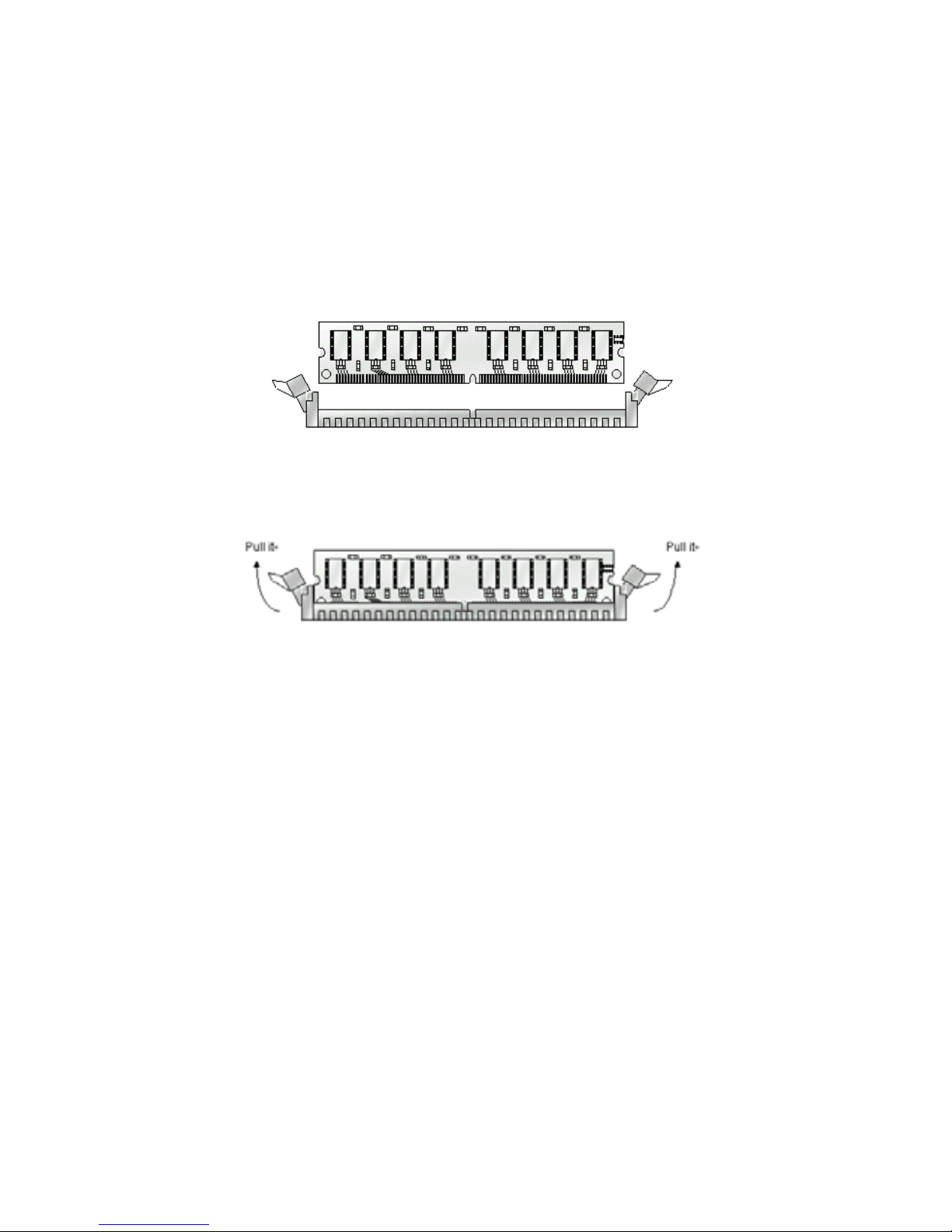
Installations
11
2.1.3 Memory Module Installation
Figure 5 display the notch marks and what they should look like on your
DIMM memory module.
DIMMs have184-pins and two notches, that will match with the onboard
DIMM socket. DIMM modules are installed by placing the chip firmly into the
socket at a 90-degree angle and pressi ng st raight d own (figure 6) until it fits
tightly into the DIMM socket.
Figure 5: DIMM Memory and 184-pins Socket
Figure 6: Memory Installation
Page 18
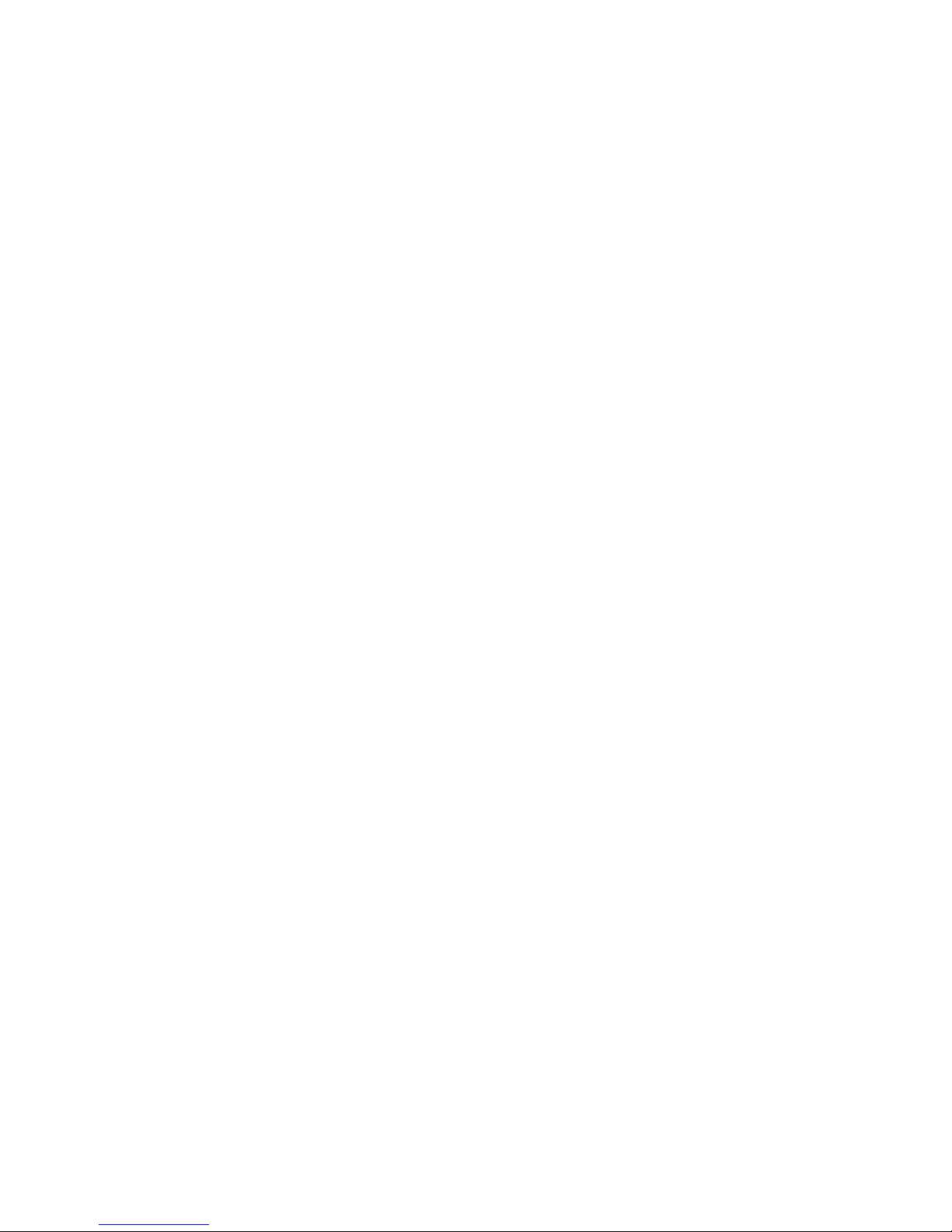
Installations
12
Carefully follow the steps below in order to install the DIMMs:
1. To avoid generating static electricity and damaging the DIMM, ground
yourself by touching a grounded metal surface or using a ground scrap
before you touch the DIMM.
2. Do not touch the connector of the DIMM. Dirt residue may cause a
malfunction.
3. Hold the DIMM with its notch to the front side of the IP-4PCI2E Series
and insert it completely into the socket. A DIMM should be inserted into
the inner socket first. Guiding the hole at each end of the DIMM over the
retaining post at each end of the DIMM socket.
4. If you install two DIMMs, install the second DIMM using the same
procedure as above.
5. If DIMM does not go in smoothly, do not force it. Pull it all the way out
and try again.
6. Make sure the DIMM is properly installed and locked by the tabs on both
sides of the socket.
Removing a DIMM:
To remove the DIMM, use your fingers or a small screwdriver to
carefully push away the plastic tabs that se cure the DIMM at each end. Lift it
out of the socket.
Make sure you store the DIMM in an anti-static bag and must be
populated the same size and manufactory of memory modules.
Page 19
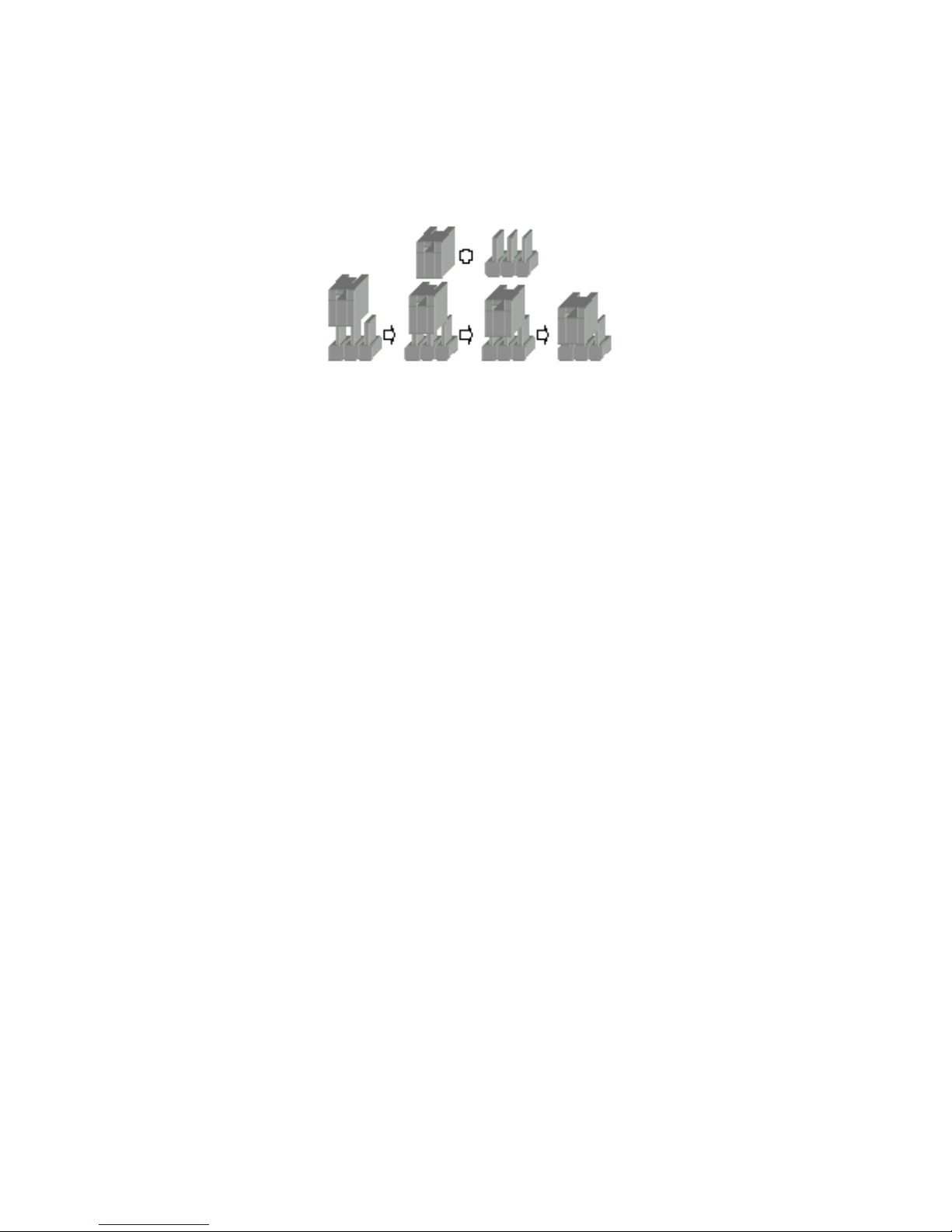
Installations
13
2.1.4 Setting Jumpers
There are jumpers on the system board of the IP-4PCI2E Series. You
can set the jumpers to make the necessary operations.
Figure 7: Jumper Connector
For any three-pins jumpers (Figure 7), the jumper setting is 1-2 when
the jumper connects pin 1 and 2. The setting is 2-3 when pin 2 and 3 are
connected and so on. You see one of the lines surrou nding jumpers is thick,
which indicates pin NO.1.
To move a jumper from one position to another, u se needle-no se pliers
or tweezers to pull the pin cap off the pins and move it to the desired
position.
Page 20

Installations
14
2.2 Board Layout
Jumper & Connector Location
CN26CN24
CN21
IDE1IDE2
CFII
CN22
CN20
CN25
CN18
CN23
CN5
CN2
CN1
CN3
CN8
CN9
CN4
AGP
PCI-1
PCI-2
PCI-X_1
PCI-X_2
ISA_1
ISA_2
JCMOS1
JP1
SATA1
SATA2
DIMM1
DIMM2
DIMM3
DIMM4
CN27
CN32
JP2
Page 21
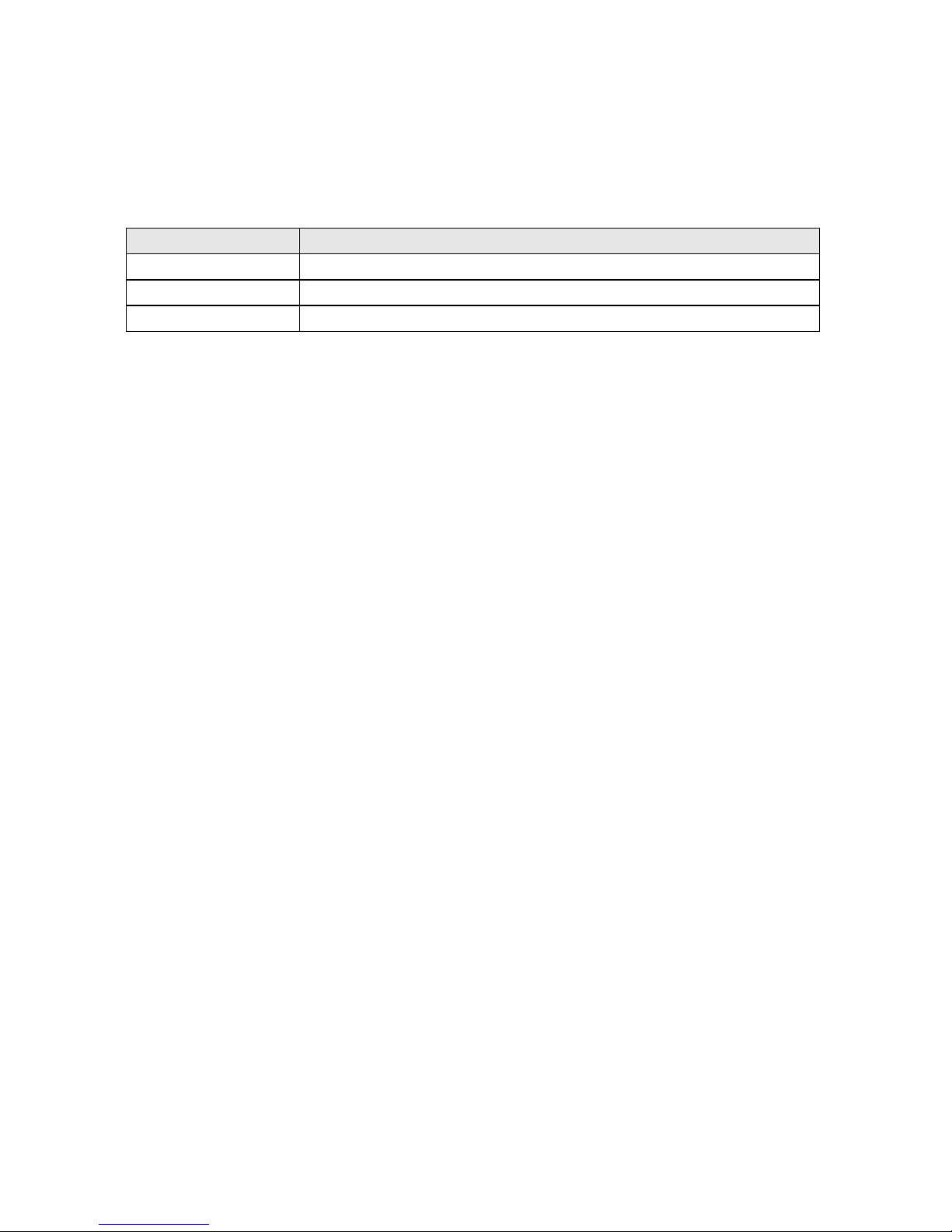
Installations
15
2.3 Jumper Setting
Table for Jumper Location Description:
Use the information in the following table to change the jumpers.
Jumpers Functions
JP1 Watchdog Timer setting select
JP2 Auto power on setting select
JCMOS1 Clear CMOS setting select
Page 22
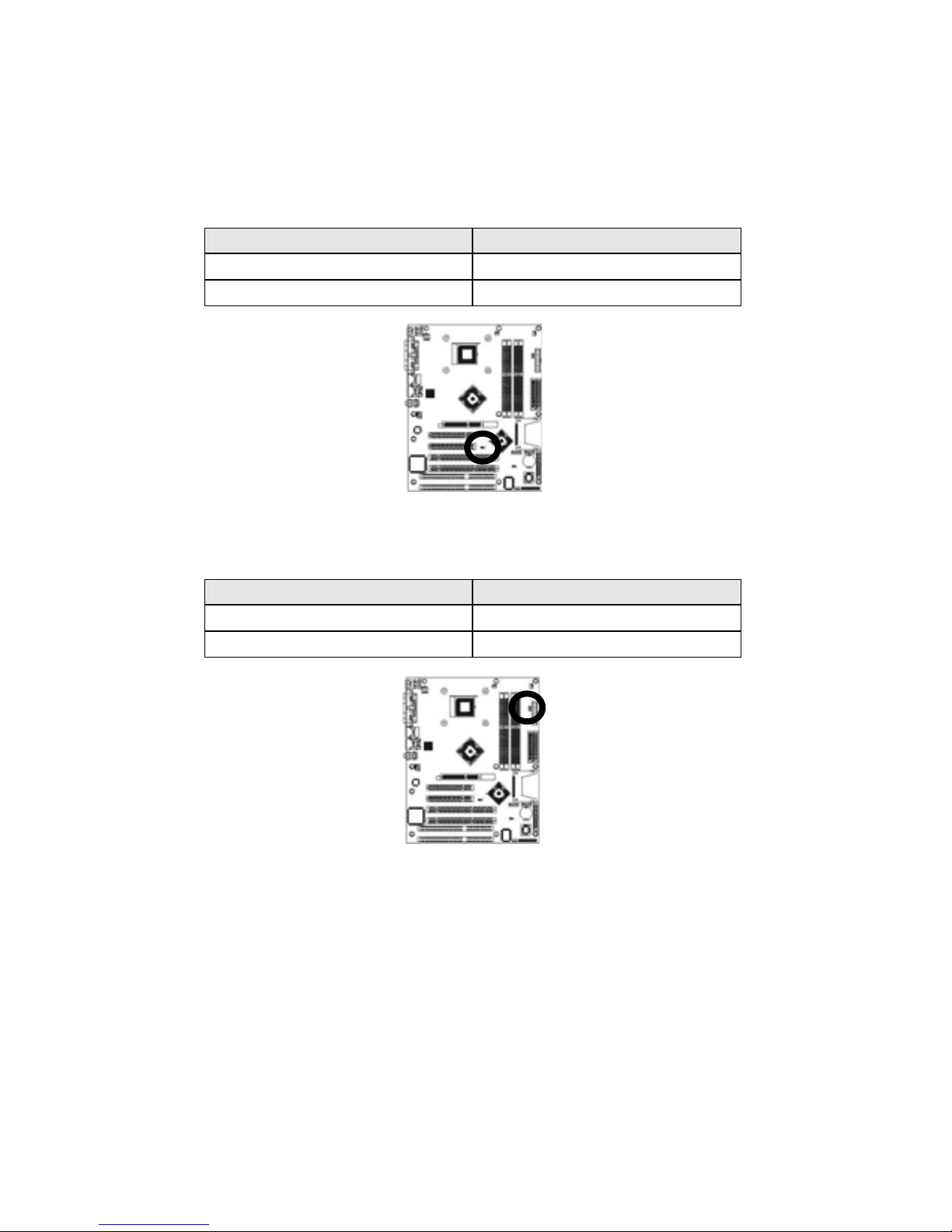
Installations
16
In order to set up the correct configuration, here is the description about
how to set the jumpers to enable/disable or change functions. All jumpers’
location please refer to jumper location diagram.
Watchdog Timer setting select: JP1
Function JP1
NMI 1-2
Reset System (Default) 2-3
y Location:
Auto power on setting select: JP2
Function JP2
Auto Power On
On
Normal (Default) Off
y Location:
Page 23

Installations
17
Clear CMOS setting select: JCMOS1
Function JCMOS1
Normal (Default) 1-2
Clear CMOS 2-3
y Location:
Page 24

Installations
18
2.4 Connector’s Description
Connector Location
CN26CN24
CN21
IDE1IDE2
CFII
CN22
CN20
CN25
CN18
CN23
CN5
CN2
CN1
CN3
CN8
CN9
CN4
AGP
PCI-1
PCI-2
PCI-X_1
PCI-X_2
ISA_1
ISA_2
JCMOS1
JP1
SATA1
SATA2
DIMM1
DIMM2
DIMM3
DIMM4
CN27
CN32
JP2
Page 25

Installations
19
Table for Connector’s Location Description:
Use the information in the following table to change the connector.
Connectors Functions
CN1 COM2 RS-232 serial port connector
CN2 COM1 RS-232 serial port connector
CN3 Parallel port connector
CN4 Audio port connector
CN5 PS/2 keyboard & mouse connectors
CN8 USB 0/1 connector
CN9 Gigabit Ethernet RJ-45 & USB 2/3 connectors
CN18 ATX 12V power connector
CN20 System panel indicate connector
CN21 ATX power connector
CN22 Floppy disk connector
CN23 External K/B & M/S connector
CN24 CPU fan power connector
CN25 Power fan power connector
CN26 Chassis fan power connector
CN27 CD_IN connector
CN32 Line out connector
IDE1 Primary IDE connector
IDE2 Secondary IDE connector
SATA1 S-ATA1 connector
SATA2 S-ATA2 connector
CF II Type II CompactFlash™ connector
Page 26

Installations
20
COM2 RS-232 serial port connector (D-Sub 9-pins male): CN1
Pin # Assignment Pin # Assignment
1 DCD (Data Carrier Detect) 6 DSR (Data Set Ready)
2 RXD (Receive Data) 7 RTS (Request to Send)
3 TXD (Transmit Data) 8 CTS (Clear to Send)
4 DTR (Data Terminal Ready) 9 RI (Ring Indicator)
5 Ground
y Figure:
COM1 RS-232 serial port connector (D-Sub 9-pins male): CN2
Pin # Assignment Pin # Assignment
1 DCD (Data Carrier Detect) 6 DSR (Data Set Ready)
2 RXD (Receive Data) 7 RTS (Request to Send)
3 TXD (Transmit Data) 8 CTS (Clear to Send)
4 DTR (Data Terminal Ready) 9 RI (Ring Indicator)
5 Ground
y Figure:
5
9
1
6
5
9
1
6
Page 27

Installations
21
Parallel port connector (D-Sub 25-pins female): CN3
Pin # Assignment Pin # Assignment
1 Line Printer Strobe 14 Auto Feed
2 PD 0, Parallel Data 0 15 Error
3 PD 1, Parallel Data 1 16 Initialize
4 PD 2, Parallel Data 2 17 Select
5 PD 3, Parallel Data 3 18 Ground
6 PD 4, Parallel Data 4 19 Ground
7 PD 5, Parallel Data 5 20 Ground
8 PD 6, Parallel Data 6 21 Ground
9 PD 7, Parallel Data 7 22 Ground
10 ACK, Acknowledge 23 Ground
11 Busy 24 Ground
12 Paper Empty 25 Ground
13 Select 26 ---
y Figure:
Audio port connector: CN4
Pin # Assignment
Blue Line-In
Green Line-Out
Red Mic-In
y Figure:
1
14
13
25
Blue
Gree n
Red
Page 28

Installations
22
PS/2 keyboard connector (6-pins purple Mini Din): CN5
Pin # Assignment Pin # Assignment
1 Keyboard data 2 NC
3 Ground 4 +5V
5 Keyboard clock 6 NC
y Figure:
PS/2 mouse connector (6-pins green Mini Din): CN5
Pin # Assignment Pin # Assignment
1 Mouse data 2 NC
3 Ground 4 +5V
5 Mouse clock 6 NC
y Figure:
2
6
1
5
34
2
6
1
5
34
Page 29

Installations
23
ATX power connector: CN6
Pin # Assignment Pin # Assignment
1 +3.3V 11 +3.3V
2 +3.3V 12 -12V
3 Ground 13 Ground
4 +5V 14 PS-ON
5 Ground 15 Ground
6 +5V 16 Ground
7 Ground 17 Ground
8 PWRGD 18 -5V
9 5VSB 19 +5V
10 +12V 20 +5V
y Figure:
1
10 20
11
Page 30

Installations
24
USB 0/1 connector (4-pins female): CN8
Pin # Assignment Pin # Assignment
1a VCC 1b VCC
2a USB0 - 2b USB1 3a USB0 + 3b USB1 +
4a Ground 4b Ground
y Figure:
Gigabit Ethernet RJ-45 connector (RJ-45 phone–jack): CN9
Pin # Assignment Pin # Assignment
1 Transmit output (+) 5 NC
2 T ransmit output (-) 6 Receive input (-)
3 Receive input (+) 7 NC
4 NC 8 NC
y Figure:
14
14
1
8
Page 31

Installations
25
USB 2/3 connector (4-pins female): CN9
Pin # Assignment Pin # Assignment
1a VCC 1b VCC
2a USB2 - 2b USB3 3a USB2 + 3b USB3 +
4a Ground 4b Ground
y Figure:
ATX 12V power connector: CN18
Pin # Assignment Pin # Assignment
1 Ground 3 +12V
2 Ground 4 +12V
y Figure:
14
14
3
2
4
1
Page 32

Installations
26
System panel indicate connector: CN20
Pin # Assignment Pin # Assignment
IR RESET
1 +5V 2 RESET+
3 NC (FIRTX) 4 RESET-
5 IRRX
SPEAKER
7 Ground 8 SPEAKER
9 IRTX 10 NC (Buzz)
HDD LED
12 Ground
13 HDLED+ 14 +5V
15 HDLED-
PWR LED
TB LED
18 PWLED+
17 TBLED+ 20 NC
19 TBLED- 22 PWLED-
PWR ON KEYLOCK
23 PWRBT+ 24 KBLOCK
25 PWRBT- 26 Ground
y Figure:
25
262
1
Page 33

Installations
27
Floppy disk connector (34-pins 2.54mm pitch pin-header with
housing): CN22
Pin # Assignment Pin # Assignment
1 Ground 2 Drive Density Selection
3 Ground 4 NC
5 Ground 6 NC
7 Ground 8 Index
9 Ground 10 Motor Enable 0
11 Ground 12 NC
13 Ground 14 Drive Select 0
15 Ground 16 NC
17 Ground 18 Direction
19 Ground 20 Step
21 Ground 22 Write Data
23 Ground 24 Write Gate
25 Ground 26 Track 00
27 Ground 28 Write Protect
29 NC 30 Read Data
31 Ground 32 Side 1 Select
33 NC 34 Diskette Change
y Figure:
12
34 33
Page 34

Installations
28
External K/B & M/S connector (6-pins pin-header): CN23
Pin # Assignment
1 MS Clock
2 MS Data
3 KB Clock
4 KB Data
5 Ground
6 VCC
y Figure:
CPU fan power connector: CN24
Pin # Assignment
1 Ground
2 +12V
3 Fan Status Signal
y Figure:
1
3
1
6
Page 35

Installations
29
Power fan power connector: CN25
Pin # Assignment
1 Ground
2 +12V
3 Fan Status Signal
y Figure:
Chassis fan power connector: CN26
Pin # Assignment
1 Ground
2 +12V
3 Fan Status Signal
y Figure:
1
3
3
1
Page 36

Installations
30
CD_IN connector: CN27
Pin # Assignment
1 Left CD_IN
2 Ground
3 Ground
4 Right CD_IN
y Figure:
Line out connector: CN32
Pin # Assignment
1 LOUT_L
2 AU_GND
3 VCC_5V
4 LOUT_R
y Figure:
Note: If users use the speaker only and the spea ker have had power by
itself, so the pin 3 of Line-out cable must be connected
“ground”.
4
1
1
4
Page 37

Installations
31
Primary IDE connector (40-pins 2.54mm pitch pin-header with
housing): IDE1
Pin # Assignment Pin # Assignment
1 Reset IDE 2 Ground
3 Host Data 7 4 Host Data 8
5 Host Data 6 6 Host Data 9
7 Host Data 5 8 Host Data 10
9 Host Data 4 10 Host Data 11
11 Host Data 3 12 Host Data 12
13 Host Data 2 14 Host Data 13
15 Host Data 1 16 Host Data 14
17 Host Data 0 18 Host Data 15
19 Ground 20 --21 DRQ 0 22 Ground
23 Host IOW 24 Ground
25 Host IOR 26 Ground
27 IOCHRDY 28 Host ALE
29 DACK 0 30 Ground
31 IRQ 14 32 No Connect
33 Address 1 34 Ground
35 Address 0 36 Address 2
37 Chip Select 0 38 Chip Select 1
39 Activity 40 Ground
y Figure:
12
40 39
Page 38

Installations
32
Secondary IDE connector (40-pins 2.54mm pitch pin-header with
housing): IDE2
Pin # Assignment Pin # Assignment
1 Reset IDE 2 Ground
3 Host Data 7 4 Host Data 8
5 Host Data 6 6 Host Data 9
7 Host Data 5 8 Host Data 10
9 Host Data 4 10 Host Data 11
11 Host Data 3 12 Host Data 12
13 Host Data 2 14 Host Data 13
15 Host Data 1 16 Host Data 14
17 Host Data 0 18 Host Data 15
19 Ground 20 --21 DRQ 1 22 Ground
23 Host IOW 24 Ground
25 Host IOR 26 Ground
27 IOCHRDY 28 Host ALE
29 DACK 1 30 Ground
31 IRQ 15 32 No Connect
33 Address 1 34 Ground
35 Address 0 36 Address 2
37 Chip Select 0 38 Chip Select 1
39 Activity 40 Ground
y Figure:
a
40 39
Page 39

Installations
33
SATA1 connector (7-pins): SATA1
Pin # Assignment
1 Ground
2 SATA1_TXP
3 SATA1_TXN
4 Ground
5 SATA1_RXN
6 SATA1_RXP
7 Ground
y Figure:
SATA2 connector (7-pins): SATA2
Pin # Assignment
1 Ground
2 SATA2_TXP
3 SATA2_TXN
4 Ground
5 SATA2_RXN
6 SATA2_RXP
7 Ground
y Figure:
1
7
1
7
Page 40

Installations
34
Type II CompactFlash™ connector: CF II (occupy IDE2 master)
Pin # Assignment Pin # Assignment
1 Ground 2 D3
3 D4 4 D5
5 D6 6 D7
7 CS#1 8 Ground
9 Ground 10 Ground
11 Ground 12 Ground
13 VCC 14 Ground
15 Ground 16 Ground
17 Ground 18 A2
19 A1 20 A0
21 D0 22 D1
23 D2 24 NC
25 NC 26 NC
27 D11 28 D12
29 D13 30 D14
31 D15 32 CS#3
33 NC 34 IOR#
35 IOW# 36 VCC
37 INTS 38 VCC
39 CSEL# 40 NC
41 IDERST# 42 IORDY
43 NC 44 VCC
45 IDEACTS# 46 DET
47 D8 48 D9
49 D10 50 Ground
51 Ground 52 Ground
53 NC 54 NC
55 NC 56 NC
57 NC 58 NC
y Figure:
Note: If user uses the CF card, it will occupy the IDE2 master.
CFII
Page 41

35
AWARD BIOS SETUP
3.1 BIOS Instructions
Award’s ROM BIOS provides a built-in Setup program, which allows
user to modify the basic system configuration and hardware parameters.
The modified data will be stored in a battery-backed CMOS, so that data will
be retained even when the power is turned off. In general, the information
saved in the CMOS RAM will stay unchanged unless there is a configuration
change in the system, such as hard drive replacement or a device is added.
It is possible for the CMOS battery to fail, this will cause data loss in the
CMOS only. If this does happen you will need to reconfigure your BIOS
settings.
SECTION 3
Page 42

Award BIOS Setup
36
3.2 Main Menu
Once you enter the AwardBIOS™ CMOS Setup Utility, the Main Menu
will appear on the screen. The Main Menu allows you to sel ect from several
setup functions and two exit choices. Use the arrow keys to select among
the items and press <Enter> to accept and enter the sub-menu.
Phoenix - AwardBIOS CMOS Setup Utility
¾Standard CMOS Feature
¾Advanced BIOS Feature
¾Advanced Chipset Feature
¾Integrated Peripherals
¾Power Management Setup
¾PnP/PCI Configurations
¾PC Health Status
¾Frequency/Voltage Control
Load Fail-Safe Defaults
Load Optimized Defaults
Set Supervisor Password
Set User Password
Save & Exit Setup
Exit Without Saving
Esc: Quit ↑ ↓ →←: Select Item
F10: Save & Exit Setup
Time, Date, Hard Disk Type….
Note: that a brief description of each highlighted selection appears at the bottom of the screen.
Setup Items:
The main menu includes the following main setup categories. Recall that
some systems may not include all entries.
Standard CMOS Features:
Use this menu for basic system configuration. See 3.3 for the details.
Advanced BIOS Features:
Use this menu to set the Advanced Features available on your system. See
3.5 for the details.
Advanced Chipset Features:
Use this menu to change the values in the chipset registers and optimize
your system's performance. See 3.6 for the details.
Page 43

Award BIOS Setup
37
Integrated Peripherals:
Use this menu to specify your settings for integrated peripherals. See
section 3.7 for the details.
Power Management Setup:
Use this menu to specify your settings for power management. See 3.8 for
the details.
PnP / PCI Configuration:
This entry appears if your system supports PnP / PCI. See 3.9 for the
details.
PC Health Status:
Use this menu to show you r sy stem temperature, speed an d voltage status.
See 3.10 for the details.
Frequency / Voltage Control:
Use this menu to specify your settings for frequency/voltage control. See
3.11 for the details.
Load Fail-Safe Defaults:
Use this menu to load the BIOS default values for the minimal/stable
performance for your system to operate. See 3.12 for the details.
Load Optimized Defaults:
Use this menu to load the BIOS default values that are factory settings for
optimal performance system operations. While Award has designed the
custom BIOS to maximize performance, the factory has the right to change
these defaults to meet their needs. See 3.13 for the details.
Supervisor / User Password:
Use this menu to set User and Supervisor Passwords. See 3.14 for the
details.
Save & Exit Setup:
Save CMOS value changes to CMOS and exit setup. See 3.15 for the
details.
Exit Without Save:
Abandon all CMOS value changes and exit setup. See 3.15 for the details.
Page 44

Award BIOS Setup
38
3.3 Standard CMOS Features
The items in Standard CMOS Setup Menu are divided into 10
categories. Each category includes no, one or more than one setup items.
Use the arrow keys to highlight the item and then use the <PgUp> or
<PgDn> keys to select the value you want in each item.
Standard CMOS Features
Date (mm:dd:yy):
Time (hh:mm:ss):
¾ IDE Channel 0 Master
¾ IDE Channel 0 Slave
¾ IDE Channel 1 Master
¾ IDE Channel 1 Slave
¾ IDE Channel 2 Master
¾ IDE Channel 3 Master
Drive A
Video
Halt On
Based Memory
Extended Memory
Total Memory
Mon, Aug 9 2004
16:19:20
13579 MB
None
None
None
None
None
1.44M, 3.5 in.
EGA/VGA
All, But keyboard
640K
523264K
524288K
Item Help
____________________________
Menu Level ¾
Change the day, month, year and
century
↑↓→←Move Enter: Select +/-/PU/PD: Value F10: Save ESC: Exit F1: General Help
F5: Previous Values F6: Fail-safe defaults F7: Optimized Defaults
Date: Options Month/DD/YYYY
Set the system date. Note that the ‘Day’ automatically changes when you
set the date.
Time: Options HH : MM : SS
Set the system time.
IDE Channel 0 Master: Options are in its sub menu (described in 3.4)
Press <Enter> to enter the sub menu of detailed options.
IDE Channel 0 Slave: Options are in its sub menu (described in 3.4)
Press <Enter> to enter the sub menu of detailed options.
Page 45

Award BIOS Setup
39
IDE Channel 1 Master: Options are in its sub menu (described in 3.4)
Press <Enter> to enter the sub menu of detailed options.
IDE Channel 1 Slave: Options are in its sub menu (described in 3.4)
Press <Enter> to enter the sub menu of detailed options.
IDE Channel 2 Master: Options are in its sub menu (described in 3.4)
Press <Enter> to enter the sub menu of detailed options.
IDE Channel 3 Master: Options are in its sub menu (described in 3.4)
Press <Enter> to enter the sub menu of detailed options.
Drive A: Options None 360K, 5.25 in/1.2M, 5.25 in/720K, 3.5 in/
1.44M, 3.5 in/2.88M, 3.5 in
Select the type of floppy disk drive installed in your system.
Video: Options EGA/VGA/CGA 40/CGA 80/MONO
Select the default video device.
Halt On: Options All Errors/No Errors/All, But Keyboard/All, But Diskette/All,
But Disk/Key
Select the situation in which you want the BIOS to stop the POST process
and notify you.
Base Memory:
Displays the amount of conventional memory detected during boot up.
Extended Memory:
Displays the amount of extended memory detected during boot up.
Total Memory:
Displays the total memory available in the system.
Page 46

Award BIOS Setup
40
3.4 IDE Adapters
The IDE adapters control the hard disk drive. Use a separate sub menu
to configure each hard disk drive.
Phoenix - AwardBIOS CMOS Setup Utility
IDE Channel 0 Master
IDE HDD Auto-Detection
IDE Channel 0 Master
Access Mode
Capacity
Cylinder
Head
Precomp
Landing Zone
Sector
Press Enter
Auto
Auto
13579 MB
26310
16
0
26309
63
Item Help
____________________________
Menu Level ¾¾
To auto-detect the HDD’s size,
head... on this channel
↑↓→←Move Enter: Select +/-/PU/PD: Value F10: Save ESC: Exit F1: General Help
F5: Previous Values F6: Fail-safe defaults F7: Optimized Defaults
IDE HDD Auto-detection: Options P ress Enter
Press Enter to auto-detect the HDD on this channel. If detection is
successful, it fills the remaining fields on this menu.
IDE Channel 0 Master: Options None, Auto and Manual
Selecting “Manual” lets you set the remaining fields on this screen. Selects
the type of fixed disk. "User Type" will let you select the number of cylinders,
heads, etc. Note: PRECOMP=65535 means NONE !
Access Mode: Options CHS, LBA, Large and Auto
Choose the access mode for this hard disk
Capacity: Options Auto Display your disk drive size
Disk drive capacity (Approximated). Note that this size is usually slightly
greater than the size of a formatted disk given by a disk-checking program.
Page 47

Award BIOS Setup
41
The following options are selectable only if the ‘IDE Primary Master’
item is set to “Manual”.
Cylinder: Options Min = 0, Max = 65535
Set the number of cylinders for this hard disk.
Head: Options Min = 0, Max = 255
Set the number of read/write heads.
Precomp: Options Min = 0, Max = 65535
**** Warning: Setting a value of 65535 means no hard disk.
Landing zone: Options Min = 0, Max = 65535
Sector: Options Min = 0, Max = 255
Number of sectors per track
Page 48

Award BIOS Setup
42
3.5 Advanced BIOS Features
This section allows you to configure your system for basic operation.
You have the opportunity to select the system’s default speed, boot-up
sequence, keyboard operation, shadowing and se curity.
Phoenix - AwardBIOS CMOS Setup Utility
Advanced BIOS Features
¾ CPU Feature
Virus Warning
Quick Power On Self Test
Boot Up NumLock Status
Gate A20 Option
Typematic Rate Setting
X Typematic Rate (Chars/Sec)
X Typematic Delay (Msec)
Security Option
APIC Mode
MPS Version Control For OS
OS Select For DRAM > 64MB
¾ Cache Setup
¾ Boot Seq & Floppy Setup
¾ Console Redirection
Press Enter
Disabled
Enabled
On
Fast
Disabled
6
250
Steup
Enabled
1.4
Non-OS2
Press Enter
Press Enter
Press Enter
Item Help
____________________________
Menu Level ¾
↑↓→←Move Enter: Select +/-/PU/PD: Value F10: Save ESC: Exit F1: General Help
F5: Previous Values F6: Fail-safe defaults F7: Optimized Defaults
CPU Feature:
Phoenix - AwardBIOS CMOS Setup Utility
CPU Feature
Delay Prior to Thermal
Thermal Management
16Min
Thermal Monitor 1
Item Help
____________________________
Menu Level ¾¾
↑↓→←Move Enter: Select +/-/PU/PD: Value F10: Save ESC: Exit F1: General Help
F5: Previous Values F6: Fail-safe defaults F7: Optimized Defaults
Delay Prior To Thermal:
Select this item allows the delay prior to thermal time.
The Choice: Auto, 4, 8, 16, 32Min.
Thermal Management:
It allows you to select the thermal Monitor.
The Choice: Thermal monitor1.
Page 49

Award BIOS Setup
43
Virus Warning:
Allow you to choose the VIRUS Warning feature for IDE Hard Disk boot
sector protection. If this function is enabled and someone attempts to write
data into this area, BIOS will show a warning message on screen and alarm
beep.
Enabled---Activates automatically when the system boots up causing a
warning message to appear when anything attempts to
access the boot sector or hard disk partition table.
Disabled---No warning message will appear when anything attempts to
access the boot sector or hard disk partition table.
Quick Power On Self Test:
This category speeds up Power On S elf Test (POST) after you power up the
computer. If it is set to Enable, BIOS will shorten or skip some check items
during POST.
Enabled---Enable quick POST
Disabled---Normal POST
Boot Up NumLock Status:
Select power on state for NumLock.
The choice: On, Off .
Gate A20 Option:
Select if chipset or keyboard controller should control GateA20.
Normal---A pin in the keyboard controller controls GateA20
Fast---Lets chipset control GateA20
Typematic Rate Setting:
Keystrokes repeat at a rate determined by the keyboard controller. When
enabled, the typematic rate and typematic delay can be selected.
The choice: Enabled, Disabled.
Typematic Rate (Chars/Sec):
Sets the number of times a second to repeat a keystroke when you hold the
key down.
The choice: 6, 8, 10, 12, 15, 20, 24 and 30.
Page 50

Award BIOS Setup
44
Typematic Delay (Msec):
Sets the delay time after the key is held down before it begins to repeat the
keystroke.
The choice: 250, 500, 750 and 1000.
Security Option:
Select whether the password is required every time th e system boots or only
when you enter setup.
System---The system will not boot and access to Setup will be denied if
the correct password i s not entered at the prompt.
Setup---The system will boot, but access to Setup will be denied if the
correct password is not entered at the prompt.
Note: To disable security, select PASSWORD SETTING at Main Menu and then you will be
asked to enter password. Do not type anything and just press <Enter>, it will disable security.
Once the security is disabled, the system will boot and you can enter Setup freely.
APIC Mode:
This item allows you to enable or disable APIC Mode.
The choice: Enabled, Disabled.
MPS Version Control For OS:
Select the operating system that is Multi-Processors Version Control for OS.
The choice: 1.4, 1.1.
OS Select For DRAM > 64MB:
Select the operating system that is running with greater than 64MB of RAM
on the system.
The choice: Non-OS2, OS2.
Cache Setup:
Phoenix - AwardBIOS CMOS Setup Utility
Cache Setup
CPU L1 & L2 Cache
Enabled
Item Help
____________________________
Menu Level ¾¾
↑↓→←Move Enter: Select +/-/PU/PD: Value F10: Save ESC: Exit F1: General Help
F5: Previous Values F6: Fail-safe defaults F7: Optimized Defaults
Page 51

Award BIOS Setup
45
CPU L1& L2 Cache:
These two categories speed up memory access. However, it depends on
CPU and chipset designed.
Enabled---Enable cache
Disabled---Disable cache
Boot Seq & Floppy Setup:
Phoenix - AwardBIOS CMOS Setup Utility
Boot Seq & Floppy Setup
¾ Hard Disk Boot Priority
First Boot Device
Second Boot Device
Third Boot Device
Boot Other Device
Boot Up Floppy Seek
Report No FDD For WIN95
Press Enabled
Floppy
Hard Disk
LS120
Enabled
Enabled
No
Item Help
____________________________
Menu Level ¾¾
↑↓→←Move Enter: Select +/-/PU/PD: Value F10: Save ESC: Exit F1: General Help
F5: Previous Values F6: Fail-safe defaults F7: Optimized Defaults
Hard Disk Boot Priority:
Press Enter and It shows Bootable add-in Card.
First/Second/Third Boot Device:
The BIOS attempts to load the operating system from the devices in the
sequence selected in these items.
The Choice: Floppy, LS/ZIP, HDD, SCSI, CDROM, LAN and Disabled.
Boot Other Device:
When enabled, the system searches all other possible locations for an
operating system if it fails to find one in the devices sp ecified un der the first,
second, and third boot devices.
The Choice: Enabled, Disabled.
Boot Up Floppy Seek:
Seeks disk drives during boot up. Disabling speeds boot up.
The choice: Enabled, Disabled.
Report No FDD For WIN95:
Whether report no FDD for Win 95 or not.
The choice: Yes, No.
Page 52

Award BIOS Setup
46
Console Redirection:
Phoenix - AwardBIOS CMOS Setup Utility
Console Redirection
Console Redirection
X Baud Rate
Agent Connect via
Agent wait time (min)
Agent after Boot
Disabled
19200
NULL
1
Enabled
Item Help
____________________________
Menu Level ¾¾
Enabled – Attempt to redirect console
via COM port
Disabled – Attemt to redirect console
when keyboard absent
↑↓→←Move Enter: Select +/-/PU/PD: Value F10: Save ESC: Exit F1: General Help
F5: Previous Values F6: Fail-safe defaults F7: Optimized Defaults
Console Redirection:
This item allows you to redirect console.
The choice: Enabled---Redirect console via Com Port.
Disabled---Redirect console when keyboard absent.
Baud Rate:
This item specifies baud rate of console redirection.
The choice: 9600, 19200, 38400, 57600, 115200.
Agent Connect via:
Select Null let agent connect directly.
Agent wait time (min):
Select the time to allow agent connects when timeout.
The choice: 1, 2, 4, 8.
Agent after Boot:
This item allows you to keep agent running after OS boot.
The Choice: Enabled, Disabled.
Page 53

Award BIOS Setup
47
3.6 Advanced Chipset Features
This section allows you to configure the system based on the specific
features of the installed chipset. This chipset manages bus speeds and
access to system memory resources, such as DRAM and the external
cache. It also coordinates communications between the conventional ISA
bus and the PCI bus. It must be stated that these items should never need
to be altered. The default settings have been chosen because they provid e
the best operating conditions for your system. The only time you might
consider making any changes would be if you discovered that data was
being lost while using your system.
Phoenix - AwardBIOS CMOS Setup Utility
Advanced Chipset Features
DRAM Timing Selectable
X CAS Latency Time
X Active To Precharge Delay
X DRAM RAS# To CAS# Delay
X DRAM RAS# Precharge
Memory Frequency For
System BIOS Cacheable
Video BIOS Cacheable
Memory Hole At 15M-16M
AGP Aperture Size (MB)
Init Display First
DRAM Data Integrity Mode
By SPD
2
6
3
3
Auto
Enabled
Disabled
Disabled
128
PCI Slot
Non-ECC
Item Help
____________________________
Menu Level ¾
↑↓→←Move Enter: Select +/-/PU/PD: Value F10: Save ESC: Exit F1: General Help
F5: Previous Values F6: Fail-safe defaults F7: Optimized Defaults
DRAM Timing Selectable:
Select the operating system that is selecting DRAM timing, so select SPD
for setting SDRAM timing by SPD.
The choice: Manual, By SPD.
CAS Latency Time:
When synchronous DRAM is installed, the number of clock cycles of CAS
latency depends on the DRAM timing.
The choice: 2, 2.5 and 3.
Page 54

Award BIOS Setup
48
Active To Precharge Delay:
Select the operating system that is active to precharge delay.
The choice: 5, 6, 7, 8.
DRAM RAS# to CAS# Delay:
You can select RAS to CAS Delay time in HCLKs of 2/2, 3/3 or 4/4.
The system board designer should set the values in this field, depending o n
the DRAM installed. Do not change the values in this field unless you
change specifications of the installed DRAM or the installed CPU.
The choice: 2, 3, 4.
DRAM RAS# Precharge:
If an insufficient number of cycles are allowed for the RAS to accumulate its
charge before DRAM refresh, the refresh may be incomplete and the DRAM
may fail to retain data. Fast gives faster performance; and Slow gives more
stable performance. This field applies only when synchronous DRAM is
installed in the system.
The choice: 2, 3, 4.
Memory Frequency For:
You can use this item to select operating frequency for the main system
memory.
The choice: Auto, DDR266.
System BIOS Cacheable:
Selecting “Enabled” allows caching of the system BIOS ROM at
F0000h-FFFFFh, resulting in better system performance. However, if any
program writes to this memory area, a system error may result.
The choice: Enabled, Disabled.
Video BIOS Cacheable:
Select “Enabled” allows caching of the video BIOS, resulting in better
system performance. However, if any program writes to this memory area, a
system error may result.
The choice: Enabled, Disabled.
Page 55

Award BIOS Setup
49
Memory Hole At 15M-16M:
You can reserve this area of system memory for ISA adapter ROM. When
this area is reserved, it cannot be cached. The user information of
peripherals that need to use this area of system memory usually discusses
their memory requirements.
The choice: Enabled, Disabled.
AGP Aperture Size (MB):
This field determines the effective size of the Graphic Aperture used for a
particular GMCH configuration. It can be updated by the GMCH-specific
BIOS configuration sequence before the PCI standard bus enumeration
sequence takes place. If it is not updated then a default value will select an
aperture of maximum size.
The choice: 4, 8, 16, 32, 64, 128 and 256.
Init Display First:
This item allows you to decide to active whether PCI Slot or on-chip VGA
first.
The choice: PCI Slot, AGP.
DRAM Data Integrity Mode:
This item shows you the Dram have ECC function or not.
The choice: Non-ECC, ECC.
Page 56

Award BIOS Setup
50
3.7 Integrated Peripherals
Phoenix - AwardBIOS CMOS Setup Utility
Integrated Peripherals
¾ OnChip IDE Device
¾ Onboard Device
Onboard Lan Boot ROM
¾ Onboard I/O Chip Setup
Press Enter
Press Enter
Disabled
Press Enter
Item Help
____________________________
Menu Level ¾
↑↓→←Move Enter: Select +/-/PU/PD: Value F10: Save ESC: Exit F1: General Help
F5: Previous Values F6: Fail-safe defaults F7: Optimized Defaults
OnChip IDE Device:
OnChip IDE Device
IDE HDD Block Mode
IDE DMA transfer access
On-Chip Primary PCI IDE
IDE Primary Master PIO
IDE Primary Slave PIO
IDE Primary Master UDMA
IDE Primary Slave UDMA
On-Chip Secondary PCI IDE
IDE Secondary Master PIO
IDE Secondary Slave PIO
IDE Secondary Master UDMA
IDE Secondary Slave UDMA
******On-Chip Serial ATA Setting
On-Chip Serial ATA
X Serial ATA Port 1 Mode
X Serial ATA Port 2 Mode
Enabled
Enabled
Enabled
Auto
Auto
Auto
Auto
Enabled
Auto
Auto
Auto
Auto
Auto
SATA1 master
SATA2 master
Item Help
____________________________
Menu Level ¾
If you IDE hard drive supports block
mode select Enabled for automatic
detection of the optimal number of
block read/writes per sector the
drive can support.
↑↓→←Move Enter: Select +/-/PU/PD: Value F10: Save ESC: Exit F1: General Help
F5: Previous Values F6: Fail-safe defaults F7: Optimized Defaults
IDE HDD Block Mode:
Block mode is also called block transfer, multiple commands, or multiple
sector read/write. If your IDE hard drive supports block mode (most new
drives do), select Enabled for automatic detection of the optimal number of
block read/writes per sector the drive can support.
The choice: Enabled, Disabled.
Page 57

Award BIOS Setup
51
IDE DMA transfer access:
This item allows you to enable or disable IDE DMA transfer access.
The choice: Enabled, Disabled.
OnChip Primary/Secondary PCI IDE:
The integrated peripheral controller contains an IDE interface with support
for two IDE channels. Select “Enabled” to activate each channel separately.
The choice: Enabled, Disabled.
IDE Primary/Secondary Master/Slave PIO:
The four IDE PIO (Programmed Input/Output) fields let you set a PIO mode
(0-4) for each of the four IDE devices that the onboard IDE interface
supports. Modes 0 through 4 provide successively increased performance.
In Auto mode, the system automatically determines the best mode for each
device.
The choice: Auto, Mode 0, Mode 1, Mode 2, Mode 3 and Mode 4.
IDE Primary/Secondary Master/Slave UDMA:
Ultra DMA/33 implementation is possible only if your IDE hard drive
supports it and the operating environment includes a DMA driver (Windows
95 OSR2 or a third-party IDE bus master driver). If your hard drive and your
system software both support Ultra DMA/33, select “Auto” to enable BIOS
support.
The choice: Auto, Disabled.
On-Chip Serial ATA:
There are five Serial ATA fields let you set the Serial ATA.
The choice: Disabled---Disabled SATA Controller.
Auto---Auto arrange by BIOS.
SATA Only---SATA is operating in legacy mode.
Combined Mode---PATA and SATA are combined. Max. of
2 IDE drives in each channel.
Enhanced Mode---Enable both SATA and PATA. Max. of
6 IDE drives are supported.
Page 58

Award BIOS Setup
52
Onboard Device Setup:
Phoenix - AwardBIOS CMOS Setup Utility
Onboard Device Setup
USB Controller
USB 2.0 Controller
USB Keyboard Support
USB Mouse Support
AC97 Audio
CSA LAN(Giga-LAN)
Enabled
Enabled
Disabled
Disabled
Auto
Enabled
Item Help
____________________________
Menu Level ¾
↑↓→←Move Enter: Select +/-/PU/PD: Value F10: Save ESC: Exit F1: General Help
F5: Previous Values F6: Fail-safe defaults F7: Optimized Defaults
USB Controller:
Select “Enabled” if your system contains a Universal Serial Bus (USB)
controller and you have USB peripherals.
The choice: Enabled, Disabled.
USB 2.0 Controller:
Select “Enabled” if your system contains a Universal Serial Bus 2.0 (USB
2.0) controller and you have USB peripherals.
The choice: Enabled, Disabled.
USB Keyboard Support:
Select “Enabled” if your system contains a Universal Serial Bus (USB)
controller and you have a USB keyboard.
The choice: Enabled, Disabled.
USB Mouse Support:
Select “Enabled” if your system contains a Universal Serial Bus (USB)
controller and you have a USB mouse.
The choice: Enabled, Disabled.
AC97 Audio:
This item allows you to decide to auto or disable the chipset family to support
AC97 Audio.
The choice: Auto, Disabled.
CSA LAN(Giga-LAN):
This item allows you to enable the onboard LAN feature.
The choice: Enabled, Disabled.
Page 59

Award BIOS Setup
53
Onboard Lan Boot ROM:
This item allows you to enable or disable the onboard LAN Boot ROM.
The choice: Enabled, Disabled.
Onboard I/O Chip Setup:
Phoenix - AwardBIOS CMOS Setup Utility
Onboard I/O Chip Setup
Power ON Function
X KB Power ON Password
X Hot Key Power ON
Onboard FDC Controller
Onboard Serial Port 1
Onboard Serial Port 2
UART Mode Select
X RxD, TxD Active
X IR Transmission Delay
X UR2 Duplex Mode
X Use IR Pins
Onboard Parallel Port
Parallel Port Mode
X EPP Mode Select
X ECP Mode Use DMA
PWRON After PWR-Fail
BUTTON ON
Enter
Ctrl-F1
Enabled
3F8/IRQ4
2F8/IRQ3
Normal
Hi, Lo
Enabled
Half
IR-Rx2Tx2
378/IRQ7
SPP
EPP1.7
3
Off
Item Help
____________________________
Menu Level ¾
↑↓→←Move Enter: Select +/-/PU/PD: Value F10: Save ESC: Exit F1: General Help
F5: Previous Values F6: Fail-safe defaults F7: Optimized Defaults
Power On Function:
You can use this item to select operating Power On the system.
The choice: Button Only, Hot Key, Mouse Left, Mouse Right, Any key,
keyboard98.
KB Power ON Pass word:
You can use this item to limit operating KB Power On system.
The choice: Enter.
Hot Key Power ON:
You can use this item to select operating Hot Key to Power On system.
The choice: Ctrl-F1~Ctrl-F12.
Page 60

Award BIOS Setup
54
Onboard FDC Controller:
Select “Enabled” if your system has a floppy disk controller (FDC) installed
on the system board and you wish to use it. If you install and -in FDC or the
system has no floppy drive, select Disabled in this field.
The choice: Enabled, Disabled.
Onboard Serial Port 1/Port 2:
Select an address and corresponding interrupt for the first and second serial
ports.
The choice: 3F8/IRQ4, 2E8/IRQ3, 3E8/IRQ4, 2F8/IRQ3, Disabled and
Auto.
UART Mode Select:
This item allows you to determine which Infra Red (IR) function of onboard
I/O chip.
The Choice: Normal, IrDA and ASKIR.
RxD, TxD Active:
This item allows you to determine the active of RxD, TxD.
The Choice: “Hi, Hi”, “Lo, Lo”, “Lo, Hi” and “Hi, Lo”.
IR Transmission Delay:
This item allows you to enable/disable IR transmission delay.
The choice: Enabled, Disabled.
UR2 Duplex Mode:
This item allows you to select the IR half/full duplex function.
The choice: Half, Full.
Use IR Pins:
This item allows you to select IR transmission routes, one is RxD2m, TxD2
(COM Port) and the other is IR-Rx2Tx2.
The choice: IR-Rx2Tx2, RxD2 and TxD2.
Onboard Parallel Port:
This item allows you to determine access onboard parallel port controller
with which I/O address.
The choice: 3BC/IRQ7, 378/IRQ7, 278/IRQ5 and Disabled.
Page 61

Award BIOS Setup
55
Parallel Port Mode:
Select an operating mode for the onboard parallel (printer) port. Select
Normal, Compatible, or SPP unless you are certain your hardware and
software both support one of the other available modes.
The choice: SPP, EPP, ECP and ECP+EPP, Normal.
EPP Mode Select:
Select EPP port type 1.7 or 1.9.
The choice: EPP1.7, 1.9.
ECP Mode Use DMA:
Select a DMA channel for the parallel port for use during ECP mode.
The choice: 3, 1.
PWRON After PWR-Fail:
This item allows you to select if you want to power on the system after power
failure.
The choice: Off, On and Former-Sts.
Page 62

Award BIOS Setup
56
3.8 Power Management Setup
The Power Management Setup allows you to configure your system to
most effectively save energy while operating in a manner consistent with
your own style of computer use.
Phoenix - AwardBIOS CMOS Setup Utility
Power Management Setup
ACPI Function
Power Management
Video Off Method
Video Off In Suspend
Suspend Type
MODEM Use IRQ
Suspend Mode
HDD Power Down
Soft-Off by PWR-BTTN
CPU THRM-Throttling
Wake-Up by PCI card
Power On by Ring
Wake Up On Lan
Resume by Alarm
X Date (of Month) Alarm
X Time (hh:mm:ss) Alarm
**Reload Global Timer Events**
Primary IDE 0
Primary IDE 1
Secondary IDE 0
Secondary IDE 1
FDD, COM, LPT Port
PCI PIRQ [A-D]#
Enabled
User Define
DPMS
YES
Stop Grant
3
Disabled
Disabled
Instant-Off
50.0%
Disabled
Disabled
Enabled
Disabled
0
0 0 0
Disabled
Disabled
Disabled
Disabled
Disabled
Disabled
Item Help
____________________________
Menu Level ¾
↑↓→←Move Enter: Select +/-/PU/PD: Value F10: Save ESC: Exit F1: General Help
F5: Previous Values F6: Fail-safe defaults F7: Optimized Defaults
ACPI Function:
This item allows you to enable/disable the Advanced Configuration and
Power Management (ACPI).
The choice: Enabled, Disabled.
Page 63

Award BIOS Setup
57
Power Management:
This category allows you to select the type (or degree) of power saving and
is directly related to the following modes:
1. HDD Power Down
2. Doze Mode
3. Suspend Mode
Min. Power Saving:
Minimum power management. Doze Mode = 1 hr. Standby Mode = 1
hr., Suspend Mode = 1 hr., and HDD Power Down = 15 min.
Max. Power Saving:
Maximum power management -- ONLY AVAILABLE FOR SL CPU’s.
Doze Mode = 1 min., Standby Mode = 1 min., Suspend Mode = 1 min.,
and HDD Power Down = 1 min.
User Defined:
Allow you to set each mode individually. When not disabled, each of
the ranges is from 1 min. to 1 hr. except for HDD Power Down, which
ranges from 1 min. to 15 min. and disable.
Video Off Method:
This determines the manner in which the monitor is blanked.
V/H SYNC+Blank:
This selection will cause the system to turn off the vertical and
horizontal synchronization ports and write blanks to the video buffer.
Blank Screen:
This option only writes blanks to the video buffer.
DPMS:
Initial display power management signaling.
Video Off Method:
This item allows you to on/off Method function.
The choice: Yes, No.
Page 64

Award BIOS Setup
58
Video Off In Suspend:
This determines the manner in which the monitor is blanked.
The choice: Yes, No.
Suspend Type:
Select the Suspend Type.
The choice: PwrOn Suspend, Stop Grant.
MODEM Use IRQ:
This determines the IRQ in which the MODEM can use.
The choice: 3, 4, 5, 7, 9, 10, 11 and NA.
Suspend Mode:
When “Enabled” and after the set time of system inactivity. All devices
except the CPU will be shut off.
The choice: Disabled, 1, 2, 4, 8, 12, 20, 30, 40 Min and 1Hour.
HDD Power Down:
When “Enabled” and after the set time of system inactivity, the hard disk
drive will be powered down while all other devices remain active.
The choice: Disabled, 1~15Min.
Soft-Off by PWR-BTTN:
Pressing the power button for more than 4 seconds forces the system to
enter the Soft-Off state when the system has “hung.”
The choice: Delay 4 Sec, Instant-Off.
CPU THRM-Throttling:
Select the CPU THRM-Throttling rate.
The choice: 25.0%, 50.0%, 75.0%.
Wake-Up by PCI card:
An input signal from PME on the PCI card awakens the system from a soft
off state
The choice: Enabled, Disabled.
Power On by Ring:
An input signal on the serial Ring Indicator (RI) line (in other words, an
incoming call on the modem) awakens the system from a soft off state.
The choice: Enabled, Disabled.
Page 65

Award BIOS Setup
59
Wake Up On Lan:
An input signal from Lan awakens the system from a soft off state.
The choice: Enabled, Disabled.
Resume by Alarm:
When “Enabled”, your can set the date and time at which the RTC (real-time
clock) alarm awakens the system from Suspend mode.
The choice: Enabled, Disabled.
Reload Global Timer Events:
The events are I/O events whose occurrence can prevent the system from
entering a power saving mode or can awaken the system from su ch a mode.
In effect, the system remains alert for anything, which occurs to a device,
which is configured as Enabled, even when the system is in a power down
mode.
Primary IDE 0
Primary IDE 1
Secondary IDE 0
Secondary IDE 1
FDD, COM, LPT Port
PCI PIRQ [A-D] #
Page 66

Award BIOS Setup
60
3.9 PnP/PCI Configurations
This section describes configuring the PCI bus system. PCI, or
Personal Computer Interconnect, is a system, which allows I/O devices to
operate at speeds nearing the speed the CPU itself uses when
communicating with its own special compone nts. Thi s section cov ers some
very technical items and it is strongly recommended that only experienced
users should make any changes to the default settings.
Phoenix - AwardBIOS CMOS Setup Utility
PnP/PCI Configurations
PNP OS Installed
Reset Configuration Data
Resources Controlled By
X IRQ Resources
PCI/VGA Palette Snoop
No
Disabled
Auto (ESCD)
Press Enter
Disabled
Item Help
_________________________
Menu Level ¾
↑↓→←Move Enter: Select +/-/PU/PD: Value F10: Save ESC: Exit F1: General Help
F5: Previous Values F6: Fail-safe defaults F7: Optimized Defaults
PNP OS Installed:
Select Yes if you are using a Plug and Play capable operating system.
Select No if you need the BIOS to configure Boot devices.
Reset Configuration Data:
Normally, you leave this field Disabled. Select Enabled to reset Extended
System Configuration Data (ESCD) when you exit Setup if you have
installed a new add-on and the system reconfiguration has caused such a
serious conflict that the operating system cannot boot.
The choice: Enabled, Disabled.
Resources Controlled By:
It allows you can automatically configure all the boot and Plug and
Play-compatible devices. If you select Auto, all the interrupt request (IRQ)
and DMA assignment fields disappear, as the BIOS automatically assigns
them.
PCI/VGA Palette Snoop:
Leave this field at “Disabled”.
The choice: Enabled, Disabled.
Page 67

Award BIOS Setup
61
3.10 PC Health Status
Phoenix - AwardBIOS CMOS Setup Utility
PC Health Status
CPU Warning Temperature
Current System Temp.
Current CPU Temperature
CPU FAN Speed
Power FAN Speed
Chassis FAN Speed
VDIMM
Vcore
+3.3V
+ 5 V
+12 V
VBAT(V)
Shutdown Temperature
Disabled
33°C / 91°F
38°C / 100°F
4687RPM
5152RPM
4725RPM
3.16 V
1.53 V
3.24 V
4.88 V
12.25 V
2.92 V
Disabled
Item Help
____________________________
Menu Level ¾
↑↓→←Move Enter: Select +/-/PU/PD: Value F10: Save ESC: Exit F1: General Help
F5: Previous Values F6: Fail-safe defaults F7: Optimized Defaults
CPU Warning Temperature:
This item will prevent CPU from overheating.
The choice: 50°C /122°F ~70°C /158°F, Disabled.
Current System Temp.:
Show you the current system temperature.
Current CPU Temperature:
Show you the current CPU temperature.
CPU FAN Speed:
Show you the current CPU fan operating speed.
Power FAN Speed:
Show you the current Power fan operating speed.
Chassis FAN Speed:
Show you the current CPU fan operating speed.
Page 68

Award BIOS Setup
62
VDIMM:
The voltage level of the DRAM.
Vcore:
The voltage level of CPU (Vcore).
+3.3V/+5V/+12V:
Show you the voltage of +3.3V/+5V/+12V.
VBAT (V)
Show you the voltage level of the battery.
Shutdown Temperature:
This item allows you to set up the CPU shutdown Temperature. T his item is
only effective under Windows
®
98 ACPI mode.
The choice: Disabled, 60°C / 140°F, 65°C / 149°F, 70°C / 158°F and
75°C / 167°F.
Page 69

Award BIOS Setup
63
3.11 Frequency/Voltage Control
Phoenix - AwardBIOS CMOS Setup Utility
Frequency/Voltage Control
Auto Detect PCI Clk
Spread Spectrum
Enabled
Disabled
Item Help
____________________________
Menu Level ¾
↑↓→←Move Enter: Select +/-/PU/PD: Value F10: Save ESC: Exit F1: General Help
F5: Previous Values F6: Fail-safe defaults F7: Optimized Defaults
Auto Detect PCI CLK:
When “Enabled”, this item will auto detect if the PCI socket have devices
and will send clock signal to PCI devices. When disabled, it will send the
clock signal to all PCI socket.
The choice: Enabled, Disabled.
Spread Spectrum:
This item allows you to set the spread spectrum modulated.
The choice: +/- 0.35%, +/- 0.50%, +/- 0.75%, +/- 1.0%, Disabled.
Page 70

Award BIOS Setup
64
3.12 Load Fail-Safe Defaults
When you press <Enter> on this item you get a confirmation dialog box
with a message similar to:
Load Fail-Safe Defaults (Y/N)? N
Pressing ‘Y’ loads the BIOS default values for the most stable,
minimal-performance system operations.
3.13 Load Optimized Defaults
When you press <Enter> on this item you get a confirmation dialog box
with a message similar to:
Load Optimized Defaults (Y/N)? N
Pressing ‘Y’ loads the default values that are factory settings for optimal
performance system operations.
Page 71

Award BIOS Setup
65
3.14 Supervisor/User Password Setting
You can set either supervisor or user password, or both of then. The
differences between are:
Set Supervisor Password: can enter and change the options of the setup
menus.
Set User Password: just can only enter but do not have the right to change
the options of the setup menus. When you select this function, the following
message will appear at the center of the screen to assist you in creating a
password.
ENTER PASSWORD:
Type the password, up to eight characters in length, and press <Enter>.
The password typed now will clear any previously entered password from
CMOS memory. You will be asked to confirm the password. Type the
password again and press <Enter>. You may also press <Esc> to abort the
selection and not enter a password.
To disable a password, just press <Enter> when you are prompted to
enter the password. A message will confirm the password will be disabled.
Once the password is disabled, the system will boot and you can enter
Setup freely.
PASSWORD DISABLED.
When a password has been enabled, you will be prompted to enter it
every time you try to enter Setup. This prevents an unauthorized person
from changing any part of your system configuration.
Additionally, when a password is enabled, you can also require the
BIOS to request a password every time your system is rebooted. Thi s would
prevent unauthorized use of your computer.
You determine when the password is required within the BIOS Feature s
Setup Menu and its Security option (see Section 3). If the Security option is
set to “System”, the password will be required both at boot and at entry to
Setup. If set to “Setup”, prompting only occurs when trying to enter Setup.
Page 72

Award BIOS Setup
66
3.15 Exit Selecting
Save & Exit Setup
Pressing <Enter> on this item asks for confirmation:
Save to CMOS and EXIT (Y/N)? Y
Pressing “Y” stores the selections made in the menus in CMOS – a
special section of memory that stays on after you turn your system off. The
next time you boot your computer, the BIOS configures your system
according to the Setup selections stored in CMOS. After saving the values
the system is restarted again.
Exit Without Saving
Pressing <Enter> on this item asks for confirmation:
Quit without saving (Y/N)? Y
This allows you to exit Setup without storing in CMOS any change. The
previous selections remain in effect. This exits the Setup utility and restarts
your computer.
