Page 1

TRADEMARK
All products and company names are trademarks or
registered trademarks of their respective holders.
These specifications are subject to change without
notice.
Manual Revision 1.0
February 2, 1999
EP-V370YEP-V370Y
EP-V370YEP-V370Y
EP-V370Y
A MendocinoA Mendocino
A MendocinoA Mendocino
A Mendocino
®
Soc Soc
Soc Soc
Soc
kk
kk
k
et 370et 370
et 370et 370
et 370
Processor based AGPProcessor based AGP
Processor based AGPProcessor based AGP
Processor based AGP
mainboard (100/66MHz)mainboard (100/66MHz)
mainboard (100/66MHz)mainboard (100/66MHz)
mainboard (100/66MHz)
Page 2

EP-V370Y
Page 3

EP-V370Y
Technical Support Services
If you need additional information, help during installation or normal use of this
product, please contact your retailer. If your retailer can not help, you may E-Mail us
with any questions at the following address tech@epox.com
Record your serial number before installing your EP-V370Y mainboard. (the serial
number is located near the ISA slots at the edge of the board)
EPoX EP-V370Y serial number:
__________________________
BIOS Upgrades
Please use either our Web Site for current BIOS Upgrades.
Internet Access
http://www.epox.com
sales@epox.com
tech@epox.com
Thank you for using EPoX mainboards!
© Copyright 1997 EPoX Computer Company. All rights reserved.
Page 4

EP-V370Y
User Notice
No part of this product, including the product and software may be reproduced,
transmitted, transcribed, stored in a retrieval system, or translated into any language
in any form by any means without the express written permission of EPoX Computer
Company (hereinafter referred to as EPoX) except documentation kept by the
purchaser for backup purposes.
EPoX provides this manual “as is” without warranty of any kind, either express or
implied, including but not limited to the implied warranties or conditions of merchantability or fitness for a particular purpose. In no event shall EPoX be liable for any
loss or profits, loss of business, loss of use or data, interruption of business or for
indirect, special incidental, or consequential damages of any kind, even if EPoX has
been advised of the possibility of such damages arising from any defect or error in
the manual or product. EPoX may review this manual from time to time without
notice. For updated BIOS, drivers, or product release information you may visit
EPoX’s home page at: http://www.epox.com
Products mentioned in this manual are mentioned for identification purposes only.
Product names appearing in this manual may or may not be registered trademarks or
copyrights of their respective companies.
The product name and revision number are both printed on the mainboard
itself.
Handling Procedures
Static electricity can severely damage your equipment. Handle the EP-V370Y
and any other device in your system with care and avoid unneccessary contact with
system components on the mainboard.
Always work on an antistatic surface to avoid possible damage to the motherboard
from static discharge.
We assume no responsibility for any damage to the EP-V370Y mainboard that
results from failure to follow installation instructions or failure to observe safety
precautions.
CAUTION
The EP-V370Y mainboard is subject to
damage by static electricity. Always
observe the handling procedures.
Page 5

EP-V370Y
Table of Contents
Section 1 Introduction
Components Checklist .................................... 1-1
Overview
EP-V370Y Form-Factor ................................ 1-2
I/O Shield Connector...................................... 1-3
Power-On/Off (Remote)................................. 1-3
System Block Diagram ................................... 1-4
Section 2 Features
EP-V370Y Features....................................... 2-1
Section 3 Installation
EP-V370Y Detailed Layout............................ 3-2
Easy Installation Procedure
Configure Jumpers .......................................... 3-3
System Memory Configuration ........................ 3-4
Device Connectors ......................................... 3-7
External Modem Ring-in Power ON and
Keyboard Power ON Function (KBPO) ........ 3-9
Section 4 Award BIOS Setup
BIOS Instructions ........................................... 4-1
Standard CMOS Setup .................................. 4-2
BIOS Features Setup ..................................... 4-3
Chipset Features Setup ................................... 4-8
Power Management Setup .............................. 4-12
PNP/PCI Configuration .................................. 4-16
Load Setup Defaults ....................................... 4-18
Integrated Peripherals ..................................... 4-18
Change Supervisor or User Password ............. 4-23
Page
Page 6

EP-V370Y
IDE HDD Auto Detection............................... 4-24
HDD Low Level Format................................. 4-26
Save & Exit Setup .......................................... 4-26
Exit Without Saving......................................... 4-26
Section 5 PCI Sound
Driver Installation............................................ 5-1
Section 6 Appendix
Appendix A
Memory Map ................................................. A-1
I/O Map......................................................... A-1
Timer & DMA Channels Map......................... A-2
Interrupt Map ................................................. A-2
R TC & CMOS RAM Map ............................ A-3
Appendix B
POST Codes ................................................. A-5
Unexpected Errors ......................................... A-8
Appendix C
Load Setup Defaults ....................................... A-9
Appendix D
CPU Clock Frequency Selection In BIOS
Setting ............................................................ A-10
Page 7

IntroductionEP-V370Y
Page 1-1
Section 1
INTRODUCTION
Components Checklist
üü
üü
ü A. (1) EP-V370Y mainboard
üü
üü
ü B. (1) EP-V370Y user’s manual
üü
üü
ü C. (1) Floppy ribbon cable
üü
üü
ü D. (1) Hard drive ribbon cables
E. (1) PS/2 to AT keyboard connector adapter (optional)
üü
üü
ü F (1) Bus master drivers
(1) USDM
(1) PCI Sound drivers
USERS
MANUAL
EP-V370Y
B
A
E
C
D
F
or
Page 8

Introduction EP-V370Y
Page 1-2
EP-V370Y Form-Factor
The EP-V370Y is designed with MicroATX form factor - the new industry standard
of chassis. The MicroATX form factor is essentially a Baby-AT baseboard rotated
90 degrees within the chassis enclosure and a new mounting configuration for the
power supply. With these changes the processor is relocated away from the expansion slots, allowing them all to hold full length add-in cards. MicroATX defines a
double height aperture to the rear of the chassis which can be used to host a wide
range of onboard I/O. Only the size and position of this aperture is defined, allowing
PC manufacturers to add new I/O features (e.g.; TV input, TV output, joystick,
modem, LAN, etc.) to systems. This will help systems integrators differentiate their
products in the marketplace, and better meet your needs.
• Smaller size promotes a smaller system size.
• I/O shield does not need to be retooled in an ATX 2.01 or later. Mainboard could
be used in an ATX 2.01-compliant.
• A smaller power supply cam be used. High integration on mainboard reduces the
system costs.
Full length
slots
Expandable I/O
5 1/4"
Bay
3 1/2"
Bay
Figure 2: Summary of MicroATX/ATX chassis features
CPU located near
Power Supply
Single chassis
fan for
system
Micro
ATX/
ATX
Power
Supply
MicroATX/ATX
power connector
Floppy / IDE
connectors
close to
peripheral
bays
Page 9

IntroductionEP-V370Y
Page 1-3
I/O Shield Connector
The EP-V370Y is equipped with an I/O back panel. Please use the appropriate I/O
shield (figure 3).
MicroATX
POWER SUPPLY
EP-V370Y Board
Power-On/Off (Remote)
The EP-V370Y has a single 20-pin connector for MicroATX power supplies. For
MicroATX/ATX power supplies that support the Remote On/Off feature, this should
be connected to the systems front panel for system Power On/Off button. The
systems power On/Off button should be a momentary button that is normally open.
The EP-V370Y has been designed with “Soft Off" functions. You can turn Off the
system from one of two sources: The first is the front panel Power On/Off the
button, and the other is the "Soft Off" function (coming from the EP-V370Y’s
onboard circuit controller) that can be controlled by the operating system. Windows
95/98 will control this when the user clicks that they are ready to Shutdown the
system.
Case (chassis) Power
ON/OFF button
Figure 4: Simple MicroATX/ATX Power
ON/OFF Controller
J3
PS/2 Mouse
PS/2
KEYBOARD
USB port
COM1 COM2
parallel port
Speaker
Line_in
MIC
Figure 3: I/O back panel layout
Joystick/Midi port
Page 10
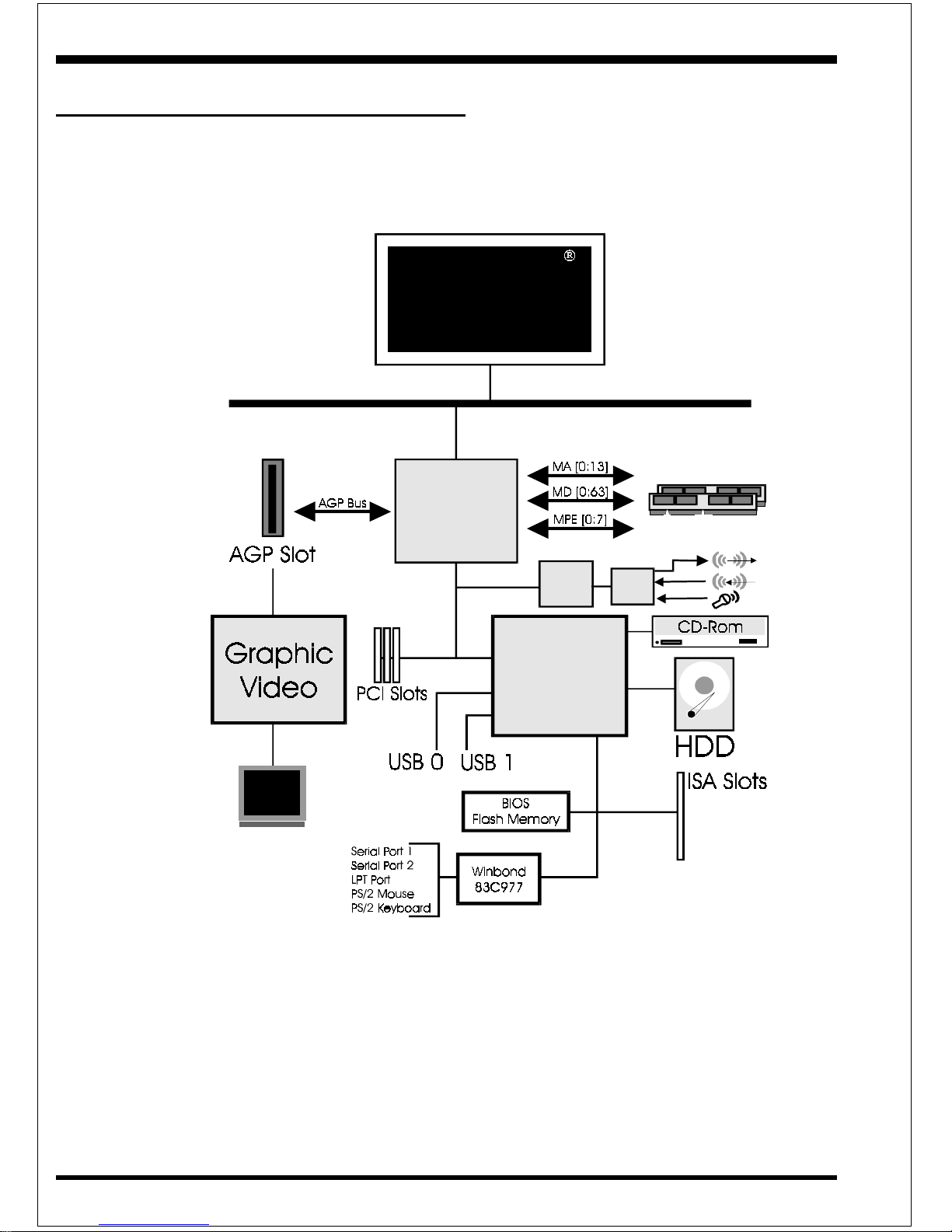
Introduction EP-V370Y
Page 1-4
Figure 5: System Block Diagram
System Block Diagram
PAC
PC I Brid g e
and memory
c o ntro ller
VT82C693
VT82C596A
I/O Brid ge
100/66MHz
100/66MHz
66MHz
PCI
Sound
AC
97
Mendocino
socket 3 70
Proc essor
Page 11
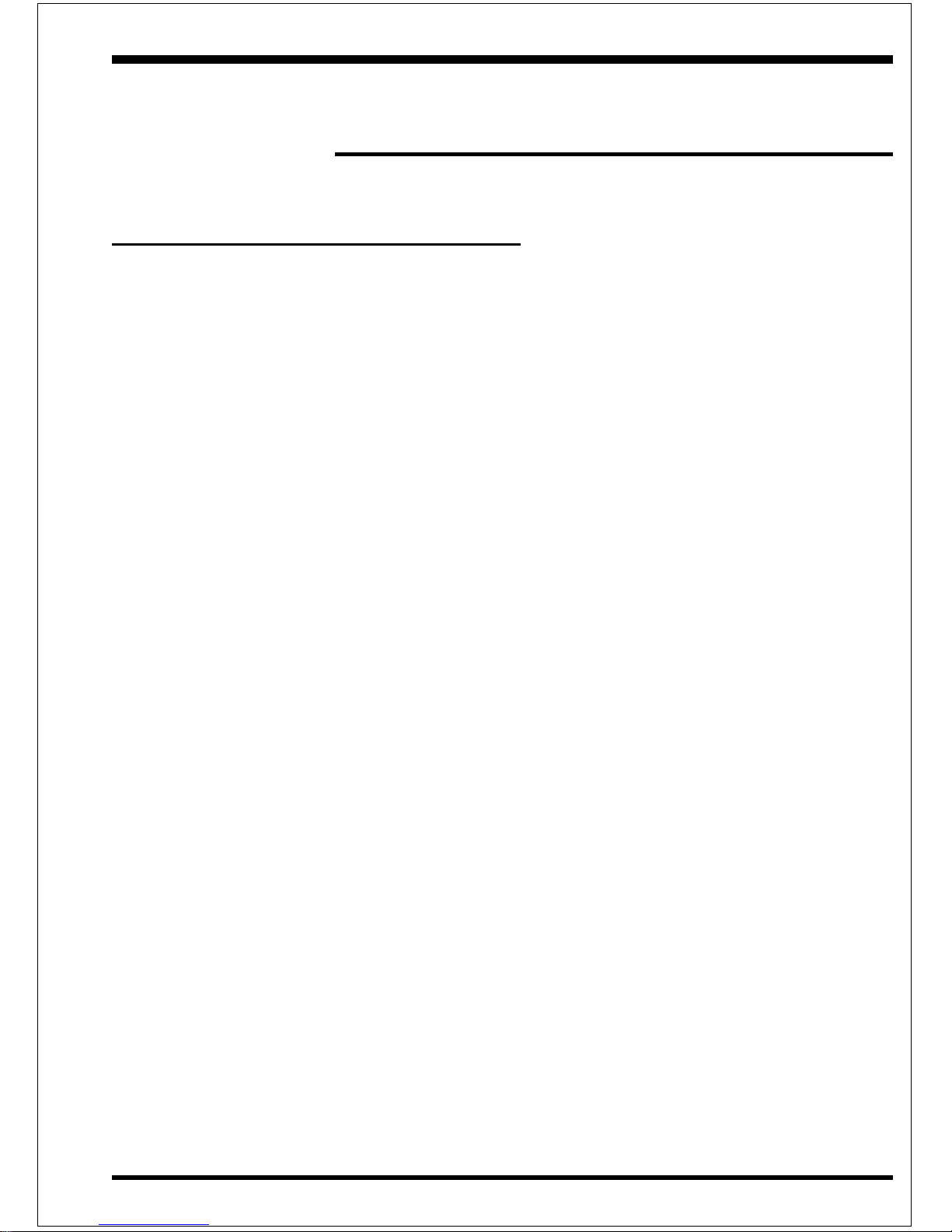
FeaturesEP-V370Y
Page 2-1
Section 2
FEATURES
EP-V370Y Features:
• EP-V370Y is based on the Mendocino
®
Processor operating at 300 ~
433MHz (66MHz) on PPGA 370 socket. The board is configured by a
Jumper to match your CPU clock speed.
• Designed with VIA APOLLO PRO+ 693/596A AGPset.
• Supports up to 256 Mega of DRAM (minimum of 16 MB) on board, You can
use 168-pin DIMM x 2. It will automatically detect Extended Data Output
(EDO) DRAM or Synchronous DRAM memory (SDRAM) at 66MHz (please
see Section 3-2).
• EP-V370Y will support Error Checking and Correcting (ECC) when
using paritys DRAM memory modules. No Reqistered DIMM Support.
• Supports (1) 16 bit ISA slots, (3) 32 bit PCI slots, (1) AGP slot and provides
(2) independent high performance PCI IDE interfaces capable of supporting
PIO Mode 3/4 and Ultra DMA 33 devices. The EP-V370Y supports (3)
PCI Bus Master slots and a jumperless PCI INT# control scheme which
reduces configuration confusion when plugging in PCI card(s).
• Supports ATAPI (e.g. CD-ROM) devices on both Primary and Secondary
IDE interfaces.
• Designed with W inbond W83977EF Multi I/O: (1) floppy port, (1) parallel
port (EPP, ECP), and (2) serial ports (16550 Fast UART).
Note: Japanese “Floppy 3 mode” is also supported
• Includes a PS/2 mouse connector.
• Allows use of a PS/2 keyboard.
• Features Award Plug & Play BIOS. With Flash Memory you can always
upgrade to the current BIOS as they are released. (http://www.epox.com
please visit our Technical Support section for the latest updates)
• EP-V370Y utilizes a Lithium battery which provides environmental protec
Page 12

Features EP-V370Y
Page 2-2
tion and longer battery life.
• Supports the Universal Serial Bus (USB) connector. The onboard PIIX4E chip
provides the means for connecting PC peripherals such as; keyboards,
joysticks, telephones, and modems.
• Built-in ATX 20-pin power supply connector.
• Software power-down when using Windows
®
95.
• Supports ring-in feature (remote power-on through external modem,
allow system to be turned on remotely.
• Resume by Alarm - Allow your system to turn on at a preselected time.
• Power Loss Recovery - In the event of a power outtage your system will
automatically turn itself back on without user intervention.
• Supports CPU Hardware sleep and SMM (System Management Mode).
• Supports Hot key, Any key or password Keyboard power ON function
(KBPO).
• Supports USDM software to offer motherboard various status on W indows
®
95/98.
• Supports the CPU and Chassis fan Auto stop in the sleep mode.
• Supports the System Power LED (P ANEL) blinks in the sleep mode.
• Built-in WOL (W ake On Lan) Connector .
• Built-in Y AMAHA YMF740 PCI Sound Onboard.
• Ture Full Duplex playback and Capture with different Sampling Rate.
• Maximum 32-voice XG captital W ave table
• Synthesizer including GM Compatibility.
• Supports OPL3, Sound Blaster Pro, MPU401 UART mode and Joystick
function.
Page 13

InstallationEP-V370Y
Page 3-1
Section 3
INSTALLATION
Page 14
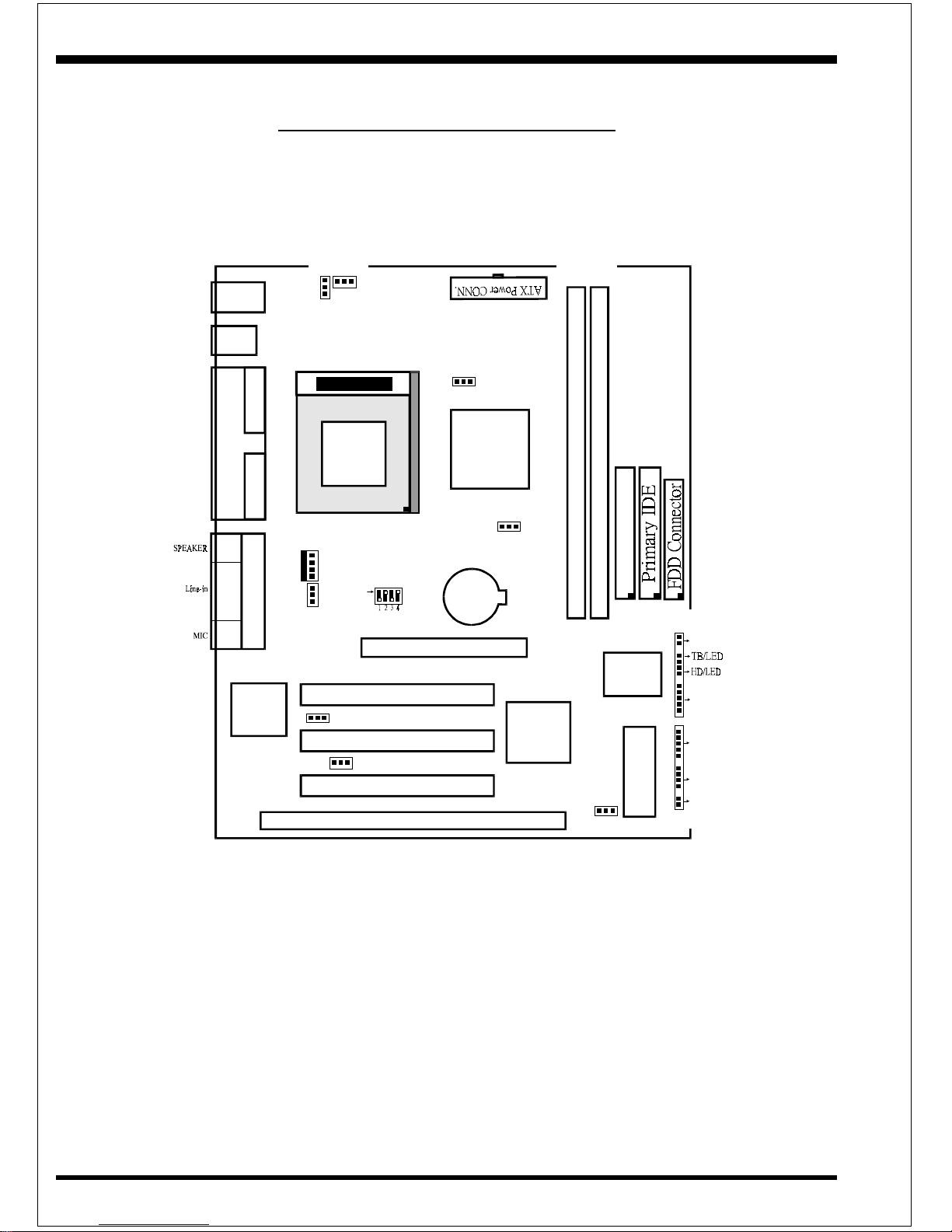
Installation EP-V370Y
Page 3-2
Figure 6
EP-V370Y Detailed Layout
AGP Slot
PCI Slot #3
PCI Slot #2
PCI Slot #1
ISA Slot #1
Battery
VIA
VT82C693
PCIset
VIA
PCIset
VT82C596A
Winbond
83977
I/Oset
COM 1
USB
COM 2
Parallel Port
USB 1
(Top)
Mouse
(Top)
USB 0
(Bottom)
PS/2
Keyboard
(Bottom)
DIMM 2
DIMM 1
Bank 0
Bank 1
IDE2 F DD1
IDE1
Secondary IDE
Flash Memory
for BIOS
JP1
1
JP7
1
Chassis FAN
J6
J7:WOL
Game Port
CD1
CD2
YMF740-V
POWER_ON/
O
SPK
KEYLOCK
RESET
J2
1
J3
IR CONN.
PGA 370
CPU FAN
J4
JP13
1
JP5
1
ON
Page 15

InstallationEP-V370Y
Page 3-3
Easy Installation Procedure
The following must be completed before powering on your new system:
3-1. Configure Jumpers to match your hardware
3-2. Install memory chips
3-3. Device Connectors
3.4 External Modem Ring-in Power ON and Keyboard Power ON
Functions (KBPO)
Section 3-1
Configure Jumpers
EPoX designs all motherboards with the fewest jumpers to make your installation
fast and easy.
The following will describe all of the jumpers that you are required to set before
moving on to step 3-2.
Note: The jumpers as depicted as shown (Figure 6) in their correct physical
orientation.
JP13 Keyboard Power-ON function (refer to the section 3-4)
JP13 = 1-2 - Enabled
= 2 -3 - Disabled(D e fa u lt)
1
3
J7 W O L (Wake O n Lan) Connector
Reserv ed for N IC (N etw ork In terface C ard) to
Wake the System.
JP1 = 1-2 - Run M ode (Default)
= 2 -3 - Clear CM OS (mom entarily)
JP1 C M O S C lear
1
3
JP7 = 1-2 - Enabled PCI Sound (Default)
= 2 -3 - Disa bled P CI So un d
JP7 PCI Sound (Onboard Sound Chip)
1
3
JP5 CPU H O ST Frequency
1-2 : AUTO (66MHz/100MH z) (Default)
2-3 : 100M H z *
* : RSD (Reserved)
1
2
34
SW 1 CP U
1
2
3
66M Hz
4
ON
ON
ON
ON
ON
ON
ON
100M Hz
233
266
300
350 *
400 *
450 *
ON
ON
ON
ON
ON
ON
333
366
400
500 *
550 *
600 *
5.5X **
3.5X **
4X **
4.5X **
5X **
RATIO
6X **
6.5X **
7X **
ON
ON ON
ON
433
650 *
466 *
700 *
ON
* :RSD (Reserved)
**:If CPU fixed the Ratio, than SW1 is No function.
ON
200 * 300 *
3X * *
ON
ON
Page 16

Installation EP-V370Y
Page 3-4
DIM M 1 (M1 )
DIM M 2 (M2 )
Bank 0
Bank 1
Synchronous
SDRAM or ED
O
DIM M
Figure 2
Table 1
*SDRAM only supports 8, 16, 32, 64, 128MB DIMM modules.
Section 3-2
System Memory Configuration
Memory Layout
The EP-ZX370A supports (2) 168-pin DIMMs (Dual In-line Memory Module). The
DIMMs can be either EDO (Extended Data Out) or SDRAM (Synchronized
DRAM). The DIMMs may be installed using just one chip.
• We recommend using SDRAM DIMM can not mixing
with EDO DIMM modules.
• The EDO DIMM only support Mendocino
®
PPGA370 Processor at
66MHz.
• DIMM SDRAM may be 83MHz (-12ns), 100MHz (-10ns) or
125MHz (-8ns) bus speed.
• Maximum of 2 DIMM sockets (256MB memory).
• No Registered DIMM support.
Figure 2 and Table 1 show several possible memory configurations using
yromeMlatoT
1MMID
)0knaB(
2MMID
)1knaB(
BM652=
mumixaM
*MARDS/ODE
,BM23,BM61,BM8
1XBM821,BM46
*MARDS/ODE
,BM23,BM61,BM8
1XBM821,BM46
BM821=
mumixaM
*MARDS/ODE
,BM23,BM61,BM8
1XBM821,BM46
enoN
Page 17

InstallationEP-V370Y
Page 3-5
DIMM Module Installation
Figure 7 displays the notch marks and what they should look like on your DIMM
memory module.
DIMMs have 168-pins and two notches that will match with the onboard DIMM
socket. DIMM modules are installed by placing the chip firmly into the socket at a
90 degree angle and pressing straight down (figure 8) until it fits tightly into the
DIMM socket (figure 9).
Figure 7
CENTER KEY ZONE
(3.3 V DRAM)
LEFT KEY ZONE
(UNBUFFERED)
Page 18

Installation EP-V370Y
Page 3-6
Figure 8
DIMM Module clip before installation
Figure 9
DIMM Module clip after installation
To remove the DIMM module simply press down both of the white clips on either
side and the module will be released from the socket.
Page 19

InstallationEP-V370Y
Page 3-7
Section 3-3
Device Connectors
Please install the motherboard into the chassis.
Now that your motherboard is installed you are ready to connect all your connections (figure 14).
J4: CPU Fan Power
• A plug-in for the CPU Fan Power
J6: Chassis Fan Power
• A plug-in for the chassis Fan Power
J7: WOL (Wake On Lan) Connector
PW2:ATX Power Connector
• 20-pin power connector
J2,J3:Chassis Panel Connector
• Keylock, Speaker, Reset, Sleep, Turbo LED and HDD LED
IDE1:Primary IDE Connector
IDE2:Secondary IDE Connector
FDD1:Floppy Controller Connector
Figure 14
PS/2 Mouse
PS/2
KEYBOARD
USB port
COM1 COM2
parallel port
Speaker
Line_in
MIC
Joystic/Midi port
Page 20

Installation EP-V370Y
Page 3-8
Power On/Off - This is connected to the power button on the case.
Using the Soft-Off by Pwr-BTTN feature, you can choose either Instant
Off (turns system off immediatly), or 4 sec delay (you need to hold the
button down for 4 seconds before the system turns off). When the
system is in 4 sec delay mode, there is a special feature to make the
system to go into suspend mode when the button is pressed
momentarily.
J2
Section 3-3
Device Connectors (continued)
Speaker - Connect to the system's speaker for beeping
1. Speaker 3. GND
2. N/C 4. GND
Reset - Closed to restart system.
Turbo LED indicator - LED ON when higher speed is selected
IDE LED indicator - LED ON when Onboard PCI IDE Hard disks is
activate
KeyLock - Keyboard lock switch & Power LED connector
1. Power LED(+) 4. Keylock
2. N/C 5. GND
3. GND
J3 1
+
+
1
* The power LED lights when the
system is powered on and blinks in
SLEEP MODE (Suspend mode).
IR Connector
1. VCC 4. GND
2. NC 5. IRTX
3. IRRX
Page 21

InstallationEP-V370Y
Page 3-9
Section 3-4
External Modem Ring-in Power
ON and Keyboard Power ON
Functions (KBPO)
On the basis of bounded functions in I/O chipset, the two serial ports are able to
support the External Modem Ring-in Power ON function. Once users connect the
external modem to COM1 or COM2, the EP-V370Y mainboard allows users to turn
on their system through the remote and host's dial-up control.
Exclusive Keyboard Power ON Function
To innovate a unique feature to benefit users, we devoted the easiest and most
convenient way to turn on your system based on the the ATX power supply.
How to work with it
Step 1:Please check JP13 at the position 1-2 after you finished the system
installation.
Step 2:Push the momentary switch (J3 PW-ON) to turn on your system and then
push again to hold for more than 4 seconds to turn it off affter counting
memory as soon as you turn it on.
Step 3:You can enjoy the Keyboard Power ON function (KBPO) by pressing any 1
key, Hot key (Ctrl-F1, F2.....F12), Password (A maximum of 5 characters
can be entered.) and BUTTON only to turn on your system. Please refer to
the BIOS Integrated peripherals setup for detail (Page 4-19). The BIOS
Default is keyboard Hot key <Ctrl> - <F1> to turn on the system. Your
system will be turned on automatically, after releasing the keys. To power off
you system, you can use the Soft-OFF function under Windows 95.
JP13 K eyboard P ower-O N Function Selection
1-2 : Enabled
2-3 : D isabled (D efault)
Page 22
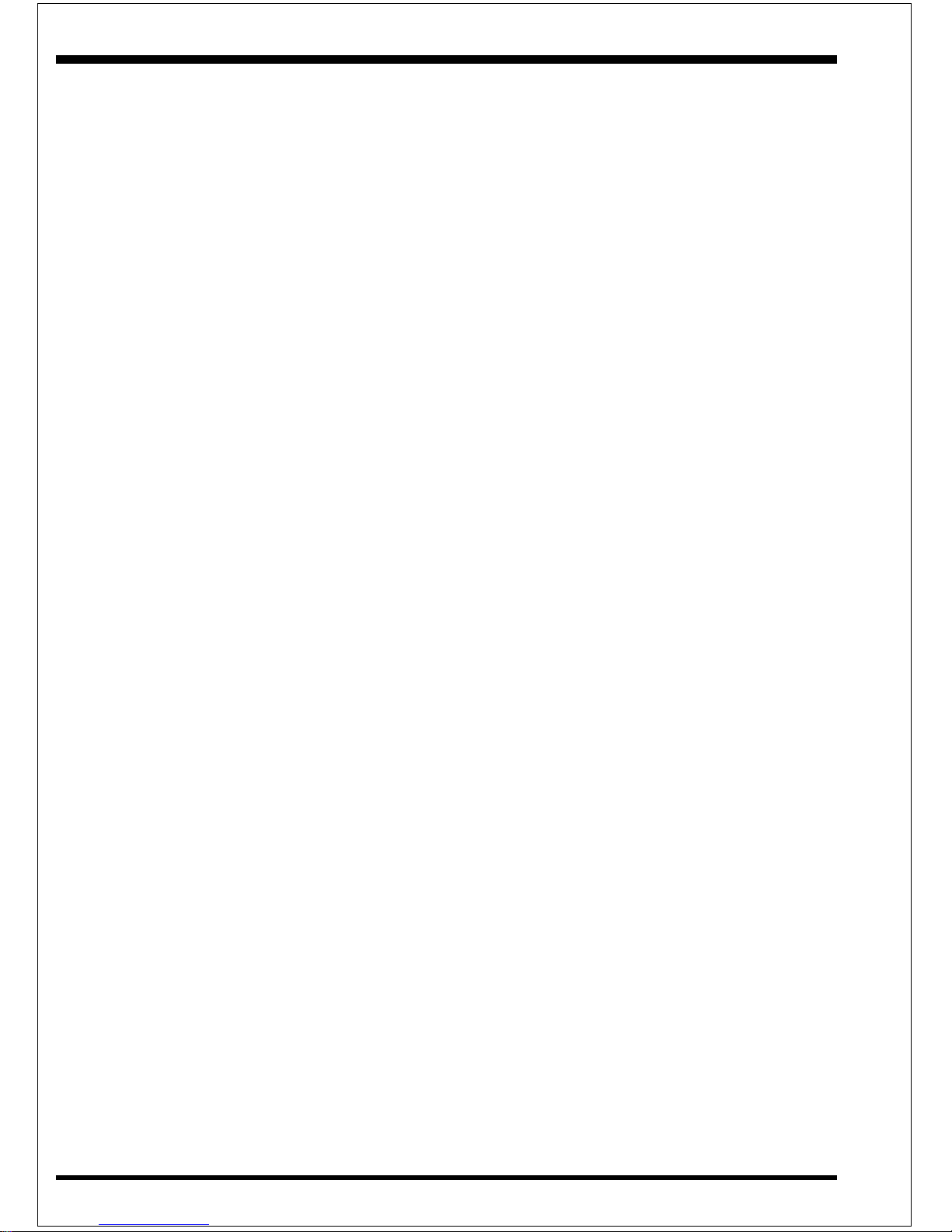
Installation EP-V370Y
Page 3-10
Notes:
1.Intel ATX version 2.0 specification has recommended you use the
power supply with 0.72A(720mA) in 5.0VSB. With our EP-V370Y
mainboard, the 5.0VSB standby power only has to be > = 0.1A
(100mA) then you can enjoy this unique benefit. However, the ATX
power supply which is < 0.1 (100mA) is still applicable to your system
by placed JP13 at the position 2-3 to disable this feature.
Page 23
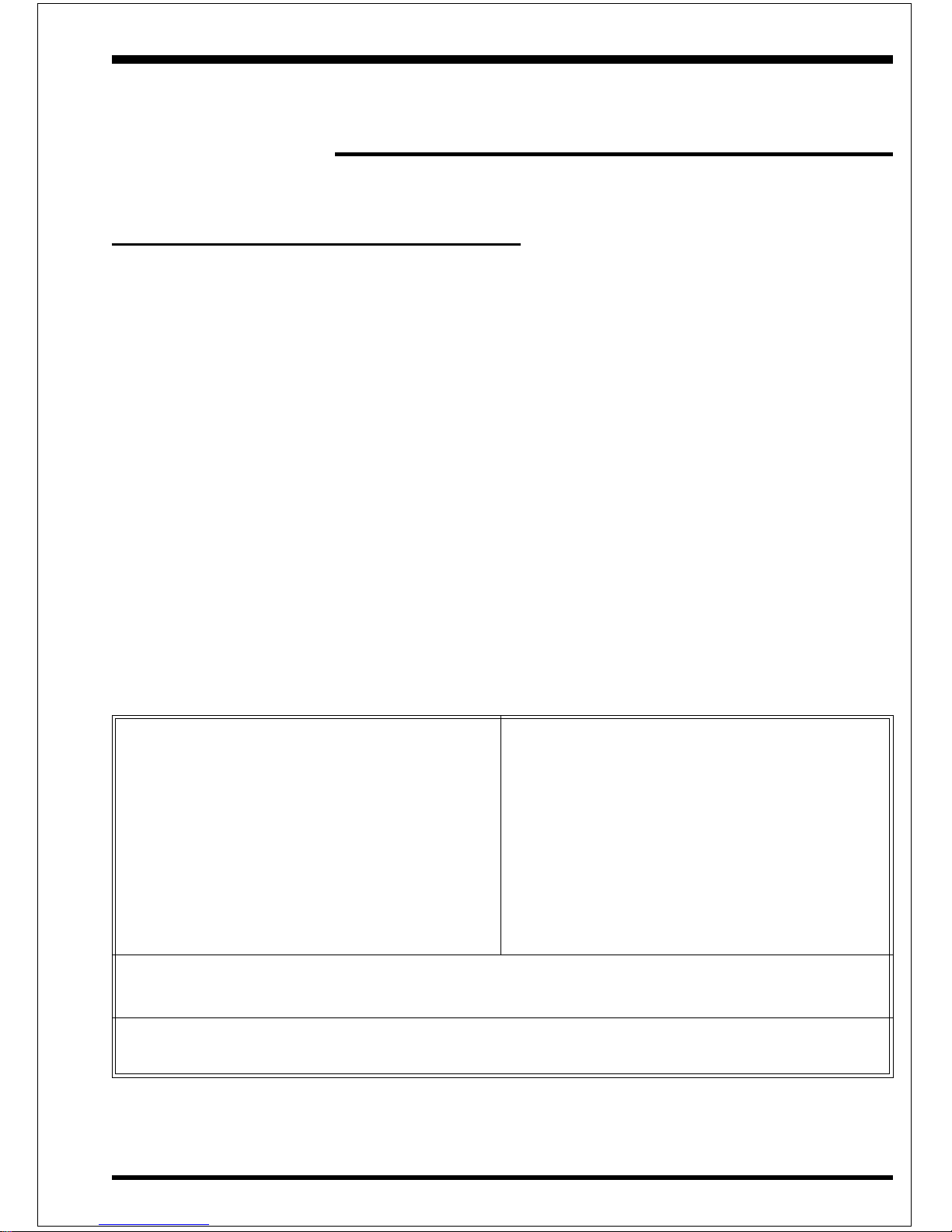
BIOSEP-V370Y
Page 4-1
Section 4
AWARD BIOS SETUP
BIOS Instructions
Award’s ROM BIOS provides a built-in Setup program which allows user to modify
the basic system configuration and hardware parameters. The modified data will be
stored in a battery-backed CMOS, so that data will be retained even when the power
is turned off. In general, the information saved in the CMOS RAM will stay unchanged unless there is a configuration change in the system, such as hard drive
replacement or a device is added.
It is possible for the CMOS battery to fail, this will cause data loss in the CMOS
only. If this does happen you will need to reconfigure your BIOS settings.
To enter the Setup Program :
Power on the computer and press the <Del> key immediately, this will bring you into
the BIOS CMOS SETUP UTILITY.
Figure 1: CMOS Setup Utility
STANDARD CMOS SETUP SUPERVISOR PASSWORD
BIOS FEATURES SETUP USER PASSWORD
CHIPSET FEATURES SETUP IDE HDD AUTO DETECTION
POWER MANAGEMENT SETUP HDD LOW LEVEL FORMAT
PNP/PCI CONFIGURATION SAVE & EXIT SETUP
INTEGRATED PERIPHERALS EXIT WITHOUT SAVING
LOAD SETUP DEFAULTS
ROM PCI / ISA BIOS (2A6LFPAE)
CMOS SETUP UTILITY
AWARD SOFTWARE, INC.
ESC : QUIT : SELECT ITEM
F10 : Save & Exit Setup (Shift)F2 : Change Color
Time, Date, Hard Disk Type...
éé
éé
é
êê
êê
ê
èè
èè
è
çç
çç
ç
Page 24

BIOS EP-V370Y
Page 4-2
The menu displays all the major selection items. Select the item you need to
reconfigure. The selection is made by moving the cursor (press any direction key ) to
the item and pressing the ‘Enter’ key. An on-line help message is displayed at the
bottom of the screen as the cursor is moved to various items which provides a better
understanding of each function. When a selection is made, the menu of the selected
item will appear so that the user can modify associated configuration parameters.
4-1 Standard CMOS Setup
Choose “Standard CMOS Setup” in the CMOS SETUP UTILITY Menu (Figure 2).
The Standard CMOS Setup allows the user to configure system settings such as the
current date and time, type of hard disk drive installed, floppy drive type, and display
type. Memory size is auto-detected by the BIOS and displayed for your reference.
When a field is highlighted (use direction keys to move the cursor and the <Enter>
key to select), the entries in the field can be changed by pressing the <PgDn> or the
<PgUp> key.
Figure 2: Standard CMOS Setup
NOTE: If the hard disk Primary Master/Slave and Secondary Master/Slave
are set to Auto, then the hard disk size and model will be auto-detected.
ROM PCI/ISA BIOS(2A6LFPAE)
STANDARD CMOS SETUP
AWARD SOFTWARE, INC.
ESC : Quit : Select Item PU/PD/+/- : Modify
F1 : Help (Shift) F2 : Change Color
Date (mm:dd:yy) : Wed, Apr 17 1996
Time (hh:mm:ss) : 14 : 30 : 50
HARD DISKS TYPE SIZE CYLS HEAD PRECOMP LANDZONE SECTORS MODE
Primary Master : Auto 0 0 0 0 0 0 Auto
Primary Slave : Auto 0 0 0 0 0 0 Auto
Secondary Master : Auto 0 0 0 0 0 0 Auto
Secondary Slave : Auto 0 0 0 0 0 0 Auto
Drive A : 1.44M, 3.5 in.
Drive B : None
Floppy 3 Mode Support : Disabled
Video : EGA/VGA
Halt On : All, But Keyboard
Base Memory : 640K
Extended Memory : 64512K
Other Memory : 384K
Total Memory : 65536K
éé
éé
é
êê
êê
ê
èè
èè
è
çç
çç
ç
Page 25

BIOSEP-V370Y
Page 4-3
NOTE: The “Halt On:” field is used to determine when to halt the system
by the BIOS if an error occurs.
NOTE: Floppy 3 Mode support is a mode used to support a special 3.5”
drive used in Japan. This is a 3.5” disk that stores only 1.2 MB, the default
setting for this is disabled.
4-2 BIOS Features Setup
Selecting the “BIOS FEATURES SETUP” option in the CMOS SETUP UTILITY
menu allows users to change system related parameters in the displayed menu. This
menu shows all of the manufacturer’s default values for the EP-V370Y.
Pressing the [F1] key will display a help message for the selected item.
Figure 3: BIOS Features Setup
Virus Warning: During and after the system boots up, any attempt to write to the
boot sector or partition table of the hard disk drive will halt the system and an error
message will appear.
You should then run an anti-virus program to locate the virus. Keep in mind that this
feature protects only the boot sector, not the entire hard drive.
The default value is Disabled.
ROM PCI/ISA BIOS(2A6LFPAE)
BIOS FEATURES SETUP
AWARD SOFTWARE, INC.
Virus Warning : Disabled Video BIOS Shadow : Enabled
CPU Internal Cache : Enabled C8000-CBFFF Shadow : Disabled
External Cache : Enabled CC000-CFFFF Shadow : Disabled
CPU L2 Cache ECC Checking : Disabled D0000-D3FFF Shadow : Disabled
Quick Power On Self Test : Enabled D4000-D7FFF Shadow : Disabled
Boot Sequence : A, C, SCSI D8000-DBFFF Shadow : Disabled
Swap Floppy Drive : Disable DC000-DFFFF Shadow : Disabled
Boot Up Floppy Seek : Enabled
Boot Up NumLock Status : On
Gate A20 option : Fast
Memory Parity/ECC Check : Disabled
Typematic Rate Setting : Disabled
Typematic Rate (Chars/Sec) : 6
Type matic Delay (Msec) : 250
Security Option : Setup
PCI/VGA Palette Snoop : Disabled
OS Select For DRAM > 64MB : Non-OS2
Report NO FDD For Win 95 : Yes
Esc : Quit : Select Item
F1 : Help PU/PD/+/- : Modify
F5 : Old Values (Shift) F2 : Color
F7 : Load Setup Defaults
éé
éé
é
êê
êê
ê
èè
èè
è
çç
çç
ç
Page 26

BIOS EP-V370Y
Page 4-4
Enabled: Activates automatically when the system boots up causing a
warning message to appear when anything attempts to access the boot
sector.
Disabled: No warning message will appear when anything attempts to
access the boot sector.
Note: Many disk diagnostic programs that access the boot sector table can
trigger the virus warning message. If you plan to run such a program, we
recommend that you first disable the virus warning.
CPU Internal Cache: This controls the status of the processor’s internal cache
area.
The default is Enabled.
Enabled: This activates the processor’s internal cache thereby increasing
performance.
Disabled: This deactivates the processor’s internal cache thereby lowering
performance.
CPU L2 Cache ECC Checking: This controls the CPU’s L2 cache to supports
Error Checking and Correcting(ECC).
The default is Disabled
Enabled: Enabled the CPU’s L2 cache to Support ECC function. When enabled
this item the performance should be impact 2% ~4%.
Disabled: Disabled the CPU’s L2 cache to support ECC function.
External (L2) Cache: This controls the status of the external (L2) cache area.
The default is Enabled.
Enabled: This activates the motherboard’s L2 cache thereby increasing
performance.
Disabled: This deactivates the motherboard’s L2 cache thereby lowering
performance.
Quick Power On Self Test: This category speeds up the Power On Self Test
(POST).
The default is Enabled.
Enabled: This setting will shorten or skip of the items checked during
POST.
Disabled: Normal POST.
Page 27
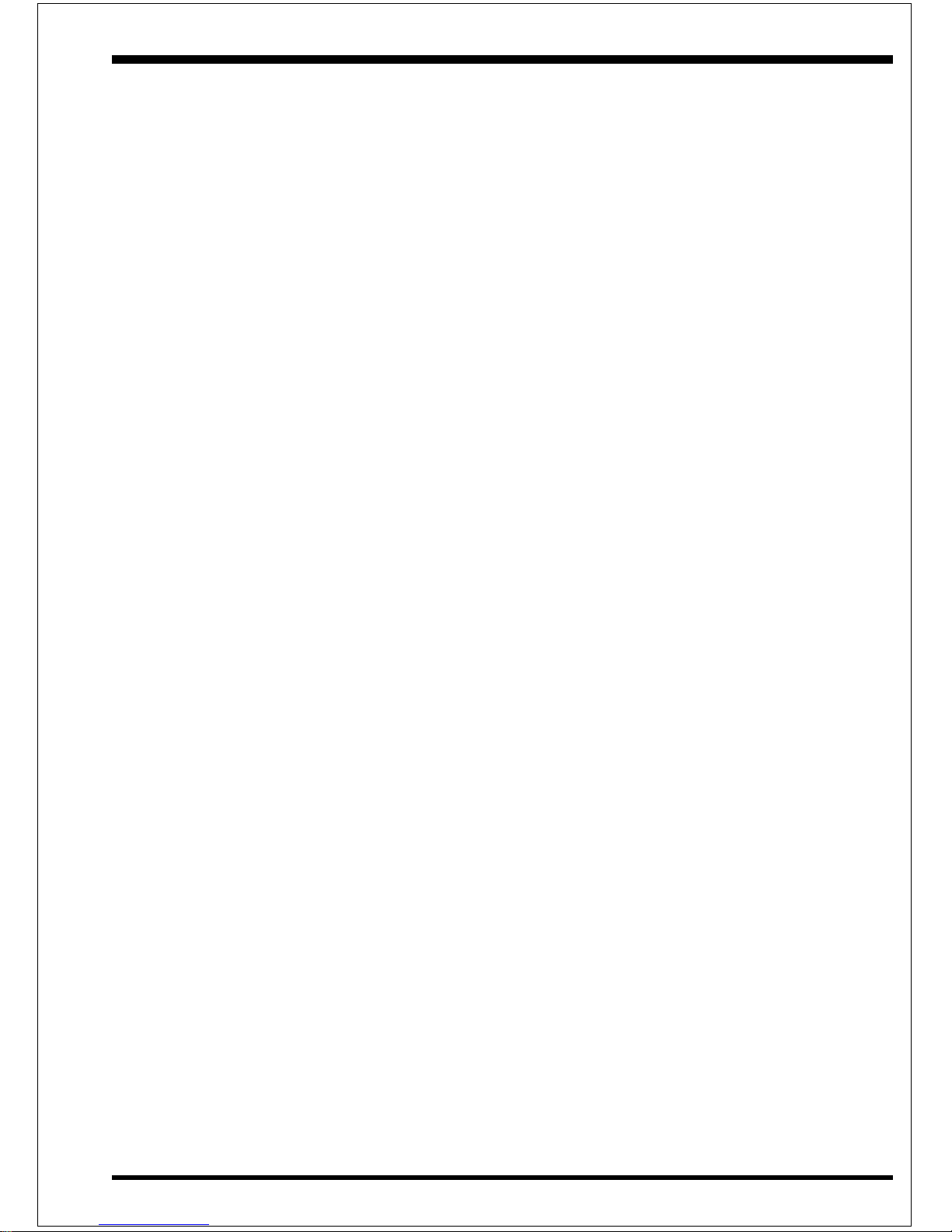
BIOSEP-V370Y
Page 4-5
Boot Sequence: This category determines which drive is searched first by the O/S
(Operating System).
The default is A,C,SCSI.
The following is your list of options:
[A, C, SCSI] - [C, A, SCSI] - [C, CD-ROM, A] - [CD-ROM, C, A]
[D, A,CD-ROM],[E, A, CD-ROM] - [F, A, CD-ROM] - [SCSI, A, C]
[SCSI C, A] - [C Only]
Swap Floppy Drive: This will swap your physical drive letters A & B if you are
using two floppy disks.
The default is Disabled.
Enabled: Floppy A & B will be swapped under the O/S.
Disabled: Floppy A & B will be not swapped.
Boot Up Floppy Seek: During Power-On-Self-Test (POST), BIOS will determine
if the floppy disk drive installed is 40 or 80 tracks. Only 360K type is 40 tracks while
760K, 1.2MB and 1.44MB are all 80 tracks.
The default is Enabled.
Enabled: The BIOS will search the floppy disk drive to determine if it is 40
or 80 tracks.
Disabled: The BIOS will not search for the type of floppy disk drive by
track number.
NOTE: BIOS can not tell the difference between 720K, 1.2MB and 1.
44MB drive types as they are all 80 tracks.
Boot Up NumLock Status: This controls the state of the NumLock key when the
system boots.
The default is On.
On: The keypad acts as a 10-key pad.
Off: The keypad acts like the cursor keys.
Gate A20 Option: This refers to the way the system addresses memory above
1MB (extended memory).
The default is Fast.
Normal: The A20 signal is controlled by the keyboard controller or chipset
Page 28

BIOS EP-V370Y
Page 4-6
hardware.
Fast: The A20 signal is controlled by Port 92 or chipset specific method.
Typematic Rate Setting: This determines the keystrokes repeat rate.
The default is Disabled.
Enabled: Allows typematic rate and typematic delay programming.
Disabled: The typematic rate and typematic delay will be controlled by the
keyboard controller in your system.
Typematic Rate (Chars/Sec): This is the number of characters that will be repeated by a keyboard press.
The default is 6.
6: 6 characters per second. 8: 8 characters per second.
10: 10 characters per second. 12: 12 characters per second.
15: 15 characters per second. 20: 20 characters per second.
24: 24 characters per second. 30: 30 characters per second.
Typematic Delay (msec): This setting controls the time between the first and the
second character displayed by typematic auto-repeat.
The default is 250.
250: 250 msec.
500: 500 msec.
750: 750 msec.
1000: 1000 msec.
Security Option: This category allows you to limit access to the System and Setup,
or just to Setup.
The default is Setup.
System: The system will not boot and the access to Setup will be denied if
the correct password is not entered at the prompt.
Setup: The system will boot; but the access to Setup will be denied if the
incorrect password is not entered at the prompt.
PCI/VGA Palette Snoop: This field controls the ability of a primary PCI VGA
controller to share a common palette (When a snoop write cycles) with an ISA video
card.
The default is Disabled.
Enabled: If an ISA card is connected to a PCI VGA card via the VESA
connector, and that ISA card connects to a VGA monitor, then that ISA card
Page 29

BIOSEP-V370Y
Page 4-7
uses the RAMDAC of the PCI card.
Disabled: Disables the VGA card Palette Snoop function.
OS Select For DRAM > 64MB: Some operating systems require special handling.
Use this option only if your system has greater than 64MB of memory.
The default is Non-OS2.
OS2: Select this if you are running the OS/2 operating system with greater
than 64MB of RAM.
Non-OS2: Select this for all other operating systems and configurations.
Report No FDD For WIN95: This option allows BIOS to indicate whether
WIN95 is with FDD or not. The Default value is Yes.
NO: Report No FDD for WIN95.
YES: Report FDD for WIN95
Video BIOS Shadow: This option allows video BIOS to be copied into RAM.
Video Shadowing will increase the video performance of your system.
The default is Enabled.
Enabled: Video shadow is enabled.
Disabled: Video shadow is disabled.
C8000 - CBFFF Shadow:
CC000 - CFFFF Shadow:
D0000 - D3FFF Shadow:
D4000 - D7FFF Shadow:
D8000 - DBFFF Shadow:
DC000 - DFFFF Shadow:
These categories determine whether ROMs from option cards will be copied into
RAM. This will be in 16K byte or 32K byte units, and the size will depend on chipset
of the option card.
Enabled: Optional shadow is enabled.
Disabled: Optional shadow is disabled.
Page 30

BIOS EP-V370Y
Page 4-8
4-3 Chipset Features Setup
Choose the “CHIPSET FEATURES SETUP” in the CMOS SETUP UTILITY
menu to display following menu.
Figure 4: Chipset Features Setup
SDRAM Cycle length: This setting defines the CAS timing parameter of the
SDRAM in terms of clocks.
The default is Auto.
2: Provides faster memory performance.
3: Provides better memory compatibility.
Video RAM Cacheable: This option allows the CPU to cache read/writes of the
video RAM.
The default is Enabled.
Enabled: This option allows for faster video access.
Disabled: Reduced video performance.
ROM PCI/ISA BIOS(2A6LFPAE)
CHIPSET FEATURES SETUP
AWARD SOFTWARE, INC.
Bank 0/1 DRAM Timing : Fast System/CPU Warning Temp. : 50°C/122°
Bank 2/3 DRAM Timing : Fast Current CPU Temp. : 39°C/102°
Bank 4/5 DRAM Timing : Fast Current System Temp. : 29°C/84°
Current CPU Fan Speed : 4272 RPM
SDRAM Cycle length : Auto Current CPU Fan Speed : 0 RPM
Memory Hole At 15Mb Addr. : Disabled Current Chasiss Fan Speed : 0 RPM
Read Around write : Disabled CPUcore :2.76 V CPUI/O : 1.47 V
Concurrent PCI/Host : Enabled +3.3V : 3.28 V +5V : 4.89 V
Video RAM Cacheable : Disabled +12V : 12.09 V -12V : -11.98 V
AGP Aperture Size : 64M -5V : -5.07 V
Delay DRAM Read Latch : 2.0ns
Auto Detect DIMM/PCI Clk : Enabled
Spread Spectrum Modulated : Enabled
CPU Host Clock : Default
Press<Ins> Key while Power-On if
system can not boot normally.
Esc : Quit : Select Item
F1 : Help PU/PD/+/- : Modify
F5 : Old Values (Shift) F2 : Color
F7 : Load Setup Defaults
éé
éé
é
êê
êê
ê
èè
èè
è
çç
çç
ç
Page 31

BIOSEP-V370Y
Page 4-9
Memory Hole at 15M-16M: You can reserve this memory area for the use of
ISA adaptor ROMs.
The default is Disabled.
Enabled: This field enables the main memory (15~16MB) to remap to ISA
BUS.
Disabled: Normal Setting.
NOTE: If this feature is enabled you will not be able to cache this
memory segment.
AGP Aperture Size: The amount of system memory that the AGP card is allowed
to share.
The default is 64.
4: 4MB of systems memory accessable by the AGP card.
8: 8MB of systems memory accessable by the AGP card.
16: 16MB of systems memory accessable by the AGP card.
32: 32MB of systems memory accessable by the AGP card.
64: 64MB of systems memory accessable by the AGP card.
128: 128MB of systems memory accessable by the AGP card.
256: 256MB of systems memory accessable by the AGP card.
Auto Detect DIMM/PCI Clk: Allows you to stop DIMM/PCI Clock drive when
the DIMM site or PCI Slot are not plug. This item may help reduce EMI.
The default is Enabled.
Enabled: Provides unused DIMM/PCI to stop.
Disabled: Provides the clock generator always driving.
Spread Spectrum Modulated: Allows you to active the Spread Spectrum Modulation function for reduce EMI. (Note: When Enabled the item that performance will
be impacted).
The default is Enabled.
Enabled: Provides the Spread Spectrum function from clock generator.
Disabled: NO Spread Spectrum function.
Current CPU Temperature: This is the current temperature of the CPU.
Current Power FAN Speed: The current power fan speed in RPMs.
Current CPU FAN Speed: The current CPU fan speed in RPMs.
Current Chassis FAN Speed: The current chassis fan speed in RPMs.
Page 32

BIOS EP-V370Y
Page 4-10
CPU(V): The voltage level of the CPU.
+1.5V: The voltage level of the CPU’s GTL+ Bus.
+3.3V,
+5V, +12V: The voltage level of the switch power supply.
4-4 Power Management Setup
Choose the “POWER MANAGEMENT SETUP” in the CMOS SETUP UTILITY
to display the following screen. This menu allows the user to modify the power
management parameters and IRQ signals. In general, these parameters should not be
changed unless it’s absolutely necessary.
Figure 5: Power Management Setup
You can only change the content of Doze Mode, Standby Mode, and Suspend Mode
when the Power Management is set to ‘User Define’.
Power Management: Use this to select your Power Management selection.
The default is User define.
Disabled: The system operates in NORMAL conditions (Non-GREEN), and
the Power Management function is disabled.
Max. saving: Maximum power savings. Inactivity period is 1 minute in each
ROM PCI/ISA BIOS (2A6LFPAE)
POWER MANAGEMENT SETUP
AWARD SOFTWARE, INC.
Power Management : User Define Primary INTR : ON
PM Control by APM : Yes IRQ3 (COM 2) : Primary
Video off Option : Suspend -> Off IRQ4 (COM 1) : Primary
Video off Method : V/H SYNC+Blank IRQ5 (LPT 2) : Primary
MODEM Use IRQ : 3 IRQ6 (Floppy Disk) : Disabled
Soft-off by PWRBTN : Delay 4 Sec IRQ7 (LPT 1) : Primary
** RM Timers ** IRQ8 (RTC Alarm) : Disabled
HDD Power Down : Disable IRQ9 (IRQ2 Redir) : Primary
Doze Mode : Disable IRQ10(Reserved) : Primary
Suspend Mode : Disable IRQ11 (Reserved) : Primary
** RM Events ** IRQ12(PS/2 Mouse) : Primary
VGA : OFF IRQ13(Coprocessor) : Primary
LPT & COM : LPT /COM IRQ14(Hard Disk) : Primary
HDD & FDD : OFF IRQ15(Reserved) : Disabled
DMA /master : OFF
Modem Ring Resume : Disabled
MODEM Use IRQ : Enabled
RTC Alarm Resume : Disabled
Esc : Quit : Select Item
F1 : Help PU/PD/+/- : Modify
F5 : Old Values (Shift) F2 : Color
F7 : Load Setup Defaults
éé
éé
é
êê
êê
ê
èè
èè
è
çç
çç
ç
Page 33

BIOSEP-V370Y
Page 4-11
mode.
Min. saving: Minimum power savings. Inactivity period is 1 hour in each
mode.
User define: Allows user to define PM Timers parameters to control power
saving mode.
PM controlled APM: This option shows whether or not you want the Power
Management to be controlled the Advanced Power Management (APM).
The default is Yes.
Yes: APM controls your PM
No: APM does not control your PM
Video Off Method: This option allows you to select how the video will be disabled
by the power management.
The default is V/H Sync + Blank
V/H Sync + Blank: System turns off vertical and horizontal synchronization
ports and writes blanks to the video buffer.
DPMS: Select this option if your monitor supports the Display Power
Management Signaling (DPMS) standard of the Video Electronics Standards Association (VESA). Use the software supplied for your video subsystem to select video power management values.
Blank Screen: System only writes blanks to the video buffer.
Video Off option: Tells you what time frame that the video will be disabled under
current power management settings.
The default is Standby.
Standby: Video powers off after time shown in standby mode setting.
Doze: Video powers off after time shown in doze mode setting.
Suspend: Video powers off after time shown in suspend mode setting.
N/A: Video power off not controlled by power management.
MODEM Use IRQ: Name the interrupt request (IRQ) line assigned to the modem
(if any) on your system. Activity of the selected IRQ always awakens the system.
Default is IRQ 3.
N/A: No IRQ is used. 3 : IRQ 3
4: IRQ 4 5: IRQ 5
7: IRQ 7 9: IRQ 9
10: IRQ 10 11: IRQ 11
Page 34

BIOS EP-V370Y
Page 4-12
The EP-V370Y supports HDD Power Down, Doze and Standby power saving
functions when using the Intel Pentium II Processor.
The default is Disabled
Doze Mode: The “Doze” mode timer starts to count when no “PM events” have
occurred.
Suspend Mode: This function works only when the Pentium II Processor is
installed. The timer starts to count when “System Standby” mode timer is timed out
and no “PM Events” are occurring. Valid range is from 1 minute up to 1 hour.
HDD Power Down: HDD Standby timer can be set from 1 to 15 minute(s).
VGA Active Monitor: Use this option if your monitor has advanced power saving
features.
The default is Enabled
Enabled: Your monitor ’s power features will be included in power
management.
Disabled: Your monitor ’s power features will not be included in power
management.
Soft-Off by PWR-BTTN: Use this to select your soft-off function.
The default is Delay 4 sec.
Instant Off: Turns off instantly.
Delay 4 Second : Turns off after a 4 second delay. If momentary press of
button, the system will go into Suspend Mode. Press again to take system
out of Suspend Mode.
Resume by Alarm: This option allows you to have the system turn on at a preset
time each day or on a certain day. This option is only available when Power Loss
Recovery is Enabled.
The default is Enabled.
Enabled: The system will turn on at the preset time.
Disabled: The system will not turn on until you turn it on.
Date (of month) Alarm: This is how you set the date that the system will turn on.
The default is 0.
0: Setting this to 0 will turn the system on everyday at the preset time.
1-31: Represents the day of the month that you need the system to turn on.
Page 35

BIOSEP-V370Y
Page 4-13
Time (hh:mm:ss) Alarm: This sets the time that you need the system to turn on.
The deault is 08:00:00.
4-5 PNP/PCI Configuration
The PNP/PCI configuration program is for the user to modify the PCI/ISA IRQ
signals when various PCI/ISA cards are inserted in the PCI or ISA slots.
WARNING: Conflicting IRQ’s may cause the system to not find certain devices.
Figure 6: PCI Configuration Setup
PNP OS Installed: Do you have a PNP OS installed on your system. The default is
No.
Yes: Select if you are using a PNP OS
No: Select if your OS does not support PNP.
Resources Controlled By: Who controlled the system PNP/PCI resources.
The default is Manual.
Manual: PNP Card’s resources will be controlled manually. You can set
which IRQ-X and DMA-X are assigned to PCI/ISA PNP or Legacy ISA
ROM PCI/ISA BIOS(2A6LFPAE)
PNP/PCI CONFIGURATION
AWARD SOFTWARE, INC.
PNP OS Installed : No CPU to PCI Write Buffer : Enabled
Resources Controlled By : Manual PCI Dynamic Bursting : Enabled
Reset Configuration Data : Disabled PCI Master 0 WS Write : Enabled
PCI Delay Transaction : Disabled
IRQ-3 assigned to : Legacy ISA PCI Master Read Prefetch : Disabled
IRQ-4 assigned to : Legacy ISA PCI#2 Access #1 Retry : Disabled
IRQ-5 assigned to : PCI/ISA PnP AGP Master 1 WS Write : Enabled
IRQ-7 assigned to : Legacy ISA AGP Master 1 WS Read : Disabled
IRQ-9 assigned to : PCI/ISA PnP
IRQ-10 assigned to : PCI/ISA PnP PCI IRQ Actived By : Level
IRQ-11 assigned to : PCI/ISA PnP Assign IRQ For USB : Enabled
IRQ-12 assigned to : PCI/ISA PnP Assign IRQ For VGA : Enabled
IRQ-14 assigned to : Legacy ISA
IRQ-15 assigned to : Legacy ISA
DMA-0 assigned to : PCI/ISA PnP
DMA-1 assigned to : PCI/ISA PnP
DMA-3 assigned to : PCI/ISA PnP
DMA-5 assigned to : PCI/ISA PnP
DMA-6 assigned to : PCI/ISA PnP
DMA-7 assigned to : PCI/ISA PnP
Esc : Quit : Select Item
F1 : Help PU/PD/+/- : Modify
F5 : Old Values (Shift) F2 : Color
F7 : Load Setup Defaults
éé
éé
é
êê
êê
ê
èè
èè
è
çç
çç
ç
Page 36

BIOS EP-V370Y
Page 4-14
Cards.
Auto: If your ISA card and PCI card are all PNP cards, BIOS will assign
the interrupt resource automatically.
Reset Configuration Data: This setting allows you to clear ESCD data.
The default is Disabled
Disabled: Normal Setting.
Enabled: If you have plugged in some Legacy cards to the system and they
were recorded into ESCD (Extended System Configuration Data), you can
set this field to Enabled in order to clear ESCD.
PCI IDE IRQ Map To: This item allows the user to configure the system for the
type of IDE hard disk controller in use. By default, the BIOS assumes that the hard
drive controller is an ISA device rather than a PCI controller. If you are using a PCI
controller, then you will need to change this to specify which PCI slot has the controller and which PCI interrupt (A, B, C, or D) is associated with the connected IDE
devices.
Assign IRQ For USB: This item allows BIOS to assign whether IRQ is with USB
or not. If you have not connect the USB device. Can release the IRQ for other
device.
The default is Enabled.
Enalbed: Provides IRQ for USB device.
Disabled: Release IRQ for other device.
4-6 Load Setup Defaults
The “LOAD SETUP DEFAULTS” function loads the system default data directly
from ROM and initializes the associated hardware properly. This function will be
necessary only when the system CMOS data is corrupted.
Page 37

BIOSEP-V370Y
Page 4-15
4-7 Integrated Peripherals
Figure 8: Integrated Peripherals
Note: If you do not use the Onboard IDE connector, then you will need to
set Onboard Primary PCI IDE: Disabled and Onboard Secondary PCI
IDE: Disabled
Note: The Onboard PCI IDE cable should be equal to or less than 18
inches (45 cm.).
IDE HDD Block Mode: IDE Block Mode allows the controller to access blocks
of sectors rather than a single sector at a time.
The default is Enabled.
Enabled: Enabled IDE HDD Block Mode. Provides higher HDD
transfer rates.
Disabled: Disable IDE HDD Block Mode.
Onchip IDE First Channel: The default value is Enabled.
Enabled: Enables Onboard IDE primary port.
Disabled: Disables Onboard IDE primary port.
ROM PCI/ISA BIOS(2A6LFPAE)
INTEGRATED PERIPHERALS
AWARD SOFTWARE, INC.
OnChip IDE Channel0 : Enabled Onboard Parallel Port : 378/IRQ7
OnChip IDE Channel1 : Enabled Onboard Parallel Mode : ECP / EPP
IDE Prefetch Mode : Enabled ECP Mode Use DMA : 3
IDE HDD Block Mode : Enabled Parallel Port EPP Type : EPP1.9
Primary Master PIO : Auto OnChip USB : Enabled
Primary Slave PIO : Auto USB Keyboard Support : Disabled
Secondary Master PIO : Auto
Secondary Slave PIO : Auto POWER ON Method : Hot Key
Primary Master UDMA : Auto KB Power ON Password : Enter
Primary Slave UDMA : Auto Hot Key Power ON : Ctrl-F1
Secondary Master UDMA : Auto
Secondary Slave UDMA : Auto
Init Display First : PCI Slot
Onboard FDD Controller : Enabled
Onboard Serial Port 1 : 3F8/IRQ4
Onboard Serial Port 2 : 2F8/IRQ3
UART 2 Mode : Standard
Esc : Quit : Select Item
F1 : Help PU/PD/+/- : Modify
F5 : Old Values (Shift) F2 : Color
F7 : Load Setup Defaults
éé
éé
é
êê
êê
ê
èè
èè
è
çç
çç
ç
Page 38

BIOS EP-V370Y
Page 4-16
Onchip IDE Second Channel:
The default is Enabled.
Enabled: Enables Onboard IDE secondary port.
Disabled: Disables Onboard IDE secondary port.
Primary Master PIO
The default is Auto.
Auto: BIOS will automatically detect the Onboard Primary Master PCI IDE
HDD Accessing mode.
Mode 0~4: Manually set the IDE Programmed interrupt mode.
Primary Slave PIO
The default is Auto.
Auto: BIOS will automatically detect the Onboard Primary Slave PCI IDE
HDD Accessing mode.
Mode 0~4: Manually set the IDE Programmed interrupt mode.
Secondary Master PIO:
The default is Auto.
Auto: BIOS will automatically detect the Onboard Secondary Master PCI
IDE HDD Accessing mode.
Mode 0~4: Manually set the IDE Programmed interrupt mode.
Secondary Slave PIO:
The default is Auto.
Auto: BIOS will automatically detect the Onboard Secondary Slave PCI IDE
HDD Accessing mode.
Mode 0~4: Manually set the IDE Programmed interrupt mode.
Primary Master UDMA: This allows you to select the mode of operation for the
hard drive.
The default is Auto.
Auto: The computer will select the optimal setting.
Disabled: The hard drive will run in normal mode.
Primary Slave UDMA: This allows you to select the mode of operation for the hard
drive.
The default is Auto.
Page 39

BIOSEP-V370Y
Page 4-17
Auto: The computer will select the optimal setting.
Disabled: The hard drive will run in normal mode.
Secondary Master UDMA: This allows you to select the mode of operation for the
hard drive.
The default is Auto.
Auto: The computer will select the optimal setting.
Disabled: The hard drive will run in normal mode.
Secondary Slave UDMA: This allows you to select the mode of operation for the
hard drive.
The default is Auto.
Auto: The computer will select the optimal setting.
Disabled: The hard drive will run in normal mode.
USB Keyboard Support: This controls the activation status of an optional USB
keyboard that may be attached.
The default is disabled.
Enabled: Enable USB keyboard support.
Disabled: Disable USB keyboard support.
Onboard FDD Controller: This controls the state of the onboard floppy controller.
The default value is Enabled.
Enabled: Enable the Onboard Winbond Chips’s floppy drive interface
controller.
Disabled: Disable the Onboard Winbond Chip’s floppy drive interface
controller.
Onboard Serial Port 1: This field allows the user to configure the 1st serial port.
The default is Auto.
AUTO: Enable Onboard Serial port 1 and address is Auto adjusted
COM1: Enable Onboard Serial port 1 and address is 3F8H/IRQ4.
COM2: Enable Onboard Serial port 1 and address is 2F8H/IRQ3.
COM3: Enable Onboard Serial port 1 and address is 3E8H/IRQ4.
COM4: Enable Onboard Serial port 1 and address is 2E8H/IRQ3.
Page 40

BIOS EP-V370Y
Page 4-18
Disabled: Disable Onboard SMC CHIP’s Serial port 1.
Onboard Serial Port 2: This field allows the user to configure the 2nd serial port.
The default is Auto.
AUTO: Enable Onboard Serial port 2 and address is Auto adjusted
COM1: Enable Onboard Serial port 2 and address is 3F8H/IRQ4.
COM2: Enable Onboard Serial port 2 and address is 2F8H/IRQ3.
COM3: Enable Onboard Serial port 2 and address is 3E8H/IRQ4.
COM4: Enable Onboard Serial port 2 and address is 2E8H/IRQ3.
Disabled: Disable Onboard SMC CHIP’s Serial port 2.
UART Mode Select: The mode of the IR Controller.
The default is Normal.
IrDA: Support a Serial Infrared Inferface IrDA.
ASKIR: Support a Sharp Serial Infrared Interface formats.
Normal: The IRRX and IRTX pins of IR function in normal condition.
Onboard Parallel port: This field allows the user to configure the LPT port.
The default is 378H / IRQ7.
378H: Enable Onboard LPT port and address is 378H and IRQ7.
278H: Enable Onboard LPT port and address is 278H and IRQ5.
3BCH: Enable Onboard LPT port and address is 3BCH and IRQ7.
Disabled: Disable Onboard Winbond Chip’s LPT port.
Parallel Port Mode: This field allows the user to select the parallel port mode.
The default is ECP+EPP.
Normal: Standard mode. IBM PC/AT Compatible bidirectional parallel port.
EPP: Enhanced Parallel Port mode.
ECP: Extended Capabilities Port mode.
EPP+ECP: ECP Mode & EPP Mode.
ECP Mode USE DMA: This field allows the user to select DMA1 or DMA3 for
the ECP mode.
The default is DMA3.
DMA1: This field selects the routing of DMA1 for the ECP mode.
DMA3: This field selects the routing of DMA3 for the ECP mode.
Page 41

BIOSEP-V370Y
Page 4-19
Power On Method: There are “Button Only”, “Hot Key” and “Any key” can be
chosen by this field that allows users to select one of these various functions as
Power On Method for their requirement.
The default value in this selection is “ Hot Key”. (Ctrl-F1)
Hot Key: User can press “Control Key” (Ctrl) and “Function Key” (from F1
to F12) individually to power on the system.
The interval between “Ctrl” key and function Key (F1-F12) must be short.
Anykey: Press anykey to power on the system.
Button Only: This power on method is controlled by J3 (pw-on.) Use Power
On Button to power on the system.
Password: User can Power On the System by password, the password can be
entered from 1 to 5 characters. The maximum of password is 5
characters.
If user forget / lost the password, please go into BIOS setting to change the
Power On Method, or keyin another words as password instead of original one.
4-8 Change Supervisor or
User Password
To change the password, choose the “SUPERVISOR PASSWORD or USER
PASSWORD” option from the CMOS SETUP UTILITY menu and press [Enter].
NOTE: Either “Setup” or “System” must be selected in the “Security
Option” of the BIOS FEATURES SETUP menu.
1. If CMOS is corrupted or the option was not used, a default password stored
in the ROM will be used. The screen will display the following message:
Enter Password:
Press the [Enter] key to continue after the proper password is given.
2. If the CMOS is corrupted or the option was used earlier and the user wishes
to change the default password, the SETUP UTILITY will display a message and ask for a confirmation.
Confirm Password:
Page 42

BIOS EP-V370Y
Page 4-20
3. After pressing the [Enter] key (ROM password if the option was not used)
or current password (user-defined password), the user can change the
password and store new one in CMOS RAM. A maximum of 8 characters
can be entered.
4-9 IDE HDD Auto Detection
The “IDE HDD auto detection” utility is a very useful tool, especially when you do
not know which kind of hard disk type you are using. You can use this utility to detect
the correct disk type installed in the system automatically. But now you can set
HARD DISK TYPE to Auto in the STANDARD CMOS SETUP. You don’t need
the “IDE HDD AUTO DETECTION” utility. The BIOS will Auto-detect the hard
disk size and model on display during POST.
Figure 8: IDE HDD Auto Detection
NOTE: HDD Modes
The Award BIOS supports 3 HDD modes : NORMAL, LBA & LARGE NORMAL
mode
Generic access mode in which neither the BIOS nor the IDE controller will make
any transformations during accessing.
The maximum number of cylinders, head & sectors for NORMAL mode are.
ROM PCI/ISA BIOS(2A6LFPAE)
CMOS SETUP UTILITY
AWARD SOFTWARE, INC.
HARD DISKS TYPE SIZE CYLS HEADS PRECOMP LANDZONE SECTORS MODE
Primary Master :
Select Secondary Slave Option (N=Skip) : N
OPTIONS SIZE CYLS HEAD PRECOMP LANDZ SECTOR MODE
2 (Y) 4310 524 255 0 14847 63 LBA
1 4310 14848 9 65535 14847 63 NORMAL
3 4310 928 144 65535 14847 63 LARGE
Note: Some OSes (like SCO-UNIX) must use NORMAL for installation
ESC : Skip
Page 43

BIOSEP-V370Y
Page 4-21
1024, 16 & 63
no. Cylinder (1024)
x no. Head ( 16)
x no. Sector ( 63)
x no. per sector ( 512)
528 Megabytes
If user set his HDD to NORMAL mode, the maximum accessible HDD size will be
528 Megabytes even though its physical size may be greater than that!
LBA (Logical Block Addressing) mode: A new HDD accessing method to
overcome the 528 Megabyte bottleneck. The number of cylinders, heads & sectors
shown in setup may not be the number physically contained in the HDD. During
HDD accessing, the IDE controller will transform the logical address described by
sector, head & cylinder into its own physical address inside the HDD. The maximum
HDD size supported by LBA mode is 8.4 GigaBytes which is obtained by the
following formula:
no. Cylinder (1024)
x no. Head ( 255)
x no. Sector ( 63)
x bytes per sector ( 512)
8.4 GigaBytes
LARGE mode: Extended HDD access mode supported by Award Software.
Some IDE HDDs contain more than 1024 cylinder without LBA support (in some
cases, user do not want LBA). The Award BIOS provides another alternative to
support these kinds of LARGE mode.
CYLS HEADS SECTOR MODE
1120 16 59 NORMAL
560 3 2 59 LARGE
BIOS tricks DOS (or other OS) that the number of cylinders is less than 1024 by
dividing it by 2. At the same time, the number of heads is multiplied by 2. A reverse
transformation process will be made inside
Page 44

BIOS EP-V370Y
Page 4-22
INT 12h in order to access the right HDD address!
Maximum HDD size:
no. Cylinder (1024)
x no. Head ( 32)
x no. Sector ( 63)
x bytes per sector ( 512)
1 GigaByte
Note: To support LBA or LARGE mode of HDDs, there must be some
software involved. All the software is located in the Award HDD Service
Routine (INT 13h). It may fail to access a HDD with LBA (LARGE) mode
selected if you are running under an Operating System which replaces the
whole INT 13h.
UNIX operating systems do not support either LBA or LARGE and must utilize the
Standard mode. UNIX can support drives larger than 528MB.
4-10 HDD Low Level Format
Interleave: Select the interleave number of the hard disk drive you wish to perform
a low level format on. You may select from 1 to 8. Check the documentation that
came with the drive for the correct interleave number, or select 0 for automatic
detection.
Auto scan bad track: This allows the utility to scan first then format by each track.
Start: Press<Y>to start low level format.
4-11 Save & Exit Setup
The “SAVE & EXIT SETUP” option will bring you back to the boot up procedure
with all the changes you just recorded in the CMOS RAM.
4-12 Exit Without Saving
The “EXIT WITHOUT SAVING” option will bring you back to normal boot up
procedure without saving any data into CMOS RAM.
All old data in the CMOS will not be destroyed.
Page 45

PCI SoundEP-V370Y
Page 5-1
Section 5
Yamaha PCI Sound
Driver Installation
Installing the DS-XG Device Driver Software for Windows 95/98
1. Introduction
This guide describes the necessary procedures for installing the DS-XG device driver
software for Windows 95/98. The following procedures will be covered in each section:
l Installing the DS-XG Device Driver Software
l Adjusting the DS-XG Mixer Control Settings
In order to properly install the DS-XG device driver to your computer, please follow the
sections contained in this guide.
2. Installing the Driver
1) Before the Driver installed into Windows 95/98, you will find a Yellow question
mark still exits in the “Other Devices” of the “Device Manager ”of “System
Properties” show in Figure 2-1 below.
Please do not remove it and then follow the steps below.
Figure 2-1 The Device Manager of System Properties
Page 46

PCI Sound EP-V370Y
Page 5-2
2) Please insert Manual & Driver CD into CD-ROM device, select the
“Audio Driver/Utilities” then click “Y724 Driver For W in95/98”
3) Follow the Screen instructions to install the program. Click “Finish” to Restard
your computer.
2.1. Verifying the DS-XG Device Driver Installation
This section explains how to verify if the DS-XG device driver and software were
installed successfully. To see if the DS-XG device driver has been installed successfully,
complete the following steps:
1) Click the Start button on the Windows Taskbar.
2) Highlight Settings and click on the Control Panel icon.
3) The Control Panel now appears. Double-click the System icon.
4) The System Properties window now appears. Click on the Device Manager
table as shown in Figure 2-2 below.
Figure 2-2 The system properties for Device Manager
Page 47

PCI SoundEP-V370Y
Page 5-3
3. Adjusting the DS-XG Mixer Control Settings
Once all DS-XG device drivers and software were installed, you can use the Windows
standard volume control to adjust the volume level of selected audio or recording devices by following the procedures in this section.
3.1. Adjusting the Volume of Audio Devices
This section explains how to use the Windows standard volume control to adjust the
volume of audio devices in your computer.
1) Click on the Speaker icon located in the bottom rightmost corner of the Windows
taskbar.
2) The DS-XG mixer control starts and the Volume Control window is displayed as
shown in Figure 3-1 below.
Figure 3-1 The Volume Control Window
3) Adjust the volume as desired for each audio device by dragging the slide-bars
vertically. You may also click on Options in the menu bar and then click on
Properties.
Page 48

PCI Sound EP-V370Y
Page 5-4
4) To access Advanced control of the Microphone device, first click on Mute
and then click the Advanced button as shown in Figure 3-2 below.
Figure 3-2. The Volume Control window .
5) The Advanced Control for Microphone window will now appear as shown in
Figure 3-3 below . Adjust the Bass and Treble as desired by dragging the slidebars horizontally. If you wish to enable the Mic20dB setting for your microphone,
then click on Mic20dB Enable.
Figure 3-3. The Advance Controls for Microphone Windows.
Page 49

PCI SoundEP-V370Y
Page 5-5
3.2. Adjusting the Volume of Recording Devices
This section explains how to use the Windows standard volume control to adjust the
volume of recording devices in your computer.
The procedures in this section assume that the DS-XG Mixer is already
started and the Volume Control window is already displayed. If this not the
case, refer to Section 3.1 for the necessary steps to reach this stage.
1) To access the volume control for recording device, click on Options in the menu
bar and then click on Properties.
2) Click on Recording. The Recording Control window will now appear as shown
in Figure 3-4 below.
Figure 3-4. The Recording Control window.
3) Adjust the volume as desired for each recording device by dragging the
slide-bars vertically.
Page 50
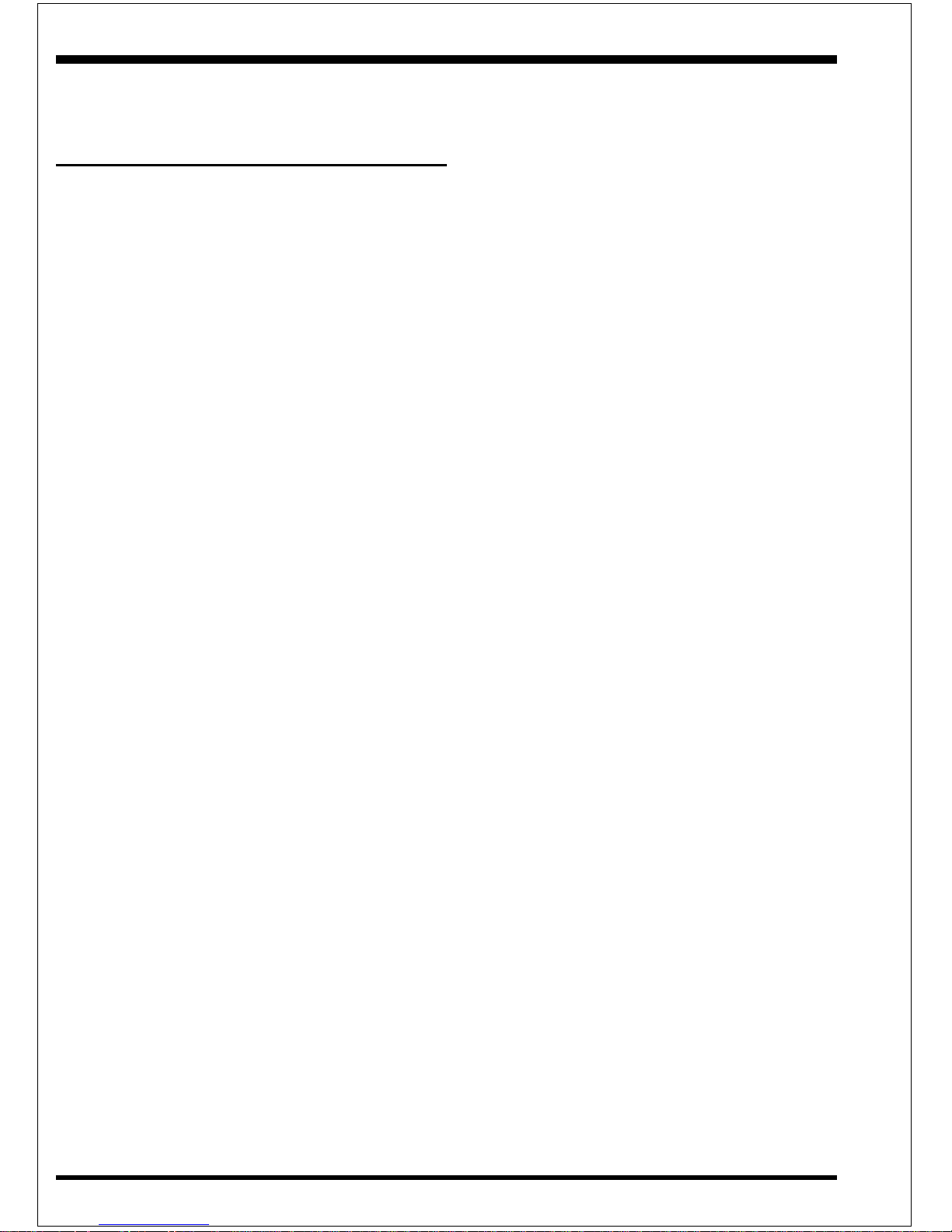
PCI Sound EP-V370Y
Page 5-6
Installing the DS-XG Device Driver
Software for Windows NT 4.0
1. Introduction
This guide describes the necessary procedures for installing the DS-XG device driver
software for Windows NT 4.0. The following procedures will be covered in each section:
l Installing the DS-XG Device Driver Software
l Adjusting the DS-XG Mixer Control Settings
In order to properly install the DS-XG device driver to your computer, please follow in
order the sections contained in this guide.
2. Installing the DS-XG Device Driver Software
This section contains the procedures for installing the DS-XG device driver software
into your computer.
2.1 Installing the DS-XG Device Driver
This section explains how to install the DS-XG device manager.
1. Please insert YManual & Driver CD into CD-ROM device, select the
“ A udio Driver/Utilities” then clic k “Y724 Driver For Win NT”
2. Follow the screen instructions to install the program, Click “OK”.
Page 51

AppendixEP-V370Y
A-1
Appendix A:
A-1 MEMORY MAP
Address Range Size Description
[00000-7FFFF] 512K Conventional memory
[80000-9FBFF] 127K Extended Conventional memory
[9FC00-9FFFF] 1K Extended BIOS data area if PS/2 mouse is installed
[A0000-C7FFF] 160K Available for Hi DOS memory
[C8000-DFFFF] 96 K A vailable for Hi DOS memory and adapter ROMs
[E0000-EEFFF] 60K Available for UMB
[EF000-EFFFF] 4K Video service routine for Monochrome & CGA
adaptor
[F0000-F7FFF] 32 K BIOS CMOS setup utility
[F8000-FCFFF] 20K BIOS runtime service routine (2)
[FD000-FDFFF] 4 K Plug and Play ESCD data area
[FE000-FFFFF] 8K BIOS runtime service routine (1)
A-2 I/O MAP
[000-01F] DMA controller.(Master)
[020-021] INTERRUPT CONTROLLER.(Master)
[022-023] CHIPSET control registers. I/O ports.
[040-05F] TIMER control registers.
[060-06F] KEYBOARD interface controller.(8042)
[070-07F] RTC ports & CMOS I/O ports.
[080-09F] DMA register.
[0A0-0BF] INTERRUPT controller.(Slave)
[0C0-0DF] DMA controller.(Slave)
[0F0-0FF] MA TH COPROCESSOR.
[1F0-1F8 ] HARD DISK controller.
[278-27F] P ARALLEL port 2.
[2B0-2DF] GRAPHICS adapter controller.
[2F8-2FF] SERIAL port 2.
[360-36F] NETWORK ports.
[378-37F] P ARALLEL port 1.
[3B0-3BF] MONOCHROME & P ARALLEL port adapter .
[3C0-3CF] EGA adapter.
Page 52

Appendix EP-V370Y
A-2
[3D0-3DF] CGA adapter.
[3F0-3F7] FLOPPY DISK controller.
[3F8-3FF] SERIAL port 1.
A-3 TIMER & DMA CHANNELS MAP
TIMER MAP:
TIMER Channel 0 System timer interrupt.
TIMER Channel 1 DRAM REFRESH request.
TIMER Channel 2 SPEAKER tone generator.
DMA CHANNELS:
DMA Channel 0 Available.
DMA Channel 1 Onboard ECP (Option).
DMA Channel 2 FLOPPY DISK (SMC CHIP).
DMA Channel 3 Onboard ECP (default).
DMA Channel 4 Cascade for DMA controller 1.
DMA Channel 5 Available.
DMA Channel 6 Available.
DMA Channel 7 Available
A-4 INTERRUPT MAP
NMI :
Parity check error.
IRQ (H/W):
0 System TIMER interrupt from TIMER 0.
1 KEYBOARD output buffer full.
2 Cascade for IRQ 8-15.
3 SERIAL port 2.
4 SERIAL port 1.
5 P ARALLEL port 2.
6 FLOPPY DISK (SMC CHIP).
7 P ARALLEL port 1.
8 RTC clock.
9 A vailable.
1 0 Available.
1 1 Available.
12 PS/2 Mouse.
13 MATH coprocessor.
Page 53

AppendixEP-V370Y
A-3
1 4 Onboard HARD DISK (IDE1) channel.
1 5 Onboard HARD DISK (IDE1) channel.
A-5 RTC & CMOS RAM MAP
R TC & CMOS:
00 Seconds.
01 Second alarm.
02 Minutes.
03 Minutes alarm.
04 Hours.
0 5 Hours alarm.
06 Day of week.
07 Day of month.
08 Month.
0 9 Y ear .
0A Status register A.
0B Status register B.
0C Status register C.
0D Status register D.
0E Diagnostic status byte.
0F Shutdown byte.
1 0 FLOPPY DISK drive type byte.
11 Reserve.
12 HARD DISK type byte.
13 Reserve.
14 Equipment type.
15 Base memory low byte.
16 Base memory high byte.
17 Extension memory low byte.
18 Extension memory high byte.
19-2d
2E-2F
30 Reserved for extension memory low byte.
31 Reserved for extension memory high byte.
3 2 DA TE CENTURY byte.
33 INFORMA TION FLAG.
34-3F Reserve.
40-7F Reserved for CHIPSET SETTING DAT A.
Page 54

Appendix EP-V370Y
A-4
Page Left Blank
Page 55
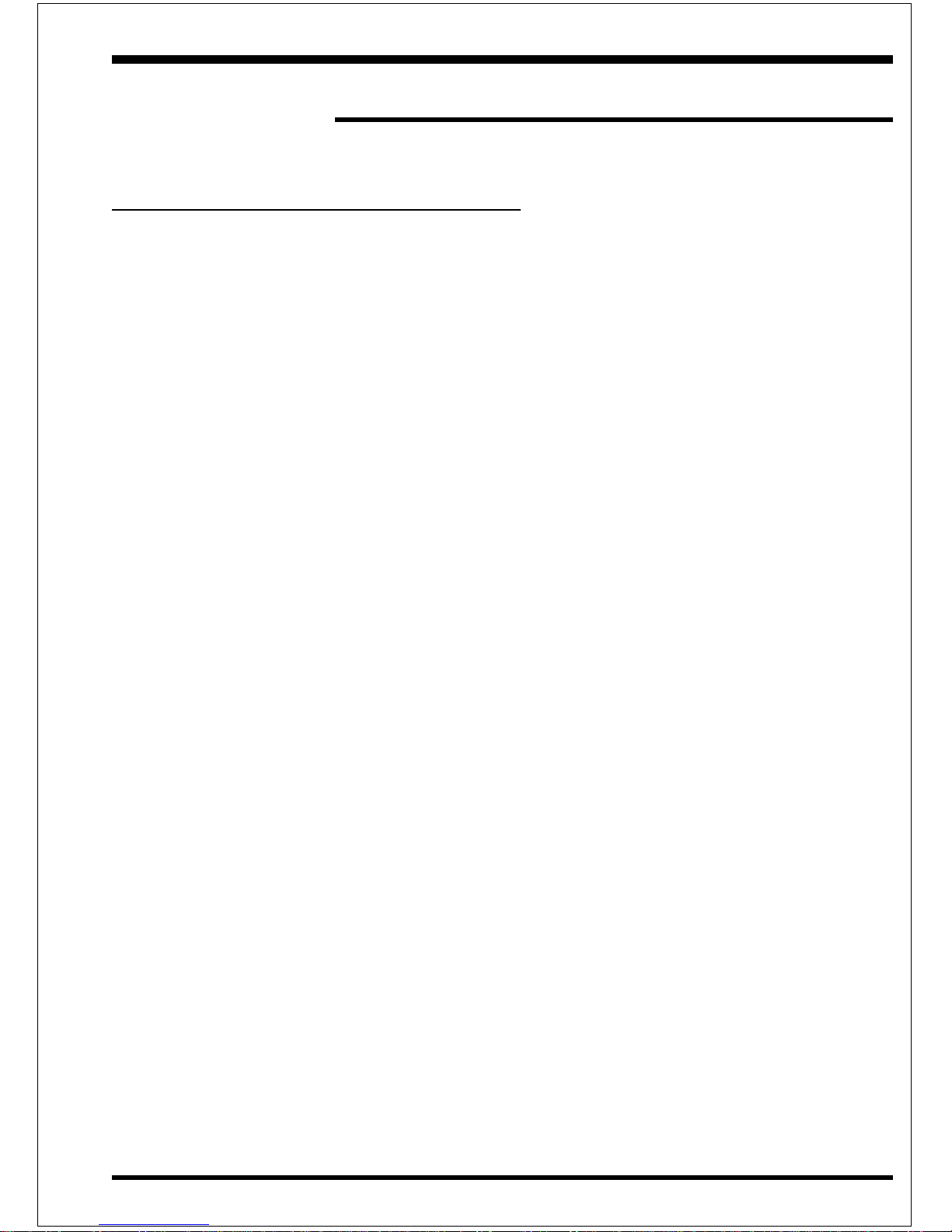
AppendixEP-V370Y
A-5
Appendix B:
B-1 POST CODES
ISA POST codes are typically output to I/O port address 80h.
POST (hex) DESCRIPTION
01-02 Reserved.
C0 Turn off OEM specific cache, shadow.
0 3 1. Initialize EISA registers (EISA BIOS only).
2. Initialize all the standard devices with default values
Standard devices includes.
- DMA controller (8237).
- Programmable Interrupt Controller (8259).
- Programmable Interval Timer (8254).
- R TC chip.
04 Reserved
05 1. Keyboard Controller Self-Test.
06 2. Enable Keyboard Interface.
07 Reserved.
08 Verifies CMOS's basic R/W functionality .
C1 Auto-detection of onboard DRAM & Cache.
C5 Copy the BIOS from ROM into E0000-FFFFF shadow RAM so that
POST will go faster.
08 Test the first 256K DRAM.
09 OEM specific cache initialization. (if needed)
0A 1. Initialize the first 32 interrupt vectors with corresponding Interrupt
handlers. Initialize INT numbers from 33-120 with Dummy
(Spurious) Interrupt Handler.
2. Issue CPUID instruction to identify CPU type.
3. Early Power Management initialization. (OEM specific)
0B 1. Verify the RTC time is valid or not.
2. Detect bad battery.
3. Read CMOS data into BIOS stack area.
4. PnP initializations including. (PnP BIOS only)
- Assign CSN to PnP ISA card.
- Create resource map from ESCD.
5. Assign IO & Memory for PCI devices. (PCI BIOS only)
Page 56

Appendix EP-V370Y
A-6
0 C Initialization of the BIOS Data Area. (40:ON - 40:FF)
0D 1. Program some of the Chipset's value according to Setup.
(Early Setup Value Program)
2. Measure CPU speed for display & decide the system clock speed.
3. V ideo initialization including Monochrome, CGA, EGA/VGA. If
no display device found, the speaker will beep.
0E 1. Test video RAM. (If Monochrome display device found)
2. Show messages including.
- Award Logo, Copyright string, BIOS Data code & Part No.
- OEM specific sign on messages.
- Energy Star Logo. (Green BIOS ONLY)
- CPU brand, type & speed.
- Test system BIOS checksum. (Non-Compress V ersion only)
0F DMA channel 0 test.
10 DMA channel 1 test.
11 DMA page registers test.
12-13 Reserved.
1 4 T est 8254 T imer 0 Counter 2.
15 Test 8259 interrupt mask bits for channel 1.
16 Test 8259 interrupt mask bits for channel 2.
17 Reserved.
19 Test 8259 functionality.
1A-1D Reserved.
1E If EISA NVM checksum is good, execute EISA initialization.
(EISA BIOS only)
1F-29 Reserved.
30 Detect Base Memory & Extended Memory Size.
3 1 1. T est Base Memory from 256K to 640K.
2. T est Extended Memory from 1M to the top of memory.
32 1. Display the Award Plug & Play BIOS Extension message.
(PnP BIOS only)
2. Program all onboard super I/O chips (if any) including COM ports,
LPT ports, FDD port ... according to setup value.
33-3B Reserved.
3C Set flag to allow users to enter CMOS Setup Utility.
3 D 1. Initialize Keyboard.
2. Install PS2 mouse.
Page 57

AppendixEP-V370Y
A-7
3E Try to turn on Level 2 cache.
Note: Some chipset may need to turn on the L2 cache in this stage.
But usually, the cache is turn on later in POST 61h.
3F-40 Reserved.
BF 1. Program the rest of the Chipset's value according to Setup.
(Later Setup Value Program)
41 2. If auto-configuration is enabled, program the chipset with
pre-defined Values.
42 Initialize floppy disk drive controller.
4 3 Initialize Hard drive controller.
4 5 If it is a PnP BIOS, initialize serial & parallel ports.
44 Reserved.
45 Initialize math coprocessor.
46-4D Reserved.
4E If there is any error detected (such as video, kb...), show all error
messages on the screen & wait for user to press <F1> key.
4F 1. If password is needed, ask for password.
2. Clear the Energy Star Logo. (Green BIOS only)
50 Write all CMOS values currently in the BIOS stack area back into the
CMOS.
51 Reserved.
5 2 1. Initialize all ISA ROMs.
2. Later PCI initializations. (PCI BIOS only)
- assign IRQ to PCI devices.
- initialize all PCI ROMs.
3. PnP Initialzations. (PnP BIOS only)
- assign IO, Memory, IRQ & DMA to PnP ISA devices.
- initialize all PnP ISA ROMs.
4. Program shadows RAM according to Setup settings.
5. Program parity according to Setup setting.
6. Power Management Initialization.
- Enable/Disable global PM.
- APM interface initialization.
5 3 1. If it is NOT a PnP BIOS, initialize serial & parallel ports.
2. Initialize time value in BIOS data area by translate the R TC time
value into a timer tick value.
60 Setup Virus Protection. (Boot Sector Protection) functionality
according to Setup setting.
Page 58
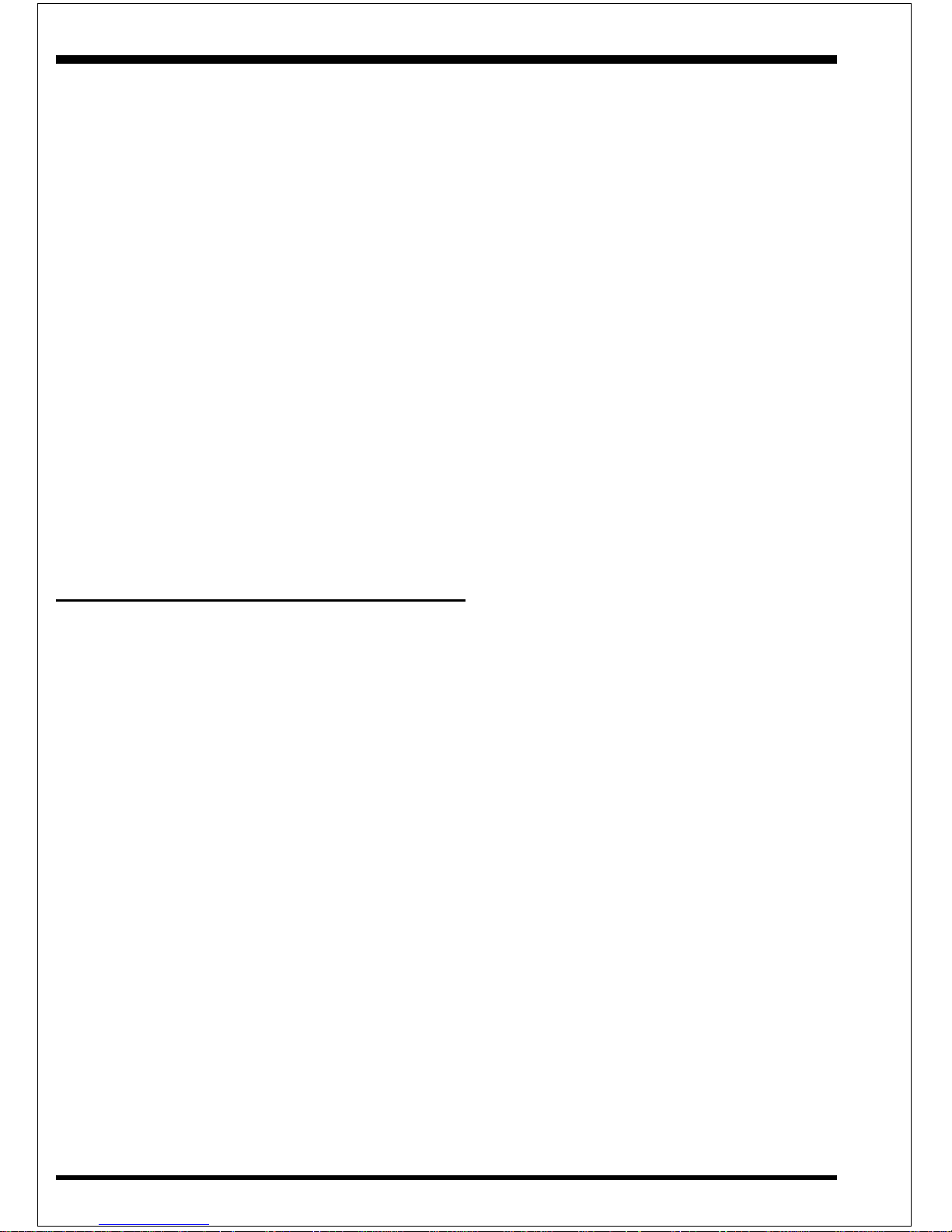
Appendix EP-V370Y
A-8
61 1. Try to turn on Level 2 cache.
Note: If L2 cache is already turned on in POST 3D, this part will be
skipped.
2. Set the boot up speed according to Setup setting.
3. Last chance for Chipset initialization.
4. Last chance for Power Management initialization. (Green BIOS
only)
5. Show the system configuration table.
62 1. Setup daylight saving according to Setup value.
2. Program the NUM Lock, typematic rate & typematic speed
according to Setup setting.
63 1. If there is any changes in the hardware configuration, update the
ESCD information. (PnP BIOS only)
2. Clear memory that have been used.
3. Boot system via INT 19H.
FF System Booting. This means that the BIOS already pass the control
right to the operating system.
B-2 Unexpected Errors:
POST (hex) DESCRIPTION
B0 If interrupt occurs in protected mode.
B1 Unclaimed NMI occurs.0
Page 59

AppendixEP-V370Y
A-9
Appendix C
NOTE:
The "LOAD SETUP DEFAULTS" function loads the system default data directly from ROM and
initializes the associated hardware properly. This function will be necessary when you accept this
mainboard, or the system CMOS data is corrupted.
LOAD SETUP DEF AUL TS
ROM PCI/ISA BIOS(2A69KPA9)
CMOS SETUP UTILITY
AWARD SOFTWARE, INC.
Load SETUP Default (Y/N)? Y
STANDARD CMOS SETUP SUPERVISOR PASSWORD
BIOS FEATURES SETUP USER PASSWORD
CHIPSET FEATURES SETUP IDE HDD AUTO DETECTION
POWER MANAGEMENT SETUP HDD LOW LEVEL FORMAT
PNP/PCI CONFIGURA ETUP
INTEGRATED PERIPH SAVING
LOAD SETUP DEFAULTS
ESC: QUIT :SELECT ITEM
F10:Save & Exit Setup (Shift)F2 :Change Color
Load Setup Defaults Except Standard COMS SETUP
é
ê
è
Page 60
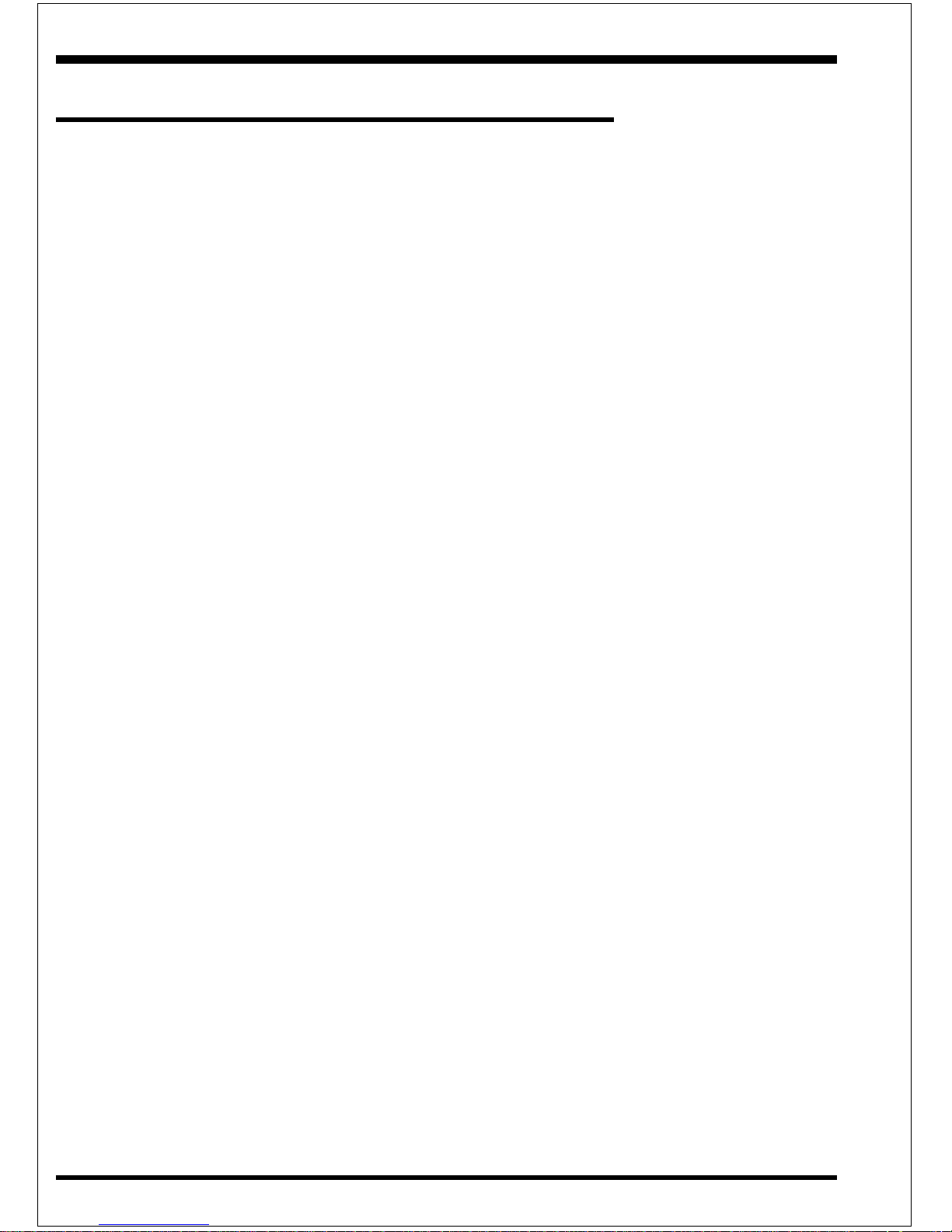
Appendix EP-V370Y
A-10
Appendix D
CPU Clock Frequency Selection In BIOS Setting.
There is a special function for CPU over-clocking requirement which can be chosen and set
by BIOS or set by JP5(The undocumented jumper setting from 75MHz to 83MHz or 103MHz
to 133MHz), please refer to the following steps for adjustment.
1 .Enter the BIOS CMOS setup program. (If your system was operated at 66MHz)
2. Choose “Chipset Features Setup” in main menu.
3. Move Cursor to “CPU HOST Clock:Default” item.
4. Use “Page down” (or+) / “Page up (or -) to choose CPU clock frequency as one of 66.8,
75MHz and 83.3MHz.
(Note: There are 66.8, 75 and 83.3MHz for 66MHz CPU CLOCK frequency show, there are
103, 112, 124 and 133MHz for 100MHz CPU Clock frequency show).
5 .Press “Save & Exit setup” to complete BIOS setting.
If the screen becomes blank or the system locks up after above Setting, which means the CPU
you are using is unable to over clock.
Please refer to the followings to recover the CPU clock frequency.
Step 1: Power the system off. (J3 PW-ON)
Step 2: Power the system on again. And then, you will find the message of “CPU over-
clocking fail previously. Please setup” CPU host clock again” is shown during the
BIOS post section. You may press “F1” key to make the CPU frequency as the same as
JP5 setting (either 66MHz or 100MHz), or press “enter” key to set the host frequency
to meet your CPU in the BIOS setting.
W arning:
We do not guarantee all CPUs can be over-clocked (When the undocumented set by BIOS[75
and 83.3MHz] or by JP5[103 to 133MHz]), it depends on CPU design and the peripherals you
are using; it’s vitally important to use faster peripherals (faster SDRAM, AGP, I/O card...) to
come with the higher CPU clock frequency.
Please set apporpriate CPU CLOCK frequency to make the system stable.
