Page 1
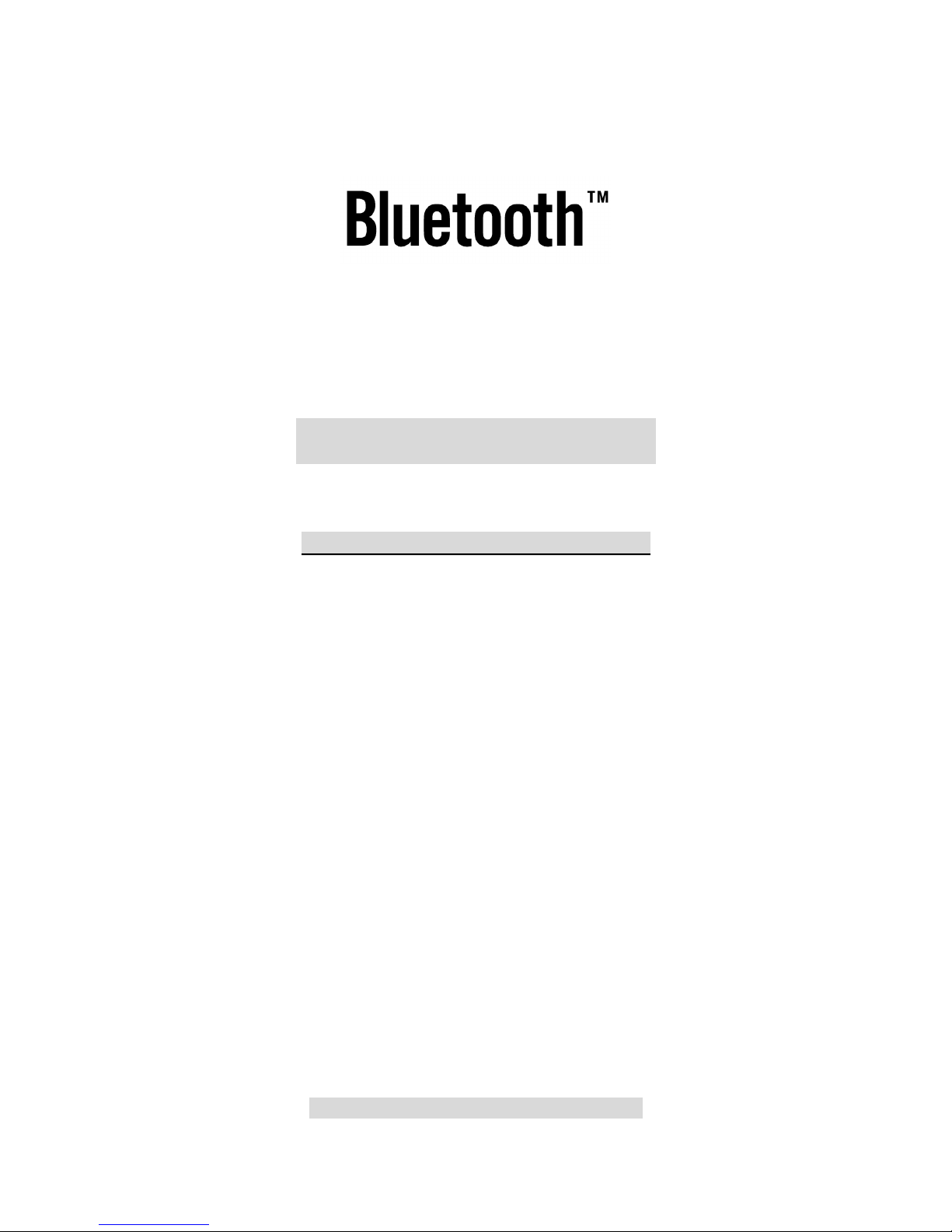
EPoX Presenter
BT-PM01B
~ User’s Guide ~
DISCLAIMER OF WARRANTIES
There are no warranties which extend beyond the
description on the face of the EPoX limited warranty. EPoX
expressly excludes all other warranties, express or implied,
regarding its products; including any implied warranties of
merchantability, fitness for a particular purpose or
non-infringement. This disclaimer of warranties shall apply to
the extend allowed by state laws in the states of United States
in which state laws do not allow or limit the exclusion of the
implied warranties.
Document No: PM01BA0 REV 1.0
Page 2
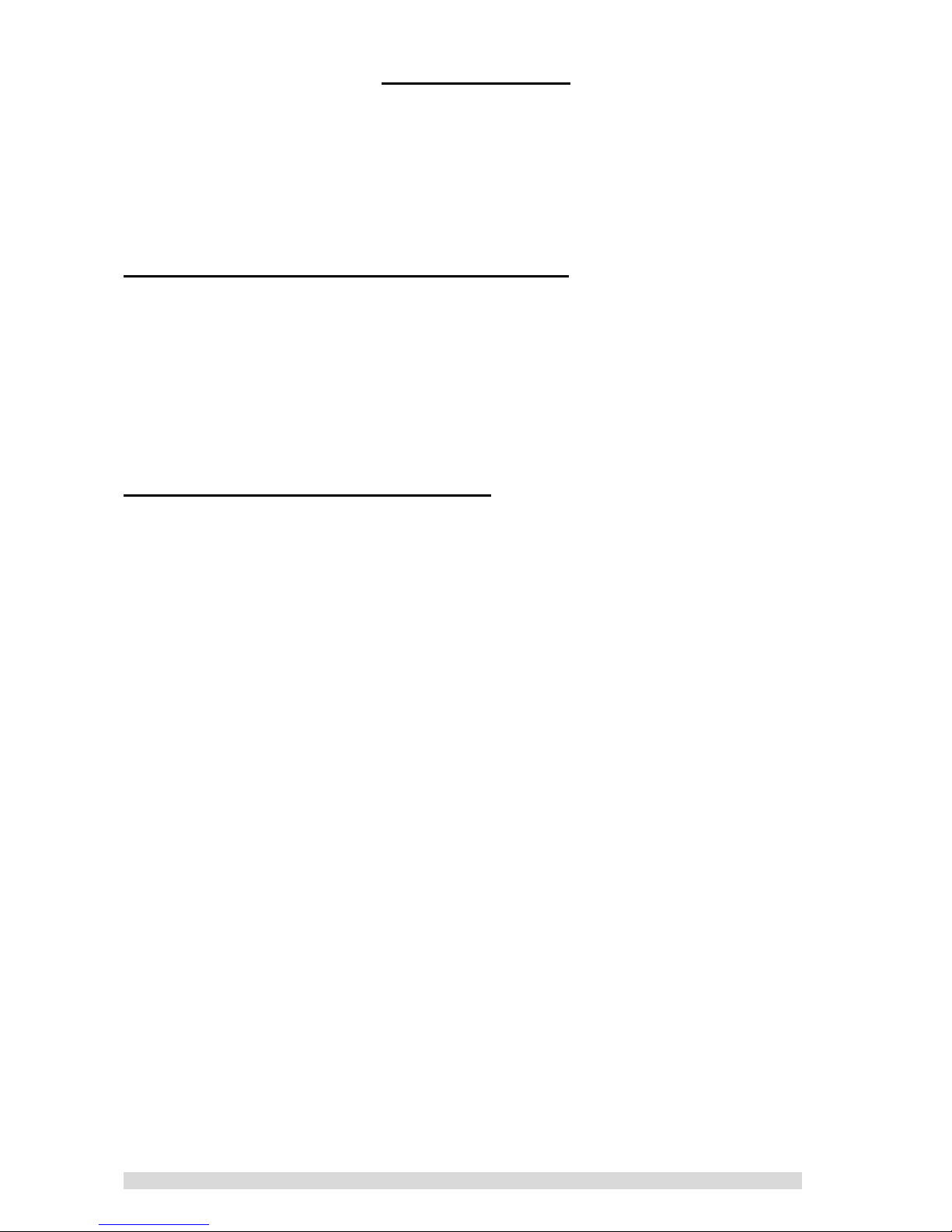
PM01BA0 REV 1.0 602A002BPT100
~2~
USER’S GUIDE
Thank you for purchasing an EPoX Bluetooth Presenter
(BT-PM01B)! Your Presenter will soon be Bluetooth enabled,
allowing you to do presentation remotely from desktop PCs,
notebooks, and let you can walk every where when you in the
conference room.
A. ITEMS INCLUDED IN THIS PACKAGE
EPoX Bluetooth Presenter (BT-PM01B)
User Guide
2 * AAA Battery
CD of EPoX Bluetooth Presenter Application Software.
B.FEATURES & SPECIFICATION
Chipset:CSR BlueCore 02
Power Consumption : ~90mW @ 3 Vdc
power source:2 * AAA Battery
Frequency Range:2.4-2.4835 GHz
Antenna:Build-In
Antenna Load: 50 Ohm
Laser Module: Class II
i. Power: Less than 1mW
ii. Wavelength: 645~665nm
iii. Color:Red light
Receive Sensitivity:–70dBm (typical)
TX Power:4dBm maximum ( class 2)
Range: >10 meters(line of sight)
Radio:Compliant with Bluetooth specification version 1.1
Operating Channels:79 channels of 1MHz BW
Security:Full support of Bluetooth security provisions
including hardware support for full length 128 bit
encryption keys
Operation System Supported Windows 98SE/ME/2000/XP
Page 3
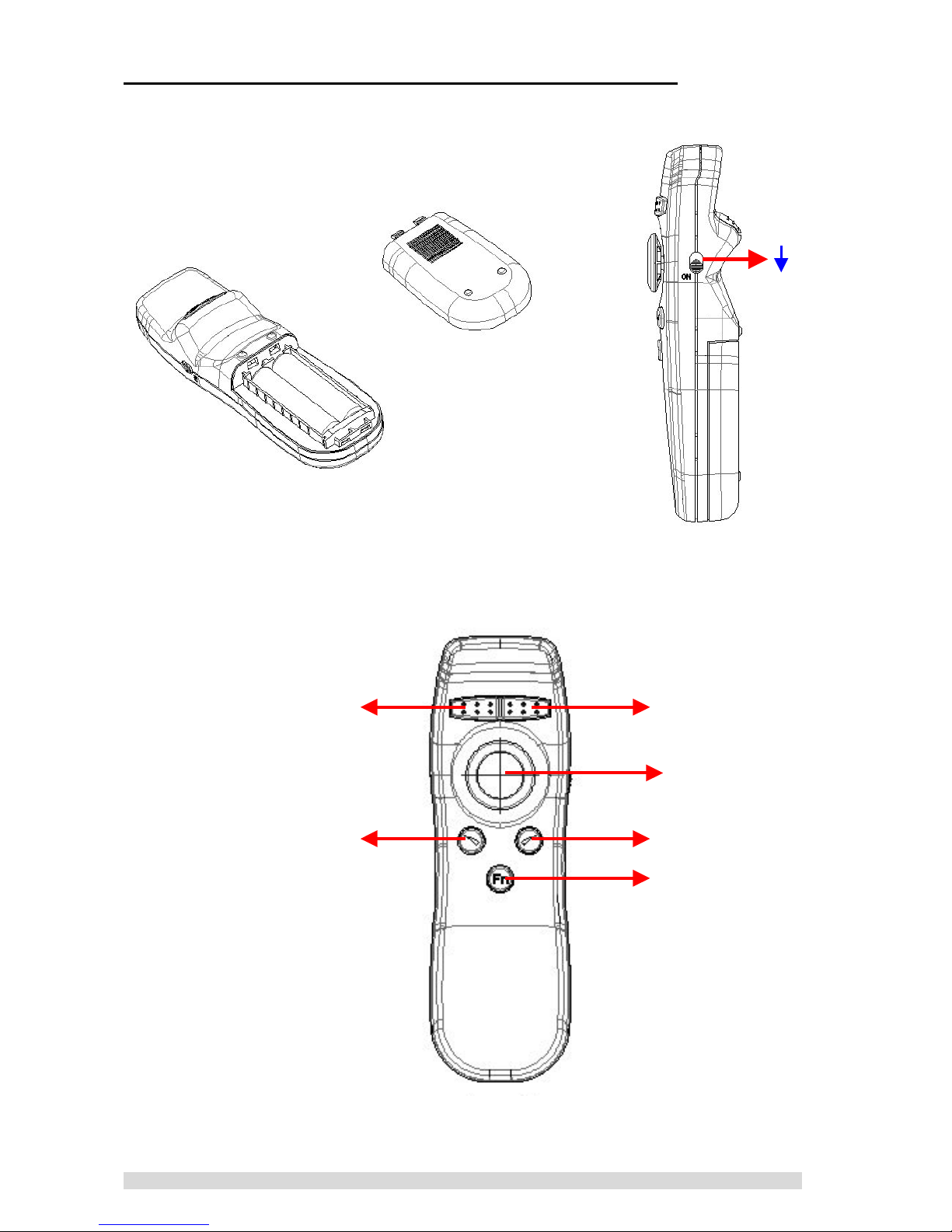
PM01BA0 REV 1.0 602A002BPT100
~3~
C. PRESENTER HARDWARE INSTALLATION
Before you using EPoX Presenter (BT-PM01B), please put in
battery and turn on the power.
Put Battery inside. Turn on power
on
Right button
(Mouse right button)
Left button
(Mouse left button)
Directional switch / Click
(Mouse left button)
Scroll down Scroll up
Window change
Power Switch
Page 4
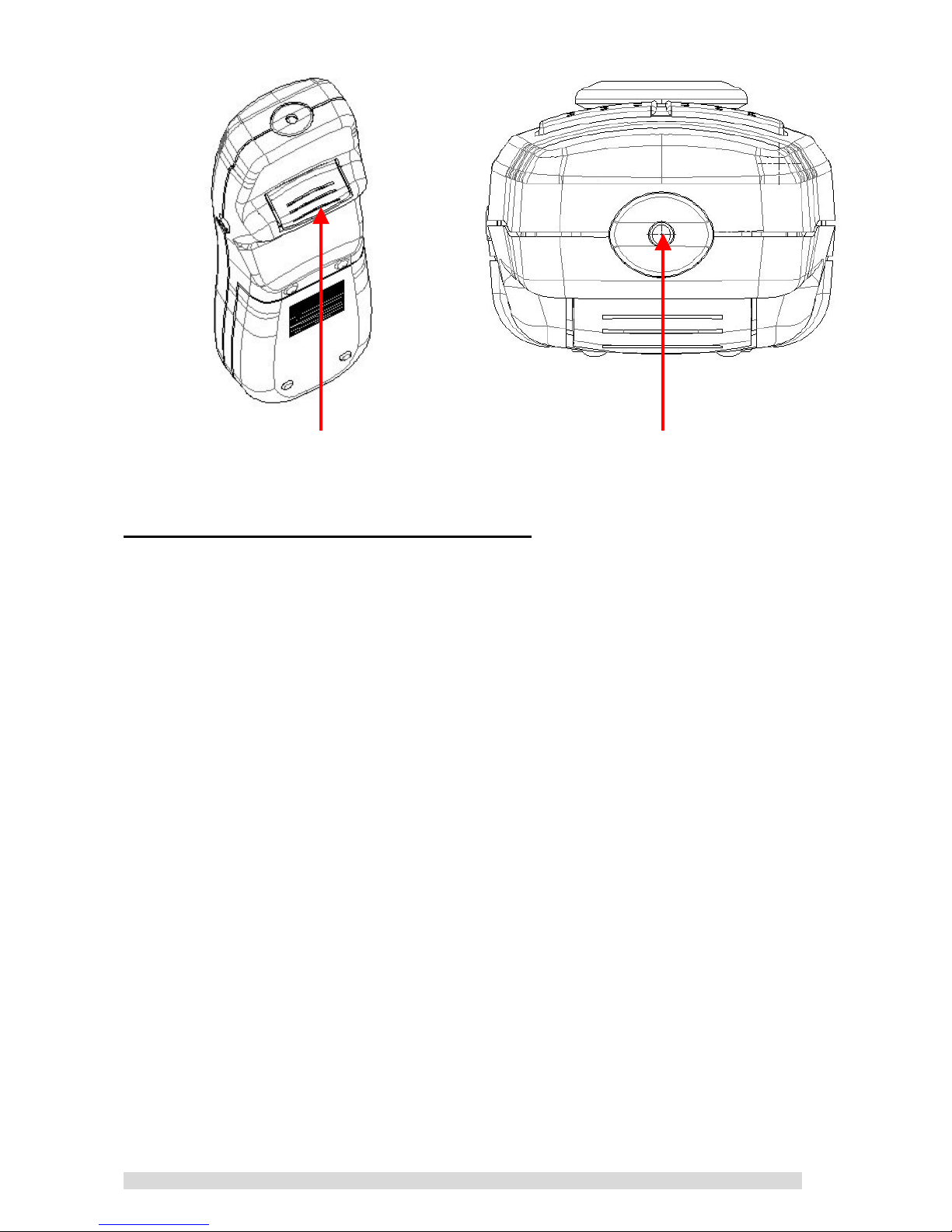
PM01BA0 REV 1.0 602A002BPT100
~4~
Laser Button Laser
Definition of the function keys:
1. Right button:
Be the same as mouse right button.
2. Left button:
Same as mouse left button.
3. Directional switch:
Similar to mouse track-ball, you can move the cursor through this
switch. The function of clicking the switch is same as mouse left
key.
4. Scroll up/down:
When you doing the presentation with PowerPoint file, those keys
are same as page up/down. You can change the page up or down
for the PowerPoint file through those two keys.
5. Window change:
This key is used to change the pop-out window of the file.
Sometimes, several files might be required for the presentation.
For the case, you can open those files in advance. During the
presentation, you can choose which file to be displayed on the
window through this key.
6. Laser Button:
Laser beam is on by holding the laser button that is beneath the
presenter.
Page 5
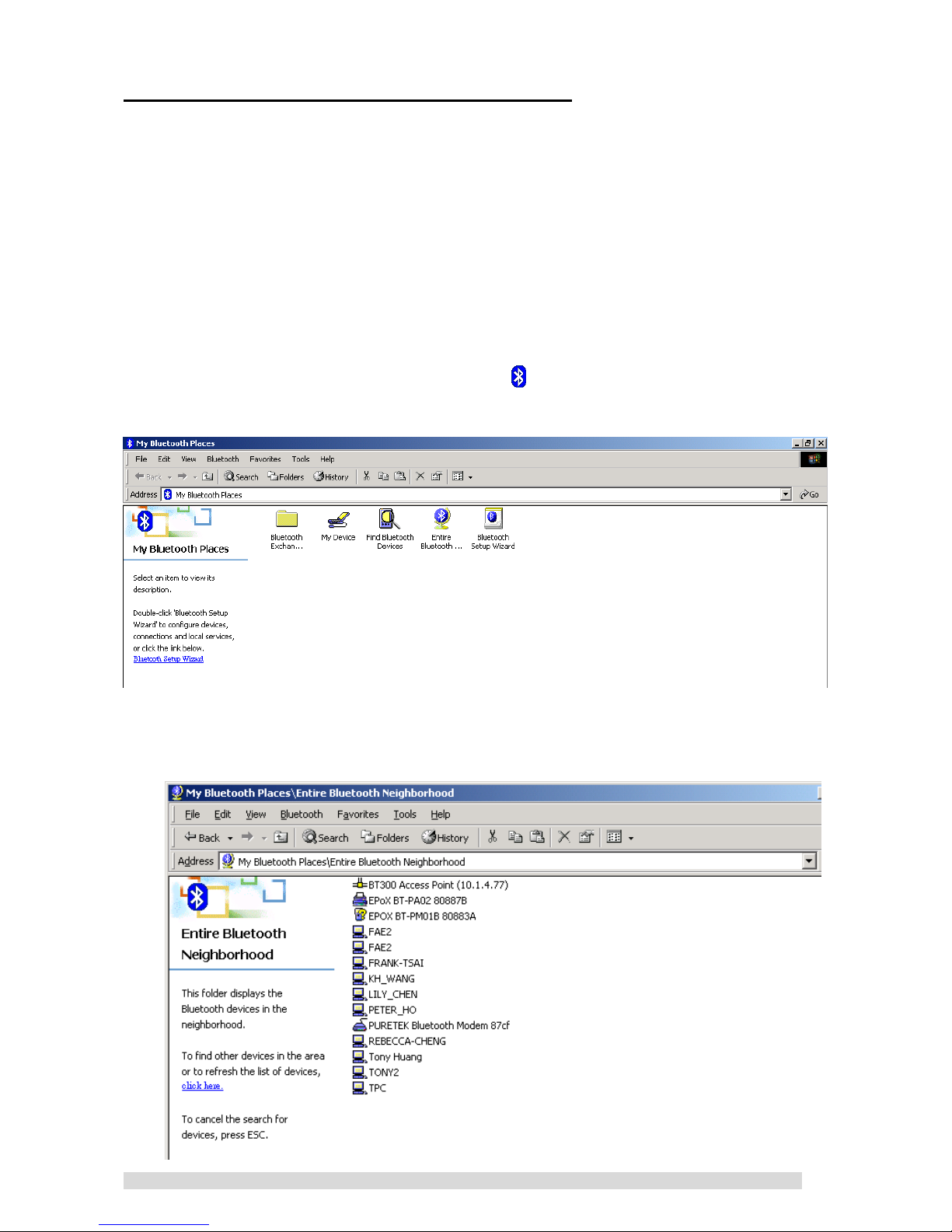
PM01BA0 REV 1.0 602A002BPT100
~5~
D. ESTABLISHING A CONNECTION
To establish the Bluetooth connection, you have to configure
the serial port setting on the Bluetooth device. If your Bluetooth
device is an EPoX BT-MB02 or BT-DG02 or BT-DG03, after the
Widcomm protocol stack is installed, please follow the steps below. If
your Bluetooth device is other than EPoX, please contact your
manufacturer to obtain more information.
D.1: Checking the COM port used by BT-PM01B Bluetooth
Presenter:
1 Please turn on your Bluetooth Presenter (BT-PM01B) power.
2 Double click the Bluetooth icon
to enter the “My Bluetooth”
window.
3 By double-clicking on the “Entire Bluetooth Neighborhood”
icon, you will find all the local Bluetooth enabled devices
nearby.
Page 6
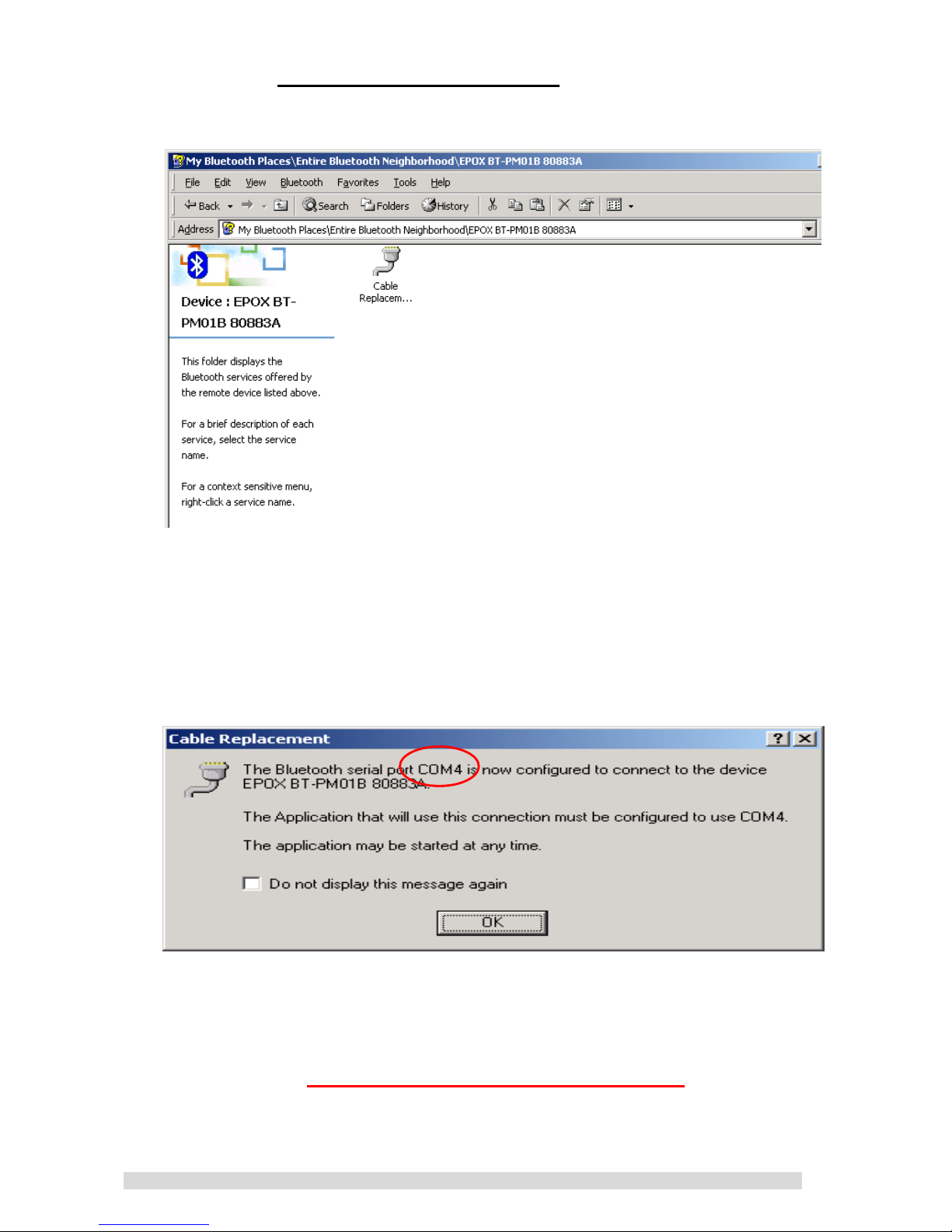
PM01BA0 REV 1.0 602A002BPT100
~6~
4 Find the EPoX BT-PM01B XXXXXX and double-click on it, the
“Cable Replacement” icon be shown along with all the
services offered by the Presenter.
5 By double-clicking on the “Cable Replacement” icon, the
“Cable Replacement” prompt window appears. It will show the
COM port the EPoX Bluetooth Presenter will be using. Please
make note of it and remember it.
"Note: The COM port is automatic assigned. If your COM
port is occupied by another Bluetooth enabled device (For
example: EPoX BT-PA01), you have to change COM port to
connect with your Bluetooth Presenter (BT-PM01B).
Please check F. TROUBLESHOOTING section 5
to setup
other COM port.
Page 7
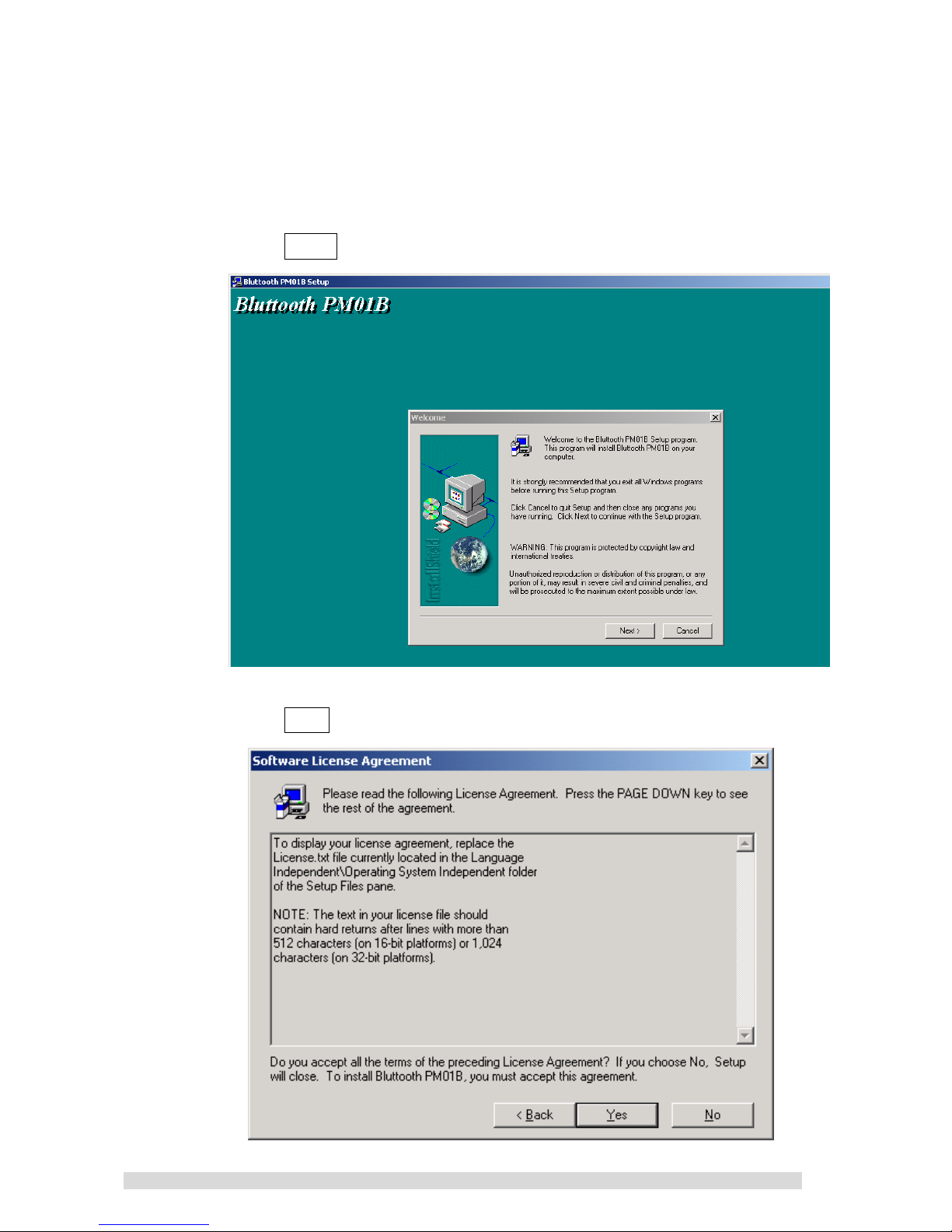
PM01BA0 REV 1.0 602A002BPT100
~7~
D.2. Install Presenter (BT-PM01B) AP:
Please find out CD from EPoX Bluetooth Presenter (BT-PM01B)
package.
1. Please put CD into your computer CD-ROM.
2. Run setup.exe for install EPoX Bluetooth Presenter
(BT-PM01B) AP program.
3. Click next in Welcome dialog.
4. Click YES accept this agreement.
Page 8
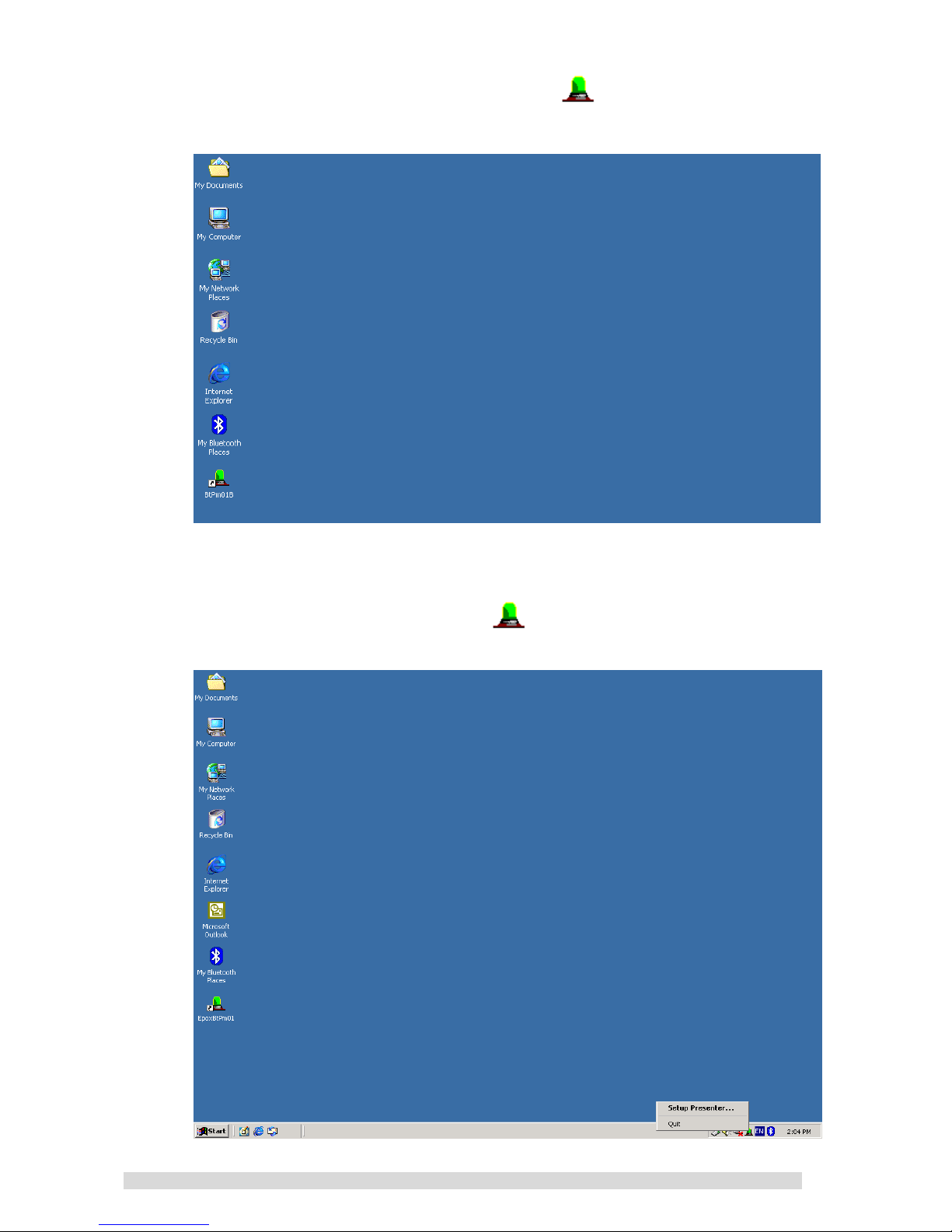
PM01BA0 REV 1.0 602A002BPT100
~8~
5. After that, there will be an icon on your computers
desktop area. Please click it.
6. You can find out another
icon on system tray. Please
move to there and click your mouse right button.
Page 9
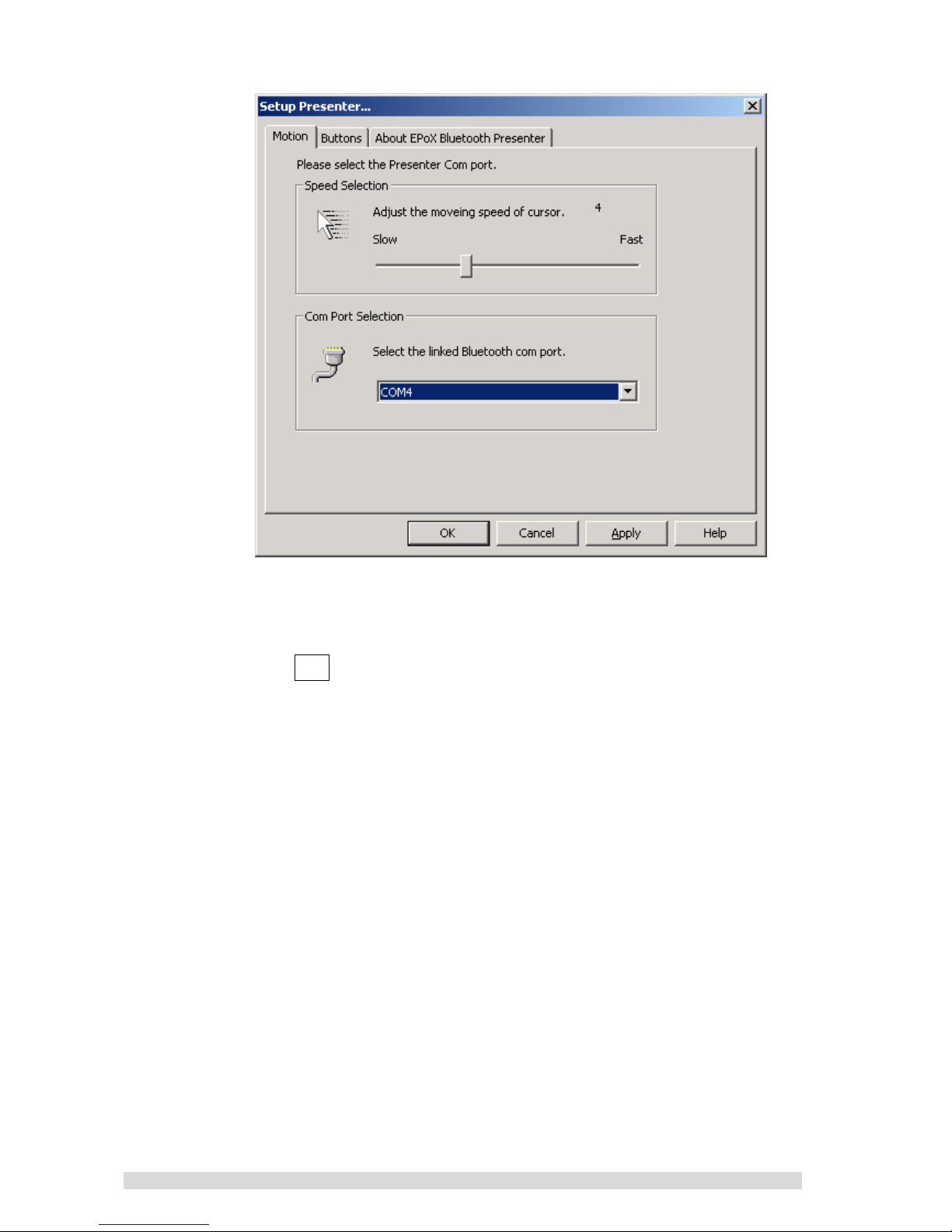
PM01BA0 REV 1.0 602A002BPT100
~9~
7. Choose and click the “Setup Presenter”.
8. Setup your Presenter speed and COM port.
9. The default speed is set to 4. Which is also recommend.
10. Click OK to finish your Bluetooth Presenter (BT-PM01B)
setup.
Congratulations!! You have finished the setting for
BT-PM01B
&
Note1: If your Bluetooth device is set to high security, the
default PIN code is “0000”.
&
Note2: For power saving consideration, the BT-PM01B
power will be automatically turned off for the following
cases:
1. Once the power switch of BT-PM01B is turned-on, you
have to establish the link to PC host within 5 minutes.
Otherwise, the power of BT-PM01B will be automatically
turned off.
2. If you do not use the BT-PM01B more than 2 hours, the
BT-PM01B will be powered off.
Page 10
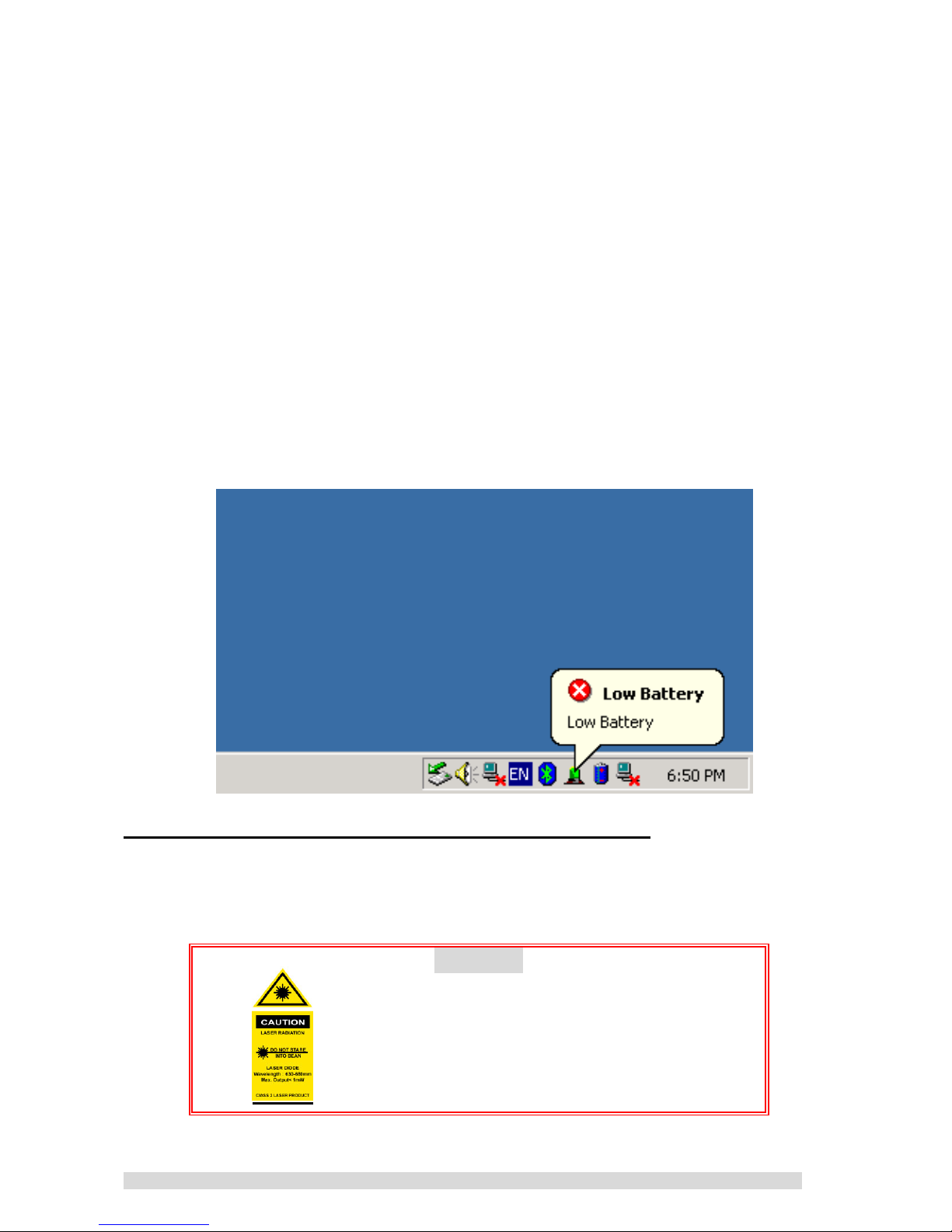
PM01BA0 REV 1.0 602A002BPT100
~10~
Of course, you can re-establish the link by turning the power
switch off and on again and then following the steps of
section D.
&
Note3: The lever of directional switch is not designed
to handle the strong rotated force. Please use the lever
moderately. (P.S. Rotational: No damage with an application
of 0.15N.m.)
&
Note4: In the case where the applied turn strength is too
strong, the lever will be fix. Please move lever any direction.
It will operate again.
&
Note5: Please change your battery if the "Low Battery"
message is shown on your system try or the laser beam is
getting dark.
E. CAUTION TO USE THE LASER BUTTON
Since the laser beam is harmful to human eyes, please be
careful to use the laser pointer.
Warning
Don’t point to the eyes.
Don’t disassemble it.
Page 11
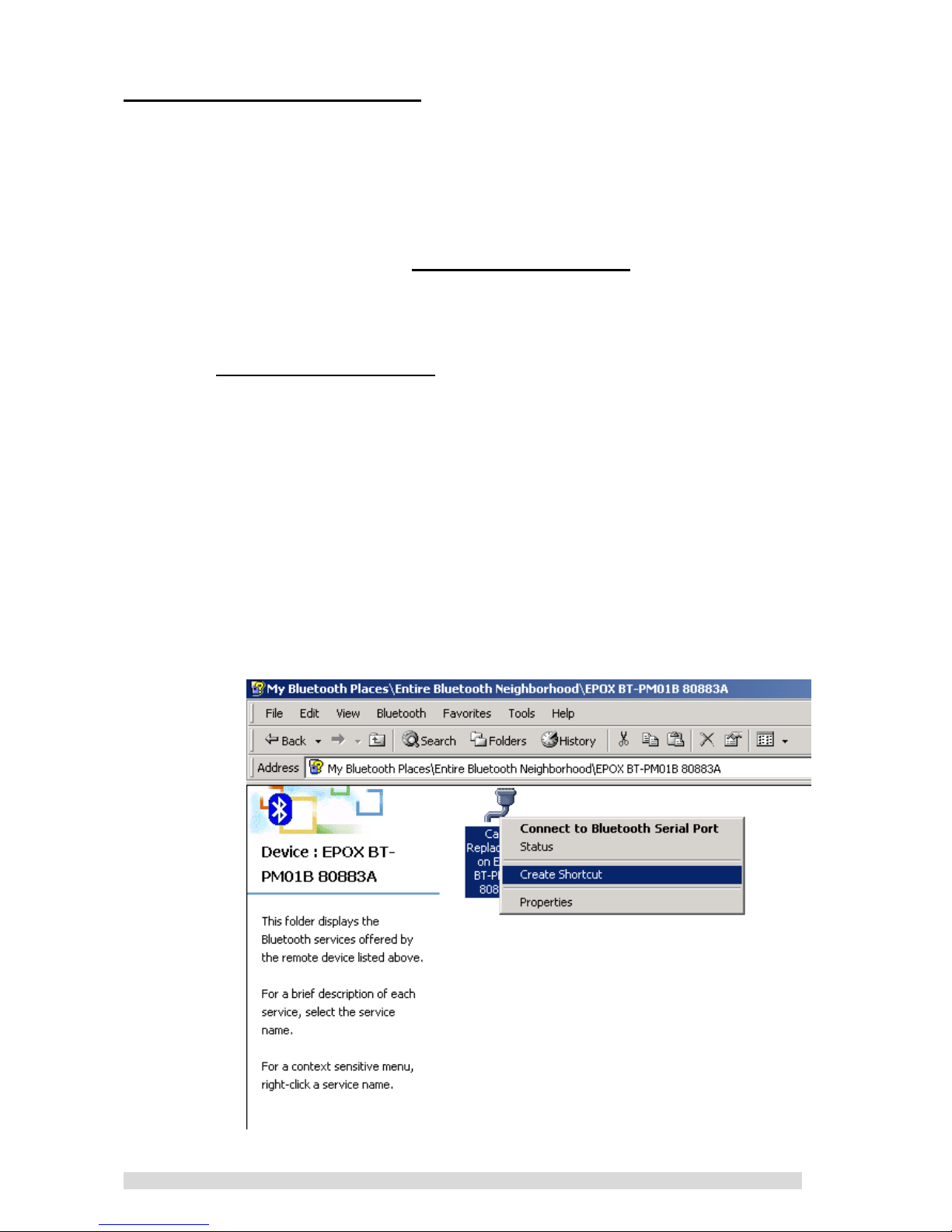
PM01BA0 REV 1.0 602A002BPT100
~11~
F. TROUBLESHOOTING
If you are unable to use your Bluetooth Presenter
(BT-PM01B), please check the following:
1. Please make sure your Bluetooth Presenter (BT-PM01B) is
power on.
2. Make sure that the Cable Replacement
icon turns to green
before using the BT-PM01B. If the icon is not shown as green,
it means no Bluetooth wireless connection.
3. If the icon turned to green after double-clicking on the
Cable Replacement
icon and it is not working, please
check the BT-PM01B physical battery.
4. If everything checks out ok, but you still cannot use your
Bluetooth Presenter (BT-PM01B), please reset the BT-PM01B
power again (turn off and turn on). These steps will reset the
Bluetooth Presenter (BT-PM01B).
5.
How to change your COM port:
A. Please following the steps of section D.1 1-4
B. Please move to there and click your mouse right
button to choose “Create Shortcut” function.
Page 12
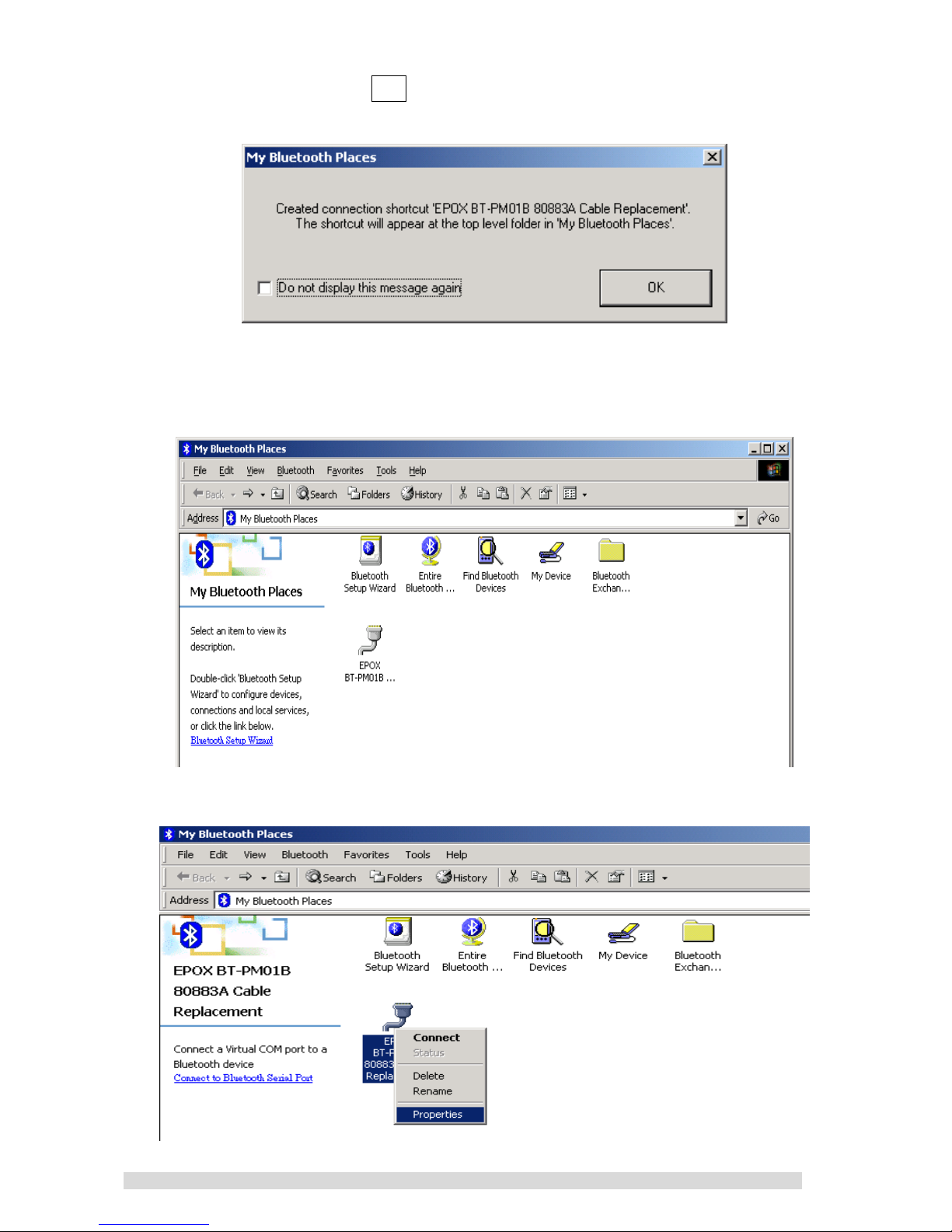
PM01BA0 REV 1.0 602A002BPT100
~12~
C. Click OK to create the Shortcut at top-level folder
in “My Bluetooth Places”
D. Please back to “My Bluetooth Places”, you can
find you create “EPOX BT-PM01B Cable
Replacement” icon.
E. Move cursor there then right click your mouse
button to choose “Properties”.
Page 13
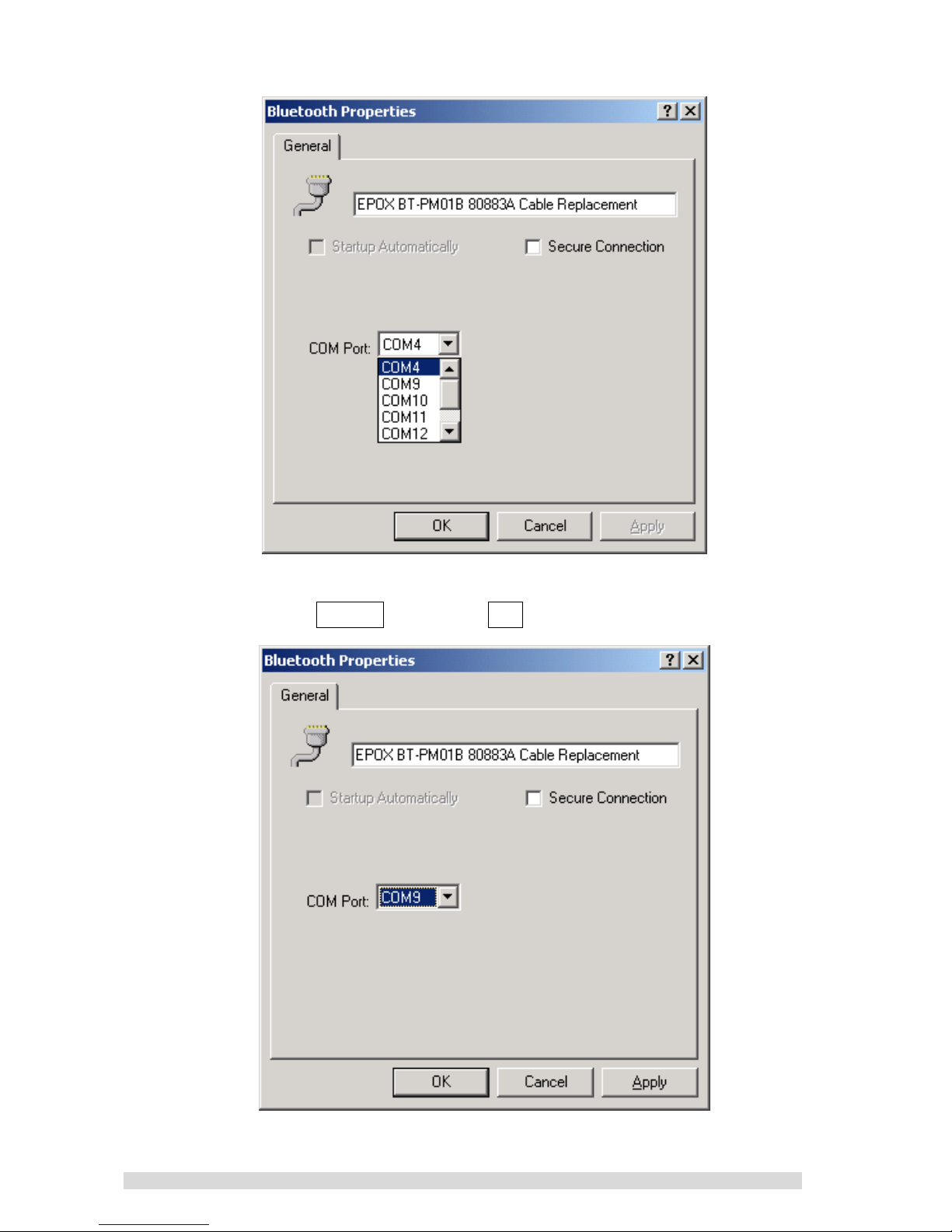
PM01BA0 REV 1.0 602A002BPT100
~13~
F. You can change your COM port in here.
G. For example, please setup your COM port at
COM9 and click OK.
Page 14
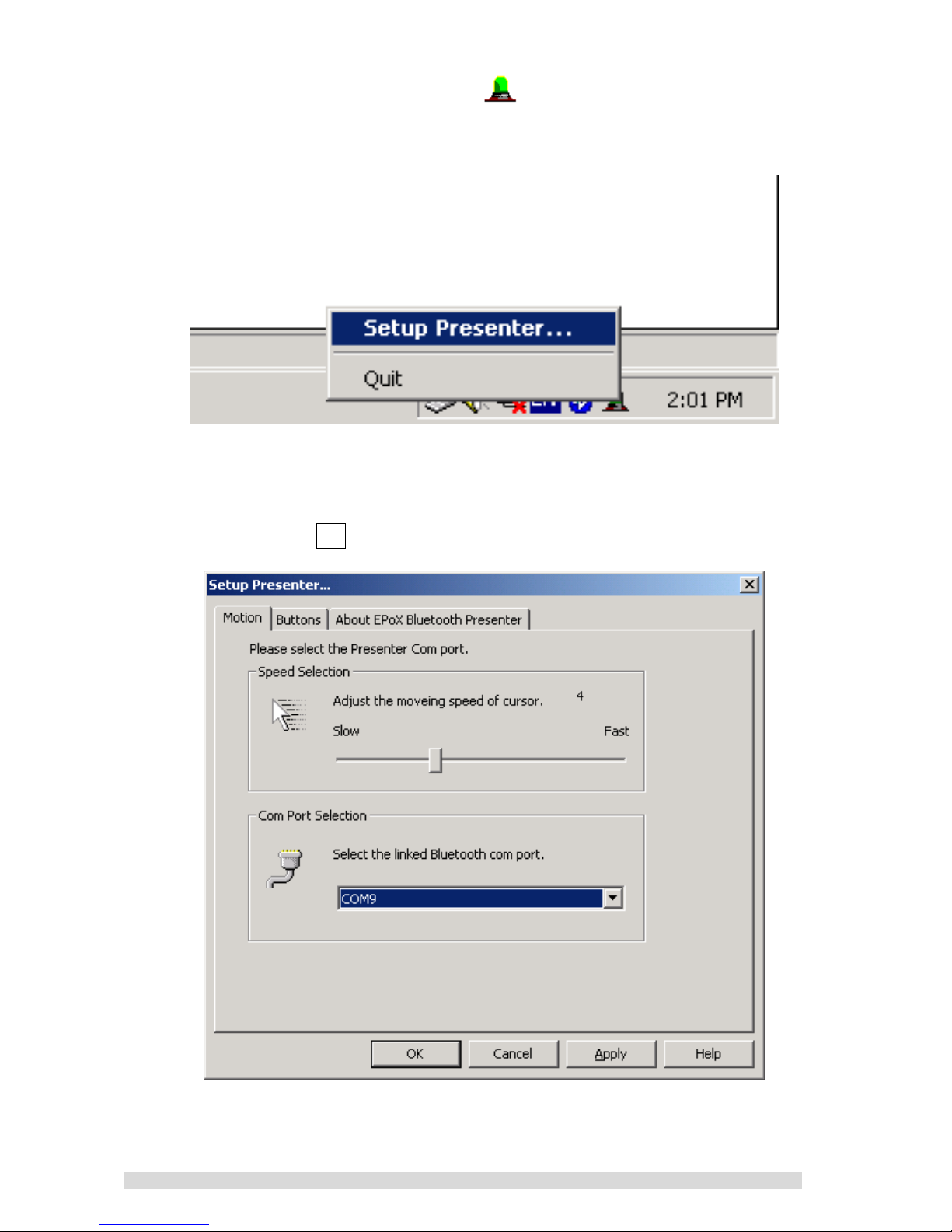
PM01BA0 REV 1.0 602A002BPT100
~14~
H. Please move to icon on system tray and click
your mouse right button. Choose “Setup
presenter”.
I. In Com Port Selection, please select COM9 and click
ok.
Page 15
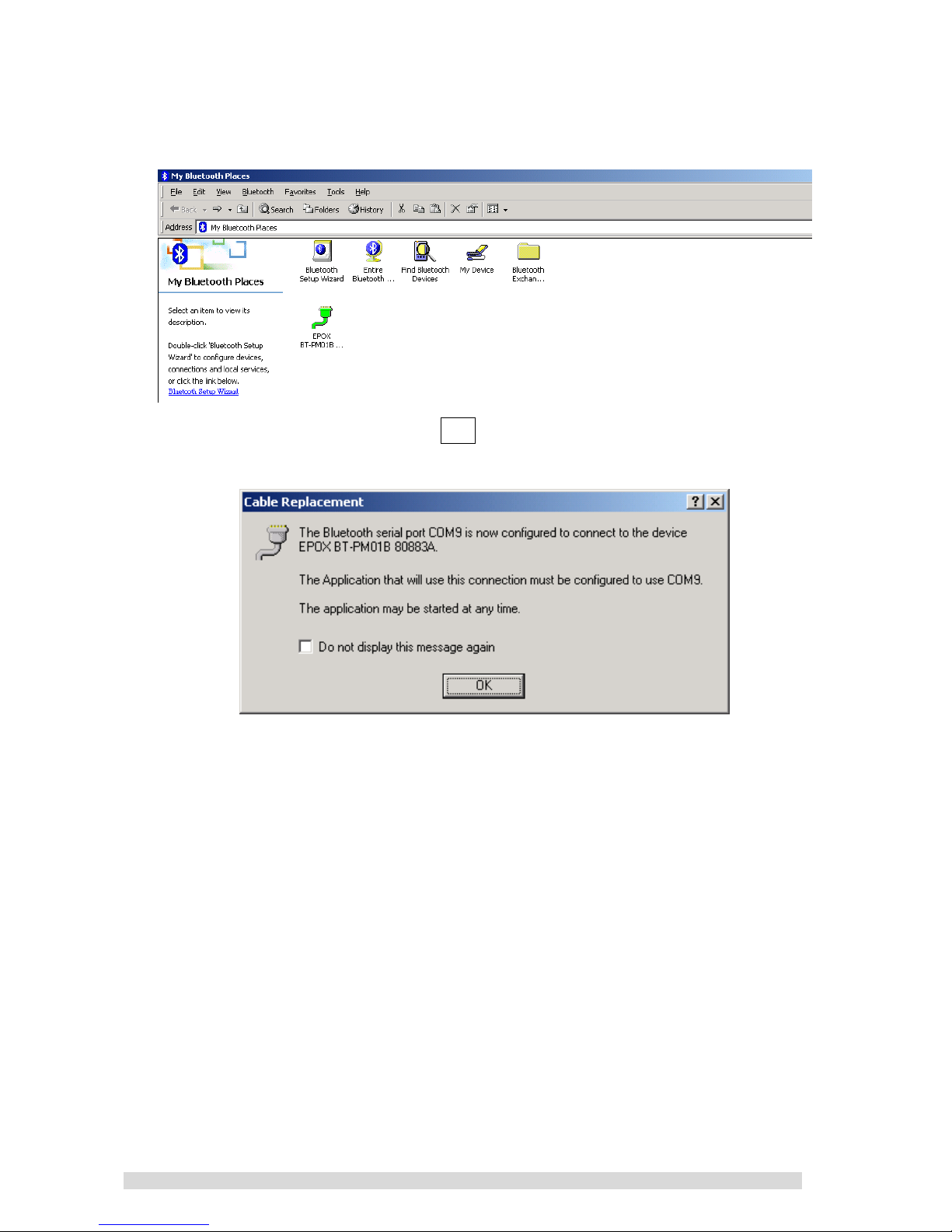
PM01BA0 REV 1.0 602A002BPT100
~15~
J. Now turn on again your Bluetooth Presenter
(BT-PM01B), by double-clicking on the “EPOX
BT-PM01B Cable Replacement” icon to connect
with your Bluetooth Presenter (BT-PM01B).
K. Please click OK, now your Bluetooth Presenter
(BT-PM01B) COM port is setting successful.
Page 16
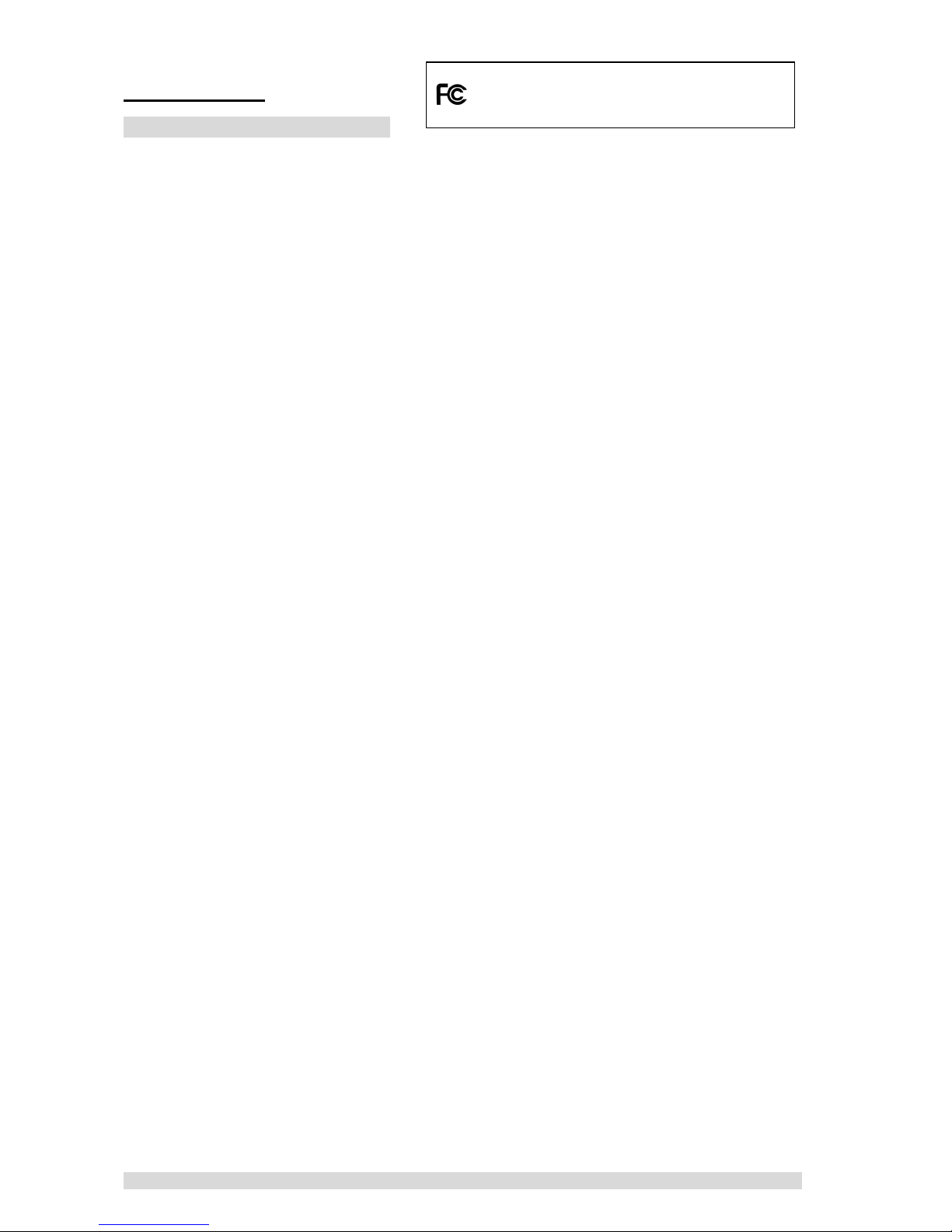
PM01BA0 REV 1.0 602A002BPT100
~16~
F.NOTICES
FCC-B Radio Frequency Statement
FEDERAL COMMUNICATIONS COMMISSION
This device complies with Part 15 of the FCC Rules. Operation is subject to the following two
conditions:(1) this device may not cause harmful interference, and (2) this device must accept any
interference received, including interference that may cause undesired operation.
Changes or modifications not expressly approved by the party responsible for compliance could
void the user‘s authority to operate the equipment.
NOTE
This equipment has been tested and found to comply with the limits for a Class B digital device,
pursuant to Part 15 of the FCC Rules. These limits are designed to provide reasonable protection
against harmful interference in a residential installation. This equipment generates, uses and can
radiated radio frequency energy and, if not installed and used in accordance with the instructions,
may cause harmful interference to radio communications. However, there is no guarantee that
interference will not occur in a particular installation If this equipment does cause harmful
interference to radio or television reception, which can be determined by turning the equipment off
and on, the user is encouraged to try to correct the interference by one or more of the following
measures:
-Reorient or relocate the receiving antenna.
-Increase the separation between the equipment and receiver.
-Connect the equipment into an outlet on a circuit different from that to which the receiver is
connected.
-Consult the dealer or an experienced radio/TV technician for help.
This device and its antenna(s) used for this transmitter must not be co-located or operating in
conjunction with any other antenna or transmitter.
This equipment complies with FCC radiation exposure limits set forth for an uncontrolled
environment. In order to avoid the possibility of exceeding the FCC radio frequency exposure limits,
human proximity to the antenna shall not be less than 20cm (8 inches) during normal operation.
Tested To comply With FCC Standards
FOR HOME OR OFFICE USE
Page 17
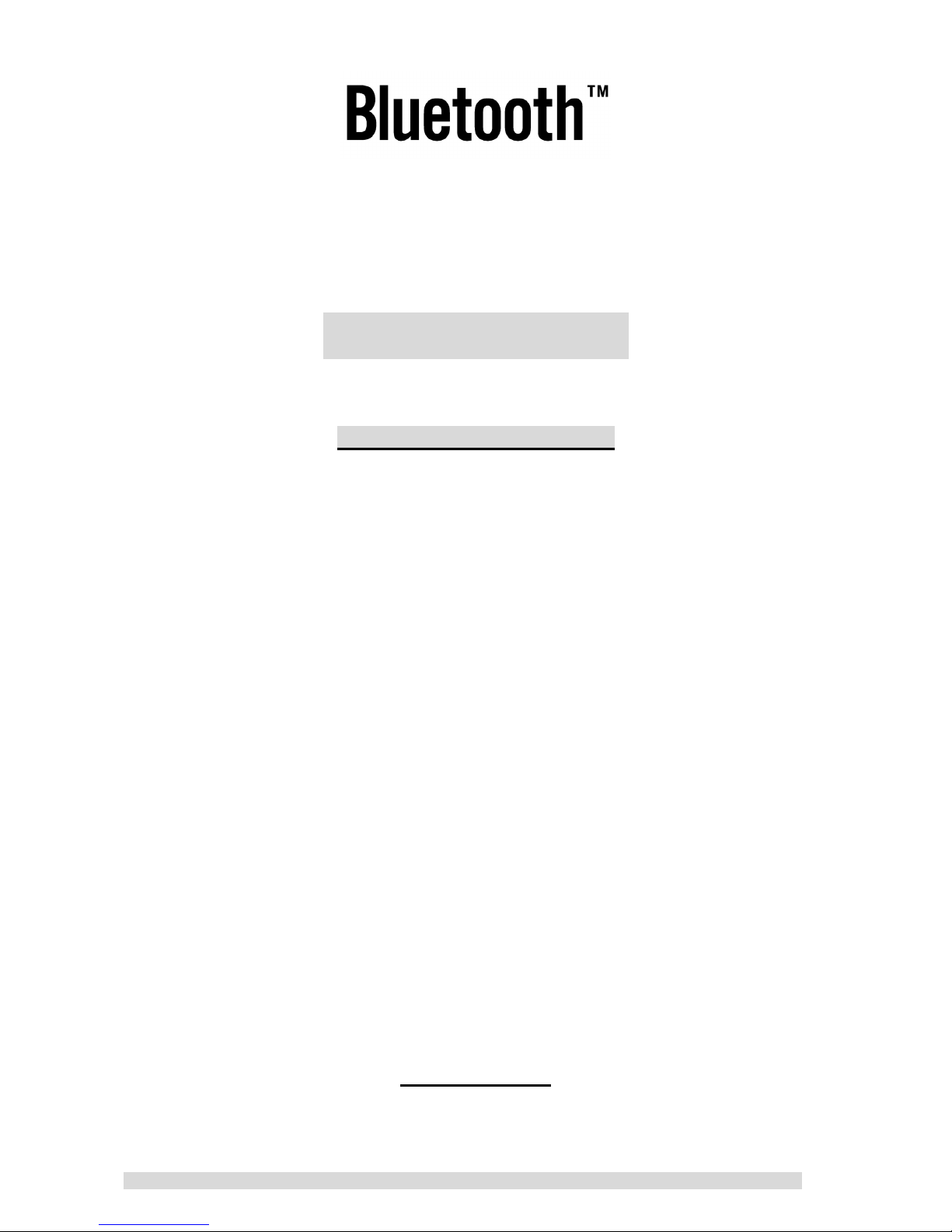
PM01BA0 REV 1.0 602A002BPT100
~17~
EPoX Bluetooth Presenter
BT-PM01B
~ Handbuch ~
HAFTUNGSAUSSCHLUSS
Der Hersteller haftet lediglich im Rahmen der Produkthaftung
gemäss der gesetzlichen Vorschriften. Es wird keine
weitergehende Haftung, weder ausdrücklich noch konkludent,
für das Produkt gewährleistet. Ausgeschlossen wird die
Garantie für die Zusicherung der Handelsüblichkeit, die
Eignung für einen bestimmten Zweck oder die Verletzung von
Rechten Dritter. Dieser Haftungsausschluss findet in dem
Maße Anwendung, wie die örtlichen Gesetze des Landes, in
dem das Produkt gekauft wurde, den Haftungsausschluss
konkludenter Garantien zulassen.
HANDBUCH
Danke, dass Sie sich für den EPoX Bluetooth Presenter
(BT-PM01B) entschieden haben! Durch den Bluetooth-Presenter
Page 18
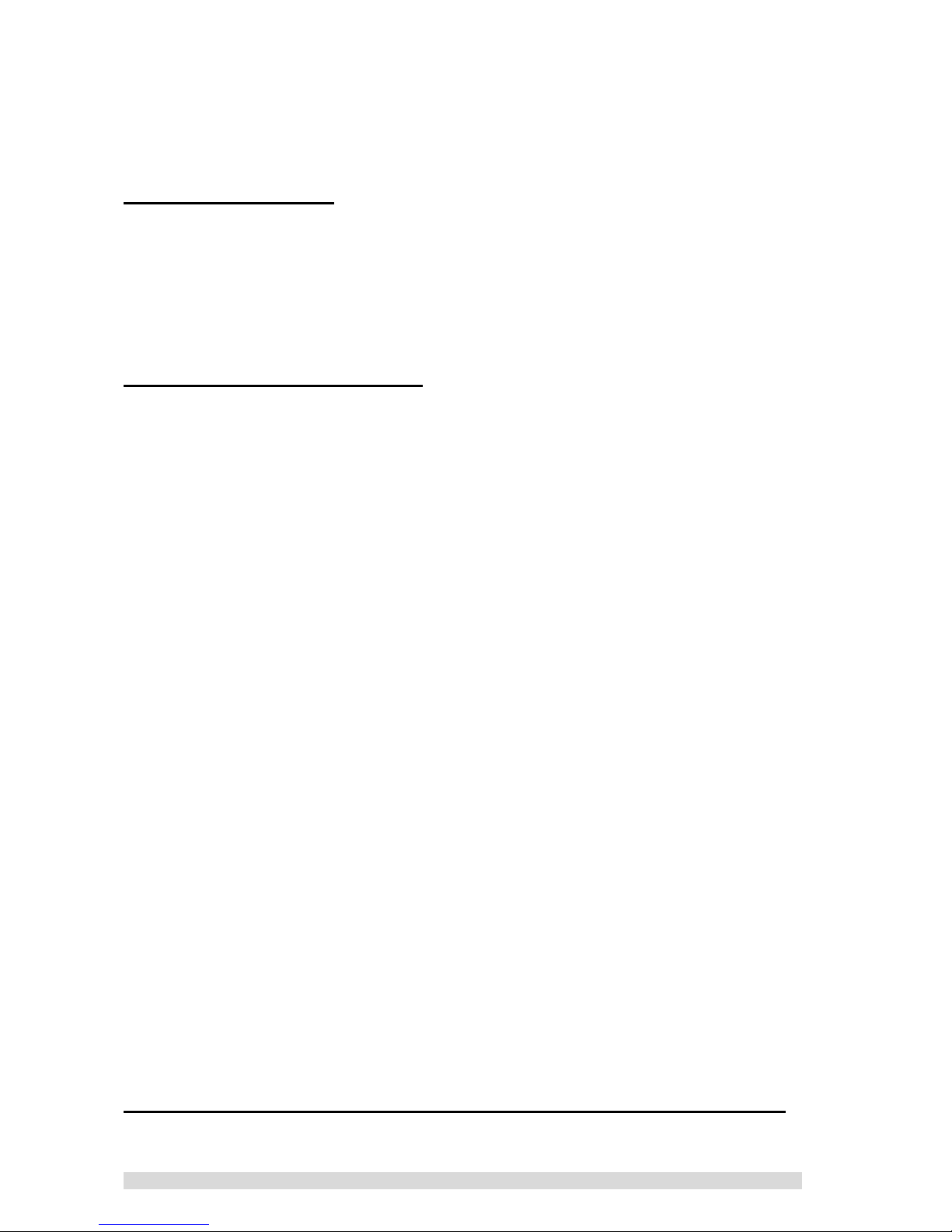
PM01BA0 REV 1.0 602A002BPT100
~18~
können Sie Ihr Publikum per Knopfdruck durch Ihre Präsentation
führen, ohne wie bisher an den PC oder das Notebook
„gefesselt“ zu sein.
A. LIEFERUMFANG
EPoX Bluetooth Presenter (BT-PM01B)
Handbuch
CD mit Treiber und Software
B. LEISTUNGSMERKMALE
Chipsatz: CSR BlueCore 02
Stromverbrauch: ~90mW, 6 Volt
Stromquelle: 2 Batterien Typ Mikro (AAA)
Frequenzbereich: 2,4 – 2,4835 GHz
Antenne: Integriert
Antennenimpedanz: 50 Ohm
Lasermodul: Klasse II
i. Leistung: Weniger als 1mW
ii. Wellenlänge: 645~665mW
iii. Farbe:Rot
Rx-Empfindlichkeit: –70dBm (Durchschnitt)
Sendeleistung (Tx): maximal 4dBm (Klasse 2)
Reichweite: >10 Meter (Sichtlinie)
Funkstandard: Kompatibel zur Bluetooth-Norm 1.1
Betriebskanäle: 79 Kanäle mit 1MHz Bandbreite
Sicherheit: Volle Unterstützung für alle
Sicherheits-mechanismen des Bluetooth-Standards
einschließlich Hardware-Support für
128-Bit-Verschlüsselung in voller Länge
Unterstützte Betriebssysteme: Windows 98/ME/2000/XP
C.
INBETRIEBNAHME DER PRESENTER-HARDWARE
Legen Sie zwei Batterien (Typ Mikro, AAA) in den EPoX Bluetooth
Page 19
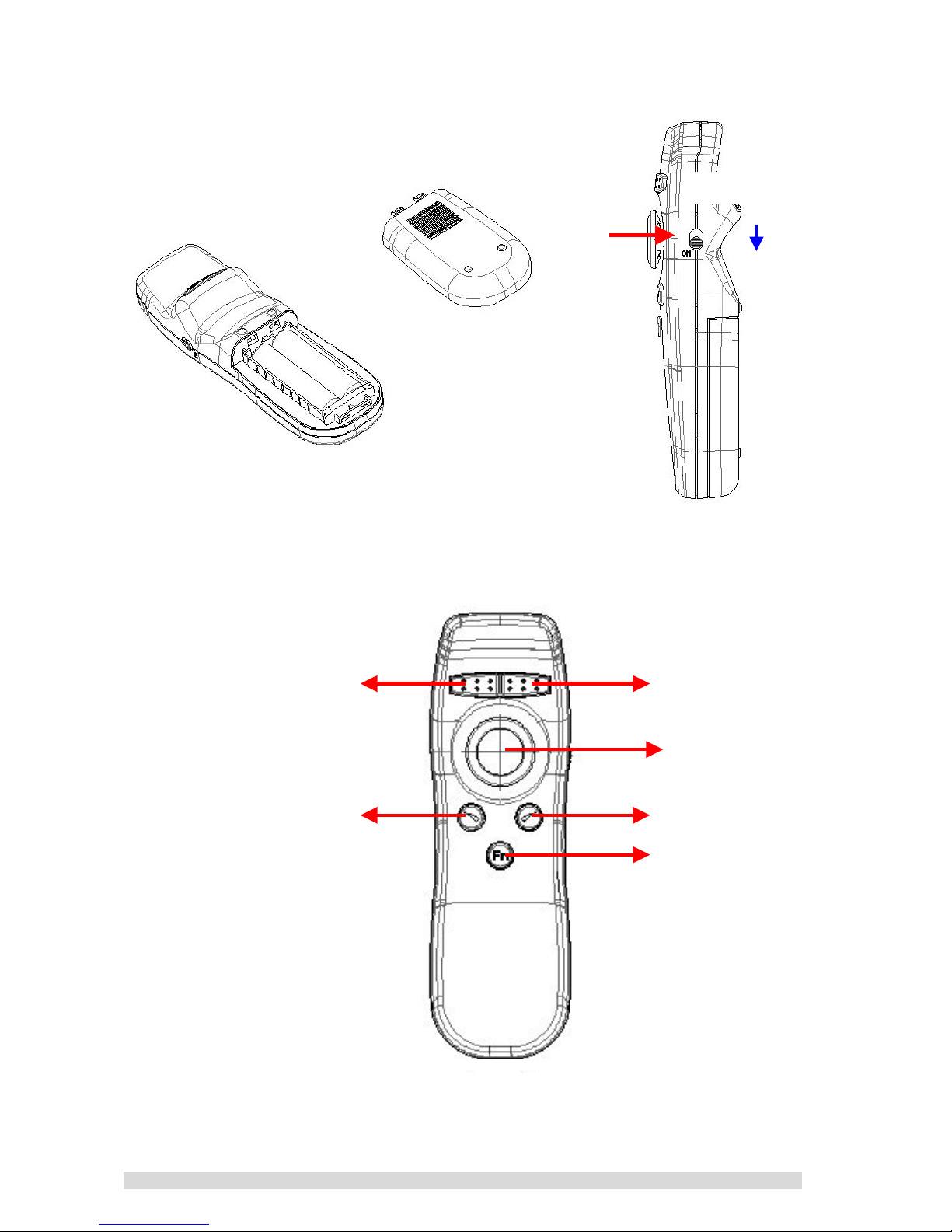
PM01BA0 REV 1.0 602A002BPT100
~19~
Presenter (BT-PM01B) ein, bevor Sie ihn zum ersten Mal benutzen.
Schalten Sie ihn wie unten abgebildet ein.
Legen Sie zwei Batterien (Typ Mikro) ein.
Schalten Sie das Gerät ein.
ein
Rechter Schalter
(Rechte Maustaste)
Linker Schalter
(Linke Maustaste)
Richtungsschalter / Klick
(Linke Maustaste)
N
ach unten
N
ach oben
scrolle
n
Fensterwechsel
-
Page 20
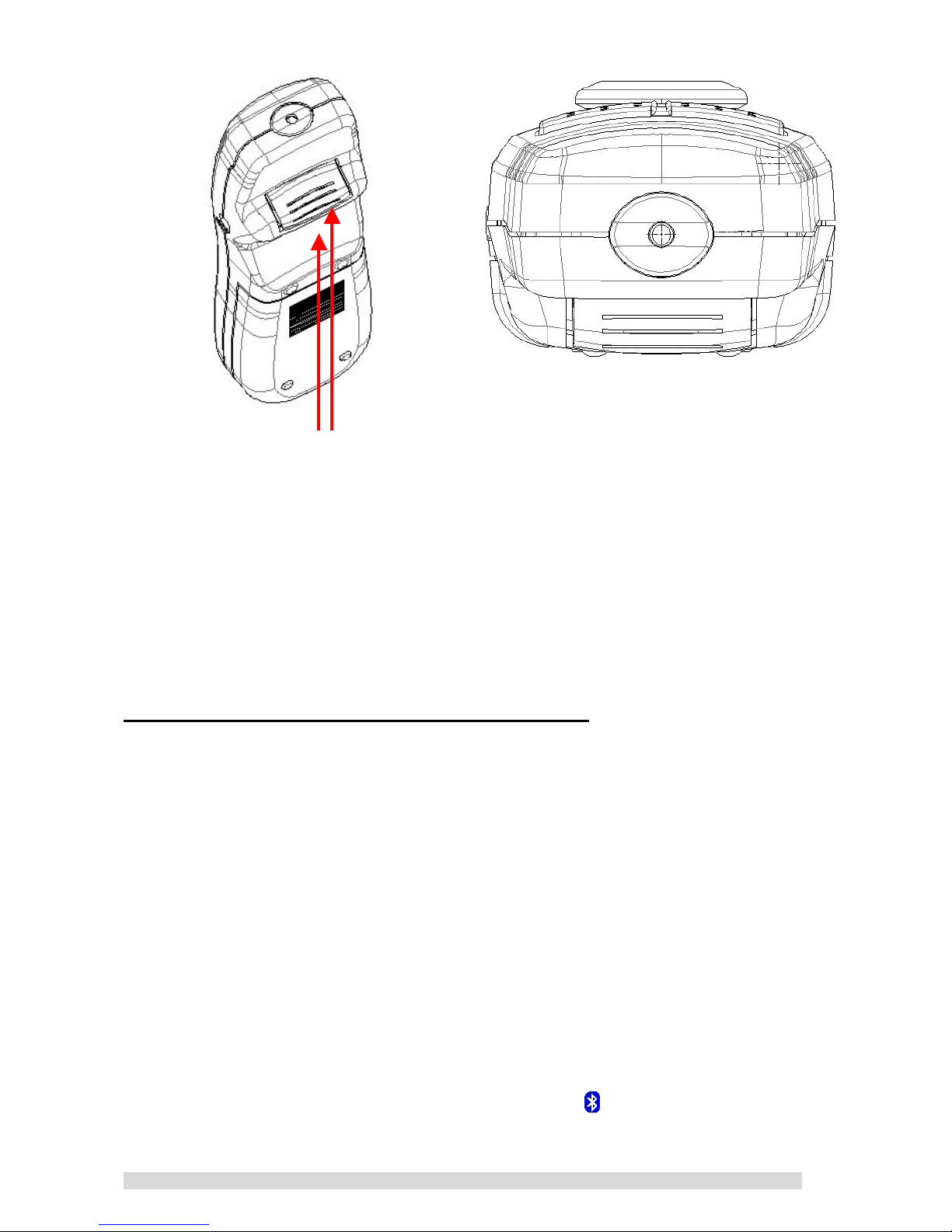
PM01BA0 REV 1.0 602A002BPT100
~20~
Schalter für den Laserpointer
Laserpointer
D. AUFBAU DER FUNKVERBINDUNG
Um eine Verbindung per Bluetooth aufzubauen, müssen Sie den
seriellen Port Ihrer Bluetooth-Komponente am PC/Notebook richtig
einstellen. Wenn es sich bei Ihrem Bluetooth-Modul um ein EPoX
BT-MB02B oder BT-DG02 oder BT-DG03 handelt, folgen Sie der unten
beschriebenen Anleitung, nachdem der Widcomm-Protokollstack
installiert wurde. Wenn Sie keinen Bluetooth-Dongle von Epox
einsetzen, wenden Sie bezüglich der Konfiguration des seriellen Ports
an den Hersteller Ihrer Bluetooth-Komponente.
D.1: Stellen Sie fest, welchen COM-Port der BT-PM01B
Bluetooth Presenter benutzt
1. Schalten Sie Ihren Bluetooth Presenter (BT-PM01B) ein.
2. Doppelklicken Sie das Bluetooth-Symbol
. Daraufhin öffnet sich
das „My Bluetooth”-Fenster.
Page 21

PM01BA0 REV 1.0 602A002BPT100
~21~
3. Wenn Sie im Anschluss auf das Symbol „Entire Bluetooth
Neighborhood” klicken, erscheint eine Übersicht über alle
verfügbaren Bluetooth-fähigen Peripherie-Geräte.
4. Doppelklicken Sie den Eintrag EPoX BT-PM01B XXXXXX. Das
Symbol „Cable Replacement” sollte erscheinen.
Page 22

PM01BA0 REV 1.0 602A002BPT100
~22~
5. Durch einen Doppelklick auf das „Cable Replacement”-Symbol
wird der vom EPoX Bluetooth Presenter verwendete COM-Port
angezeigt. Notieren Sie sich diese Angabe; Sie werden sie später
noch benötigen.
"Achtung: Der COM-Port wird automatisch zugewiesen.
Wenn dieser COM-Port bereits von einer anderen
Komponente verwendet wird, müssen Sie die
COM-Port-Zuweisung zu Ihrem Bluetooth-Presenter
abändern, um die Verbindung herzustellen. Lesen Sie
unter dem Menüpunkt F. FEHLERBESEITIGUNG
nach, wie
Sie einen anderen COM-Port einstellen.
D.2. Installation der Bluetooth Presenter
(BT-PM01B)-Software:
Page 23

PM01BA0 REV 1.0 602A002BPT100
~23~
Legen Sie die im Lieferumfang des EPoX Bluetooth Presenter
(BT-PM01B) enthaltene CD bereit.
1. Legen Sie die CD in Ihr CDROM-Laufwerk am PC ein.
2. Rufen Sie das auf der CD enthaltene Programm setup.exe
auf, um die EPoX Bluetooth Presenter
(BT-PM01B)-Software zu installieren.
3. Klicken Sie im Begrüßungsfenster auf Next. Treiber und
Software für den Bluetooth Presenter werden installiert.
4. Klicken Sie auf Yes, um dem Lizenzabkommen
zuzustimmen.
5. Nach Abschluss der Installation erscheint folgendes
Page 24

PM01BA0 REV 1.0 602A002BPT100
~24~
Symbol auf Ihrem Desktop.
6. Dasselbe Symbol
findet sich auch in der
Systemablage. Bitte klicken Sie es mit der rechten
Maustaste an.
7. Wählen Sie aus dem Pop-Up-Menü den Punkt „Setup
Page 25

PM01BA0 REV 1.0 602A002BPT100
~25~
Presenter“.
8. Stellen Sie auf der folgenden Oberfläche die
Mauszeiger-Geschwindigkeit und den COM-Port des
Presenters ein.
9. Die voreingestellte Geschwindigkeit ist 4; es wird
empfohlen, diese Einstellung beizubehalten.
10. Klicken Sie auf OK, um den Setup-Vorgang für den
Bluetooth Presenter (BT-PM01B) zu beenden.
Herzlichen Glückwunsch! Sie können Ihren
Bluetooth-Presenter BT-PM01B nun in Betrieb nehmen.
&
Hinweis 1: Der bei einer hohen Sicherheitsstufe benötigte
Pin-Code Ihres Presenters ist werksseitig auf „0000”
voreingestellt.
&
Hinweis 2: Um Energie zu sparen, schaltet sich der
Presenter BT-PM01B in folgenden Fällen automatisch ab:
1. Sobald der BT-PM01B eingeschaltet ist, muss die
Bluetooth-Verbindung zum PC innerhalb von 5 Minuten
aufgebaut werden. Ansonsten schaltet sich der BT-PM01B
automatisch ab.
2. Wenn der BT-PM01B mehr als 2 Stunden lang nicht
benutzt wird, schaltet sich das Gerät ab.
3. Wenn Ihr PC während der Präsentation abgeschaltet wird
Page 26

PM01BA0 REV 1.0 602A002BPT100
~26~
oder Sie den Presenter aus dem Sende- und
Empfangsradius des PCs entfernen, wird die
Bluetooth-Verbindung abgebaut. Wird der PC wieder
eingeschaltet oder bringen Sie den BP-PM01B wieder
zurück in den Bluetooth-Sende- und Empfangsradius
Ihres PCs, können Sie die Verbindung durch Betätigen der
Schalter an Ihrem Presenter wieder aufbauen. Wird die
Verbindung allerdings nicht innerhalb von 60 Sekunden
wieder hergestellt, schaltet sich der Presenter
automatisch ab.
Selbstverständlich können Sie die Bluetooth-Verbindung
sofort wieder aufbauen, indem Sie den Presenter aus- und
wieder einschalten und den Anweisungen unter Kapitel D
folgen. (Ausgenommen Menüpunkte 3 - 5).
&
Hinweis 3: Der Richtungsschalter ist nicht für übermäßige
Krafteinwirkung gedacht. Bitte wenden Sie maximal 0,15
Newtonmeter an.
&
Hinweis 4: Ist das Drehmoment zu stark, läßt sich der
Schalter nicht mehr bewegen. Drehen Sie dann den Schalter
unter geringer Kraftaufwendung in eine beliebige Richtung,
um die Sperre aufzuheben.
&
Hinweis 5: Wechseln Sie die Batterien des Presenters,
wenn in der Systemablage die Meldung „Low Battery"
erscheint.
Page 27

PM01BA0 REV 1.0 602A002BPT100
~27~
E. BENUTZUNG DES LASERPOINTERS
Bitte drücken Sie die Taste für den Laserpointer, damit der Laser
aktivert wird.
E. FEHLERBESEITIGUNG
Wenn Sie den Bluetooth Presenter (BT-PM01B) nicht in Betrieb
nehmen können, überprüfen Sie folgende Einstellungen:
1. Überprüfen Sie, ob der Bluetooth Presenter (BT-PM01B)
eingeschaltet ist.
2.
Überprüfen Sie, ob das Cable Replacement-Symbol grün
aufleuchtet. Ist dies nicht der Fall, konnte keine
Bluetooth-Verbindung hergestellt werden.
3.
Wenn Sie den Bluetooth Presenter nicht verwenden können,
obwohl das Cable Replacement
-Symbol grün aufleuchtet,
überprüfen Sie die Batterien des BT-PM01B.
4.
Wenn Sie nach Überprüfung aller oben genannten Punkte
Ihren Bluetooth Presenter (BT-PM01B) immer noch nicht
verwenden können, schalten Sie den Presenter aus und
wieder ein. Dadurch wird ein Gerätes durchgeführt.
5.
So verändern Sie die COM-Port-Zuweisung:
A. Folgen Sie den Anweisungen 1-4 unter D.1
Warnung vor dem laser
Leuchten Sie Niemandem in die Augen!
Nicht öffnen!
Page 28

PM01BA0 REV 1.0 602A002BPT100
~28~
B. Klicken Sie mit der rechten Maustaste auf das Cable
Replacement-Symbol und wählen Sie aus dem
Pop-Up-Menü die Funktion „Create Shortcut”.
C. Klicken Sie auf OK um den Shortcut im Verzeichnis „My
Bluetooth Places” zu erstellen.
D. Wenn Sie nun das Verzeichnis „My Bluetooth Places”
öffnen, sehen Sie dort das Symbol „EPOX BT-PM01B
Cable Replacement”.
Page 29

PM01BA0 REV 1.0 602A002BPT100
~29~
E. Klicken Sie das Symbol mit der rechten Maustaste an und
wählen Sie die Funktion „Eigenschaften”.
F. Sie können nun einen anderen COM-Port zuweisen.
G. Wählen Sie beispielsweise den COM-Port „COM9” und
klicken Sie auf OK.
Page 30

PM01BA0 REV 1.0 602A002BPT100
~30~
H. Klicken Sie mit der rechten Maustaste auf dieses Symbol
in der Systemablage. Wählen Sie den Menüpunkt
„Setup presenter”.
I. Stellen Sie unter „Com Port Selection“ „COM9” ein und
klicken Sie auf OK.
Page 31

PM01BA0 REV 1.0 602A002BPT100
~31~
J. Schalten Sie Ihren Bluetooth Presenter (BT-PM01B)
wieder ein und stellen Sie die Verbindung zum PC her,
indem Sie auf das Symbol „EPOX BT-PM01B Cable
Replacement”-Symbol klicken.
K. Klicken Sie auf OK. Sie haben damit den COM-Port Ihres
Bluetooth Presenter (BT-PM01B) neu eingestellt.
Page 32

PM01BA0 REV 1.0 602A002BPT100
~32~
磐英藍芽行動簡報器
BT-PM01B
~操作指南~
DISCLAIMER OF WARRANTIES
There are no warranties which extend beyond the
description on the face of the EPoX limited warranty. EPoX
expressly excludes all other warranties, express or implied,
regarding its products; including any implied warranties of
merchantability, fitness for a particular purpose or
non-infringement. This disclaimer of warranties shall apply to
the extend allowed by state laws in the states of United States
in which state laws do not allow or limit the exclusion of the
implied warranties.
Page 33

PM01BA0 REV 1.0 602A002BPT100
~33~
~操作指南~
感謝您使用磐英藍芽行動簡報器(BT-PM01B),很快的您的行動簡報器將
具有無線藍芽的功能,在您透過您的桌上型電腦或筆記型電腦做簡報時,您將
不用在您的電腦旁控制著簡報畫面,在您安裝好了磐英的藍芽行動簡報器您將
可透過藍芽功能在簡報室的內任一角落控制著您的簡報畫面做出您滿意的簡
報。
A. 包裝清單
1 支磐英藍芽行動簡報器 (BT-PM01B)
1 份操作指南
2 顆四號電池
1 片磐英藍芽行動簡報器應用程式光碟
B. 產品規格及特色
晶片組:CSR BlueCore 02
耗電量: ~90mW @ 3 Vdc
電池:2 * AAA Battery
頻率範圍:2.4-2.4835 GHz(千兆赫)
天線:內建
天線負載: 50 Ohm
雷射模組 : Class II
i. 耗電量:少於 1mW
ii. 波 長:645~660nm
iii. 顏 色:紅光
接收靈敏度:–70dBm (標準)
輸出功率:最大 4dBm ( class 2)
使用範圍: >10 公尺(視線範圍)
無線通訊規格:完全符合藍芽 1.1 版之規格
工作頻道:79 個 1MHz(兆赫) 頻道
保密:符合藍芽保密規定,包含硬體 128 位元的加密金鑰。
操作系統:Windows 98SE/ME/2000/XP
Page 34

PM01BA0 REV 1.0 602A002BPT100
~34~
C. 磐英藍芽行動簡報器硬體解說
在您使用磐英藍芽行動簡報器之前請如下圖放進隨貨附贈的兩顆四號
電池並且打開電源開關。
放入電池 打開電源
開
右鍵
(如:滑鼠右鍵)
左鍵
(如:滑鼠左鍵)
方向控制軸 / 下壓鍵
(如:滑鼠左鍵)
下捲鍵 上捲鍵
視窗切換鍵
電源開關
Page 35

PM01BA0 REV 1.0 602A002BPT100
~35~
雷射光筆鍵 雷射
功能鍵定義:
1. 右鍵:
與滑鼠右鍵相同功能。
2. 左鍵:
與滑鼠左鍵相同功能。
3. 方向控制軸:
與滾輪滑鼠功能相仿,您可以透過此方向控制軸來移動畫面上的游標,下壓
此方向控制軸將可以取代滑鼠的左鍵功能。
4. 上捲鍵/下捲鍵:
當您在做 PowerPoint 簡報時,這兩個按鍵將可以取代您畫面換頁的功能,
您可控制畫面的前一頁或下一頁經由上捲與下捲兩鍵。
5. 視窗切換鍵:
視窗切換鍵用在不同檔案視窗間的切換,有時候當您在做簡報時需要同時開
起許多檔案視窗同時使用,此時您就可以利用這個視窗切換鍵隨時來改變您
的視窗畫面。
6. 雷射光筆鍵:
按下此案鍵即可射出雷射光點。
Page 36

PM01BA0 REV 1.0 602A002BPT100
~36~
D.連接埠設定
當您要連接磐英藍芽行動簡報器時,您必須設定您 PC 上的藍芽裝置連
接埠,假如您的藍芽連接裝置為磐英 EPoX BT-MB02或BT-DG02 或BT-DG03
請您先打開您的 Widcomm,然後依照下列步驟連接您的磐英藍芽行動簡報
器,如果您的藍芽連接裝置為其他廠商所提供的,請洽您產品的製造商去獲得
相關資訊。
D.1: 檢查您的磐英藍芽行動簡報器 BT-PM01B 連接埠:
1. 請打開您的磐英藍芽行動簡報器 BT-PM01B 電源開關。
2. 請雙擎您桌面上的
圖示打開 “My Bluetooth Places” 畫面。
Page 37

PM01BA0 REV 1.0 602A002BPT100
~37~
3. 雙擎 “Entire Bluetooth Neighborhood” 圖示,將會開始搜尋所
有在週邊的可用藍芽裝置。
4. 您可找到如 EPoX BT-PM01B XXXXXX 並請雙擎這個選項,將會
出現“Cable Replacement” 圖示。
Page 38

PM01BA0 REV 1.0 602A002BPT100
~38~
5. 雙擎 “Cable Replacement” 圖示之後將會出現您的磐英藍芽行動
簡報器 BT-PM01B 連接埠狀態,請記下您的連接埠序號。
"注意:此連接埠為電腦自動分配,若您的連接埠已被其他聯芽裝置所佔置
(例如:磐英藍芽印表機接收器 BT-PA01),此時您必須要更改成不同的
連接埠去連接您的磐英藍芽行動簡報器(BT-PM01B). 請參照 F.
疑難
排解第5項
去安裝您的連接埠。
D.2. 安裝您的磐英藍芽行動簡報器 (BT-PM01B) 應用程式:
請拿出您所購買的磐英藍芽行動簡報器(BT-PM01B)包裝內的光碟
1. 請將光碟放入您的光碟機內。
2. 請按 setup.exe 安裝並且執行您的磐英藍芽行動簡報器(BT-PM01B)
應用程式。
Page 39

PM01BA0 REV 1.0 602A002BPT100
~39~
3. 請按 next,依序安裝您的磐英藍芽行動簡報器(BT-PM01B)應用程式。
4. 請按 YES 同意並且完成應用程式安裝。
Page 40

PM01BA0 REV 1.0 602A002BPT100
~40~
5. 安裝完成之後您將會有 圖示出現在您的桌面,請雙擎這個圖示。
6. 您可以看到另一個
圖示出現在右下角的系統列, 請移動游標道右
下角
圖示上並且按下滑鼠右鍵。
Page 41

PM01BA0 REV 1.0 602A002BPT100
~41~
7. 請選擇”Setup Presenter”。
8. 設定您的磐英藍芽行動簡報器(BT-PM01B)速度與連接埠。
9. 建議合適速度為 4。
10. 請按 OK 結束您的磐英藍芽行動簡報器(BT-PM01B)設定。
恭喜!!您已完成磐英藍芽行動簡報器(BT-PM01B)安裝並且可以開始使用!
&注意 1: 若您的藍芽連接器設為高安全需求,則內設的內碼為“0000”。
&
注意 2: 為了節省您的磐英藍芽行動簡報器(BT-PM01B)耗電量,您的磐
英藍芽行動簡報器(BT-PM01B)將會如下列幾點會自動的中斷電源:
1. 一但您打開了磐英藍芽行動簡報器(BT-PM01B)電源您必須在五分鐘內
連接上所屬的電腦,否則您的磐英藍芽行動簡報器(BT-PM01B)電源將
會自動的關閉。
2. 當您的磐英藍芽行動簡報器(BT-PM01B)使用後放置超過2小時,同樣
的電源也將自動的關閉。
Page 42

PM01BA0 REV 1.0 602A002BPT100
~42~
當然,若在時間之後您要重新使用您的磐英藍芽行動簡報器(BT-PM01B),請
重新關開一次您的電源並如上述 D 去連結您的磐英藍芽行動簡報器
(BT-PM01B)。
&
注意 3: 搖桿上的方向鍵施力請勿轉動太過強勁,請適度的使用磐英藍芽行
動簡報器(BT-PM01B)上的搖桿(搖桿的操作轉動請控制在 0.15N.m.)。
&注意 4: 同上若您因超做轉動太過強勁造成搖桿固定,請移動您的搖桿任一
方向去恢復原有的操作。
&
注意 5: 當您的在右下角的系統列中看到出現"Low Battery"的訊息或您
的雷射光點變暗,請您適時的更換新的電池。
E. 雷射使用方式
請按下雷射按鈕,紅的雷射光將會照在您所指示的地方。
雷射警示標語
請勿直視雷射光!!
請勿拆解!!
Page 43

PM01BA0 REV 1.0 602A002BPT100
~43~
E. 疑難排解
若您無法順利的使用您的磐英藍芽行動簡報器(BT-PM01B),請參照
以下幾點去解決您的疑難:
1. 請確定您的磐英藍芽行動簡報器(BT-PM01B)電源開關是否打開。
2. 確定 Cable Replacement
圖示為綠色,因為當您連接上您的磐英藍芽
行動簡報器(BT-PM01B)時此圖示會變為綠色表示成功連結。
3. 若在您連接 Cable Replacement
圖示並且轉為綠色但您的磐英藍
芽行動簡報器(BT-PM01B)仍然不能動作,此時請檢查電池是否安裝正
確或電源不足。
4. 當您檢查過都沒有問題但仍然無法使用您的磐英藍芽行動簡報器
(BT-PM01B),請您重新關開您的磐英藍芽行動簡報器(BT-PM01B)電
源開關,這會再一次的重新啟動您的磐英藍芽行動簡報器(BT-PM01B)。
5.
如何更改您的連接埠:
A. 請依照上述步驟 D.1 1-4。
B. 請移動游標到“Cable Replacement” 圖示並且按右鍵選擇
“Create Shortcut” 功能。
Page 44

PM01BA0 REV 1.0 602A002BPT100
~44~
C. 按下 OK 去建立捷徑在“My Bluetooth Places”視窗的最頂
層。
D. 請回到“My Bluetooth Places”頁面上,您將可以發現您已經
建立一個 “EPOX BT-PM01B Cable Replacement” 圖示
捷徑。
E. 移動游標到您所建立的捷徑圖示上並且按右鍵選擇
“Properties”。
Page 45

PM01BA0 REV 1.0 602A002BPT100
~45~
F. 在這您可以更改您的連接埠設定。
例如:請將您的連接埠更改為“COM9” 並且按 OK 完成設定。
Page 46

PM01BA0 REV 1.0 602A002BPT100
~46~
請移動游標到右下角的系統列 圖示並且按下滑鼠右鍵選擇
“Setup Presenter”。
在頁面的 Com Port Selection 上也請設定成 COM9,按下
ok。
Page 47

PM01BA0 REV 1.0 602A002BPT100
~47~
現在請再一次的將您的磐英藍芽行動簡報器(BT-PM01B)電
源打開並且雙擎您所建立的捷徑圖示去與您手上的磐英藍芽
行動簡報器(BT-PM01B)連接。
如下圖!請按下 OK,現在您的磐英藍芽行動簡報器
(BT-PM01B)連接埠已經成功的設定完成。
Page 48

PM01BA0 REV 1.0 602A002BPT100
~48~
EPoX Presenter
BT-PM01B
~用户指南~
DISCLAIMER OF WARRANTIES
There are no warranties which extend beyond the
description on the face of the EPoX limited warranty. EPoX
expressly excludes all other warranties, express or implied,
regarding its products; including any implied warranties of
merchantability, fitness for a particular purpose or
non-infringement. This disclaimer of warranties shall apply to
the extend allowed by state laws in the states of United States
in which state laws do not allow or limit the exclusion of the
implied warranties.
Page 49

PM01BA0 REV 1.0 602A002BPT100
~49~
用户指南
非常感谢您选用 EPoX 蓝牙遥控器产品(BT-PM01B)!您将在未来
的使用中充分体会到蓝牙遥控技术的美妙:在 BT-PM01B 的帮助下您可以实
现对台式机,笔记本电脑的远距离遥控操作,一切都变的那么轻松自如、得
心应手;有了它的参与,您在商务演讲或者产品展示的时候尽可以无拘无束
的自由走动,以配合气氛渲染需要------身形随思绪同样不受限制,专心致
志效果当然出色……
A. 包装内容
EPoX
蓝牙无线遥控器(BT-PM01B)
用户指南
2 * AAA 电池
驱动光盘
B.产品特性及详细规格说明
芯片组:CSR BlueCore 02
耗电量 : ~90mW @ 3 Vdc
电池:2 * AAA Battery
发射频率范围:2.4-2.4835 GHz
天线:内置
天线负载: 50 Ohm
激光器工作模式: Class II (less than 1mW)
激光等级:CDRH Class II
耗电量:小于 1mW
波长:645~665mW
射出光颜色:红
接收灵敏度:–70dBm (typical)
TX Power:4dBm maximum ( class 2)
激光束可视距离: >10 meters(line of sight)
无线电标准:兼容 Bluetooth specification 1.1 版本
工作信道:79 channels of 1MHz BW
产品安全性:完全符合蓝牙设备安规标准(硬件支持 128bit 密钥加密)
支持 Windows 98SE/ME/2000/XP 系统
Page 50

PM01BA0 REV 1.0 602A002BPT100
~50~
C.遥控器硬件安装指南
使用之前, 首先请您按照图示方法装入电池并将电源开关拨至 ON 位
将电池放入 打开开关
on
右键
(鼠标右键)
左键
(鼠标左键)
Directional switch / Click
(鼠标左键)
向下滚动 向上滚动
窗口切换
Power Switch
Page 51

PM01BA0 REV 1.0 602A002BPT100
~51~
激光开启 激光发射端
功能键定义:
1. 右键:
功能等同于鼠标右键.
2. 左键:
功能等同于鼠标左键.
3. 方向键:
类似传统的鼠标轨迹球,您可利用它来控制屏幕指针的位置。按选时的效果
如同单击鼠标左键。
4. 上/下滚动:
演示较长的需要翻屏的 PowerPoint 文档或者网页内容时,这两个按键可以
提供跟 page up/down类似的功能.通过它们您可以非常轻松自如的实现演
讲中的翻页操作。
Page 52

PM01BA0 REV 1.0 602A002BPT100
~52~
5. 窗口切换:
此按键的作用同 Windows 中的 ALT+TAB 组合键相同,借助该按键,演示
过程中您可以随时根据需要在各个窗口之间切换。
6. Laser Button:
扣动该按键激光束会从蓝牙遥控器前端的发射窗射出。
D. 建立连接
同 PC 建立连接的过程中需要您手动配置蓝牙遥控器的串口资源;如果
您的蓝牙接受设备为下述 EPoX BT-MB02、BT-DG02 以及 BT-DG03 中的任
何一种, 请在完成 Widcomm protocol stack 软件安装之后严格遵照后续步骤
操作。( 如果您的 Dongle 并非 EPoX 出品,请您联系您的设备供应商以获取
更多的有用信息)
D.1: 查看 COM 口资源分配情况:
1. 打开您的蓝牙遥控器(BT-PM01B)的电源开关。
2. 双击系统托盘中的蓝牙图标
打开 “My Bluetooth” 窗口.
Page 53

PM01BA0 REV 1.0 602A002BPT100
~53~
3. 双击图标您可以观察到当前同本机相连且处于活动状态的蓝牙设备。
4. 在其中找到 EPoX BT-PM01B XXXXXX 项目,双击,新的窗口中
将会出现遥控器“Cable Replacement”的图标。
Page 54

PM01BA0 REV 1.0 602A002BPT100
~54~
5. 在“Cable Replacement”图标上继续双击操作,系统会弹出新的
“Cable Replacement”提示窗口:这里我们可以看到您的 EPoX 蓝
牙遥控器所使用的串口资源。请您记好。
"注意: 这里 COM 口资源是由系统自动分配的. 如果上述的 COM 资源已
经为其他设备活动的蓝牙设备占用(比如: EPoX BT-PA01),那么您必须
手动更改蓝牙遥控器(BT-PM01B)的 COM 口设置以维持其同 Dongle
的正常通讯。 有关此方面的详细信息参加 F.
故障排除
.5.
D.2. 安装遥控器软件(BT-PM01B)应用程序:
从产品包装中找到附带的 EPoX 蓝牙遥控器 (BT-PM01B) 驱动 CD.
A. 将 CD 放入光驱.
B. 等待程序自动运行或者手动点击光盘根目录下的 setup.exe 准备安装。
Page 55

PM01BA0 REV 1.0 602A002BPT100
~55~
C. 在随后出现的软件欢迎界面中点击 Next。驱动程序将会被自动安装。
D. 点击 Yes 同意软件授权协议
Page 56

PM01BA0 REV 1.0 602A002BPT100
~56~
E. 这时在您的 Windows 桌面上将会出现如下图标 ,双击运行。
F. 您可以在系统托盘中找到另外一个
图标,对其进行右键单击操作。
Page 57

PM01BA0 REV 1.0 602A002BPT100
~57~
G. 选择第一项: Setup Presenter。
H. 设定遥控器工作所需的 COM 口资源以及屏幕指针移动速度。
I. 默认情况下指针速度为 4(推荐使用)。
J. 点击 OK,结束安装过程。
祝贺你!!您已经完成了蓝牙遥控器 BT-PM01B 的全部安装设置工作。
&提示 1: 如果您将蓝牙设备的保密级别设置为“high security”,初始状
态下的 PIN 为“0000”。
&
提示 2: 下述几种情形时 BT-PM01B 将会自动断电以节约能源:
1. 您需要在电源开关打开的五分钟内建立其与 PC 主机之间的连接,否则
遥控器将自动切断电力供应。
Page 58

PM01BA0 REV 1.0 602A002BPT100
~58~
2. 超过两个小时没有对遥控器进行操作,遥控器将会自动切断电力供应。
当然对于这种情况,重复上述 D 部分的步骤,您就可以非常方便的为
BT-PM01B 重建连接。
&
提示 3:产品的方向控制杆并非针对超强扭矩所特别设计,所以请您在使用
过程中注意用力适度。 对该方向控制杆施加 0.15 牛.米.的扭矩不会造成产
品损毁
&提示 4: 操作过程中方向控制杆受力过猛的情况下,屏幕指针有可能出现被
锁定的情况。这时轻轻拨动控制杆,指针将会恢复正常移动。
&提示 5: 为了避免影响到您的正常使用,如果发现系统托盘中显示“Low
Battery” 信息,那么请您尽快更换电池,否则由于电力供应不足的缘故激
光束的有效距离会大大减低。
E.如何使用激光发射装置
用您的食指扣动激光发射按键,红色的光束将会从遥控器前端射出。
警告
请勿将此遥控器发出的光束直射人眼!
请不要试图对此产品做分解拆卸操作!
Page 59

PM01BA0 REV 1.0 602A002BPT100
~59~
F. 故障排除
如果您无法使您的蓝牙遥控器(BT-PM01B)正确连接至 PC,请按如下
步骤操作:
A. 首先请检查您的蓝牙遥控器 (BT-PM01B) 电源开关是否处在“ON”
位置上在进行操作之前,请核对一下系统托盘中
图标的颜色状态,如
果这个图标显示为红色,则说明本机没有可用的蓝牙连接。
B.
如果双击 Cable Replacement 图标之后,该图标变为绿色显示,但
蓝牙遥控器 BT-PM01B 仍旧没有正常工作,请检查蓝牙遥控器
BT-PM01B 的电池状况是否良好。
C.
如果您在检查过上面提及的事项且确认没有差错之后仍然无法使蓝牙
遥控器(BT-PM01B)正常工作,请您重新启动您的蓝牙遥控器。
D.
如何手动给蓝牙遥控器(BT-PM01B)指定 COM 口资源:
A. 首先请重复 D.1 部分的步骤 1-4
B. 请用鼠标右键单击下图中所示的图标,在弹出菜单中选择第三项
“Create Shortcut”。
Page 60

PM01BA0 REV 1.0 602A002BPT100
~60~
C. 点击 OK,在该文件夹的上层目录“My Bluetooth Places”
中创建快捷方式
D. 返回至 “My Bluetooth Places”,可以找到刚刚创建的
“EPOX BT-PM01B Cable Replacement”快捷方式图标。
E. 右击该快捷方式选择“Properties”。
Page 61

PM01BA0 REV 1.0 602A002BPT100
~61~
F. 您可以在如下图所示的“COM Port”下拉式菜单中更改 COM
口设置.
G. 比如您可以选择“COM9”,点击“OK”。
Page 62

PM01BA0 REV 1.0 602A002BPT100
~62~
H. 右键单击桌面左下角系统托盘中的 图标,选择 “Setup
presenter”。
I. 在“Com Port Selection”下拉式菜单中选择 COM9,点击 ok。
Page 63

PM01BA0 REV 1.0 602A002BPT100
~63~
J. 确保您的蓝牙遥控器 (BT-PM01B)电源已经打开,现在我们可以
通过双击 “EPOX BT-PM01B Cable Replacement”图
标的方式同您的蓝牙遥控器 (BT-PM01B)建立连接
K. 点击 OK,至此您的蓝牙遥控器(BT-PM01B) COM 口资源更改成
功。
Page 64

PM01BA0 REV 1.0 602A002BPT100
~64~
FEDERAL COMMUNICATIONS COMMISSION
This device complies with Part 15 of the FCC Rules. Operation is subject to the following
two conditions:(1) this device may not cause harmful interference, and (2) this device must
accept any interference received, including interference that may cause undesired
operation.
NOTE
This equipment has been tested and found to comply with the limits for a Class B digital
device, pursuant to Part 15 of the FCC Rules. These limits are designed to provide
reasonable protection against harmful interference in a residential installation. This
equipment generates, uses and can radiated radio frequency energy and, if not
installed and used in accordance with the instructions, may cause harmful interference
to radio communications. However, there is no guarantee that interference will not occur
in a particular installation If this equipment does cause harmful interference to radio or
television reception, which can be determined by turning the equipment off and on, the
user is encouraged to try to correct the interference by one or more of the following
measures:
-Reorient or relocate the receiving antenna.
-Increase the separation between the equipment and receiver.
-Connect the equipment into an outlet on a circuit different from that to which the
receiver is connected.
-Consult the dealer or an experienced radio/TV technician for help.
Changes or modifications not expressly approved by the party responsible for
compliance could void the user‘s authority to operate the equipment.
The antenna(s) used for this transmitter must not be co-located or operating in
conjunction with any other antenna or transmitter
Page 65

PM01BA0 REV 1.0 602A002BPT100
~65~
Branch offices /Geschäftsstellen/分公司
EPoX Headquarter
EPoX Computer Co., LTD.
10F, 346, Chung San Rd. Sec 2, Chung Ho City Taipei Hsien, Taiwan
TEL: 886-2-2247-9888 FAX: 886-2-2247-7888
http://www.epox.com.tw/ E-mail:sales@epox.com.tw
EPoX-USA
EPoX International Inc.
531 East Jamie Ave La Habra, CA 90631 U.S.A.
TEL: 714-680-0898 FAX: 714-680-0858
http://www.epox.com/html/english/default.htm E-Mail:sales@epox.com
EPoX-Europe
EPoX Europe Computer B.V.
Noordkade 64, 2741 EZ Waddinxveen, Netherlands
TEL: 31-0182-633355 FAX: 31-0182-632744
http://www.epox.nl/ E-mail:sales@epox.nl
EPoX-Deutschland
Elito-EPoX Computer GmbH..
41,Nuernberger Strasse, D-91257, Pegnitz, Germany
TEL: +49-9241-9917-15 FAX: +49-9241-9917-71
http://www.elito-epox.com/ E-mail:info-com@elito-epox.com
EPoX-Korea
EPoX Korea Computer.
RM601, Princetel Building 13-20, Youido--Dong, Youngdungpo-Gu., Seuol, Korea
TEL: + 882-66729788-9 FAX: + 882-66729787
http://www.epox.com.tw/
E-mail:epoxkorea@goldnet.ne.kr
EPoX-China
EPoX Computer Co., LTD. (China)
北京市海淀区中关村东路123#都市网景A座14楼12B01 [邮编:100086]
TEL:+86-10-62191002 FAX:86-10-62191002#303
http://www.epox.cn/ E-MAIL: sales@epox.cn
