
CDMA FWT SXT-2180
1
Technical Manual
SXT-4080 CDMA 1XRTT
FIXED WIRELESS TERMINAL
800 MHz CDMA
TECHNICAL MANUAL
VOICE COMMUNICATION and PCO/PTB Application
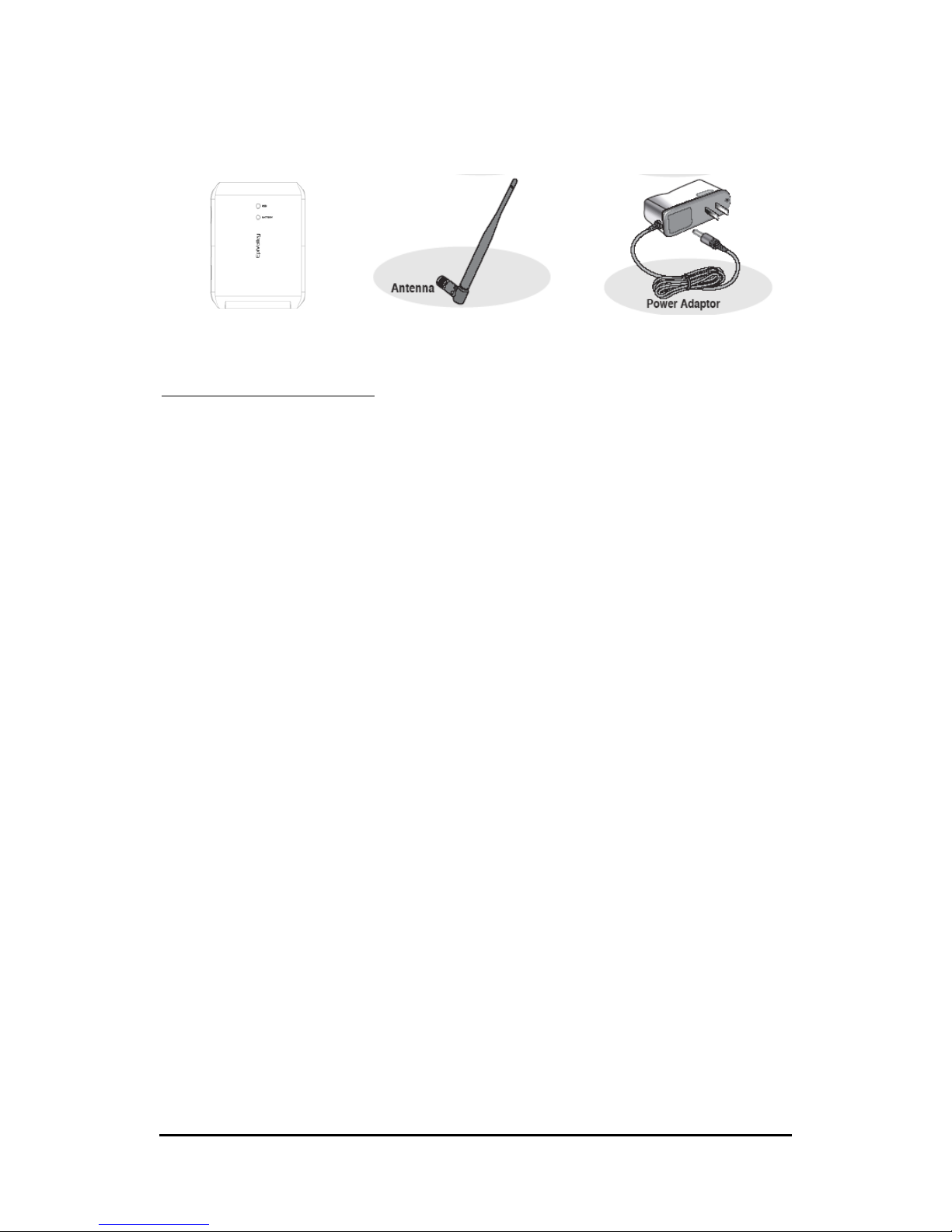
CDMA FWT SXT-2180
2
Technical Manual
Before installing your SXT-4080, carefully remove the contents from the shipping carton and check
for evidence of shipping damage. If damage is found, conta ct your Authorized Epivalley Dis tributor or
shipping agent immediately.
SAFE OPERATION INSTRUCTIONS
IMPORTANT! Before installing or operating this product, read the SAFETY AND GENERAL INFORMATION
section of this guide.
9 Install the unit indoors.
9 Install the unit on a hard, flat surface for proper ventilation.
9 Do not expose the unit to rain or moisture
9 Do not place the unit on or close to sources of heat.
IMPORTANT NOTICES
TERMS AND CONDITIONS FOR USE OF SXT-4080 PRODUCTS ("Produ ct" )
These Terms and Conditions are a legal contract between you and EPIVALLEY Corporation for the title to and
use of the Product.
BY RETAINING AND USING THE PRODUCT AFTER RECEIPT OF IT, YOU AGREE TO THE TERMS AND
CONDITIONS INCLUDING WARRANTY DISCLAIMERS, LIMITATIONS OF LIABILITY AND
INDEMNIFICATION PROVISIONS BELOW. IF YOU DO NOT AGREE TO THE TERMS AND CONDITIONS,
DO NOT USE THE PRODUCT AND IMMEDIATELY RETURN THE UNUSED PRODUCT FOR A COMPLETE
REFUND. You agree to accept sole responsibility for any misuse of the Product by you; and, in addition, any
negligent or illegal act or omission of your or your agents, contractors, servants, employees, or other users of
the Product so long as the Product was obtained from you, in the use and operation of the Product.
EPIVALLEY Co., Ltd.
Corporate Headquarters
321 Gongdan-dong, Gumi City, Kyongbuk
730-030, Korea
Sales and Technical Support
Tel: +82-31-714-0038 · Fax: +82-31-714-9888
E-mail: sales@epivalley.com · http://www.epivalley.com
2006 EPIVALLEY Co. Ltd., All Rights Reserved
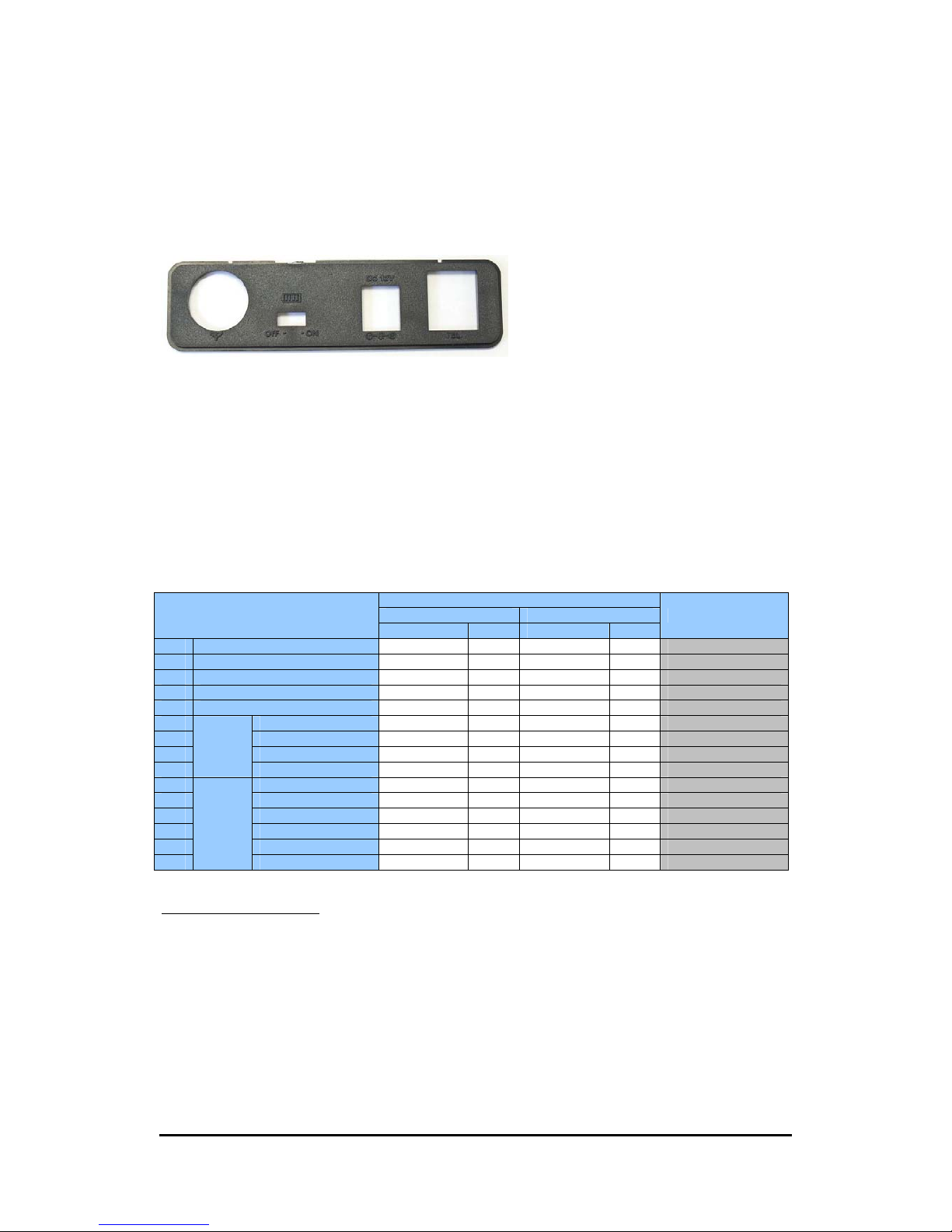
CDMA FWT SXT-2180
3
Technical Manual
Emergency Battery Backup
Checking the Battery
Each Subscriber SXT-4080 unit comes with a standard internal battery inside, and can be replaced at
your local After-Service Centers.
Plug in Your Telephone
1) Locate the modular line port on your telephone and plug in one end of a standard phone cord
2) Connect the other end of the phone cord to the telephone port on the side of the Unit.
NOTE: The SXT-4080 does not support direct computer modem (data) operation through the phone port or fax
port.
SXT-4080 OPERATION
Use the LED Status Indicators
1) Power-on the unit
2) The LEDs indicator on the front of the will turn ON. The following table describes the modes and
operations of the indicator.
Status LED
#. √: Don’t care
Section
LED
Description RSSI BATT
Color Blink Color Blink
1 Power ON
Green X None X
2 Boot sequence
Yellow X Yellow O
Booting…
3 Initialize done
Red O Red X
Idle status
4 Activation fail
Yellow/Red O √ √
MIN/ESN fail, etc..
5 Exception occur
Yellow X Red X
6
RSSI
High
Green X √ √
RSSI < 98dB
7 Normal
Yellow X √ √
98< RSSI < 104dB
8 Low
Red X √ √
RSSI > 104dB
9 No signal
Red O √ √
Searching…
10
Battery
High
√ √ Green X
Over 3.8V
11 Normal
√ √ Yellow X
Over 3.7V
12 Low
√ √ Red X
Over 3.4V
13 Low battery warn
√ √ Red O
Under 3.4V
14 Switch off
√ √ Yellow/Red O
15 No battery √ √ None X
Battery Strength Indicator
Low battery Tone – Generated alert sound or blink power LED when battery low. In conversation generated
alert sound, not in conversation blink power LED.
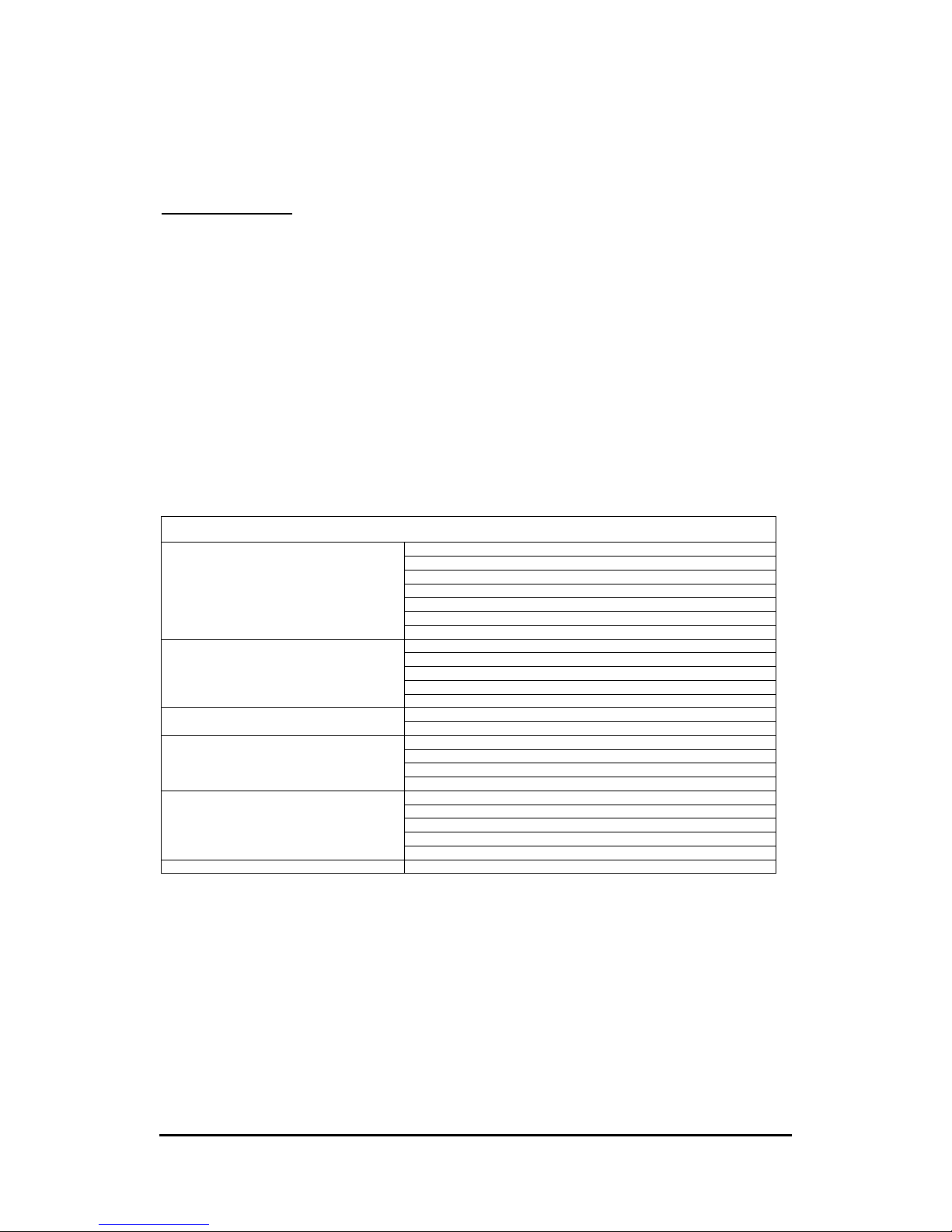
CDMA FWT SXT-2180
4
Technical Manual
Basic Operation
Placing a Call
1) Pick up the handset and listen for a dial tone. 2) Dial the phone number.
Receiving a Call
When your telephone rings, pick up the handset and begin talking.
NOTE: If you hear an incoming call while picking up the handset, you can receive the call by hanging up (placing the
handset on the cradle) immediately. This will cause the phone to start ringing.
Ending a Call
Hang up the phone (place the handset onto the cradle).
Important Tones and Alerts
Normal Dial Tone - When cellular service is available, the receiver emits a standard (steady) dial tone.
No Service Tone - A fast beeping tone indicates that no cellular service is available. At that time, you can check the RSSI
status. The LED of RSSI will be blink with red color.
Outgoing Call Restriction - A slower beeping is an indication that calls may be received, but not made, from this
particular phone.
. Entering User MenuⅠ
- Pick up the handset
- Press Entry code : ‘##XX’ ( ‘XX’ is 2 digit code ) Now you entered User Menu.
Ex) ‘01’ – SIO ‘02’ – Emergency etc
- Select sub menu and input user data.
User Menu Table
0. Hidden Menu 1. Emergency
2. HOT Line
3. A Key
4. Reserved
5. Mater Clear
6. Test Call
7. Power Down Registration
1. Ring / Sound 1. Ring Type
2. Volume
3. DTMF
4. 1Min Alert
5. Svc Alert
2.Tools 1. Caller ID
2. Dial Tone
3. Time 1. Alarm
2. Auto Send Time
3. Flash Time
4. On Hook Time
4. Activating
1. New Code
2. Outgoing Restrict
3. Reset Phone
4. Voice Privacy
5. Auto Gain Control
Input MIN number
*74869#
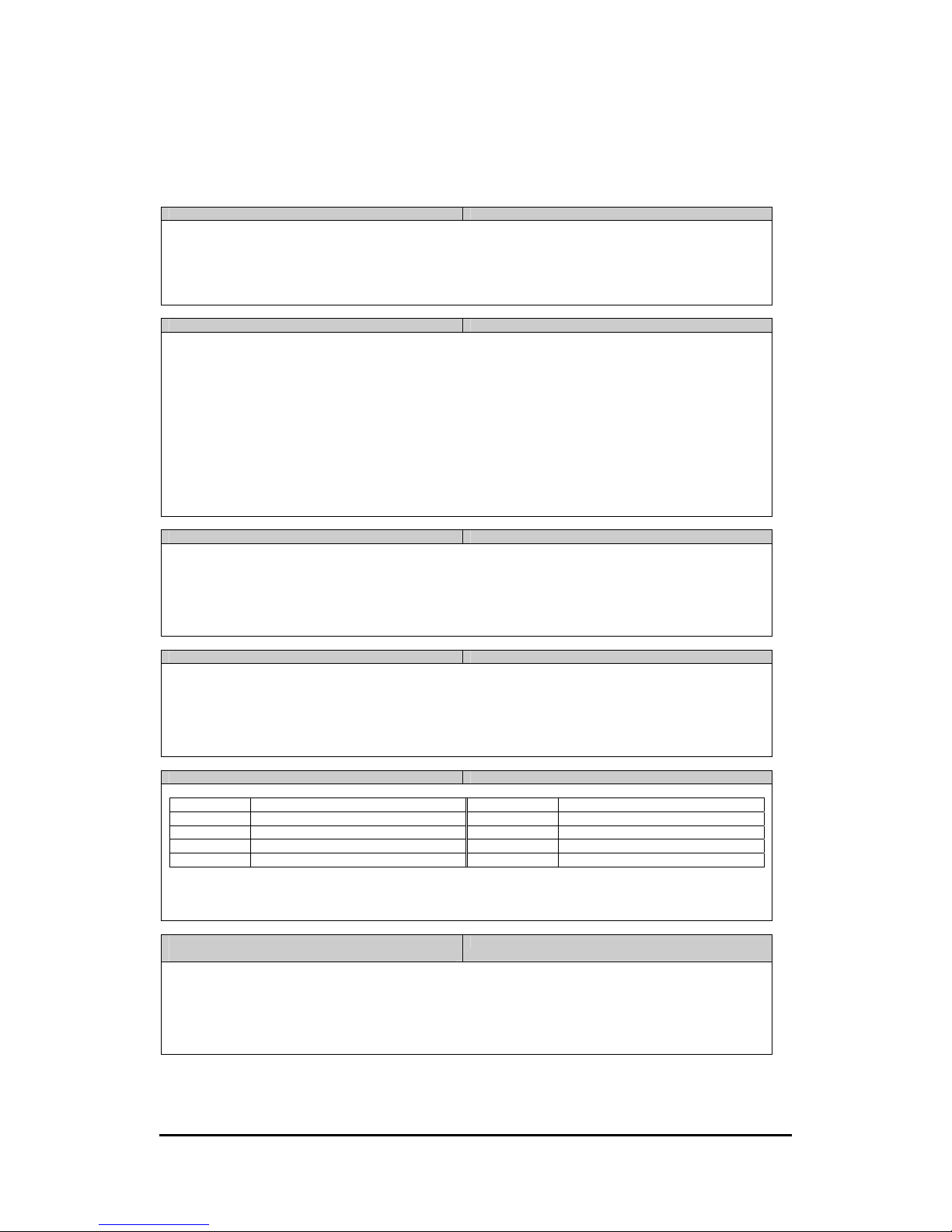
CDMA FWT SXT-2180
5
Technical Manual
. Hidden MenuⅡ
*Note: User MUST input the security lock code when accessing below menu options.
Emergency ‘##01’
- In the Emergency Menu state, you can store 3-address.
- Press 1~3 key to select an address slot, and then wait until you have heard a security tone. It likes as short melody.
- Enter the security lock code, and press desired Emergency Number and then press ‘À’ to save.
- If you press ‘#’ to release.
Ex) ‘##011911*’ – Store number ‘911’ to 1st Emergency Slot.
HOT Line ‘##02’
- In the Hotline Menu state, you can store 1 address.
- To set up the hotline, you should follow two steps
1. Set a hotline number which will be dialed automatically whenever you pick up the handset.
2. Set a hotline time to delay between picking up handset and dialing a hotline number.
- After heard confirmation tone for a lock code, You can set a Hotline number.
- And then press À to store it in a memory for preserving it on power-on/off cycle.
- If you press ‘#’ instead of À, it will be released.
- And then if you stored a hotline number by pressingÀ, you should select hotline delay time from 1sec. to 9sec. Just
press one key from 1 to 9 please.
- And then press À to store your selection.
- If you didn’t select the delay time, it will be set up default time on 2sec.
Ex) ##02 Î enter lock code Î 39533447 + À + confirm tone Î 4 + À
- This example shows you a hotline number was saved with the number are “39533447” and delayed time is 4 secs.
A Key ‘##04’
- In the A Key menu, you can make sure that whether A key is valid or not.
- Input 26 digits of the A key what you want to valid.
- After finished input, press ‘À’.
- If the A key was valid, you can hear confirmation tone, but otherwise, you can hear an alert tone.
Ex)
##04 Î 26 digits (20 digits + 6 digits checksum) Î À
Master Clear ‘##05’
- In the Master clear mode, you can reset all setting value in Terminal.
- When it was done, the Terminal is set to Factory initiate.
NOTE: It will be erased all user data like as alarm, dial tone, etc.
Ex)
##05 Î À (Master Clear)
Test Call ( will be used in a lab like CDG2 ) ‘##06’
- In the Test call mode, you can.
1 NEW 8K MARKOV 6 SO55 LOOP BACK
2 NEW 13K MARKOV
3 8K LOOP BACK
4 13K LOOP BACK
5 SO54 MARKOV
- Pressing ‘À’ needs for make completed.
Ex)
##06 Æ 1~ 6 Æ ‘À’ (Test call)
Power Down Registration ( will be used in a lab like
CDG2 )
‘##07’
- In this menu support the testing of the power down registration,
When it was done, the Terminal will be going to the power down mode
and send the message of the power down registration.
Ex)
##07 Î (Just press to this key to go for entering the power down)
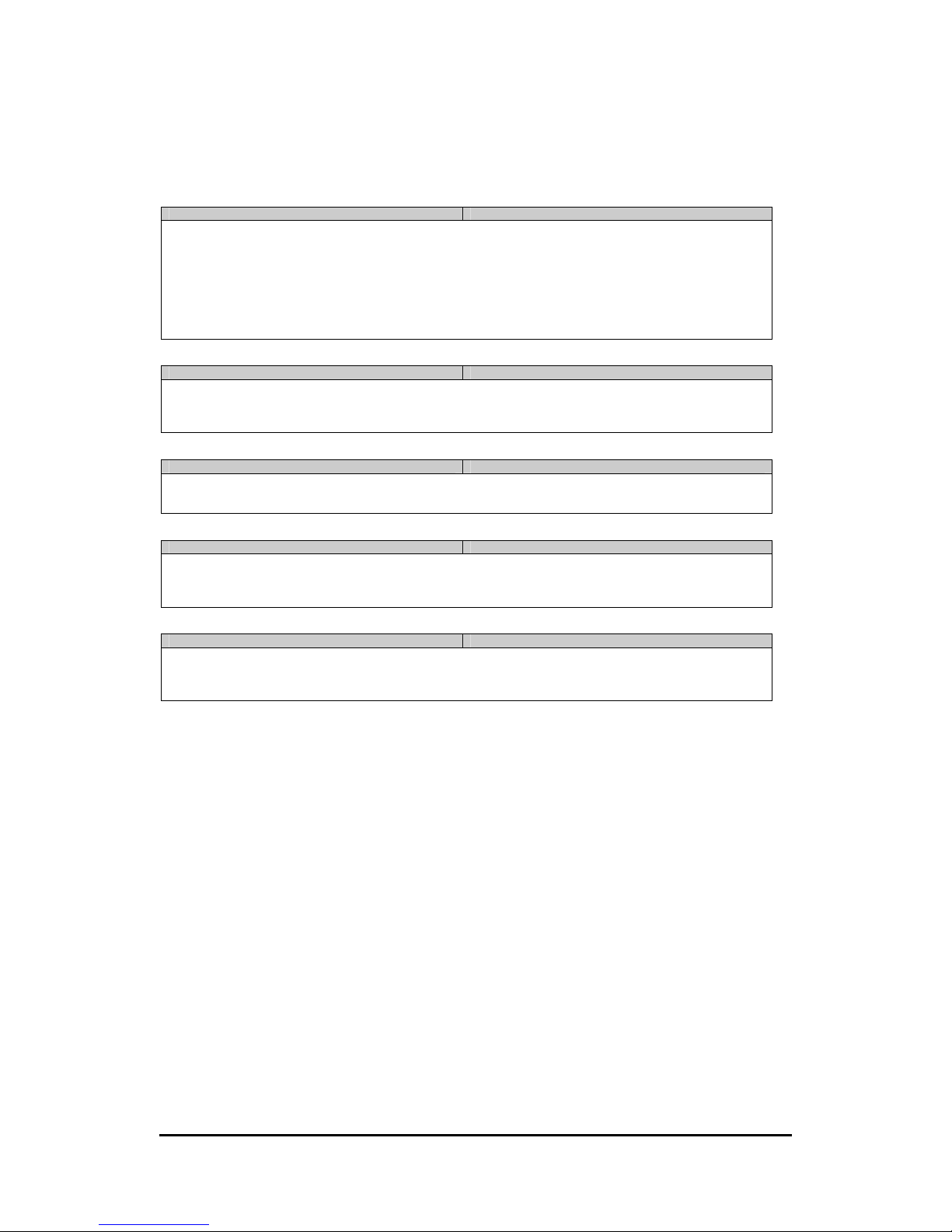
CDMA FWT SXT-2180
6
Technical Manual
. Ring / Sound MenuⅢ
Ring Type ‘##11’
- There are 9-ring types.
- When you entered this menu, you can select ‘1~9’. After select one, press ‘À’ to store ring type.
- If you choose ‘0’ key instead of ‘À’, It will be canceled.
- If you press ‘#’ to release.
Ex)
##11+0: Just cancel. It will make a terminal to idle status.
##11+1 Î assigned ring tone Î À : Index 1’s ring tone will be selected.
V
olume Type ‘##12’
- In the volume menu, you can contrast ring volume.
- Press ‘1’ to up, and press ‘2’ to down.
- When you determine the volume, press ‘À’ to save, but if you press ‘#’, don’t save the volume value and exit.
DTMF ‘##13’
- In the DTMF menu, you can select DTMF tone length.
- Press ‘À’ to long, press ‘#’ to short DTMF.
1 Min Alert ‘##14’
- In the 1 Min Alert menu, you can set/release to 1 Min alert notify.
- If you press ‘À’ to set this option, the phone will notify alert to you 1 min later in conversation.
- If you want to release this option, press ‘#’.
Service Alert ‘##15’
- In the Svc Alert menu you can set/release to Service alert notify.
- If you press ‘À’ to set this option, the phone will notify alert to you in and out Service Area.
- If you want to release this option, press ‘#’.

CDMA FWT SXT-2180
7
Technical Manual
. Tools MenuⅣ
Caller ID ‘##21’
- In the Caller ID menu, you can select a CID type for your phone type.
- There are 3-types of caller ID.
- After choose one of them and press ‘À’, the item will be stored.
- If you don’t want to set a caller ID, press ‘#’, then release.
<Caller ID types>
1. BELLCORE
2. V.23
3. DTMF
4. None CID (same as ‘#’key)
Dial Tone ‘##22’
- In the Dial tone menu, you can select a dial tone for your country.
- There are 6-types of dial tone type for each country.
- Press ‘À’ to set. Press ‘#’ to release.
<Dial tone types>
1. Korea
2. Latin America
3. East Europe
4. China / Syria
5. Nicaragua
6. India(Default)
Ex)
##22 + 6 + À : to set a dial tone as a default(India) dial tone.

CDMA FWT SXT-2180
8
Technical Manual
. Time MenuⅤ
Alarm ‘##31’
- In the alarm menu, you can set a alarm time that you want.
- Enter 4-digits for alarm time as ‘HH-MM’ type.
- If you want to set a alarm time, press ‘À’.
- When you press ‘#’, the alarm time will be released.
Auto send time ‘##32’
- In the Auto send time menu, you can contrast an auto send time.
- There are 10-types. (1sec~10sec)
- When you choose a time, press ‘À’ to set.
- If you press ‘#’, the saved time will be released, and set to a default time (1sec)
<Time table>
1 2 3 4 5 6 7 8 9 0
1sec 2sec 3sec 4sec 5sec 6sec 7sec 8sec 9sec 10sec
Flash time ‘##33’
- In the Flash time menu, you can change flash time from 50 to 999 ms.(default : 100 ms )
- If entered time is out of ranges, it will be ignored.
- And if entered time is more than the ‘on hook time’, it will be ignored as well
- You can not set a flash time bigger than on-hook time.
If you want to do so, please first adjust on-hook time and then, set a flash time
- Press ‘À’ to set. Or press ‘#’ to release.
Ex)
##33 + 300 + À : to set the flash time to 300 ms
On Hook time ‘##34’
- In the On Hook Time menu, you can change the on hook time from 101 to 1000ms( default : 500 ms )
- If entered time is out of ranges, it will be ignored
- And if entered time is below than the flash time, the time will be ignored as well
- You can not set smaller value than the flash time.
If you want to do so, please adjust a flash time first, and then, set an on-hook time
- Press ‘À’ to set, Or press ‘#’ to release.
Ex)
##34 + 500 + À : to set the on hook time to 500 ms

CDMA FWT SXT-2180
9
Technical Manual
ⅤI. Setting Menu
New Code ‘##41’
- You can change a lock code which is being ‘0000’ as default value.
- After enter a command of ‘##41’, you can heard a lock code sound immediately.
- At this time, You should enter the current lock code to get an authority to change a lock code.
- If the entered current lock code is right, a confirmation tone will be heard.
- After then, You can try to enter new lock code. The processes of an entering new lock code have two steps. First,
you should enter a new lock code and press ‘À’ key. And then, you should enter the lock code again to make a double
check and press ‘À’.
- If first code and second code was matched, a confirm tone will be heard. Otherwise, the codes are different. You
should do all process again from beginning.
- Press ‘#’ to cancel
Ex) Suppose that the current lock code is ‘7777’, and user wants to change it to ‘8888’.
##41 Î a lock-code prompt sound Î 7777 Î a confirmation tone Î 8888 Î Press À Î 8888 Î Press À Î a
confirmation tone
Restrict outgoing ‘##42’
- You can restrict outgoing call.
- You can set a restriction by pressingÀ.
- Press ‘#’ to cancel what you did.
Reset phone ‘##43’
- You can reset this terminal to make a default factory value.
- You can reset a terminal by pressing ‘À’ and a FWT will be reset.
- Press ‘#’ to cancel what you did.
V
oice privacy ‘##44’
- You can set the option of Voice privacy to protect your voice from tapping But It is possible only an operator supports
this feature..
- You can change the option by doing follows.
- Press ‘À’ for changing a current value to ‘Standard’ option
- Press ‘#’ for changing a current value to ‘Enhanced’ option.
NOTE: If you want to change a option of the voice privacy on your conversation, you may press
“À À 0À ” for standard mode or “À À 1À ” for enhanced mode.
Ex) Suppose a current lock code ‘7777’
##44 Î a lock-code prompt sound Î 7777 Î a confirmation tone Î Press ‘#’ : Enhanced
##44 Î a lock-code prompt sound Î 7777 Î a confirmation tone Î Press À : Standard
Auto Gain Control ‘##45’
- You can set AGC which is able to adjust volume level according to the order from BTS..
- After entering a command of ##45,
- Press ‘À’ to make it enable
- Or press ‘#’ to make it disable
*Note: User MUST input the security lock code when accessing below menu options.
Input MIN number ‘##*74869#’
- You can set a min number manually,
- Firstly you have to input the SPC code to the six digits correctly, and then it will be change to the input mode for the
min number, if it fail during inputting, maybe you can heard the semi confirm tone and you have to restart again.
- After entering a command of ##46 to six digits
- Press the SPC code to six digits.
- Press ‘580À’ to make it enable
- Press the min number to 10 digits.
- Press ‘*0#’ to save it and done.

CDMA FWT SXT-2180
10
Technical Manual
SUPPLEMENTARY FEATURES (NETWORK DEPENDENT)
Call Waiting
The feature of call waiting enables you to get an incoming call while you are in a call conversation. You have an option of
responding to the second call while putting the first call on hold. You can also disable the call waiting option during a
particular call. Contact your service provider to activate call waiting.
Three-Way Calling
Three-Way Calling enables you to set up a three-way conversation with two other different-numbered users. Contact your
service provider if you want to activate it. To use this feature, do the following steps:
1. Call 1
st party
2. While in a call with 1
st party, dial a number of the 2nd party
3. Press hook switch (or flash button)
4. When it connected to 2
nd party, press hook switch (or flash button) again to connect all parties.
Call Forwarding
Call Forwarding enables you to forward all your incoming calls to another phone number, even if your telephone is turned
off. You can continue to make a call from your telephone when the call forwarding is activated. Contact your service
provider to activate this feature.
Caller ID
Caller ID notifies you who are calling you now by displaying the caller's number on the telephone's display when an
incoming call comes through with a ring. This feature is available only with a telephone that has an LCD display on it.
Contact your service provider to activate Caller ID.

CDMA FWT SXT-2180
11
Technical Manual
SXT-4080 TECHNICIAN PROGRAMMING
Technician Programming Commands
CDMA WIRELESS LOCAL LOOP 1X TERMINAL SERVICE MANUAL (SXT-4080)
I. Entering service mode(NAM mode)
1. Pick up the handset.
2. Press “*748#96*75259#”, then you can hear a confirmation tone.
3. Press “000000”(security code), then you can hear a confirmation tone.
Now, you are in a service mode.
Current state is the main state.
If you press wrong code, you can hear an alert tone.
And then you will be in idle state.
If you enter the service mode again, start again from ‘1’.
*Note: If a user wants to go out the service mode while he is in a main state, press “**” or take down the
handset. Then the terminal will be reset. You can see the read-only data and changed data via Virtual LCD.
II. Quick Reference Table for Technician Programming.
CATEGORY ITEM SHOTKEY FUNCTION
General (01)
ESN(01)
(Electronic Serial Number)
“0101”
Read Only
Press À or #, then Confirmation
tone is heard. Go to main state.
CAI Ver(02)
(Common Air Interface)
“0102”
Read Only
Press À or #, then Confirmation
tone is heard. Go to main state.
VoiceSO(03)
WILDCARD(01)
“010301”
Press À: go to main state after
save.
Press #: go to main state.
EVRC(02)
(Enhanced Variable Rate
Codec)
“010302”
Press À: go to main state after
save.
Press #: go to main state.
SCM(04)
(Station Control Mark)
“0104”
Edit as “0”,”1”
Press À: go to main state after
save.
Press #: go to main state.
LOCK CODE(05)
“0105”
Read Only
Press À or #, then Confirmation
tone is heard. Go to main state.
SLOT MODE(06)
“0106”
Press À: Slot mode.
Go to main.
Press # :None Slot mode. Go to
main
SLOT CYCLE INDEX(07)
“0107”
Set slot cycle index when the
SXT800 is in slot mode.
Edit as “0”~”1”
Press À : go to main state after
save.
Press # : go to main state.
RC(08)
(Radio Configuration)
“0108”
Edit as “1”~”5”
Press À : go to main state after
save.
Press # : go to main state.
SPC CHANG(09)
“0109”
Press À : enable
go to main state.
Press # : disable

CDMA FWT SXT-2180
12
Technical Manual
go to main state.
SPC VALUE(10) “0110”
Edit as “0”~”9”
Press À : go to main state after
save.
Press # : go to main state.
CHANGE
NAM(02)
CHANGE NAM
“02”
Press “0”: use NAM 1
Press “1”: use NAM 1
Press À : go to main state after
save.
Press # : go to main state.
SETTING
NAM(03)
MCC(01)
(Mobile Country Code) * 3 digit
“0301”
Edit as “0”~”9”
Press À : go to main state after
save.
Press # : go to main state.
MNC(02)
(Mobile Network Code) * 2 digit
“0302”
Edit as “0”~”9”
Press À : go to main state after
save.
Press # : go to main state.
MDN(dir number)(03)
*10 digit
“0303”
Edit as “0”~”9”
Press À : go to main state after
save.
Press # : go to main state.
MIN number(04)
*10 digit
“0304”
Edit as “0”~”9”
Press À : go to main state after
save.
Press # : go to main state.
ACCOLC(05)
(ACCess OverLoad Class) 0~ 15
“0305”
Edit as “0”~”9”
Press À : go to main state after
save.
Press # : go to main state.
SETTING
CHANNEL(06)
Primary CH System
A(01)
“030601”
Edit as “0”~”9”
Press À : go to main state after
save.
Press # : go to main state.
Primary CH System
B(02)
“030602”
Edit as “0”~”9”
Press À : go to main state after
save.
Press # : go to main state.
Secondary CH System
A(03)
“030603”
Edit as “0”~”9”
Press À : go to main state after
save.
Press # : go to main state.
Secondary CH System
B(04)
“030604”
Edit as “0”~”9”
Press À : go to main state after
save.
Press # : go to main state.
HOME SID/NID(06)
Home SID1(01)
“030701”
Edit as “0”~”9”
Press À : go to main state after
save.
Press # : go to main state.
Home NID1(02)
“030702”
Home SID2(03)
“030703”
Home NID2(04)
“030704”
Home SID3(05) “030705”
Home NID3(06)
“030706”
Home SID4(07)
“030707”
Home NID4(08)
“030708”
Home SID5(09)
“030709”
Home NID5(10)
“030710”
Home SID6(11)
“030711”

CDMA FWT SXT-2180
13
Technical Manual
Home NID6(12)
“030712”
Home SID7(13)
“030713”
Home NID7(14)
“030714”
Home SID8(15)
“030715”
Home NID8(16)
“030716”
Home SID9(17)
“030717”
Home NID9(18)
“030718”
Home SID10(19)
“030719”
Home NID10(20)
“030720”
Home SID11(21)
“030721”
Home NID11(22)
“030722”
Home SID12(23)
“030723”
Home NID12(24)
“030724”
Home SID13(25)
“030725”
Home NID13(26)
“030726”
Home SID14(27)
“030727”
Home NID14(28)
“030728”
Home SID15(29)
“030729”
Home NID15(30)
“030730”
Home SID16(31)
“030731”
Home NID16(32)
“030732”
Home SID17(33)
“030733”
Home NID17(34)
“030734”
Home SID18(35)
“030735”
Home NID18(36)
“030736”
Home SID19(37)
“030737”
Home NID19(38)
“030738”
Home SID20(39)
“030739”
Home NID20(40)
“030740”
SID/NID LOCK(08)
LOCK Home SID1(01)
“030801”
Edit as “0”~”9”
Press À: go to main state after
save.
Press #: go to main state.
LOCK Home NID1(02)
“030802”
LOCK Home SID2(03)
“030803”
LOCK Home NID2(04)
“030804”
LOCK Home SID3(05)
“030805”
LOCK Home NID3(06)
“030806”

CDMA FWT SXT-2180
14
Technical Manual
LOCK Home SID4(07)
“030807”
LOCK Home NID4(08)
“030808”
LOCK Home SID5(09)
“030809”
LOCK Home NID5(10)
“030810”
LOCK Home SID6(11)
“030811”
LOCK Home NID6(12)
“030812”
LOCK Home SID7(13)
“030813”
LOCK Home NID7(14)
“030814”
LOCK Home SID8(15)
“030815”
LOCK Home NID8(16)
“030816”
LOCK Home SID9(17)
“030817”
LOCK Home NID9(18)
“030818”
LOCK Home SID10(19)
“030819”
LOCK Home NID10(20)
“030820”
LOCK Home SID11(21)
“030821”
LOCK Home NID11(22)
“030822”
LOCK Home SID12(23)
“030823”
LOCK Home NID12(24)
“030824”
LOCK Home SID13(25)
“030825”
LOCK Home NID13(26)
“030826”
LOCK Home SID14(27)
“030827”
LOCK Home NID14(28)
“030828”
LOCK Home SID15(29)
“030829”
LOCK Home NID15(30)
“030830”
LOCK Home SID16(31)
“030831”
LOCK Home NID16(32)
“030832”
LOCK Home SID17(33)
“030833”
LOCK Home NID17(34)
“030834”
LOCK Home SID18(35)
“030835”
LOCK Home NID18(36)
“030836”
LOCK Home SID19(37)
“030837”
LOCK Home NID19(38)
“030838”
LOCK Home SID20(39)
“030839”
LOCK Home NID20(40)
“030840”
PREF SYSTEM(09)
“0309”
Edit as “1”~”4”
Press 1: A only

CDMA FWT SXT-2180
15
Technical Manual
Press 2: B only
Press 3:Home only
Press 4:Home preferred
Press À : go to main state after
save.
Press # : go to main state.
PRL ENABLE(10)
“0310”
Edit as “1”~”2”
Press 1: enable
Press 2: disable
Press À : go to main state after
save.
Press # : go to main state.
OTAPA ENABLE(11)
“0311”
Edit as “1”~”2”
Press 1: enable
Press 2: disable
Press À : go to main state after
save.
Press # : go to main state.
MOB_TERM_HOME(12)
“0312”
Edit as “1”~”2”
Press 1: enable
Press 2: disable
Press À : go to main state after
save.
Press # : go to main state.
MOB_TERM_FOR_SID(13)
“0313”
Edit as “1”~”2”
Press 1: enable
Press 2: disable
Press À : go to main state after
save.
Press # : go to main state.
MOB_TERM_FOR_SID(14)
“0314”
Edit as “1”~”2”
Press 1: enable
Press 2: disable
Press À : go to main state after
save.
Press # : go to main state.

CDMA FWT SXT-2180
16
Technical Manual
SXT-4080 TROUBLESHOOTING
Telephone service is not working.
If the telephone service is not working, first time, check an operation of the telephone equipment and wiring
connected to your SXT-4080. Test the equipment on a different service or piece of equipment to ensure
proper operation, or connect a known good telephone device to the phone port on the SXT-4080 unit. This
will verify the condition of the telephone equipment and the internal wiring of the telephone service to ensure
that it’s working properly. If the telephone system or wiring is not working properly, replace or repair the
equipment as required. Otherwise, contact your cellular provider or your authorized Epivalley distributor.
Unable to Receive Incoming Calls
If more than one telephone or telephone device is connected to your SXT-4080, make sure that all devices
are “on-hook” (hung up). If one extension is “off-hook” (off its cradle), none of the extensions on your phone
line will ring when an incoming call occurs.
Moisture or Ventilation Problems
Visually inspect your SXT-4080’s unit enclosure. Moisture can damage the equipment. Ventilation is also
very important. If there are moisture or ventilation problems, move your SXT-4080 to correct as necessary.
See the Temperature Environment section of this Guide.
No Power
The power LED lamp on the front of your SXT-4080 indicates the unit’s power condition. If the LED is
GREEN, your SXT-4080 is receiving power. If the power cord is connected and the LED lamp is not lit, the
SXT-4080 is not receiving power. Verify that the AC power source and its corresponding circuit breaker are
functioning properly.
Battery Backup Failure
If you’re using the battery, the unit must be connected to AC power for at least ___hours to fully charge the
battery before it will provide back-up power to your SXT-4080. Verify that the battery has been charged for
at least 15 hours and that the power source and its corresponding circuit breaker are functioning properly.
Then, examine the battery for physical damage and corrosion. Replace the battery if necessary.
Item Description
Capacity 3.7V Li-ion(Nominal) / 1700mAh
Talk Time Duration 2 Hours (Min)
Standby Time Duration ?
Charging Time Duration 3 Hours (Max)
GENERAL INFORMATION AND SAFETY
Your SXT-4080 Fixed Wireless Terminal (FWT) functions as both a radio transmitter and receiver. When it is
ON, the FWT receives and sends out radio frequency (RF) energy. The CDMA 800 unit operates in the
frequency range between 824 and 894 MHz, and the CDMA 1900 between 1850 MHz and 1990 MHz. Both
employ commonly used phase/frequency modulation techniques. When you use your SXT-4080, the
cellular system handling your call controls the power level at which your unit transmits. Nominal power
output is 230 mW.
WARNING!
Your SXT-4080 must be placed or mounted on a flat surface to allow proper ventilation. Do not block the air
vents or the space beneath your SXT-4080 as this could cause the unit to overheat and fail.
WARNING!
Only Authorized Service Personnel should remove the cover of your SXT-4080. For further assistance, contact
your Authorized Epivalley Representative. Please have your unit’s model and serial number ready. The
duration of your calls and operate your phone in the most power-efficient manner.
Safe Operation Requirement
Do not operate your SXT-4080 when any person is within 1 inch (2,5 cm) of the antenna.

CDMA FWT SXT-2180
17
Technical Manual
FCC (Federal Communications Commission)
Caution
The R2NSXT-4080 has been tested for compliance FCC RF exposure limits. The R2NSXT-4080 should not
be used with external antennas that are not approved for use with this device.
Use of this in any other configuration may exceed the FCC RF exposure compliance limits.
A separation between the user's body and the antenna shall be at least 20cm.
WARNING! Read this information before use
This equipment may generate or use radio frequency energy. Changes or modifications to this equipment
may cause harmful interference unless the modifications are expressly approved in the instruction manual.
The user could lose the authority to operate this equipment if an unauthorized change or modification is made.
FCC Compliance Information
This device complies with Part 15 of the FCC`s Rules. Operation is subject to the following two Conditions:
1. This device may not cause harmful interference, and 2. This device must accept ant interference received,
including interference that may cause undesirable operation.
Information to User
This equipment has been tested and found to comply with the limits for a Class B digital device, pursuant to
Part 15 of the FCC Rules. These limits are designed to provide reasonable protection against harmful
interference in a residential installation.
This equipment generates uses and can radiate radio frequency energy and, if not installed and used
in accordance with the instructions, may cause harmful interference to radio communications.
However, there is no guarantee that interference will not occur in a particular installation. If this
equipment does cause harmful interference to radio or television reception, which can be determined by
turning the equipment off and on, the user is encouraged to try to correct the interference by one or more of the
following measures:
– Reorient or relocate the receiving antenna.
– Increase the separation between the equipment and receiver.
– Connect the equipment into an outlet on a circuit different from that to which the receiver is
connected.
– Consult the dealer or an experienced radio/TV technical for help.

CDMA FWT SXT-2180
18
Technical Manual
Temperature Environment
Operating Temperature: From -20°C to +60°C ; Up to 95% relative humidity (non-condensing).
Storage Temperature: From -25°C to +75°C; Up to 95% relative humidity (non-condensing).
Antenna Care and Replacement
Do not use the SXT-4080 with a damaged antenna. If a damaged antenna comes into contact with the skin, a
minor burn may result. Have your antenna replaced by a qualified technician immediately.
Use only a manufacturer-approved antenna. Unauthorized antennas, modifications, or attachments could
damage the SXT-4080.
Driving
Check the laws and regulations on the use of cellular products in the areas where you drive. Some jurisdictions
prohibit your using a cellular device while driving a vehicle. Even if your jurisdiction does not have such a law,
we strongly suggest that, for safety reasons, the driver use extreme caution when operating the cellular device
while the vehicle is in motion. Always obey the law.
Exposure to electronic Devices
Most modern electronic equipment is shielded from RF energy. However, RF energy from cellular devices may
affect inadequately shielded electronic equipment.
RF energy may affect improperly installed or inadequately shielded electronic operating and entertainment
systems in motor vehicles. Check with the manufacturer or its representative to determine
if these systems are adequately shielded from external RF energy. You should also check with the
manufacturer of any equipment that has been added to your vehicle.
Consult the manufacturer of any personal medical devices (such as pacemakers, hearing aids, etc.) to
determine if they are adequately shielded from external RF energy.
Turn your SXT-4080 OFF in health care facilities when any regulations posted in the areas instruct you to do
so. Hospitals or health care facilities may be using equipment that could be sensitive to external RF energy.
Aircraft
Turn OFF your SXT-4080 before boarding any aircraft.
• Use it on the ground only with crew permission.
• Do not use it in the air.
To prevent possible interference with aircraft systems, U.S. Federal Aviation Administration (FAA) regulations
require you to have permission from a crew member to use your cellular phone (or any other cellular product)
while the plane is on the ground. To prevent interference with aircraft systems,
FCC regulations prohibit using your cellular device while the plane is in the air.
Children
Do not allow children to play with your SXT-4080 to prevent damage to the unit.
Blasting Areas
Construction crews often use remote control RF devices to activate off explosives. Therefore, to avoid
interfering with blasting operations, turn your SXT-4080 OFF when in a "blasting area" or in areas posted:
"Turn off two-way radio."
