EpiValley SEC-8089, SEC-7089 User Manual

SEC-8089 User Manual
Rev 0.1
EpiValley
APRIL 15, 2009
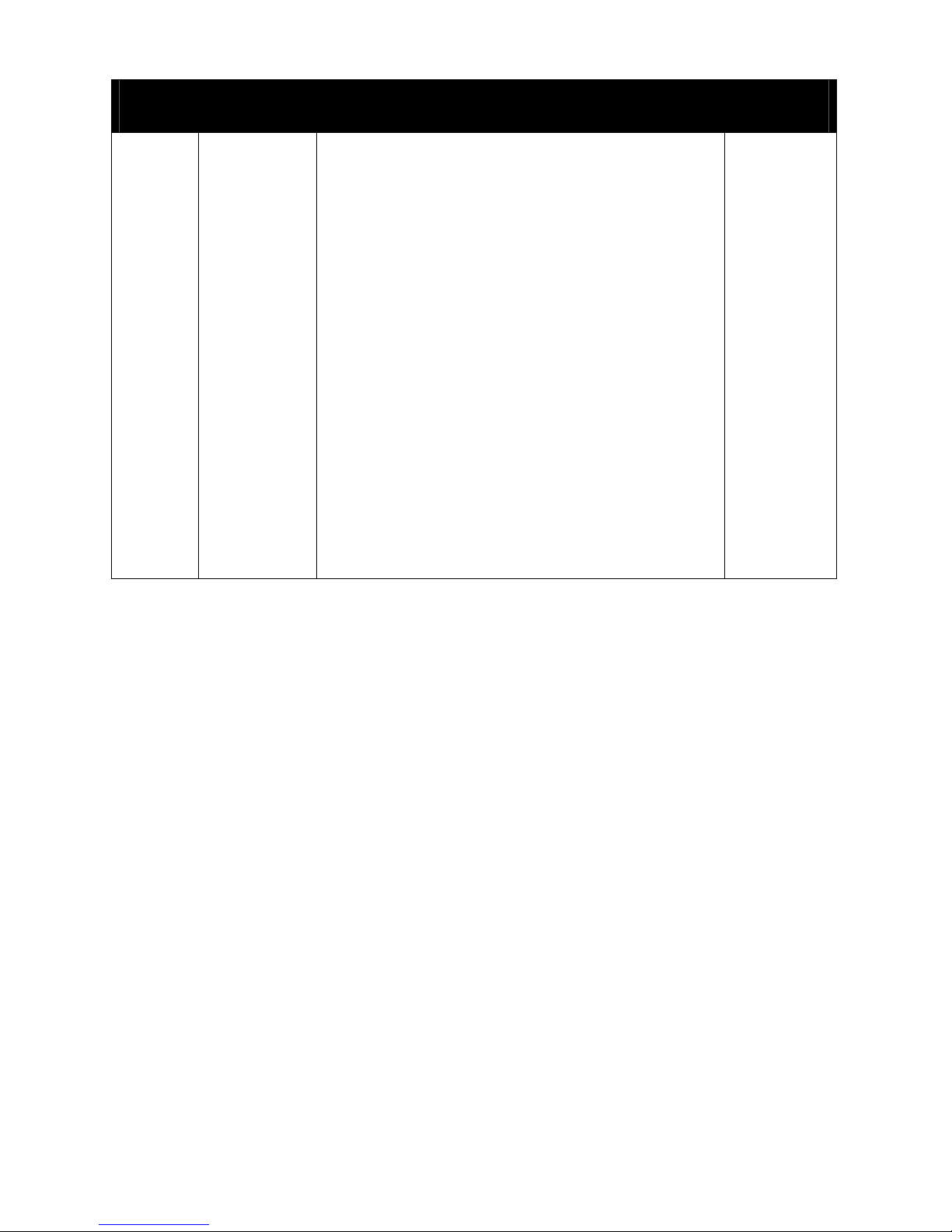
2
Revision History
Rev 0.1
2009 04 15
First issue
JBK
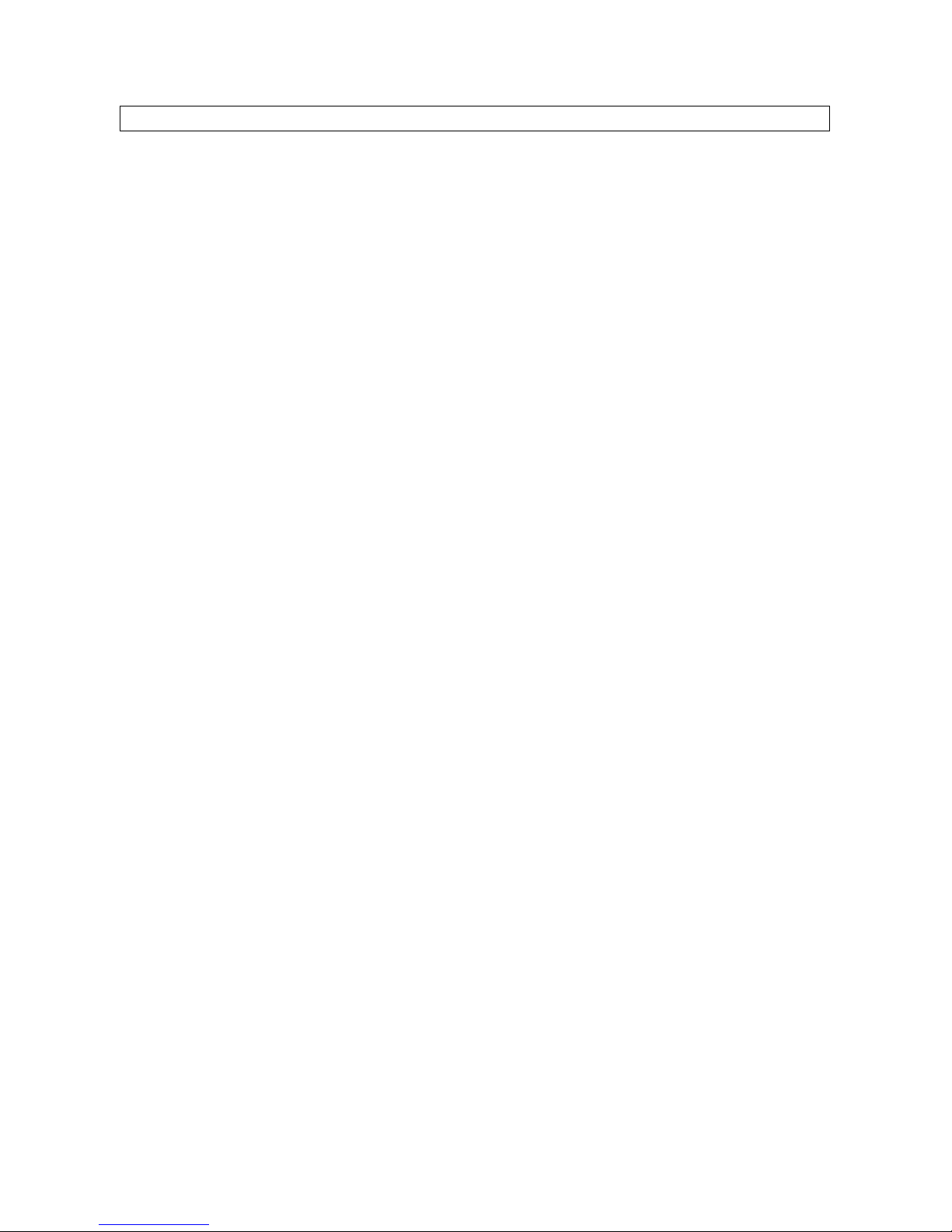
3
Contents
1. Installation & Setup............................................................................................................................ 4
2. Getting Started ...................................................................................................................................6
3. Web...................................................................................................................................................... 7
4. Voice .................................................................................................................................................... 9
1. Call placing/receiving buttons ....................................................................................................... 9
2. Call placing/receiving display .....................................................................................................10
5. SMS ................................................................................................................................................... 11
1. Send............................................................................................................................................ 11
3. Sent.............................................................................................................................................14
4. Draft ............................................................................................................................................ 15
5. Spam...........................................................................................................................................16
6. Voice ........................................................................................................................................... 17
6. Address............................................................................................................................................. 18
1. List ..............................................................................................................................................18
2. Search.........................................................................................................................................19
3. Group .......................................................................................................................................... 19
7.Log...................................................................................................................................................... 20
1. Call Log.......................................................................................................................................20
2. Internet Log.................................................................................................................................21
8.Settings ..............................................................................................................................................22
1. General Settings ......................................................................................................................... 22
2. Call Settings................................................................................................................................22
3. SMS Settings .............................................................................................................................. 23
6. UIM Settings ...............................................................................................................................24
7. Lock Settings ..............................................................................................................................24
8. Information .................................................................................................................................. 25
9. Internet ..............................................................................................................................................26
10. Email................................................................................................................................................ 26
11. Others.............................................................................................................................................. 27
1. File .............................................................................................................................................. 27
2. View ............................................................................................................................................ 27
3. Help.............................................................................................................................................27
4. Internet access status icon on the top right of the program emulator ........................................28
5. Tray Icon ..................................................................................................................................... 28
12. Part of the USB Modem .................................................................................................................29
13. Specification................................................................................................................................... 30
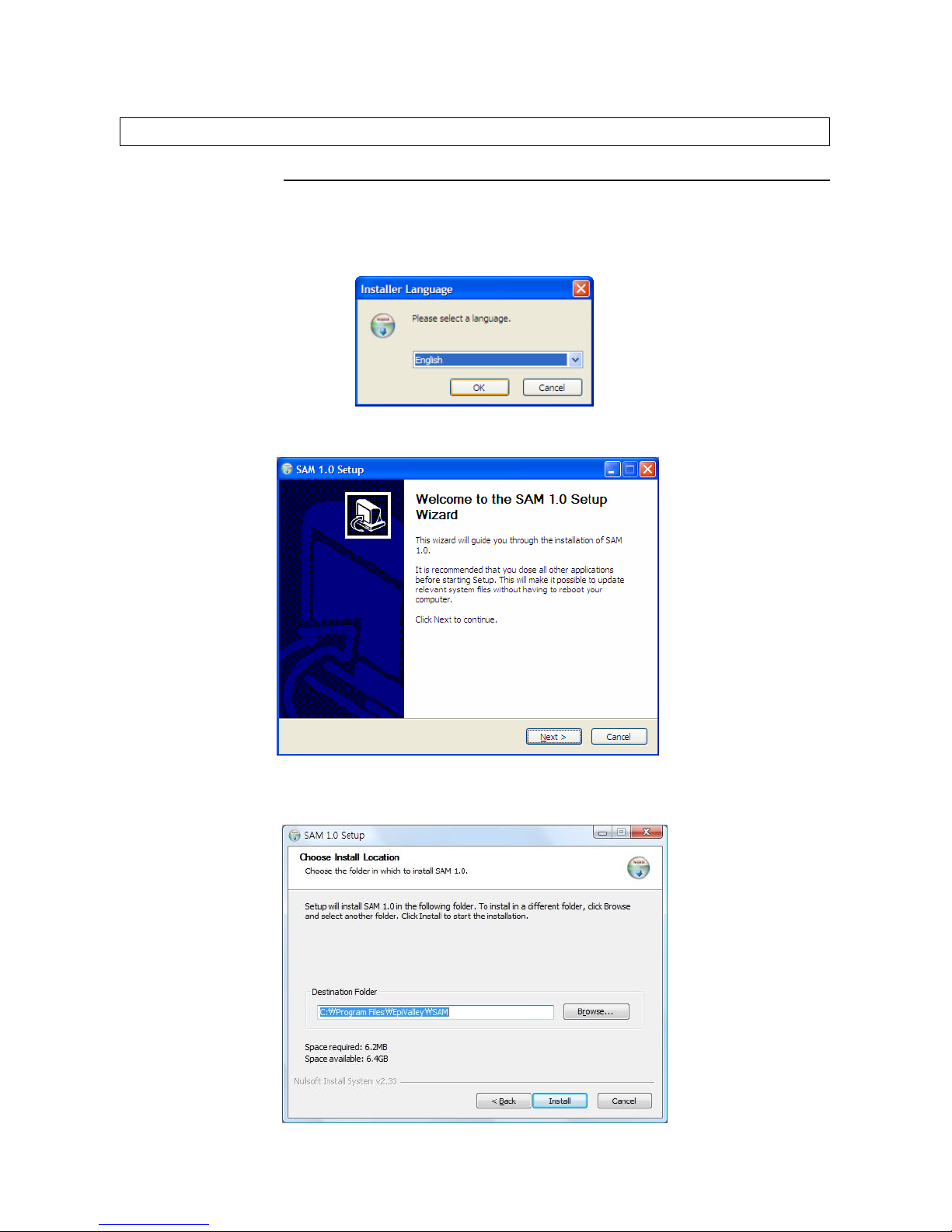
4
1. Installation & Setup
1. SAM Installation
1.1 Insert the Installation CD to the CD-ROM Drive. If the installation process does not start automatically,
run Setup.exe file in the CD-ROM Drive. Select a language and click “OK”. (Do not plug the USB
modem in the USB port before you finish installing SAM.)
1.2 To continue installation, click “Next”.
1.3 Click “I Agree”.
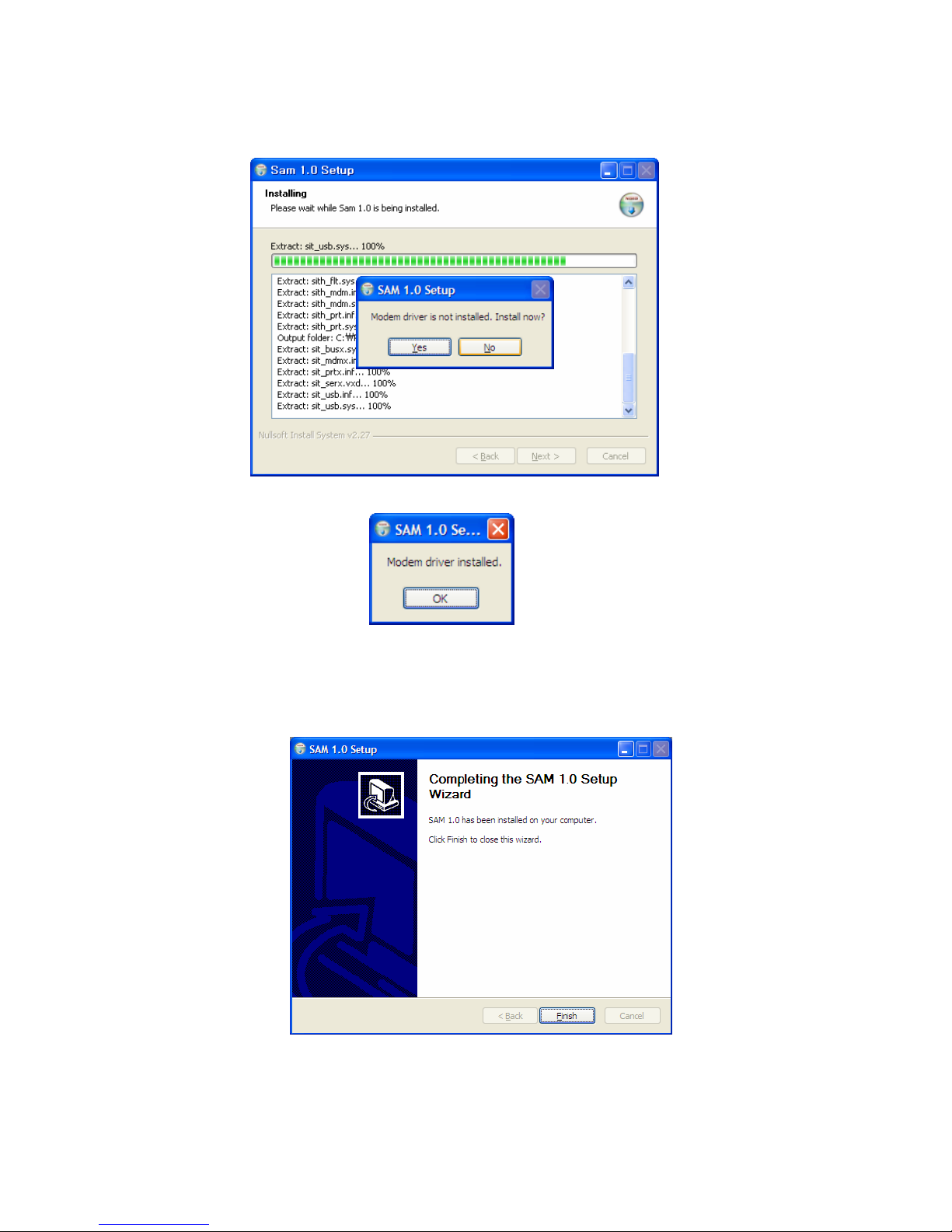
5
1.4 In order to use the modem for the first time, you need to install the device driver.
If the device driver is installed, click “OK” and wait until installation process is completed.
1
.6 If SAM is installed successfully, click “Finish”.
1.7 After installation of SAM, plug the modem in the USB port. Then, the modem will be recognized
automatically.
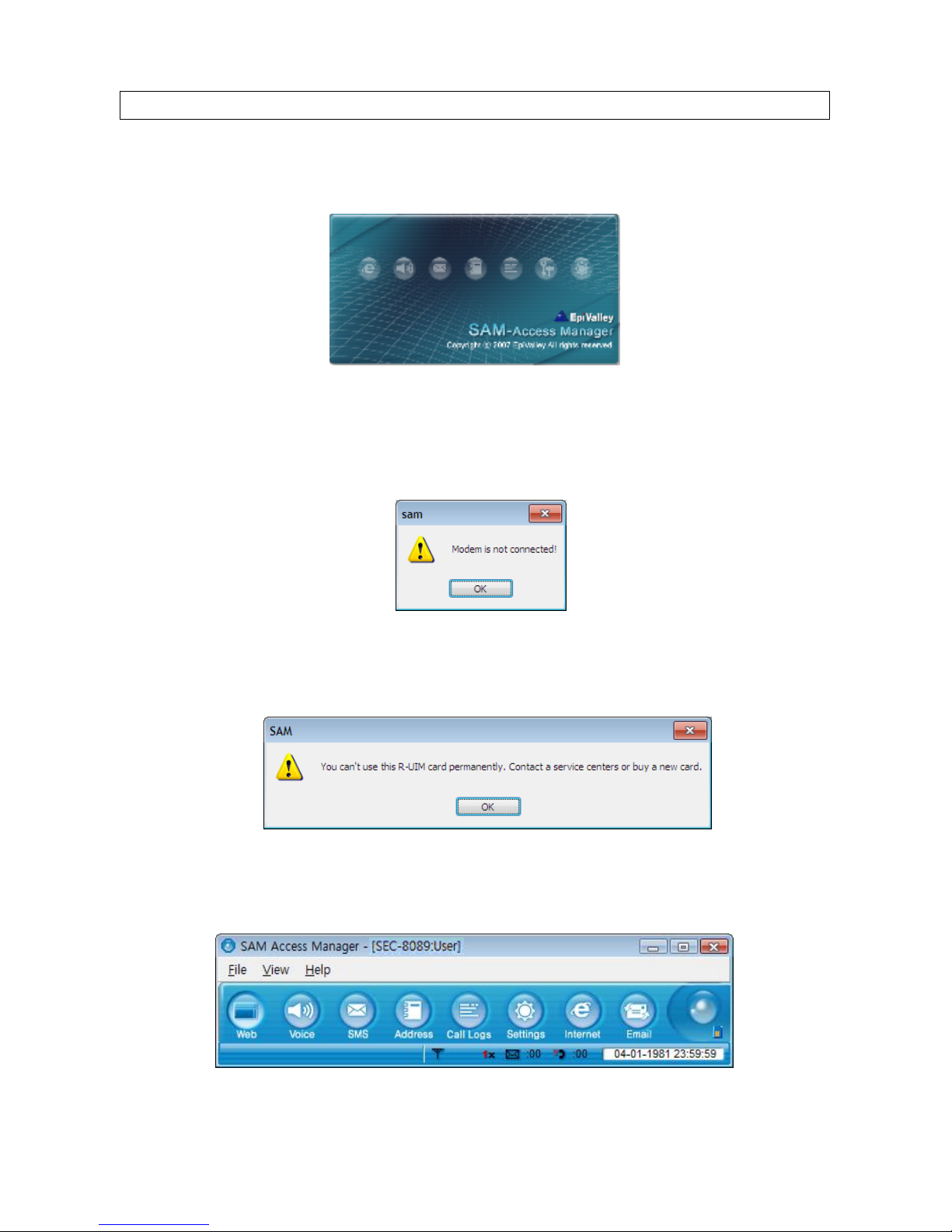
6
2. Getting Started
1. Plug the modem in the USB port, and select “sam.exe”. Then the following initial window appears.
2. If the modem is not properly plugged in, the following message appears.
3. If UIM is not installed normally in the modem, the following message is displayed.
4. If the system finds the modem, SAM is started as in the following figure.
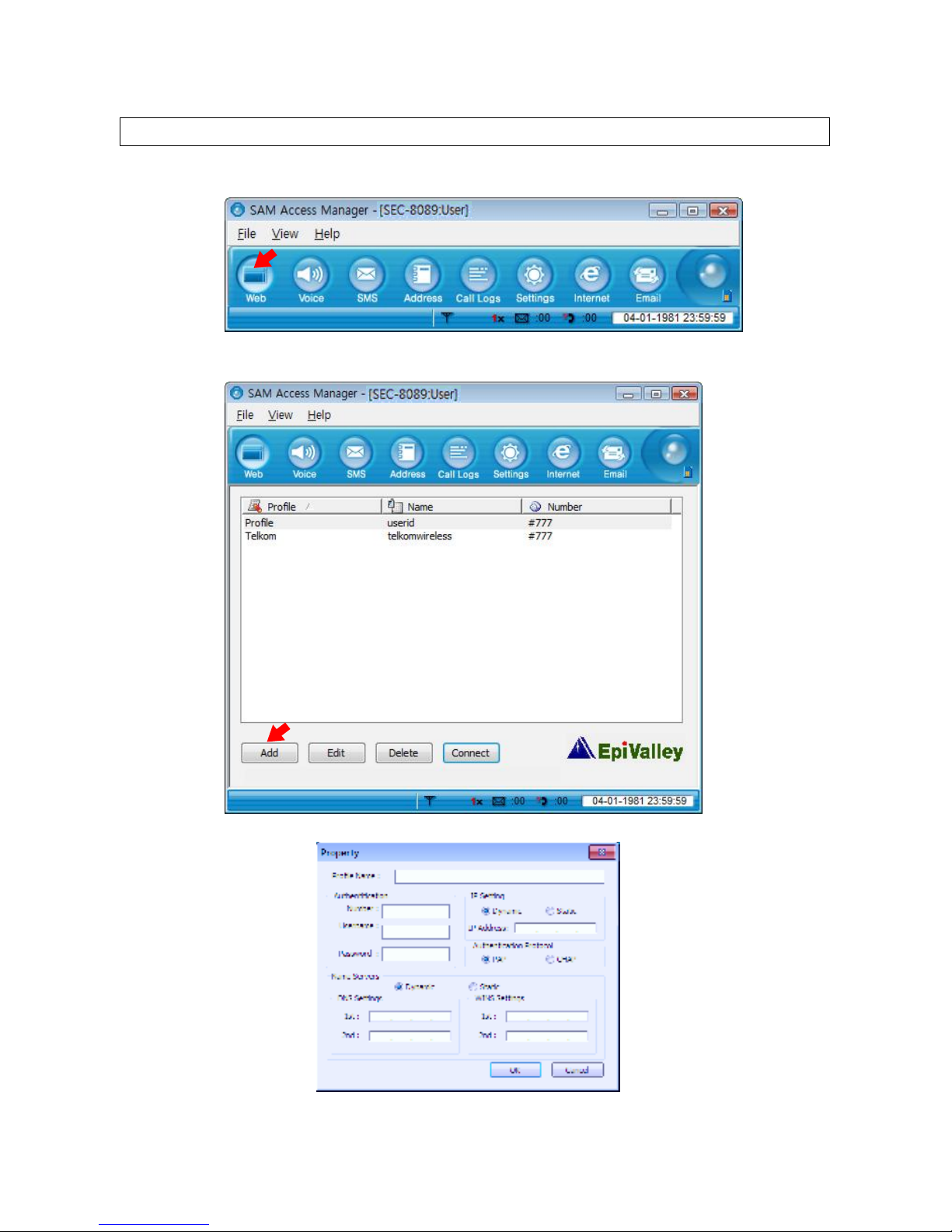
7
3. Web
1. To access Internet, click “web”.
2. Click “Add” to create a connection profile or Click “Edit” to edit existing profile.
3. Set the profile for connection.
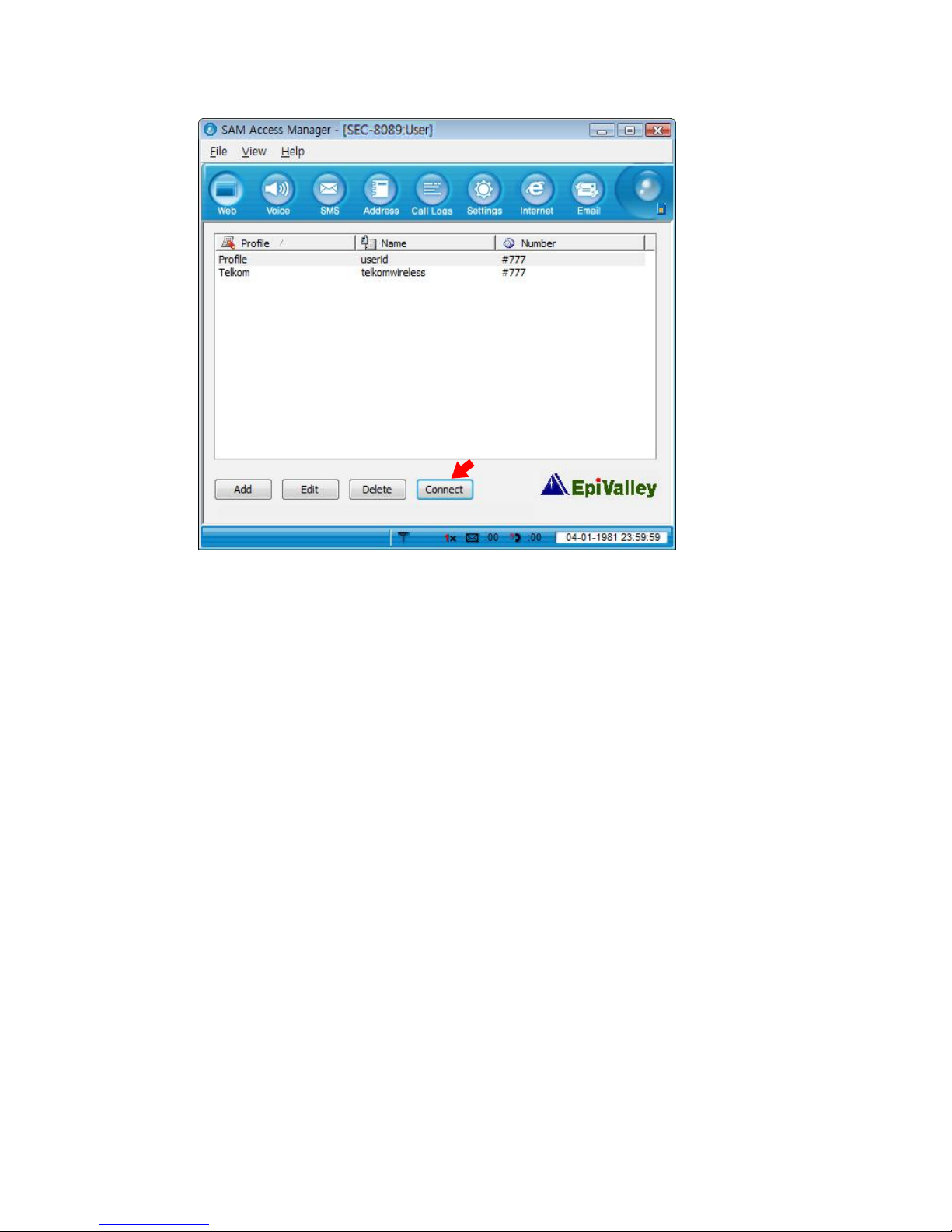
8
4. Select a profile from the list, and click “Connect”.
5. If Internet is accessed, “Hybrid Modem Connected” is displayed in the Status bar (bottom of the
program window). Rx or Tx status appears, and the Internet connection icon appears in the top right
of the program window.
6. If you click “Web” after the system is connected to Internet, the Internet browser appears. If you click
“Email”, the Email Client or the web mail selected by the service provider is started.
7. In order to disconnect from Internet, click “Disconnect”, and if the confirmation window appears, click
“Yes”.
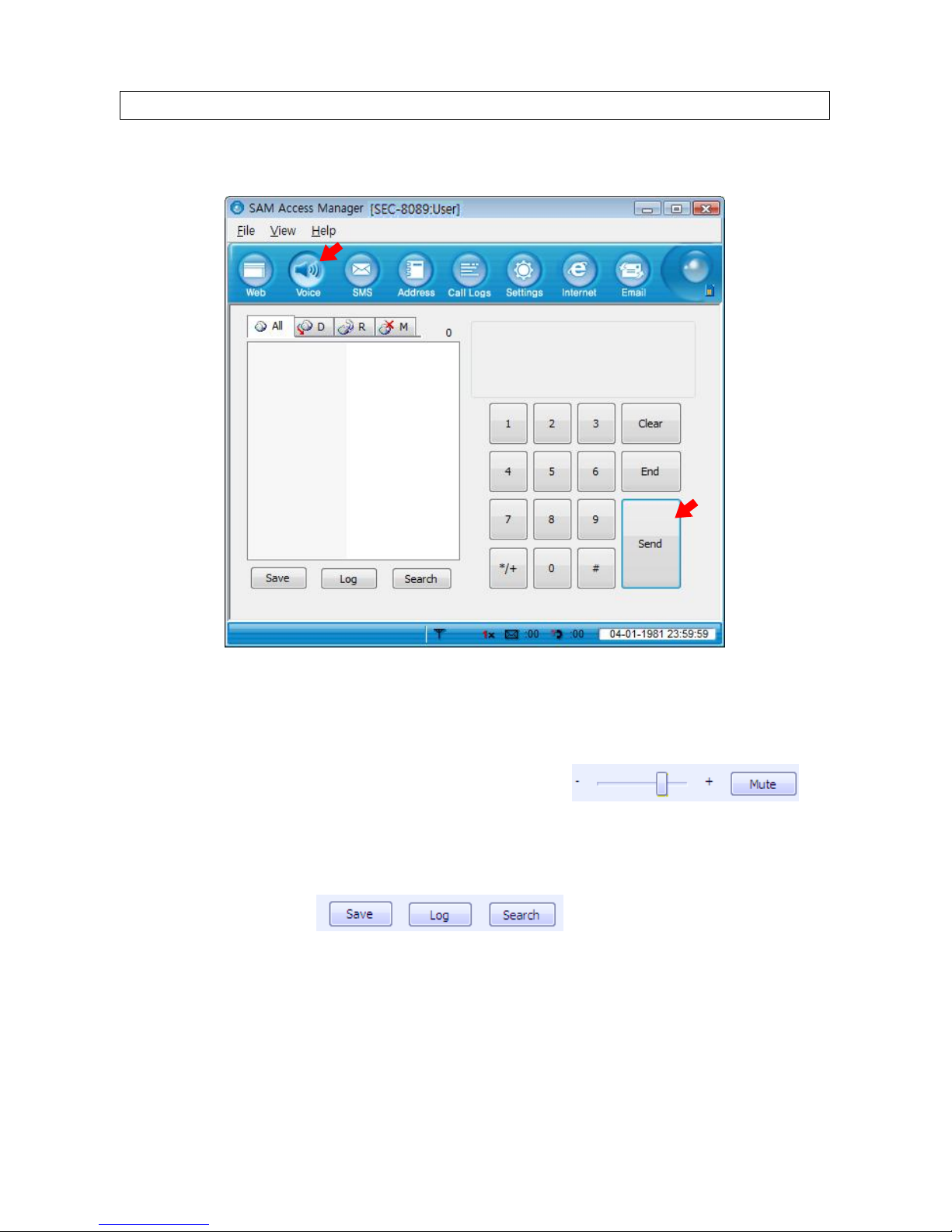
9
4. Voice
1. Call placing/receiving buttons ___________________________________________
1.1 Enter the phone number with the number pad or the keyboard, and click “Send”. Click “End” to finish the
call.
1.2 To receive a call, click “Send”, and to end a c
all, click “End”.
1.3 You can control the volume using the control button during a
call.
1.4 If you click “Mute”, your voice is muted. If “Mute” is selected, the button is changed to “Unmute”. Click
“Unmute” if you wish to clear Mute.
1.5 To save the phone number you have entered or that of the caller in the Address book, click “Add”.
1.6 To view the call history, click “Log”. Refer to “1. Call Log” in chapter “8. Log”.
1.7 To search a number in the Address book, click “Search”. Refer to chapter “6. Address”.
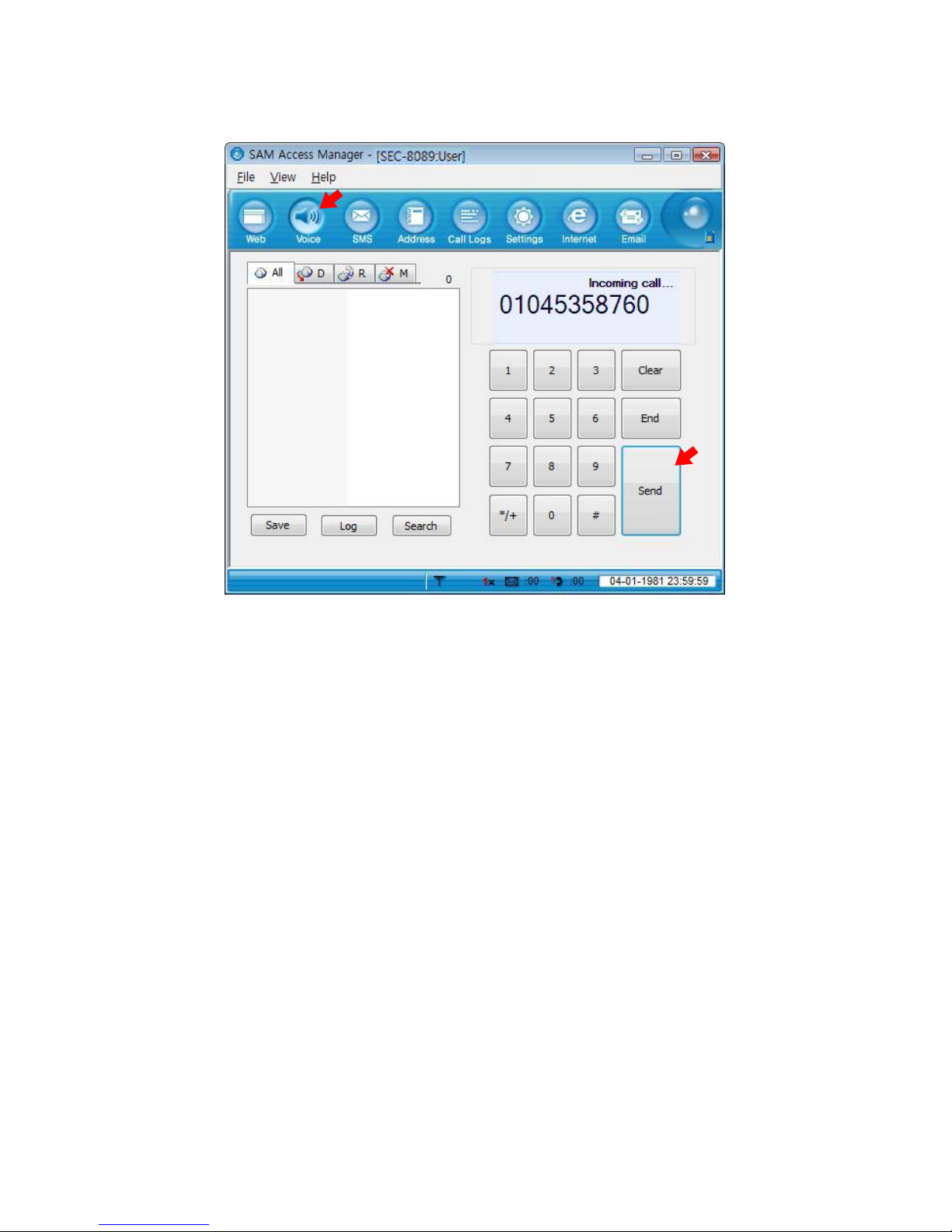
10
2. Call placing/receiving display_____________________________________________
2.1 The caller ID of the incoming call is displayed.
2.2 The current call status is displayed. “Incoming
call” is displayed if a call is incoming. After connected, the
call time is displayed.
