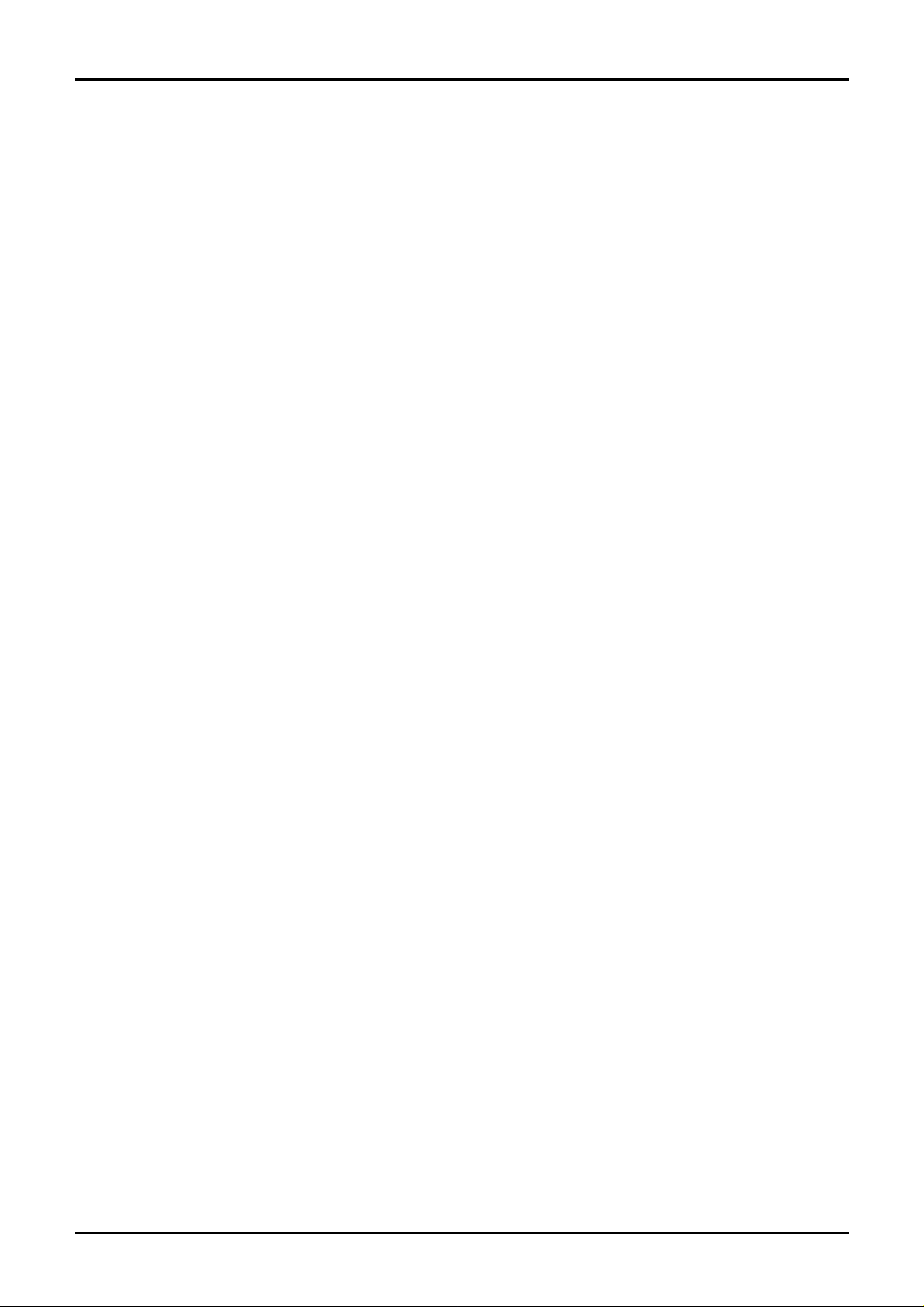
X507T
Android 8.1 is the Operating System for your Touch Screen X507T.
-1-
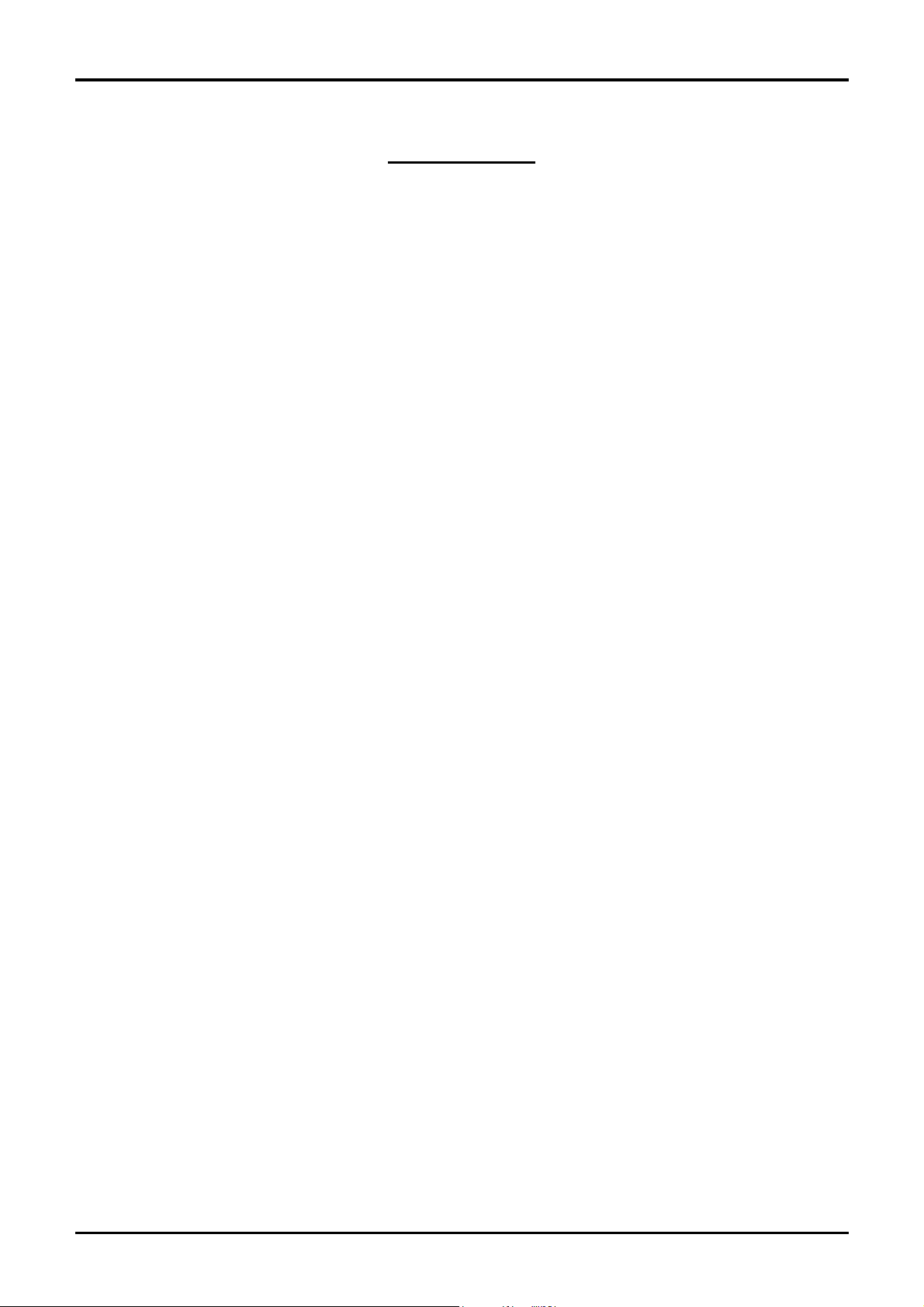
INTRODUCTION
Thanks for choosing X507 T, Dual SIM Android, 4G smart phone based on 1.3G Hz Four
Core Processor. This smart phone is r unn ing o n A ndroid 8.1 OS .If you’d lik e your phon e
to live a long and fruitful life, please read this guide carefully and keep it for future
reference. You never know when you might need it.
And don’t worry if the pictures we use to dem onstrate your phon e’s functions look a little
different from what you see on its screen. It’s the functions that matter.
-2-
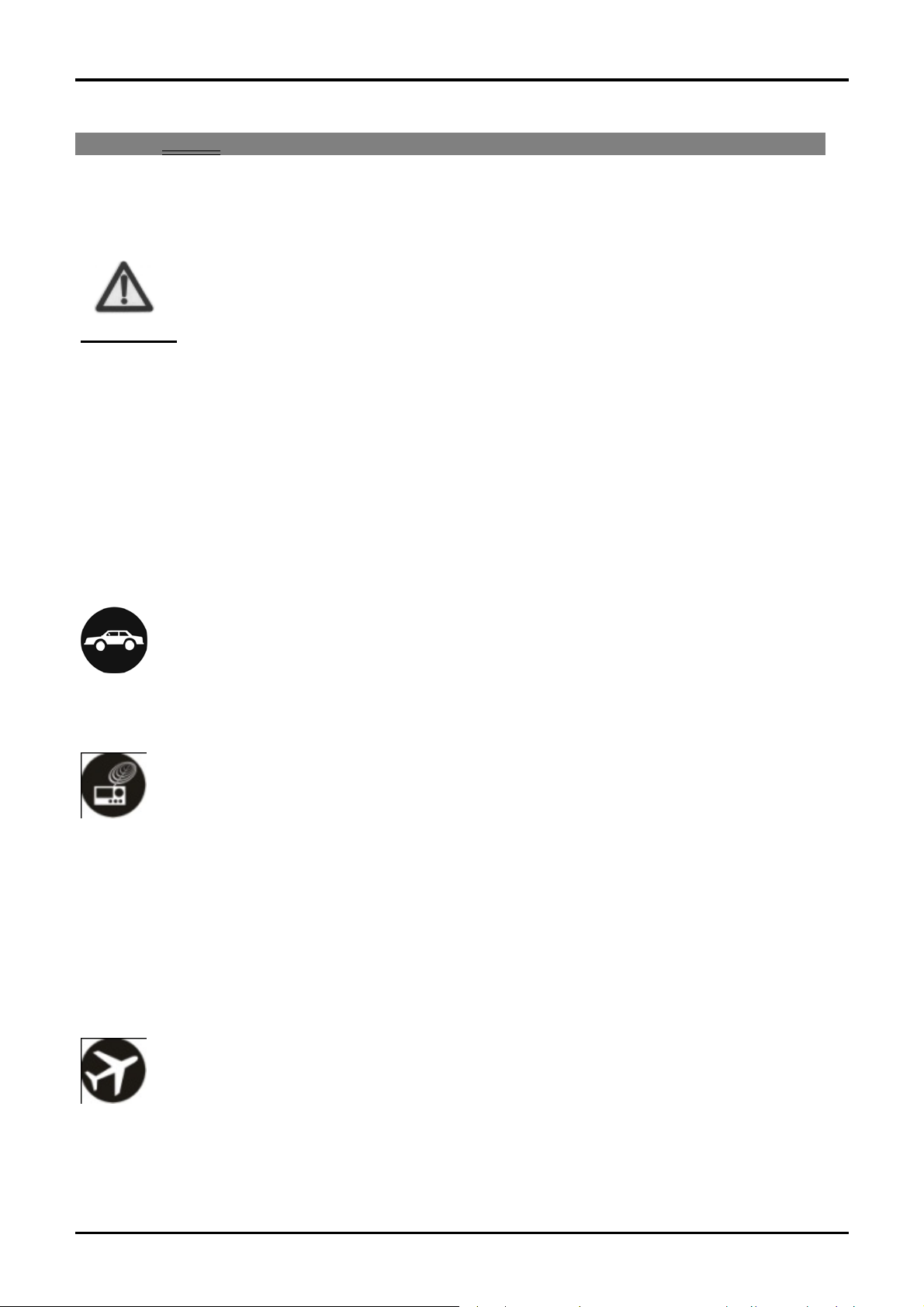
1 Safety
1.1 Safety Precautio n s
Please read through the f ollowing briefings carefull y and act in accordance
with these rules, so as to prevent causing any danger or violating any law.
SAR Value
0.69W/kg@1g(Head)0.97W/kg@1g(Body)
Use cell phone when the sign al str ength is good. Keep your calls short or instea d use
headset or send a text message. This advice applies especially to children,
adolescents and pregnant women.
If you are using a Bluetooth headset device, please make sure it has a low power
emitter.
1.2 Using your phone safely
On The Road
Using a phone while driving is illegal in many countries. Please follow local laws and drive
safely at all times.
Near Sensitive Electronic s
Don’t use your phone near sensitive electronic equip ment – particularly medical dev ices
such as pacemakers – as it c ould ca us e them to malfunction. It can also interfere with the
operation of fire detectors and other automatic-control equipment.
For more information about how your phone affects pacemakers or other electronic
equipment, please contact the manufacturer or your local distributor.
Your phone may cause interference when used near TVs, radios or automated office
equipment.
While Flying
Your phone can cause interference with aircraft equipment. So it’s essential you follow
airline regulations . And if ai rline pers onnel ask you to s witch off your p hone, or d is able its
wireless functions, please do as they say.
-3-
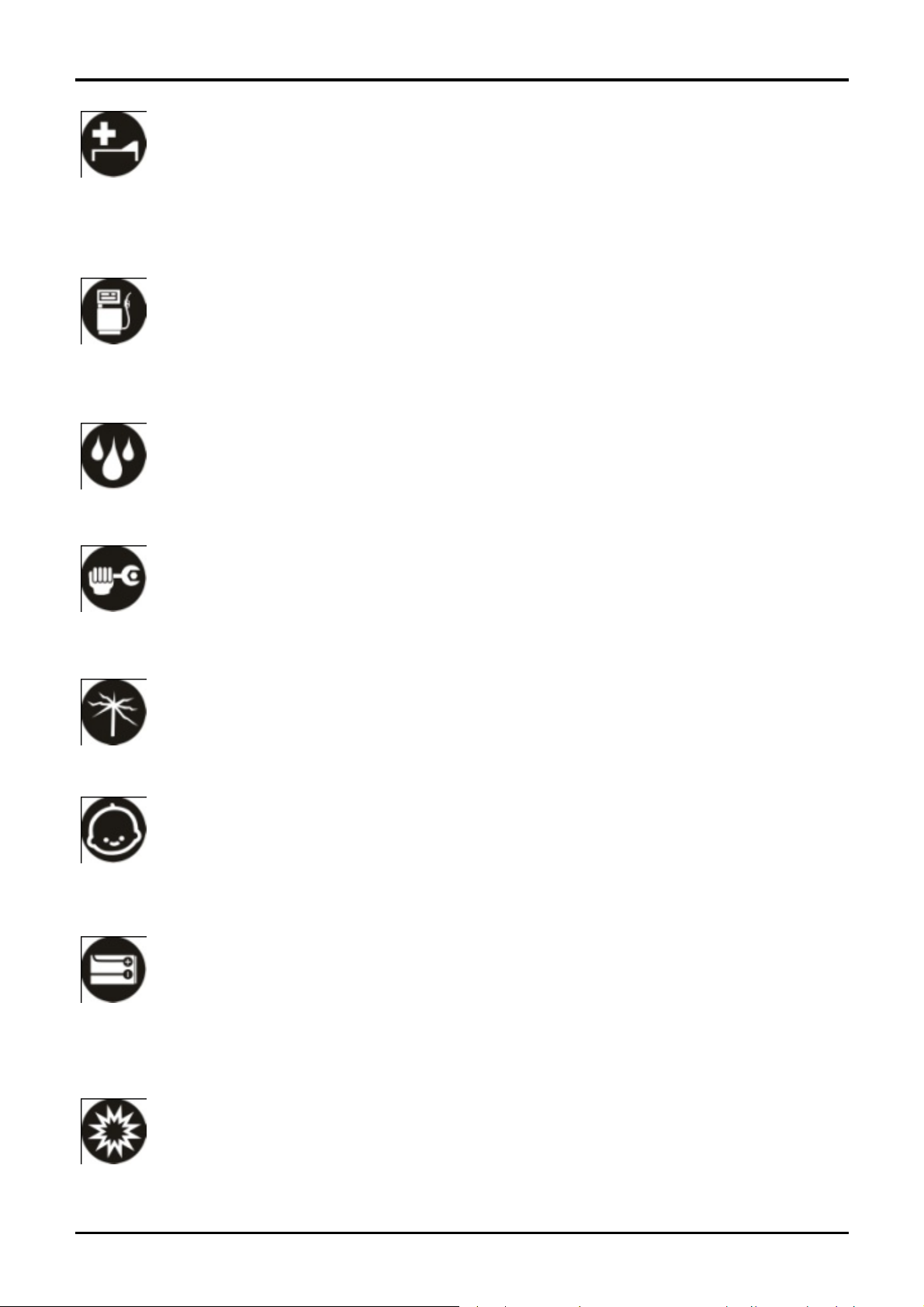
In Hospital
Your phone may interfere with the normal operation of medical equipment. Follow all
hospital regulations and tu rn it off when you’re as ked to by posted warnings or m edical
staff.
At a Petrol Station
Don’t use your phone at petrol stations. In fact, it’s always best to switch off whenever
you’re near fuels, chemicals or explosives.
Around Water
Keep your phone away from water (or any other liquid). It’s not a waterproof model.
Making Repairs
Never take your phone apart. Please leave that to the professionals. Unauthorised repairs
could break the terms of your warranty.
Broken Antenna
Don’t use your phone if the antenna is damaged, as it could cause injury.
Around Children
Keep your mobile out of children’s reach. It should never be used as a toy and it might not
be good for their health.
Original Accessories
Only use the original accessories supplied with your phone or those approved by the
manufacturer. Using unapproved accessories m a y affect perform anc e, m ak e the warr ant y
void, break national regulations on the use of mobile phones, or even cause injury.
Near Explosives
Turn off your phone in or near areas where explosive m aterials are used. Always obey
-4-
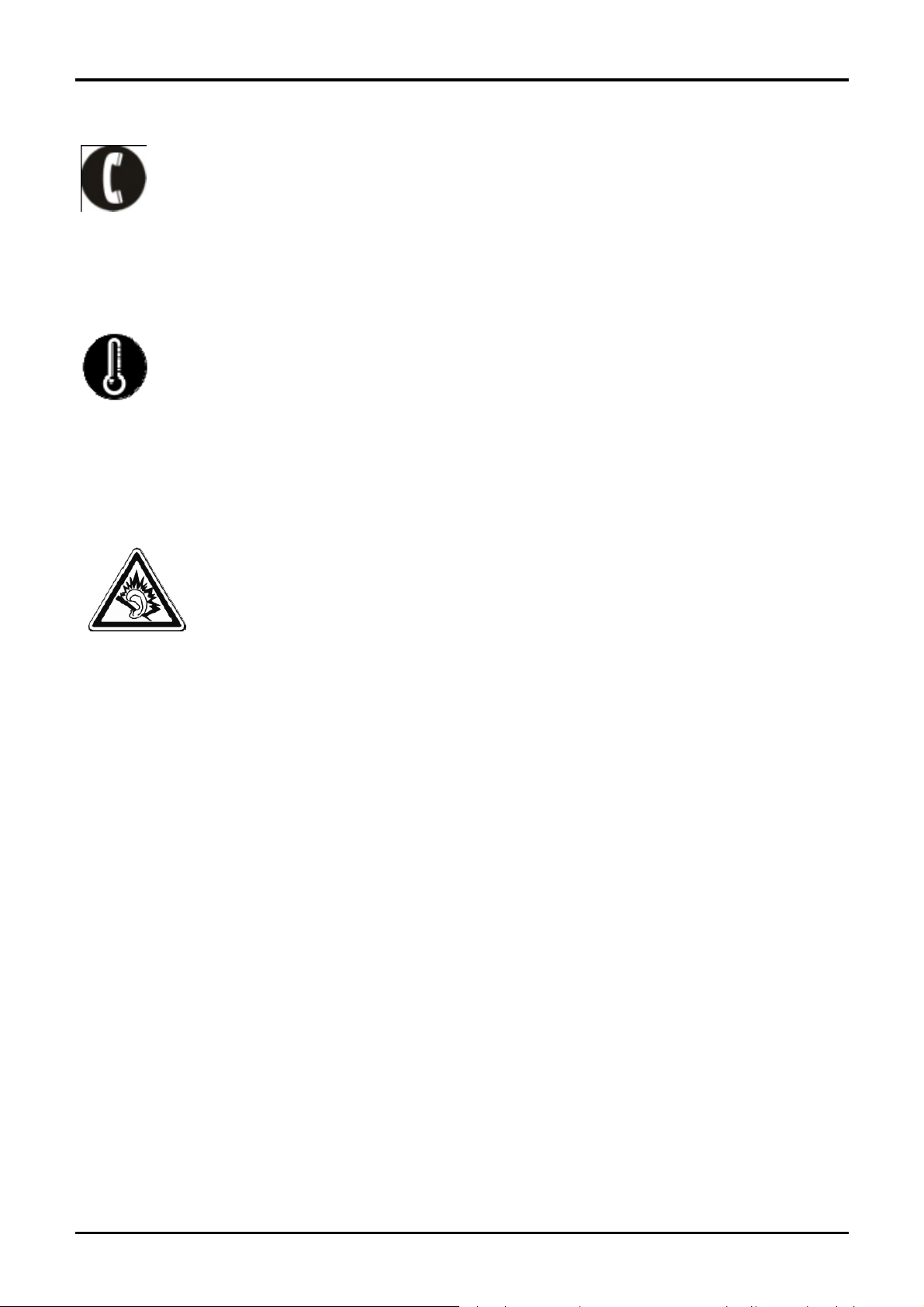
local laws and turn off your phone when requested.
Emergency Ca ll s
To make an emergenc y call your phone mus t be turned on and in an area where there’s
network coverage. Dial the national emergenc y number and press ‘se nd’. Expla in exactl y
where you are and don’t hang up until help has arrived.
Working Temperature
The working temperature for the phone is between 0 Degree and 40 Degree Celcius.
Please don’t use t he phone outside the ran ge. Us ing the p hone under to o hig h or too lo w
temperature might cause problems.
At very high volum e, prolonged list ening to a mobil e phone can dam age
your hearing.
-5-

2 Understanding your Phone
2.1 Your Phone
2.2 Description Icons
Keys Functions
Press this button to return home from any application or interface.
Home
Long Press it to open google search APP.
Menu
Back
Press it to open recently opened application window
Press it to return to the previous interface, or to close dialog
box ,options menu notification panel or the keypad.
-6-

Press it to open the phon e’s m enu,then you could choos e to restart
Power
phone,turn off the phone, or set it to the Flight mode
Up
Down
Press it to increase the volume
Press it to decrease the volume.
2.3 Charging the battery
The rechargeable Li-ion battery that comes with your phone is ready to be used, but is not
charged full. It is easy to do & can be done in 3 simple steps below:
1. Connect the charger to your phone, and plug it into a socket.
2. The battery indicator in the corner of the screen will scroll to show you it’s charging.
3. When fully charged, the battery indicator will stop scrolling.
4. Disconnect the charger from your mobile, and unplug.
2.4 Power ON/OFF
Press the power key to power-ON/OFF the phone.
When you turn your phone on, it’ll automatically check the SIM and show the following
information on screen:
Input SIM1 PIN: If you’ve set a PIN for your SIM1.
Input SIM2 PIN: If you’ve set a PIN for your SIM2.
Note:
-7-

The PIN is s upplied wi th your SIM. Please re place it wi th your own PIN code as soon as
possible. Enter the wrong PIN three times, and your SIM will be locked. Then you’ll need to
contact your network service pr ovider to ask f or a PUK code to unlock it. It is applicable for
both the SIMs if you are using 2 SIM Cards.
2.5 Enter Main Menu
Swipe up to enter the desktop main menu and click the Home key /Back key to return.
2.6 Enter Sub Menu
Once at the main menu, click the icon to select the submenu, press Back Key to return to
the previous menu, and press the Home Screen to return to the home screen.
2.7 Use Notification Panel
As a new notif ication appear s in the notification area, slide down in the area to view the
contents of the notification. And slide down again there is shortcut of some functions,
about brightness level、Bluetooth、Airpla ne mode、Auto-rotate、Flashlight、Location、
Do not disturb、Wi-Fi
and many more
2.8 Move icons on the main interface
1. Long press the icon on the main interface until it’s enlarged and the mobile.
2. Drag the icon to the desired position and then release it.
2.9 Delete icons on the main interface
1. Long press the icon on the main interface until it’s enlarged and the mobile .
2. Drag the icon to “Remove” to delete it.
-8-

2.10 Change wallpapers
1. Long press the desktop pop-up menu.
2. Choose wallpapers to change wallpapers
2.11 Recent tasks
On any interface, press [menu] to access to the recent tasks interface, view all the recent
tasks &touch one of them to enter this App.
2.12 Install APK through File Explorer
APK is a supported file format for the Android mobile operating system.
a)Please copy the downloaded APK file into the SD card, and then insert the SD card into
the phone.
b)In Idle mode, Swipe up to enter the main menu.
Click “File Explorer” to enter the directory of SD card.
c)Click the APK file you wish to install, and follow the installation wizard.
-9-

3 Using your Phone
3.1 Main Menu & Its Functions
Wipe up.
Allows you to view a list of features available in your phone.
1.Chrome browse
Browse the internet. Search engine default set as google.
2.Calculator
This function can turn your phone into calculator, it can do some simple calculations.
3.Calendar
View the calendar & add events.
4.Camera
Allows you to click pictures& video anytime you want Camera opens in capture mode.
Frame your picture within the s creen an d hold th e phone s tead y. Touch Camera button to
capture. Continue to hold the camera steady for a second after you hear the shutter
sound.
Click the preview box to browse the picture, share (via a compatible application), edit a
picture, or delete a picture
5.clock
After entering Clock, move right to set Alarm.
6.Contacts
To see your list of Contacts Access phonebook through this function.
7.Downloads
In main menu, touch
applica tio ns .
8.File Explorer
to enter, you can view the downloaded files or
-10-

You could install the files in APK format & also view your files.
9.FM Radio
In main menu, touch
may listen to FM radio on the device, FM radio use the wired headset as an
antenna to rec eive s ign als , befo re op enin g this progr am ,you can instal l the
original equipment-headphones, when listening, you can switch it manually to
speakers or the mode with wired headphones.
10.Gallery
Allows you to view photos & videos in folders.
11.Gmail
Allows yo u set up your G mail acc ounts. Gmai l on your phone is autom atica lly
synchronized with your google account on the web.
12.Messaging
Allow you to view messages sent & received as a thread.
to ent er FM Rad io int erfac e, Through this program, you
13.Music
View the list of songs available in your phone. Your music files are classified according to
the following four categories:Artists, albums, songs and play lists. Touch one of these
categories; you can view the list inside.
14.Phone
Allow you to make quick outgoing calls.
15.Play Store
Log in to your Gmail account to view all the applications & download from
thousands of applications available under the Google Market called Play
Store.
To use this app please connect to an internet connection.
16.Google
In main menu, touch
touch
, you can search a target in All or Web or Apps or Contacts, the matched result
to access Google Search, enter key words,
-11-

will display below. You also can do voice search here.
17.Settings
Modify settings under the following:
Network & Internet
Connected devices
Apps & notifications
Battery
Display
Audio Profiles
Schedule power on/off
Storage
Security & location
Users & accounts
Google
Accessibility
System
18.SIM Toolkit
This service is provided by the o perat or. It provides m any t ypes of pers onal ized m essage
services.
19.Sound Recorder
Allows you to record sounds.
3.2 Wi-Fi
X507T supports Wi-Fi which allo ws you to connect with a Wireless connection. T his is
useful for surfing internet on phone.
Enter "Settings" interface & searc h Ne twork & Internet . Click on W IFI .Sel ect
the network you want to connect.
3.3 Bluetooth
X507T supports bluetooth which allows you to connect with a bluetooth connection. This
is useful for transfer on phone.
-12-

4 4 Inputting Text
Google Keyboard
X507T use Google Keyboard by default. You can select o ther input method f r om setting
key.
Cut, Copy and Paste
Touch and hold text content to brin g up t he magnifying glass, and then slide your finger t o
move the insertion points. Then choose to cut, copy, or paste. It is ver y easy to copy text
from web pages, email, or text messages.
-13-

5 Maintenance
Use a dry soft cloth to wipe general dirt.
Do not use a har d cloth, ben zene or thinner to wipe the p hone, other wise, the surf ace of
the phone will be scratched or could even result in the fading of colour.
6 Taking Care of your Device
Your device is a product of superior design and craftsmanship and should be handled with
care: The following suggestions will help you protect your phone:
Always keep the small parts of the phone away from children.
Keep the devic e dry. Precipitation, humidity, and a ll types of liquids or moisture
can contain minerals that wil l rust electron ic circuits. If your dev ice does get wet,
remove the battery, and allow the device to dry completely before replacing it.
Do not use or store the device in dusty, dirty areas. Its moving parts and
electronic components can be damaged.
Do not store the device in high or cold temperature. High temperatures can
shorten the life of electronic devices and damage batteries.
Do not attempt to open the device other than as instructed in this guide.
Do not drop, knock, or shake the device. Rough handling can break internal
circuit boards and fine mechanics.
Do not use harsh ch em icals, c leaning so lvents, or stro ng deterge nts to clean t he
device. Only use a soft, clean, dry cloth to clean the surface of the device.
Do not paint the device. Paint can clog the moving parts and prevent proper
operation.
Use indoor chargers.
Any Changes or modifications not expressly approved by the party responsible for
compliance could void the user's authority to operate the equipment.
This device complies with part 15 of the FCC Rules. Operation is subject to the
following two conditions: (1) This device may not cause harmful interference, and (2)
this device must accept any interference received, including interference that may
cause undesired operation
-14-

Note: This equipment has been tested and found to comply with the limits for a
Class B digital device, pursuant to part 15 of the FCC Rules. These limits are
designed to provide reasonable protection against harmful interference in a
residential installation. This equipment generates, uses and can radiate radio
frequency energy and, if not installed and used in accordance with the instructions,
may cause harmful interference to radio communications. However, there is no
guarantee that interference will not occur in a particular installation. If this
equipment does cause harmful interference to radio or television reception, which
can be determined by turning the equipment off and on, the user isencouraged to
try to correct the interference by one or more of the following measures:
—Reorient or relocate the receiving antenna.
—Increase the separation between the equipment and receiver.
—Connect the equipment into an outlet on a circuit different from that to which the
receiver is connected.
—Consult the dealer or an experienced radio/TV technician for help.
Specific Absorption Rate (SAR) informationSAR tests are conducted using standard operating positions accepted by the FCC
with the phone transmitting at its highest certified power level in all tested frequency
bands, although the SAR is determined at the highest certified power level, the
actual SAR level of the phone while operating can be well below the maximum
value. Before a new model phone is a available for sale to the public, it must be
tested and certified to the FCC that it does not exceed the exposure limit
established by the FCC, tests for each phone are performed in positions and
locations as required by the FCC.
For body worn operation, this model phone has been tested and meets the FCC RF
-15-

exposure guidelin es whe n us ed with an acces so r y des ignat ed for this prod uc t or
when used with an accessory that contains no metal and that positions the handset
a minimum of 1.0cm from the body. Non-compliance with the above restrictions
may result in violation of RF exposure guidelines
-16-
