Epik One America RS550 User Manual
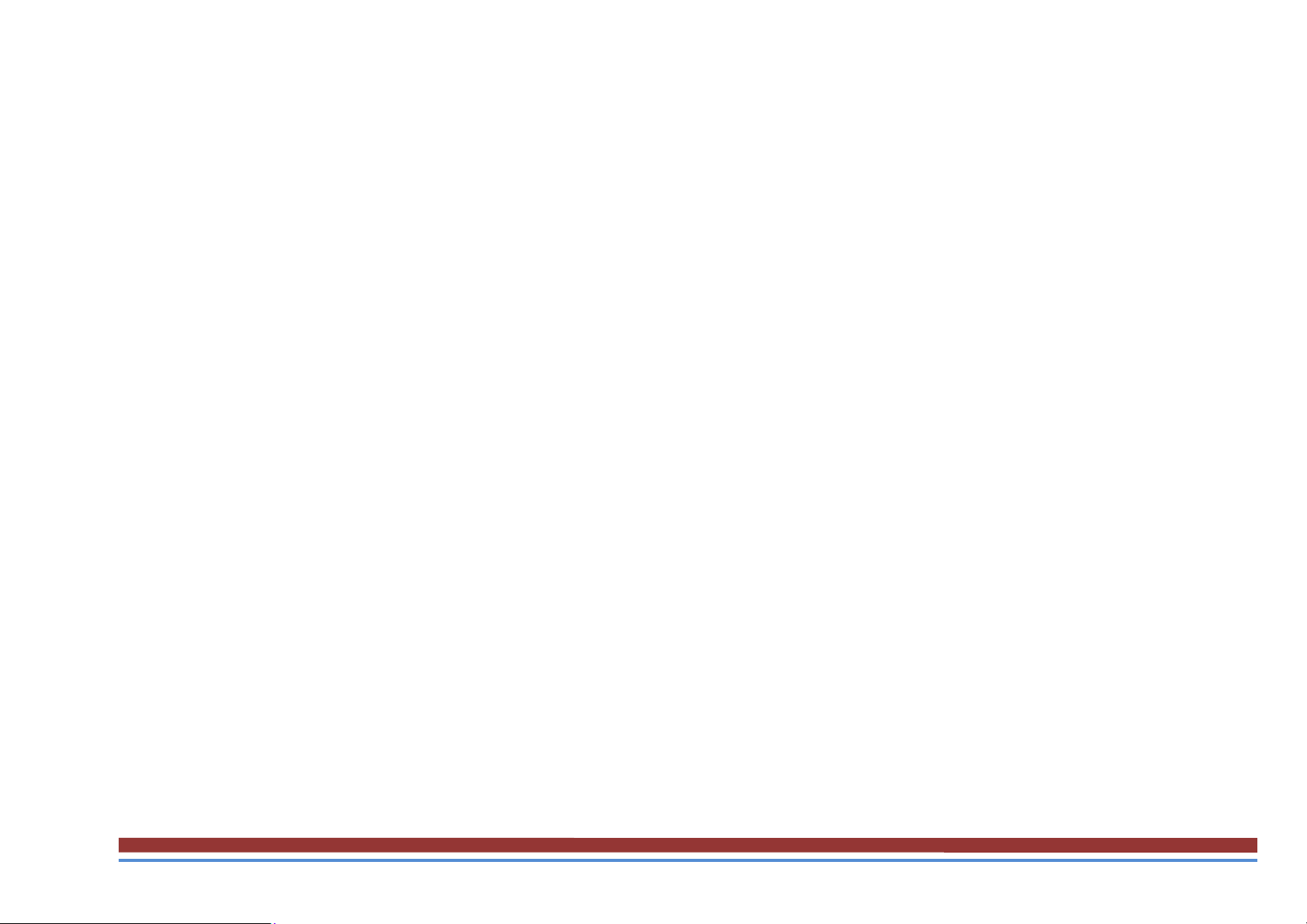
1. Using this manual
Thank you for choosing this mobile device.
This device will provide you with high-quality mobile communication and entertainment based
on exceptional technology and high standards.
This manual has been specially designed to guide you through the functions and features of your
device.
1.1 Read me first
●Before using your device,read the entire manual and all safety instructions to ensure safe and
proper use.
●The descriptions in this manual are based on the default settings of your device.
●The images and screenshots used in this manual may differ from the actual product.
●The contents of this manual may differ from the product, or from software provided by service
providers or carriers, and are subject to change without prior notice.
●Available features and additional services may vary by device, software, or service provider.
●Formatting and delivery of this manual is based on Android operating systems and may vary
depending on the user’s operating system Version.
●Applications on this device may perform differently from functions available in the computer
version of the operating system.

2. Assembling
2.1 General information
The phone is a dual SIM phone that encloses features, such as Android version 8.1 Oreo,
Wi-Fi.etc. This phone is provided with two SIM slots for two different SIM cards. The SIM card
inserted in the slot1 is called SIM1, and the other one in the slot2 is known as SIM2. You can
select to operate SIMs as per your needs.
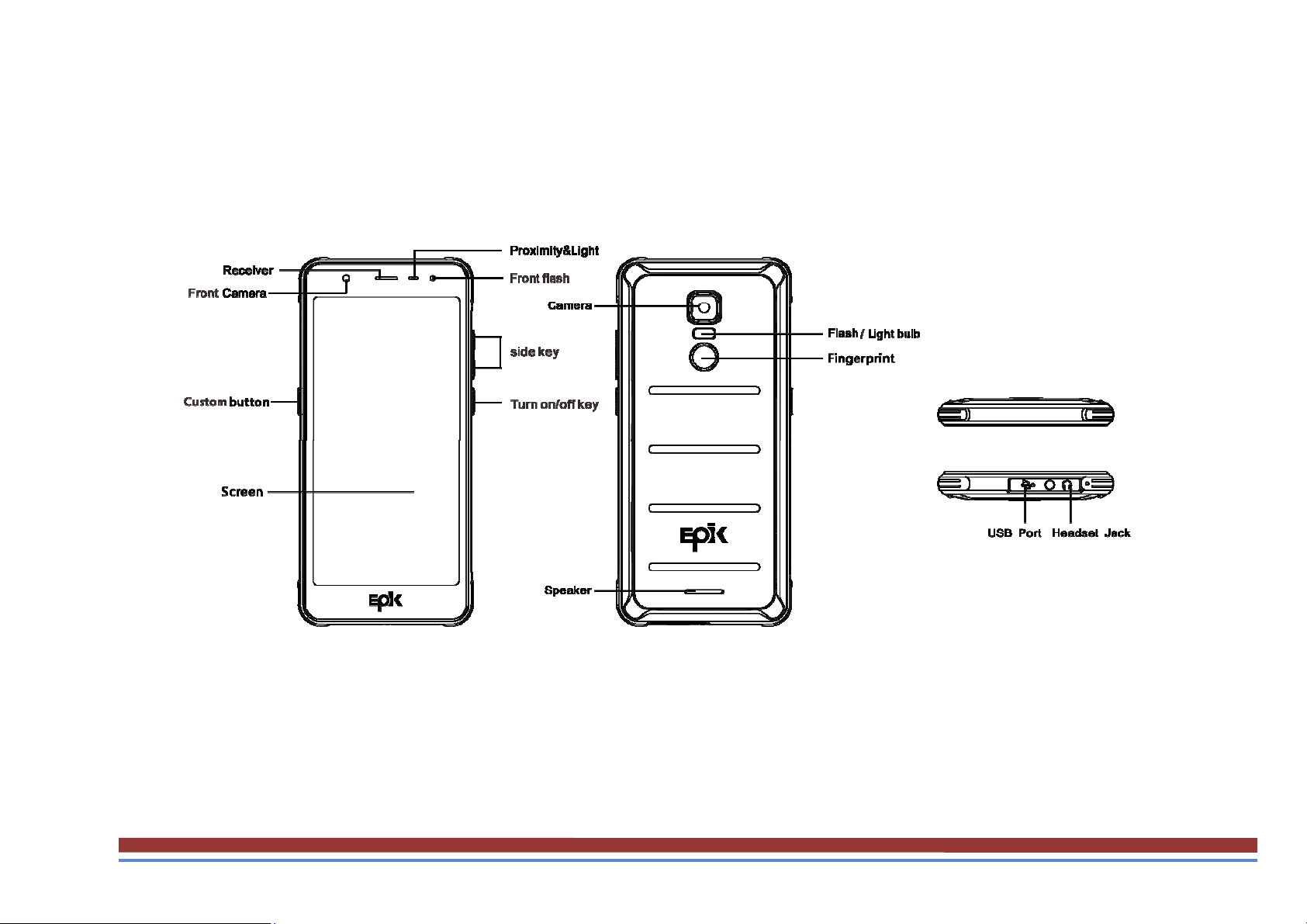
2.2 Phone Overview
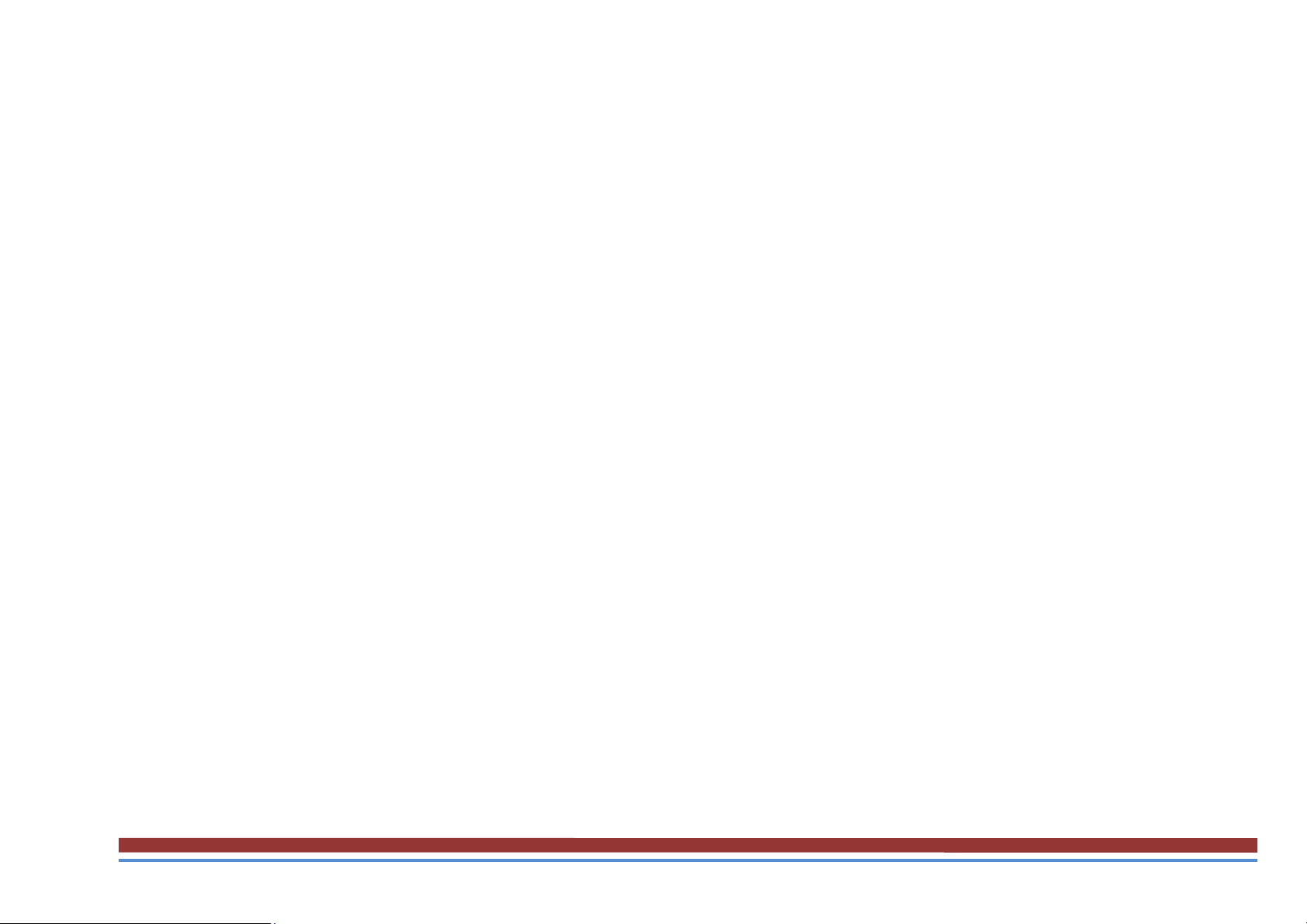
2.3Insert th e SIM card
Insert the SIM card when you need a cellular service. Do not insert a Memory card into the SIM
card slot.
2.4 Charge the battery
Before using the device for the first time or when the battery has been unused for an extended
period, you must fully charge the battery.
●Use only our approved chargers and cables. Unapproved chargers or cables may cause batteries
to explode or damage your device.
2.5 Insert a Memory card
Your device accepts Memory cards. Memory cards with maximum capacities of 64 GB,When
you insert a Memory card into your device, the Memory card’s file directory will appear in the
Memory card folder.
3. Getting started
3.1 Turn on or o ff your device
Press and hold the Turn on/off key.
3.2 Use the touch screen
Your device’s touch screen lets you easily select items or perform functions. Learn basic actions
for using the touch screen.
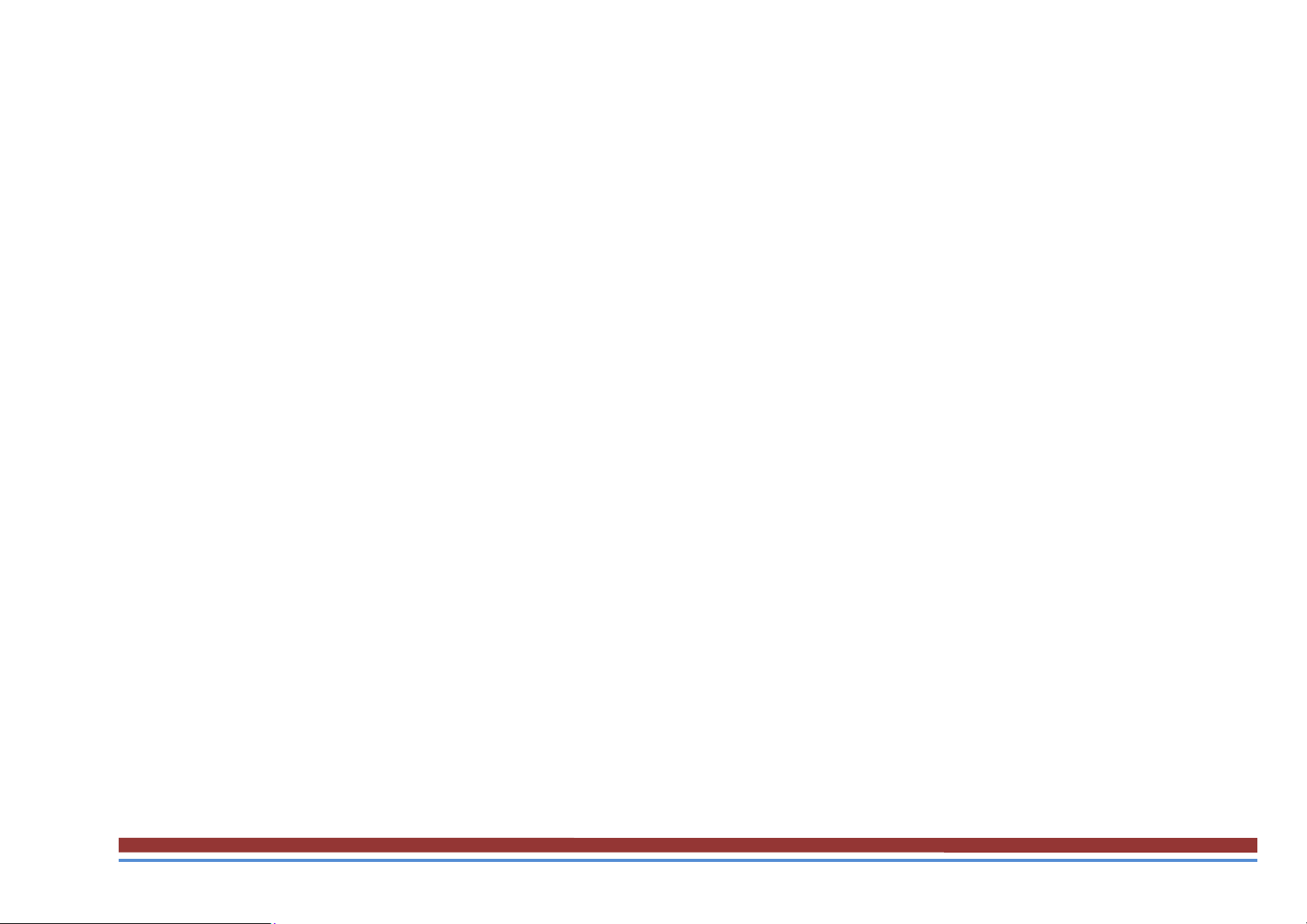
3.3 Lock or unlock the touch screen and the keys
Your device will go in standby mode when you do not use it for a specified period. To turn on the
screen, press the Turn on/off key.
●to set standby time, select Settings →Display →Sleep.
3.4 Get to know the Home screen
From the Home screen, you can view your device’s status and access applications.
The Home screen has multiple panels. Scroll left or right to view the panels on the Home screen.
Move an item on the Home screen
Tap and hold an item, and then drag it to a new location.
3.5 Access applica tions
Launch applications and take full advantage of features on your device. You can reorganize the
application list to match your preferences, or download applications from the Internet to enhance
your device’s functionality.
3.6 Launch multiple applications
Your device allows you to multitask by running multiple applications at the same time. To launch
multiple applications, select another application to launch from the Home screen.
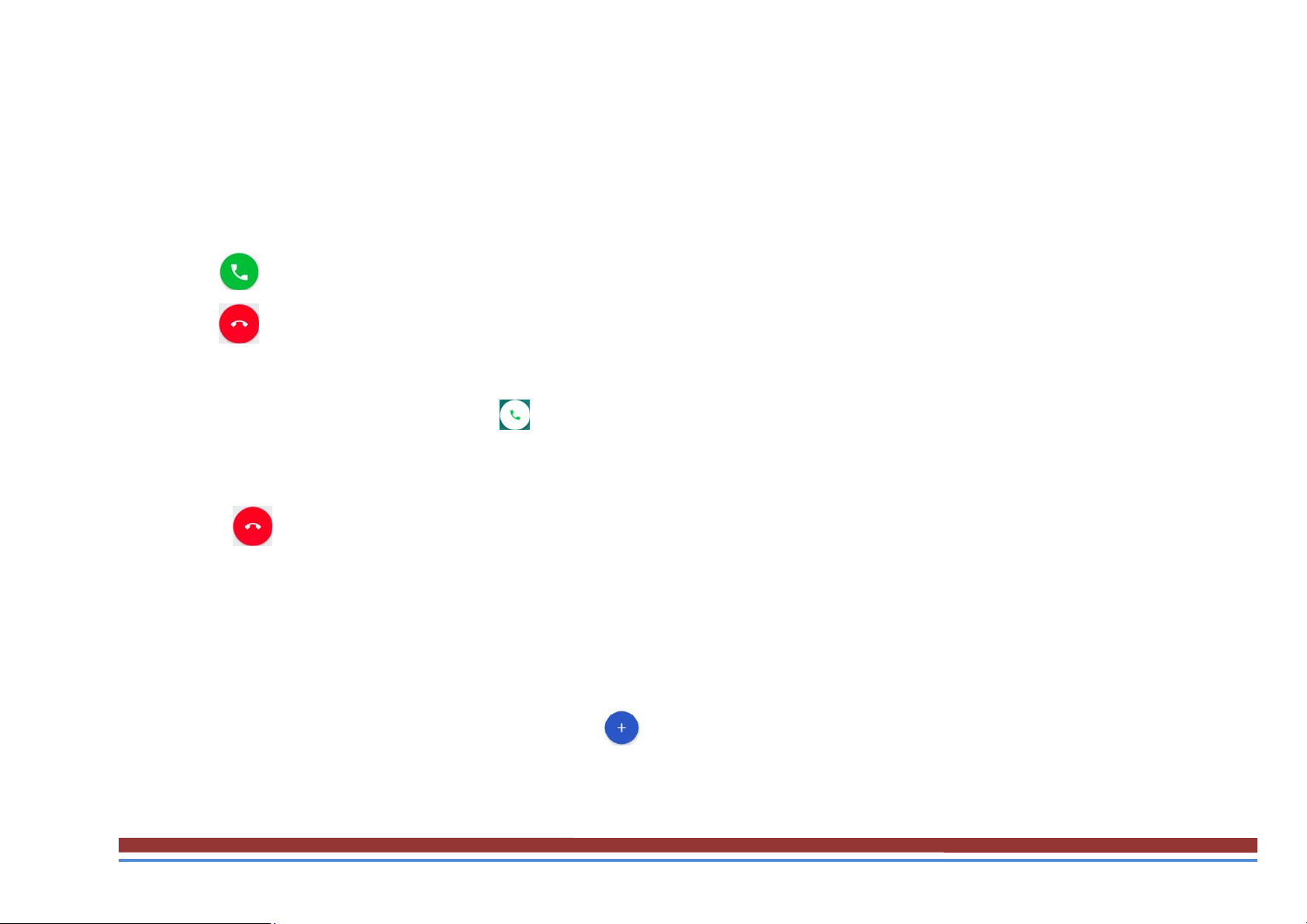
4. Communication
4.1 Calling
Make a call
1 In the application list, select Phone →Keypad, and then enter an area code and a phone number.
2 Select
3 Select
Answer a call
1 During an incoming call, Select
the ringtone.
2 Select
4.2 Messages
Learn to create and send text (SMS) or multimedia (MMS) messages, and view or manage
messages that you have sent or received.
Send a text message
to make a voice call.
to end the call.
and swipe up to answer the call, Press the side key to mute
to end the call.
1 In the application list, select Messaging →
2 Add recipients:
