Epik One America K545 User Manual
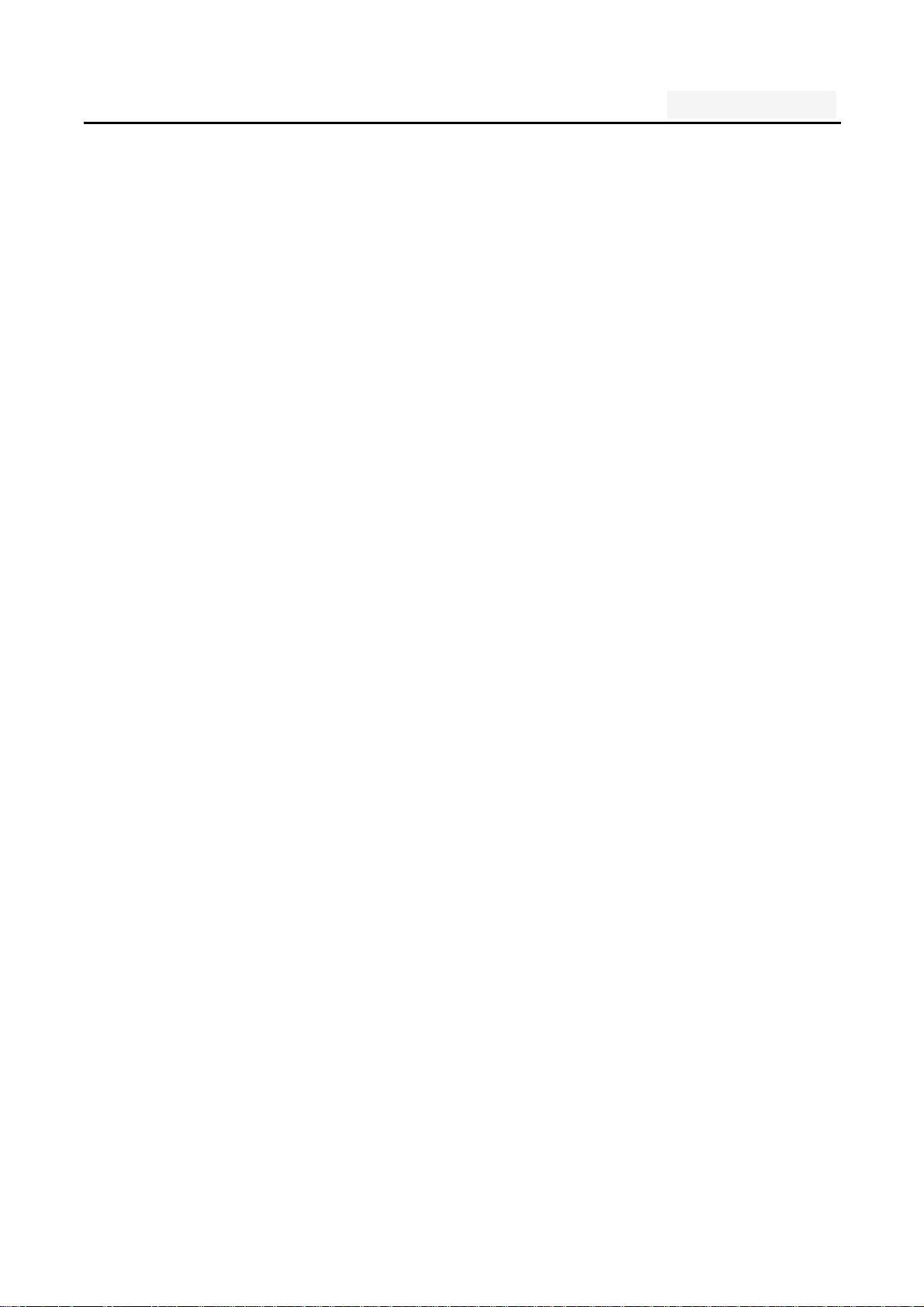
User's manual
User manual
Model number:K545
Statement
To make the best use of your phone is in the state, please read
this manual carefully.
For the sake of accuracy, this manual has been validated and
reviewed. This manual contains instructions and descriptions
of publication is accurat e. But after the phone and manual may
change without notice. The Company reserves the rights
related to this manual!
1
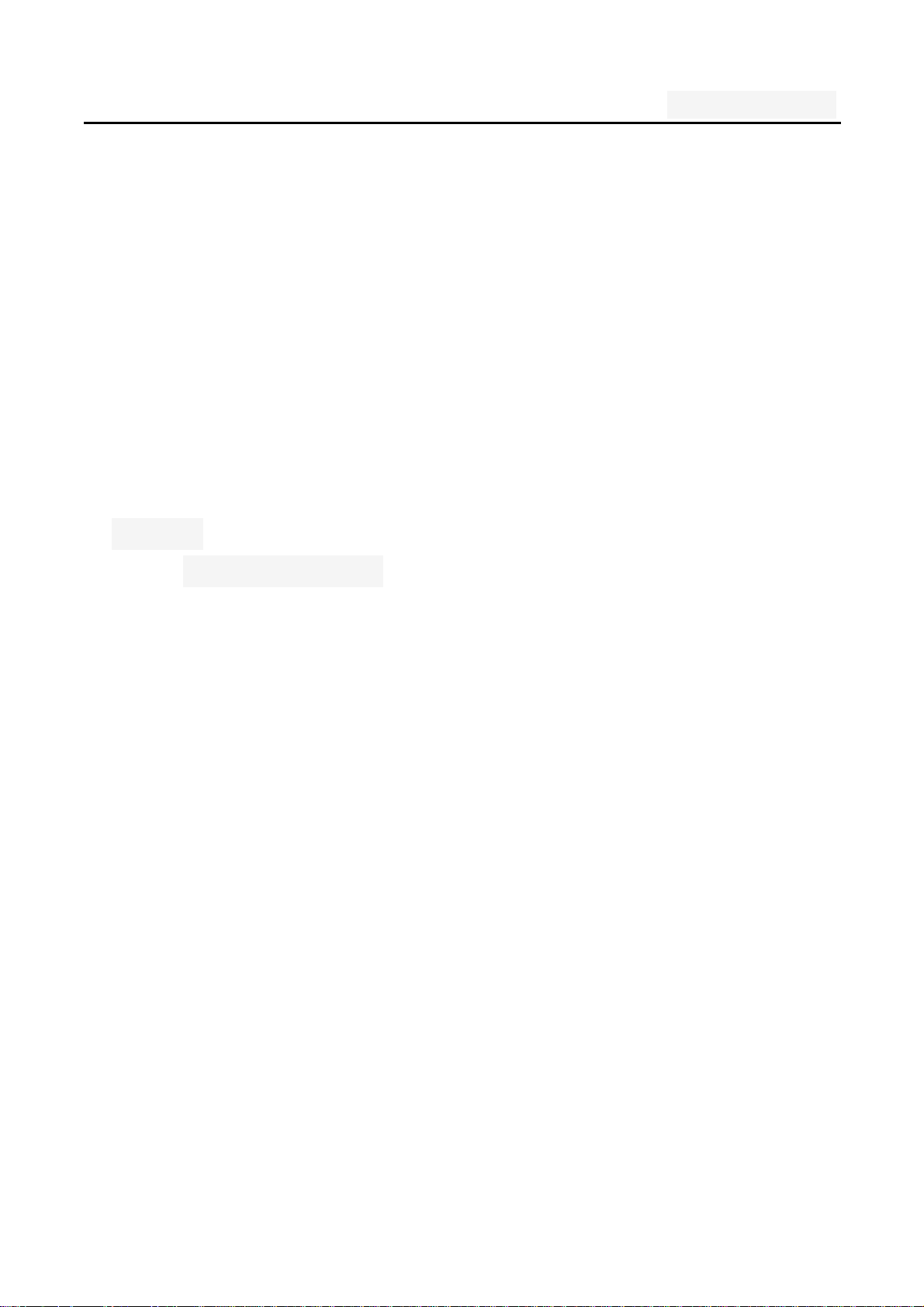
User's manual
Directory
One. An Important safety precautions ................................. 6
Two. your phone .................................................................. 8
1.Display .............................................................................. 9
1.1display site map ....................................................... 9
Three. Start using ............................................................ 10
1. A phone is switched on / off ........................................... 10
2. installation and removal battery/SIM card/memory card 10
3. Battery charging ............................................................ 12
Four. Quick Start Guide ................................................... 13
1.Calling features .............................................................. 13
1.1.Call ..........……………………………………………14
1.2.An incoming call .................................................. 15
1.3.call options .......................................................... 15
1.4.Call records ......................................................... 16
1.5.Adjust the volume ................................................ 16
2. Enter text ....................................................................... 16
2
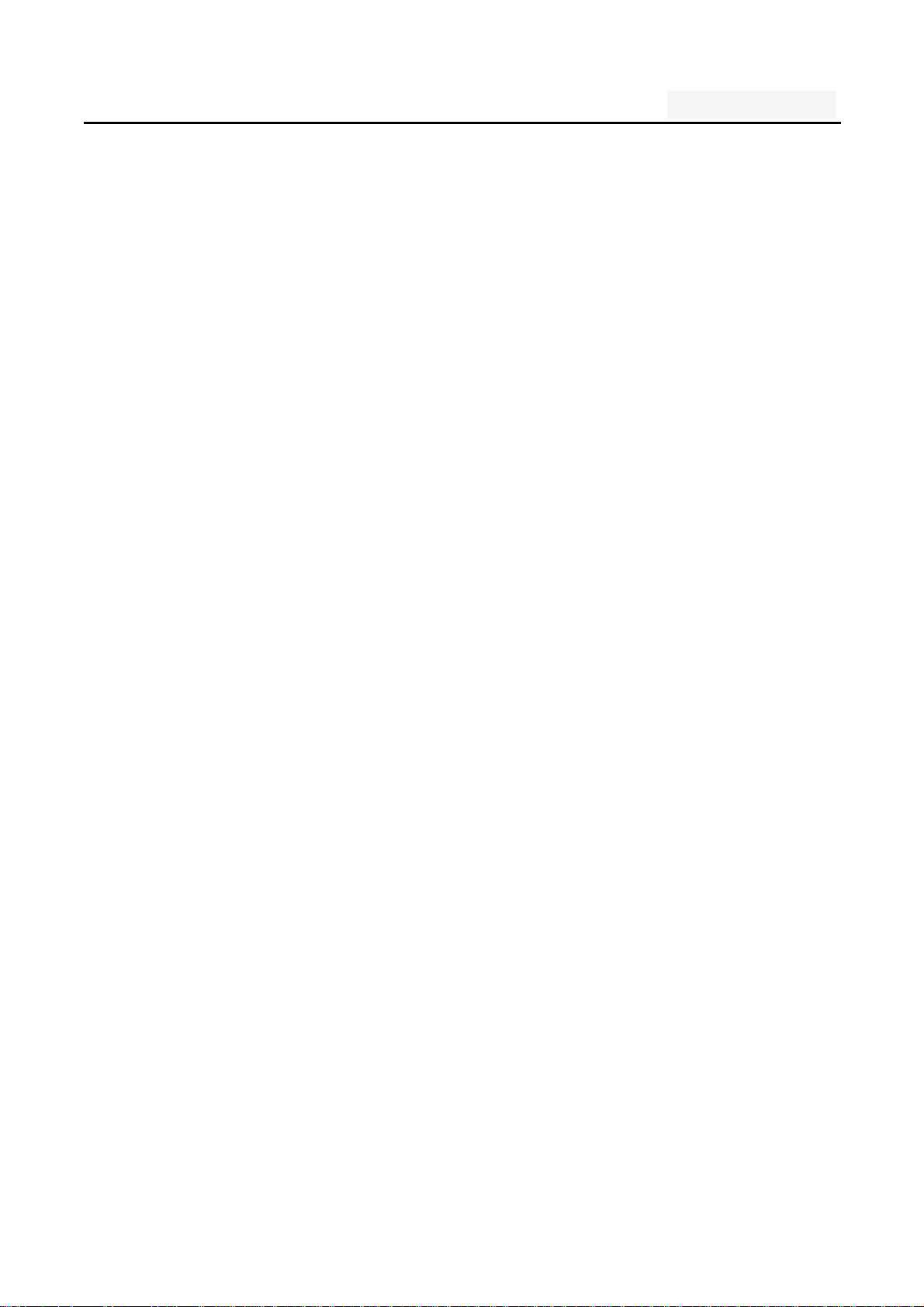
User's manual
Five. Function menu........................................................ 18
1. Phone ............................................................................ 18
2. People ........................................................................... 21
3. Messaging ..................................................................... 23
3.1. Write new message ............................................. 24
3.2.Reply to message ................................................. 24
3.3. New MMS ............................................................ 25
3.4. Forwarding information ........................................ 25
3.5. Delete information ............................................... 25
3.6. Remove the session ............................................ 26
3.7. Information setting ............................................... 26
4. Browser ......................................................................... 26
5. Camera .......................................................................... 27
6. Gallery ........................................................................... 27
7. Settings ......................................................................... 28
7.1 WLAN ................................................................... 28
7.2 Bluetooth .............................................................. 29
7.3 VPN 30
7.4 Mobile networks ................................................... 30
7.5 Dual Sim Settings ................................................. 32
7.6 Display ................................................................. 32
7.7 Date & Time.......................................................... 33
7.8 Language & input ................................................. 33
7.9 Audio Profiles ....................................................... 33
7.10 Security .............................................................. 34
3
7.11 App ..................................................................... 35
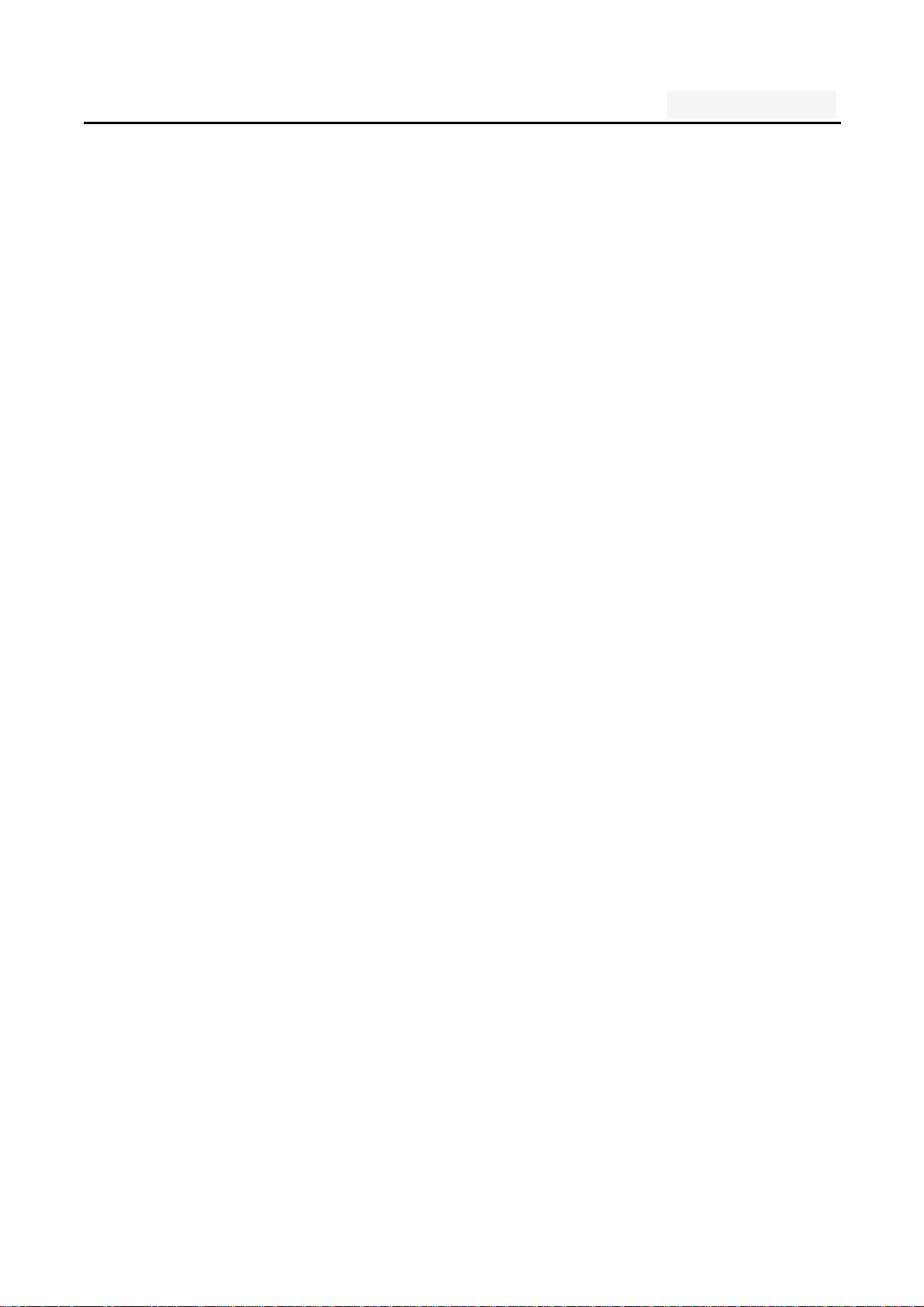
User's manual
7.12 Factory data reset .............................................. 36
7.13 Storage ............................................................... 36
7.14 Smart Settings .................................................... 36
7.15 Timer Switch Machine ........................................ 36
7.16 About phone ....................................................... 36
8. Calculator ...................................................................... 37
9. Calendar ........................................................................ 37
10.Clock ............................................................................ 37
11.Downloads .................................................................... 37
12.Email ............................................................................ 38
Account settings: set E-mail parameters ........................... 38
13. File Explorer ................................................................ 38
14. FlashLight .................................................................... 39
15. FM Radio ..................................................................... 39
16. History ......................................................................... 40
17. Music ........................................................................... 41
18. Notes ........................................................................... 42
19. Search ...................................................................... 42
20.Sound Record .............................................................. 42
21. Video player................................................................. 42
Six. Common problems and solution s .......................... 43
Seven .Reference information ........................................ 46
1. Access password ...................................................... 46
4
2 Cell phone password ........................................... 46
1.2 .PIN code ............................................................. 47
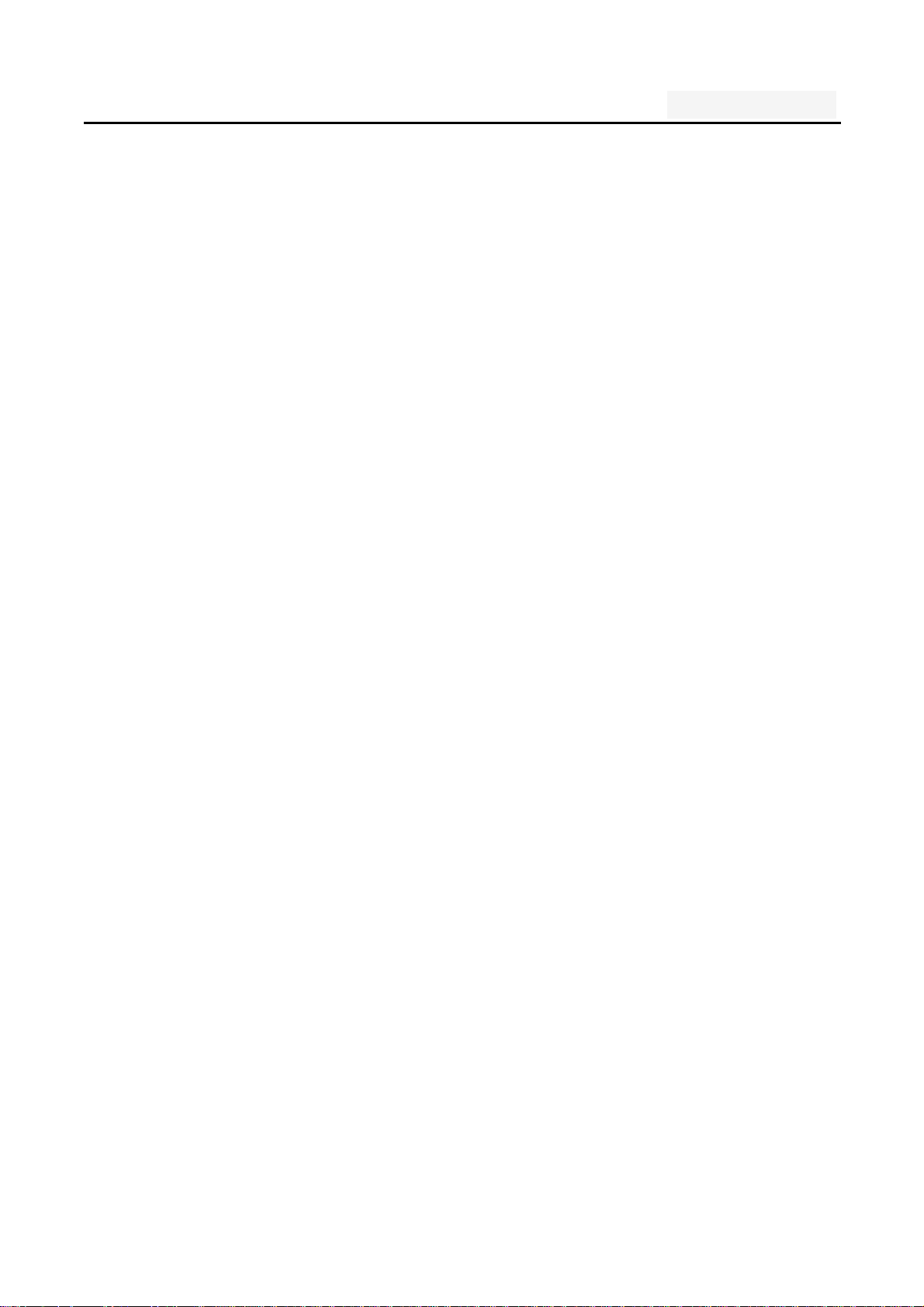
User's manual
1.3. PIN2 code ........................................................... 47
1.4. PUK code ............................................................ 48
1.5. PUK2 code .......................................................... 48
1.6. Barring password ................................................ 49
2. Health and safety information ........................................ 49
2.1. Battery ................................................................. 49
2.2 Traffic Safety ........................................................ 49
2.3 Use of the environment ........................................ 52
2.4 Electronic equipment ............................................ 52
2.5. Other important information ................................. 54
3. Explanation of terms ...................................................... 55
5
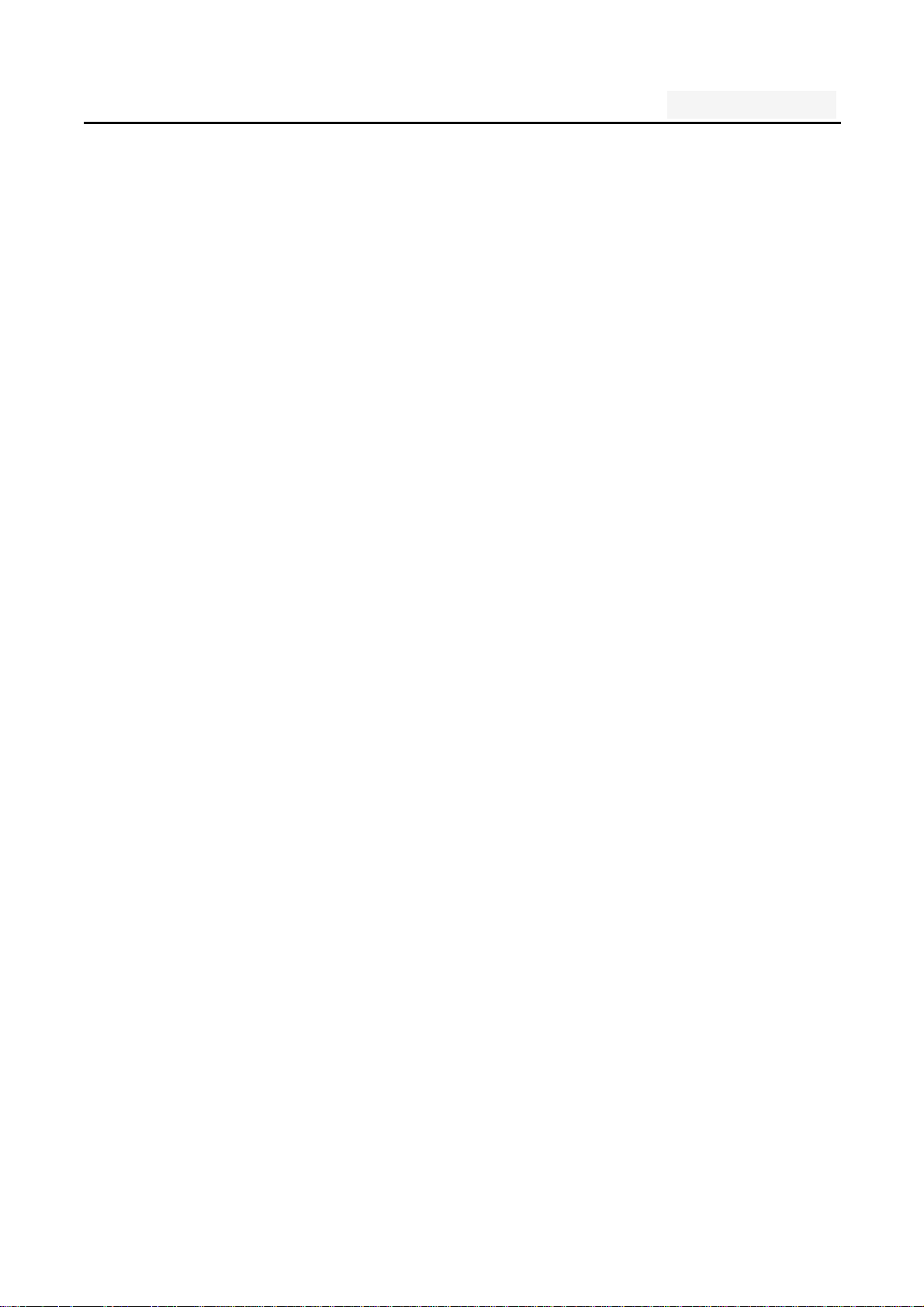
User's manual
One. An Important safety precautions
Read the following simple instructions, and comply with,
Beware of dangerous or illegal. Detailed safety information,
see the P48 "Health and safety information"
Traffic Safety first
Do not use the car phone, should be used after stopping
To turn off when refueling
Do not use the phone at the gas station, or near flammable
liquids and chemicals agents,
On the plane to shut down
Mobile phones can cause signal interference, cell phone use
on planes is not only illegal and dangerous
This set the phone into flight mode, aircraft communication
systems, interference can not shut down
In the hospital to shut down
To comply with the various rules and regulations of the
hospital, shut down in the vicinity of the medical set
6
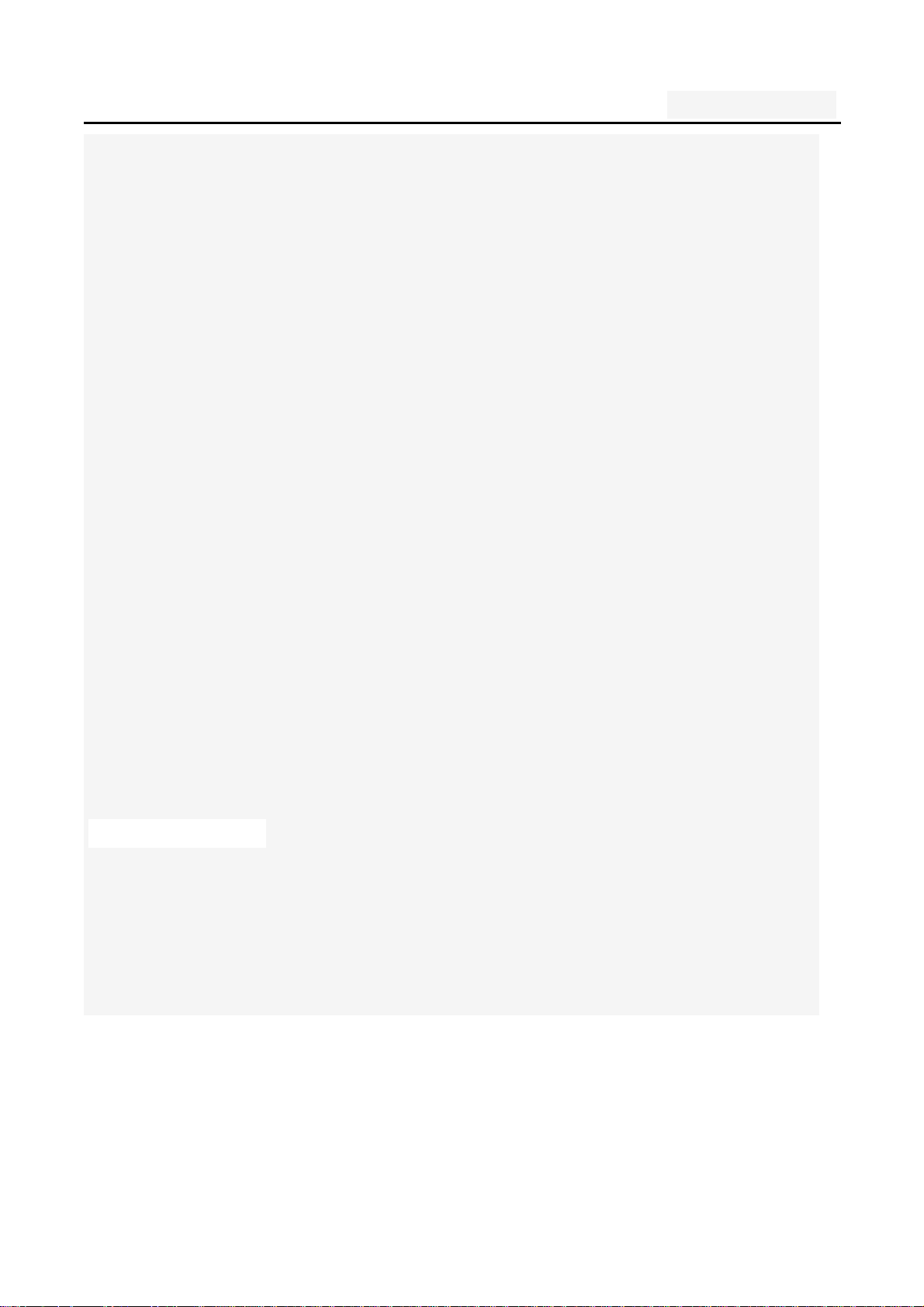
User's manual
Interference
Mobile communications may be subject to radio
interference, radio interference will affect the phone's
performance
Comply with the special provisions
Comply with the special
provisions, and in any place that prohibit the use of
cell phones or anything that may cause interference or
danger, the phone is turned off (for example, in the hospital)
Rational use of
Use the phone in the normal position (near the ears). Phone
is switched on for no reason, do not touch the antenna
Accessories and batteries
Applies only to mobile phone accessories and batte ries
Professional services
Installation or repair must be perf ormed by service
professionals
7
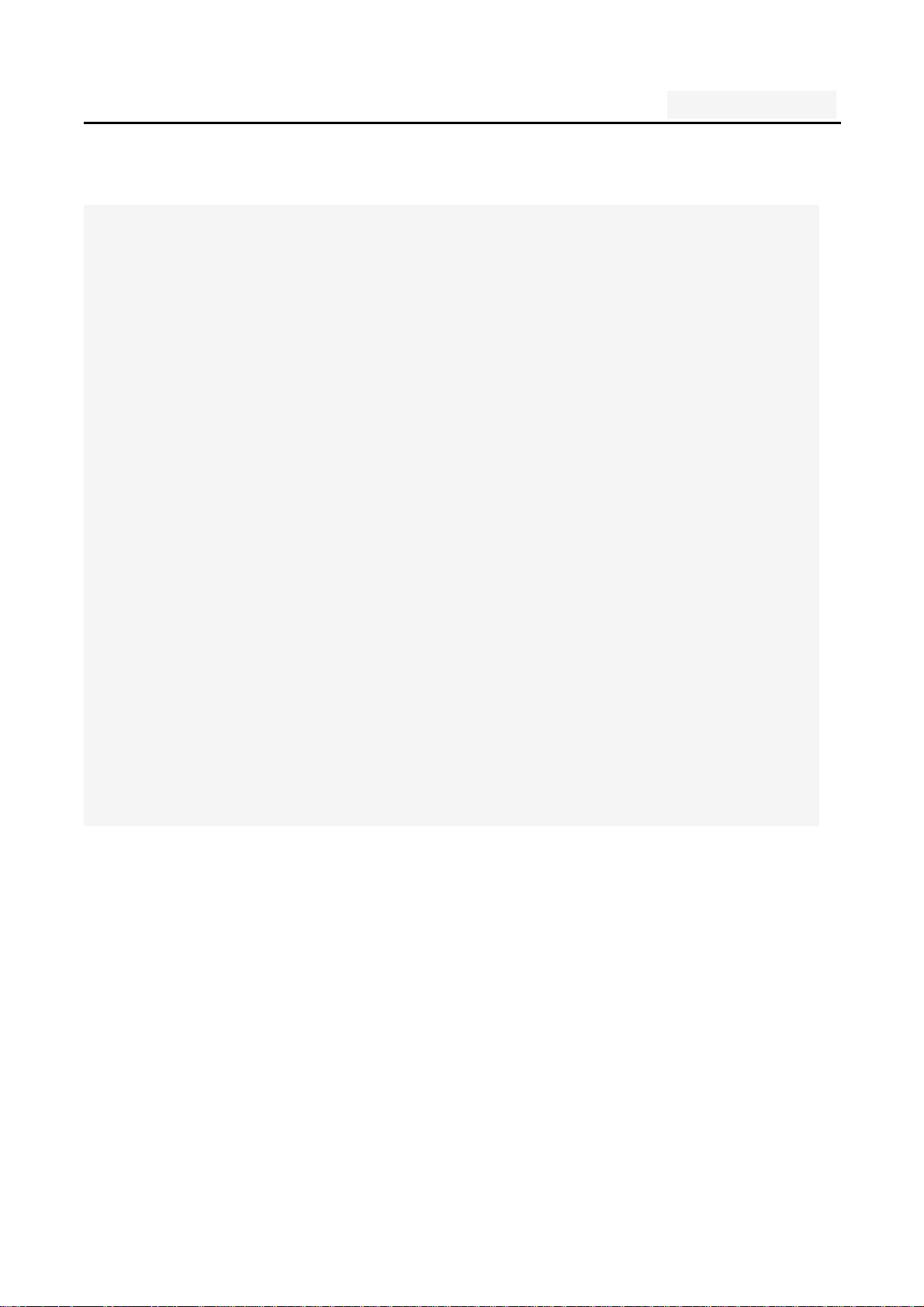
User's manual
Two. your phone
The phone is a GSM / WCDMA digital mobile phones. You can
read this manual, a comprehensive understanding of the use
of mobile phones, a taste of its perfect function and simple
operation. Music player
The smart phone. In addition to the basic call and SMS
functions, also provide you wit h intelligent text input, clock /
alarm, front and rear camera, music player (Micro SD card),
tape recorders, calculators, browsers, e-mail, FM scenarios,
timer on / off, including a variety of practical features to
facilitate your work and leisure activities. In addition, the
phone using a personalized man-machine interface design,
improved functionality to meet your needs.
8
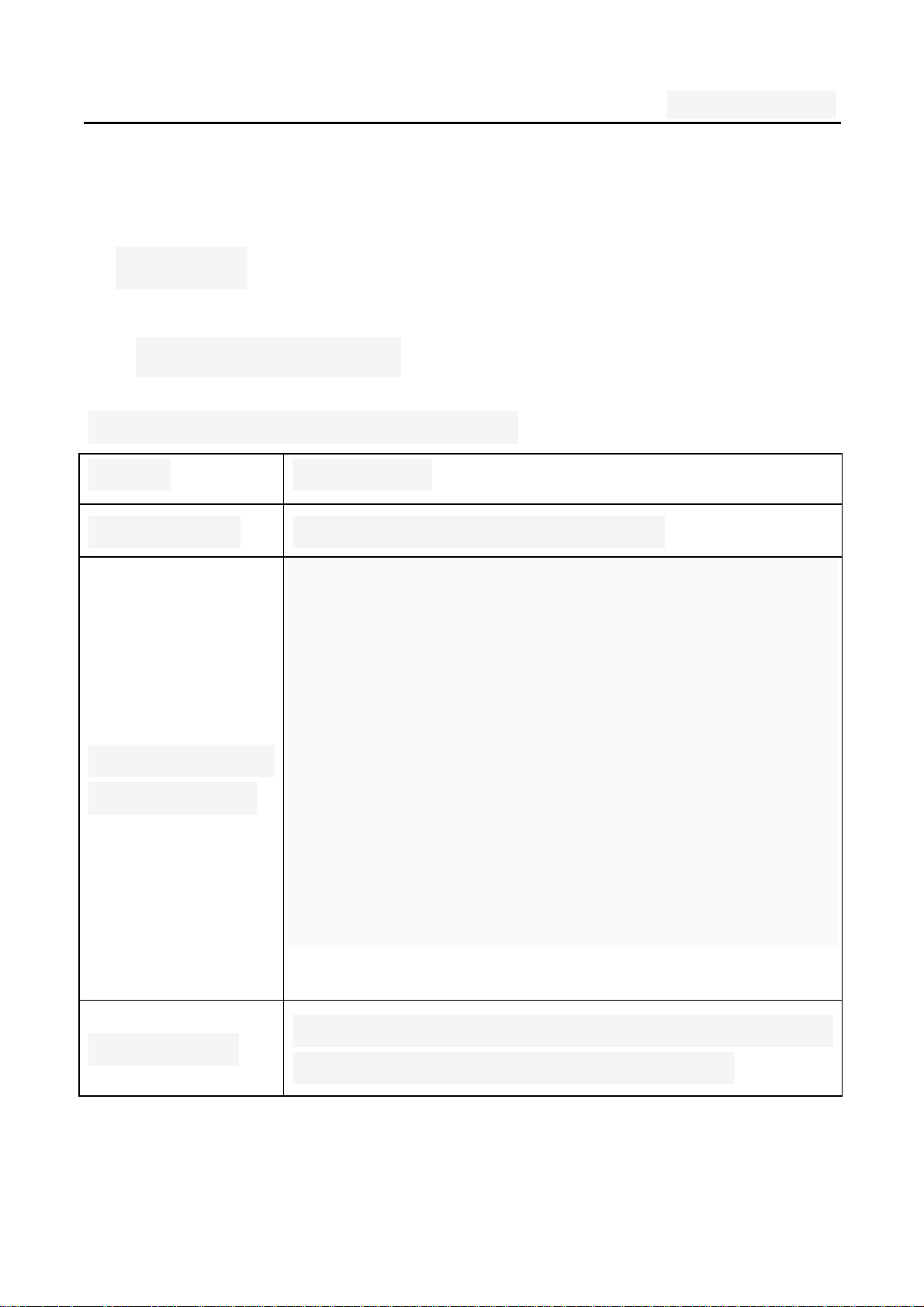
User's manual
1.Display
1.1display site map
The display consists of three parts:
Range Description
The first line Display a variety of stand-icon
Display the network information,
standby small tools (such as the clock,
The middle
of the content
The last line
point the king 'and so on, according to
different type change) desktop func tion
icon
Currently assigned to the function of the
two soft keys and dial touch buttons
9
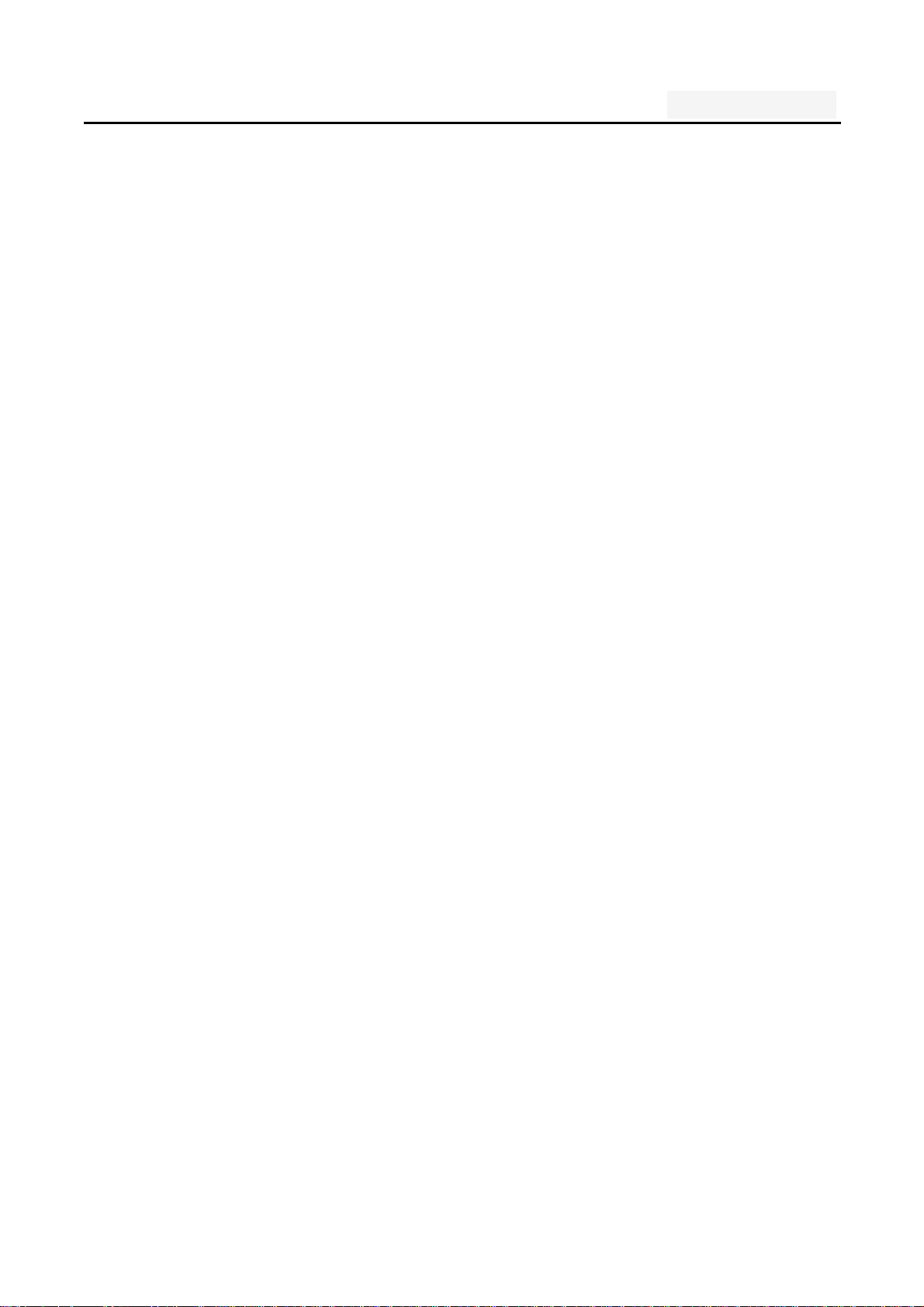
User's manual
Three. Start using
1. A phone is switched on / off
Press and hold button on phone boot or shut down.
2. installation and removal battery/SIM
card/memory card
When you apply for a network, you will get a SIM card, which
contains proprietary information, such as the PIN, you can
get the service options.
use a SIM card please note the following information:
all miniature SIM cards should be placed on the
children of the reach;
the SIM card and its contacts can easily s cratch or be
damaged due to bending, so
Carry, to be extra careful when you insert or remove
the SIM card;
10
Before installing the SIM card, be sure to turn off the
phone and then remove the battery
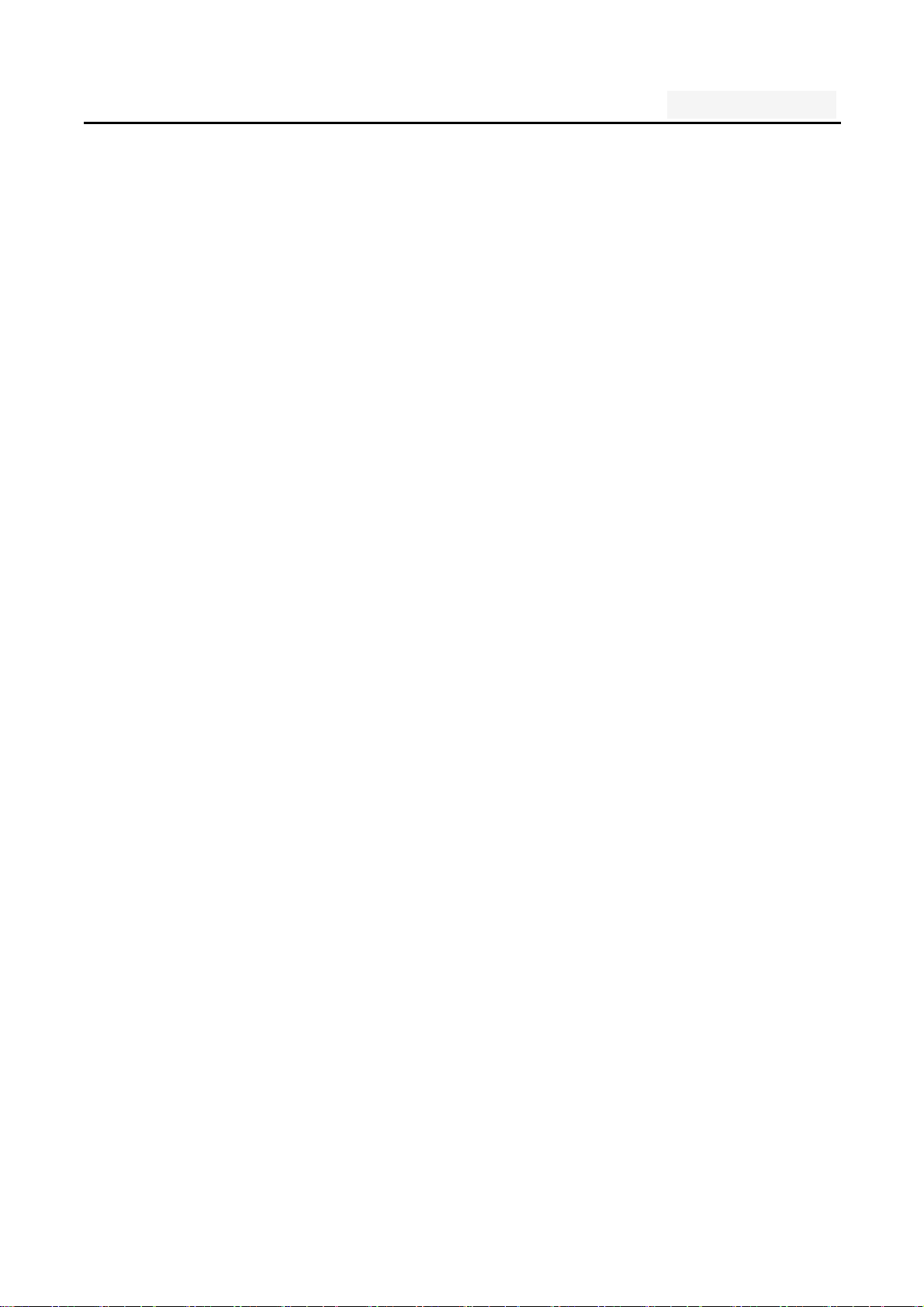
User's manual
Installation and removal of the battery and SIM as
follows
If necessary, press and hold button until shutdown;
1、 the upward pull from the battery cover;
2、lift the battery from the battery to the left buckle,
remove the battery;
3、the SIM card into the SIM card holder, until not
move.
The gold contacts of the SIM card face down;
The gap of the SIM card, such as the shell at
the identification;
To install the battery
Metal contacts on the first bat tery at the battery-deck
shrapnel, and then press the batte ry can be down;
Install the battery cover
The first battery cover both ends of the buckle at the back
shell groove away, and then the battery cover and push
down the back cover as shown, to hear the" buckle" sound
can be.
11
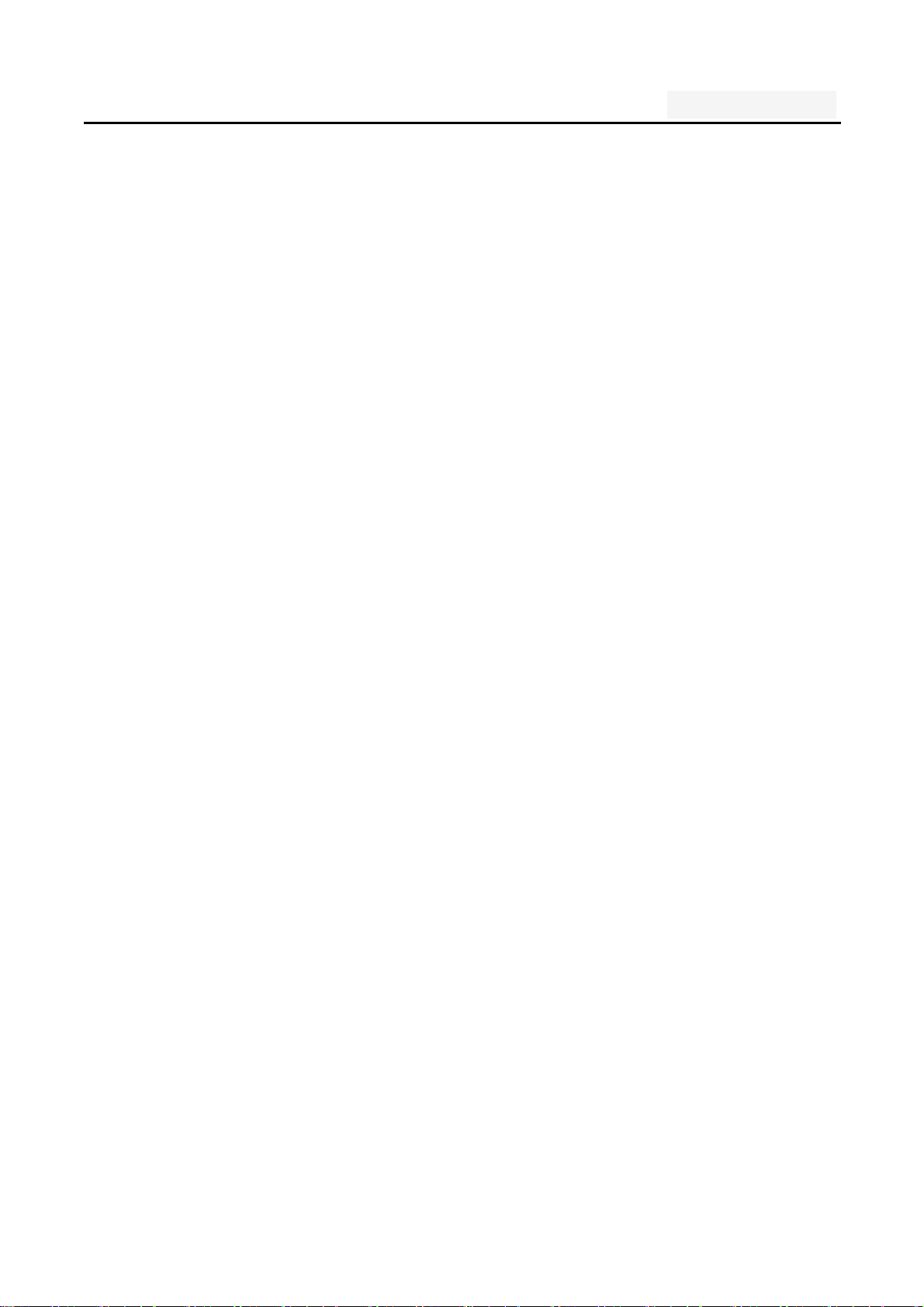
User's manual
Installation and removal of the T-flash card
The phone uses a the clamshell Micro SD deck;
Install the T-flash card. Open the clamshell T-Flash
card connector, the metal of the T-flash card face
down, according to the identity of the shell at the
memory card into the slot, will deck down to hear the
"label" sound can ;
Remove the T--flash. Push up the deck to hear the
sound release the "label", you can Remove the
memory card
3. Battery charging
Connect the charger to plug in the power;
The top of the charger connector into the phone's USB
interface。
12
If the charger is turned off, the screen displays
charging video and indicates that the battery charge
If the phone power is low, is still excessive use,
charging starts, it may take some time before the
charging indicator appears on the screen;
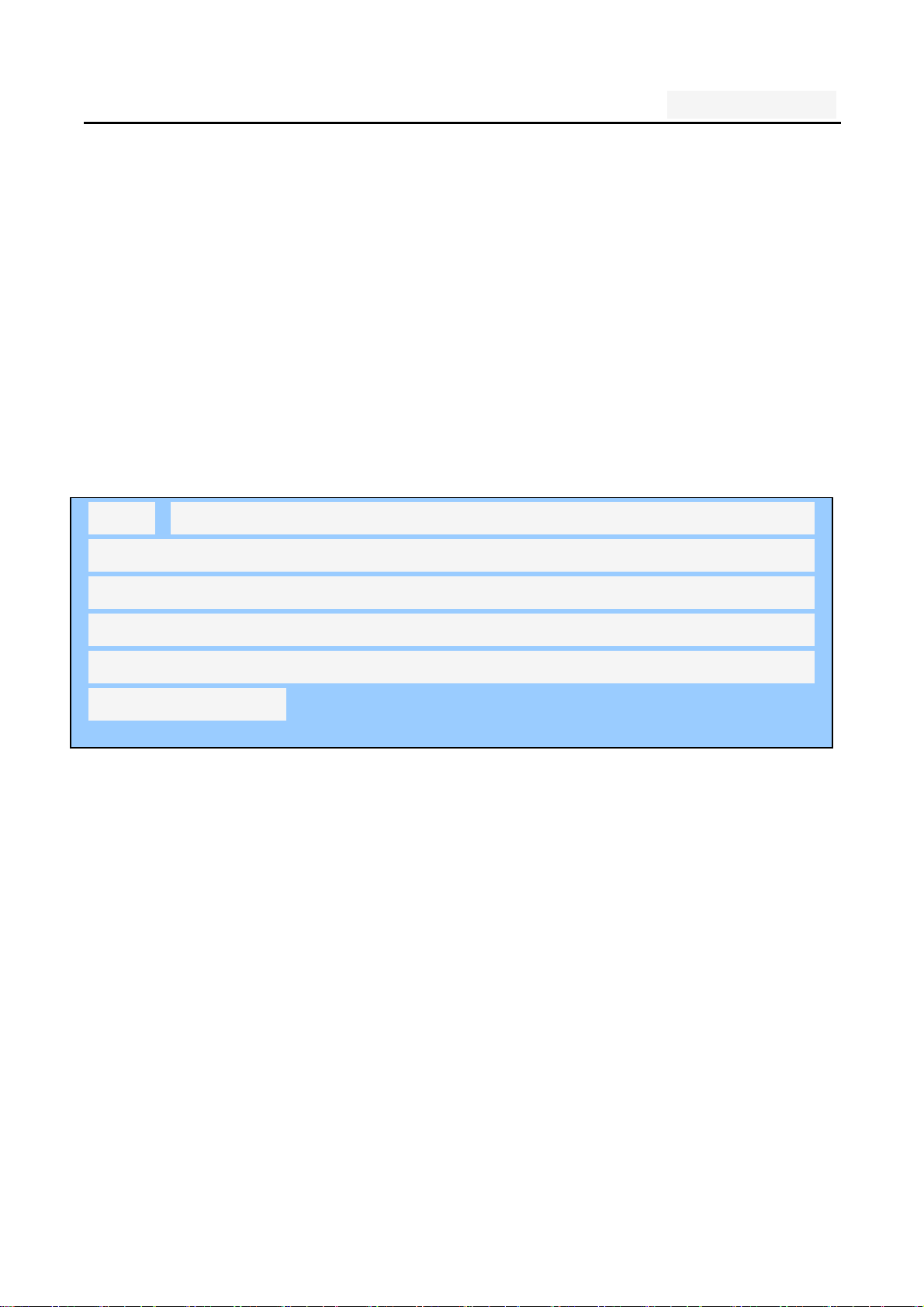
User's manual
When the battery indicator icon is displayed on the
screen is full, and no longer flashing, indicates that
the charge has been completed.
During charging, batteries, cell phones and chargers
may have a fever, is a normal phenomenon;
After charging is completed, disconnect the AC power
outletand mobilephone charger.
Note: The phone battery charge approximately 50% of
capacity, which can be used apart. Completely filled in and
then run out of the first completely; fully charged and then
have to completely run out of second, which requires three
consecutive cycles, the battery is easy to achieve the best
use of the state.
Four. Quick Start Guide
1. Calling features
When the network provider's logo appears on the
display, you can call or answer the phone
Three interfaces: dial, caller ID and call this function;
Display the upper-left corner of the information bar
13
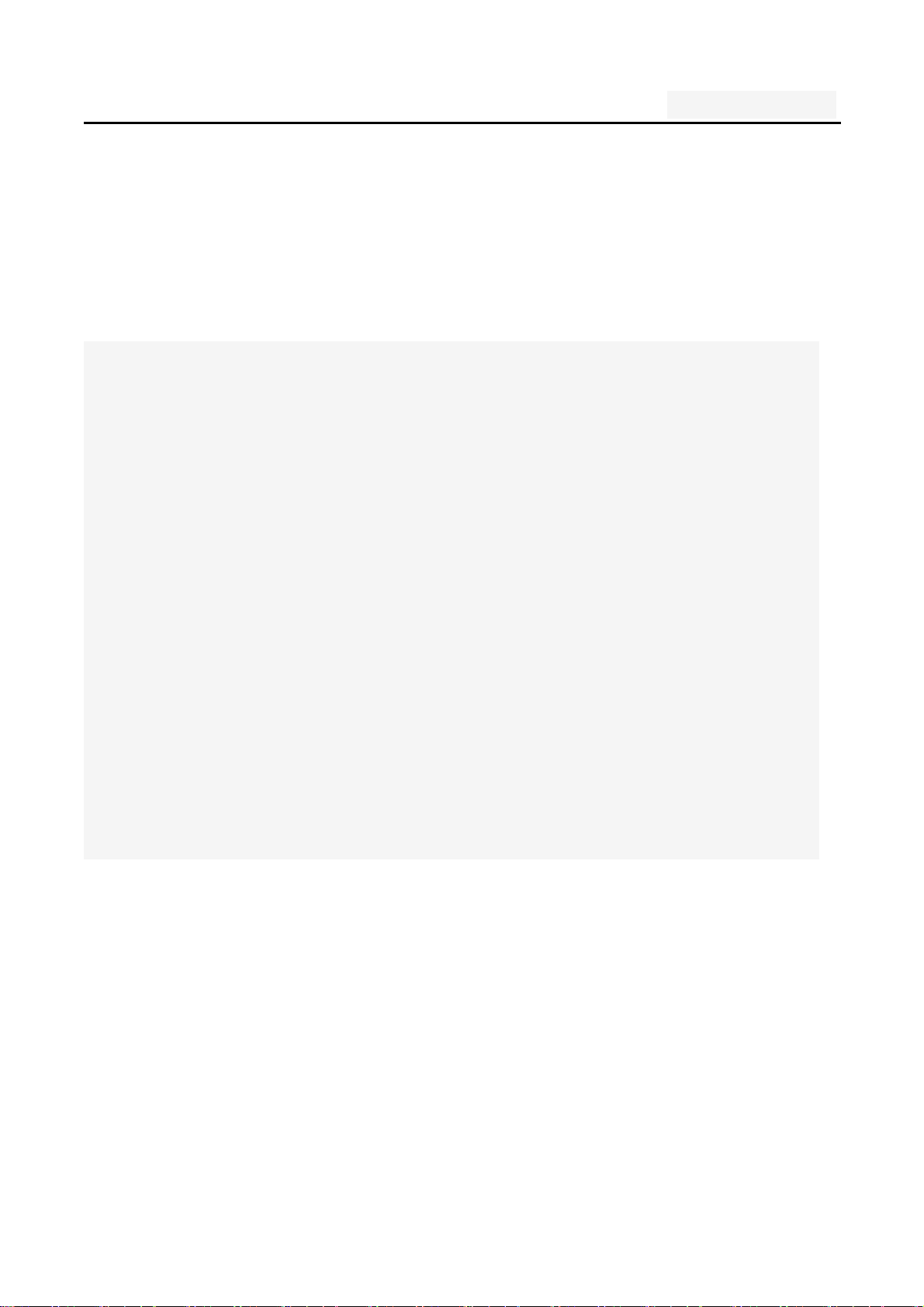
User's manual
shows the network signal strength.
The call quality by the impact of obstacles, so the move
in a small area can effectively improve the signal
strength.
Note:
In any country using the digital GSM network, if you are in
the network coverage area (you can check the phone display
network signal strength indicator in the upper left corner
learned), you should be able to use the call function.
If your network provider does not provide roaming services
in the region, will be displayed on the display "can make
emergency calls (Emergency)", to tell you that only such call.
If you are in network coverage, even without a SIM
card to make emergency calls.
1.1. Call
Click the dial-up icon, enter the dial-up interface
Press the number keys, enter the phone number
Press the dial key to call
14
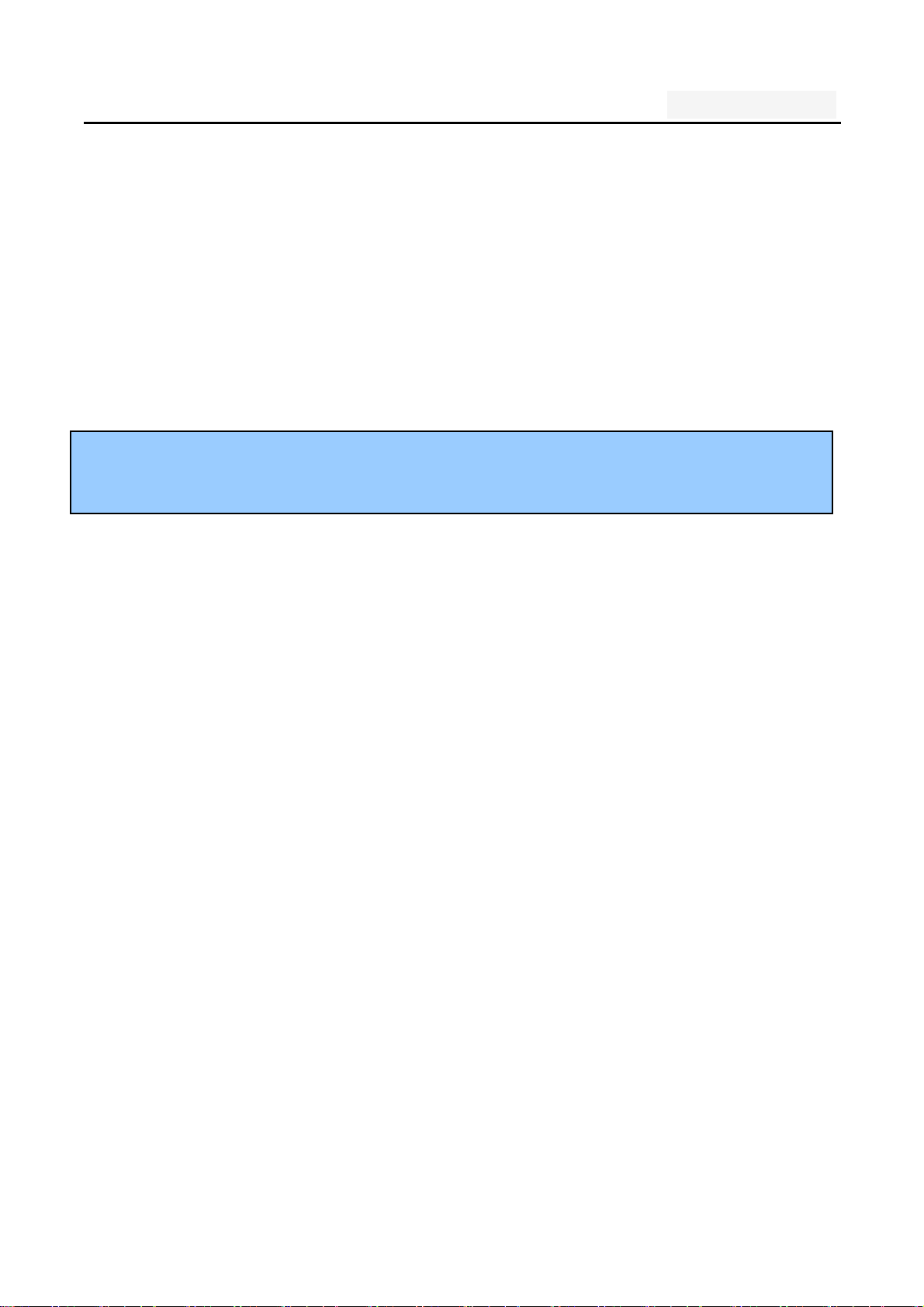
User's manual
Press the end key to end the call.
1.2. An incoming call
New calls when the phone non-standby, press the
green answerbutton Or the side buttons to answer the call;
reject a call press the red hang up button
Description:
Insert the headset, you can use the headset key to answer.
1.3. call options
During a call, press the screen display touch screen “o ption"
button to enter the call option.
In the call option, you can proceed as follows:
Show dialpad
Add call
Hold
Mute: turn off the microphone, so the other can not
hear their own voice
15
Speaker
Record
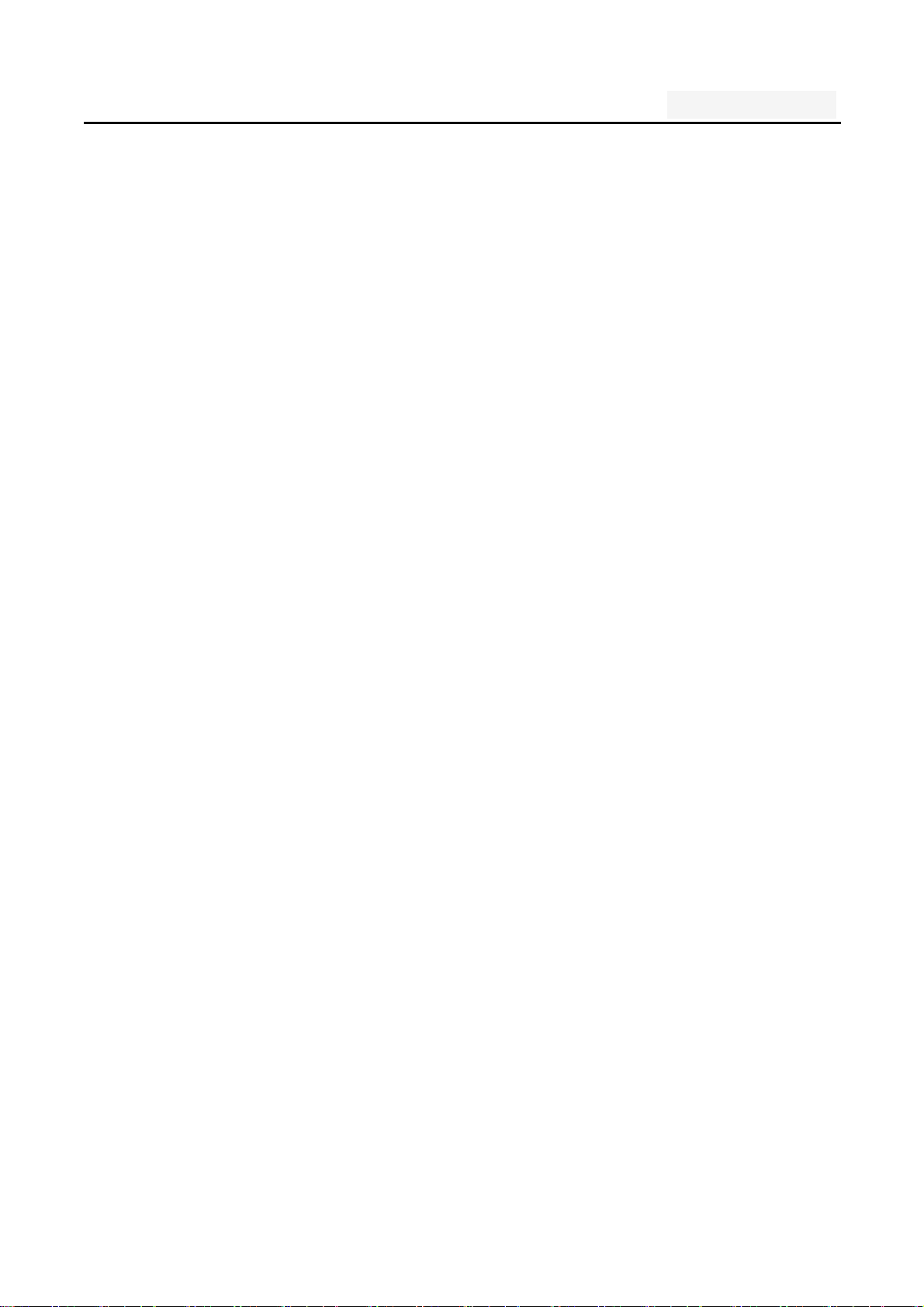
User's manual
End
1.4. Call records
Call records in the function menu , View specific
information
Dial-up interface view call records option
1.5. Adjust the volume
Press the side buttons adjust the volume size。
2. Enter text
When editing text, using the Android keyboard or input
method of the network t o download to edit Chinese, English,
numbers, symbols. Such as adding contacts, editing
information.
Switch the input method:
Enter the text editing interface;
Text editing area, pop-up menu of the edit text;
Input method in the Input menu, select the input method.
Description: press the number sign key, switch numbers and
16
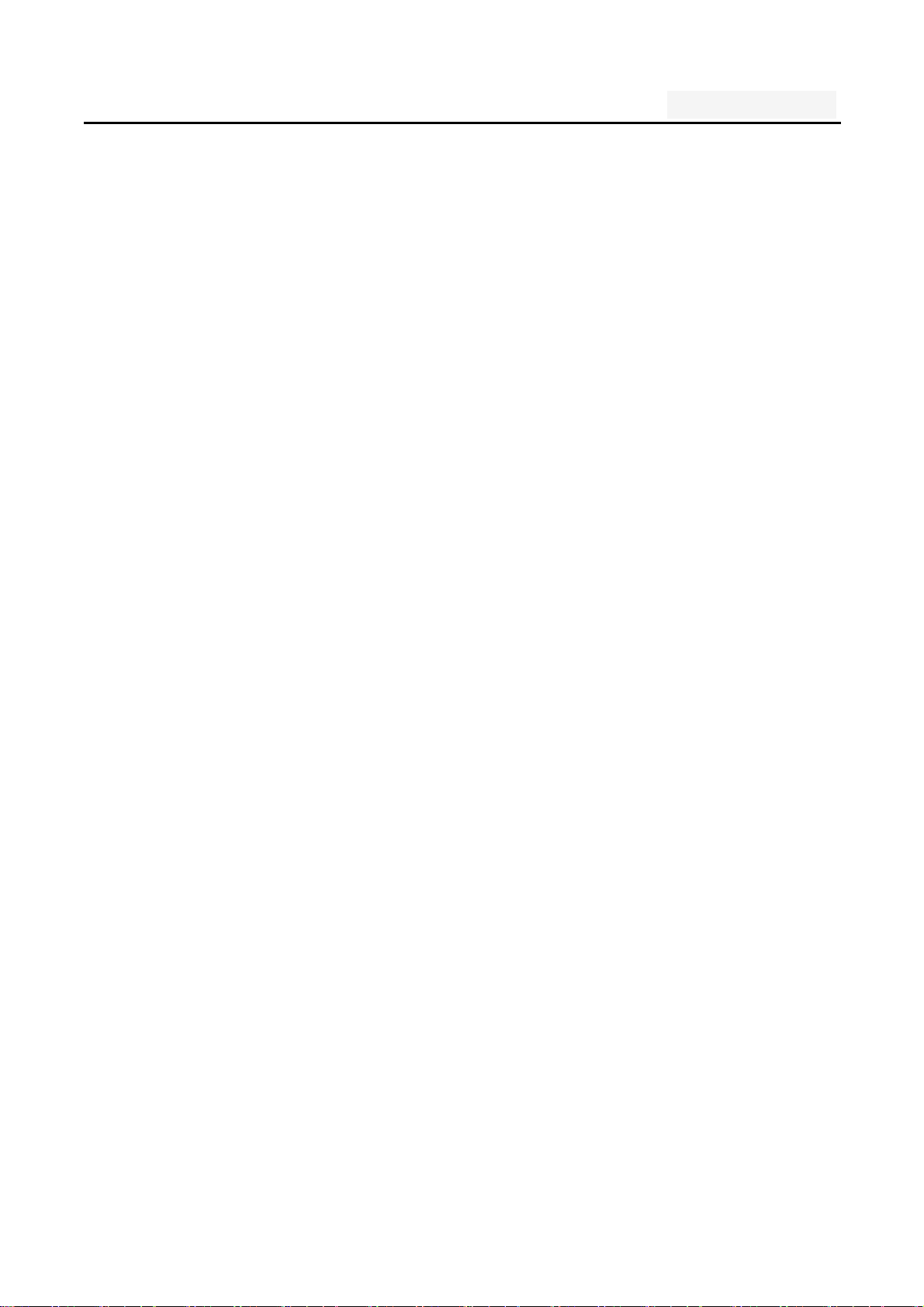
User's manual
symbols input input mode, click on the file to toggle the case
of letters.
17
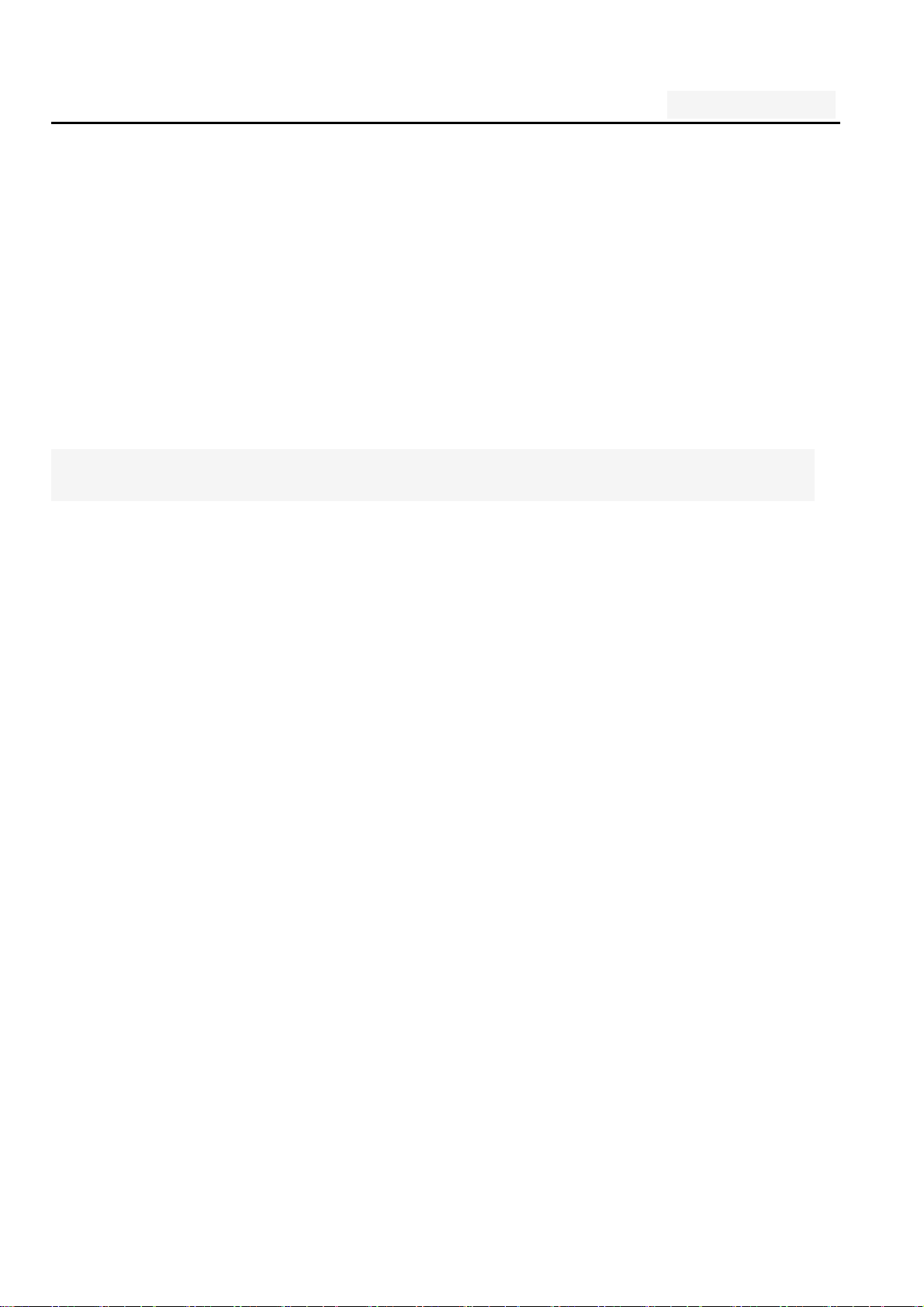
User's manual
Five. Function menu
1. Phone
Click the dial-up icon, enter the dial-up interface
Press the number keys, enter the phone number
Press the dial key to call
Press the end key to end the call
Call Settings
SIM card 1/2 call settings
Fixed Dialing Numbers: Manage Fixed Dialing
Number
Voicemail service: My carrier
Voicemail settings: Settings for My carrier
Fast call setting: Edit the Fast call list
Reply message Hangup : when you click Incoming
UI, will auto send a message to who call you.
18
Automatically send information: Whether to
automatically send a preset message
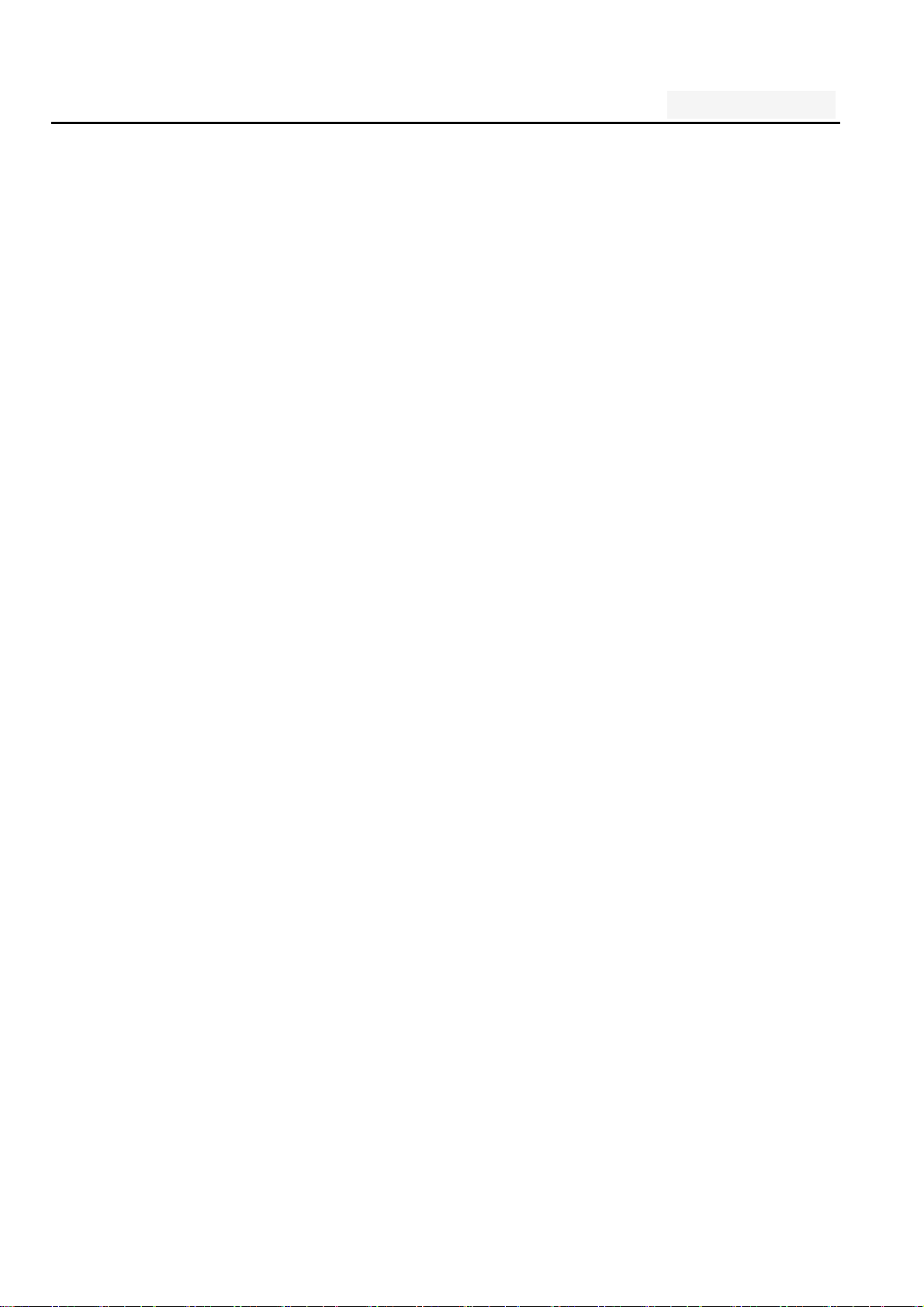
User's manual
Edit message content: Edit message content and
point special person
Call forwarding:
circumstances
Always forward
-
Call Transfer can be set to different
- Forward when busy
-
Forward when unanswered
-
Forward when unreachable
Call barring settings: Call Transfer can be set
to different circumstances
All outgoing: select barring all outgoing,
-
19
international calls or international excluding
domestic;
Outgoing international: barring outgoing
-
international
Outgoing international roaming: barring
-
outgoing international roaming
-
All incoming : reject all incoming calls, roaming
reject;
