Epik One America K536 User Manual
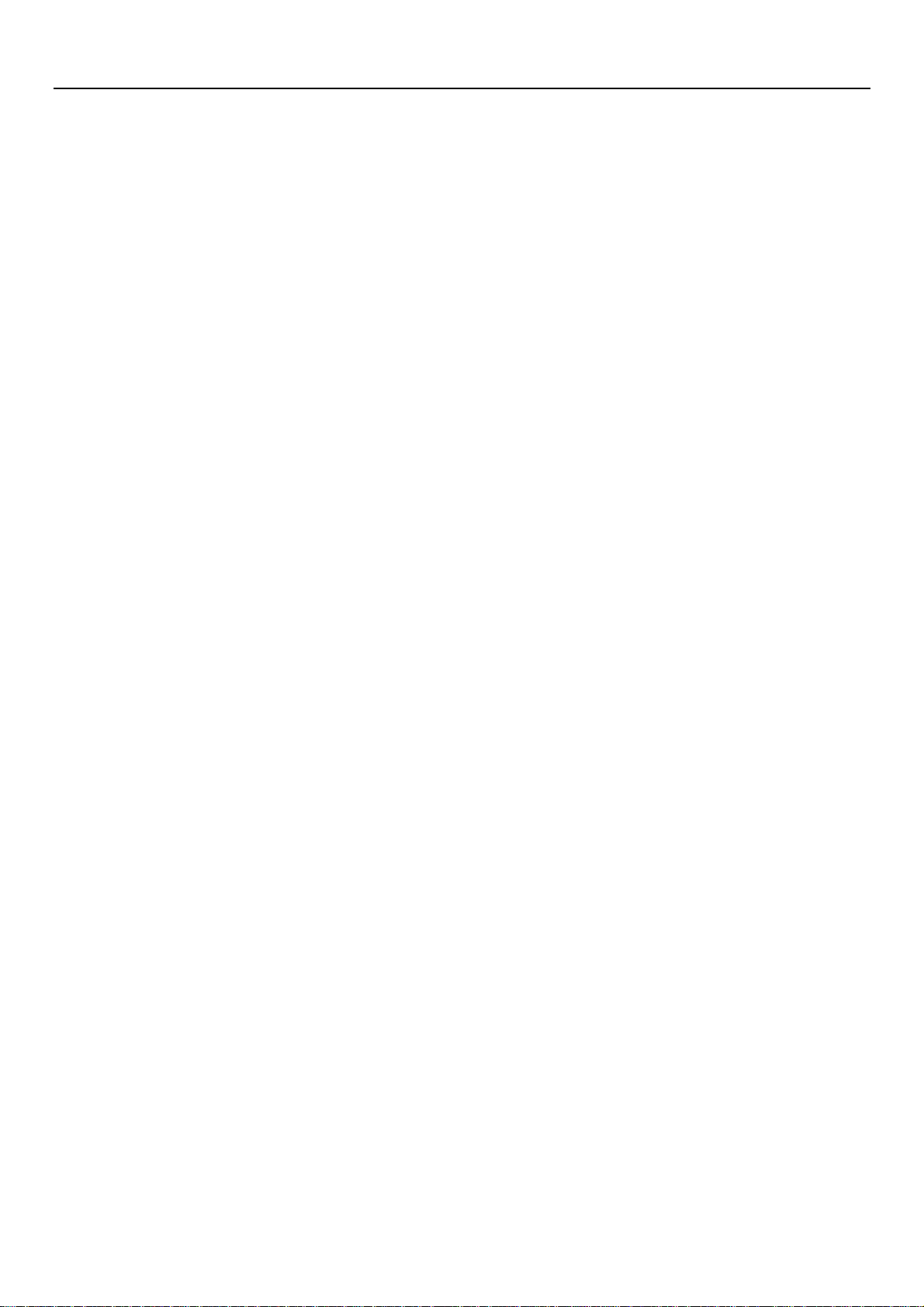
User Manual
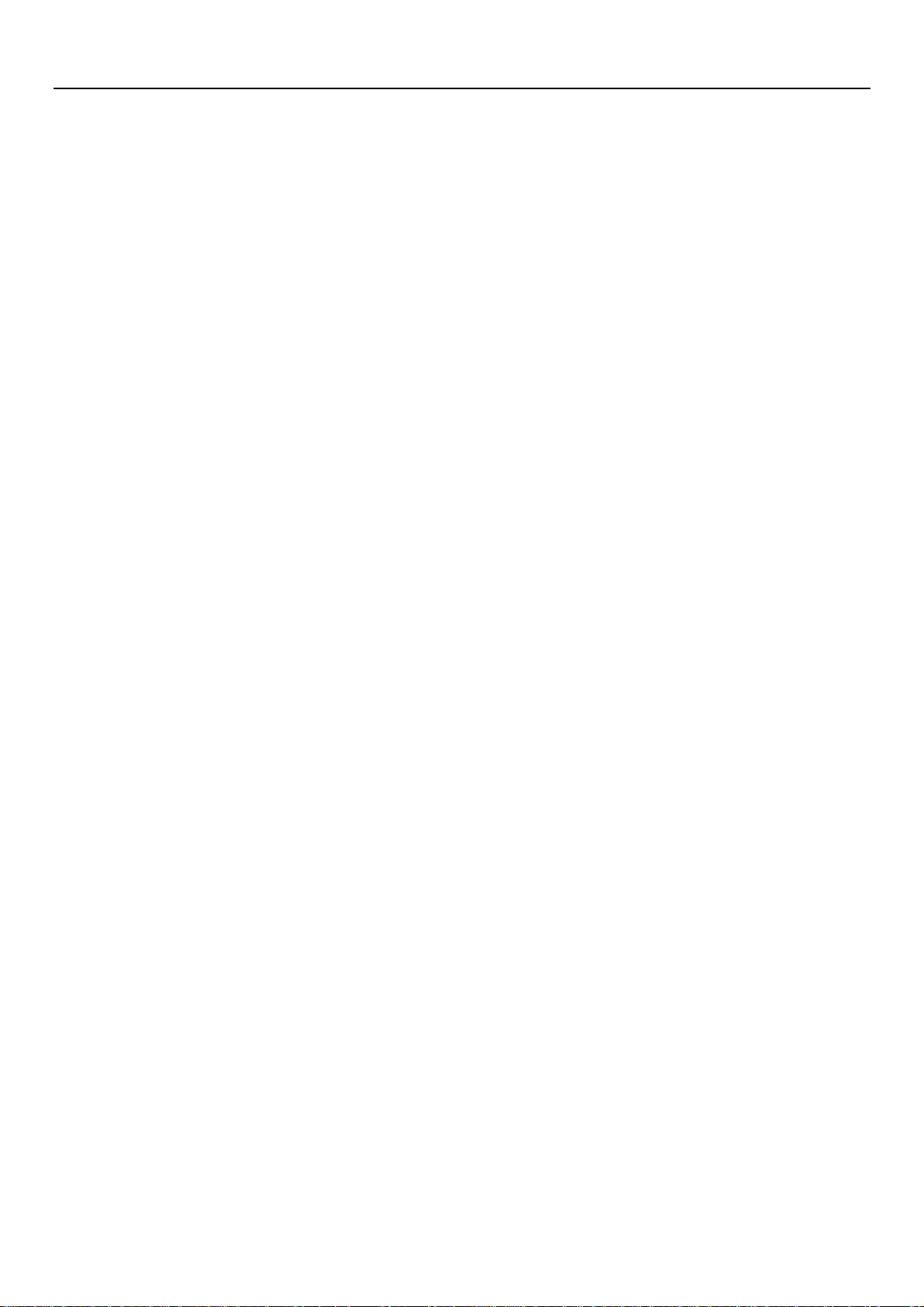
Contents
Contents ............................................................................................................................................. 1
1. Appearance and Keypad Operations .............................................................................................. 2
2. Using Memory Card as U Disk ...................................................................................................... 2
3. Wi-Fi .............................................................................................................................................. 3
4. Bluetooth ........................................................................................................................................ 4
5. Gmail.............................................................................................................................................. 5
6. Phone.............................................................................................................................................. 6
7. Messaging ...................................................................................................................................... 7
8. Contacts.......................................................................................................................................... 9
9. Clock ............................................................................................................................................ 12
10. Calculator ................................................................................................................................... 12
11. Camera ....................................................................................................................................... 12
12. Gallery........................................................................................................................................ 15
13. Calendar ..................................................................................................................................... 17
14. FM Radio ................................................................................................................................... 18
15. Settings ....................................................................................................................................... 18
16. Notices for the use of phone ...................................................................................................... 21
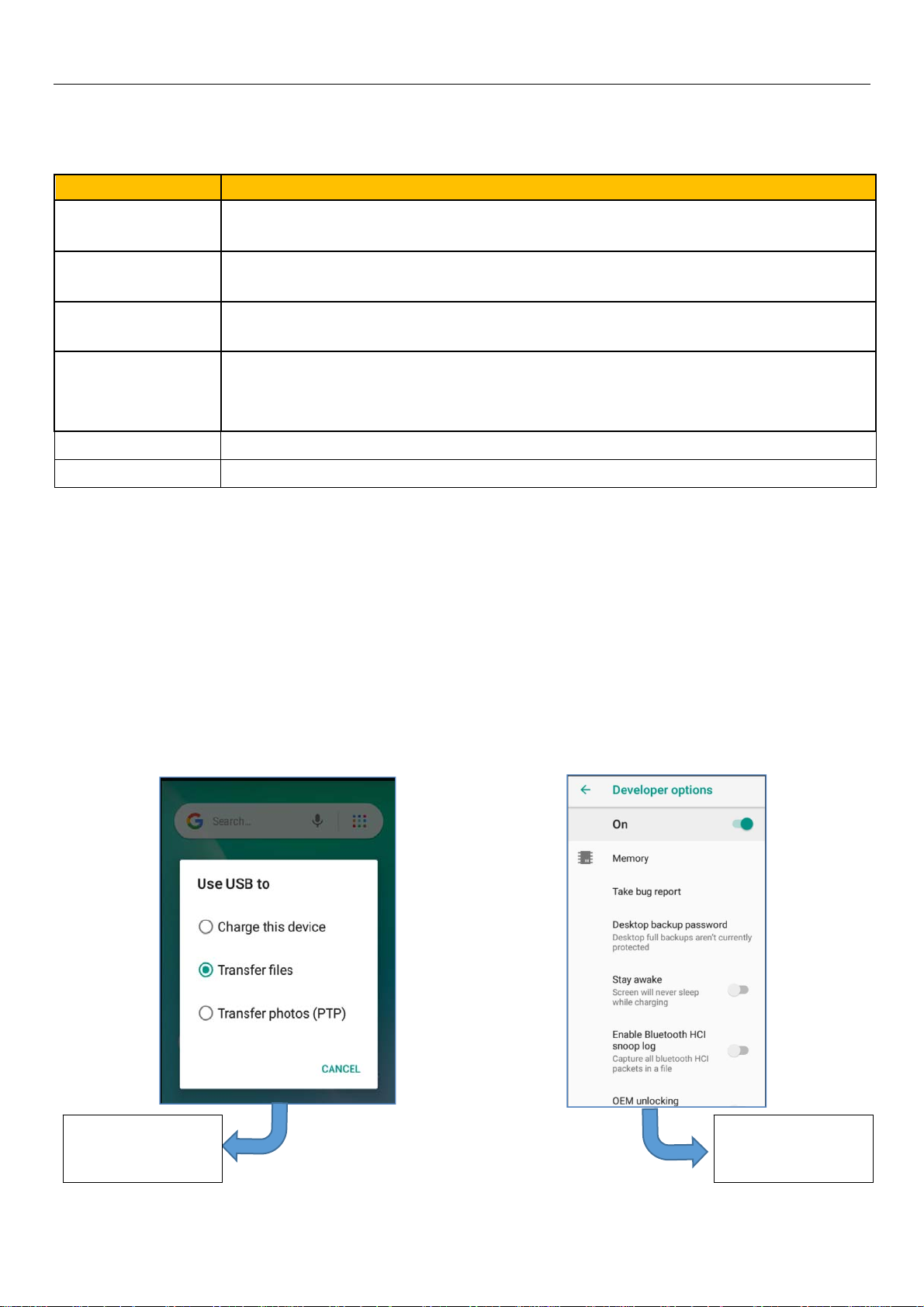
1. Appearance and Keypad Operations
Keys Functions
home
recent
back
power
up Press it to increase the volume.
down Press it to decrease the volume.
Short press this button to return home from any application or interface.
Long press it to open Google search.
Short press this button to manage wallpapers , widgets and home settings.
Long press it to open the recent items.
Press it to return to the previous interface,or to close dialog box ,options’
menu ,notification panel or the keypad.
Short press this button to lock or unlock the screen.
Long press it to open the phone’s menu,then you could choose to Power off,
Restart, Airplane mode, Screenshot and switching scene modes.
2. Using Memory Card as U Disk
If you want to send music, pictures or other files to the phone’s memory card from the computer,you
should set memory card as u disk first.
Set memory card as u disk
1) Connect the phone to the computer with USB cable. The notification icon will appear in the status
box.
2) Use USB mobile transmission line will connected to the computer
3) In the notification panel, touch USB is connected,And then touch the USB connected as a media
device
USB for file
transfer
Notice: On the PC operation assistant tool such as mobile phone, Must be open the USB debugging.
2
USB debugging
connected
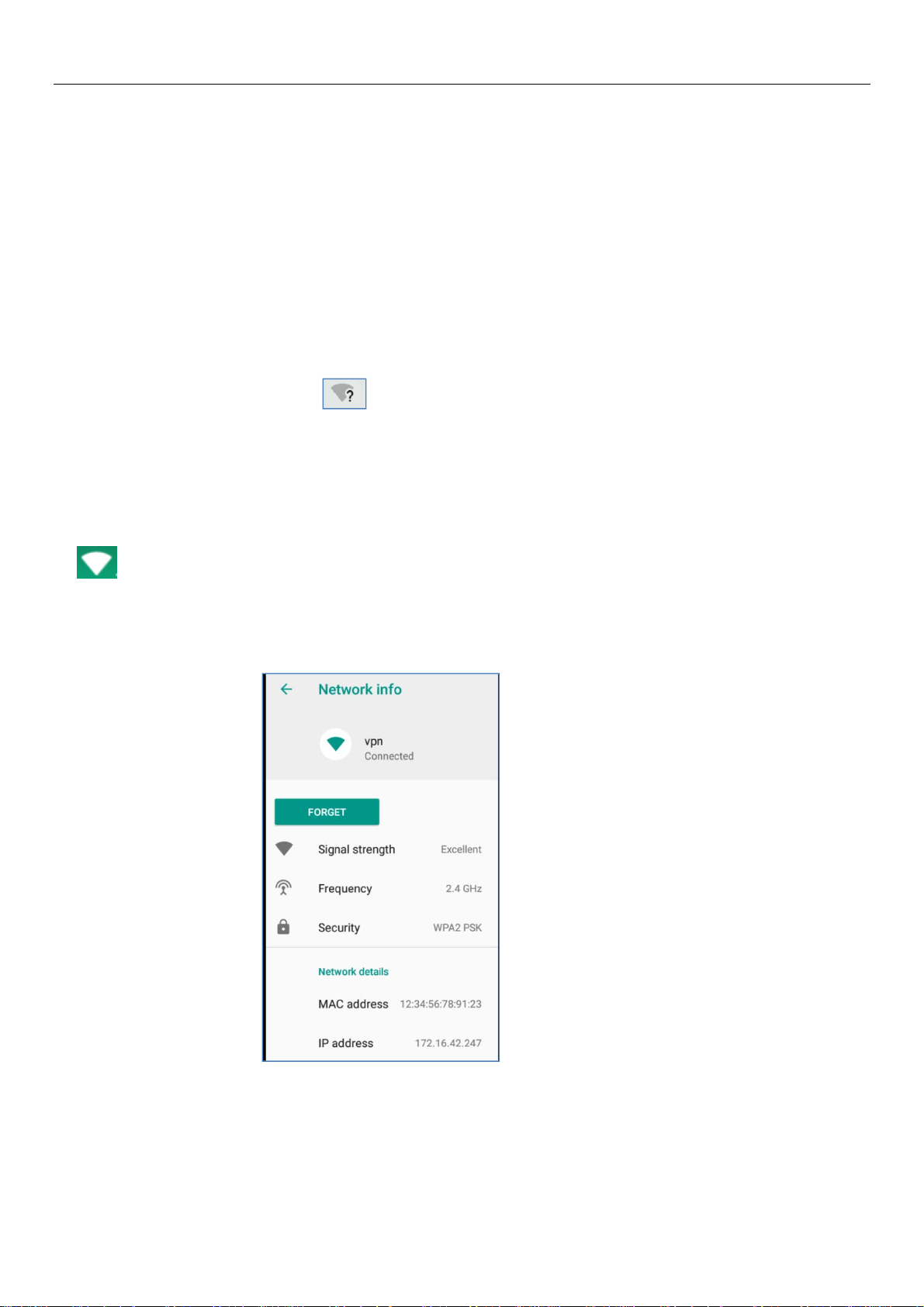
3. Wi-Fi
Wi-Fi provides as far as 300feet (100M) range of wireless network access. If you use cell phone to
connect Wi-Fi , you should connect to the wireless access point or 「hot spots」.
Notices:The availability and coverage of Wi-Fi signal depend on the number, infrastructure and other
objects penetrated by the signal.
Open Wi-Fi and to connect to the wireless network
1) Enter settings.
2) Select the Wi-Fi box,to open Wi-Fi. Phone will automatically scan for available wireless networks.
3) Touch Wi-Fi settings. Then a list of Wi-Fi network will show the founded network name and security
settings. (open network or WEP、WPA/WPA2 with password).If you enable the notification in Wi-Fi settings,
The status box will show this icon ( ) when open available wireless network founded.
4) Touch one of the Wi-Fi choices to connect the network. When you choose open network, phone will
connect to it automatically. If you choose WEP、WPA/WPA2 with password, you should type the password
first, then touch to connect it.
Notices:when the phone is connected to the wireless network, the status box will show this Wi-Fi icon
(), and the approximate signal strengthen (the number of lit bars).If touch the connected network,
will display the name of Wi-Fi network, status ,speed ,signal, strength, security, information and IP address.
If you want to delete the wireless settings, please touch “FORGET” as in the picture below. If you want
to connect to this network, you should re-enter these settings.
Notice:
Unless you choose to forget the network, otherwise, there is no need to re-enter the corresponding
password when next time connecting to the previously encrypted wireless network. Wi-Fi will search
automatically, that is, phone needn’t to perform additional steps to connect Wi-Fi networks.
Connect to other Wi-Fi networks
3
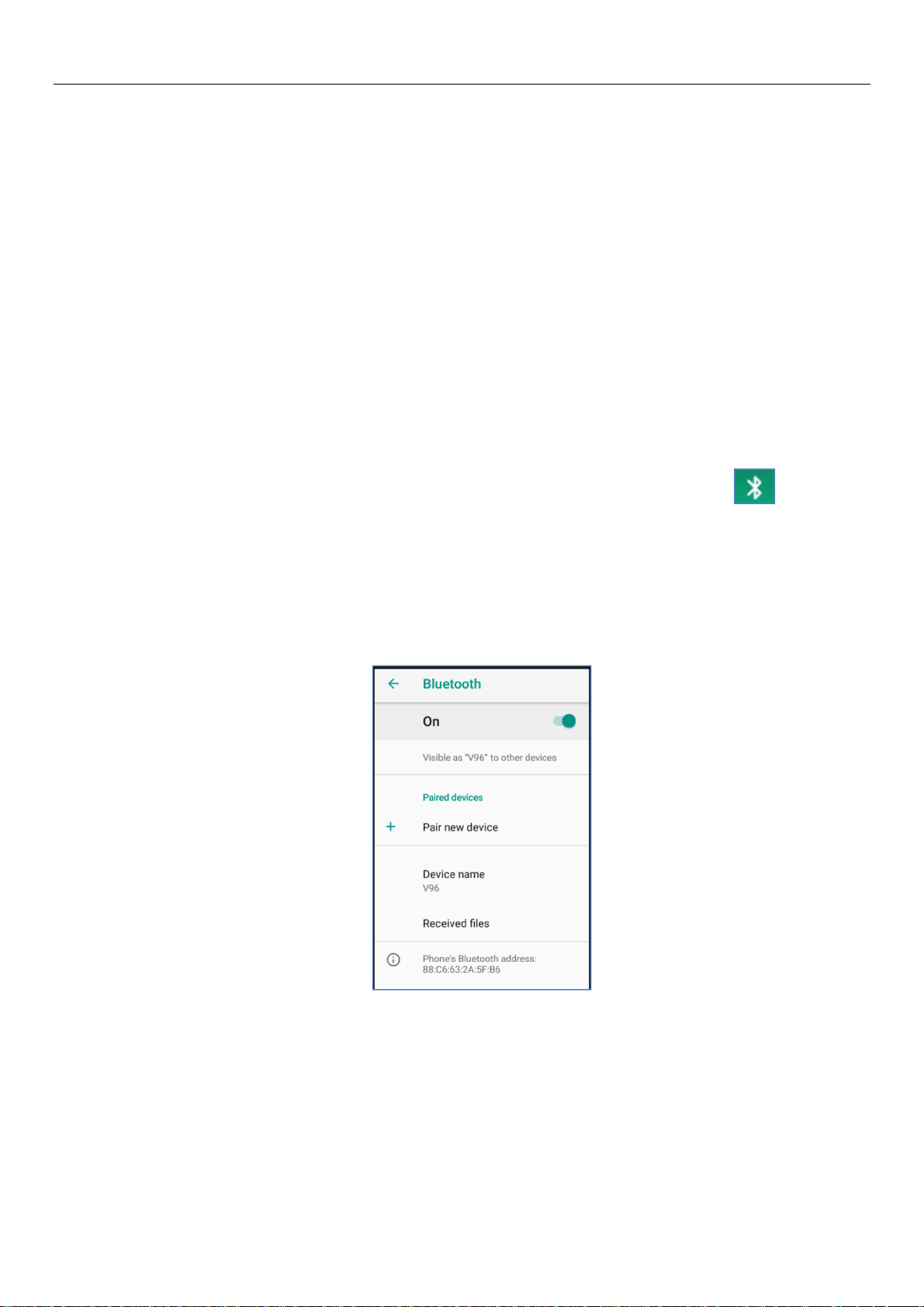
In the interface of wireless and network, touch Wi-Fi settings. The founded Wi-Fi networks will show
on the Wi-Fi network list.
Touch other Wi-Fi networks, and then you can connect to this network.
Notices: in addition, mobile phone can also surf the Internet by GPRS. Our current SIM card GPRS to
open after the default boot. Users can manually choose to open data connection, when for the single card,
direct drop down the status bar, touch "data connection" is open, when for the double card, location in
"Settings > SIM cards > Mobile data > select SIM1 or SIM2", touched the drop-down "Data connection" of
the status bar is open the current selected SIM card data connection, and then touch "Data connection" close
this SIM card data connection.
4. Bluetooth
Turn on Bluetooth or set the phone can be detected
1) Enter settings.
2) Select Connected devices, then open Bluetooth, the status box will show this icon ( ).
3) Touch “Pair new device”, all the devices founded will display in the list under the icon.
(Bluetooth device is set open and visible to a nearby equipment work, other equipment as long as open
the Bluetooth can search to the Bluetooth and matching, open as long as the other devices can be detected at
the same time, you can search for other equipment and matching use)
After a paired device, the system will show the paired and other equipment available
Pairing and connection of Bluetooth headset
1) Enter settings.
2) Select Connected devices, then open Bluetooth, touch “Pair new device” , then your phone will scan
for the Bluetooth devices within range ,and show the founded devices in the list under the icon.
Tips:
Make sure that the devices wanted are under the detected mode.
3) Touch headset in the equipment list to finish the connection.
4
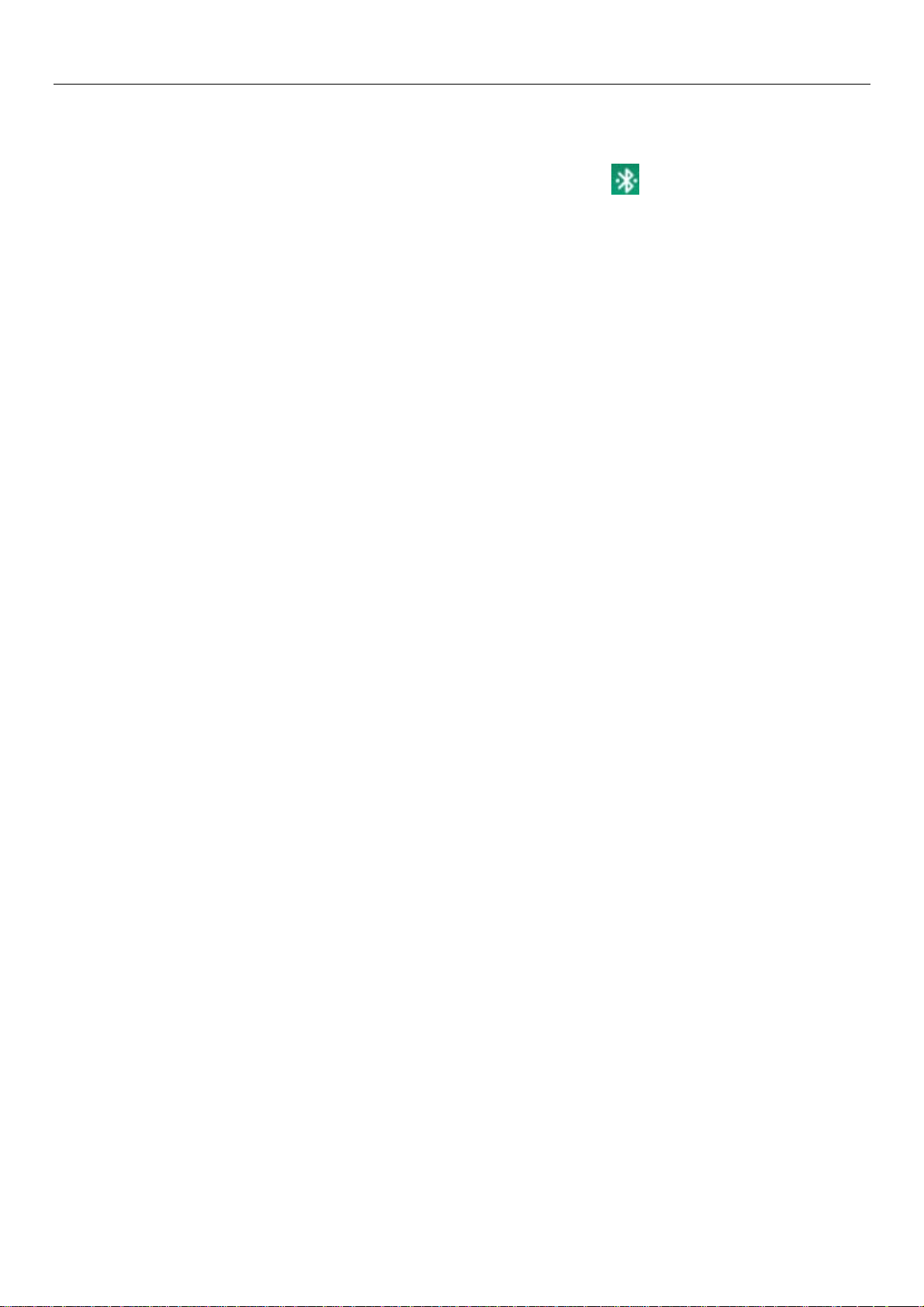
Notices:generally Bluetooth devices need password to be paired, often use「0000」as the default
password.
4) The pairing and connecting status will show under the headset in the Bluetooth devices list. When
the headset connected to your phone, the status box will show this icon()means connected. Then you
can use the headset to make or receive callings.
Cut the connection to the Bluetooth
In the list of Bluetooth equipment, touch or tap and hold the connected hand-free headset.
Press and select “OK”.
5.Gmail
Create an electronic mail account
Open the Gmail, You can activate or edit existing e-mail accounts as well as create a new e-mail
account.
Select mail, Google account setting interface appears. Then touch‘ next step ’ > create
account>enter name,last name and e-mail account.
Google servers determine whether the name can be used, if so, new interface appears prompting
enter password, then judge the password’ security, users who doesn’t meet the requirements need to re-enter
the password.
Successfully register a new Gmail account, a messenger created automatically for testing.
2) Loading mail account
a. Open Gmail skip introduction screen>loading interface appears >select load
b. Enter name, password then load
E-mail account initialization, prompting “login successful” All Google accounts will be
synchronized.
3) Creating and sending mails
When creating mails, select mail > creating mails. Enter the address(recipient)、theme and contents.
Press MENU you could ‘append’、‘Add Cc/Bcc’, select send or discarded.
4) Receive mails
There is tone for new mails,Press Menu >‘refresh’,refresh and update the number of the unread
mails in a proper way.
5) Delete mails
When loading a mail account,if you want to delete it,you need to restore factory settings . W h en
loading a second one,you could press the menu button to delete it.
Notices:many functions depend on Gmail Account,for example:Electronic Market、Google Talk、
Sync Contact and Calendar.
5
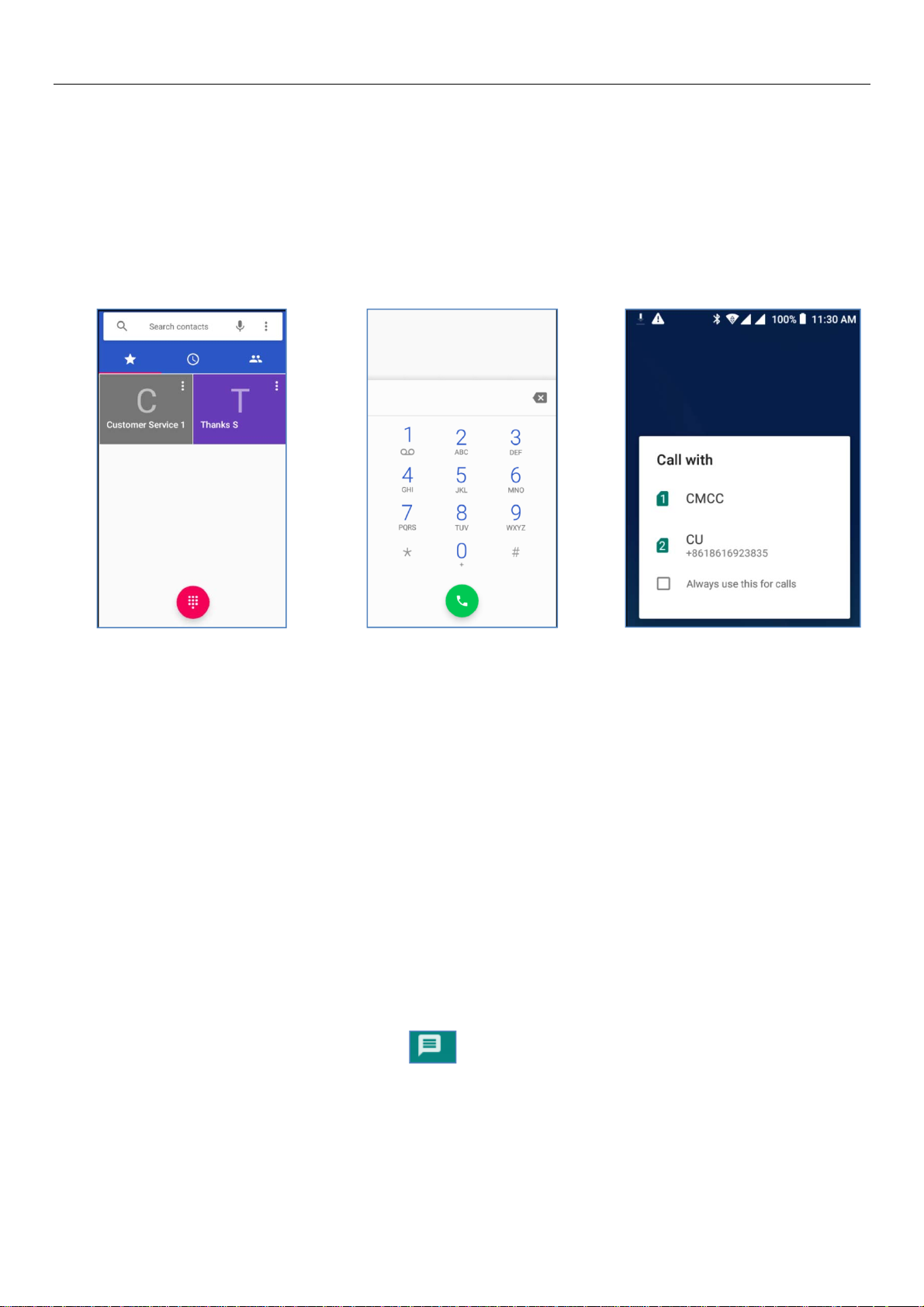
6.Phone
When the icon of network server appears in the screen, you could dial or receive callings. The signal
bar on the top right corner show the strength of network signal (When the signal with the strongest signal).
Start dialing
Open application’s main menu>phone >Dial the keyboard. You could choose SIM1 or SIM2 to do the
dialing.
Dialing
At the dialing Keyboard ,enter the phone number,and then click the dialing key , after that, you
should choose one SIM card.
Telephone calls in the call log
Every telephone number called and received in“SIM1、SIM2”will reserved in phone’s menu of call log.
Each call to record recently will show“SIM1 or SIM2”,All numbers in the call log can be dialed by clicking
the button ”dial” on the right side of the screen.
When number list appearing,click it to catch details;press it for long you could dial via “SIM1 or SIM 2”,
meanwhile you can edit, delete, save the number or do other operations.
Receive callings
When calling comes, swipe up to answer.
Refuse to answer the phone,
Have a telephone call in, swipe down to reject.
Have a telephone call in, hold the icon in the lower left corner and swipe from the icon to
decline with message, the call will be suspended and the caller will receive the corresponding text messages.
Proximity sensor
According to the distance between phone and human body,it will adjust automatically the switch of the
backlight.
6
