Epik One America E3 User Manual

Moblie Appearance picture
Model name:
E3
1
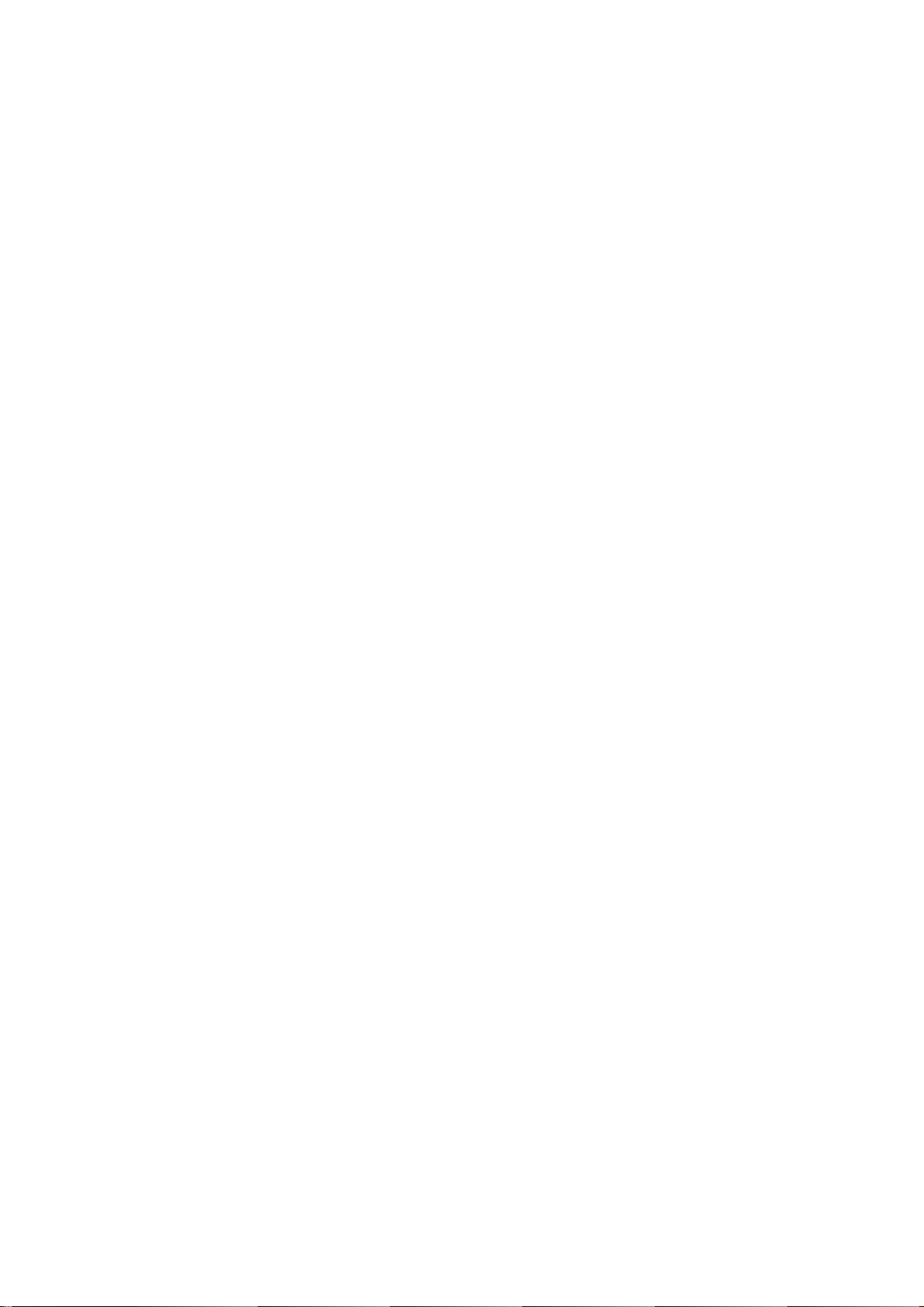
Technical Specifications
For the network: GSM850/1900Mhz
Notice:
The actual condition for mobi le phones using h as the
relation to the network of the local environmental
conditions, SIM card and the way using.
Warning:
For the consequences result by violating the
following recommendations or using mobile phones
In accurately, the manufacturers has n o res ponsibility.
Explain: If relate to the upgra des, without notice. The
Company has the right for the final interpretation of
this statement.
2
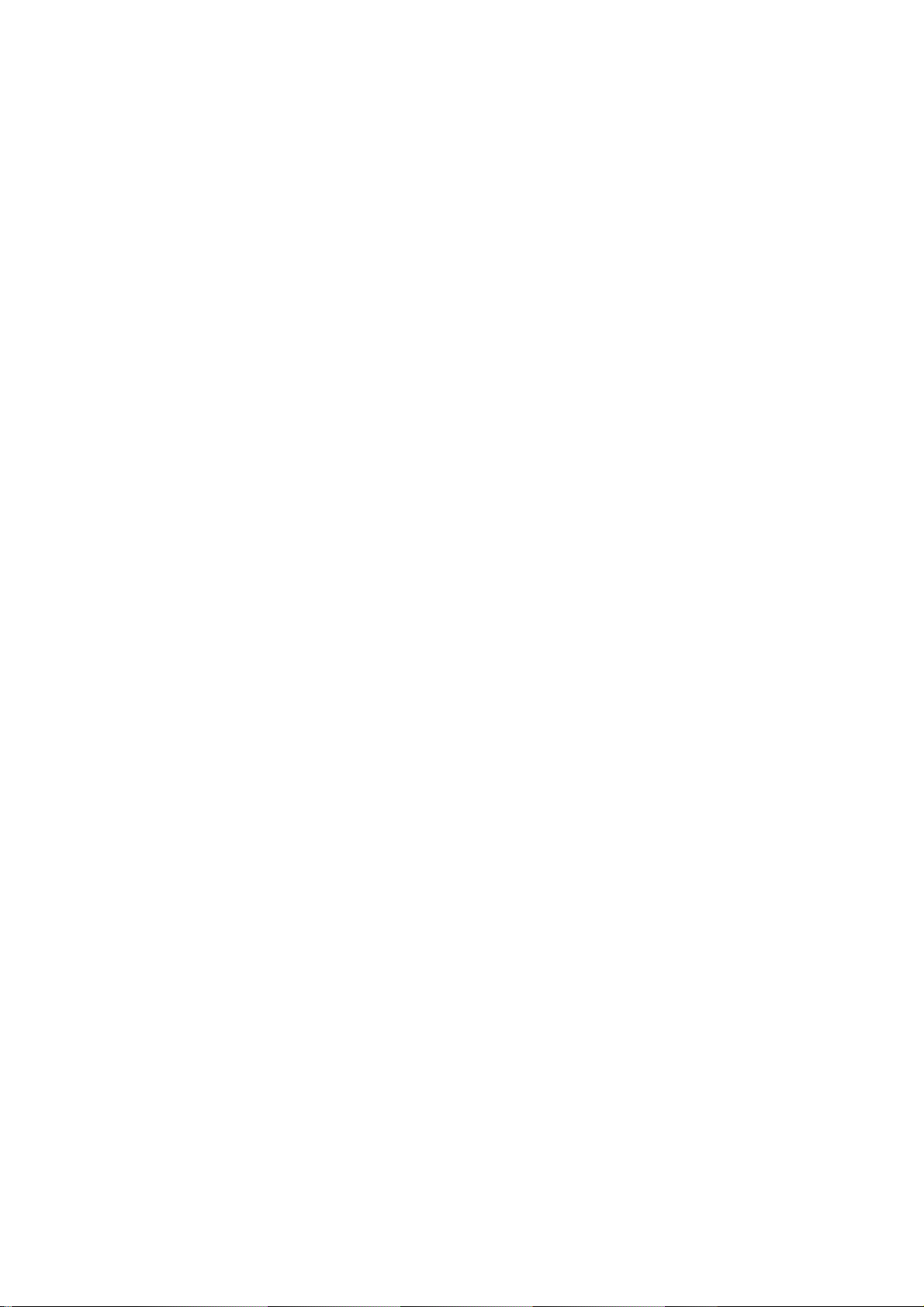
Table of Contents
Moblie Appearance picture .......................... 1
1.Quick start .................................................. 8
Icon Explain .................................................... 8
Install SIM card .............................................. 8
Install T-flash card .......................................... 9
Installing Battery ............................................. 9
Battery Charging ............................................ 9
Switching on ................................................. 10
2.Call function ..............................................11
Dialing telephone ......................................... 11
Receiving telephone ..................................... 11
Call in the menu ........................................... 12
3.Menu functions ........................................ 13
SMS ............................................................. 13
Call center .................................................... 13
Phonebook ................................................... 15
Camera ........................................................ 17
Multimedia .................................................... 18
Profiles ......................................................... 19
Extras ........................................................... 22
Bluetooth ...................................................... 23
File manager ................................................ 24
Settings ........................................................ 26
Services ....................................................... 30
FM radio ....................................................... 31
4.Input methods .......................................... 33
5.Phone maintenance ................................ 35
3
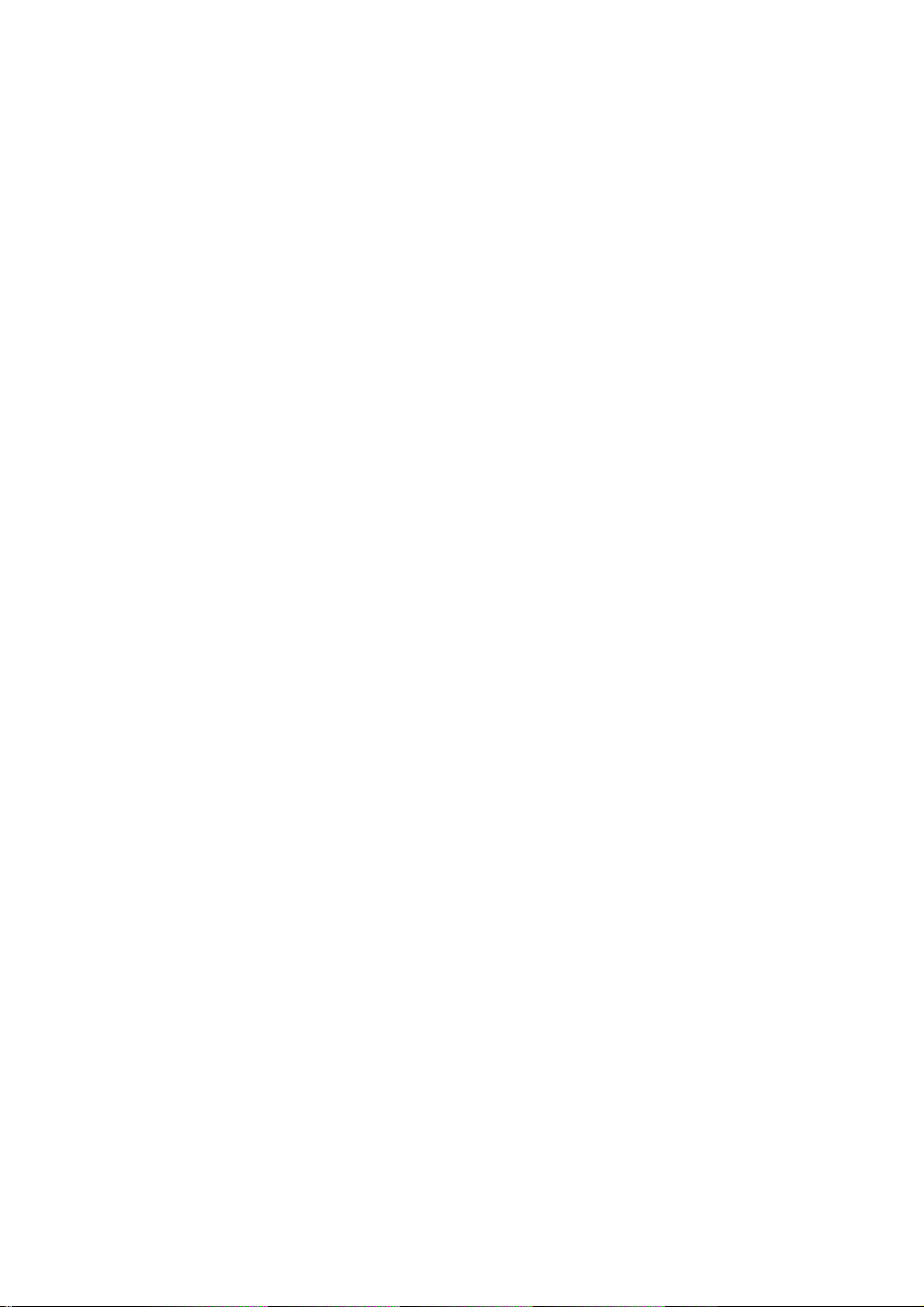
6.Accessories ............................................. 37
7.Safety Information ................................... 38
4
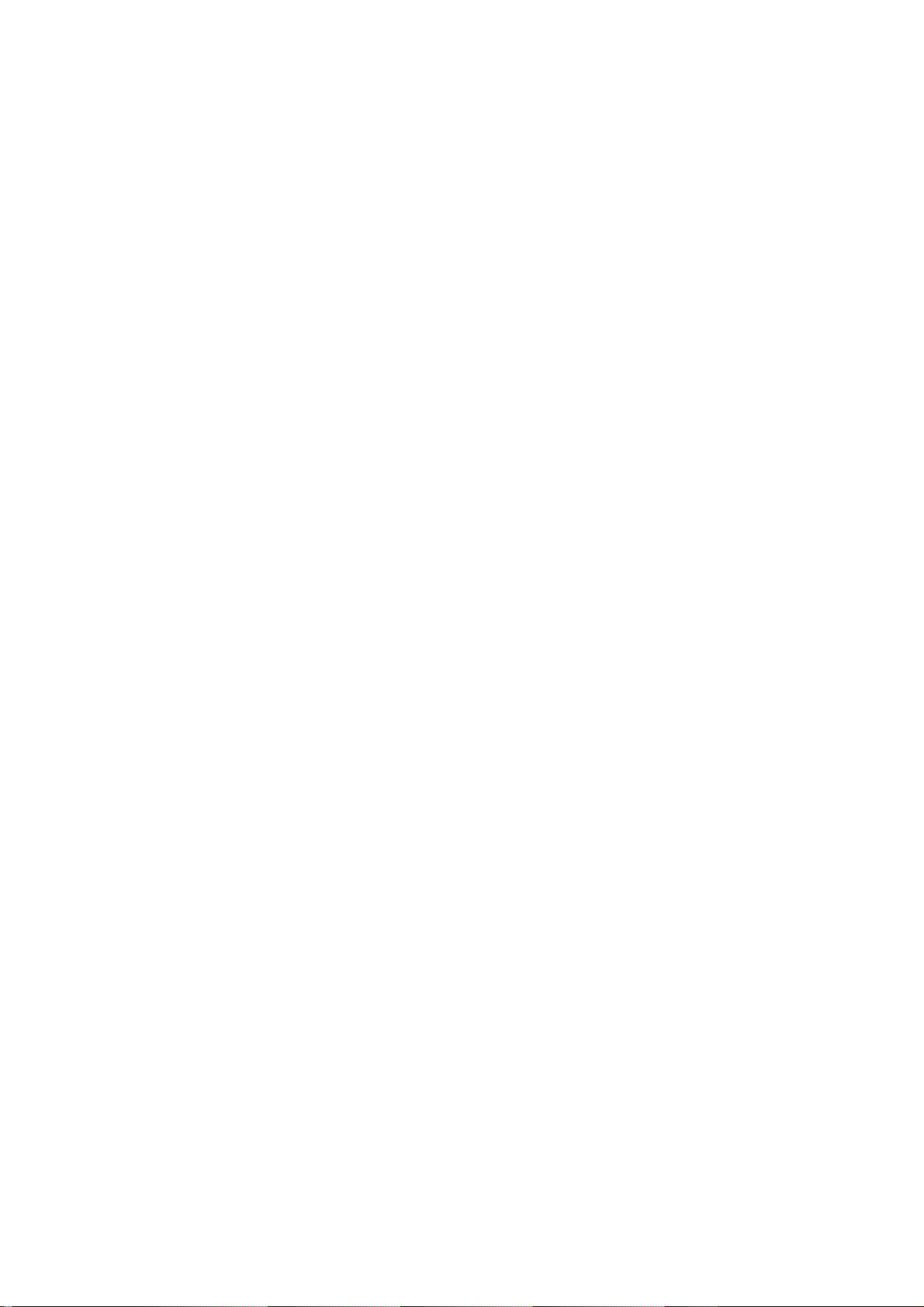
Foreword
Honorific mobile phones user, thank you for choosing our
mobile phone!
Our cellular phones is according with the communication
industry standards of PRC, and also according with the
standards of European, and are approved for GSM
networks.
Your phone may be used internationally with various
networks depending on your roaming arrangements with
your service provider.
To use this phone you must subscribe to a GSM service
from a provider. We have included many features in this
device but their function depends on the features
available with your subscribed wireless network. Please
contact your service provider for more information.
We strongly recommend you carefully read and
understand this manual before using your phone in order
to keep it under best conditions for your effective usage
and utmost satisfaction.
Safety
Never attempt to disassemble your phone. You alone are
responsible for how you use your phone and any
consequences of its use.
As a general rule, always switch off your phone wherever
the use of a phone is prohibited.
Use of your phone is subject to safety measures designed
to protect users and their environment.
Do not use your phone in damp areas (bathroom,
swimming pool…). Protect it from liquids and other
moisture.
Do not expose your phone to extreme temperatures lower
than -10°C and higher than +40°C.
The physicochemical processes created by chargers
5
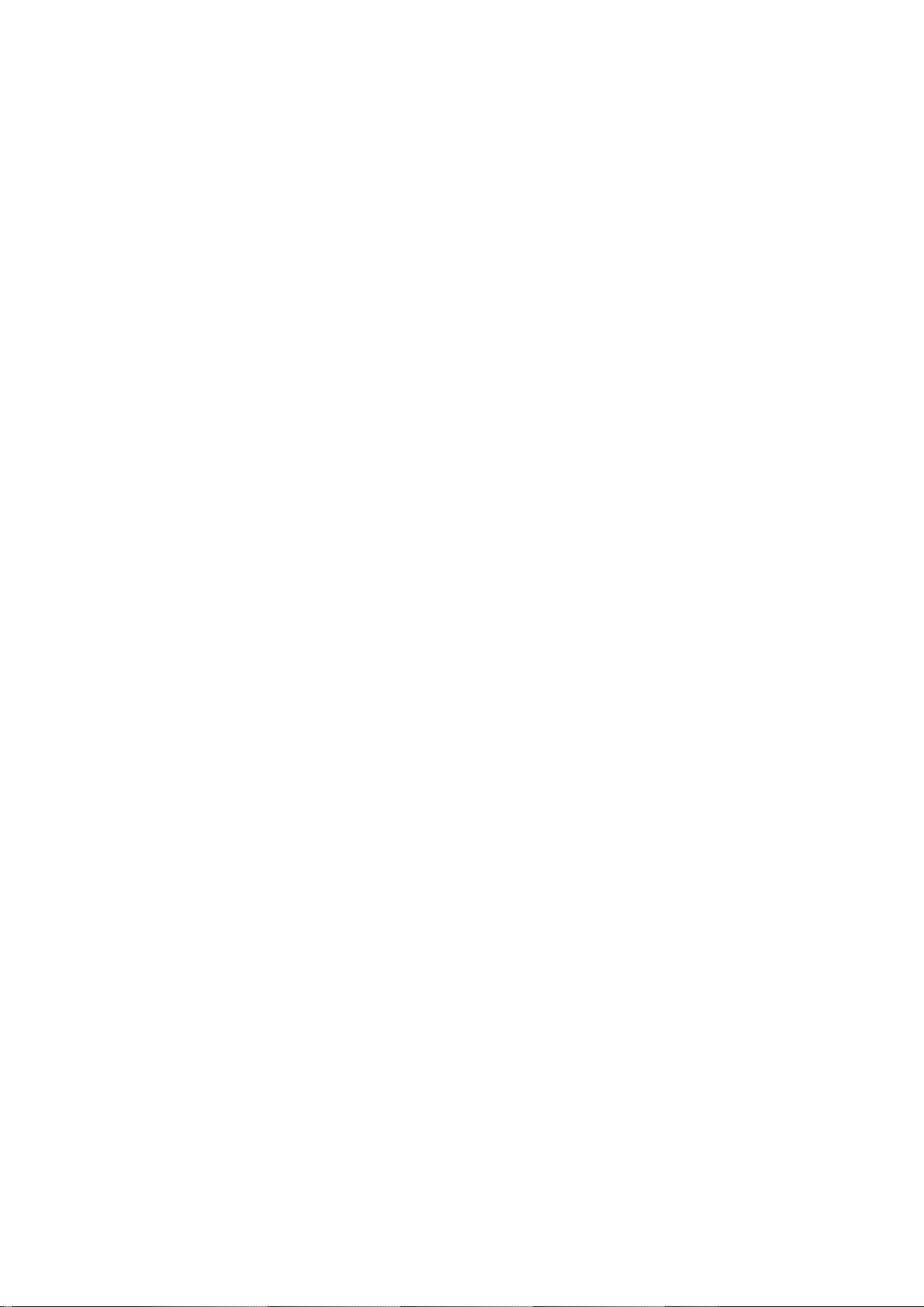
impose temperature limits when charging the battery. Your
phone automatically protects the batteries in extreme
temperatures.
Do not leave your phone within the reach of small children
(certain removable parts may be accidentally ingested).
Electrical safety
Only use the chargers listed in the manufacturer’s
catalogue. Using any other charger may be dangerous; it
would also invalidate your warranty. Line voltage must be
exactly the one indicated on the charger’s serial plate.
Aircraft safety
When traveling by plane, you will need to switch your
phone off when so instructed by the cabin crew or the
warning signs. Using a mobile phone may be dangerous
to the operation of the aircraft and may disrupt the phone
network.
Its use is illegal and you could be prosecuted or banned
from using cellular networks in the future if you do not
abide by these regulations.
Explosive materials
Please comply with warning signs at petrol station when
personnel asking you to switch your phone off. You will
need to comply with radio equipment usage restrictions in
places such as chemical plants, fuel depots and at any
location where blasting operations are under way.
Electronic equipment
To avoid the risk of demagnetization, do not let electronic
devices close to your phone for a long time.
Electronic medical equipment
Your phone is a radio transmitter which may interfere with
electronic medical equipment or implants, such as hearing
aids, pacemakers, insulin pumps, etc. It is recommended
that a minimum separation of 15 cm be maintained
between the phone and an implant. Your doctor or the
6
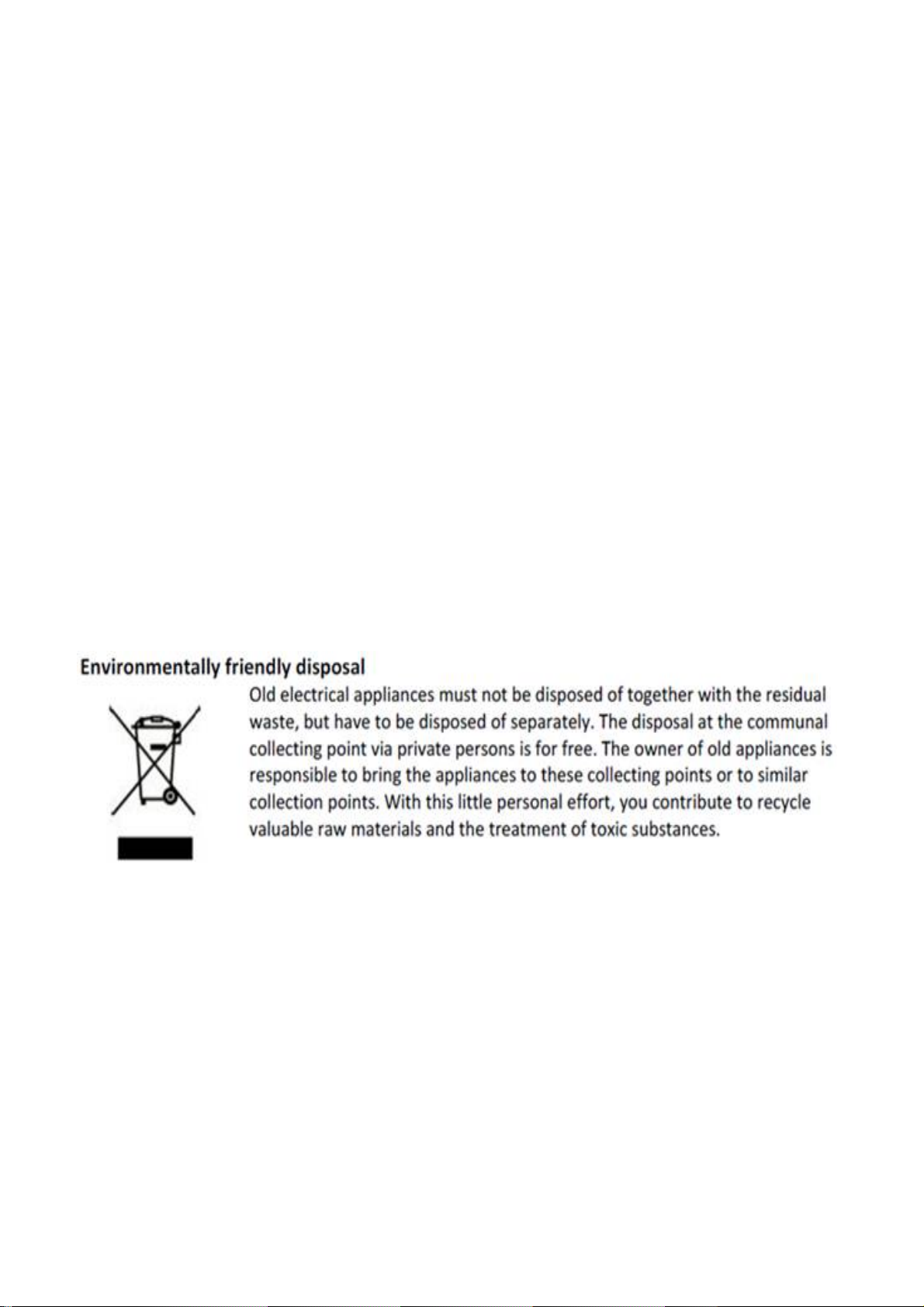
manufacturers of such equipment will be able to give you
any advice you may need in this area.
Hospitals
Always make sure that your phone is switched off in
hospitals when so instructed by warning signs or by
medical staff.
Road safety
Do not use your phone when driving. In order to give your
full attention to driving, stop and park safely before making
a call. You must comply with any current legislation.
Distance of operation
This phone model has been tested and meets
radiofrequency exposure guidelines when used
As follows:
·Against the ear: place or receive a phone call and hold
the phone as you would a wire line telephone.
7
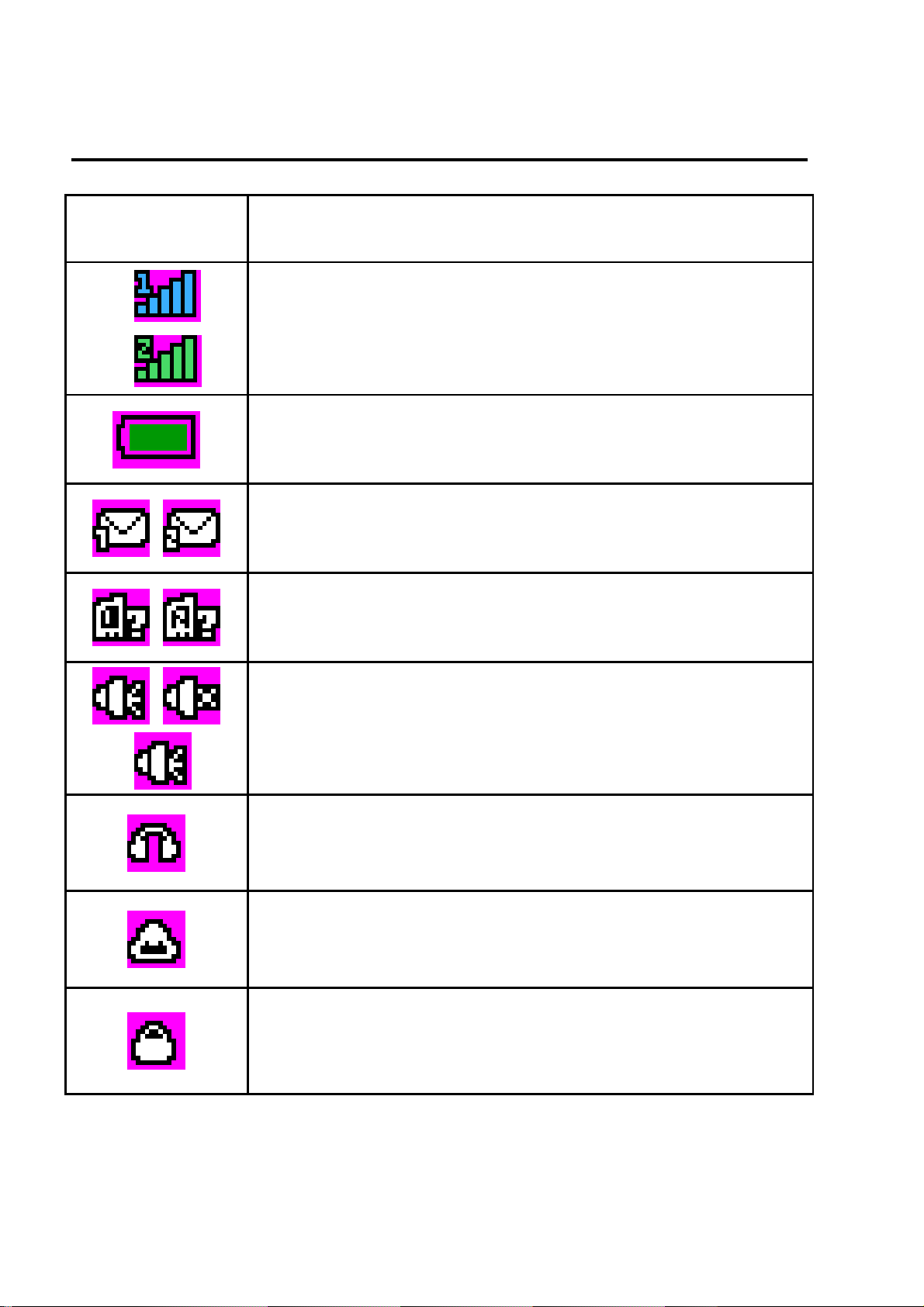
1. Quick start
Icon Explain
Icon Function description
Network signal strength:
number of the more stronger the signal;
Battery capacity
number of the more power the more full;
SMS
SIM have unread SMS
Missed call
SIM have missed calls
Used profiles
Different icons show different icon:
Install SIM card
This phone supports two SIM cards. Find SIM card’s
groove in the back of the phone and slide it completely
General, Silent, Outdoor
Headset
Plug in headset
Alarm
Alarm function opened
Key lock
Show key and screen lock
8
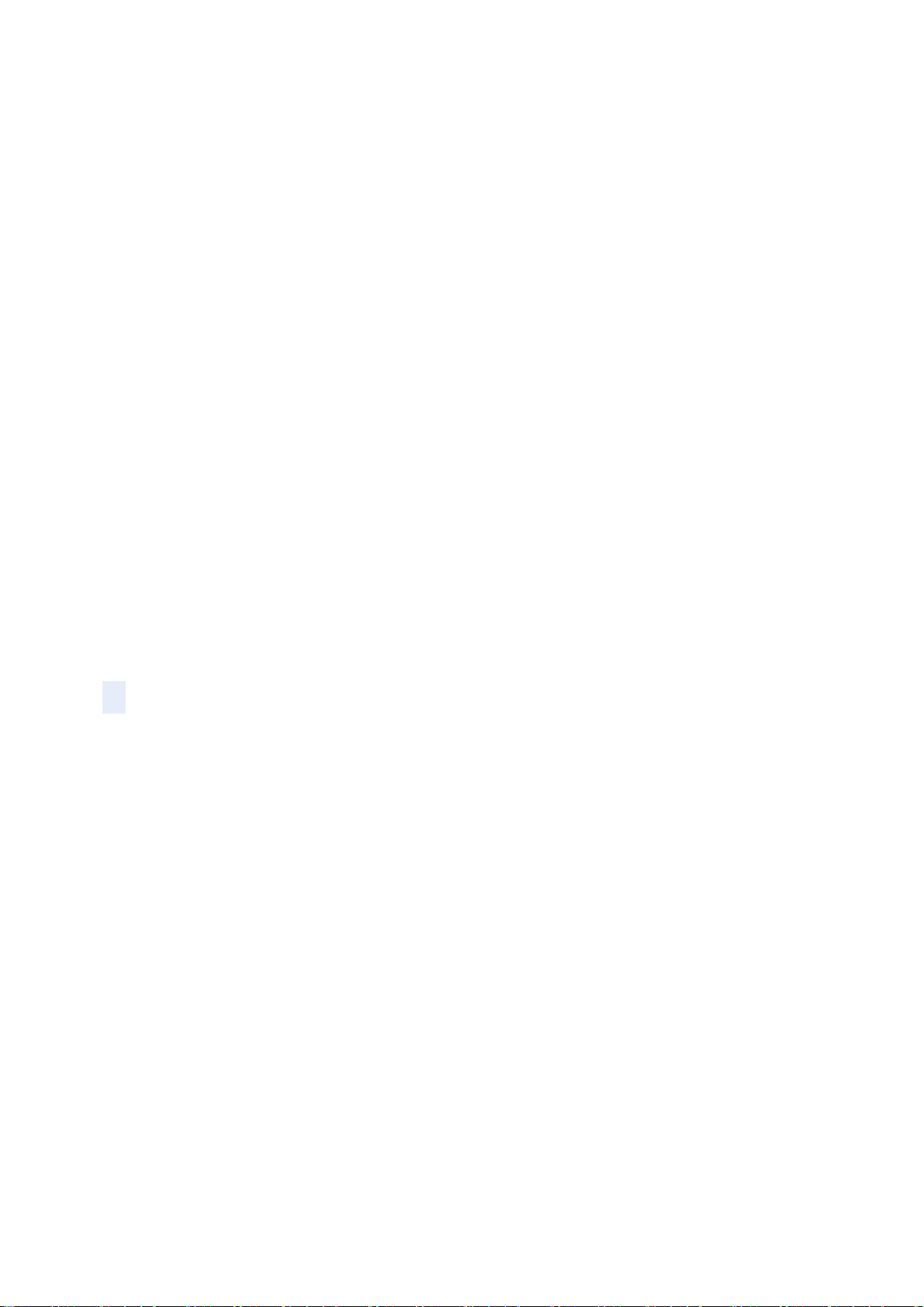
there. During installation, please make sure the chip is
facing downwards and pay attention to slot direction.
Note:
1. Keep SIM card out of children’s touch.
2. Any abrasion or folding could easily damage
SIM card, so please be extremely careful when you
insert, Remove and preserve it.
3. Please make sure that you have cut off the
power supply and have taken out battery
before you remove SIM card.
Install T-flash card
1. First switch off the phone and remove the battery.
2. Push the metal card holder toward the bottom of the
phone and lift the released end of the holder.
3. Place the memory card into the holder with the metal
contacts face down and push the holder until it locks into
place.
Note:
1.To avoid damag ing memory card, please do not
plug memory card fast or frequently.
2. Please regularly backup information in the
cards on other equipment when you use Cards
like T-flash! Improper use or other uncertain
factors may cause the damage or loss to the
content in the cards.
Installing Battery
Align the battery chip with the metallic salient point in
battery jar, insert the battery until it is inserted into the
battery jar. Slide battery cover into back of the phone until
it is locked.
Battery Charging
Unclose dustproof soft gum of attachment mode on the
bottom of the phone, insert one end of the charger, i.e.,
the charging plug into attachment mode and the other end
9
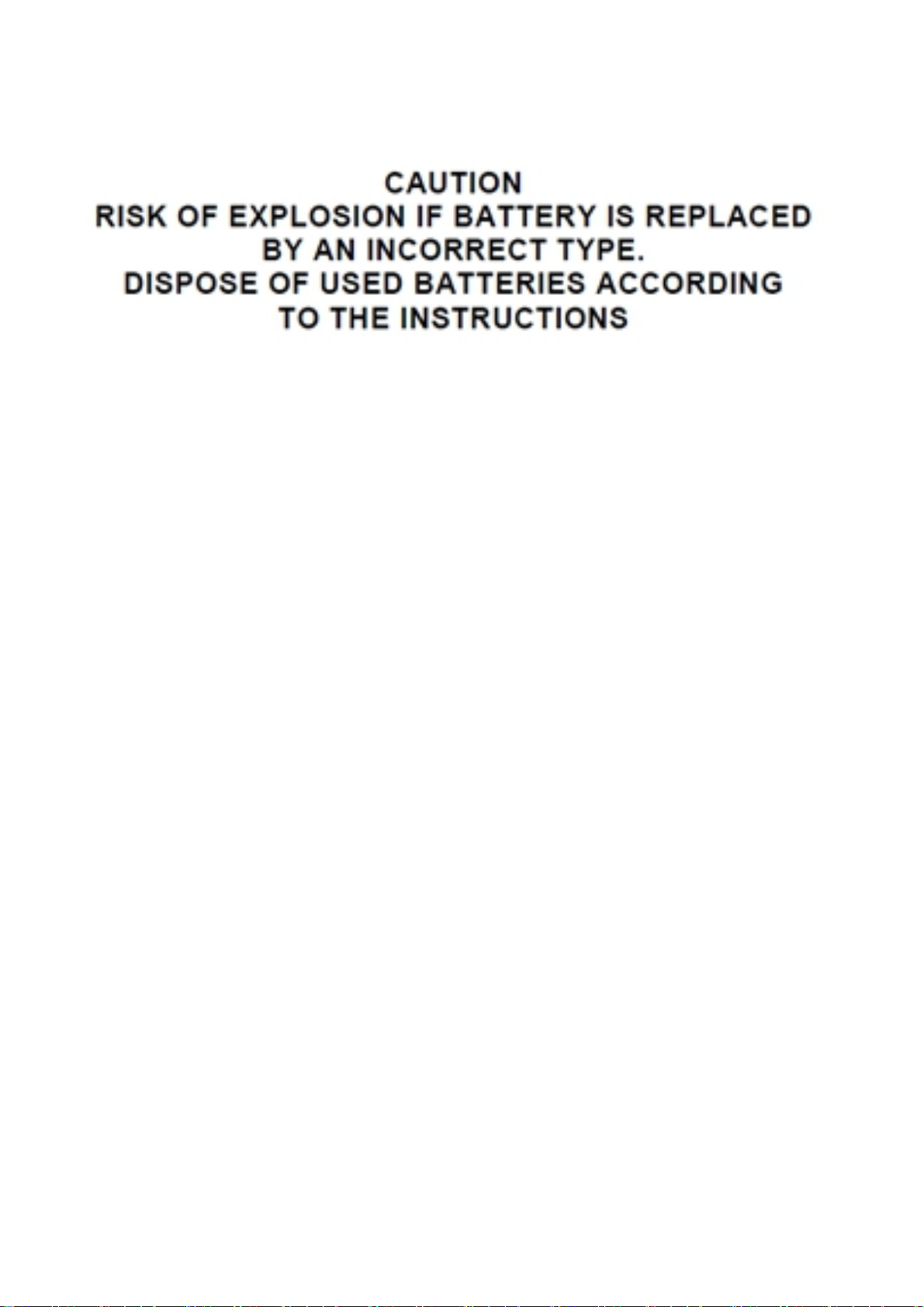
into electrical outlet, Screen will display the charging sign.
After charging is finished, just pull out the plug.
Switching on
Long press the Red key to switch your phone on
1. If there is no SIM card, SIM card is defective, or SIM
card contact is loose, you will be prompt with a warning
after powering on, shut down and check your SIM and its
installation.
2. If inserted SIM card only into the phone, meanwhile
phone code and PIN code is turn on. When switched on,
after entering the PIN code and phone code, the phone
enter the standby mode by the current SIM.
3. If the phone detected authorized network, the screen
will display network name and signal strength;If there is
no authorized network is found,the phone can only make
emergency calls or use non-communications features.
10
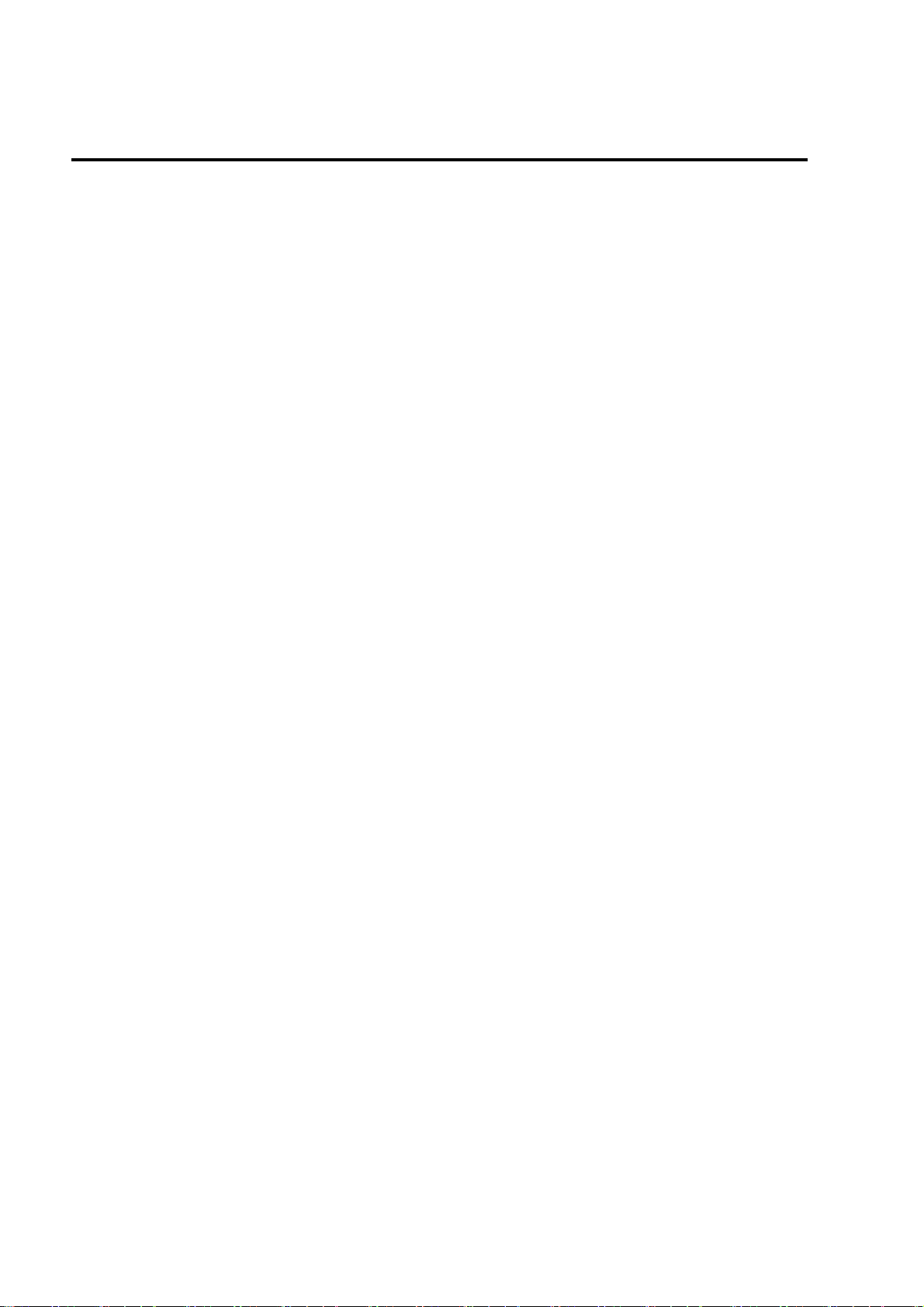
2. Call function
Dialing telephone
1. Direct dial
In standby mode, press the corresponding numeric keys
to enter the phone number that you want to dial, including
necessary area codes. Short Press the Right soft key
[Clear] to delete one character, and Long Press delete all
inputs, press the Green key to dial.
2. Making an International Call:
To make an international call, press the [*] key until the
prefix symbol "+" of international call displays in screen.
3. Dialing from Phonebook
Enter the Phonebook via the menu, use the Up/Down
Navigator keys to scroll to the desired contact, or press
the first letter of the name of the desired contact as saved
in your phonebook for quick access to names beginning
with the letter then scroll to the desired, press the green
key to dial.
4. Dialing from Call history
Enter the Call center (press the Green key from standby
or via the menu), use the Up/ Down navigator keys to
scroll to the desired contact, press the green key to dial.
5. Dial emergency service
You can directly dial the emergency service number
without SIM card. Different networks use different urgency
service numbers, so for details please inquire the network
operation company.
Receiving telephone
When there is an incoming call, the phone will give
corresponding alert, if your network supports caller ID, the
screen will display caller’s name or number (depending on
whether there is information of the caller in your
11
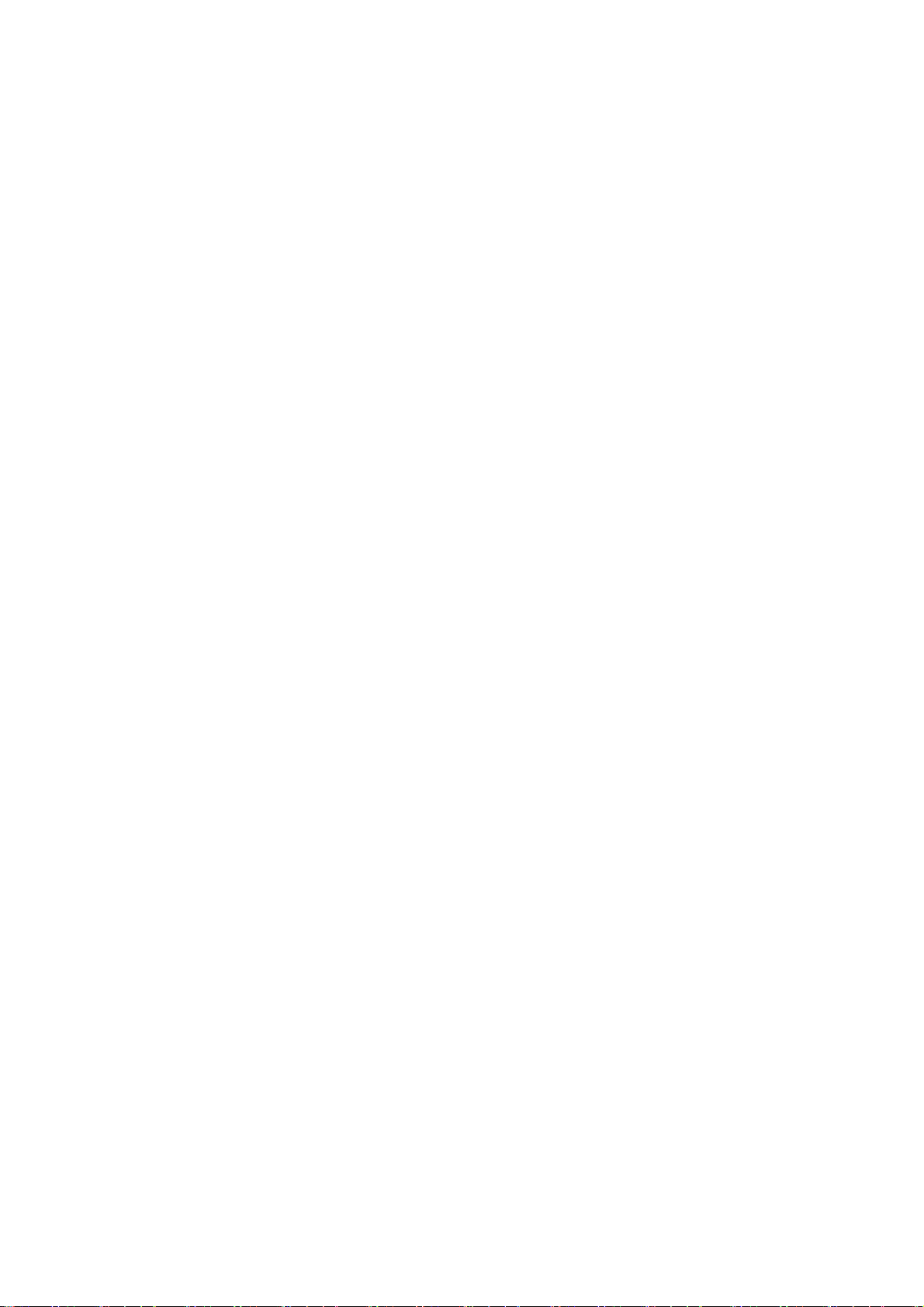
phonebook).
1. Press the green key or press the Left soft key and
confirm [Answer] to answer the incoming call.
2. If function of [call center/call settings/Advanced setting/
Answer mode] is selected as [Any-key], press the any key
to answer the incoming call except the Right soft key or
the Red key.
3. If you do not want to answer an incoming call, press the
Red key or the Right soft key [Reject] to reject it.
You can also press the Red key to end a call.
4. During a call, you can press the Left/Right navigator
key to adjust receiver volume.
Call in the menu
During a call, press the right soft key can also open / close
the mute function. press the OK key can also open / close
the handfree function. press the left soft key into the
options:
- Hold/Retrieve single call*: The current call on hold or
resume the call
- End single call*: end off the current call.
- Phonebook: enter the phonebook list of interfaces.
- SMS: access to the message menu.
- Call history: access to call history list.
-Volume: you can press the navigation to adjust the call
volume.
Note:
Denotes menu items only appear in specific
circumstances.
Such as: [Swap] exist only in the state of the phone
and call the phone only appears to be suspended. At
the same time for the conferencing, you need to the
appropriate service provider to subscribe..
12
