Page 1
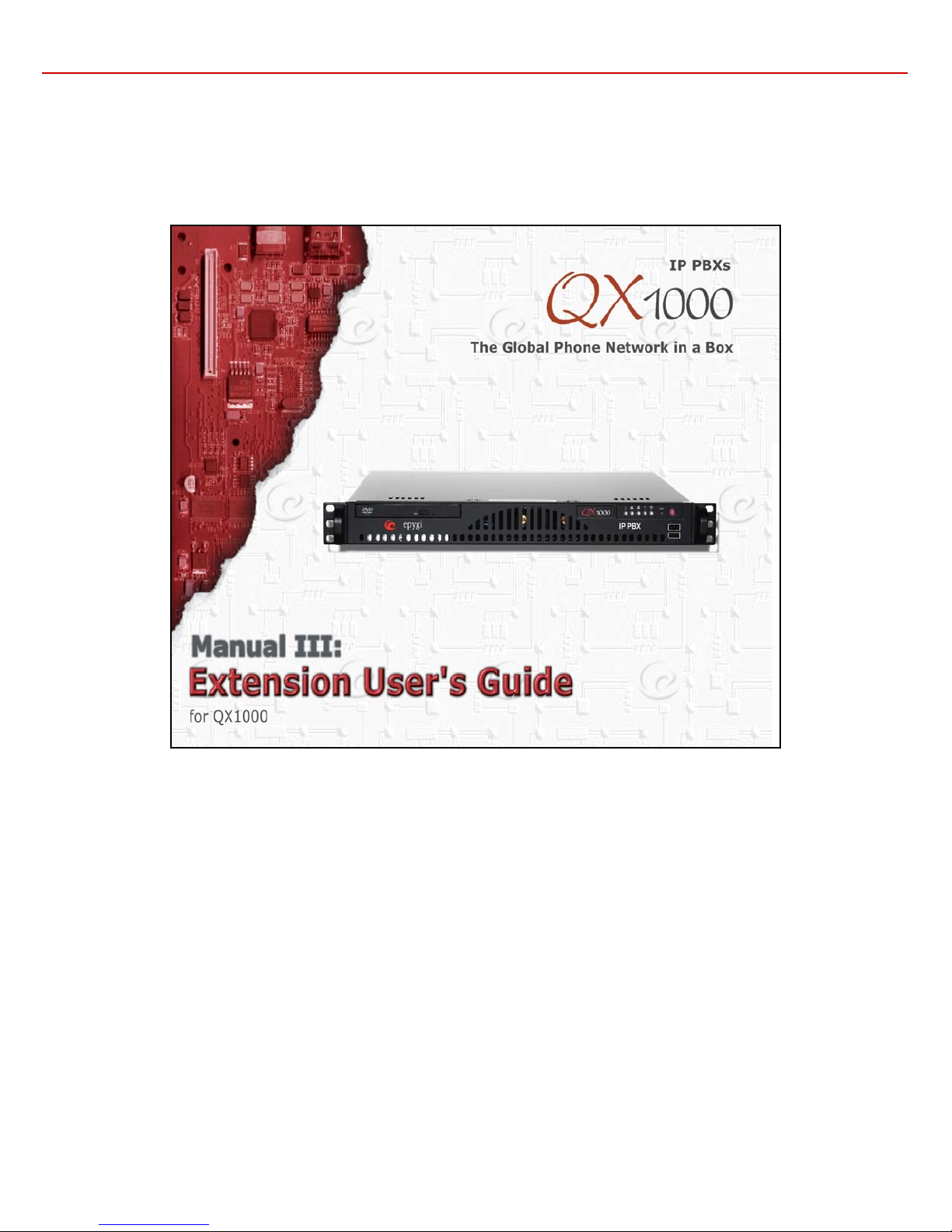
QX1000 Manual III: Extension User's Guide
SW Release 5.3.30 and higher
Edition 1, October 2013
Page 2
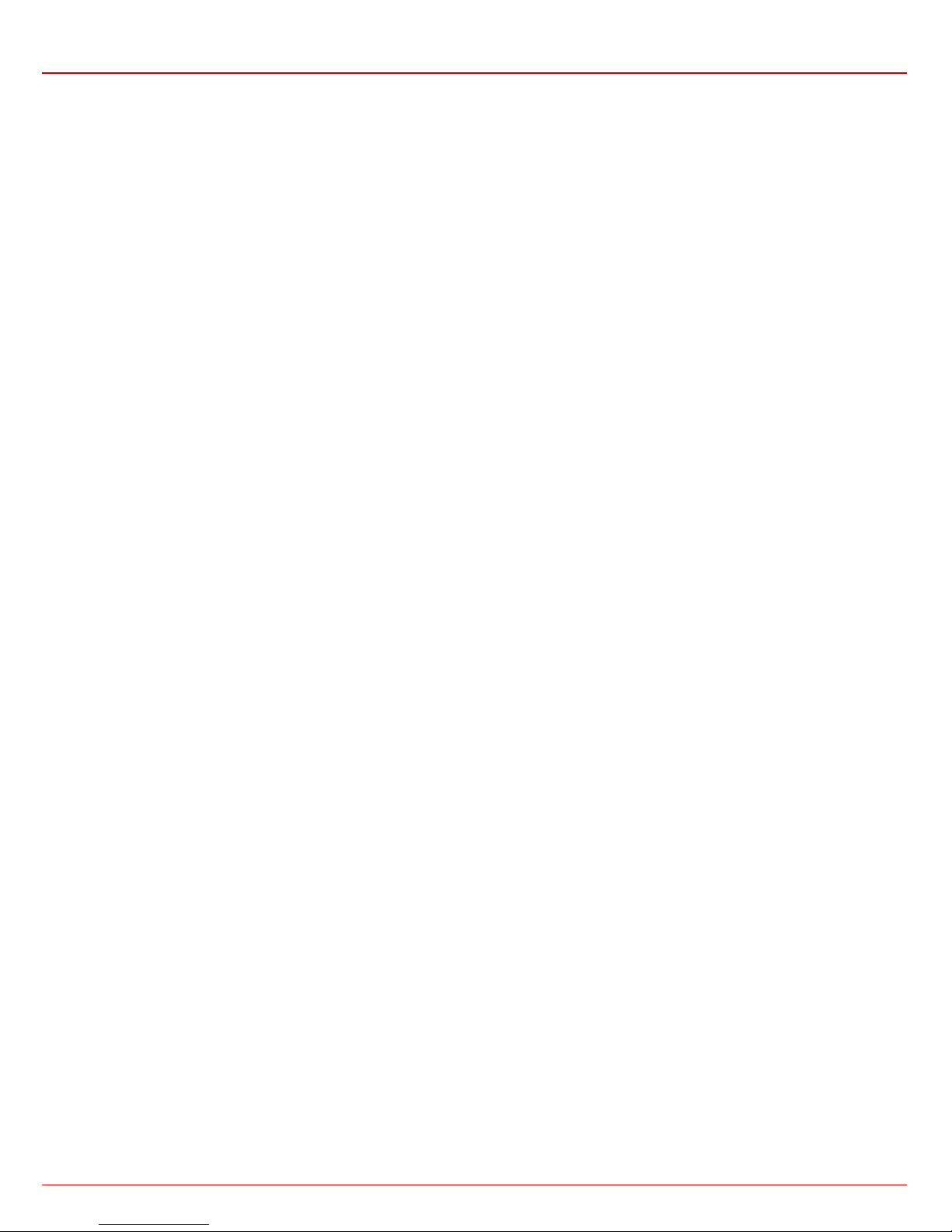
QX1000 Manual III: Extension User's Guide
Table of Contents
Manual I: see Installation Guide
This guide describes step-by-step instruction to install and con f ig u re QX1000.
Manual II: see Administrator's Guide
This guide describes deta ile d th e men us a v ai lab l e f or administrators only and inclu d e s f urth e r all sy ste m d e f a ult v a lue s at a
glance.
Manual III: Extension User's Guide
About this Extensi on User's Guide ............................................................................................................ 4
Extensio n Users Welcome P age ................................................................................................................ 5
QX1000’s Feature Codes ......................................................................................................................... 6
Establishing a call ....................................................................................................................................................... 6
Using QX1000’s PBX Serv ices ....................................................................................................................................... 6
Outgoing Call Blocki ng ............................................................................................................................................. 8
Forwarding Management .......................................................................................................................................... 8
No Answer Call Forwa rd i ng M an agement .................................................................................................................... 9
Voice Mail Service s ...................................................................................................................................................... 9
Voice Mailbox ............................................................................................................................................................. 9
Personal Settings .................................................................................................................................................... 10
Change Pa sswo rd ................................................................................................................................................... 11
Services for Incoming Cal ls ...................................................................................................................................... 11
Recording Box ........................................................................................................................................................... 12
Conference Services ................................................................................................................................................... 12
QX1000’s Auto Attendant Services ............................................................................................................... 14
Call Codes Available in Auto Attendant ................................................................................................................................ 17
QX1000’s Graphical Interface ................................................................................................................ 18
Extension User’s Main Page ............................................................................................................................................ 18
Recurrent Buttons ......................................................................................................................................................... 19
Recurrent Functional Buttons ....................................................................................................................................... 19
Entering SIP Add resse s Correctly ................................................................................................................................. 19
Extension User's Menus ........................................................................................................................... 20
Voice Mail Menu ........................................................................................................................................................... 20
Voice Mailbox ........................................................................................................................................................... 20
Voice Mail Settings .................................................................................................................................................... 22
Group List ............................................................................................................................................................... 24
Your Extension Menu ..................................................................................................................................................... 26
Call Statistics ........................................................................................................................................................... 26
PBX Information ........................................................................................................................................................ 27
Speed Calling........................................................................................................................................................... 27
Account Settings ....................................................................................................................................................... 28
Supplementary S ervic es M e nu ......................................................................................................................................... 30
Caller ID Based Services ............................................................................................................................................. 30
Hiding Caller Information .......................................................................................................................................... 32
Incoming Call Blocking ............................................................................................................................................ 32
Outgoing Call Blocking ............................................................................................................................................ 33
Distinctive Ringing.................................................................................................................................................. 34
Call Hunting ......................................................................................................................................................... 34
Many Extensions Ringing ......................................................................................................................................... 35
Call Forwarding ..................................................................................................................................................... 35
QX1000 (SW Version 5.3.x) 2
Page 3
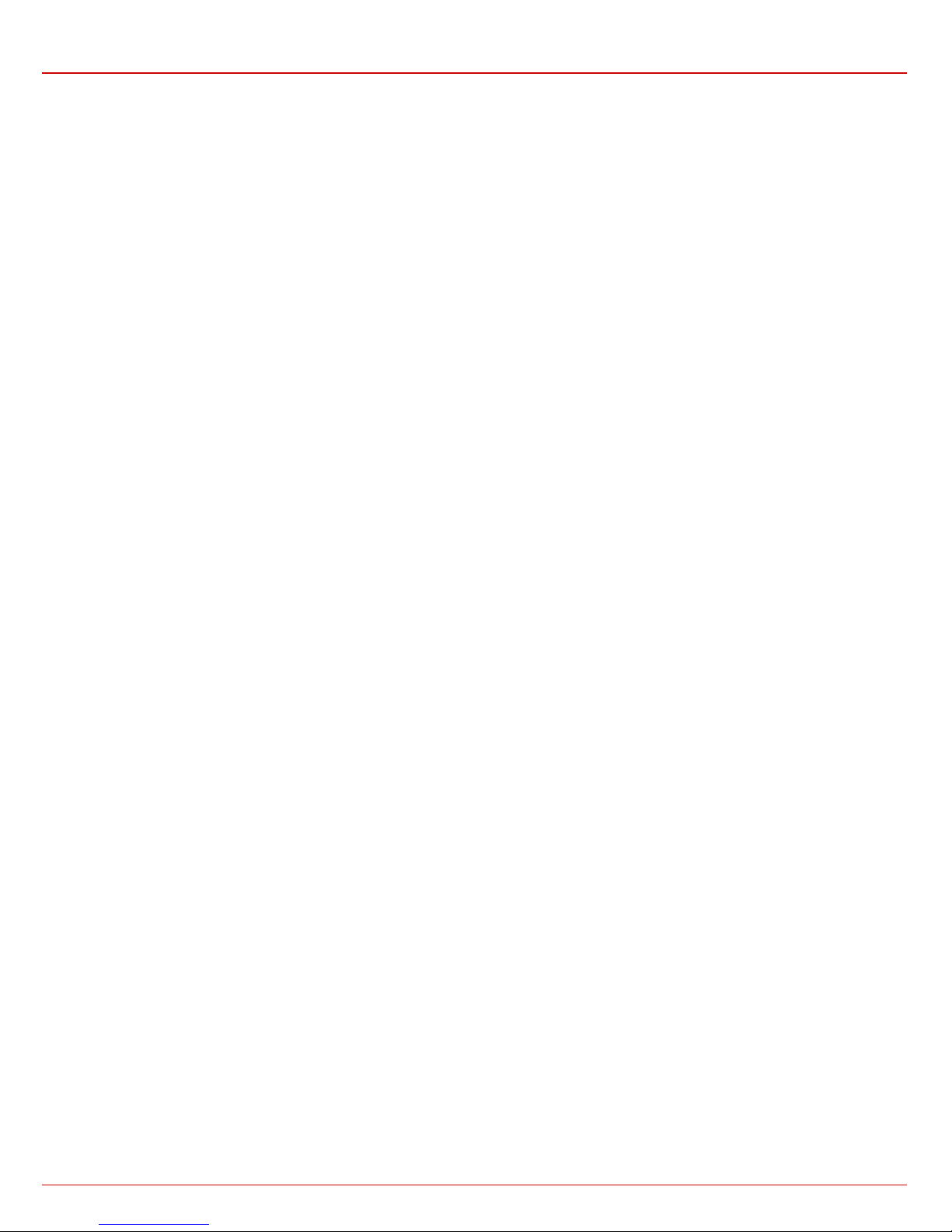
QX1000 Manual III: Extension User's Guide
Find Me / Follow Me ............................................................................................................................................... 39
Intercom.............................................................................................................................................................. 40
Emergency Interrupt ............................................................................................................................................... 42
Voicemail Profile ................................................................................................................................................. 43
Basic Services .......................................................................................................................................................... 43
General Settings .................................................................................................................................................... 43
Hold Music ........................................................................................................................................................... 44
Do Not Disturb ...................................................................................................................................................... 44
Logout ...................................................................................................................................................................... 45
Appendix: Glo ssary .............................................................................................................................. 46
QX1000 (SW Version 5.3.x) 3
Page 4
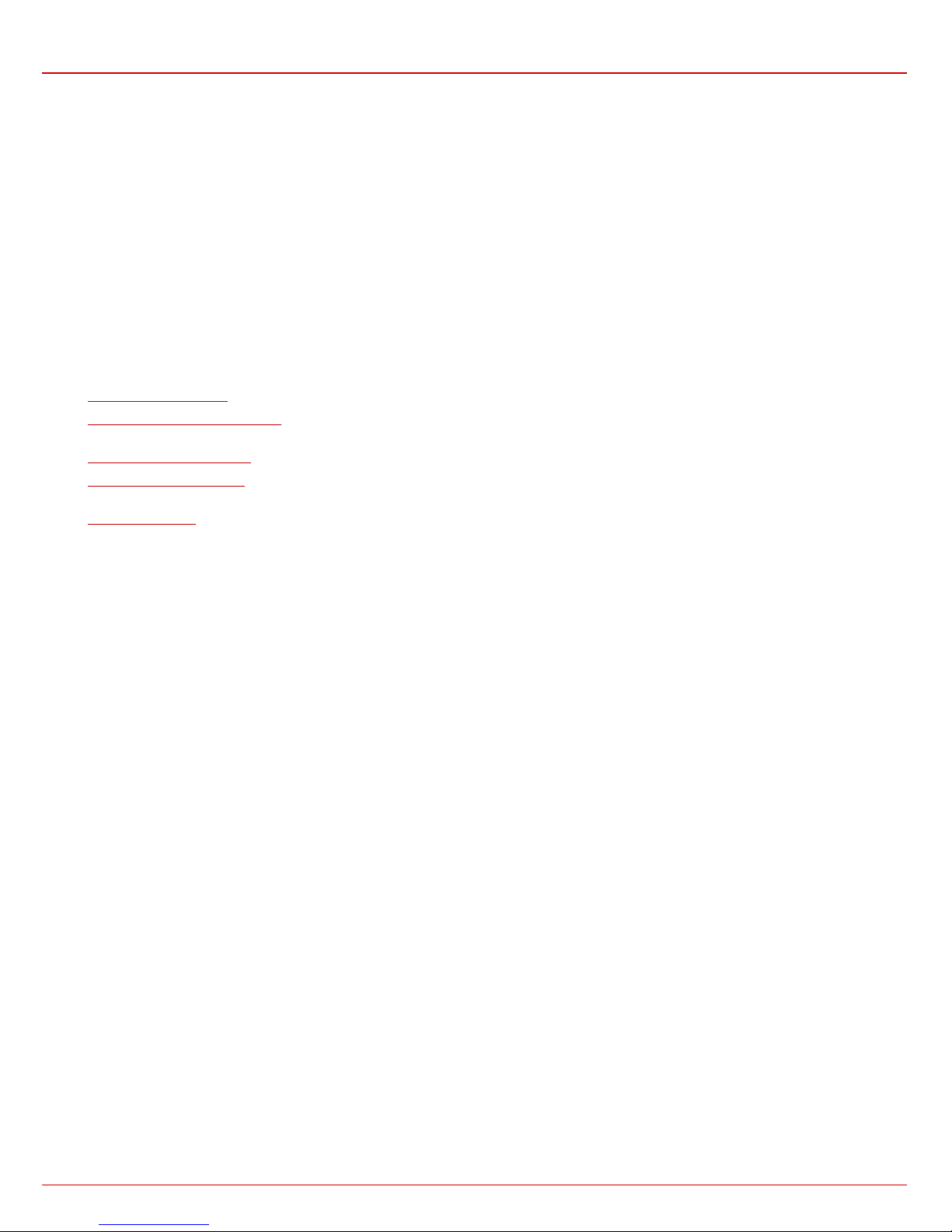
QX1000 Manual III: Extension User's Guide About this Extension User’s Guide
About th is Extension User ' s Guide
The QX1000 Manual is divided into three parts:
Manual-I: Installation Guide
gives step-by-step instructions to pr ovision the QX1000 and configure the phone extensions with the Epygi SIP Server. After successfully
configu ring the QX1000 a us er will be able to mak e S IP ph on e c alls to remot e QX1000 devices, make local calls from extension to extension and
access the Internet from devices connected to the WAN.
Manual-II : Admin istr ator 's Guid e that exp lains all QX1000 manag ement m enus avail able f or admi nistr at ors onl y. It incl udes a list of all Syst em
Default Values.
Manual-II I: Ext en sio n User' s Gui de expl ains all QX1000 managem ent menus avail ab le for extens ion us ers . A list of al l cal l co des can be fou nd
here in Extension User’s Guide.
This gui de c ontains man y exam pl e scr een illus tr ati ons. Sinc e QX1000 offer a wide vari ety of features and function alit y, the exampl e screens show n
may not ap p ear exac t l y the same f or your particular QX1000 as they app e ar in t his m anual. Th e exam p l e sc reens are for illus trati ve and exp l anator y
purposes, and should not be construed to represent your own unique environment.
QX1000’s Feature Codes expl ains all c all c odes av ailable for extens i on users.
QX1000 ’s Auto At tendan t Servic es exp lains th e oper ating mod e of QX1000's aut o atten dant and l ists the call c odes that m ay be us ed to enter
the auto attendant .
QX1000’s Graphical Interface explains describes the QX1000's graphical user interface and explains all recurrent buttons.
Extensi on U ser’s M ain Page explai ns the input opti ons avai l able for ext ension users and ad mi nis t r ators. Th e i nput opt i ons m a y b e select ed from
the extension user's main page Extension Settings.
Appendix: Glossary explains vari ous t echnical t er ms .
QX1000 (SW Version 5.3.x) 4
Page 5
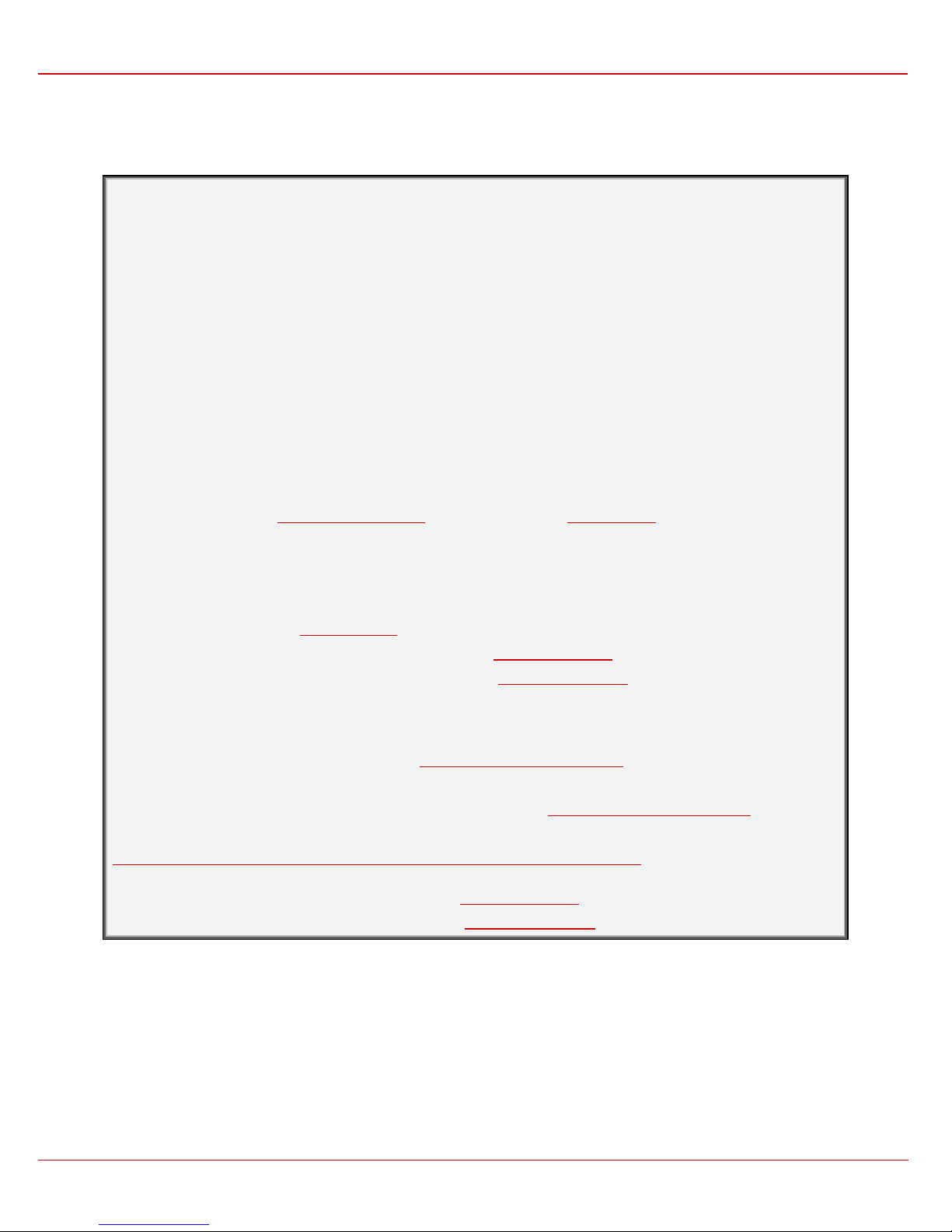
QX1000 Manual III: Extension User's Guide Extension Users Welcome P a ge
made by Epygi Technologies, Ltd. This product
Voice™ Digital Signal Processing technology to send crystal clear voice
, operates in
much the same way as systems with which you are already familiar: a telephone, a PBX,
, The Global Phone Network
Extensi on Users Welcome Page
Your Sys tem Ad minis tr ator m ay have s ent you suc h a welc om e page wher e you can fin d all ne eded in divi du al inf ormat i on to us e with QX1000 as an
extension user. If not, we suggest that you print this page and enter the needed information manually to use it as a m em or y ai d.
Welcome
You are using a QX1000 IP PBX
incorporates SIP
around the globe without associated fees for long distance. But, you will soon lea rn, i t does
much more. Your QX1000 IP PB X, The Global Phone Network in a Box
voice mail , a phone book, etc. Beyond that, the QX1000 IP PBX provi des c apabilit ies you
never believed were accessible in a customer premise telephony product. Soon you will
experience the freedom and power of the QX1000 IP PBX
in a Box.
To get started the following information is helpful.
PHONES
Your extension nu mb e r is <extension number> and your password is <password> (optional).
Remember to type the Auto Atten dant number when yo u pick up your phone receiver to find THE WELCOME
SPOT. *0 will take y o u d ire ctly t o v oice mail f or y ou r extension. *4 will confir m y ou r e x te n sion nu mb e r.
IP
To reach your QX1000 IP PBX from a network con n e ction inside your office, home or place of utilization, connect a
Web browser to IP address: <IP address> (192.168.0.200 is t h e default IP ad d ress).
The email address of your QX1000 System A dministrator is <email address>
The phone number of your QX1000 System A d ministra tor is <phone numbers>
SIP
Your SIP number (an Internet phone number) is <SIP number>@sip.epygi.com.
This is a number you can giv e ot he rs in ord e r f o r the m to reach you.
The SIP number to reach the Auto Attendant of your local QX1000 is <SIP number>@sip.epygi.com.
Your SIP group link wh ich p rovides you a phone d ire ctory of numbers to call is:
http://www.epygi.com/sip/grp_view.php?viewgrp=<groupname> <groupname>
The email address of your SIP System Administrator is <em ail address>
The phone number of your SIP System Ad ministrator is <phone numbers>
QX1000 (SW Version 5.3.x) 5
Page 6
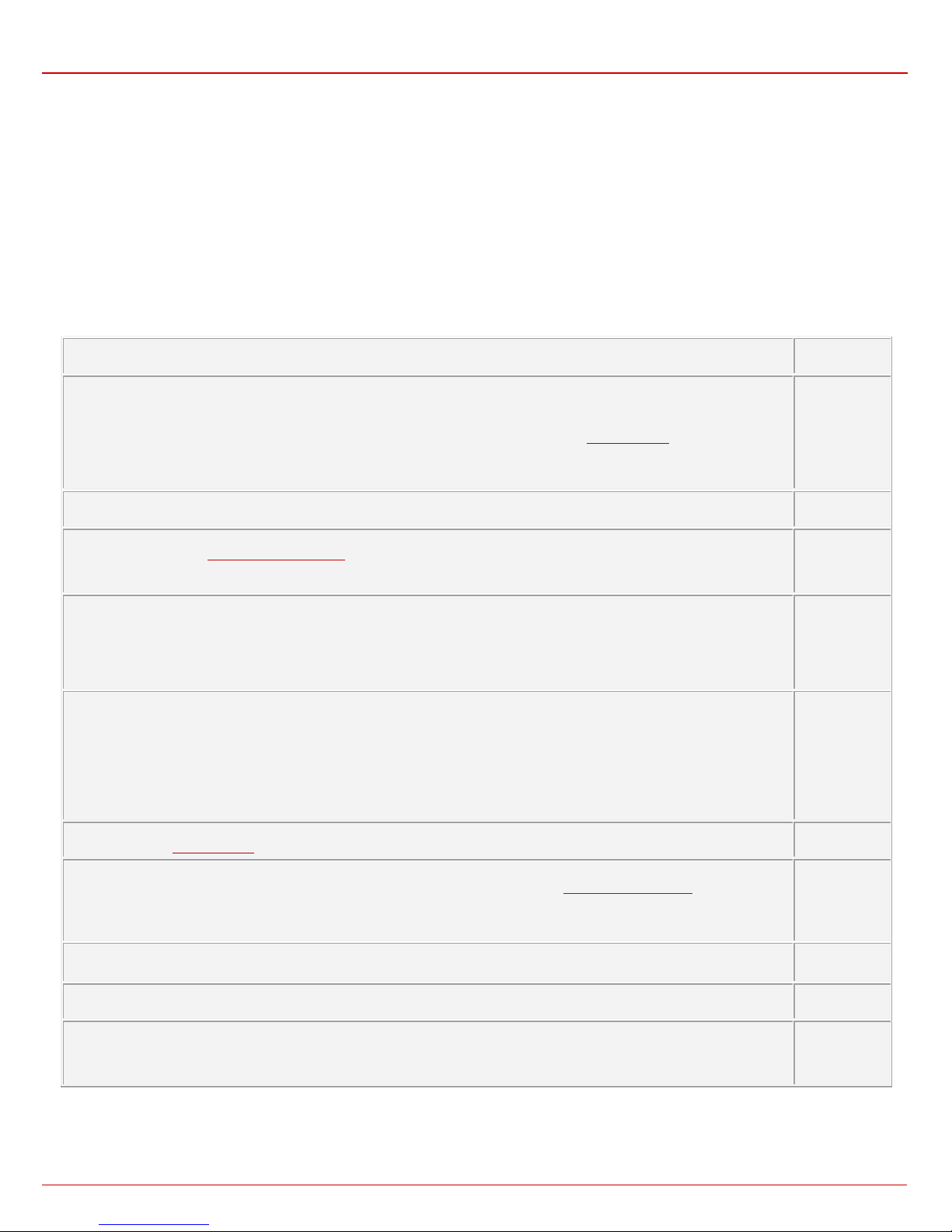
QX1000 Manual III: Extension User's Guide QX1000’s Feature Codes
(see further key codes below)
r beep
multiple attempts to reach the called destination).
If ca lling back is not possible, you will h ear t h e m essage “Th e dialed number d oes n’ t exist”.
, where you may
QX1000’s Feature Codes
This c h apt er d es c r ib es h ow QX1000’s f eat ur e codes al l ow t he user t o n a vigate t hr ough QX1000’s services with the help of a phone handset. These
servi ces ar e Establishing a Call, PBX Services and Voice Mail Services.
Establishing a call
To make a cal l, di al the Routing Num ber.
Routing Numbers and avai lable rou tes t o, from an d throu gh QX1000 ar e l is t ed in t he Call Routin g Table. T he Cal l Routing T able is c onfigur ed
and man ag ed b y QX1000’s Administrator. To receive information about dialing rules, please contact the administrator.
Please Note: You m ay acceler ate es tablishi ng a c onnection by enter ing a pound (#) sign dialed at the end of the routing number.
Using QX1000’s PBX Services
PBX Services accessible at the dial tone, characterized by beginning with the key :
Entering the Voice Mail Services
Rediali ng automati cally
If you hang up afterwards, your phone will start ringing as soon as the last called destination is reached.
If you keep th e handset lifted, the c on n ection will b e est ablished as s oon as the called p ar t y ans w ers .
A specific beep sound will be heard during the entire aut o-redialing period (specified on the B as ic S er vic es page). Anothe
sound will be heard if no auto redialing is possible. To stop the auto redialing process, simply lift the h andset and hu ng up again.
Please Note: This service is functional for SIP and PBX calls only. For PSTN calls, this feature works as a single redial (with no
Calling back the last caller
Forwarding Management is configured according to the Unconditional Call Forwarding settings for An y Addr e s s or Other
Addresses entries in the Caller ID Based Services table. If no unconditional forwarding is configured for Al l Address/Oth e r
Addresses entries, the system will not activate the forwarding service and a voice message will ask to configure the forwarding
settings first. (See further key codes below.)
Alternative Call Park
Th e ser vic e acts as an alt ern ative Call Park ded icated main ly to IP line us ers. T o park the c all usi ng the Altern ative Call P ark
feature, the c all sh ould be hel d first us ing the ap propri ate Hold but ton on t h e IP P hon es (f or IP line us ers). W hen the call is held,
should be dialed to park the call.
Further actions are the same as for the Call Park service shown below.
Alternative Directed Call Par k
Th e s er vice acts as an alt ernati ve Directed Cal l Park dedic ated m ainly to IP l ine us ers , bu t c an als o be us ed b y loc al F XS us ers .
To park the call using the Alternative Directed Call P ark f eat ur e, the c all s houl d be h eld firs t usin g th e appr opr iat e Hold b utton on
the IP Phones (for IP line us ers). W hen t he c all is h eld, th e Cal l Park extens ion n umber should be dialed within the five second
timeout.
Attention: If the five second timeout is exceeded, then the QX1000 will consider it as an attempt for retrieving the parked call.
Further actions are the same as for the Call Park service shown below.
Enabling/d is abl ing the Do Not Dist ur b serv i ce turns off/on your phone bell for the time period indicated on the QX1000
management page Do Not Disturb Settings. Incoming calls will be routed to voice mail.
Blocking the last caller
The last c aller par ty will be b locked an d added to th e table on t he manag ement page Incoming C all Block ing
unblock it later. This service is available for 10 seconds after the call has been terminated.
Attention: Bl ockin g the call er with anon ymous caller ID (f or examp le, anon ymous@ anon ymous or similar ) will lead to block ing all
callers wit h an un k n ow n c all er ad dress.
Getting the line information
You will h ear you r li n e, ext ens i on an d S IP number .
Speed Cal ling is used t o add a new entry to th e Speed Call ing t able. A two digit speed calli ng c ode is r equir ed foll owed by th e
destination number. In the Speed Calling table, th e r egis t ered dest in a tion will hav e an Auto call type.
Hot De skin g used t o login/log out to the pub lic phone wit h the virtu al extensi on. To login, th e extensi on and the pass word of the
preconf igur ed virtu al extens i on ar e req uir ed. Af t er log in, the phon e bec omes a f ull f eat ur ed QX1000 phon e with all su pplem entar y
PBX feat ures avail able. When log g ed out, t h e pu blic phon e becomes avail ab l e f or oth er users t o log in and the extens ion whic h has
been last us ed on th at ph on e b ec om es again virtu al .
Hold+ Call Park
Extension
Number+
QX1000 (SW Version 5.3.x) 6
Page 7
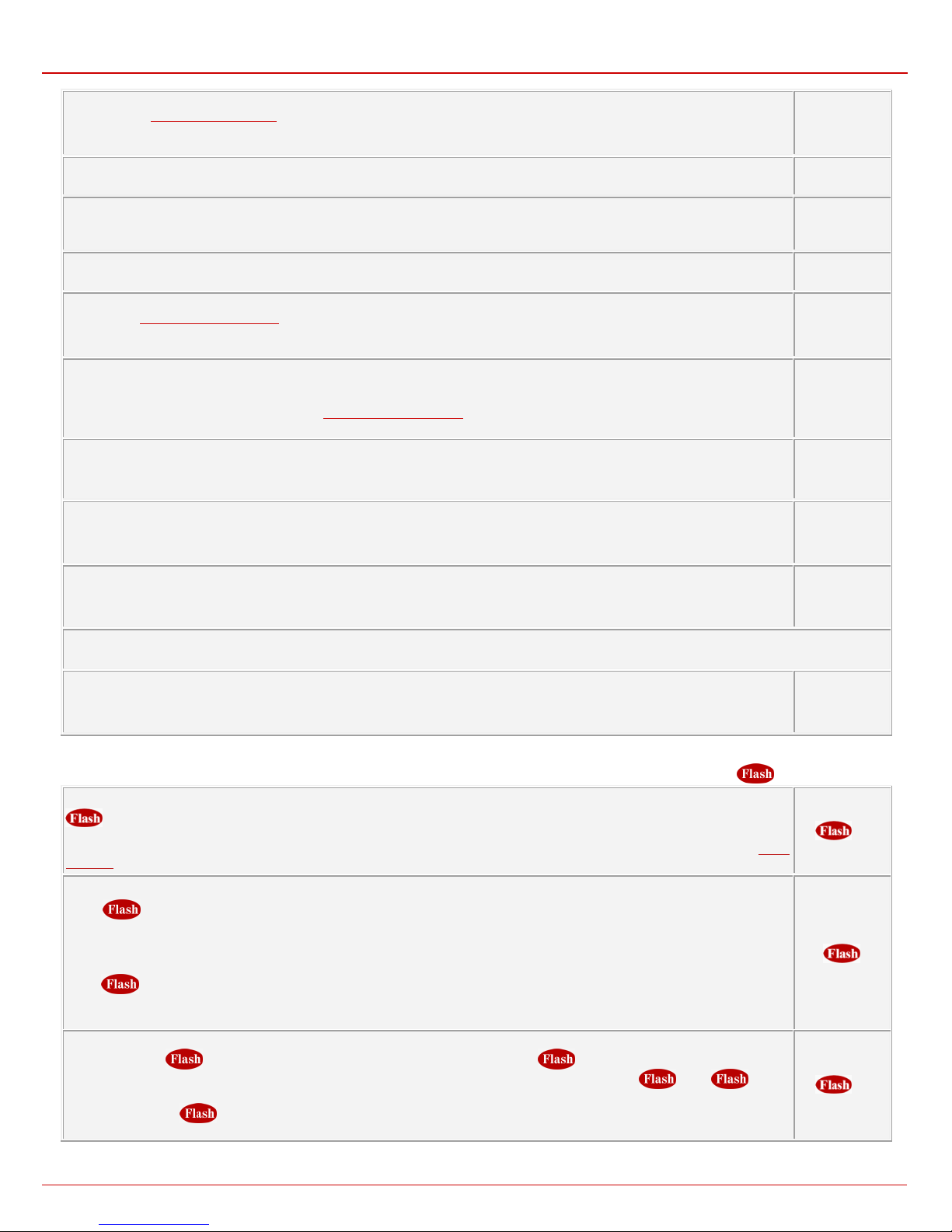
QX1000 Manual III: Extension User's Guide QX1000’s Feature Codes
Number +
Number +
Number+
This feature code is on ly availab l e wh en the extensi on you dial is in t he call.
Number+
is used to hold the active c onnection, in order to place or rec eive a second call. When holding the first call, the user is
where t he call should be transferred to. Talk to the called party and then hang up. The call partner on hold will be c onnected
key
initiating the a conference call.
Outgoing Ca ll Blocki ng us ed to en able/ dis able t he ou tgoi ng c all f orward ing f or c ertain c all ed nu mber. A n y status ch anges will b e
refl ect e d in th e Outgoing Call Bloc king table for the c orr es p on ding ext ension. If you en able the out g oin g call bloc ki ng servic e f or th e
called number that does not exist in the Outgoing Call Blocking table, the corresponding entry will be automatically created.
However , t h e entry will not b e deleted wh en you disable it. (See further key codes b elow.)
Mark the La st C all a s Ba d
This will mark the last call in the system logs in the specific way and is u sed for diagno stics purposes only.
Logs Collecting
This will generate a special user's failure log with the details of the last call for administrator's revision. Use this code in the cases
your admi nis trator h as ad vised you. You will get th e dialton e aft er thi s f eatur e c ode is dialed.
Easy Login/Logout
Used by ACD agent to easy login or logout to all groups where it is subscribed to.
No Answer Call Forwarding Management is configured according to the No Answer Call Forwarding settings for An y Addr e s s
entries in the Caller ID Based Services table. If no No Answer Call Forwarding is configured for Any Addr e ss entries, th e system
will not activate the forwarding service and a voice message will ask to configure the forwarding settings first. (See further key
codes below.)
Access to the Shared Mailboxes used to access other extension’s mailboxes on th e QX1000. If the mailbox is configured as
shared, no password will be prompted to enter it. Otherwise, the corresponding extension’s password will be prompted to enter its
mailbox. The mailbox can be configured as shared either by administrator from Extension’s Management –Voice Mailbox
Settings page or b y the ext ension’s user from Many Extensions Ringing page. Onc e ent er ed the other ext ens i on's m ail box, you wi ll
get all the same menu options and functionalit y as you have in your o w n m ail box.
Listen in to the third party’s c all . Y ou wil l n ot be able to speak in t h e call.
Extension
+
Whisper to the thir d p arty’s call. Y ou wi ll be abl e to l is t en t o th e c all a nd s peak only to extensi on you ha ve dialed.
+ Extension
Barge in to the third party’s call. You will be able to listen to the call and speak to all participants.
+ Extension
If you have problems using , , and feature codes, turn to your system administrator for the corresponding configuration.
Intercept allows you to p ic k u p a ri ng in g c all on an ot h er sp ec ified extens ion after this feature code is dialed.
+ Extension
PBX services accessible during the call (for phones connected to the FXS lines), characterized by starting with the key
Keeping a call on hold
able t o plac e a c all to a t hir d p art y, in part icul ar c ases f or c onfer enc ing ( 3 w ay c alli ng) or c all tr ans f erring purp oses . T o be able t o
receive a second c all while curr ently bein g on a call, th e call wait ing servic e should be en abled on th e manag ement page Basic
Services. When a second call comes in, the beep sound indication is heard in the active call.
Transferring a call witho ut con su ltat ion
Press
destination phone where th e call sh ould b e transf erred t o. Hang u p on the rin g tones . The c all on hold will be tr ansf erred t o the
specified destination.
Transferring a call with cons ulta t ion
Press
phone
to the called party.
Joining active lines to start a conference call
Hold t he fir st call (
the conferenc e c all. To ter mi n ate the c onferenc e call with the firs t or s ec ond p ar t y, use c orr es p ond ingly
combinations.
Attention: Pressing and w aiting for 5 seconds w il l ini t i at e a c all s w itch and wi ll connect you b ac k t o th e h eld p arty instead of
to hold a call partner and to get a dial tone (within approximately 1 second). Enter the phone number of the
to hold a call an d to get the dial t one ( with in ap pr oxim atel y 1 s econd ). E nt er the phon e numb er of t he destination
), make th e s ec ond call ( or receive a n ew on e) an d pr ess
to join b ot h active lin es together for
or
:
QX1000 (SW Version 5.3.x) 7
Page 8
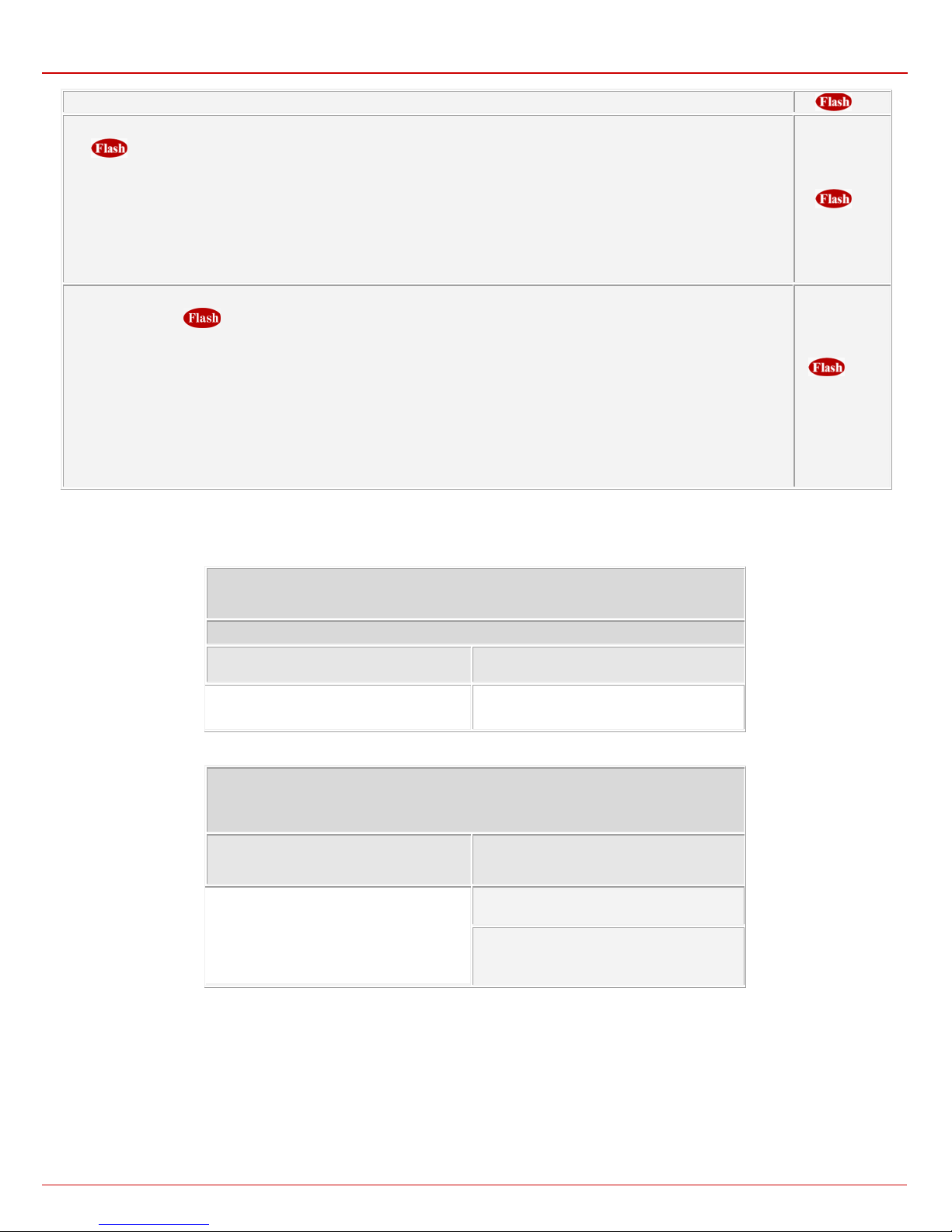
QX1000 Manual III: Extension User's Guide QX1000’s Feature Codes
enabled, the s ystem will ask for
d, the
(available on the dial tone)
Insert th e ext ension’s p assword and press
is alread y getting toggled)
and press
To terminate the call
Call Par k
Dial
to the r em ot e l oc at i on an d call the extens i on that ini ti ated th e call pa rk t o pick up the par k ed call. If
the password authentication. If successfully entered, the parked call will be resumed.
To use the C a ll Park feature, at least one Call Park extension should be created on the QX1000.
Attention: Th e Call P arking is v alid within the timeout defined by QX1000’s adminis trat or, durin g which hold mus ic (if conf igured )
will be played to the parked p arty. Con t act your system adm inistr at or if you need the call p arking ti m eou t t o b e modified. When the
Call Park t imeout expires, a sh ort ring notif icati on will be s ent to t he p hone i nitiat ing t he call par king, and if n o on e pic ks up t he
parke d call or if the phone is off the hook, the parked call will be automatically disconnected.
Directed Call Park
Hold the current call (
Attention: If the five second timeout is exceeded, then the QX1000 will c onsi d er it as an at t empt for retri e vi ng t h e p arked call.
Go to th e remote l ocati on and call t he call p ark extensi on that init iated the c all park to pick up the p arked call . If enable
system wi ll as k f or the p assword aut h entication. If successfull y entered, the parked call wil l b e r esu m ed.
To use the C a ll Park feature, at least one Call Park extension should be created on the QX1000.
Attention: Th e Call P arking is v alid wit hin the tim eout d efined b y QX1000 ’s admi nistr ator, dur ing whic h hold m usic (if c onfigur ed)
will be played to the parked p arty. Con tact your syst em administrator if you need the c all parki ng ti m eout to b e m odified. When t he
Call Park t imeout exp ires, a shor t ring notif icati on will be s ent t o the p hone i niti ating t he call par king, and if no on e pic ks up t he
parked call or if the phone is off the hook, the parked call will be automatically disconnected.
For PBX services on IP phones accessible during the call, ref er to the “ QX1000 Feature s on Epygi Supported IP phones” an d “QX1000
Features on Epygi Tested IP phones” documents on the Epygi’s Web portal.
t o park a c all (s yst em wi ll pl ay th e SIP us er nam e of th e f irst av ailab le ext ens i on c onfigur ed f or th e call p arking) . Go
) and dial the call park exten s ion number within the five second timeout.
Park Extension
+ Call
Number+
Outgoing Call Blocking
Outgoing Call Blocking
Enable Outgoing Call Blocking
Di al a Cal led Number
to be block ed and press
Disable Outgoing Call Blocking
Di al a Cal led Number
to be unbloc k ed and press
Forwarding Management
(when this menu is accessed, the Unconditional Call Forwarding service
Toggle (enable or disable) th e U nconditi on al
Forwarding service again*
Forwarding Management
Please Not e: Using the Change the Forwarding Number option will change the first entry in the Unconditional Call Forwarding t ab l e w ith Auto
call type to the inserted Forwarding Number. Any oth er entries wit h Auto call typ e, as w el l as wit h oth er c all typ es w il l n ot be m odif ied.
* Besi des An y Addr ess/Ot h er Addr ess es entry of t h e Uncondit ional C all Forwardi n g t ab le this t og gli n g also affects all those en t ri es t hat have Toggle
from Handset option selected. The states of th os e entr i es will be set equal to the state of Any A ddr es s / Ot h er A dd resses entry after toggling.
Change the Forwarding Number
Dial a new Forwarding Number
Confirm the new Forwarding Number with
or press to dial a new Forwar di ng Nu mb er.
QX1000 (SW Version 5.3.x) 8
Page 9
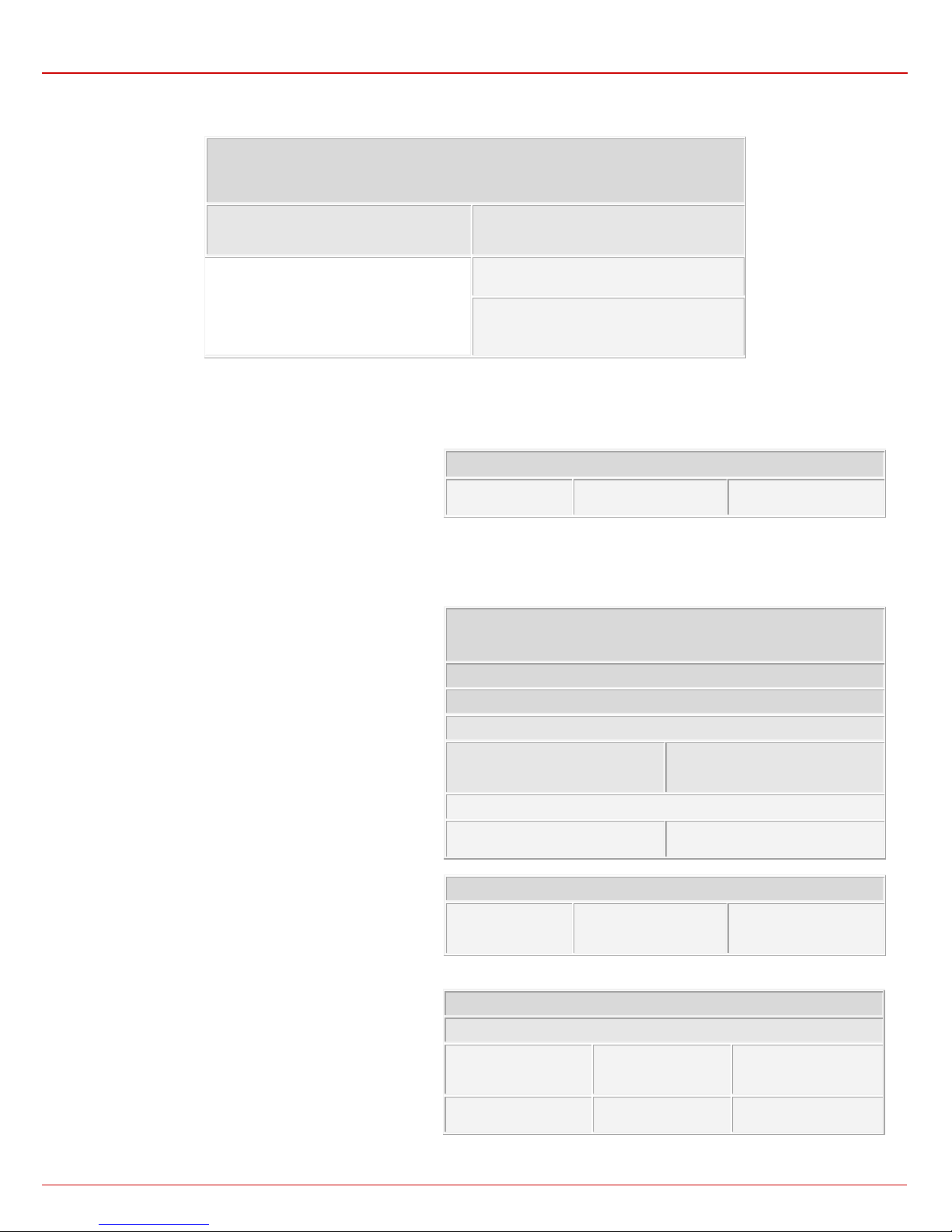
QX1000 Manual III: Extension User's Guide QX1000’s Feature Codes
is alread y getting toggled)
and press
*
reset factory default or Voice Mail Configuration Wizard activation
Dial the ext ension us er’s n ew Password and press
Confirm the extension user’s new Password and press
Recor d a Voice Mail Greeting and press
and move forward to the next step
Recor d a User’s name and press
Enter Voice Mail Services
Enter Voice Mail Services
Voice Mailbox Menu
Leave a Reminder
Play Previous Message*
Play Current Message
Play Next Message*
No Answer Cal l Forwarding Management
(when this m en u is accessed, t h e No Answer Call Forwarding service
Toggle (enable or disable) the No Answer Call
Forwarding service again*
No Answer Call Forwarding Management
Please Note: Using the Change the Forwar din g Numb er option will change the first entry in the No Answer Call Forwar din g table wit h Auto call
type to the inserted Forw ardi ng Num ber. Any ot her entries with Auto call type, as well as with other call types will not be modified.
Change the Forwarding Number
Dial a new Forwarding Number
Confirm the new Forwarding Number with
or press to dial a new Forwar di ng Nu mb er.
Voice Mail Services
The Voi ce Mai l Service s are di vided int o three p arts: Voice
Mailbox, Personal Se ttin gs and Passwor d C h ang e. Each of
these parts has a hierarchy that is described below.
Voice Mailbox
* After the first boot-up of t h e QX1000 or if th e Voic e Mail C onf igur ati on W izar d is
manual ly enabl ed b y QX1000’s adm inis tr ator, ent eri ng t he V oic e Mail S ervic es for
the first t im e wi ll ac t i vat e the V oic e M ai l Config ur at i on Wizard wh ich will prom pt th e
essent ial user’s personal s ettings . Below are instr uctions on how to proceed w ith
the Voice Mail Configuration Wizard from the handset.
Apply recorded Voice Mail Greeting
Apply rec or d ed User’s n am e and exit
Enter Voice Mail Services
Personal Settings
Change Password
Enter Voice Mail Services
for the first time after QX1000’s first boot-up,
Record Voice Mail Greeting again
Record Us er’s n am e ag ai n
The following key combinations are available to navigate
through Voice Mail Services menus.
Voice Mailbox
After en tering th e voice m ail servic es (using t he keys
press the key
followi ng key com bin ati ons are av ailab le to navi gat e with in the
ne w mes sa ges.
* Durin g the m essage p l ayb ac k and keys change their
to enter the Voice Mailbox menu. The
)
Exit
Voice Mail Services
Send a Message or
Go to the top of the
Voice Mail Services Tree
Play First Message
Go one level up in the
Voice Mail Services Tree
Get Date/Time Info
QX1000 (SW Version 5.3.x) 9
Page 10
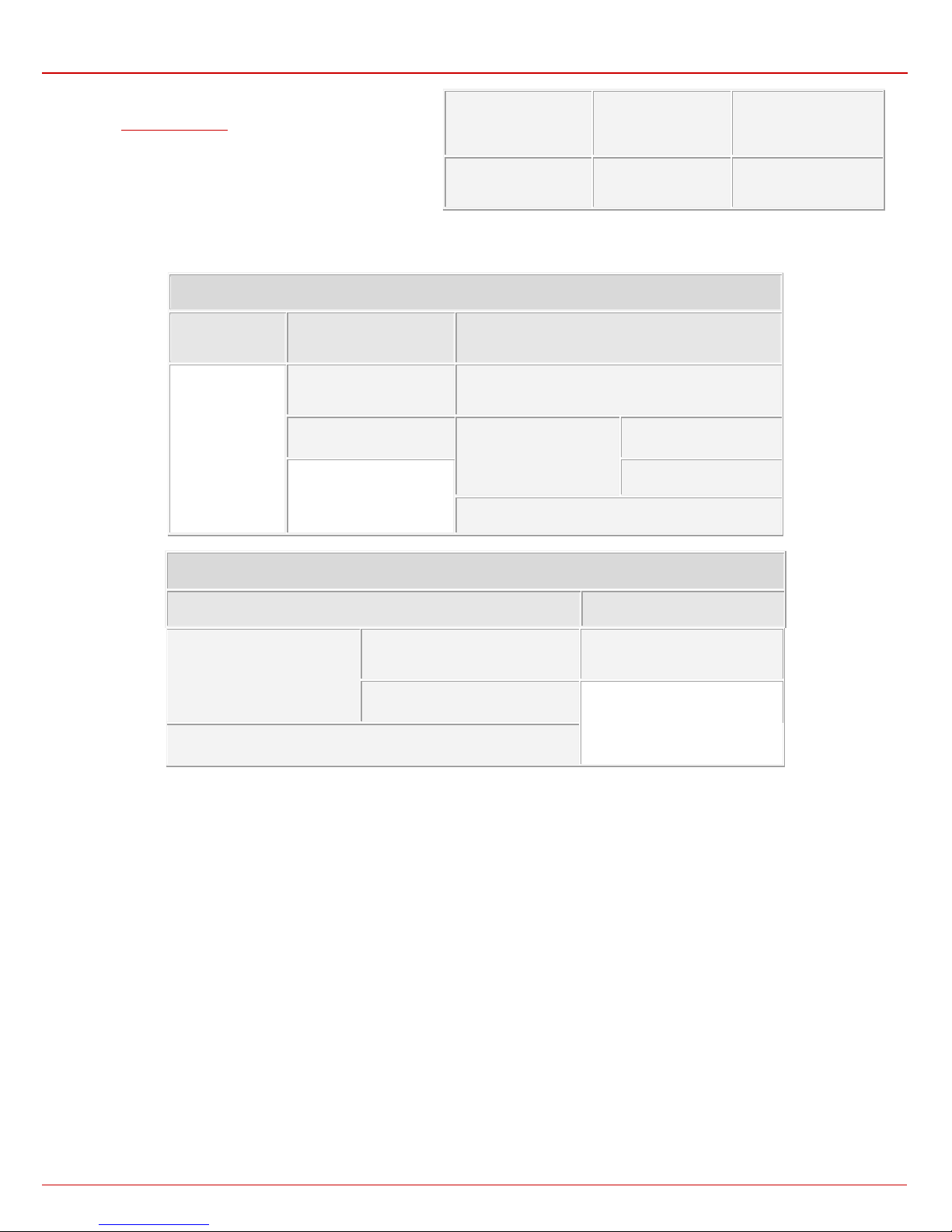
QX1000 Manual III: Extension User's Guide QX1000’s Feature Codes
functi onalit y and s er ve to r ewin d and f or ward th e mes s age for
on the FAX m ach in e)
Message
Reply or Forward a Message
assign the Normal priority.
Recor d a M essage
to assign the Normal priority.
Send a Message or Leave a Reminder
the Normal priority.
Normal priority.
the timeou t (by def au lt 3 seconds ) configured by t h e ext ens i on
user from
The Voic e Mailbox menu h as the f ollow ing su b-hierarchy in the Reply or Fo rward a Mes sage an d the S end a Messag e or Leave a Remi nder
menus:
Voice Mail Settings.
Print th e attached FA X
(and press START button
Play Last Message Delete Current Message
Reply or F orw ard a
Call Back
immediately
Dial
as Urgent, or press pound to
Reply by Voice Mail
to mark the m essage
Recor d a M essage
(any FAX attached to the messa ge will b e also f orwarded)
Recor d a M essage
Dial
to mark the m essage as Ur g ent, or press p oun d
Forward a M essage
Destination Nu mb er
Dial
Dial additional
Destination Nu mb er
Destination Nu mb er
Recor d a M essage
Dial
to mark the m essage as Ur g ent, or press p oun d t o ass ign the
Please Note: This service is restricted regarding sending a message to PSTN destinations. A message will be successfully received by the
destination if all of the followi ng criteria are m et:
- The connection to the destination is successful;
- The voic e m ail s ervice is enab l ed on the destination;
- There is en ough spac e in the voice mail b ox of t h e des ti nation;
- The durat i on of th e forward ed/ replied m essage is less th an t h e m axi mu m v oice mail dur ation set up at the d est ination .
Dial
Dial additional Destination Number
Recor d a M essage
Dial
Urgent, or pr ess p oun d t o ass i g n
Leave a reminder
to mark the m essage as
Personal Set t i n g s
Use the di git to enter the ar ea where the pers onal system m essages c an be modified. A voic e notific ation will pl ay the list of availa ble system
messag es t h at m ay b e modified so the user can select the desired system message by the corresponding buttons:
QX1000 (SW Version 5.3.x) 10
Page 11
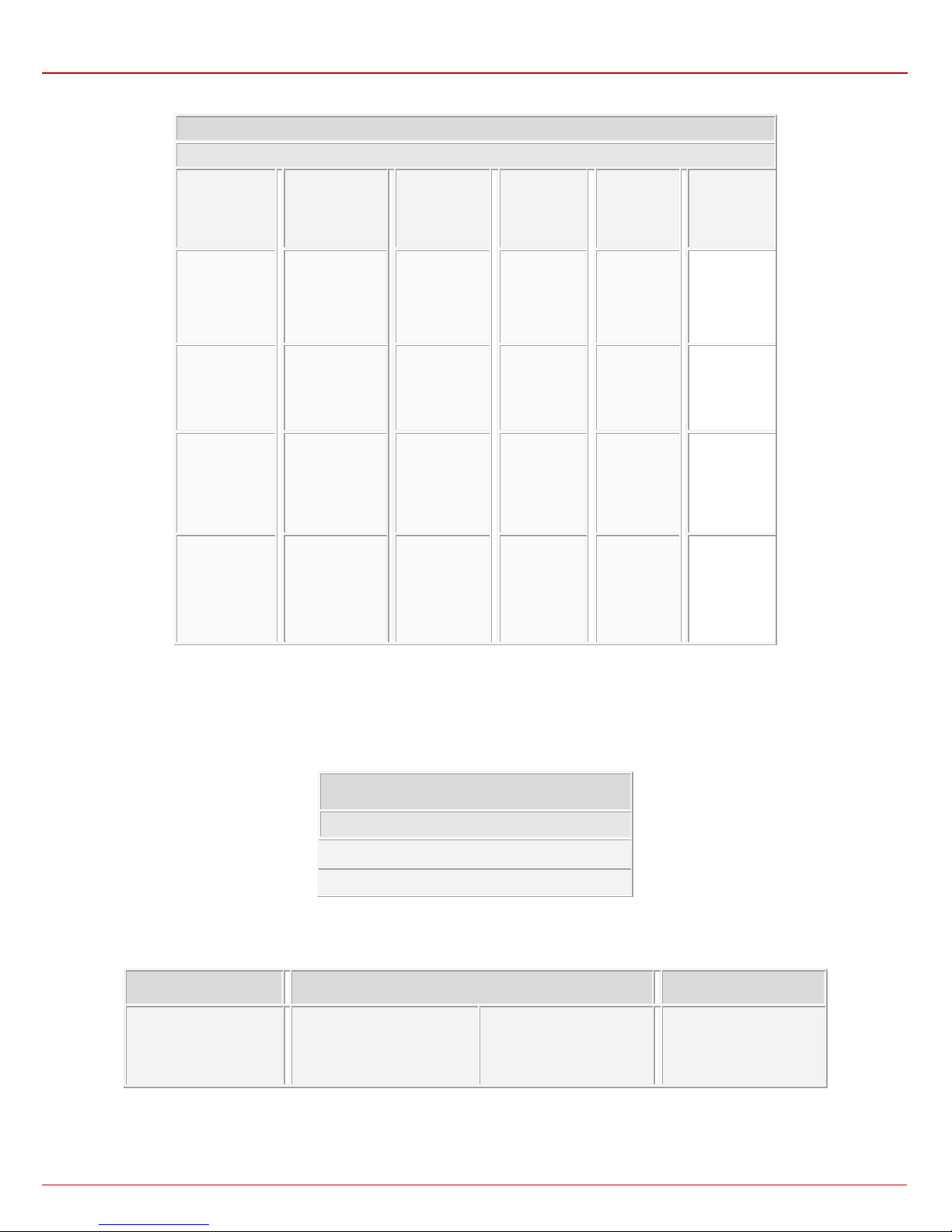
QX1000 Manual III: Extension User's Guide QX1000’s Feature Codes
Change Pa ssword
(authentication required)
Enter Voice Mail Services
Review System Messages
Out of Office
Me/Foll ow M e
Message
Message
Greeting
Message
Listen to Current
Greeting
Message
Recor d a New
Greeting
Message
Restore Default
Greeting
Message
Incoming
Blocking
Message
Listen to Current
Incoming
Blocking
Message
Recor d a New
Incoming
Blocking
Message
Restore Default
Incoming
Blocking
Message
Outgoing
Blocking
Message
Listen to
Current
Outgoing
Blocking
Recor d a New
Outgoing
Blocking
Message
Restore Default
Outgoing
Blocking
Message
Your Name
Listen to
Current
Name
recorded
Recor d a New
Name
Restore
Default
Name
Message
Listen to
Current
Out of Office
Message
Recor d a New
Out of Office
Message
Restore
Default
Out of Office
Message
Find
(FMFM)
Listen to
Current FMFM
Message
Recor d a New
FMFM
Message
Restore
Message
Default
FMFM
Stop Recording
or Playback
Greeting
Message
Stop Recording
or Playback
Incoming
Blocking
Message
Stop Recording
or Playback
Outgoing
Blocking
Message
Stop
Recording or
Playback
Name
Message
Stop
Recording or
Playback
Out of Office
Message
Stop
Recording or
Playback
FMFM
Message
Change Password
Use the digit to enter th e area wher e the extens ion’s us er may chang e its pass word. This password is used to acc ess pers onal config uratio n
settings (also voice mailbox) through the QX1000 Web Management and the voice mailbox through the handset.
Dial Old Password and press pound
Dial New Password and press pound
Confirm New Pa s sw or d an d pr ess p ound
Services for Incoming Calls
Calling to the extension
Skip the greeting message
extension’s Voice Mailbox
and enter the called
(during the greeting message)
Calling to the extension’s Voice Mailbox
Calling to the Zero Out
destination
Skip the greeting message
and record a Voice Mail
In call queue
Leave the call queue and
recor d a Voice Mai l
QX1000 (SW Version 5.3.x) 11
Page 12
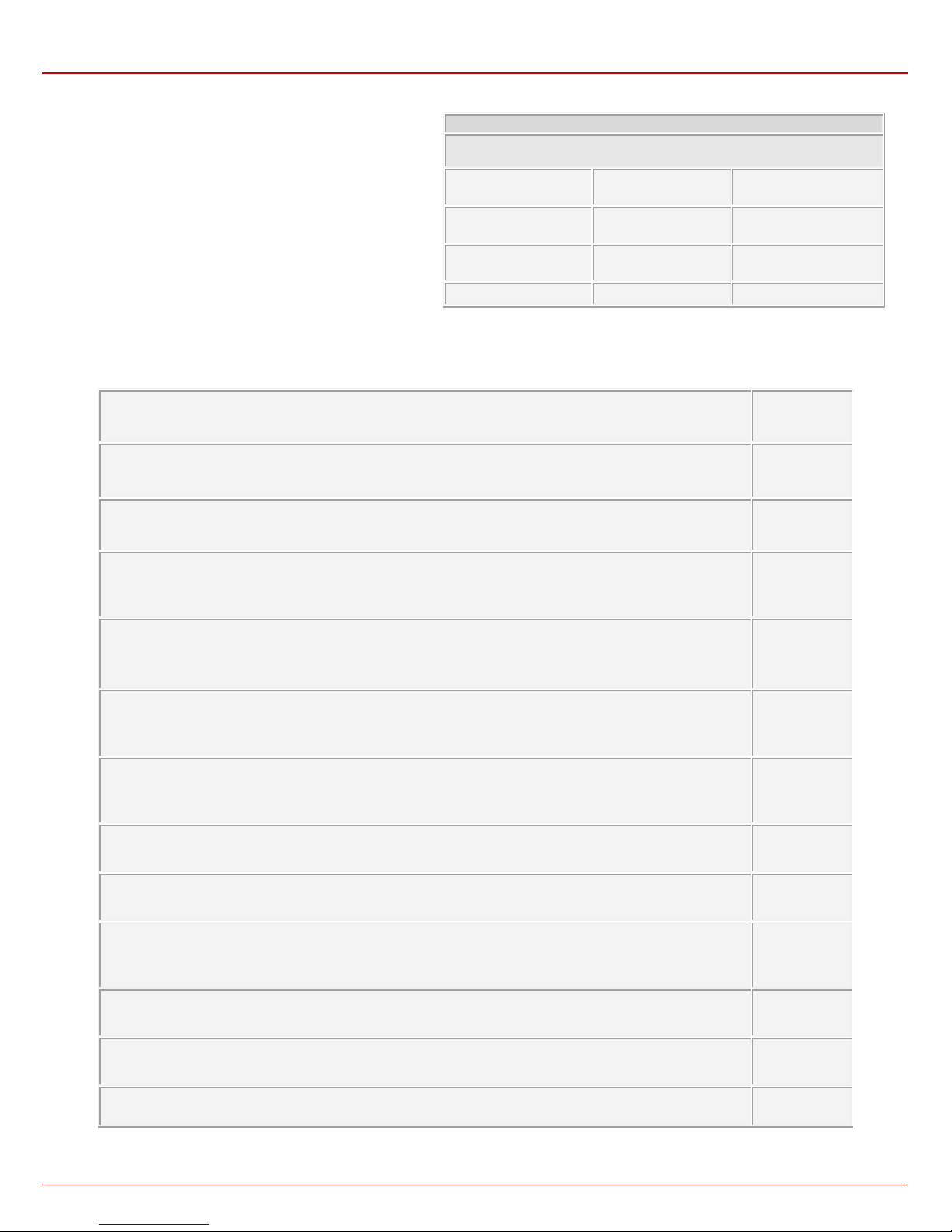
QX1000 Manual III: Extension User's Guide QX1000’s Feature Codes
Call the extension to enter its Recording Box
Recording Box extension password may be required
if security is configured
Play First Recording
Get Date/Time Info
Play Last Recording
Delete Current Recording
Next Phon e with Vid eo Cap ab ility
Shows th e ne xt ph one with vid eo c ap ability. Also switch es f r om aut omatic m od e t o man u al on e.
Previous Phon e with V ideo Capability
Shows th e pr evious phon e w ith video capab il ity. Als o switches fr om a ut om at ic m od e to m anu al on e.
Start or Resume Conference Recording
Servic e is avai lable for Mod erators onl y.
Pause Conference Recording
Servic e is avai lable for Mod erators onl y.
Recording B ox
To reach the extension’s Recording Box from the phone
handset, you should si mply call that extension by dialing its
PBX number, SIP address or calling from PSTN.
* During t h e r ec or d in g playbac k
functi on ality and serve to rewi nd and forward t h e recording f or
the certain timeout (by default 3 seconds).
and keys c h ange th eir
Play Previous Recording*
Play Current Recording
Play Next Recording*
Conference Services
The f ollowing feature c odes can be us ed by conf erenc e partic ipants during a conferenc e call. (Applicabl e if the Conferenc e Server and Video
Conferencing feature is activated on the system.)
Invite Participant
To invite a p art ic ip an t , di al * 1 + R out in g N um b er ). S ervice is av ail ab le for Moder ators only.
Get the number of participants in the conference
Plays information about the total number of participants in the conference at the certain moment.
Get the state of recording
Plays the state of conference recording (started, stopped or paused).
Lock the conference
Locks th e conferenc e. W hen c onf erenc e is l ock ed, n obod y can d ial i n any mor e. S ervic e is avail abl e for Mod erat ors
only.
Unlock the conference
Unlocks th e c onference. Now participan t s are allowed to di al i n to the conferenc e. Service is avai lable f or M od erators
only.
Dial out to all users with dial out set t in gs enabl ed
Initiat es th e dial-out to all p art icip ants cur rentl y inac ti ve in th e c onfer enc e but c onfigur ed t o be di aled out ( als o thos e
added m anu al l y fr om th e h andset by mod erator). Service is avai l ab le for Moder ators onl y.
Dial out to all users partic ip ant to th e conference
Initiat es th e dial-ou t to al l partic ipant s curr entl y inacti ve in t he conf er ence. Ser vic e is avai lable f or Mod erator s onl y.
Automatic Video Switching Mode
With this k ey c om bi nation, th e lou dest speak i ng partici p ant is dis played on all vi d eo-capable phones. If that
participant has no video capability, a black screen will be displayed.
Stop Conference Recording
Servic e is avai lable for Mod erators onl y.
QX1000 (SW Version 5.3.x) 12
Page 13
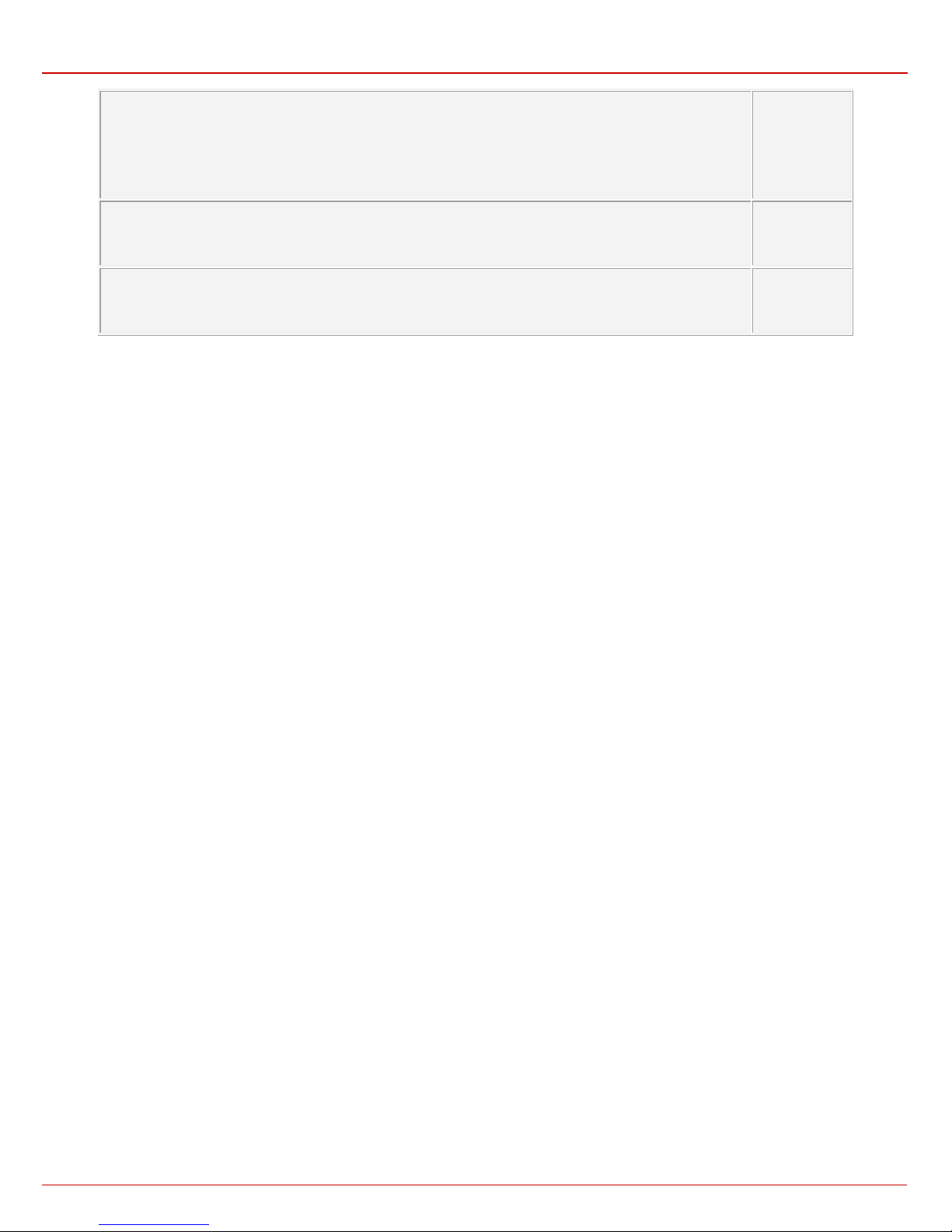
QX1000 Manual III: Extension User's Guide QX1000’s Feature Codes
Request to Speak
With this k ey c ombin ati on, l ist ener requ ests t o sp eak and a notif ic ation hand-up ic on is disp lay ed in th e Conference
Progress table. The moderator can then switch the particular listener either to speaker or lecture mode. With a
speaker permission gr anted, listener can speak to the conference along with other participants. With a lecturer
permiss ion grant ed, list ener c an sp eak t o the c onf erenc e h aving all oth er part ic ipan ts m uted i n th e conf er enc e. This
service is available for listener participants only.
Cancel the Request to Speak
With this key c omb inat ion, lis ten er canc els h is r equ est t o speak and a not ific ation han d-u p ic on dis app ears f rom t he
Conference Progress table. This ser vice is avail able for list en er p art icipants on l y.
Mute/Unmute
With this key combination, any participants in the conference may mute and unmute themselves during the
conference.
To access a conference from Auto Attendant, dial the Conference ID w h en in the Connection Menu.
QX1000 (SW Version 5.3.x) 13
Page 14
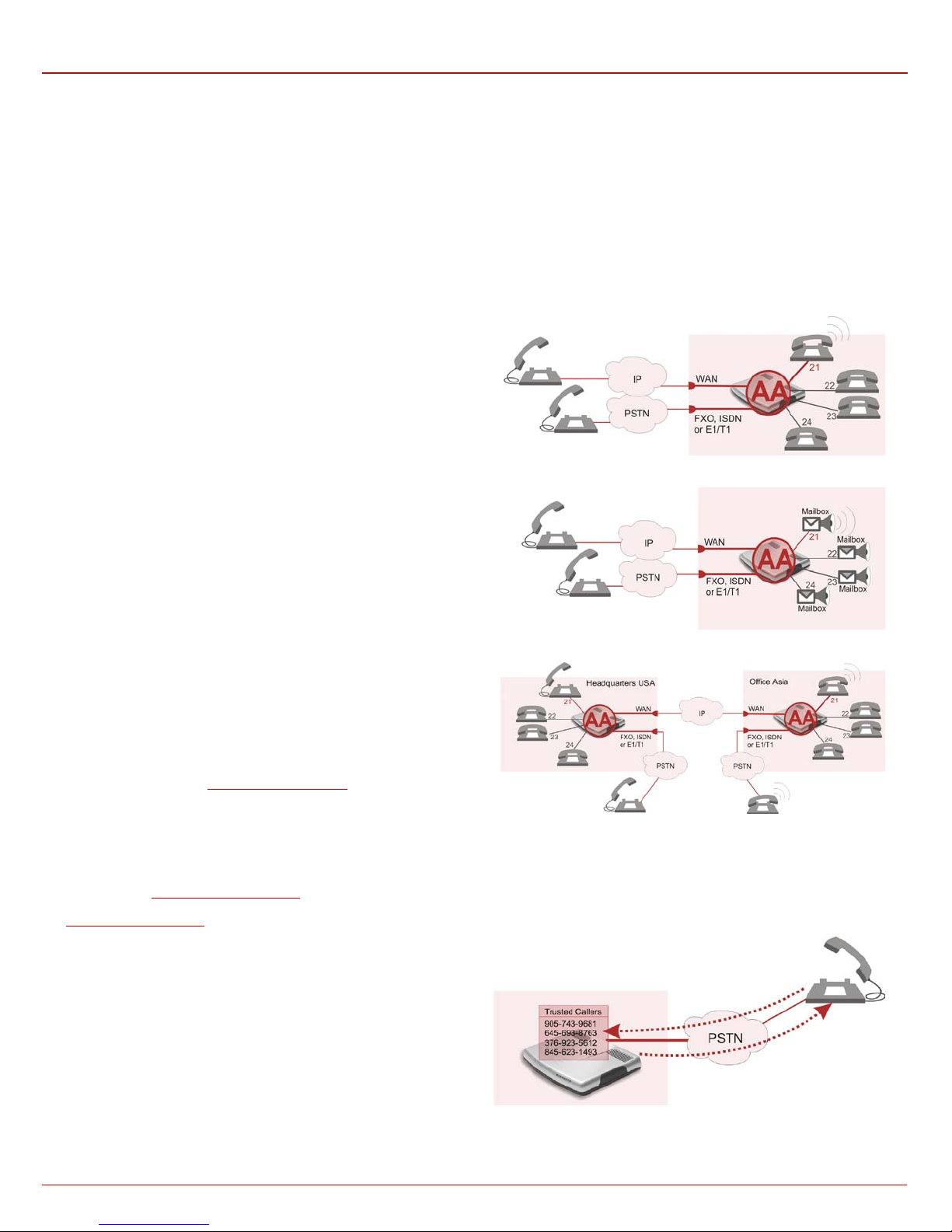
QX1000 Manual III: Extension User's Guide QX1000’s Auto Attenda nt S e rv ices
g your password (if any). To navigate within your voice mails use the
QX1000’ s Auto Atten da nt Se rvices
QX1000’s Auto Attendant pr ovides remote access to the QX1000 voice connectivity services. Specifically, it supports remote connection to
QX1000 extens i ons alon g with th eir mailb oxes and mak ing pass-thro ug h calls t o other dest i n ations. R em ot e ac cess t o the QX1000 auto at tend ant is
possible through IP and PSTN calls.
QX1000’s Auto Attendant c an be acc essed l ocally, r emotel y from the IP network (by diali ng Auto A ttendant ’s SIP ad dress) and from th e PSTN
network (by dialing QX1000’s PSTN number) if the calls addressed to the QX1000’s PSTN number are routed to the Auto Attendant.
Attention: If the Auto Attendant authentication attempts fail consecutively five times, QX1000’s Auto Attendant will become unavailable for the next 5
minutes.
The Auto A ttendant s ervices ar e divided sev eral featur e groups, but only Connectio n Service and Ext ensions Direct ory are supported by the
voice mess ages which helps the caller to navi gate within the area using the teleph one hands et buttons . Ot her ser vic es are available us ing the
appropriate call code, but are not supported by voice messages. Thus, they are hidden for external callers.
Connection Service provides access to all extensions of the QX1000
device without restrictions. All QX1000 extensions may call each other
dialing th e extens i on numb er . All external callers (us i ng PSTN or I P c all i ng )
can reach each QX1000 extension dialing QX1000’s phone number and
using the Auto Attendant’s voice menu to be connected to the desired
extension by entering the extension number.
Remote Enqu iry allows access to the mailb oxes of QX1000’s extensi ons
(both, act ive or inacti ve) in order f or exampl e to check the voic e messages
lef t f or an abs ent us er. The mai lbox ma y be prot ected b y a user pas sword
(optional, set by the system administrator or user).
You may remotely access your mailbox dialing QX1000’s phone number
and using th e Auto Atten dant ’s voice men u (key
enterin
Voice Mailbox service call codes (for example dial 8 to hear the last
message in your mailbox).
f or Voice Mail) and
Call Relay
The QX1000 Auto Attend an t is regist er ed at Epygi’s SIP server by default.
It may b e used si mi l ar to a pri vat e switc hin g center if the A ut o A tt endant is
routed to a particular ISDN trunk a “default user”. It then allows, for
example, establishing cost-saving long-distance calls via PSTN to the
QX1000 A uto Attend ant at the Unit ed States he adquarters , via IP to th e
remote QX1000 Aut o Atten dant in the Off ice Asi a or via PST N to the othe r
desired destinations (see
Access to Call Relay needs auth or i z ati on.
Remote Configuration Menu
This menu all ows extens ion own ers to remot ely enabl e/dis able the Uncondit ional C all For warding s er vic e for Any Addres s or Oth er Addre sses
entries of the
Unconditional Call Forwarding table. This menu requires extension authorization. For more details about the access key combinations, see
Forward ing Manag em ent.
Call Back
With the QX1000's Call Back servic e callers c an save th e call cha rge
when calling to/through the QX1000 to the third party SIP or PSTN
destinations. The QX1000 allow s you t o c onfigur e a lis t of trus ted callers
that ar e all owed to make f ree of charg e calls. Two t ypes of Call B ack
configu rati ons are avai lable on th e QX1000: Pre-co nfigur ed C all Bac k
and Remote Call Back Configuration.
Caller ID Based Services table on the corresponding extension, as well as to change the certain forwarding number in the
QX1000’s Feature Codes).
QX1000 (SW Version 5.3.x) 14
Page 15
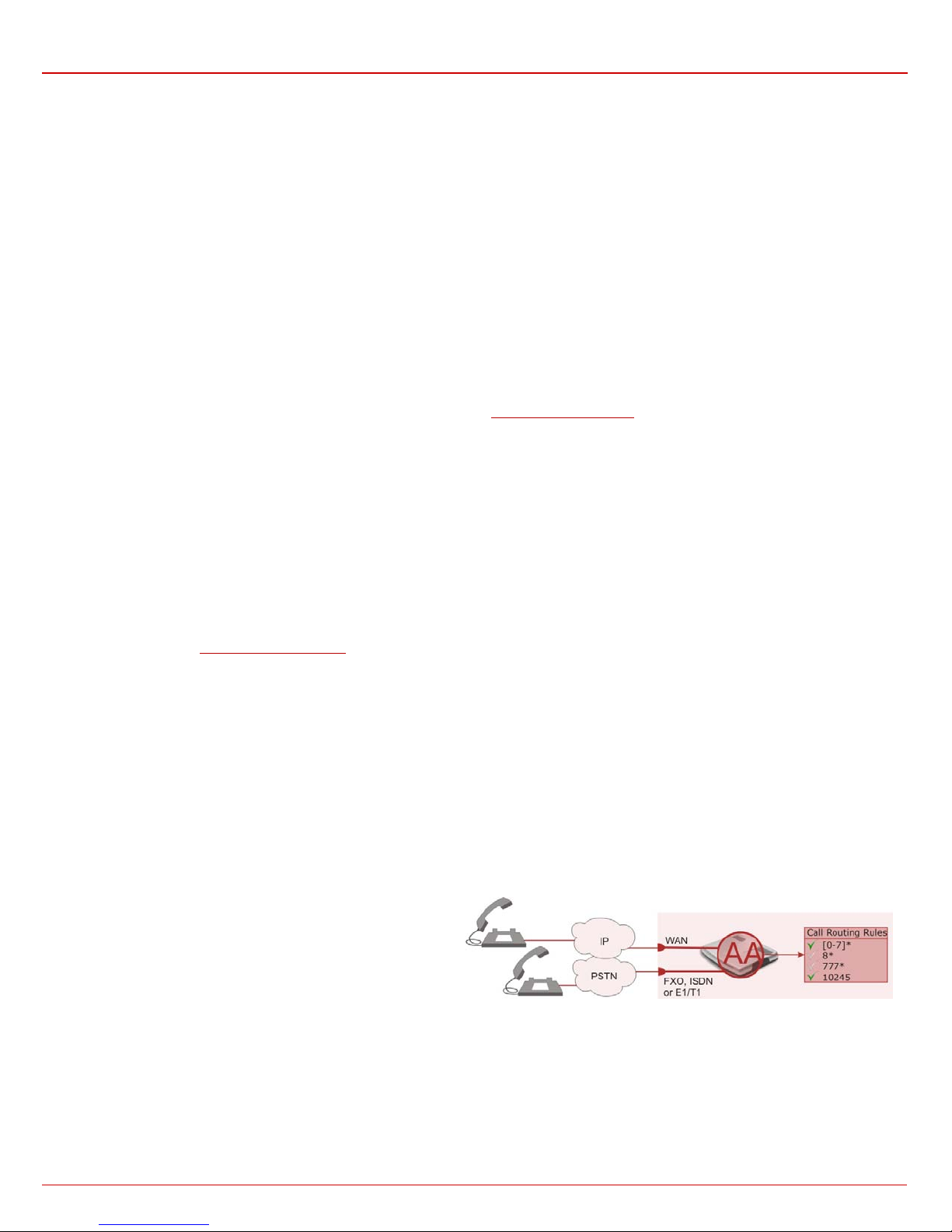
QX1000 Manual III: Extension User's Guide QX1000’s Auto Attenda nt S e rv ices
Pre-configured Call Back
For Pre-configur ed Call Back , a lis t of trus ted c all ers mus t b e c onfigu r ed in t he QX1000's Aut hor ized Phon es D at abas e usi ng Web Man agem ent.
The Call B ack s ervice shoul d b e enab led and a valid c al lb ac k d est in ation should be spec ified for eac h c all er .
To use Pre-configured Call Back, the caller registered in the Authorized Phones Database should simply call to the QX1000’s Auto Attendant through
SIP or PS TN, let the c all t o ring twic e and th en h ang up. Call B ack wil l be i nstant ly acti vated, and QX1000 will call back to the defined Call Back
destination. By answering the incoming call caller will be connected to the Auto Attendant menu.
Remote Call Bac k Config ur at ion
The R emote Call Back Configuratio n servic e is used by authorized callers to configure or rec onfigure existing call back c onfiguration on the
QX1000. Remote Call Back Configuration is divided into two modes accessible from the QX1000's Auto Attendant:
• Permanent Call Back
• Non-Permanent (Instant) Call Back
Please N ote: Rem ote C all B ack C onfi gur ati on servic es are only ava ilable when t he Automatica lly Enter C all Relay M enu checkb ox is dis abl ed in
the Call Back settings for the trusted user.
Permanent Call Back
Perman ent Call B ack ser vice allows c allers r egistered in the Au thoriz ed Phon es Databas e to creat e a new trusted caller with Call Back enabl ed.
They c an also modif y the Call Bac k destinati on of existi ng callers i n the Authori zed Phones Database. B y calling QX1000's Auto A ttendant an d
entering th e Auto A ttend ant m enu, t he call er c an us e the
modify the Call Back destination for the already registered callers in the Authorized Phones Database.
By enteri ng Perman ent Call B ack r econfig uration menu, s ystem as ks caller to login by diali ng the number and an ap propriate password for the
QX1000's ext ensi on th at is us ed as logi n extens ion in th e C all B ack sett ings . Af t er pass ing t h e logi n, c aller s sh ou ld f ollow the voic e ins tr ucti ons for
configu ring a new entry or reconf ig ur i ng exis ting entr i es in Authori z ed Ph on e dat abase.
When s yst em accepts the insert ed settings , the c orres ponding en try will b e logged t o the Aut horized Ph ones Datab ase. The c aller will then be
disconnected from the QX1000's Auto Attendant and the defined Call Back destination will receive a call from the QX1000 within the next 45
seconds. Answering the incoming call, the caller will be reconnected to the QX1000's Auto Attendant.
Please N ote: The detected caller number must c orresp on d to th e one app lied b y t he c aller. I n c ase of PST N c all bac k at l east on e PST N lin e must
be avail abl e on th e QX1000. There must be network connectivity and the destination must be reachable.
Non-Permanent Call Back
Non-Per manent C all B ack c onfigur ation s ervice allows tr ust ed call er to org anize on e-time C all Bac k to th e defin ed desti nati on. In this sit uation, no
entry w ill b e log ged t o th e Aut h orized Ph ones Datab as e. B y c alling QX1000's Auto Attend ant and ent ering th e Auto Att endant m enu, the caller can
use
Database.
The syst em will ask to login by dialin g the number and an app ropri ate pass word f or the QX1000's extens ion t hat is us ed as l ogin ext ensi on in the
Call Bac k settings . After log in , caller should fol l ow t h e v oice instruc tions f or r ec onfiguri ng t he existin g entry in A uthoriz ed Phon e d at ab ase. T he c all er
will then be disconnected from the QX1000's Auto Attendant and the defined Call Back destination will receive a call from the QX1000 within the next
45 seconds. Answering the incoming call, the caller will be reconnected to the QX1000's Auto Attendant.
Please Not e: For both P er man ent C all B ack and N on-P erm anent Call B ack, the det ected c aller num ber must corresp ond to the on e configur ed for
trusted c aller. I n case of PSTN c all back at least one PST N line m ust be av ailable on the QX1000. Ther e must be network c onnecti vity and the
destination must be reachable.
Call Routing Management Menu
This m enu is us ed to m anage t he rout ing entr ies i n the C all Rout ing
table, i.e. to enable/disable certain dialing rules by dialing key
combinations pre-configured on eac h r outi n g ent r y.
Dialing
for an enabler/disabler key used to enable or disable the routing
rule(s) correspondingly. Since multiple routing rules may have the
same enabl er/dis abler k ey combinat ions (the same key may b e used
as enabler for one routing rule, and as disabler for another one),
dialing the c er t ain k ey w il l affect all pr e-configured routing rules.
If the routing record has an authorization enabled on the
enabl er/disab ler k ey, ad ministr ator’s pass word will b e req uired t o be
inserted after the key. Once the administrator’s p assword is dialed ,
system plays a confir mati on about the acc ept ed conf igur ati on and the
state of the certain routing rule(s) is getting modified.
If adminis trat or’s pass word h as been i nsert ed inc or rec tl y for 3 t im es ,
no status changes will be applied to any of the routing record(s), even
to those wh ic h h av e no au thoriz ati on en abled.
menu (see QX1000’s Feature Codes) to modify the Call Back destination for already registered callers in the Authorized Phones
at the Auto Attendant welcome message, will ask
code (s ee QX1000’s F eature C odes) to c reate a new trust ed c aller as well as to
QX1000 (SW Version 5.3.x) 15
Page 16
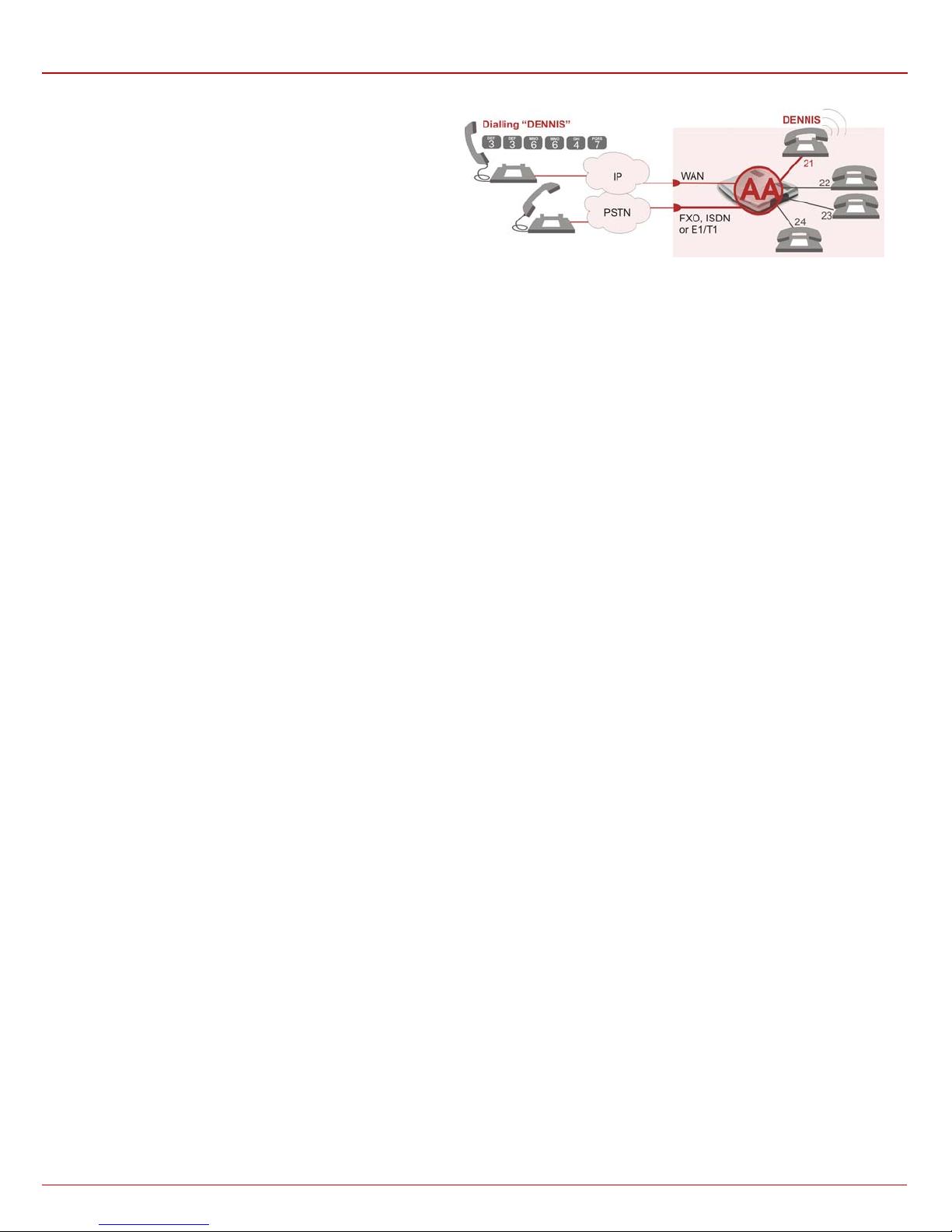
QX1000 Manual III: Extension User's Guide QX1000’s Auto Attenda nt S e rv ices
Mainly targeting external users, QX1000 AA also provides voice
services for local users. It will be helpful if the desired extension
number is unknown.
The E xtensions Directory is u sed t o ac ces s QX1000’s extensions
by spelling names (assigned to the extensions and configured by
adminis trator) us ing the keypad of the ph one. Mor e than on e name
may be assign ed to an extens ion, r eac hing t h e extens i on by s pell ing
one of the names attached to it. If the spelled name matches to some
record in the extensions directory table, a wave file with the
extension user name (or any other information characterizing the
extens ion’s us er) wil l be pl ayed to t he c aller. E very ext ensi on’s us er
may configure these wave files individually.
QX1000 (SW Version 5.3.x) 16
Page 17

QX1000 Manual III: Extension User's Guide Call Codes Available in Auto Attend a nt
detects an error in the dialed
the call will b e
digit combination is
will call back to the newly specified
Call Codes Available in Auto Attendant
The following key c ombinations ar e available to acc ess and manipul ate within Aut o Attend ant servic es for external c alls addres sed to t he Auto
Attendant, incoming calls from the mainline routed to the Auto Attendant or local calls made by dialing the 2-digit at t end ant extensi on:
Incoming call to Auto Attendant Services or dial locally
(press on the Auto Att endant welcome message to dial the ZeroOut destination)
Extensions Menu - establishing a connection to an extension on the called QX1000
Remote Enquiry - establ is hi ng a c on nection t o th e mail b ox of an extens ion on the called QX1000
Call Relay Menu - mainly for external calls (IP/PSTN) but local calls are also allowed.
This service avoids having to hang up and r edo the entire di aling process if QX1000
number or th e user deci des to c anc el the call and dial a new num b er. By en tering th e combin ati on
interru pted and t h e us er will get an invi tat ion t o dial a new on e. Thi s is ap plic able durin g dial in g, aft er t he ri ng t one h as
started, an d aft er th e c all has been est ablished.
“
”
applicable:
• During the di ali ng ,
• After ring tones start,
• After call establishment.
Remote Co nfig ur ati on Menu – allows remot e en ab ling/d isabling of the Unc on dit ional C al l Forward in g service for Any
Address or Other Addresse s entries in the C all er ID B ased S er vices table on the extens i on and t o modify the cer tain
forwarding destination.
Non-Permanent Call Back – allows PSTN callers registered in the Authorized Phones Database to change the
callback destinat ion for a one-time c allback. Af ter the call er hangs up, QX1000
number. This change will not be logged into Authorized Phones Database.
Perman ent C all Back – allows P ST N c allers r egist er ed in th e Aut h oriz ed P hon es Dat ab ase t o rec onfi gur e Aut horiz ed
Phones D atabas e entri es by modif ying th e caller’s and/or c allback numbers. T he cal ler will th en be abl e to init iate a
callback only by calling from the newly s pecified caller number.
Under the following restrictions:
• This f eature c an only be used wh en acc essing from PSTN to the ext ernal SIP
destin ati on t hr ough QX1000’s AA or vice versa.
• This feature is n ot avail able on the sec on d QX1000 Au to Att end ant ( calli ng fr om
one Auto Attendant to another).
Keys
-
(alread y i n)
Administrator Login
Allows to mod ify Auto Att endant gre eti ng and menu m essages, as well as to manag e universal extensi on m essages .
Call Routing Management Menu – allows managing the routing entries in the Call Routing table, i.e. to enable/disable
certain routing rules by dialing key combinations pre-config ur ed on each rout in g ent ry.
Extensions Dir ectory - accesses QX1000 extens ions by s p ellin g th e extens ion ’s us er nam e us ing t h e keyp ad on t he
phone.
Quits the Auto Attendant and starts a di al tone.
QX1000 (SW Version 5.3.x) 17
Page 18

QX1000 Manual III: Extension User's Guide QX1000’s Graphical Interface
Voice Mail
Supplementary Services
QX1000’s Graphical Interface
QX1000 conf igur ation man ag emen t may be access ed on two dif fer ent levels : for us ers (extens ions ) and adm inis trat ors. If you are an extens i on user,
log in with the extensi on nu mb er an d the passw ord (if an y) you receiv ed f r om you r s ys t em ad mi nis t r ator.
The QX1000 management off ers two themes c hanging the pag es
look-and-feel that may be selected on this login page: Plain or
Dynamo. Plain is a very sim ple them e that shows the menus in a
hierarch ic struc ture. Dyn amo is the d efault th eme and w as created
for a fast an d easy user int erface.
Extension User’ s Main Page
As a resul t of l ogg ing in as an ext ens ion us er th e page E xt ension Settin gs page is displayed with the Voic e Mailb ox as a startu p and all ows you t o
manage t he voice mails directly after the login. Extension Settin gs also allow you to acc ess th e followi ng settin gs to op erate an d perf orm acti ons
that are pri v at e f or eac h user:
Fig. III-1: QX1000 Extension User’s page
• Voice Mailbox
• Voice Mail Settings
• Group List
Your Extension
• Call Statistics
• PBX Information
• Speed Calling
• Account Settings
• Caller ID Based Services
• Hiding Caller Information
• Incoming Call Blocking
• Outgoing Call Blocking
• Distinctive Ringing
• Call Hunting
• Many Extensions Ringing
• Unconditional Call Forwarding
• Busy Call Forwarding
• No Answer Call Forwarding
• Unregistered/Inaccessible Call Forwarding
• Find Me / Follow Me
• Intercom
• Emergency Interrupt
• Voice m ail Profile
• Basic Services
• General Settings
• Hold Music
• Do Not Disturb
QX1000 (SW Version 5.3.x) 18
Page 19

QX1000 Manual III: Extension Use r's G u id e Recurrent Buttons
page of a fixed sequence of pages (used
This button opens the help page
r needing type it
SIP address will repla ce the olde s t one from the
username
The displ ay n am e an d t h e port number are optional p ar am et er s in the
and “\?” correspondingly.
Recurrent Buttons
Throughout this guide, you wi ll s ee a variet y of rec ur r ent bu tt ons . Bel ow is a d esc ri p ti on of t h es e bu ttons.
Button Description Button Description
This button leads back to the previous
mainly in wizards).
This bu tton leads forwar d t o the next page
of a fixed sequence of p ag es (used m ai nly
in wizar ds ).
This button discards the latest not yet
confirm ed ent ri es .
This is th e last but ton of a f ixed s eq uenc e
of pages that completes and saves the
entries of an entir e seq u ence.
This but ton returns you to the page you wer e
previous l y on .
This button confirms an operation you started
before.
This button confirms an operation you chose
before.
This butt on dis cards an operati on you ch os e
before.
belonging to the currently active QX1000
management page.
This butt on opens a win d ow wh ere the last
inserted IP addr esses ar e listed. It allows
the user to m ak e a quick s elec tion of an IP
address that has been previously used.
This will avoid the use
again. Th e clipboar d can hold up to 10 IP
addresses and a new IP address will
replace the oldest one from the list.
This bu tton s aves the s ettings modifi ed on t he
current l y ac ti ve m an agement p age.
This button opens a window where the last
inserted S IP addr esses ar e listed. It allows th e
user to m ak e a quic k s electi on of an IP add r ess
that has b een previousl y used. This wi ll avoid
the user needing type it again. The clipboard
can hold up to 10 SIP addresses and a new
list.
Recurrent Functional Buttons
In connection with the tables, the following are the few buttons you will see:
Functional Butt on Description
Add Allows add in g a new rec ord to the dis pl ay ed t abl e. A new p age will be dis pl a yed to enter an y n ew s ettings.
Edit
Delete Deletes t h e s elec t ed entry(s) of a table. A w arni ng mess age wi ll ask for c onfirmati on before del eti ng an existin g ent r y.
Select All Selects all table entry(s) for example for further deletion.
Inverse Selection
Refresh in...
Most of t he tab les offer t he o p ti o n to sort the en tries in ascend in g or descending or d er by clic kin g t he headings of the columns. A s m all arrow next to
the colu mn headin g indicates the direc tion of sor ting - upward or downward. The entries of the table can be selected by using the corresponding
checkboxes in order to edit or delete them.
Allows modifying the settings of the record selected by a checkbox. Normally only one (1) record may be selected. A new
page will be dis played to enter the m odif ied sett in gs .
Inverses (opposites) an existing selection of table entry(s). If no entries are selected, clicking the button will select all
records.
May be shown in the upper right corner of a page. It displays the number of seconds remaining until the next refresh of the
page will occ ur. It may be used to reload t h e pag e m anu ally.
Entering SIP Addresses Correctly
Calls ov er I P are im pl em en ted bas ed on Sessi on Initi atin g P r otocol ( SIP ) on the QX1000. When mak ing a c all to a destin ati on that is som ewh ere on
the Internet, a SIP address must be provided.
SIP addr esses needs to b e sp ecif ied in one of th e f oll ow in g formats:
“display name” <username@ipaddress:port>
“display name” <username@ipaddress>
username@ipaddress:port
username@ipaddress
For your convenience, the following combinations can be used:
• *@ipaddress - any user from the specified SIP server
• username@* - a specified user from any SIP server
• *@* - any user from any S IP s erver
QX1000 (SW Version 5.3.x) 19
SIP addr ess . If a port i s not sp ec if ied, 5060 will be set up as the default
one. The r an g e of vali d ports is bet w een 10 24 and 65536.
A flexible structure of wildcards is allowed. In comparison with a
wildcar d, th e “ ?” ch aract er s tands f or onl y on e unk now n dig it and t he “* ”
charact er st an ds for an y nu mb er of an y di git s .
Please Note: Wildcards are available for caller addresses only. No
wildcar d characters are allowed f or called p arty address es. Except ions
ar e a ddr es ses in t h e Su pplem entary Addre sses tabl e that are us ed b y
Outgoing Call Blocking and Hiding Caller Information Settings
servic es. To us e “*” and “ ?” alone ( as non wildcar d char acters ), use “ \*”
Page 20
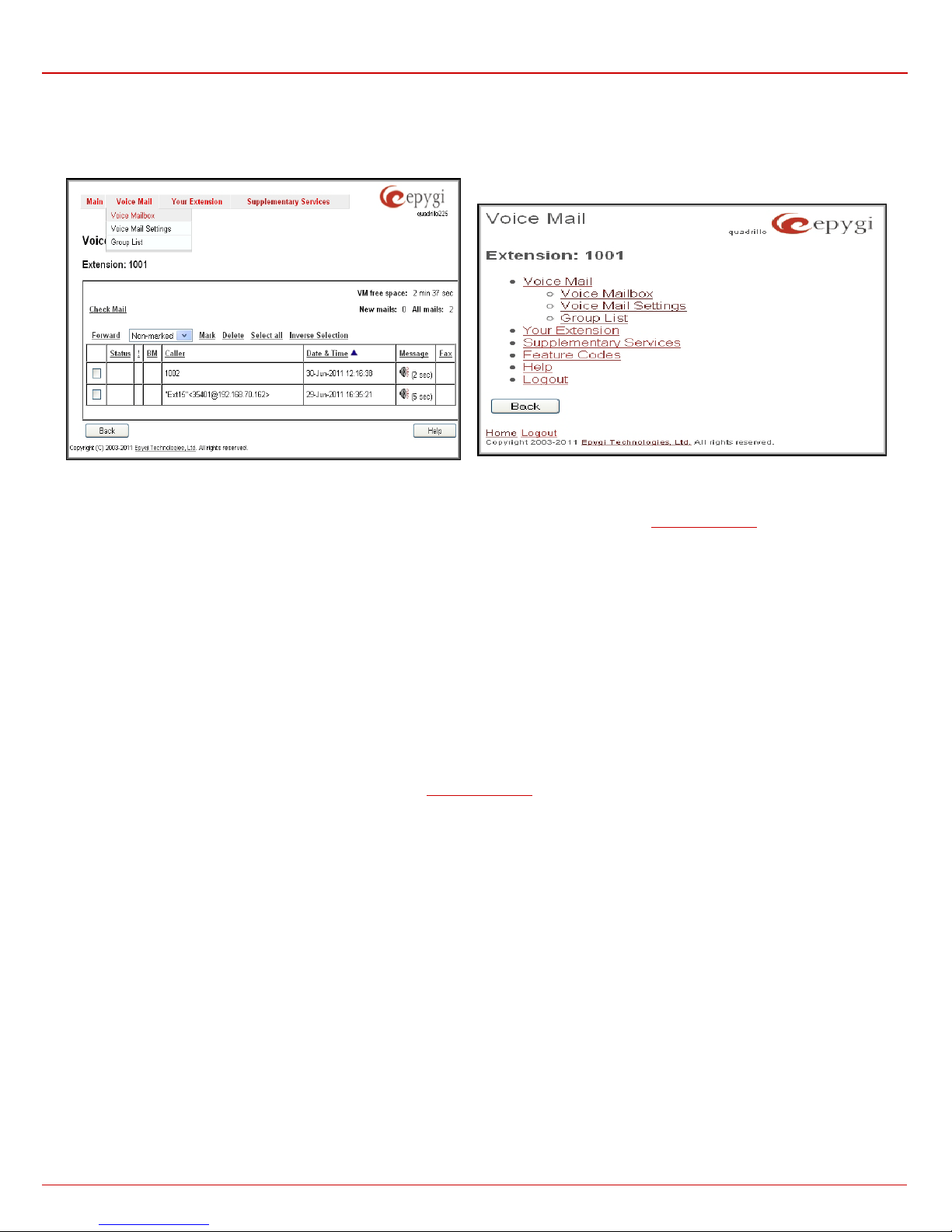
QX1000 Manual III: Extension User's Guide Extension User’s Menus
Extension User's Menus
Voice Mail Menu
Fig. III-1 Voice Mail menu in Dynamo Theme
The Voice Mail Ser v ice pr ovi des a poss ibili t y to leave bri ef voic e mess ages on th e mailb ox of an unavai lab le or bus y QX1000 extension. The caller
hears a gr eeti n g m essage (c onfigur abl e b y the extension us er) and a signal init i ati ng the Voice Mail r ec ording. T h e ext ens i on user may configure the
maximum duration of th e voice message, as wel l as th e V oice Mail sys tem activation tim eout (see ch apt er
Received voic e mess ages ar e stor ed in the V oic e Mailb ox. They c an be ac cess ed by th e
QX1000 management . V oice m essages c an to be played , m ark ed (fr om G U I onl y) , d eleted, r eplied to ( f rom handset onl y) or f orwar ded by the us er.
Messag es wit h a facs imil e (FA X) att ached will b e disp layed in a sp eci al way in the Voic e Mai lb ox on web m anag emen t acc ess and will be indicated
by a spec ial voice si gnal when acc essi ng the mess age fr om the h ands et. Th e Incom ing F AX mess age c an be vi ewed and d ownload ed t o the PC
from the V oice Mailb ox at Web manag em en t access as a *.tif pictur e f ile.
QX1000’s Voic e Mai l ser vice als o all ows r eviewi ng s ystem messag es us ed f or telep hon y servic es fu nction alit y. The voice mail greeti ng, inc oming
and outg oin g blockin g m essages, user’s nam e an d out of office greeting can be played, record ed and restor ed. G reetin g m essages are played to t h e
caller ann ounc ing th at the c alled ext ensi on is una vail able and as kin g t o leave a voice mai l. Block in g m es sages are played wh en receivin g or making
incoming /out going c alls f rom/t o the r estrict ed des tinati on. Us er’s na me is p layed when s urfin g the E xtens ions Dir ector y. Th e pers onal out of offic e
greeting is played ins t ead of the mai n gr eeting message, when out of off ic e opt i on is s elec t ed on t h e ext ens ion.
Voi ce Mail Settings).
key c ombinati on fr om the ph one han ds et and vi a
Fig. III-2 Voice Mail menu in Plain Theme
Voice Mailbox
QX1000 pro vid es call er th e possi bil ity of l eavi ng voic e m ess ages wh en c all ed ext ensi on is bus y or un avai labl e. A voic e mail gr eeti ng mes sage, and
a voice signal indic at in g voi ce mail recording initiation, are played back to the caller.
All voice mai l function alit y settings , such as enab ling the gr eeting m essag e, adjusti ng the maxim al voic e mail durati on, voic e mail syst em activat ion
timeout , et c , are c onfigur abl e b y th e user through t h e ext ension’s
Received voice mails ar e stored and are accessible in the ext ens i on ’ s V oic e Mai lb ox. QX1000 supports two ways of accessing the extension’s Voice
Mailb ox: through t he phone han dset and thr ough QX1000 W eb Managem ent. With b oth options , the user is f ree to manip ulate with voic e mails
located in the Voice Mailbox, such as playing, deleting, forwarding, etc.
When acc essi ng the Voic e Mail box thr ough th e phon e hands et, ad diti onal s ettings t o manipulat e the user defined s ystem messag es are provid ed.
The us er can d efine their own Voice M ail G reeti ng , Incomi ng and Outg oing Bl oc k in g m essages as w ell as the Us er’s record ed n ame. E ach of t h ese
system m essages c an be played , record ed and r estored. V oice Mail G reeting m essages are played back to the c aller annou ncing th at the call ed
extension is unavailable and asking to leave a voice mail. Blocking messages are played back to the caller when receiving or making
incoming/outgoing calls from/to the restricted destination. User’s recorded Name is used in the Extensions Directory when the spelled name matches
the entry in the directory table.
Instruct i ons on acc essin g and navig ating w ithin t he voic e mess ages an d Voic e Mail box Ser vic es via the phon e h andset are described in the Feature
Codes.
Please Not e: W hen pl aying new ly receiv ed voice m ails (via a phon e hands et or with the use of the Play button in this pag e) wil l d epri ve the “ New ”
state of the voice mail .
Voice Mail Settings.
QX1000 (SW Version 5.3.x) 20
Page 21

QX1000 Manual III: Extension User's Guide Extension User’s Menus
The Voic e Mailbox can hold New (not yet played) and Old
Additionally they can be
mailbox:
(alread y p l ay ed) voice m ails . T h e Status colum n in the Voice
Mailb ox tabl e indicat es the cur rent state of the voice mai ls.
All new m ails in t he tabl e are dis played in bold f ont. Playing
a voice mail cancels both the New status an d b old font.
Voice m ails can be s elect ed to be played , deleted, m arked
as import ant or book-marked, etc.
forward ed to desir ed em ai l ad dresses.
VM free space provides information on the number of
minutes /seconds of free voice m ail b ox sp ace.
The following functional buttons and fields are available:
Check Mail refreshes the mailbox and updates the
number of newly arrived mails (if any).
New Mails shows t h e nu mb er of newly arrived m ails s ince
the user's last access to the voice mailbox.
All Mails shows the number of all mails existing in the
mailbox.
The Voice Mailbox tables display all voice mails in the
Fig. III-3 Extension Voice Mailbox
Status - indicates wh eth er th e voice mail is New and not yet pla yed . New mails ar e dis played in bol d font.
! - indicates whether message has an urgent pri ori t y or n ot .
BM (bookmark) - shows marked records. The fields can include some indications (image signs) depending on the type of being marked.
Caller – is the address of the call er w h o left t h e voice mail.
Date & Time – is th e voice mail rec ei pt d at e and time.
Message – indic ates voice mail dur ation (i n minutes/s econds) an d a speaker sign us ed to play (us ing any avail able media pl ayer support ed by
your Operation System) the received voice mail or to download the audio file to the PC.
FAX (facsimile) – indicates wh et h er a FA X mes sage is att ac h ed t o t h e voice mail, and if s o, dis p l ays t h e size of the F A X m es sage (in KB s ) and an
icon used to view the incoming FAX message or download the graphical file to PC.
The col umn headings of the voic e mail tabl es are creat ed as a link. By clickin g on the colu mn heading the table will be sort ed by the selec ted
column . Upon s ortin g (asc endi ng, desc endi ng) arr ows will be dis pl ayed next to the column heading. Each row in the Voice Mailbox tables can be
select ed b y a ch ec kb ox f or edi ti ng, deleti ng or marking.
The following functional buttons serve to modify the table entries:
Forward l in k al l ows f or warding a selected voice mail t o one or more em ai l ad dresses w it h s om e enc losed m essage in th e em ail body. The lin k r efers
to th e p a g e w h er e e m ai l ad d r es s es s h ou l d be d ef i ned (u s e a s p ac e , semicolon or a co mm a to separ a te t he mai ling addres ses in the text fi eld), e mai l
subject and som e message c an be ins erted. V oice mails will get automatic ally c onverted t o the G.71 1 codec b efore bei ng attach ed to the email.
The Voice Mail forwarding feature is act i ve on l y wh en Mai l S er vice is enab l ed ot h er wise the “Mai l S ervice is dis ab l ed” error appears.
Please Not e: If the voice mail c ontains FAX ins ide, then the graph ical f ile of t he FAX mess age will be f orward ed togeth er with the accompanying
voice mail.
Mark s ub mits t h e val u es c h os en out of the drop d ow n lis t as ide (Imp ortant or Book m ar k ) to t h e selected records.
Delete r em o ves t h e s el ect ed v oice mail record(s).
Select All c h ecks al l exis t ing entri es in the table.
Inverse Selection inverses the current selection (if no records are selected, clicking on inverse selection will check all records).
To Play a Voice Mail
1. Click on th e speaker ic on of the c orrespon di ng voice mess ag e.
2. Dependi ng on your b r owser ’s s ettings the . wav f ile wi ll be pl ayed dir ectl y or an ap plic ati on wi ll as k you t o sav e the .w av fil e on th e loc al PC . In
the second option, please specify the path and run the media file from the specified location to play it.
To Mark a Voice Mail Record
1. Select the checkbox of the corresponding record in the Voice Mailb ox table that s h oul d to be m arked. Pr es s S ele ct all if all ext ens ions sh ould
to be m a r ked.
2. Select the desired marking type from the Mark drop down list.
3. Sel ect t h e Mark butt on to initi ate the mar king oper ation . Depen ding on th e select ed markin g type the r ecord(s) will show an image si gn in the
corresponding BM field.
To Delete a Voice Mail Record
1. Select the checkbox of the corresponding record(s) in the Voice Mailbox table that should to be deleted. Click on Select al l if all records should
to be delet ed.
2. Select the Delete button.
3. Confir m the d eleti on with Yes. T h e sel ect e d vo i c e messages will be deleted. To abort the deletion and keep the messages in the inbox, select
No.
QX1000 (SW Version 5.3.x) 21
Page 22

QX1000 Manual III: Extension User's Guide Extension User’s Menus
page offers the following input
for the maximum mail duration (counted in minutes) during
checkbox is checked a user password will be required to
checkbox is checked a user password will be required to
(oldest) message. When the last message is played, the
es in the mailbox
Voice Mail Settings
The Voice M ail Settings p ermits en abling th e Voice Mai l Service for the call ers if th e called extens ion is not availabl e or does not answer. The
voice mail s ystem w ill be acti vated all owing the caller to leave a voi ce mess age. Th is page als o provid es inf ormation on the voic e m ailb ox set tin gs
such as maxim al mail mess age durati on, voic e mail indic ation met hod when a new voic e mail arri ves, vari ous s ettin gs f or th e voic e mai lb ox as well
as a possibility to send voice mai ls vi a e-mail.
Please N ote: Voi ce Mail Setting s are only avail able when the Voice Mailb ox is enabled on the ext ension. If you find Voic e Mail S ettings are
unavailable please refer to you r s ys t em ad mi nis trator.
The Voice Mail Settings
options:
Maximu m mail messag e duration lists the possible values
which a voic e mai l will b e record ed. Th e Unlimited selection
allows voic e mess age recordi ng as long as th e user’s spac e
remains.
Ask password before granting local access to mailbox
protects local access of the user’s voice mailbox. If the
access t h e voice mailb ox vi a
Ask pass word bef ore gran ting remote a ccess t o mailb ox
protects remote access of the user’s voice mailbox. If the
access t he voice mailbox when reac hing it throug h the Aut o
Attendant.
Send welcome message enables a welcome mess ag e to be
played t o the user when accessing the mailbox l oc ally.
Play Voi ce Mail Help is an opti onal setti ng that p lays voic e
mail help instructions to the user when entering the Voice
Mailbox. This option guides the user through the mailbox,
explai ning how to pl ay and delet e the voice m ails as well as
modifying system messages.
Automatically play messages will auto play of all voice
mails. W henever ent ering the voice mailbox, the s ystem wil l
sequentially play the date/time when the message was
received followed by th e voice mail its elf in the order sort ed
by the priority level (starting with the message in highest
priority) or. If no priority is specified, they will be played in the
order in w hic h mess ag es wer e rec ei ved, i.e. s tart ing with f irst
Voice M ail help will be replayed.
Send mails count information message announces the
number of New (unread) voice messag
when enter i ng th e m ail b ox.
Send date/t ime informati on message announces the time
and date a voic e m essag e was rec eived and is played bef ore
every voice mess ag e.
Send beep at the end of message enables an optional
parameter that activates a “beep” sound after each played
voice message.
W hen th e Silent VM recording checkb ox is select ed, callers who have reac hed the extensi on's voice mail servic e will not hear an invitation to
record a voice mail an d th e f oll ow i ng b eep s ound. The voice mail recor d in g wi ll st ar t wit h out an y ad di tional not if ication.
Send new voice message via emai l is an option to send new voice mail files via e-mail to the defined recipients. Mails will be automatically
convert ed to the Windows PC MU (CCITT u-law, 8 kHz, 8 bit Mono) wave f ormat before being attached to the e-mail. Checkbox activates the
following input options:
Email Address requir es th e e-mail address(es) of the person(s) that should to receive the newly arri ved voic e mails on thei r e-m ail acc ount( s).
Use a space, semicolon or a comma to separ at e the m ai li ng addresses in the text field .
The next t wo fields are us ed for retr ansmis sion of the voice mail vi a email. Numb er of times t ext fi eld requ ires the maximum number of times
the voic e m ail wi ll b e delivered via em ail to th e rec ip ient withi n t h e int erval (in m in ut es) d ef ined in th e Repeat every text field. If th e voice mail is
required to be sent only once, insert “1” in Repeat every text field and “0” in the Number of times text field.
The V oice M ai l and Fax dr opd own lis ts allow to s elect t he em ai l s ent opti ons- d o not s end n otif ic ation, s end notif ic ati on wit hout attac hm ent or
send notif ication w ith voice or fax att ac h m ents .
Remove Voice Mail on send removes the voice mail from the user mailbox after sending it to the e-mail recipient( s ).
Remove Fax On Send removes fax attachment from the user mailbox after sending it to the email recipient(s).
digit combination.
Fig. III-4 Voice Mail Settings page
QX1000 (SW Version 5.3.x) 22
Page 23

QX1000 Manual III: Extension User's Guide Extension User’s Menus
Attention: Th e e -mail can only han dle up to 3 minutes lon g voic e mails. If th e voic e mail is lon ger t han 3 m inut es, it wil l be tru nc ated and only
the first 3 min ut es of it w ill b e s ent t o the indic ated e-mail addr ess . However , i n t h e e-mail bod y the reci pi en t wil l receive the infor m ati on that t h e
attached voice mail is trunc ated an d the total lengt h of the voice mail. Please note th at the voice mails longer than 3 minutes wil l not be
removed fr om the voic e mailb ox onc e they ar e sent per e-mail even if t h e Remove Voice Mail on send checkbox is selected. This gives you a
possibility to listen to the ending of the voice mail directly from your voice mailbox (from the handset or by downloading it from the W eb
management).
Please Note: Th is s ervice will work only wh en System Mail is enabled on t h e QX1000. Contact your system adm in is t r ator if you hav e pr oblems
with voic e mai l del i very via emai l.
Send new v oice message notification via SMS allows the voice mail notification delivery via SMS to the defined mobile number. Checkbox
activates the following input options:
Mobile Number text field requires the destination’s mobile number.
The ne xt two fi el ds are used for r et r ans m is s ion of S MS notif ic ati ons . Th e nu m b er of ti m es text field r eq uires the maxi mu m number of times the
notification should be delivered to the recipient within the interval (in minutes) defined in the Repeat ev ery text field. If the notific ation is
required to be sent only once, insert “1” in Repeat every text field and “0” in the Number of times text field.
Please Note: This service will work only when SMS Service is enabled on the QX1000. Contact your s ystem administrator if you have
problems w it h voice mail n otif ications deliver y via S MS.
Send new voi ce messag e notificat ion via phone call en ables the voic e mail notific ation deliver y via a phone call t o the defined phone number.
The checkbox activates the following input options:
Call Type drop down lis t inc l ud es the availabl e c all types:
• PBX - local calls to QX1000 extensions;
• SIP – calls through a SIP server;
• Auto – for undef ined call types. The destination (independent on whether it is a PBX number , SIP addr ess or PST N num ber ) will be
reached through Routing;
• Callback – automatic call to the voice mail author. This can be used as a notification that the recipient has received the voice mail but
has not yet pl ay ed it .
Call To t ext fi eld requ ir es th e des tin ati on’s ph one nu mb er d epen din g on t h e s elect ed c all t ype. F or Callback c all type, no destination’s phone
number is required.
The next t wo fi elds ar e used f or retrans miss ion of ph one not ifications. Number of times text field indicates the maximum number of times the
notification should be delivered to the recipient within the interval (in minutes) defined in the Repeat every te xt field. If th e notific ation is
specif ied to b e sent only onc e, ins ert “ 1” in R epeat ever y text field and “0” in the N umber of times text field. For Callback c all type, the first
notific ation is sent t o the voice mail aut hor aft er the first expir ation of the interval d efined in the Rep eat ever y text fi eld. F or c alls w ith c all t ype
different from Callback, the first notification will be sent immediately.
Restore d ef ault Notif i cation Mes sa ge restores the default notification message. If the checkbox is selected, the file upload will be disabled.
Upload new Notification M essage will show the attached notification file selected by the curr ent extension. Please note that a different
notific ation mess age can b e uploaded i n case this s ervic e serves as a notificati on to the ext ension us er (to inf orm about th e new v oice mail
recei v ed ) or i f i t s er v es as a n ot if i cat i o n f or t h e vo ice m ai l au t h or t o b e i nfor m e d t h at t h e m es s a g e h as b e en rec e i v ed b y t he QX1000 but is not
yet play ed by the ext ension us er. The upl oaded file n eeds to b e in the PCMU (CCIT T u-law, 8 kHz, 8 bit M ono) wave f ormat, ot herwis e the
system w ill pr even t u pload ing with the “ Inv alid audi o fil e, or f orm at is not su pp orted” war ni ng m ess age. Th e s ystem als o pr event s uplo ading in
case insufficient space is available on QX1000 for the corresponding extension an d gi ves a “Y ou d o not have enoug h sp ace” warni ng.
Browse browses for the notification file that must be in PCMU (CCITT u-law, 8 kHz, 8 bit Mono) wave format.
Download Notifi cation M ess ag e appears only if a file has been uploaded previ ously. T h e link is us ed to d ow n l oad the aud i o fil e to the PC and
opens the file-chooser window where the saving location can be specified.
Voice Mail indication enables us er n otifications for new voic e m ess ag es in th e mail b ox. During Lamp ind ic ation, dep ending on the t yp e of phone a
visual bl in ki ng sig nal will ann ou nce a new voic e mai l.
The ZeroOut voic e mail f eatur e all ows a caller th at h as reac hed t he c alled ext ensi on’s voic e mail box t o acc elerat e th e autom atic r edirect ion f eat ure
instead of leaving a message in the extension’s Voice Mailbox. To activate this feature, the caller should dial
during the voice mai l greeting wh ic h invites the caller t o lea ve a m essage. Th e caller will then be automatically transferred to the destination specified
in this page.
Enable ZeroOut checkbox selection enables the ZeroOut feature and activates the following fields to be inserted:
Redirect Call Type drop down lis t includes th e available call types:
• PBX - local calls between QX1000 extensions and the Auto Attendant
• SIP – calls through a SIP server
• Auto – for undef ined call types. The destination (independent on whether it is a PBX number , SIP addr ess or PST N num ber ) wil l be
reached through Routing;
The Redire ct A ddr es s t e xt f i eld r equ ires the destination address w h ere the call er sh ou ld be automaticall y forward ed t o if act i v ati ng the Zer oO ut
feature.
The Enabl e F AX Red ir ectio n chec kbo x is us ed to r ed ir ect th e inc omi ng FA X ( f acsimil e) when th e FAX ton e is detect ed after Voic e Mail h as been
activat ed. T h e ch eckbox s el ect ion en ables the R edirect to extension dr op down lis t where ext ens ions with en abl ed FAX Supp ort are lis ted and is
used to select the extension where the incoming FAX should be forwarded.
digit (see QX1000’s Feature Codes)
QX1000 (SW Version 5.3.x) 23
Page 24

QX1000 Manual III: Extension User's Guide Extension User’s Menus
Automatic Fax Receiving Mode checkbox is used to set the Unified voice mail to FAX receiving mode without receiving initial FAX CNG signal from
the caller side.
The Enable Out of Office chec kbox allows acti vation of the Out of Off ice mess age whic h acts as an opti onal V oice Mai l Greeti ng mes sage in th e
period w hile the user is out of offi ce, on vacati ons, etc. When t his checkbox is selected, a us er-defined Out of Office message will be played (if
upload ed or recorded f rom the phone han dset, otherwis e a default O ut of Office mess age will be us ed) to the caller which r eached the call ed
extension’s Voice Mailbox.
Restore defau lt Out of Offic e file restores the default Out of Office message file. If the checkbox i s selected, the file upload will be disabled.
Upload new Out of Offic e Greeting fil e will show th e attached O u t of O f fice mes sage fil e select ed by the c urrent user. T h e O ut of O f f ice mess age
file wi ll b e pl ayed to a c aller when enteri ng th e voic e m ail s yst em. T h e u pload ed f il e n eeds t o b e in P CMU (CCITT u-law , 8 kH z, 8 bit Mon o) wave
format, other wis e the syst em will prev ent its up load in g and will gi ve t he “Inval id aud i o file, or f ormat is n ot supp ort ed” warn in g mess ag e. The s ystem
also pre vents upload ing wh en insuffic ient space is available on QX1000 for th e corr espondin g extension. I n this situ ation, the “You do not hav e
enough s pace” w arning wil l be recei ved. Option ally, th e Out of Of fice mess age can b e record ed from th e phone han dset (see
QX10 00’s Feat ure
Codes).
Browse browses for the Out of Office message file that must be in PCMU (CCITT u-law, 8 kHz, 8 bit Mono) wave format.
Download Out of Office Greeting file appears only if s om e f il e h as b een upl o aded pr evious ly. Th e link is us ed to downl oad the aud i o file to the PC
and opens the file-chooser window where the saving location can be specified.
Expiration Date an d Time select i on is used to set the exp iration d ate and time of the Out of Office m ess age val idit y. W hen the exp irat io n date/t im e
expires , the Out of Office mess ag e automatic ally gets dis abl ed and Voice Mail regu l ar gr eet i ng gets activated again.
Forward/Rewind Duration drop down lis t is used to select the tim eout in s econds used t o s hi f t the voice m ail p layback f rom th e h an dset. For m ore
instruction on how to shift the voice mail playback, please refer to Feature Codes.
Restore default Greeting file will restore the default greeting file. If the checkbox is selected, the file upload will be disabled.
Upload new greeting fi le will sh ow th e att ach ed greet in g fil e selec ted b y th e curr ent us er. T h e greetin g f ile will b e pl ayed t o a c aller w hen enter ing
the voic e mail syst em. The upl oaded file n eeds to be in PC MU (CCITT u-law, 8 kHz, 8 bit M ono) wave f ormat, oth erwise t he system wi ll prevent
uploadi ng and th e “Inval id audi o file, or format is not su pported” warnin g mess age will b e receiv ed. Th e system also prev ents u pload ing in c ase
insuff icient sp ace is av ailable on QX1000 f or the c orrespond ing ext ension. I n this s ituation, the “Y ou do not h ave enou gh spac e” warn ing will b e
received. Optionally, a greeting file can be recorded from the phone handset (see
QX1000’s Feature Codes).
Browse browses for the greeting file that must be in PCMU (CCITT u-l aw, 8 kH z, 8 bit Mon o) wave format.
Download Greeting File appears only if a file has been previous ly upl oaded. The lin k is us ed to downl oad the au dio fi le to th e PC and op ens th e
file-chooser window where the saving location can be specified.
The V oice M ail Profi les li nk is pr es ent on ly w hen th e adm inis tr ator acc esses t his p ag e. It is h idd en f or the e xt ensi on us er's acc ess. T his link l eads
to the page where custom voice mail profiles and their settings can be defined.
Group List
Group List allows you to define Groups with the specified addresses inside. The Group Li st is used to s end or f orward voice messages (s ee
QX1000’s Feature Codes) to the nu mb er of ad dresses si m ultaneous ly. Groups m ay c ons is t of a var iety of PBX and S IP ad dresses.
The Group Li st page consists of a table where all defined
Group Keys and the corresponding addresses are listed.
Press on a link in the Addresses column to access the
Address List for the Group page and to modify the
addresses of the corresponding group. If Group doesn’t
includ e address es, “no ad dress is av ailabl e” will be disp layed
in the Addresses column.
The Add functi on al button op ens th e Group List - Add E ntry
page where a new Group Key can be defined.
Fig. III-5 Group List page
QX1000 (SW Version 5.3.x) 24
Page 25

QX1000 Manual III: Extension User's Guide Extension User’s Menus
have a higher priority and will be applied when
strictly dependent on the Call Type defined in the same
call type is selected, the
The Group List - Add Ent ry pag e consists of t wo text f ields
used to insert the Group Key and the Group Name
(optionally). The Group Key should include numeric
characters only and should be unique in the Group List table.
Please Not e: Grou ps with keys equal t o extension nu mbers
on QX1000
sendin g or for wardin g a voice messag e to the corres ponding
destination.
Fig. III-6 Add Group page
The Addre ss List f or the Group page contains a table of
address es where new address may be added to the group
and exist in g on es ma y be ed i t ed or deleted .
The Add functional link moves to the Address List f or the
Group – Add Entry page where new address may be
defined.
Fig. III-7 Addresses List page
Address L ist f or the G rou p – Add E ntr y pag e consis ts of he
follo wing component s :
Call Type lists the available call types:
• PBX - local calls between QX1000 extensions and Auto
Attendant
• SIP – calls through a SIP server
• Auto – for undefined call type s . The destination
(indep endent on wh ether it is a PB X nu mb er , SIP
address or PSTN number) will be reached through
Routing;
The Address text field is used to define the address that
ought to b e includ ed in the group. T he value in this field is
named drop down list. If the PBX
QX1000 ext ens i on n umber s hould b e defin ed in this fi eld. For
the SIP call type, the SIP address should be defined.
To Configure a Group
Fig. III-8 Add Address page
1. Press Add in the Group List page. Group List - Add Entry page will be displayed in the browser wi ndow.
2. Fill in the Group Key and Group Na me (optionally) in the same named field.
3. Press Save.
4. Click on the link in the row corresponding to the newly created Group.
5. Press Add in the Address List for the Group page. Address List for the Group – Add Entry page app ear s .
6. Choose a Call Type fr om the corres p on ding drop d own lis t .
7. Define the group member address in the Address text field.
8. Press Save.
QX1000 (SW Version 5.3.x) 25
Page 26

QX1000 Manual III: Extension User's Guide Extension User’s Menus
error message prevents statistics
Your Extension Menu
Fig.III-9 Your Extension menu in Dynamo theme
Fig. III-10 Your Extension menu in Plain Theme
Call Statisti cs
The Ca l l Statist i cs page collec ts t he call even t s an d t heir p ar am eters over the QX1000, i.e. incoming and ou t g oi ng calls r eporting. It contains three
tables an d provides rep orts on s uccessf ul, not successf ul and missed inc oming and outgoin g calls for the c urrent e xtension only. Th is page als o
allows you to filter the collected Call Statistics based on various criteria. The search components are as follows:
• The From and To text fields are used to s earch by date
and time. The data must be inserted in the following
format: dd-mm-yyyy hh:mm:ss or d d-Mon-yy yy hh:mm:ss.
The From f ield mus t i nd i cate an earl ier dat e an d time f r om
that which is indicated in the To field. If th e entered d ata is
not an earli er date and time, t he “M inimal d ate shoul d be
less th an maximal d ate”
from filtering.
• The From and To drop down lists are used to s earch by
duration. Th e dur at i on n eed s to be specified from the lis t ed
values. The From field must indicate a shorter duration
than the To field. If t he entered dat a is a larger duration,
the “Minimal duration should be less than maximal
duration” error message prevents statistics from filtering.
• Called Phone requires the called party’s SIP address,
extension or PSTN number as a search criteria.
• Calling Phone requires the caller party’s SIP address,
extens ion or P STN n umber as a searc h criteri a. For both
Called and Calling Phone wildcards are available (see
Entering SIP Addresses Correctly). If the defined
chapter
caller or called addresses are inserted incorrectly the
“Calling (Called) address is incorrect” error message will
prevent filtering.
The Cal l St at i sti cs - Successful Calls, Call Statistics - Missed Calls and Call Statistics - NonSuccessful Calls tables list the successful, missed
and not successful incoming and outgoing calls and their parameters (Call Start Time, Call durations, Calling and Called phones) for each
corresp onding extens ion. E ach c olumn head ing in the tab les ar e creat ed as li nks. B y clickin g on a column headin g, the t able will be sor ted by t he
selected column. After the sorting (ascending or descending) arrows will be displayed next to the column heading.
Number or records displays the current number of statistics entries in the table. For successful calls, Total Duration, Maximum Duration,
Averag e Duration and Minimum D urat ion are displayed at th e top of the table.
The Filter perfor ms a s earc h procedure accor di ng t o th e s el ect ed criteri a. The search may be conducted with several criteria at the same time.
The Download Call Statistics links are available below all Call Statistics tables and allo ws you to download the displa y ed call s tatistics in a text file.
To Filter the Statistics
1. Enter the desired search criteria.
2. Click on the Filter button to search call reports within the Call Statistics table.
Fig. III-11 Extension’s Call Statistics page
QX1000 (SW Version 5.3.x) 26
Page 27
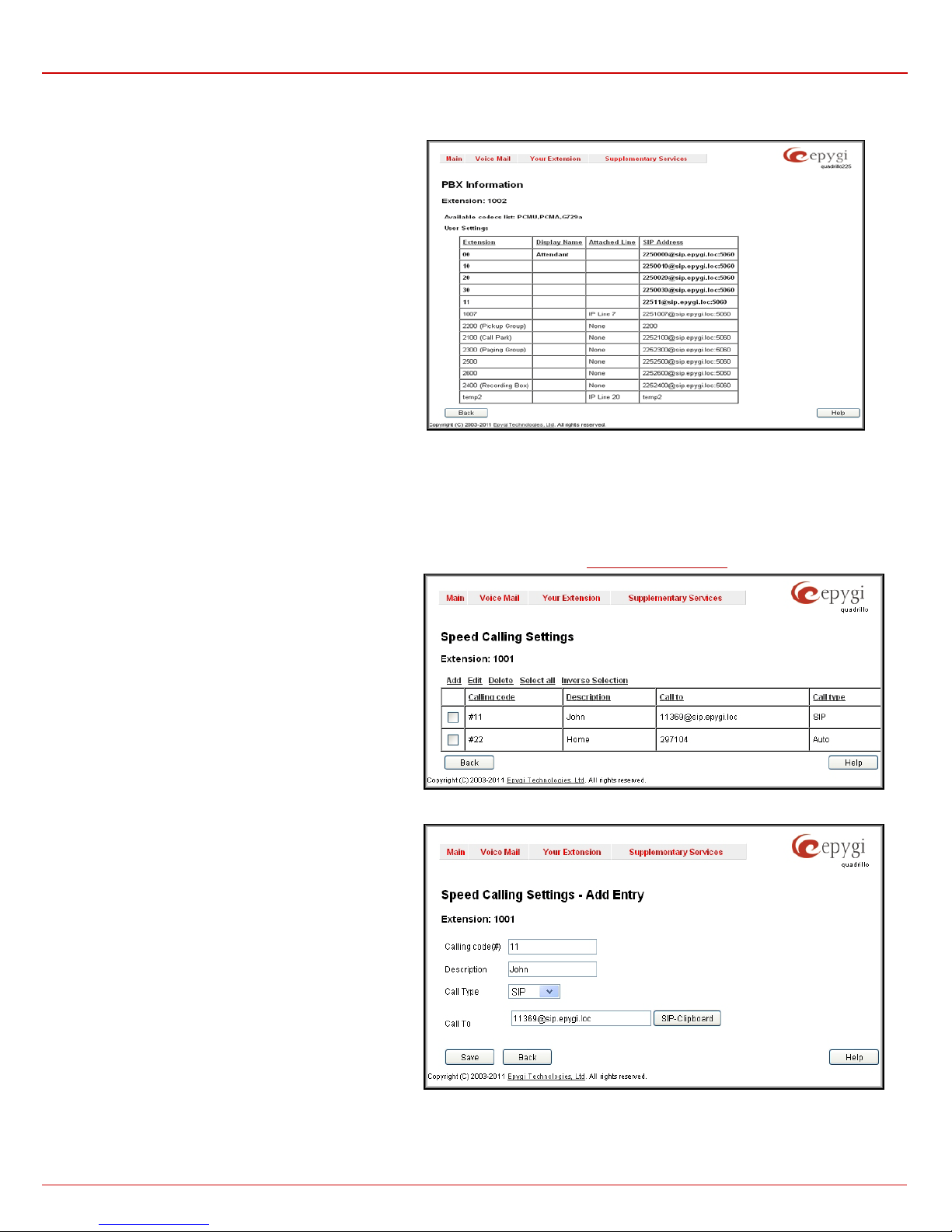
QX1000 Manual III: Extension User's Guide Extension User’s Menus
depending on the active
for undefined call types. The destination
number. Only numeric characters are
Please Note: To return to the complete statistics table clear all search criteria and press Filter.
PBX Information
The PBX Information page provides read only information
about the extension codecs, other existing extensions and
available PST N lin es on the QX1000
interface.
The PBX Informatio n d isplays a l ist of av ailable c odecs for
the c orresp onding extension, the list of other extensions on
the QX1000, their Display names, the SIP registration
username and line number (if attached). Any shared FXO
lines and ISDN trunks are also visibl e h ere.
Fig.III-12 Extension’s Main Page
Speed Calling
The Sp eed Calling s er vic e of QX1000 si mplifies dialing t o the c alled dest ination. It provid es shor t digit c ombinati ons f or frequent ly dialed phone
numbers. From t his pag e, you may as sign s hort digit c ombin ations to c ertain d estinations to make the diali ng easy and av oid long ph one number
dialing . To c all th e c orresp ondi ng d estin ati on usi ng S peed C all ing s er vice, di al
the destination assigned to the Speed Calling Code.
The new Speed Calling entries can also be created from the handset by dialing
The Speed Calling Settings page lists all defined Calling
codes with following parameters:
Add opens the Speed Calling Settings-Add Entry page
where the user may add a preferred key combination for
Speed Calling.
Edit opens the Speed Calling Settings-Edit Entry page
where the Speed Calling codes may be edited. The page
includes the same components as the Add Speed Calling
Code page.
If no records are selected and the user attempts to Edit or
Delete them, the “No records selected” error message will
appear.
The Speed C alling S ettings - Add Entry page includes the
following fields and buttons:
Call Type lists the available call types:
• PBX - local calls between QX1000 extensions and Auto
Attendant
• SIP – calls through a SIP server
• Auto –
(independent on whether it is a PBX number , SIP
address or PSTN number) will be reached through
Routing;
The Calli ng Code ( #) requi res a key c ombi nation to di al th e
destination phone
allowed f or this fiel d. If non numer ic s ymbols ar e enter ed an d
the Save button is selected, “Incorrect calling code: no
symbol c har act ers all owed ” will app ear . This f ield is l imit ed to
two digits. If the calling code already exists in the Speed
Calling Codes table, th e “S p eed Calling Code alr eady exis ts ”
error will appear wh en you select Save.
Description allows en tering a short desc ri pt i on ab out th e c all ed destin at i on or si mply the us er n am e of t h e remote part y.
+ Speed Calling Code fr om the handset. Th e system will di al out
(see QX1000’s Feature Codes for more deta ils).
Fig. III-13 Speed Calling Settings page
Fig. III-14 Speed Calling Settings – Add Entry page
QX1000 (SW Version 5.3.x) 27
Page 28

QX1000 Manual III: Extension User's Guide Extension User’s Menus
editable parameter providing
checkbox is only
Dependi ng on th e s elect ed c all t ype t he C all To text fi eld r equir es th e SIP addr ess or extension nu mber th at has to be dial ed when ever the calling
code is used. T h e ext ens ion num b er shoul d b e ins erted in th e Call To field f or th e PBX call t yp e. A SIP ad dress sh ould be entered for SIP call typ e.
Only SIP registration username can be inserted here to call to the SIP user registered on the same SIP server that the current extension is registered
on. If the SIP server hostname is omitted, the system will automatically set the current extension's registration server hostnam e ins tead.
To Add a Speed Calling Code
1. Press the Add butt on on the Speed Calling Settings page. The Speed Calling Settings - Add Entry page will appear in the browser window.
2. Select the call type from the Call Type drop down list.
3. Choose a Calling Code and enter the Description for the called party.
4. Enter the destination SIP address or extension number (dependant on the chosen call type) in the Call To text field according to the entering
rules.
5. To create the Speed Calling Code c lick on Save.
To Edit a Speed Calling Code
1. Select the checkbox of the corresponding record that has to is be edited in the Speed Calling Codes table
2. Press the Edit bu tton on the Speed Calling Settings page. The Speed Calling Settings-Edit Entry page will appear in the browser window.
3. Change the desired fields.
4. To save the modifications click on Save, t o k eep th e previous d ata, select Cancel.
To Delete a Speed Calling Code
1. Select the checkbox of the corresponding recor d that should to be deleted from the Speed Calling Code table. Press Select al l if all records re
to be delet ed.
2. Press the Delete button on the Speed Cal lin g page.
3. Confirm the deletion by cli cking the Yes button. The speed calling code wit h its paramet ers w il l be d el et ed . To abort the d eletion and to keep
the original record in the list, select No.
Account Settings
The Account Settin gs page provides inf ormation on the extension displ ay name, allows changing the user password , enabling user password
protecti on f or incomi ng/out goin g calls and down load ing/upl oadin g of a fil e with t he us er-defin ed voic e gr eetings . All p arameter s lis ted on th is pag e
may be modified and submitted. This page consists of the following components:
Extension shows a noninform at i on ab ou t th e current us er ext ens ion numb er .
Display Name defines an optional parameter used to identify
the caller. Usually the display name appears on the phone
displ ay if a c all is plac ed or a voice mai l is s ent. Th e f ield is n ot
limited regardi ng symbol usage but its length is l im it ed to t wenty
characters.
Password Protection for:
• Incoming Calls enables pass word prot ection f or inc oming
calls. If the s ervic e is enab led a us er pass word is req uired
to be able to accept the incoming calls.
• Outgoing Call s enables p assword protect ion for out going
ca lls . I f t h e s er vic e is en ab l ed a us er p as s wor d i s r equired
to be able to make calls.
Enable SIP Remote Extension Settings
visible when the system administrator has activated the SIP
Remote E xtension ser vice for th e correspon ding extens ion at
least one time. With this checkbox, the extension user may
enable/disable the SIP Remote Extensions functionality. The
adminis trator defi nes all s ettings of th e SIP Remot e Extensi on
feature.
Fig. III-15 Extension Account Settings page
Please Note: If you find the Enable SIP Remote Extension Settings ch eck b ox mis s ing on this page, please c ons ul t with your system ad mi nis t r ator
for the first-time activation of the SIP Remote Extension service on the corresponding extension.
The User’s name for Ext ensio ns Director y to uploa d text f ield is us ed t o ent er t he path wh ere t he f ile wit h th e us er's n ame is l ocat ed. If th e file
with the user's name is browsed with the help of file-chooser, this field displays the path of the browsed file. The Browse button is used to browse for
th e f ile w ith th e user 's n ame. T he user 's n ame als o can be m odi fi ed fr om the h ands et and w ill b e play ed when t he sp elled n ame matc hes the nam e
configured for the corresponding user.
Please Note: A user cannot be reached through the Extensions Directory until their name is recorded/uploaded into the Extensions Directory.
The Download User’s na me link is used to download the user-defined wave file with the user's name.
The Fil e to upl oa d text field is used to t yp e in the path where the backed up f ile with voic e mess ag es is loc ated. If voic e gr eetin gs are br owsed w ith
the help of a file-chooser, this field displays the path of the browsed file. The Browse button is used to browse for the previously downloaded file with
cust om voice mess ages .
QX1000 (SW Version 5.3.x) 28
Page 29

QX1000 Manual III: Extension User's Guide Extension User’s Menus
Attention: Up loadin g the sel ected f ile will r eplac e your cus tom voic e mess ages. Upl oadin g cust om messag es down loaded f rom th e other QX1000
will overwrit e m essages that h av e n ot been configured by the us er w ith the current d evice d ef aults . This means th at if some defa ul t m es s a g es w ere
used on on e QX1000, they may be com pl et ely diff erent on another QX1000 after uploading of th e voice data.
The lin k Download custo m voice messa ges appears only when there are user-d efin ed custom gre etings recor ded. It is us ed to d ownload a
compressed file with all user specified voice messages. The link opens the file-chooser window to specify the saving location.
The Change password link refers to the page where user’s password can be changed.
Change Password page is used to change the user’s
password.
The GUI A cc es s P a ss word offers the following components:
• The New Password text fi eld requir es a new pass word
for the Administrator or Local Administrator.
• Reentering the new password in the Confirm New
Password text field will confirm the new password.
Please N ot e: The pass wor d can consi st of numeric valu es and
symbols. Up to twenty (0-20) di gi ts and s ym b ols are allowed.
The Password field is checked against its strength and you
may see how s tron g is your ins ert ed p assw ord ri ght b elow that
field.
Please Not e: It is hi ghly rec ommen ded t o defin e a pr oper and n on-em pty passw ord on this page if the extension is bei ng us ed for th e Call Rel ay
service from the QX1000’s Auto Attendant.
Fig. III-16 Change Password page for extension access
QX1000 (SW Version 5.3.x) 29
Page 30

QX1000 Manual III: Extension User's Guide Extension User’s Menus
es. The caller or called destination numbers are
entry that is undeletable. It is
Supplementary Servi ces Menu
Fig. III-17 Supplementary Services menu in Dynamo Theme
Fig. III-18 Supplementary Services menu in Plain Theme
Caller ID Based Services
The Caller ID Ba sed S erv ices p age p rovi des opt ions to c onf igur e a s et of t el eph ony s ettin gs f r om th e s ame p age. Cal l F orw ardin g, Inc oming and
Outgoi ng Call Bl oc ki ng, Hidin g C aller Inf ormation, C all H u nting, Many E xtension Ringing , Dis t i nc ti ve Ringi ng, Intercom and Voic em ail P r ofile settings
are configurable from this page.
The Caller ID Based Services page contains a table listing all
caller or called des tinati ons and the ON /OFF st atus of th e caller
ID b ase d servic
used t o configure c aller ID based s ervices bas ed. The column
headings in the table are designed as links. By clicking on a
column h eadin g, the t able will be s orted b y the s elected c olu mn.
Af ter s ort i ng, ( asc endi ng or desc endin g) arr ows wil l be disp layed
next to the column heading.
The table als o has Any Addre ss
used to configure caller ID based services for all addressed.
When addi ng a new caller addr ess Any Address is changed to
Other Addr esse s. Now there could b e different configurati ons f or
the specif i ed ad dresses an d for all others.
Add op ens the C aller ID Base d S erv ices - Add E ntry page where a new addres s and pr esenc e s tat es can be d efin ed. This page c onsists of the
follo wing component s :
The Description t ext field requ ir es op t i on al inform ati on ab out the ad dr ess ow n er.
Call Type lists the available call types:
• PBX - local QX1000 extensions and Auto Attendant
• SIP – caller or called destinations reached through a SIP server
• Auto – us ed for un defin ed c all t ypes. In this c ase, f or inc omi ng c alls fr om spec if ic address , c onf igur ati on of c all er ID b as ed s ervices will apply
either to PBX, SIP or PSTN callers. For outgoing c al ls , th e c alled destination wi ll b e r eac h ed through Rout i ng .
Address requires a SIP address (see chapter
Entering SIP Addresses Correctly), an e xt ens ion number, for whom supplementary services should be
applied . If th e ad dress already e xis t s in t he tabl e, selecti ng Save will giv e the er ror “C all er addr ess alr ead y exis ts ”. A wildc ar d is all owed in this fiel d
(see chapter
Entering SIP Addresses Correctly). Entering “*” as PBX address will apply configuration of supplementary services to all extensions.
Fig. III-19 Caller ID Based Services page
QX1000 (SW Version 5.3.x) 30
Page 31

QX1000 Manual III: Extension User's Guide Extension User’s Menus
The extens ion num ber should b e insert ed in t he Address text field
for the PBX call type.
The Presence St ate r adi o bu t t ons allows to s et th e P resenc e St at e
of an extens i on.
• All Stat es selection is used to select all states for an
extension.
• Specific States selection contains a group of radio
buttons that are used to select the state of the
corresp onding extension:
o Online
o Offline
o Busy
o Away
o DND
o Meeting
o Vacation
o Lunch
Fig.III-20 Caller ID Based Services – Add Entry page
When clic king on the Address in the Caller ID Based Services
table, the caller ID based services configuration pages for the
corresp onding extension w il l be dis p l ayed.
The Call er ID Based Service s for Addre ss pa ge c ons is ts of tw o
frames. In the left frame all caller ID based services are listed.
Clickin g on the corresp onding c aller ID based s ervice, its setti ngs
will be displayed in the right frame.
Please Not e: Remem ber t o sav e ch ang es b efor e m ovin g bet ween
the caller ID based services configuration pages.
Fig. III-21 Caller ID Based Services for Address page
Below are the instructions to configure each caller ID based service available to the user.
To Configure Caller I D Bas ed Services
1. Press the Add butt on on t h e Caller ID Based Services page. The Caller I D Based Services - Add Entry p age, wher e new addr ess es c an be
defined, will appear in the browser window.
2. Defin e an opt i on al Description of the address.
3. Select the call type from the Call Type drop down list.
4. Enter the SIP address or extension number (dependant on the chosen call type) in the Address text field according to the entering rules.
5. Select the Presence State of an extensi on.
6. To add an address to the Caller ID Based Services table, click Save.
7. Click on the newly created Address in the Caller ID Based Services table to open the Caller ID Based Services for Address page.
8. From the l eft f r ame, ch oos e a Call er ID B as ed Ser vic es. Fr om th e right f r ame, enabl e, c onfig ur e and adjust t he c orr espon ding s ervi c e . D o t h i s
for each service. Remember to Save the configurations each time moving between the Caller ID Based Services configuration pages.
To Edit Caller ID Based Services
1. Select the chec k b ox of t h e c or r espondin g address that h as t o b e edi t ed in the Cal ler I D Based Services table. The Call er I D B as ed Services
- Edit Entry page will appear in the browser window.
2. Change the Description of the address, if needed.
3. Change the Call Type and the Address defi ned in the corresponding fields.
4. Change the Presence State of the extension, if needed.
5. Save changes.
QX1000 (SW Version 5.3.x) 31
Page 32

QX1000 Manual III: Extension User's Guide Extension User’s Menus
checkbox selection hides the current
ISDN port to a PSTN number, the called
6. If the r econf igur ation of C aller ID Ba sed Services is needed, cl ick on the corr espondi ng Address in t he Cal ler ID Based Services tabl e to
open the Caller ID Based Services for Address page.
7. From the left frame, choose a Caller ID Based Services. From the right frame, change the corresponding service settings, if required.
Remember to Save the configurations each time moving between the Caller ID Based Services configuration pages.
Hiding Ca lle r Infor m a t ion
The Hiding Caller Information service is used to hide QX1000 user information depending on the called destinations. When this service is
activated, Unknown or Anonymous (or similar text, depending on the type of the phone) will be displayed on the called phone when the current
user of QX1000 makes outgoing calls to the selected destination.
Attention: U s i ng the “Bl oc k L as t Caller” operation f rom the han dset for th e caller wi th the hidden call er ID (f or exam p l e, anon ym ou s @anon ymous or
similar) may block all unknown ca llers.
The Enable Service
extension’s information when calling to the corresponding
Address listed in the Caller ID Based Services table.
Please Not e: E ven if the Hidin g Caller Informa tion s ervic e is
enabl ed, it shall wor k only for inter nal PB X calls and S IP c alls. If
you call through FXO/
party w ill st ill s ee your c aller ID. To hi de your c aller ID f or PSTN
destinations, contact your PSTN operator.
Fig. III-22 Hiding Caller Information page
Incoming C a ll B loc k in g
Incoming C all Bloc king allows b loc king un want ed inc omin g c alls for a QX1000 extens i on. T his p age pr ovid es th e n ecess ar y setti ngs f or inc om in g
call blocking. It indicates if the service is enabled for the particul ar caller and wh ether or not the cus tom mess age will be used to inf orm the caller
about th e call bei ng blocked. If the service for the p ar tic u l ar caller h a s b een enabled by the adm inistr at or an d h as b een s tated as pr otect ed, the us er
cannot dis able it.
Please Not e: The adminis trat or can p rotec t the s ervic e from being disabl ed by you. C ont act the adminis trat or if c allers c ompl ain th at th ey cannot
reach you .
The E nable Service checkb ox selection blocks all c alls to the curr ent extensi on using th e corr esp onding Address list ed in the Cal ler ID Base d
Services table where the Incoming Call Blocking service is configured.
The Sen d Message t o Caller Party checkbox is available when the service is enabled and initiates a message to inform the caller that their line has
been bloc k ed . Otherwise , the calling par ty will be disconnected without notification.
The Resto re Defaul t Bloc king Message File r estor es the def ault inc oming c all bloc king mess age if another us er-d efin ed file has b een pr eviousl y
selected. When the chec kb ox is s elected, th e fil e up load possi bi li t y will be disabl ed.
QX1000 (SW Version 5.3.x) 32
Page 33
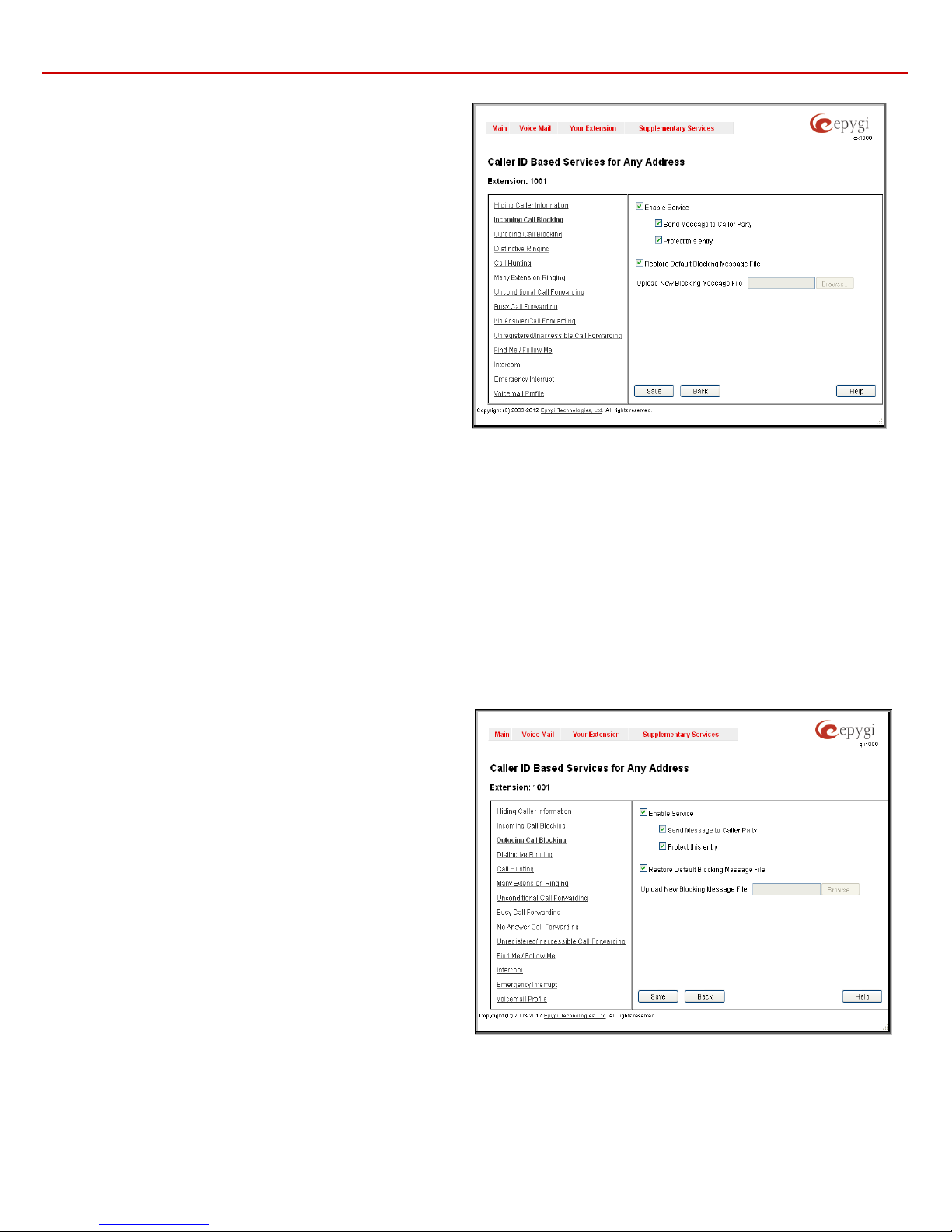
QX1000 Manual III: Extension User's Guide Extension User’s Menus
requires the name of the
uploading if there is not enough space available for the corresponding
The Upload New Blocking Message File
desired voice mess age file. T he f ile needs to b e in P CMU (CCITT ulaw, 8 kHz , 8 bi t Mono) wave for m at, otherwise the sys t em wil l prevent
uploading it and the “Invalid audio file, or format is not supported”
warning message will be received. The system also prevents
extens ion. You will then r ecei ve the “Y ou do not h ave en ough sp ace”
warning.
Browse is used to brows e custom voice mess age used f or incomin g
call bloc ki n g.
The Download Custo m Blocki ng Messa ge File li nk only ap pears if
a file h as b een pr evious l y upl oaded . T he l ink is us ed t o d ownl oad t he
audio f ile to th e PC and op ens a wind ow where t he saving locatio n
can be specified.
Fig. III-23 Incoming Call Blocking page
Outgoing C a ll B loc k in g
Outgoing Call Blocking all ows bl oc k in g unwanted outgoing calls for a QX1000 extension wh ere the dest in ation Address service is configured. This
page provides the necessary s ettings for the outgoing call bloc king service. It indicates whether service is enabled for the particular caller and
whether or not a cus tom m essag e will b e used t o inf orm call er abo ut th e call b eing bl ocked. If the s ervic e a partic ular c aller has be en enab led by
administrator and has been stated as protected, the user cannot disable it.
Please Not e: The ad ministr ator c an prot ect the servic e from being dis abled by you. Cont act the adminis trator if you have problems est ablishi ng a
certain call.
The En ab l e Servic e chec kb ox sel ecti on bloc ks all c alls t o the corr es pond ing Address lis t ed in the Call er I D Based S ervices t able ass oci ated to t h e
corresp onding extension.
The Send M essag e to C aller Par ty c heckb ox is avail able when s ervic e is enabled and it initiates a message to inform the caller that their line has
been blocked. Otherwise, the ca lling party will be disconnected without a warnin g.
The Restore Defa ult Blocking Message File res tores th e def ault out goin g call bl ockin g mess age if another us er-def ined f ile has been pr evious ly
select ed. When the chec kb ox is s elected, th e fil e up load possi bi l it y will be disabl ed.
The Upload New Blocking M essage File requires th e name of th e
des ire d voi ce m ess age fi le. T he file needs t o be in PCMU (CCITT ulaw, 8 kHz, 8 bit Mono) wave f orm at, ot herw is e the syst em will pr ev ent
uploadi ng it and “ In valid audi o f ile, or f ormat is n ot sup p ort ed” warnin g
messag e will b e r ecei ved. T he s ystem als o preven ts upload ing if th er e
is not enough space available for the corresponding extension. The
“You do not have enough space” warning wil l then be received.
Browse is us ed to brows e cust om voice m ess age used for outgoing
call bloc ki n g.
The Download C ust om Block ing Message Fi le link appears onl y if a
file has been previ ously upl oaded. This link is us ed to dow nload th e
audio fil e to the PC an d op ens a win d ow where th e s avi ng l ocation c a n
be specified.
Fig. III-24 Outgoing Call Blocking page
QX1000 (SW Version 5.3.x) 33
Page 34
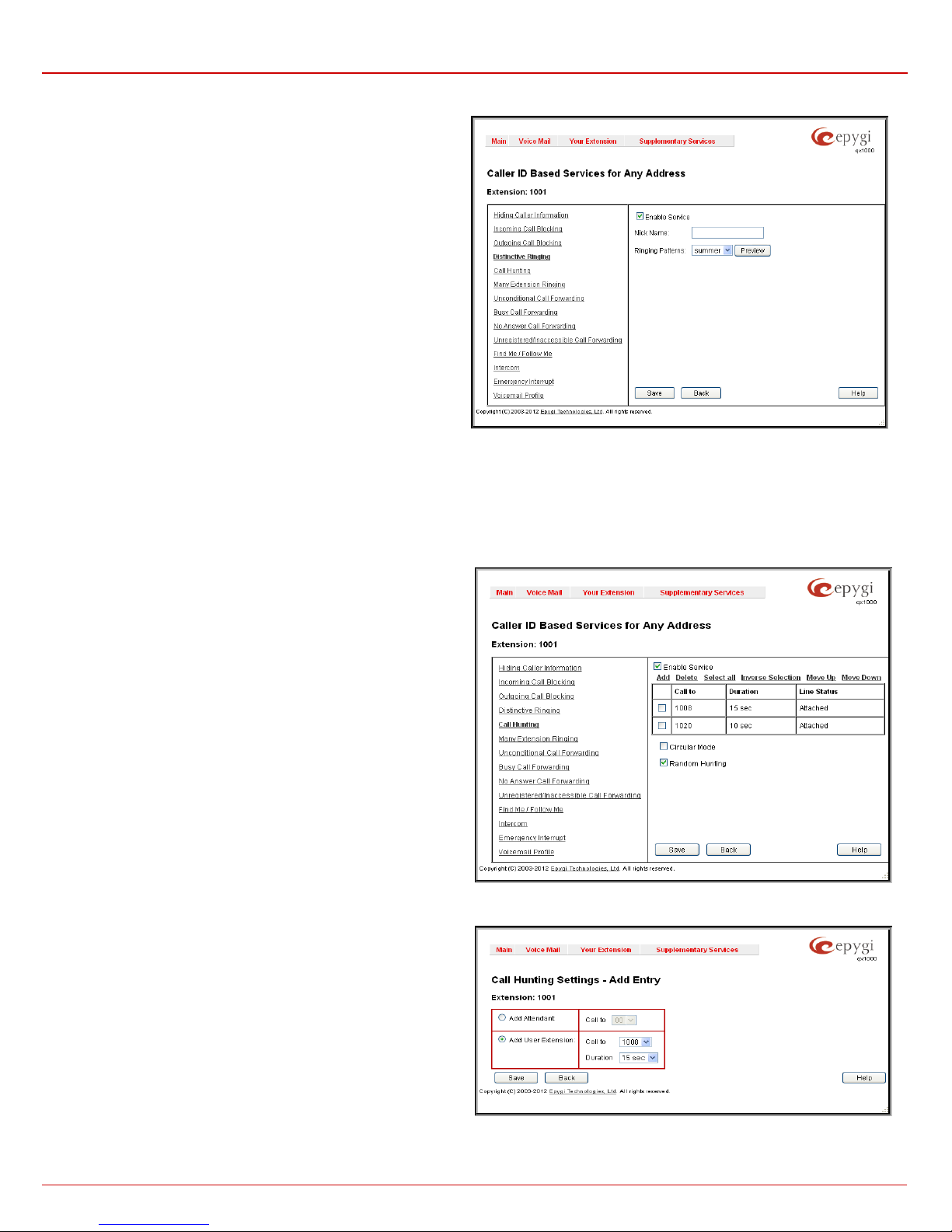
QX1000 Manual III: Extension User's Guide Extension User’s Menus
checkbox enables the service. Other
lists the possible ringing patterns that may be
Distinctiv e R inging
The Distinctive Ringing service of QX1000 allows you to assign
differ ent r inging pat t erns to individu al c allers. T h e Distin ctiv e Ri nging
Settings page provides the neces sary settings to r eceive a distinct
depend ing on the call er ’s ad dress.
ring
The Enable Service
components on this page are available only when this checkbox is
selected.
Nick Name requires the callers nickname (if any) .
Ringing Pattern
assigned to a specified caller.
Preview allows you t o pl ay the ring in g p at t er n dir ec t l y or to save it to a
PC.
Fig. III-25 Distinctive Ringing page
Please Note: All phon es attached to the extensions in t he Many Extension Rin ging/Call Hunting table will ring with th e pattern defined for the
individual caller to that extension.
Call Huntin g
The Call Hunting ser vice provid es t h e p oss ib i l it y of an i ncoming c all cons ecut i vely ringi n g on s everal extensions d ep ending on the callin g party. T h e
Call Hunting pag e c ont ains a t ab l e wh er e all t h e participants in the call hunting group for the corresponding extension should be defined.
Attention: By configuring the Call Hunting service, Unconditional
Call Forwarding and M any Exten sion s Ringing aut omat ic ally wil l b e
disabled on the current extension.
Selecting Enable Service activates the Call Hunting service on the
current ext ension.
The table dis played here lists the extensions where the call must be
consecutively duplicated in case of a call from the corresponding
caller. Line Status indicates if the extension is Attached, Not
Attached or Att en dant. An extens i on c annot r ing if it is Not Attached.
The administrator must attach it to the line from the Extensions
Management page.
When the order of entries in the Call To table is defined in the
consecutive ringing order, the Move Up/ Move Down becomes
available. This will move the checked Call To extension either one
level up or d ow n.
Add opens th e Add E ntry page to add called ext ensions (an atten d a nt
or a us er extension) . It has manipulati on radio butt ons to select t he
type of extens ion t o b e add ed to C all H unt ing. I t c ont ains th e f ollowi ng
components:
• The Call T o drop down list c ontains QX1000’s attend ant or user
extens ions, d ependi ng on the r adio b utton s elect ed. It is possible
to add the same ext ension more than onc e to the Call To table.
The extension will ring, depending on the order, as often as
configured.
• The Duration dr op d own l ist is on l y avail ab le f or us er extens i ons
only. It is used to select the period (in seconds) for which the
corresponding user’s extension should ring.
Fig. III-26 Call Hunting page
Fig. III-27 Call Hunting – Add Entry page
QX1000 (SW Version 5.3.x) 34
Page 35

QX1000 Manual III: Extension User's Guide Extension User’s Menus
The Circular M ode chec kbox enab les t he c all hunt ing s tar t ov er wh en th e last e xtens ion in th e C all H untin g tab l e has b een c all ed an d t here is sti ll
no answer. The Circular Mode will las t as long as the No Answer Timeout is c onfigured i n the
selected, call hunting will terminate once the last extension in the Call Hunting table does not answer the call, the incoming call will then be
redir ect ed t o th e Voice Mailb o x of the extensi on it ori ginally c all ed ( if enabled) or it wi ll b e dis c on nected.
Please Note: The Voice Mail S er vice will b e act ivated on th en origi nall y call ed extens i on onl y after all ext ensi ons in t he Call Hu nting t abl e are call ed
at least once, regardless the No Answer Timeout configured from the
Attention: The Circular Mode w ill not wor k if the list of c alled dest inati ons c ontains at least one Auto Att end ant ext ens ion, oth er wise th e hunted c all
will be answered by the Auto Attendant and will terminate there.
The Rando m Hunting opt ion all ows an i ncomi ng call t o ring ext ensi ons in t he Call H untin g tabl e in rand om ord er. If this check box is s elect ed, an
incoming call will r ing at an extension r andomly s elected fr om the Call H unting tabl e. If the c alled ext ension does n ot answer the call, the next
extens i on wil l b e c h os en ran d om l y from th e rem ai ning ext ensions lis t . T h e pr oc es s w ill contin u e un t i l th e last ext ension on the list is called . I f the call
is still not answered, it will be forwarded to the voice mail box of the originally called extension.
If both th e Circular Mode and Rand om Hunting chec kboxes are s elected, th e cycle will r estart in the same ran dom order after calling th e last
extens i on. If n ob od y ans w ers , th e c all w ill be r edi rected to th e m ail b ox of t h e originally c all ed extensi on after the No Answer Timeout expires.
When s aving th e C all Hunt ing c onf igur ati on a mess ag e will notif y the us er th at Man y Ext ensi on Ri ngin g and Unc onditi on al Call F or ward ing services
have been disabled.
Basic Services page.
Bas ic Ser vi ces pag e. When this checkb ox is not
Many Extensions Ringing
The Many Extensions Ringing servi ce of QX1000 provides p ar al l el r in gi ng on s everal ext ens i ons w h en th er e is an incoming call.
Attention: B y conf iguri ng Many Ex tensi ons Ringing service, Forwarding and Call Hu nting servic es will b e automatic ally dis abled on th e curren t
extension.
Selecting Enable Service activates the Many Extensions Ringing
service on the current extension.
The t able dis played h ere list s all e xisting extensions on th e QX1000.
Any or all of the extensi ons can be enabled to part icipate in the Man y
Extensions Ringing for the selected extension. The State column
displ ays whether or not the extens ion is enabl ed to partic ipat e wit h th e
Many Ext ension Rin ging. The State column also displ ays whether or
not the extension is acti v e.
The Line St atus column indicates wh ether th e ext ensi on is Attached
or Not Att ache d. An ext ensi on cann ot ring if it is Not Attached. It has
to be attached to the line by the administrator from the Extensions
Management page.
The Enable/Disable f uncti onal but tons are us ed to s elect on e or mo r e
extensions to be involved or not in the Many Extensions Ringing
procedu re. The st ate of th e participan t (Enabl ed or Dis abled) is al so
displayed in the table.
Please N ote: Th e syst em will pr ev ent th e enab li ng of extens ions if th e
total number of extensions participant to the specific caller Many
Extension Ringing exceeds a certain number dependant on the
hardware resources of the board.
When s aving the Many E xtensions R inging config uration, a message
will notify the user that the Forwarding services have been disabled.
By default, the Many Ext ensi on Rin ging t ab le inc lu des only one p r e-conf igu red extens ion f or that th e s ervic e is alr eady c onf igur ed. O th erwis e if the
Many Exten sions Rin ging s ervice is enab led but no call ed extensi ons are provi ded (or the ext ensi on provided b y default h as been deleted) , the
current ext ension will n ot rin g.
The Allow ac cess to Shared Mailbox for ena bled extensions check box is used to share th e mailbox of the curr ent extension to all enabled
extens ions in t he Man y Extens ions R inging l ist. W ith thi s opti on select ed, all enabl ed extens ions in this l ist wil l have a direct access t o th e curren t
extens i on’s m ail box withou t pas s w ord authent ication . For d etai l s on h ow t o access Shar ed Mai lboxes, s ee
QX1000’s Feature Codes.
Fig. III-28 Many Extension Ringing page
Call Forwar ding
QX1000 offers the following types of call forwarding:
• Unconditional - all incoming calls from the certain caller will be forwarded to the define d destinations.
• Busy - calls from the certain caller will be forwarded to the defined destinations onl y w h en c all ed extensi on is busy with an oth er c all.
• No An s wer - calls fr om th e certain call er w ill b e forwarded t o th e defined d es ti nations only wh en called e xt ens ion is unable to ans w er the
incoming call. No answer timeout is configured from the
General Settings page.
QX1000 (SW Version 5.3.x) 35
Page 36

QX1000 Manual III: Extension User's Guide Extension User’s Menus
checkbox enables SMS
phone number should be defined. If you feel this service is not
• Busy Unregistered/Inaccessible Call Forwarding - calls from the certain caller will be forwarded to the listed destinations when called IP
phone is n ot reg is tered on t he QX1000 or when it is unr eac hable, e .g. du e to IP phon e reb oot or n et work pr ob lems . This call forwarding
type is onl y av ai l abl e for extensions attached to IP lines.
The following rules are applicable to all call forwarding types:
• By setting up uncon dition al c all forw arding s er vice, M any Extens ion Rin ging and C all Hunting s ervices wil l be autom atically dis abled.
The exception is cases when unconditional call forwarding is enabled from the handset (see
QX1000’s Featur e C od es).
• PS T N dest in ations ( wit h Auto call typ e) h av e pr i or it y in F orward to li s t . If there are different d es tinati ons in t h e For ward t o list, th e c all wil l
be forwarded to PSTN destination ( in the same time any available SIP or PBX destinations will receive a short ring). If the PSTN
destin ati on was not suc cessful, th e next PSTN desti n ation will b e dial ed, other wise if there ar e n o mor e PST N d estinations in the table, the
call will be forwarded to any available SIP and PBX destinations simultaneously.
• If there ar e mult ipl e entri es with an y comb inat i on of PBX or SIP c all t ypes, then all destinations will ring simultaneously and the call will be
established with the destination that will pick up the call the first.
• Unconditional call forwarding service has higher priority versus to other forwarding types, i.e. when Unconditional Call Forwarding is
enabl ed, Busy Forwar ding and No Ans wer Forw arding ser vices will n ot work even if they are enab led. In th e mean tim e, Bus y For ward ing
can work in conjuncti on wit h N o Answer For warding an d vice versa.
Unconditional Call Forwar din g
Uncondition al Call Forwarding is a ser vice of QX1000 that allows the automatic unconditional transfer of incoming calls to a variety of other
destinations.
The Enable Service checkbox selection activates the unconditional call forwarding service on the current extension.
The table displayed here lists the destinations where the incoming call from a particular caller should be unconditionally forwarded.
Enable/Disable f unctional butt on is used to en able/dis able the
corresp onding forwar ding destin ations. This is helpful to avoid
removi ng forwar ding d estinati on(s) if t hey ar e not ap plicabl e at
the moment.
Add op ens t he Add E ntry page t o add f or wardi ng destin ations .
It consists of the following components:
Call Type lists the available call types:
• PBX - f orwar ding dest ination is a local QX1000 extensions
or Auto Attendant.
• SIP – forwarding destination is reached through a SIP
server.
• Auto – used for undefined call types. In this case, the
routing p attern will be c ons ider ed and p ars ed t hrou gh t he
Call Routing Table.
The Forward To text field requires the SIP address (see chapter
Enteri ng SIP Addr ess es C orr ectl y), a PBX extens ion or a PSTN
number, where an inc oming c all fr om a certai n cal ler shou ld be
unconditionally forwarded. If the address already exists in the
table, selecting Save will display the error “Caller address
already exists”. A wildcard is allowed i n this field ( see chap ter
Enteri ng SI P Addresses C orr ec tl y). E nt ering “* ” as PBX address
will apply the c onfiguration of Caller ID Based services to all
extensions.
The extens ion number should be inserted in the Forward To
text field for the PBX call type.
Send Notification Via SMS
notifications sending to the user’s mobile phone when
unconditional call forwarding on the corresponding extension
from the certain caller takes place. This checkbox selection
enables the Mobil e Number text fi eld where the us er’s mobile
Fig. III-29 Unconditional Call Forwarding page
working, contact your system administrator to configure the SMS
Settings.
Fig. III-30 Call Forwarding – Add Entry page
Send E-mail ch eck box en abl es em ail not ific ati ons s endin g to th e user’s mail box w hen unc on diti onal c all for w arding on the c orres pon din g ext ens ion
from the certain caller takes place. This checkbox s election enables the E-mail Address t ext f ield wh ere t h e user’s em ail address s houl d be defined.
If you feel this service is not working, contact your system administrator to configure the Mail Settings.
QX1000 (SW Version 5.3.x) 36
Page 37

QX1000 Manual III: Extension User's Guide Extension User’s Menus
ists the destinations where the
Fig. III-31 Busy Call Forwarding page
When s aving this call f orwarding c onfigur ation, a m essage will notif y the user that Man y Extens ion Ringin g and Call H unting s ervices have been
disabled.
The Toggl e from Handset c heckbox enab les t oggling the U ncondi tional Call Forwar ding s ervic e for a sel ected c aller ON or O FF f rom th e ph one
hands et by diali ng the *4 f eature cod e (for m ore det ails, s ee
QX1000’s Feat ure C odes). D ialing th is f eature cod e will t oggle th e Uncond ition al Call
Forward ing ser vice f or all ent ries in the Call er ID B ased S ervices t able th at have the Toggle from Han dset op tion enabled. The servic e will be
activat ed if it was previousl y d eactivated and deactivate d if previously activated.
Please Note: The Toggle fro m Hand set c h ec kb ox is onl y a vai lable on the ent r ies diff eren t f r om A n y/O th er Add resses.
Busy Call Forwarding
Busy Call F orward ing is a s erv ic e of QX1000 th at allows t h e aut omatic tr ansf er of inc omin g c alls t o a vari et y of oth er d esti nati ons when the c alle d
extension is busy.
The Enable Service checkbox selection activates the busy call forwarding service on the current extension.
The table displayed here l
incoming c all fr om a p artic ul ar call er s houl d be f orwar d ed to
when the called extension is busy.
Add op e n s t he Add E ntry page to ad d forwar d d est in at i ons .
It consists of the following components:
Call Type lists the available call types:
• PBX - forwarding destination is a local QX1000
extens i ons or Au t o Att en dant.
• SIP – f orwardin g destin ation is r eached throu gh a SIP
server.
• Auto – us ed for undef ined c all t ypes. I n this c ase, t he
routing p attern wi ll be consi dered and pars ed throug h
the Call Routing Table.
The Forward To text field requires the SIP address (s ee
chapter
Entering SIP Addresses Correctly) or extension
number, where an incoming call from a particular caller
should be forwarded when the called extension is busy. If
the address already exists in the table, selecting Save will
displ ay th e err or “C aller addr es s alr e ad y exists”.
A wildc ard is allow ed in this field ( see ch apter Ent ering SI P Addr esses C orrectl y). Entering “*” as PBX address wil l appl y config urati on of Call er ID
Based s ervices to all ext ensions .
The extension number should be inserted in the Forward To text field for the PBX call type.
Send Notification Via SMS checkbox enables SMS notifications sending to the user’s mobile phone when busy call forwarding on the
corresp ondi ng extens ion f rom t he c ertain c all er tak es pl ace. T his c heckb ox s elect ion enabl es th e M obile Number text field where the user’s mobile
phone number s hould be defined. If you feel this service i s not working, contact your system adm inistrator to configure the SMS Settings.
Send E-mail chec kb ox en ab les emai l n oti f ications sendin g t o the user ’s m ai lb o x wh en busy c all f orwardi ng on th e corres p ond in g extens ion from the
certain c all er tak es pl ac e. This ch eck box s el ecti on enab les the E-m ail Address text fi eld wher e th e us er’s em ail addr ess sh ould be d efin ed. If you
feel this service is not working, contact your system administrator to configure the Mail Settings.
When s aving th is c all forw arding c onfig urati on, a m essag e will not ify t he us er that Many E xtens ions Ri nging and Cal l Hunt ing s ervices have b een
disabled.
No Answer Call Forwarding
No Answer Call Forwardin g i s a s er vic e of QX1000 that all ows th e aut omat ic tr ansf er of inc om ing c alls t o a variet y of other d esti n ation s wh en th e
called extension is unable to pick up the call. No answer timeout is configured from the
Basic Services page.
QX1000 (SW Version 5.3.x) 37
Page 38

QX1000 Manual III: Extension User's Guide Extension User’s Menus
The table displayed here lists the destinations where the
checkbox selection activates the
The table displayed here lists the destinations where the
ar caller should be
The Enable Service c heckbox sel ection act ivates th e no
answer call forwarding service on the current extension.
incoming c all fr om a part icular c aller sh ould be f orwarded
to if the called extension is unable to answer the call.
Add opens the Add Entry page to add forwarding
destinations . It consists of the following components:
Call Type lists the available call types:
• PBX - forwarding destination is a local QX1000
extens i ons or Au t o Att en dant.
• SIP – forwar d in g d es t in at ion is r eac h ed t hrough a SIP
server.
• Auto – used for undefined call types. In this case,
routing p attern will b e consid ered here and p arsed
through Call Routing Table.
The Forward To text f ield requir es the SIP address (see
chapter
number, wh ere inc omin g c all f rom the c ert ain c aller s houl d
be forwarded in case the called extension does not
answers the call.
Entering SIP Addresses Correctly) or extension
Fig. III-32 No Answer Call Forwarding page
If the addr ess alr eady exis ts in t h e tabl e, s electin g Save will displ ay the error “C aller addr ess alr eady exists ”. A wildc ard is allowed in thi s field (s ee
Entering SIP Addresses Correctly). Entering “*” as PBX address will apply configuration of Caller ID Based services to all extensions.
chapter
The extension number should be inserted into the Forward To text field for the PBX call type.
Send Notification Via SMS checkbox enables SMS notifications sending to the user’s mobile phone when no answer call forwarding on the
corresp ondi ng extens ion f rom t he c ertain c all er tak es pl ace. T his c heckb ox s elect ion enabl es th e M obile Number te xt f i el d w h er e th e u s er ’ s mobile
phone number should be defined. If you feel this service is not working, contact your system administrator to configure the SMS Settings.
Send E-mail c heckbox enables email notific ations sending t o the user’s m ailbox wh en no answ er call for warding on the corres ponding extension
from the certain caller takes place. This checkbox s election enables the E-mail Address t ext f ield wh ere t h e user’s em ail address s houl d be defined.
If you feel this service is not working, contact your system administrator to configur e the M ail S et tings.
When s aving th is c all forw arding c onfig urati on, a m essag e will not ify t he us er that Many E xtensi ons Ri nging and Cal l Hunt ing s ervices have b een
disabled.
Unregistered/Inaccessible Call Forwarding
Unregistere d/Inacces sible Call For warding is only avai labl e for ext ensions att ached to IP lines . Calls f rom the c ertain c aller w ill be for ward ed to
the list ed desti nations when c alled IP p hone is not regis tered on the QX1000 or when it is unreachable, e.g. due to I P phon e reboot or netw ork
problems.
The Enable Service
unregistered/inaccessible c all f orwardi ng ser vic e on the
current ext ension.
incoming call from a particul
forward ed to if the IP line this ext ension is att ach ed is
inaccessible or unregistered.
Add opens the Add Entry page to add forwarding
destinations . It consists of the following components:
Call Type lists the ava ilable call types:
• PBX - forwarding destination is a local QX1000
extens i ons or Au t o Att en dant.
• SIP – f orwardi ng destination is reached throu gh a
SIP server.
• Auto – us ed for un defined c all typ es. I n this c ase,
routing pattern will be considered here and
parsed through Call Routing Table.
Fig. III-33 Unregistered/Inaccessible Call Forwarding page
The F orward T o text fi eld r equires t he SI P ad dress (see c hapt er En tering SIP Address es Correctly) or e xtensi on nu mb er, wh ere inc omin g call f ro m
the certai n caller s hould be f orwarded i n case the c alled extens ion does n ot answ ers the call. If the address alread y exists in th e table, selecting
QX1000 (SW Version 5.3.x) 38
Page 39

QX1000 Manual III: Extension User's Guide Extension User’s Menus
is the maximum number of active calls,
then only one active call will be possible to make and the
Save will displ ay t h e error “C all er address already exist s ”. A wi ldcard is allowed in this f i eld ( see chapt er Enteri ng SIP Ad dress es C orrectly). Entering
“*” as PBX add ress will ap pl y c onf igurati on of C al l er ID Based services to all extensions.
The extension number should be inserted into the Forward To text field for the PBX call type.
Send Notificat ion Via SMS c hec kb ox en ables SMS n otifications sending to the user ’s m ob il e phone wh en Unregistered/Inaccessible call forwarding
on the c orresp on ding extens i on fr om th e certai n c all er takes pl ace. T his checkb o x select i on en ables t he M obile Numb er t ex t f iel d wh e re t h e us er ’s
mobile phone number should be defined. If you feel this service is not working, contact your system administrator to configure the SMS Settings.
Send E-mail checkbox enables email notifications sending to the user’s mailbox when Unregistered/Inaccessible call forwarding on the
corresp ondi ng ext ensi on f r om th e cert ai n c aller t akes pl ace. This checkbox selection enables the E-mail Addr ess t ext f i eld wher e th e us er’s em ail
address should be defined. If you feel this service is not working, contact your system administrator to configure the Mail Settings.
When s aving th is c all forw arding c onfig urati on, a m essag e will n otify t he us er that Many E xtens ions Ri nging and Cal l Hunt ing s ervices have b een
disabled.
Find Me / Fol low Me
The Find Me / Follo w Me ser vi ce of the QX1000 allows you to c onfigur e simultaneously or s ubsequently ringing desti nations on the in coming c all
from th e certai n caller. The ri nging destinations c an be local P BX extens ions or remot e SIP d estinations. From this pag e you may als o adjust a
sequence in which th e d estinations w ill ri ng .
Attention: This s er vice has higher pri or it y ov er all Call er I D based su ppl em entar y s ervices, exc ept for Incoming Call Blocking and Unconditional Call
Forward ing. T his means t hat if th e sam e call er is c onfig ur ed in t he i nc oming c all bloc king , u nc onditi onal c all forwar din g and the F in d Me /Foll ow M e
pages, th e incomi ng call bl oc ki ng and the unc ond it i on al call forwarding services wi ll t ake eff ect. Besides this, if you h ave Find M e/Follow M e servic e
enabl ed al on g wi th th e M an y Extensions R i ngi n g, No A nswer Call F or w ard in g, Busy Call Forwarding or Call Hunting, only Find Me/Follow Me service
will take effect.
The Enable Service checkbox selection activates the Find Me/F ol l ow Me service on the current extension.
The table displayed here lists destinations where the incoming call from a particular caller will be ringing in the configured sequence.
The Enable/Disable f unctional buttons ar e used to enable
or dis able ri nging on the d estin ations in the Find M e/Foll ow
Me table.
The Ri ng Exten sion Phon e drop d ow n lis t is used to select
the interv al in whic h th e curr ent ext ensi on (on which you ar e
current l y c onf ig ur i ng the Find M e/ F ol low Me ser vice) will ri ng
on the incoming call from the selected caller. With the
Immediately selection, the current extension will ring
immediately as the call comes in.
The Max Active Calls Count text field requires the
maximum number of active calls.
If N= 1, where N
next call will go to the voice mail. If N >1, then th e next call
will go t o the n ext Fi nd M e/F ollow M e phon es (if c onfi gur ed)
which are not in the call.
The Confirmation Passcode text field requires the
password to accept the call f or d es ti nations where p ass code
activation is enabled (see below). Only digit values are
allowed in this text field.
QX1000 (SW Version 5.3.x) 39
Fig. III-34 Find Me/Follow Me page
Page 40

QX1000 Manual III: Extension User's Guide Extension User’s Menus
Add opens th e Add Entry page t o add a destination t o the
Find Me/Follow Me table. It consists of the following
components:
Call Type lists the available call types:
• PBX - destin ation is a local QX1000 ext ensions or Au to
Attendant.
• SIP –destination is reached through a SIP server.
• Auto – used for undefined call types. In this case,
routing pattern will be considered here and parsed
through Call Routing Table.
The Address t e xt field r eq uires th e S IP ad dress (s ee c hapter Enter ing SIP A d dresses C orrectly ) or extension number, where the inc omi ng call from
the certain caller will be ringing. If the addr ess alr eady exis ts in th e table, s electin g Save will dis play the error “Cal ler address alr eady exists”. A
wildcar d is allowed in t his f ield (see ch apter
for the PBX call type .
The Start Ringi ng drop d own lis t is us ed to sel ect th e inter val when th e dest inati on will ri ng aft er the c all from t he sel ected c aller c omes in t o th e
current ext ension. Immediately selection indicates that the destina tion wil l ring immediately as the call comes in.
The As k Confirmation Passcode c heckbo x is used t o enabl e the pass word prot ection of t he call . With th is option enabled, the des tination who
answers the call will be prompted to insert a password in order to accept the call. The confirmation passcode is defined under the Find Me/Follow Me
table (see above).
Enter i ng SIP Addresses Correctl y). The extens ion nu mb er shou ld be inserted into t h e Address text field
Fig. III-35 Find Me/Follow Me – Add Entry page
Welcome Message - this group allows specifying the Find Me/Follow Me Welcome Message Delay and updating the welc om e m essage which is
playin g onl y once when c alli ng to Find Me/ F ollow Me ext ens i on, download in g it t o th e PC, or restoring the default one.
The group offers the following components:
Welcome Message Delay req uires the delay (in seconds) aft er wh ic h the welcome messag e wi ll b e pla yed w h en c alling to th e Find M e/Follow M e
extension. The Browse button is used to upload the custom Welcome Message file and opens the file chooser window to browse for a new custom
welcome message file.
Attention: The uploaded file needs to be in PCMU (CCITT u-l aw , 8 k H z, 8 bit Mon o) wave form at, otherwise the syst em wil l prevent upl oa din g it an d
the "Invalid audio file, or format is not supported" warning message will appear. The system also prevents uploading if there is n ot enough mem ory
available for the corresponding extension and the "You do not have enough space" w arn ing mess ag e wil l ap p ear .
The Download Custom Welcome Message and Rest or e Default Welcome M essa ge links appear only if a file has been uploaded previously. The
Download Custom Welcome Message link is used to download the welcome message file to the PC and opens the file-c h ooser wind ow w h er e th e
saving location may be specified. The Restore Default Welcome Message link is used to restore the default welcome message and remove the
previously uploaded file.
The Audio Wa it Opt ion s r adio butt ons all ow s you to c onfigur e the audi o type whic h sh ou ld b e played recur s i vely after pl ayi ng the w elcome
message:
• No Audi o - is used t o disable any au d i o aft er th e w elcome message play ed once.
• Default Recording selection enables the default Audio Wait music.
• Custom Recording selection is used to upload the custom recording file. Choose File text field can be used to type the path where
custom recording file is located. Browse button is used to browse for the custom recording file.
The recording file needs to be in PCMU (CCITT u-law, 8 kH z, 8 bit M ono) wave f or m at, ot h er wise the sys t em wi l l prevent upl oading th e fil e
and display the warning message "Invalid audio file or format is not supported". The system will refuse uploading also if there is not
enough m em or y av ai lable f or the c orr es ponding ext ension an d wi ll then annou nce "You do not have enou gh s pace".
• RTP Channel selection is used to define the channel for the broadcast streaming. The RTP channels are created by the system
adminis tr ator. Therefore, if you are experiencing problems with using the RTP channels as Aud io Wa it Opt ion , or no RTP channels are
available to select on this page, turn to your system administrator for clarification.
Intercom
Intercom service is used t o call an extens ion by f orcin g it to go off -hook an d opening two-way comm unic ation. Th e servic e is part icular ly us ed for
announc emen ts address ed to an ext ension . W hen the call com es in to the ext ensi on which h as an Int ercom s ervice en abled, c alled ext ension ring
QX1000 (SW Version 5.3.x) 40
Page 41

QX1000 Manual III: Extension User's Guide Extension User’s Menus
•
•
•
•
•
•
•
•
once and then will automatically go off-hook (the phone speaker automatically becomes activated) and the caller will be able to make his
announcement.
Please Note: Intercom servic e requires called extens ion to use one of the foll owing SIP or analog ph ones which ar e able to automati cally go off-
hook:
•
snom 190 • Grandstream GXP2120
• snom 200 • Grandstream GXP2124
•
snom 220 • Grandstream GXV3140
•
snom 300 • Grandstream GXV3175
•
snom 320 • Fanvil C62
• snom 360 • Polycom SoundPoint IP 300SIP
• snom 370 • Polycom SoundPoint IP 330SIP
•
snom 710 • Polycom SoundPoint IP 331SIP
•
snom 720 • Polycom SoundPoint IP 335SIP
• snom 760 • Polycom SoundPoint IP 450SIP
• snom 820 • Polycom SoundPoint IP 501SIP
snom 821
•
snom 870 • Polycom SoundPoint IP 601SIP
Polycom SoundPoint IP 550SIP
• snom MeetingPoint • Polycom SoundPoint IP 650SIP
• Aastra 480i • P olyc om S ou nd S t ati on I P 60 00
•
Aastra 480iCT • Polycom VVX 300/310
•
Aastra 9112i • Polycom VVX 400/410
• Aastra 9133i • Polycom VVX 1500
•
Aastra 9143i(33i) • Linksys S PA921
Aastra 9480i(35i)
•
Aastra 9480iCT • Linksys SPA941
Linksys S PA922
• Aastra 6751i • Links ys S PA942
• Aastra 6753i • Yealink SIP-T20P
•
Aastra 6755i • Yealink SIP-T22P
•
Aastra 6757i • Yealink SIP-T26P
• Aastra 6757iCT • Yealink SIP-T28P
•
Aastra 6730i • Yealink SIP-T32G
•
Aastra 6731i • Yealink SIP-T38G
•
Aastra 6739i • Yealink VP-530
• Aastra 480e (analog phone) • AudioCodes 310HD
Grandstream BT200
Grandstream GXP1400
• Grandstream GXP1405
• AudioCodes 320HD
•
Panasonic KX-UT136
•
Panasonic KX-UT123
• Grandstream GXP1450 • Panasonic KX-TGP550T04
• Grandstream GXP2000 • Alcatel Temporis IP200
Grandstream GXP2100
•
Grandstream GXP2110 • Alcatel Temporis IP800
Alcatel Temporis IP600
QX1000 (SW Version 5.3.x) 41
Page 42

QX1000 Manual III: Extension User's Guide Extension User’s Menus
this selection unconditionally
down list has three available
audible signal before Intercom activation
checkbox in the call routing is enabled or
ll take priority over the existing
The Intercom page contains the following components:
The Intercom drop-down list h as t hr ee a vailabl e sec t i ons :
• Al low A ctivation on Request - this selection enables
th e I nt erc om s ervic e f or c alls th at ar e mad e throu gh a
call routi ng rule of th e PBX-Intercom call type. Pl ease
contact your system administrator to ensure a
corresp onding ru l e is avai l ab le for your ext ens ion.
• Activate Always -
enables the Intercom service on the extension.
• Disabled - this selection disables the Intercom service.
The Activation signal dropsections:
• Ring Only If Requested – this selection al lows you
to play audible signal if the Play audible signal
before I ntercom activation checkbox is enabled in
the call routing rule of the PBX-Intercom call type.
• Ring On Activation – this selection allows you to
play
whether the Play audible signal before Intercom
activation
not.
Fig. III-36 Intercom page
• Silent Activation this selec tion allows you t o activate the Interc om service silently, without any audible s ignal wh ether the Play audible
signal before Intercom activation checkbox in the call routing is enabled or not.
Attention: Intercom will not work if the called ext ension is in call. If this servic e is enabled along with Man y Extension Ringin g, Call Hunt ing or
Forwarding services, Intercom wi ll n ot tak e effect and other high pri ority ser vices will be pr i m ary.
Emergency Interrupt
The Em er g ency Int er r upt s er vice is us ed to int errupt act i v e
calls i n case of emergenc y. With this servic e activat ed, the
call fr om the d efi ned c all er wi
call an d w il l i nterrupt it . O nce int err u pt ed, th e pri ority call will
ring on the phone.
Please Note: This service is only working on IP phones.
Dependi ng on t he IP phon e mod el, int err upti on and n ew call
arrival during off hook m ay b e dif f er en t.
Fig. III-37 Emergency Interrupt page
QX1000 (SW Version 5.3.x) 42
Page 43
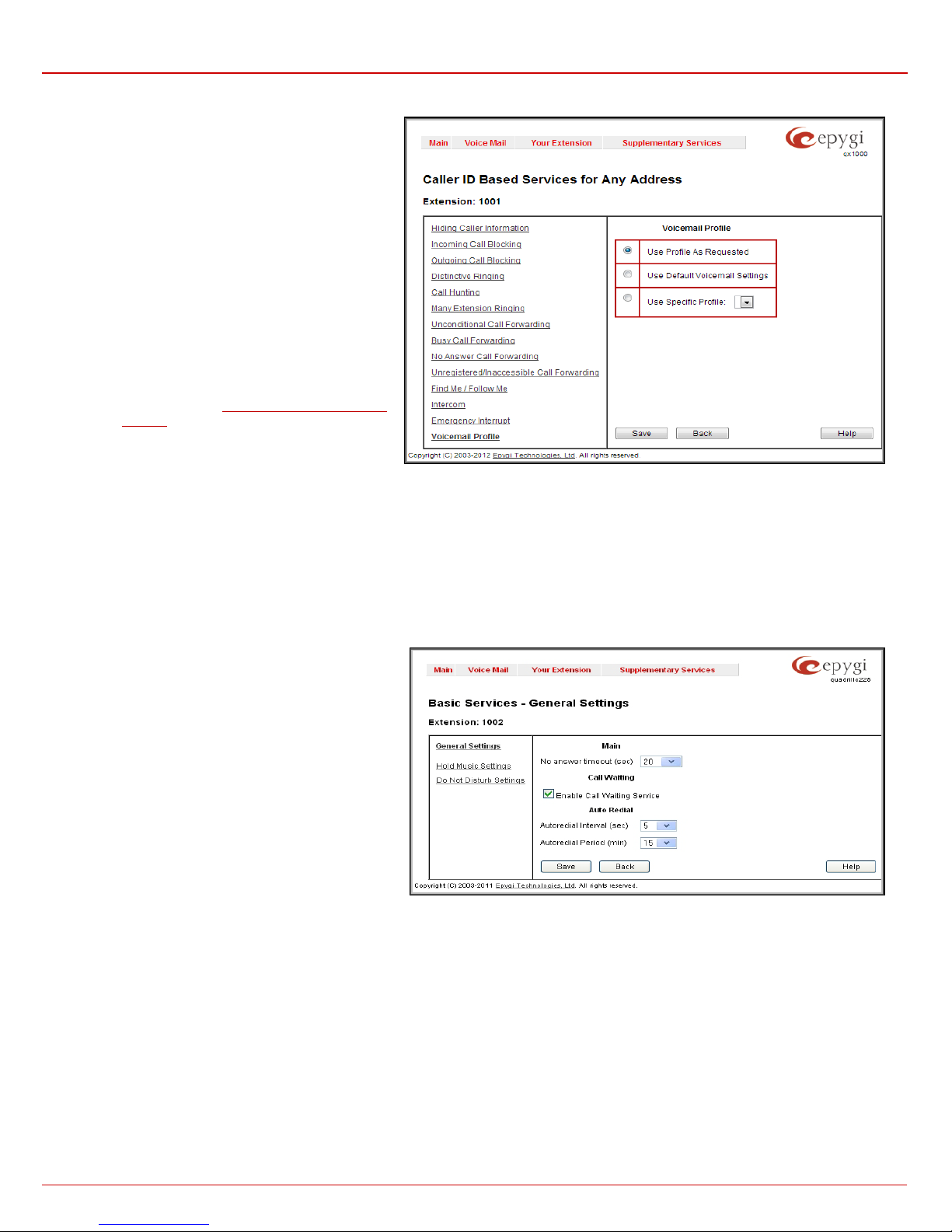
QX1000 Manual III: Extension User's Guide Extension User’s Menus
this selection
No prof ile will be used, regardless of how the
down list allows the
lists the possible timeout values for
telephone when the call arrives. To switch between the
redialing if the called destination is currently busy or
Voicemail Profile
The Voicemail Profile page allows you to activate the
voicemail profil e b as ed on C all er ID an d Presenc e St at es.
The Voicemail Profile radio buttons allows you to
configu re the voice m ail profil e sett ings.
• Use Profile As Requested -
enables the voicemail profile settings for calls
that are mad e through a call routing rul e of the
PBX-Voicemail call type. Please contact your
system ad minis tr ator to ensu re a cor res pond ing
rule is avai l abl e for your extension.
• Use Default Voicemail Settings selection
enables the default voicemail profile settings.
call has arri v ed to extension.
• Use Spe cific Profile drop-
selection of a previously created voicemail
profile in the
Settings page regardless of how the call has
arrived to extension.
Profiles for Voice Mail
Fig. III-38 Voice mail Pr o file page
Basic Services
The Basi c Serv ices p age allows you to config ure the basic telephon y features of QX1000, such as Call W aiting, H old M usic and D o Not D istur b
services.
The Basi c Serv ices page c onsists of t wo frames . The left fr ame lists all services. When you cl ick on a servic e, its corr espondi ng settings will be
displayed in the right frame.
Please Note: Remember to save changes before moving between the service configuration pages.
General Settings
The General Settings page consists of the following
components:
No answer timeout
the incoming call ringing duration before the voice mail
system answers.
Call Waiting is us ed to r ec eive an inc omin g c all wh en you
are curr ently on a call. T he caller wil l hear a ringin g tone
and the QX1000 us er wil l hear a special b eeping on the
current c all and th e new inc omin g c all, us e the app r opriat e
calling code.
Enable Call Waiting Service activates this service and
makes it available for the phone handset.
The Autoredial service of QX1000 supports automatic
unavailable.
The Autoredi al Settings p age dis plays t he avail able s ettings for aut omated r ediali ng. Us e the ap propriat e call ing c ode to enab le Autoredial from
the han dset. T he c aller may h ang up or s tay wit h th e lift ed handset after enabli ng the Aut oredial ser vice. W hen hanging up, the syst em will keep
trying t o r each the l ast c all ed dest inati on f or th e sp ecif i ed tim e p eri od. W hen t he d esti nati on i s r each ed, th e c all er’s p hon e will s tart t o r ing. A voic e
mess a ge is b ei ng played to the call ed party asking to w ait until t h e c all er answers. If the caller k eeps the hands et l if t ed, th e s ys tem will also continue
to reach the last called destination and the call will be established whe n the destination called answers the call.
Autoredial Interval sets the time values between redialing attempts (counted in seconds).
Autoredial Period sets th e t ot al durati on of redial att em pts (counted in mi nutes).
Please Note: This service is functional for SIP and PBX calls only.
Fig. III-39 Basic Ser vices – General Settings page
QX1000 (SW Version 5.3.x) 43
Page 44
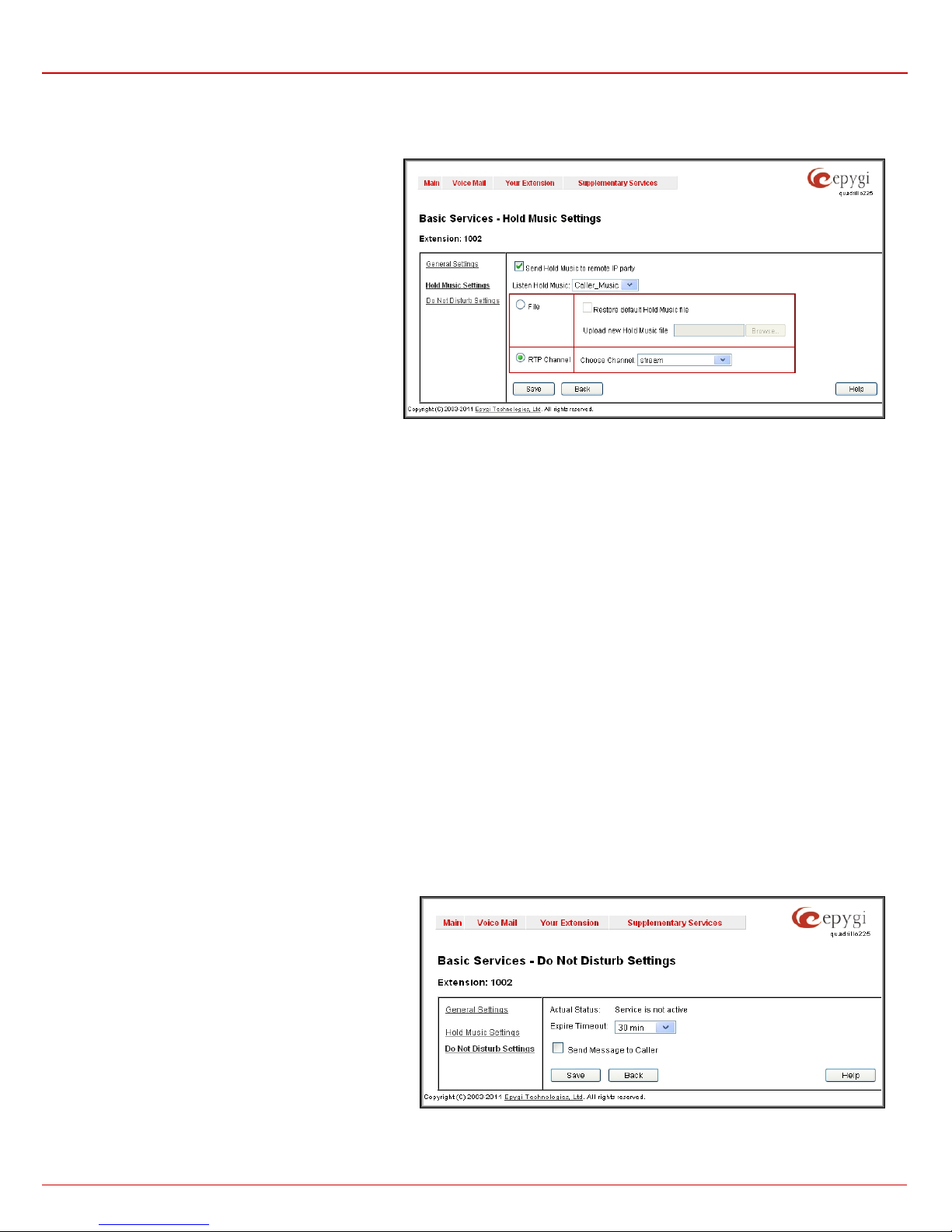
QX1000 Manual III: Extension User's Guide Extension User’s Menus
enables the
party. The remote IP party will then hear their own hold
music that will be played to them self while
to be off when enabling the
destination is temporarily unavailable will be played to
Hold Music
The Hold Music Settings are used to d efine t h e mus ic t hat will b e played while on h ol d or put ti ng a remote par t y on hold. To spec ify this music th e
following checkboxes and text fields are available:
Send Hold Music to Remote IP Party
specified music for sending to a remote IP party whenever
it is on hold and waiting. If this checkbox is disabled,
QX1000 will not send any hold music to the remote IP
music, or som ethin g sim ilar , if c onfigur ed . Th e hold music
is always sent to PBX and PSTN destinations
independent on the configuration of this option.
The Listen Hold Music drop down list specifies the music
the current user will hear while on hold. It offers the
following options:
• Off - no music w il l be played.
• Own Music - the current user will define the
being on h old.
• Remote Party's Music - the current user will
hear th e remote p arty's hol d music, if enab led,
and sent by remote party.
Fig. III-40 Basic Ser vices - Hold Music Settings page
The manipulation radio buttons group allows you to select the way custom hold music will be provided.
• File selection is used to upload the hold music file. The following options are available under this selection:
Restore Def ault Hold M usic Fil e enables the default music. If the checkbox is selected, the text field Upload Ne w Hold M usi c File will
be disabl ed .
The Uplo ad New Hold M usic File t ext field c an be used t o enter th e path wher e the hold mus ic file is l ocated. If the hold music file is
browsed with t he h elp of f ile-ch ooser , this f iel d disp lays t he path of the br owsed f ile. T he Browse bu tton is used to br ows e for t he hol d
music file.
Th e m us ic fi le n eeds t o be in PC MU (CCITT u-law, 8 kHz, 8 bit Mon o) wave f ormat, otherwis e the s ystem will pr event upl oadi ng the fil e
and will dis play the warning mess age "Invalid audio file or format is not supported". Additionally, the system will refuse uploading if
insufficient memory is available for the corresponding extension and will then announce "You do not have enough space".
Please Not e: It is recom mended to us e a piece of music not long er than one min ute to leave en ough space f or user-defined messages
and voic e m ails .
The Download Hold M usi c File link app ears onl y if a file has been uplo aded rec ently. It dow nloads the audio fil e to the PC and opens a
window where the saving location can be specified.
• RTP Channel selection is used to define the channel for the broadcast streaming. The RTP channels are created by the system
administrator. Therefore if you ar e exp er i encing pr oblems wi th us i ng t h e RT P c h annels as h old m us ic , or no RT P c h ann els ar e av ail ab le to
select on this page, turn to your system administrator for clarification.
Do Not Disturb
Do Not Disturb Settings are used t o configur e the Do Not Dist urb s ervice. Th e service is us ed to turn off the phon e ringer an d may only b e
enabl ed from the h andset wit h the appr opriate call ing code. If you have Do Not Disturb service enabl ed along with the Voice Mail Servic e, all
incoming calls wil l directly go t o th e ext ension’s voice mailbox.
The Do Not Distur b Settings page consists of the following components:
The Actua l St ate field indicates the state of the service (active or not active). It also indicates the time left until the end of Do Not Disturb service
functionality or "Service is not active" if the service is disabled.
The Expiration Timeout d rop down list is used t o choose
the period for the phone ringer
Do Not Disturb service.
The Send Message to Caller checkbox enables a voice
messag e notif ication to be sent to c allers if the Voice Mail
Servic e is disabled on th e extensi on. If the Send M essage
to Caller checkbox is selected, but the extension has no
voice mailbox assigned, a voice message that the called
callers . If th e c h ec k b ox is not s elected, incoming calls wil l b e
routed to the extens ion's voic e mailbox if avail able or will be
unconditionally disconnected.
An extension with DND enabled can be reached again as
soon as th e servic e is disabled or th e E xpir e T ime out period
is over.
Fig. III-41 Basic Ser vices - Do Not Disturb Settings
QX1000 (SW Version 5.3.x) 44
Page 45

QX1000 Manual III: Extension User's Guide Extension User’s Menus
Logout
This option is used to close the session between the user PC and QX1000 and to leave the QX1000 Web Management or enter into the
management with another login. By selecting the Web Management link, the st artup page wi ll b e dis played and th e user will need t o l ogi n again.
QX1000 (SW Version 5.3.x) 45
Page 46

QX1000 Manual III: Extension User's Guide Appendix: Glossary
Appendix: Glossary
A
Asymmetri c Digita l Subscriber L ine (ADSL) - is a method for movi ng d ata over reg ul ar phon e lines. A n ADSL circ uit is much f ast er than a reg ular
phone connect i on, an d t h e wir es comin g i nto the subs c r i b er 's pr emises ar e t h e s am e (copper ) wir es used f or r egular ph on e servic e. An ADSL cir c u i t
must b e c onf igu red to c onn ec t two sp ecif ic l oc at i ons , s i milar t o a l ea s ed line. A commonl y dis c us sed c onfigurati on of A DSL woul d allow a subscr iber
to recei v e data ( d ow nl o ad) at s p eeds of up to 1.544 M egab its per se cond , and to s end (upl oad ) dat a at sp eeds of 128 kil obits per secon d. Th us the
'Asymm etric' par t of the acr onym. Anoth er comm only discuss ed configur ation w ould be symm etrical: 3 84 kilobit s per sec ond in both d irections . In
theory AD SL all ows d ownl oad sp eeds of up to 9 m egabi ts per s econ d and upl oad sp eeds of up to 640 kil obits per sec ond. ADS L is of ten disc us sed
as an alternative to ISDN, allowing higher speeds in cases where the connection is always to the same place.
Asynchronous Tra nsfer M ode (ATM) - a 53 -byt e cell -switching technology well suited for carrying voice, data, and video traffic on the same
infrastructure. It is inherently scalable in throughput and was designed to provide Quality of Service (QoS).
Auto Attenda nt (AA) - a feat ure provid ing remot e access to QX1000 voice c onnectivit y servic es. Specific ally, it su pports rem ote conn ection t o
QX1000 ext ensi ons, to th eir mail boxes and for mak ing calls to other destin ati ons. Remot e access to QX1000 AA is pos sib le t hrou gh I P and P ST N
calls.
Auto Redial - a service that allows automatically recalling the destination that was busy.
C
Call - es tablis hment of (or attempt t o establis h) a voice or dat a connect ion bet ween two end point s, or betwe en two points that provi de a p artial link
(e.g., a trunk) bet ween two endp oin t s .
Call Blocking - a QX1000 service that all ows blocking un w an t ed i ncoming or out g oing calls ov er QX1000.
Call Forwarding - a QX1000 service that allows transf erring a call t o another des tination in c ase th e QX1000 user is busy, not answering or
unconditional.
Call Hold - a QX1000 servic e that al lows hold ing th e call in ord er to mak e anoth er on e, or to ans wer th e sec ond inc omin g call . Th e first c all par tner
will listen to music w hil e b ein g on hold.
Call Waiting - a QX1000 servic e that all ows recei ving a secon d call whil e bein g bus y with the firs t one. Th e wait ing p art y will h ear a bee ping du rin g
the conversa tion.
Caller ID - caller information is displayed on the called party’s phone.
Central Office ( CO) - a loc al s witching s ystem that con nects lines t o lines and lines t o trunks. Som etimes us ed to refer to the buil ding in which a
switchi ng s ys tem is locat ed and the ass oci ated equipment. It is als o th e phys ical point where c alls enter the long dis tance n etwork.
CODEC - Compression/DECompression that transforms analog voice into a digital bit stream and vice-versa. It is now an overall term for the
techn olog y used in digit al audio and vid eo.
D
D-channel - In ISDN, the 16-kb/s segm en t of a 144 -kb/s , f ull-du plex subs crib er s ervic e chan nel th at is subd ivid ed int o 2B +D ch annels , i. e., int o tw o
64-kb/s clear ch annels an d one 16-k b/s c han n el f or th e ISD N basic rate. Note 1: T h e D ch ann el is us ual ly us ed f or out-of-band signaling. The two
64-kb/s clear channels are used for subscriber voice and data services. Note 2: The D-channel specifications are addressed in the CCITT
Recommendation for the Integrated Services Digital Network (ISDN). Note 3: The D-channel may be 64 kb/s for the primary rate ISDN service.
Data Encry pti on Stand ard ( DES) - a b l oc k c ip her alg orithm f or enc rypting ( coding) d ata so it is nearl y i mp os s ib le for an y on e wi th out the d ecr yption
key to get the data back in unscrambled form. The DES standard enciphers and deciphers data using a 64-bit key .
Daylight s aving time (DST) - a con ven ti on of ad van c ing cloc ks so that af ternoons h ave m ore daylight and morn in gs h av e l ess . Typic ally cl ocks are
adjust ed f or war d on e hour n ear t h e st ar t of spring and are adjusted backw ard in autumn.
Dial peer - an addressable call endp oin t. I n V oic e ov er IP (V oI P), ther e ar e tw o typ es of di al peers: PO T S and V oI P.
Dial plan - a descri pti on of the dial in g ar r ang ements for customer use on a network.
Digital Signal Proces sor (DS P) - A specialized microprocessor that performs calculations on digiti zed s ign als th at wer e ori ginal ly an alog , and t hen
forwards the res ul ts . The big advant age of DSP s li es in their pr ogrammability. DSPs can b e used t o c om press voice sig n als to as littl e as 4,8 00 bps.
DSPs are an integr al part of all voice processing systems and fax machines.
Digital Sub scr iber Line (DSL) - publ ic n etwor k tech nol ogy th at d elivers high band widt h over c onvent ion al copp er wirin g at limit ed dis tanc es. Ther e
are four t ypes of DSL: AD SL, HDS L, SDSL, and VDSL. All are provis ioned vi a modem pairs, wit h one modem located at a centr al office and the
other at the customer site. Since most DSL technologies do not use the entire bandwidth of the twisted pair, there remains room for a voice channel.
Distinctive Ringing - QX1000 service that allows a specific ringing pattern assignment for particular callers over QX1000.
Domain - a place on the In t ernet you can vis it with your browser, i.e., a www site. It als o migh t be a si ngle compu ter or comp ut ers m as queraded as a
single computer. On the Internet, the domain is the address that gets you there.
QX1000 (SW Version 5.3.x) 46
Page 47

QX1000 Manual III: Extension User's Guide Appendix: Glossary
Domain name - i n a netw ork using t he TCP /IP, the f ull domai n name c onsists of a sequ ence of names (l abels) s eparated by periods (dots ), for
example, QX1000.epygi.com.
Domain Name Sys tem (DNS) - a system u sed on the Intern et for transl at in g n am es of network n odes into th eir addresses .
Downstream - i n c ommun ic ations , ther e ar e two c ircui ts . On e comi ng t owar d you and th e ot her g oing awa y from you. Dow nstr eam is an oth er ter m
for the transmission coming toward you.
Dual-Tone M ultifrequ ency ( DTM F) - a meth od of sig nali ng c onsis ting of a pus h-but ton or t ouch t one d ial th at sen ds out a s ound c ons is ting of t w o
discrete tones that are picked up and interpreted by telephone switches (either PBXs or central offices).
Dynamic Ho st Confi guration Protoco l (D HC P) - a net w ork s tandar d r egulating t h e IP address and oth er information ass ogn ed to the cl i ents b y the
server.
Dynamic Host Control Protocol (D HCP) - a pr otocol that is used to dynamic ally alloc ate and assig n IP address es. DHCP all ows you to mov e
networ k de vices from on e su bn et t o another without administr ati ve at tention.
E
E1 - wid e area net w ork di gi tal trans mis s i on s c heme. E1 is t h e European eq ui val en t of a T1 line. T he E1's higher clock rat e (2.048 MHz ) all ows f or 32
separate 64Kbps channels, which include one channel for framing and one channel for D-channel info rmation.
Ethernet - a l ocalar ea n etw ork us ed for c onnec ting c omput ers, prin t ers, works tat ions , t er minals , s erver s, etc ., w ithin t he s am e buil ding or c ampus.
Ethern et op erates over t wis t ed p air an d/or over c oaxi al c abl e at sp ee d up to 10 M bps .
Ethernet Contr oll er - the unit tha t connects a device to the Ethernet cable.
Ethernet Switc h - the device that connects local area networks.
Extensions - users ov er QX1000.
Externa l User - users connecting QX1000 by IP or PSTN calls.
F
Firewall - a combin at ion of hard war e and sof tw are that li mits the ex posur e of a comp ut er or group of compu ters t o an attac k from out si de. A firewal l
is a system or c ombinati on of s ystems that enforce a bound ary between t wo or more networks . One purpose of an Int ernet firewal l is to provide a
singl e point of entry where a def ense can be implem ented, all owing access to th e Internet res ources from with in the organiz ation, an d provi ding
controlled access from the internet to hosts inside the organization’s internal networks.
Firmware - is computer or OS required software that resides on ROM
Foreign Exchange (FX) - a Central Office trunk that has access to a distant Central Office. A dial tone is returned from that distant Central Office
and a location can be reached in the area of the foreign Central Office by dialing a local number.
Foreign Exch ange Office (FX O) - a ser vice t hat c an be ord ered f r om t he t el ephon e c omp any t hat pr ovid es l ocal tel ephon e s er vic e fr om a c entr al
offic e that is outs ide (forei gn t o) t he s ubsc rib er’s exch an ge area. T o gen er ate a c all fr om th e c ompu ter tel ephon y s yst em t o the POTS set, you will
need a FXS connection configured. See also FXS.
Foreign Exc hange Stati on (FXS) - Int erf ace that c onnects d irect ly to a st andard t eleph one, f ax machin e, or si milar d evice over a stan dard RJ -11
modular telephone cable, and supplies ringing voltage, dial tone, and similar signals to it. see FXO
Framing - A procedure for controlling errors. Consists of inserting bits so the receiver can identify the time slots allocated to each subchannel
G
Gatekeeper - is th e central c ontrol entity th at perf orms m anagem ent func tions in a Voice an d Fax over I P netw ork and f or multi media a pplic ations
such as video conferencing. Gatekeepers provide intelligence for the network, including address resolution, authorization, and authentication
services, the logging of call detail records, and communications with network management systems. Gatekeepers also monit or the networ k for
engin eering purp os es as wel l as real-ti m e network man ag em ent and load balancin g, c ont roling bandwidth, and provid in g int er faces to existing leg acy
systems.
Gateway - an entranc e into and out fr om a communic ations network. T echnically, a gat eway is an electr onic rep eater th at interc epts an d steers
electrical signals from one network to another.
Greeting - voice messages that are played to the QX1000 users or users calling to the QX1000 activating specific services.
H
Hold Music - music played to the party that is on hold.
Host - an intelligent device attached to the network; can be also a mainframe computer.
Host Name - the name given to a mainframe computer or device.
Hunt Grouping - the QX1000 service that allows configuring several users over QX1000 to ring in series when a specific call arrives.
Hypertext Transfer Protocol (HTTP) - the protocol used by Web browsers and Web servers to transfer files, such as text and graphics files.
QX1000 (SW Version 5.3.x) 47
Page 48

QX1000 Manual III: Extension User's Guide Appendix: Glossary
I
Integrated Services Digital Network (ISDN) - is a system of digital phone connections which allows voice and data to be transmitted
simult aneously acr oss the world using end-to-end digit al connec tivity. T here are t wo basic t ypes of ISD N servic e: Basic Rate Inter face (B RI) and
Primar y Rate I nterf ace (PRI) . BRI is a bas ic s ervice is i ntend ed to m eet the n eeds of most i ndivid ual us ers. PRI is int ended f or user s with greate r
capacity requirements
Internet Contr ol Message Proto col (ICMP) - a n etwork-lay er Intern et pr otocol that r eports err ors and pro vides other informati on relevan t to IP
packe t processi ng.
Internet Protocol (IP) - a unique, 32-bit number for a specific TCP/IP host on the Internet, normally printed in decimal form (for example,
128.122.40.227). Part of the TCP/IP family of protocols, it describes the software that tracks the Internet address of nodes, routes outgoing
messages, and recognizes incoming messages.
Internet Service Provider (ISP) - a vendor who provides direct access to the Internet or a company that provides Internet access to other
companies and individuals.
Intrusion Detecti on System (IDS) - is a firewal l, but tog eth er with d eleting t he dang erous p ackets or packet s inclu ding intr usion at tack s, IDS als o
keeps information about dropped packets and the senders responsible for them.
IP addres s - als o known as the Int er net Ad dress , is a un iqu e 32-bit i d ent if i er for a sp ec ific TC P/ IP host comput er on a n etwork. IP ad dresses ar e i n
dotted dec i m al form, suc h as 19 2. 16 8.10.26 , wi th e ac h of t h e four ad dr ess f i elds ass i gned as man y as 25 5 val u es .
IP addres s Mask - A r ange of IP addresses d efined s o that only m achines wit h IP address es withi n the rang e are allowed access to an intern et
ser v ice . T o m ask a p or t i o n of t h e I P ad d r es s , r e pl a c e i t w it h t h e ast e r is k w il d c ard c h arac ter (*) . For ex ampl e, 192 .44.* .* r epr esen ts every c ompu ter
on the inter n et w it h an IP ad dress begin ning with 19 2.44
IP Gateke eper - d efines the p olicies th at govern a mul timedia s ystem suc h as dialin g plans, us er privil eges, band width cons umption, and others.
The gat ekeeper also pr ovides t he means to extr act inf ormati on from suc h a s ystem f or various purp oses, e.g. , billing inf ormation, users that ar e
logged in , etc . Th e gatekeeper is also a focal poi nt f or th e introduct i o n of su pplementary ser vices.
IP Gate way - most commonly, a networ k device th at converts voice and f ax calls, in r eal time, b etween th e public s witched tel ephone netw ork
(PSTN ) and an IP netw ork. Th e main I P gatew ay func tions includ e voic e, f ax, compr essi on/dec ompr ession, packet izati on, call r outin g, an d contr ol
signaling. Add itional featu res may inclu de interfac es to ext ernal contr ollers, such as gatekeepers or soft-switc hes, billing systems, and network
management systems.
IP PBX - an enterpri se-based IP data network device that switches VoIP telephone traffic.
IP Telephony - a techn ology that all ows voice phone c alls to be made over th e Int ernet or other pack et networks usi ng a PC via gatewa ys and
standard telephones.
IPSec - is used to provid e security for tr ansmission of sensiti ve information over unprotected networks such as the Internet. IPSec acts at the
network layer, protecting and authenticating IP packets between participating IPSec devices ("peers"), such as Cisco routers.
J
Jitter B uff er - the buffer that collects incomin g p ac k et s t o plac e them in the right order. If the network h as a high del ay variati on, i nc reasing t h e Jitter
Buffer c an im pr ove the audio qualit y, bu t this also increases the del ay.
L
LED - Light-Emitti ng Diode, A semiconductor d evice th at em i ts vis i bl e light when conduc ti ng curr ent. Has r epl ac ed incan d escent lam ps as indicator s
in most el ectr onic equip ment.
Lifeline POTS - a voic e teleph one line t hat w orks even if electr icit y is cut off at the cust omer pr emis es, sinc e the li ne is power ed fr om emergency
backup at the central office. Multiple lifeline POTS lines can be delivered on one copper pair with the use of a digital line powered p air g ain s yst em. A
basic telephone service supp lying standard single line telephones, telephone lines, and access to the PSTN.
Local Area N etwork (LAN) - a short dis tance dat a communic ations n etwork (typic ally withi n a building or campus) used to lin k computers and
peripheral devices under some form of standard control.
Login -th e proc edure of id ent ifying a us er with a username and a password to enter into the protected field.
M
Many Exten sions Ringi ng - a QX1000 servic e that allows configuring s everal users over QX1000 to ring simultaneously when a specific call
arrives.
Media Access Co ntrol ( MAC) Address - the address for a device as it is ident ified at th e Med i a Ac cess Control layer in the n et w or k arc h itectur e.
Media Access Control (MAC) Layer - is on e of t wo s ub layers th at m ak e up th e D ata Link Lay er of the
moving data
packets to and from on e Network Interface Card (NIC) to another across a shared channel.
OSI model. The MAC layer is responsible for
QX1000 (SW Version 5.3.x) 48
Page 49

QX1000 Manual III: Extension User's Guide Appendix: Glossary
Media G ate w ay - a generic class of products grouped u nd er t h e M e di a G ateway Con t r ol P r ot ocol (MGCP). A maj or f unc t ion of th e med i a g atew a y is
simple IP/TDM conversion under the control of a softswitch.
N
Name serv er - a director y s er vice that provi des a mappi ng b etween a res our ce’s gl ob al n am e and its physic al loc at ion in the net wor k .
Network Address T ranslatio n (NAT) - is us ed to allow LA N devi ces that do not hav e their own s tatic IP address es to c on nect to the I nte rne t
sharing an IP addr ess. N AT will assu me c ontr ol of assig ning t h eir IP addr ess. Fur th er more, t h e NAT t akes c are th at pack ets will r each t h e LAN P C
that originated the traffic. This mechanism is absolutely transparent for the users (or the PCs in the LAN).
Network Time Protocol (NTP) - a protocol that is used for time counting in the Internet, based on the atomic clocks with the precision in
milliseconds. This is the recommended protocol for synchronizing the time of hosts in the network.
P
Packeti zati on In terv al - t he t im e inter val b et ween t wo RT P pack ets of t he s am e stream . If the int er val is incr eas ed, t he ov erhead is d ecr eas ed bu t
the voice quality might d eter i or ate. If the int er val is d ecreased, th e n et work load is increased an d t h e del ay is r ed uced.
Password - a secret alp h anu m er ic string us ed t o id entify and to allow the user to have acc ess to a sys t em.
PCM - a form of m odulati on in which th e inf ormation s ign als are s ampled at regul ar inter vals and a seri es of puls es in c oded f orm are t ransmi tted
representing the amplitude of the information signal at that time.
Point-to-Point Prot oc ol (PPP) - allows a com puter to con nec t to the Intern e t wit h a s tandar d di al-up tel eph on e li ne and a high-speed modem and to
enjoy most of the benefits of the direct connection.
Point-to-Point T unneling Protocol (PPT P) - en ables virtual pri vate network ing - enabli ng secur e remote access t o corporat e netw orks over the
Internet.
POTS (Plain Old Tele phone Service ) - is th e st and ard t el eph on e ser vi ce t ha t mos t h om es us e. It i s al so r ef err ed t o as th e PST N, or the P ub lic
Switched Telephone Network
Private Branc h Excha nge (PBX ) - a teleph one s witc h owned pr i vatel y, usu ally b y a large company. If it owns a PBX, a company does not need to
lease a telephone line for each telephone set at a site.
Proxy server - an intermediate device that receives SIP requests from a client and then initiates requests on the client's behalf.
Public Switched Telephone Network (PSTN) - refers to the local telephone company.
R
Real-Time Transport Protocol (RTP) - the Internet-standard protocol for the transport of real-time data, including audio and video, allows
applic ations to sync hr oniz e audi o and vid eo inf orm ati on. RT P conn ec tions ar e est ablis hed betw een s er vers acr oss th e Int ernet aft er v oic e has be en
converted to IP format. RTP is us ed in vi r tu al ly all Voice-over-IP architectures, for videoconferencing, media-on-d em and, and oth er applications.
Real-Time T ransp ort Co ntrol Proto col (RTCP) - i s t he c ontrol pr otoc ol t hat works in c onj uncti on with R TP. R TC P c ontr ol pac kets ar e p eriodic all y
transmitted by each participant in an RTP session to all other participants. Feedback of information to the application can be used to control
performance and for diagnostic purposes.
Registration - proced ure of us er subscri bing to a ser ver. Usu ally some per sonal p arameter s such as us ernam e, passwor d, etc., ar e requir ed upon
registration.
Remote Testing - remote connection from the Epygi Support office to the customer’s QX1000 for testing and/or for troubleshooting.
Router - A devic e that det ermin es the next n etwor k point t o which a data pac ket sh ould be f orward ed enrou te towar d its desti nati on. Th e router is
connect ed to at least two networks and deter mines which way to send each d ata packet based on its current understanding of the state of the
networ ks it is c onn ec ted to. Routers c r eate or mai nt ain a table of t h e av ai l able rout es and use this i nformation to determine t he best route for a given
data packet
RSA - is an asymm etr ic key s ystem . It must be avail abl e on both sid es of the VPN an d gener at es on each sid e a differ ent pair of key s, a privat e and
a public key.
S
Security Parameter Index (SPI) - is an index to keep VPN tunnels distinct. A security association is defined by des tination, protocol and SPI.
Without the SPI, connections to the same gateway using the same protocol would not be distinguishable.
Session Initiation Protoc ol (SI P) - is an application-lay er c ontrol prot oc ol that can establish , m od if y an d termin at e mul timedia s ess i ons or calls. SIP
is incr eas in gly used f or In t er n et telephony sign ali ng, i n g ateways, PC ph on es, softsw itc h es, and s of tph on es , bu t it is not limit ed to Int ern et t elep hony,
and can be used to initiate and manage any type of session, including video, interactive games, and text chat.
Signaling - a process of sending a transmission signal over a physical medium for communication.
Silence Suppr ession - a met hod th at allows dis abling RTP p acket trans miss ion wh en ther e is no voic e act ivity. T his f eatur e helps to avoid extra
traffic when the RTP stream doesn’t contains voice data.
QX1000 (SW Version 5.3.x) 49
Page 50

QX1000 Manual III: Extension User's Guide Appendix: Glossary
Simple Network Management Protocol (SNTP) - the Internet st an d ar d protocol d ev eloped t o man ag e n od es on an IP network.
SIP addr e ss - uni q u e ad dress of t h e users regis tered on th e S IP server . T he address can be used to c onn ec t t h e user. The full SIP addr ess has the
follo wing fo rmat: “display name” <username@ipaddres s :port>.
SIP server - this server is used for registering users. It gives a possibility to make IP connections between users registered on the same SIP server.
Software - PC programs.
Software PBX - a tel ephone syst em that conver ges voice and data on an industr y-standard c omputing platf orm and uses comput er telep hony
components t h at conf orm to indus t r y s tandar ds . Since they c onform to industry st an d ar ds , softw ar e P B Xs ar e inter op erable w ith third-party systems
and CT compon en t s . Conf orm ance also all ows softw ar e P BXs t o ru n third-p arty en hanc ed applic at i ons s uc h as desktop call control, graphical voice
mail, automatic call distribution (ACD), IP gateways, follow-me call forwarding, unified messaging, and CRM integration.
Speed Callin g - a ser vice th at allows making a p ers onal addres s book f or every QX1000 us er. A si mpl e di git c omb inat ion c an b e ass ign ed t o any
destination phone number.
T
Transfer - a servic e giving a possibi lity to r eaddr ess inc oming c alls. C all Tr ansfer can b e condit ional ( with c onsult ation) and unc onditional (without
consultation).
Transmissio n Control Protocol (T CP) - a connec tion-or ient ed tran sport lay er prot ocol t hat provi des r eliabl e full-d uplex d ata tr ansmissi on. TCP is
part of the TCP/IP protocol stack.
Transmission Control Protocol/Internet Protocol (TCP/IP) - is a networking protocol that provides communication across interconnected
networ ks , between c om put er s with diverse hardware archit ect ures and var i ous op erating s yst ems .
Trunk: - is a comm unic ations ch ann el betw een t wo poi nts, t ypic all y r eferri ng to lar ge-bandw idth t el ephon e ch annels bet ween s witc hin g cent ers th at
handle many simultaneous voice and data signals.
Trunk L evel 1 ( T1) - a high-speed (1.544Mb/s) digital telephone line with the equivalent of 24 individual 64Kb/s channels that are joined via time
divisi on multiplexin g. A T1 lin e can be us ed to tr ansmit voic e or dat a, and man y are used t o provi de connect ions to th e Intern et. T1 is the N or th
Americ an equivalen t of an E1 li n e.
U
UDP - a connectionless transport layer protocol in the TCP/IP protocol stack. UDP is a simple protocol that exchanges datagram without
acknowledgments or guaranteed delivery, requiring that error processing and retransmission be handled by other protocols.
Univers al Ser i al B us ( US B) - is an interface with a protocol that is designed to h and l e a br oad range of devic es - telephones, modems, print ers , etc.
Upstream- in communications , ther e are two c ir c ui ts - one coming t ow ard you and the other g oi ng away fr om you. U ps tream is another t er m for the
name of the ch an n el g oin g aw a y from you.
URL - an identifier used to locate content that is transported via the HTTP protocol.
Username - identification name of the user. Usually used for registration and login.
V
VCI - param et er used to conf igur e A T M s ett i ngs an d is us u ally given b y the Internet provider.
Virtual Private Net work (VPN) - connect s two local n etworks ( intran ets) over th e insecur e Internet secur ely. VPN r outers man age auth entication
between s ervers and cli ents and hand le data encrypti on f or the conn ection . Only authorized users can acc ess the network and th e data exchang e
cannot b e interc ept ed. A VPN incl udes auth entic ati on and enc ryp tion to prot ect dat a int egri ty and c onfid enti ali ty. VPNs ar e “virt ual” in t h e s ense that
individ uals c an us e th e pub lic I nt ernet as a mean s of secur ely acc ess ing an intern al networ k. Onc e the VPN c onnecti on is establ ished, us ers have
access to the same n et w or k r es our ces, addr esses, an d so for th as if they w ere conn ec ted loc ally. VPN s ar e “ private” b ec ause th e data is encryp t ed
betwe en tw o V PN gateways. Encryption makes it very difficult for anyone to intercept data and capture sensitive information such as passwords.
Voice mail - a brief m essage th at ext ernal users c an leave for th e QX1000 users in the event that nobody answers the call.
Voice Mail System (VM S) - a f eature providing the possibilit y of leaving bri ef voic e mess ages at the unavailable or bus y QX1000 extension’s
mailbox.
Voice mailbox -is the mai lb ox where voice mails are c ollected.
Voice me ss ag e - help messages that are played to th e user giving a hint on how to mani pu l ate the menus w ithin QX1000 using the phone handset.
Voice Over Int ernet Protocol (VOIP) - t echn ology used to tr ansmit voic e conversations over a data network us ing the Intern et Protocol. T his
provides ability to carry normal telephony-style voice over an IP-based internet with POTS-like functionality, reli abi lity, and voice qualit y.
VPI - par am et er used to configure ATM s ett i ngs us u all y gi ven by the Int ern et pr ovi der.
W
Wide Area N etwork (WAN) - a communications networ k used to con n ect c om pu ters and oth er d evices acr oss a lar g e area.
QX1000 (SW Version 5.3.x) 50
