EPIC OPTIX PROJECTOR User Manual
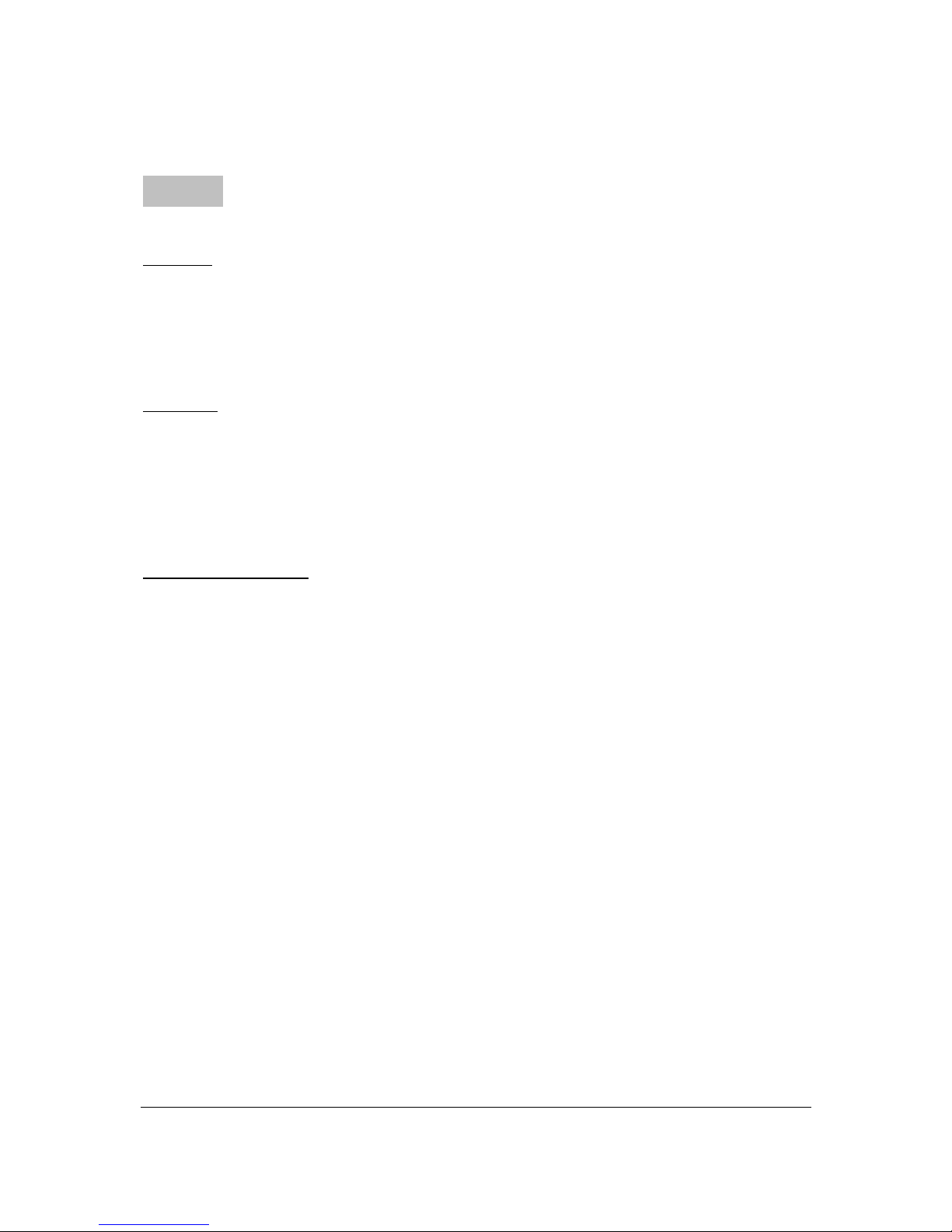
EPIC OPTIX, LLC
i
Preface
Copyright
Epic Optix is a pending trademark of Epic Optix, LLC. Other trademarks are the properties of
their respective owners and are hereby recognized.
Disclaimer
This document is subject to change without notice. The manufacturer makes no
representations or warranties with respect to the contents hereof and disclaims any implied
warranties of merchantability or fitness for any particular purpose. The manufacturer reserves
the right to review this guide and make content modifications when necessary without
obligation of the manufacturer to notify any person of such revision or changes.
Trademark Recognition
HDMI, the HDMI Logo, DLP®, the DLP® logo, and High-Definition Multimedia Interface are
trademarks or registered trademarks of HDMI Licensing LLC in the United States and other
countries.
All other product names used in this manual are the properties of their respective owners
and appropriately acknowledged.
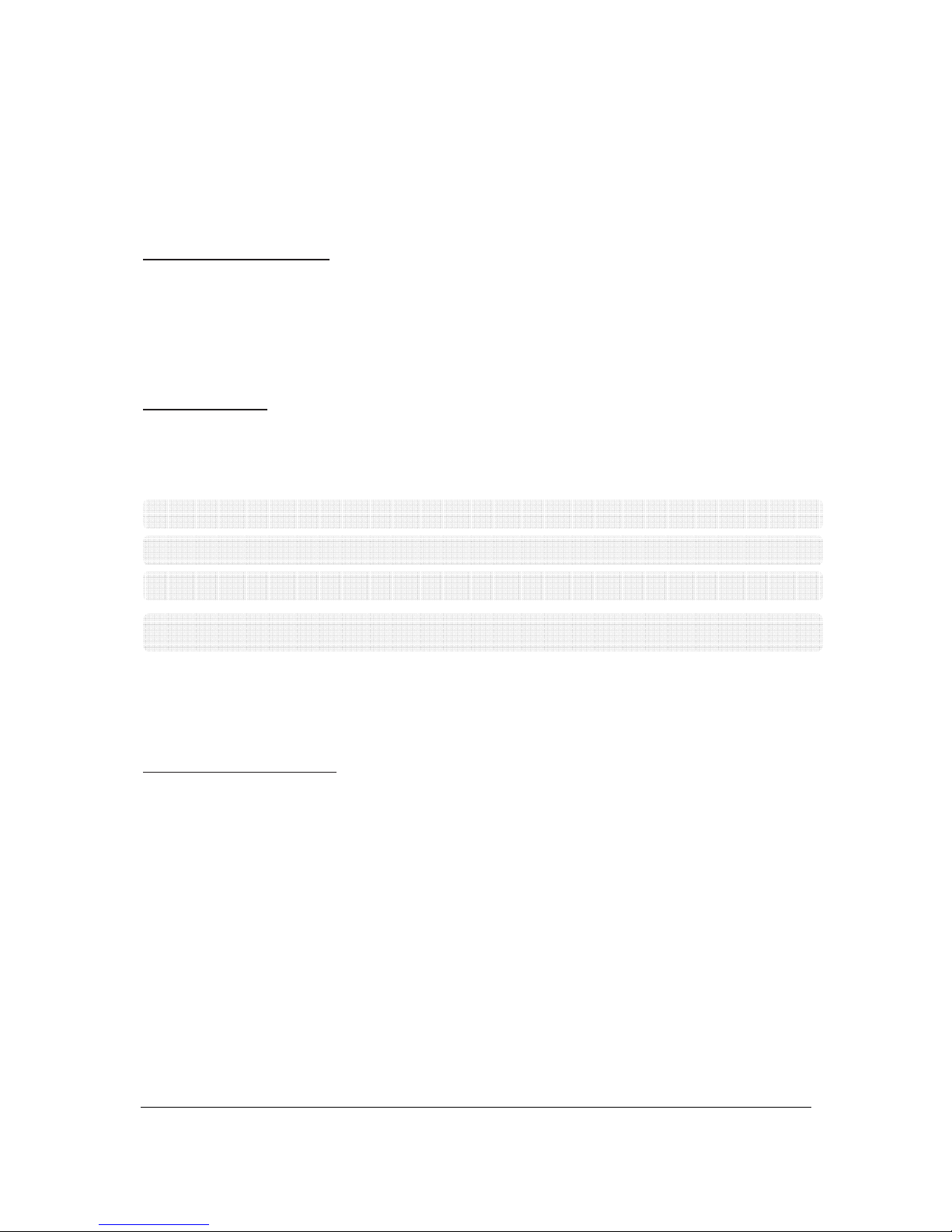
EPIC OPTIX, LLC
ii
Critical Safety Information
It is imperative that you carefully read this section before using the PROJECTOR. Safety and use
instructions will ensure that you experience the approved use of the PROJECTOR. It is important to keep
this manual for future reference.
Warning Symbols
Warning symbols are used on the unit and in this manual to warn you of potential
hazardous situations.
The following warnings are used in this manual to notify you of important information:
Note: Provides additional information on the topic at hand.
Important: Provides additional information that should not be overlooked.
Caution: Alerts you to situations that may damage the unit.
Warning: Alerts you to situations that may damage the unit, create a hazardous
environment, or cause personal injury.
Throughout this manual, component parts and items in the OSD (On-Screen Display) menus
are noted in bold font as in this example:
“Press the Menu button on the remote control to open the Main menu.”
General Safety Information
• Never open the sealed projector case/enclosure. For servicing, contact qualified
service personnel, because self-service is not an option.
• Follow all warnings and cautions stated in this manual and designated on the unit case.
• Be design, the projection light source is extremely bright. To avoid damage to eyes,
NEVER look directly into the lens when the Projector is on.
• Do not place the unit on an unstable surface or stand.
• Avoid using the system near water, in direct sunlight, or near a heating device.
• Do not place heavy objects such as books or bags on the unit.
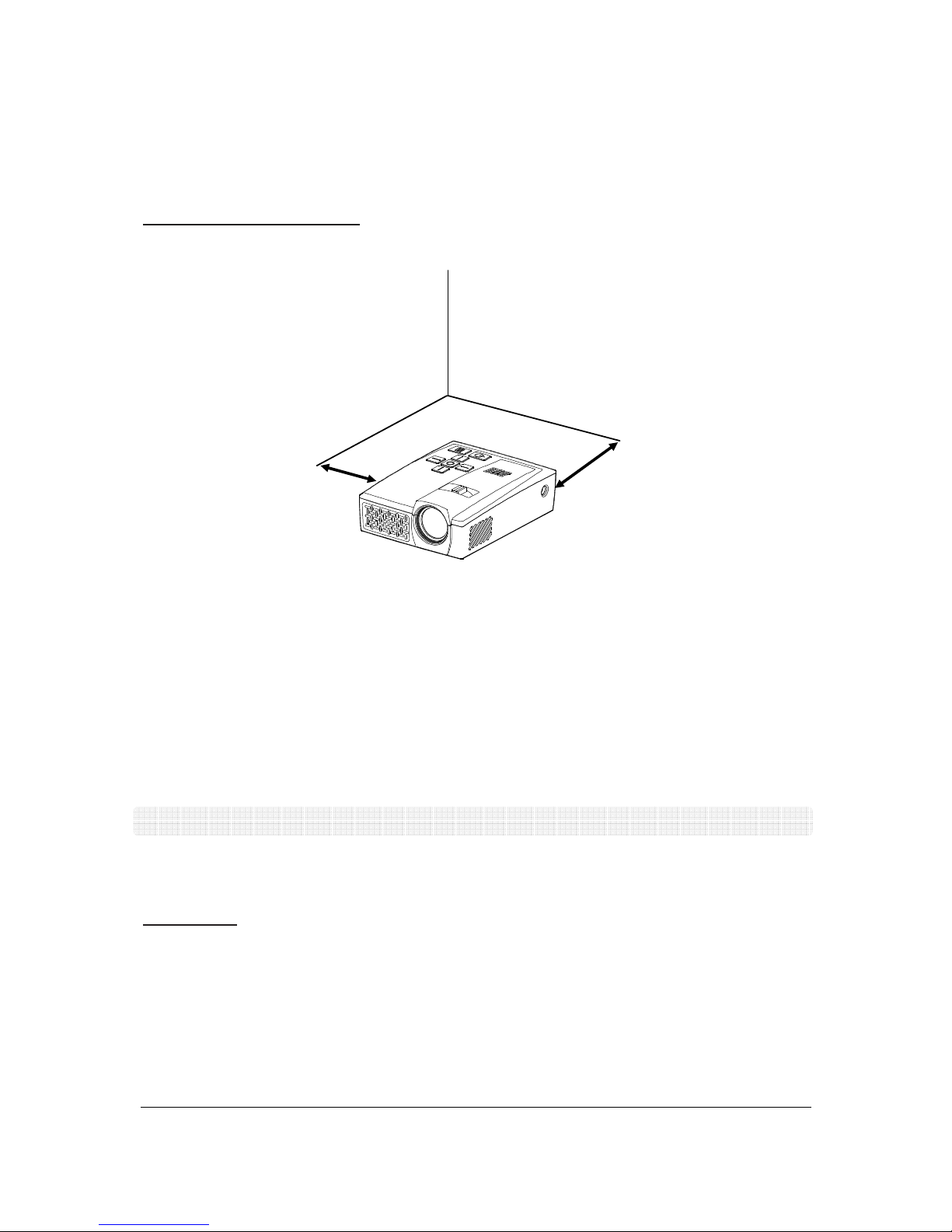
EPIC OPTIX, LLC
iii
PROJECTOR Installation Notice
• Allow at least a 50cm clearance around the exhaust vents.
• Make sure intake vents do not recycle hot air from the exhaust vent.
• When operating the PROJECTOR in an enclosed space, make sure that the surrounding
air temperature within the enclosure does not exceed operating temperature while the
PROJECTOR is running, and the air intake and exhaust vents are unobstructed.
• All enclosures should pass a certified thermal evaluation to make sure that the
PROJECTOR does not recycle exhaust air, as this may cause the device to shut down
even if the enclosure temperature is with the acceptable operating temperature range.
• If the temperature of the PROJECTOR feels “hot” to the touch, discontinue use immediately.
Caution: Avoid using the PROJECTOR in dusty environments.
Power Safety
• Use the supplied adapter ONLY.
• The adapter cable should be unencumbered. Therefore, do not place anything on the
adapter cable and place it where it will not be in the way of foot traffic.
• When not in use for long periods of time, please remove the battery from the remote
control.
Minimum 50
cm
Minimum 50cm
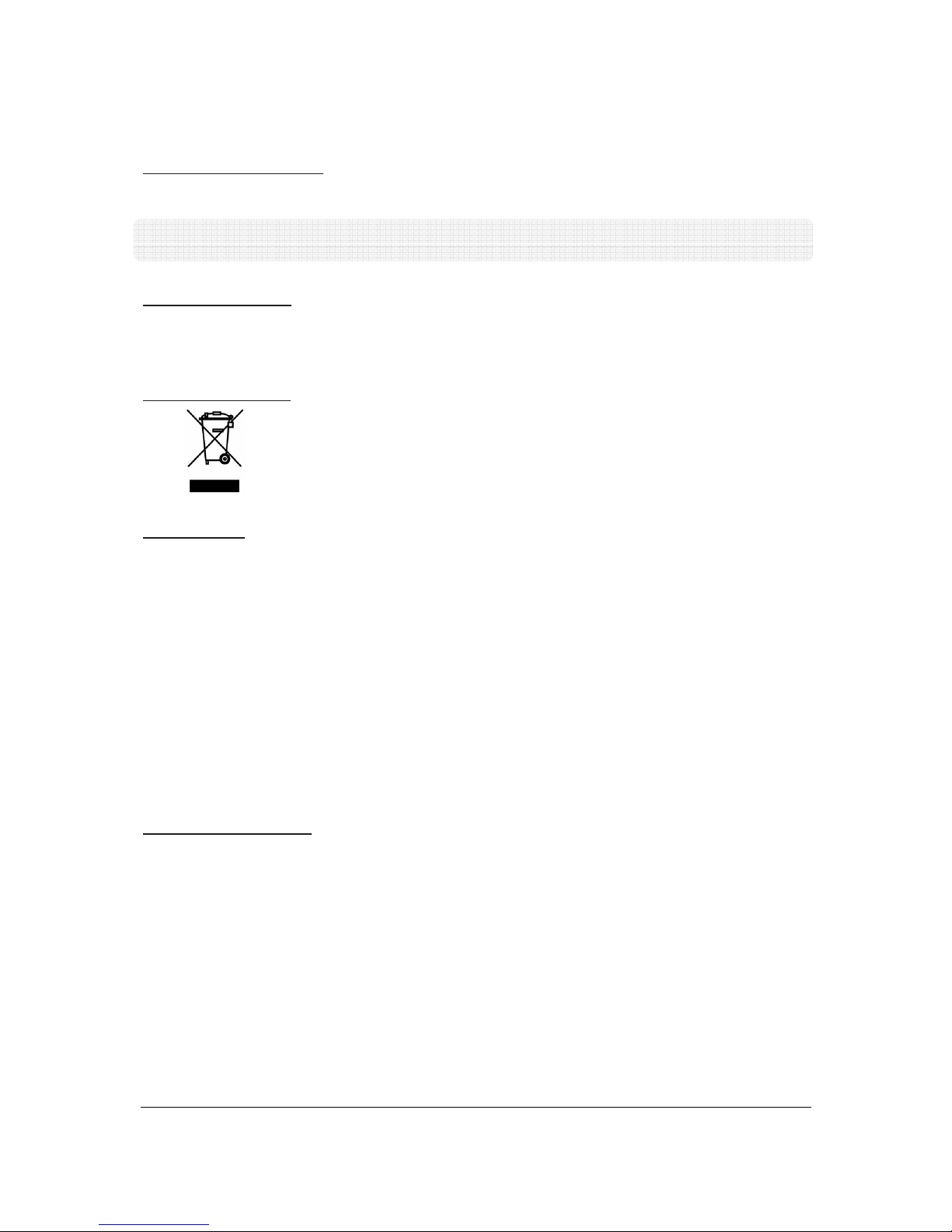
EPIC OPTIX, LLC
iv
PROJECTOR Maintenance
• Always unplug the cable before cleaning. See Cleaning the PROJECTOR.
Note: The PROJECTOR will be warm after usage. Allow PROJECTOR to cool down before
storing in an enclosed compartment.
Regulatory Warnings
Before installing and using the PROJECTOR, read the regulatory notices in the Regulatory
Compliance section.
Symbol Explanations
DISPOSAL: Do not use household or municipal waste collection services for
disposal of electrical and electronic equipment. EU countries require the use of
separate recycling collection services. Consult your local regulations before
disposing of this product.
Main Features
• Lightweight and easy to pack away and transport.
• Compatible with all major video standards including NTSC, PAL, and SECAM.
• High brightness rating allows for presentations in daylight or in lit rooms with
adjustments in projected image size.
• Supports data resolution up to UXGA at 16.7 million colors for impressively clear images.
• Flexible setup allows for front, rear, ceiling and rear ceiling projection positions.
• Direct projections are undistorted, with advanced keystone correction for angled
projections.
• Input sources are automatically detected.
About this User Manual
This publication is intended for end users and describes how to install and operate the
PROJECTOR. Wherever possible, relevant information—such as an illustration and its
description—has been kept on one page. This printer-friendly format is both for your
convenience and to help save paper, thereby protecting the environment. It is suggested that
you only print sections that are relevant to your needs or consult the Manual via online links.
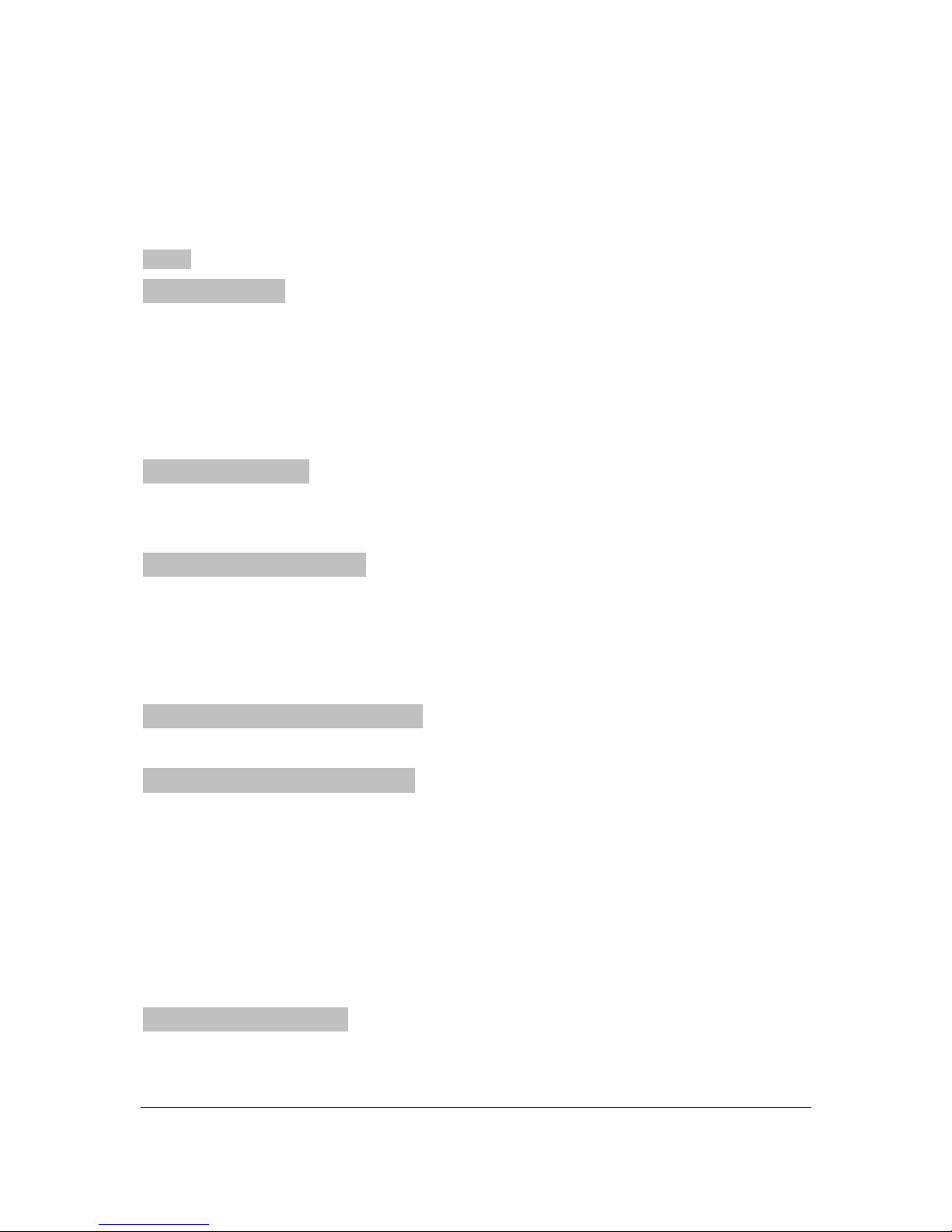
EPIC OPTIX, LLC
v
Table of Contents
Preface..................................................................................................................................................... i
Chapter 1. At a Glance............................................................................................................................
1
Overview............................................................................................................................................. 1
Accessories.......................................................................................................................................... 2
Remote Control................................................................................................................................... 4
PROJECTOR and Remote Control Buttons ............................................................................................ 4
Media Player Screen............................................................................................................................ 5
Chapter 2. Getting started......................................................................................................................
6
What You Need ................................................................................................................................... 6
Setting Up the PROJECTOR .................................................................................................................. 7
Chapter 3. PROJECTOR Media suite ......................................................................................................
13
Overview........................................................................................................................................... 13
Movies........................................................................................................................................... 14
Photos ...........................................................................................................................................15
Settings.......................................................................................................................................... 16
Chapter 4. On-Screen Display (OSD) Settings ........................................................................................
20
OSD Menu Controls ........................................................................................................................... 20
Chapter 5. Taking Care of Your PROJECTOR ..........................................................................................
24
Cleaning the PROJECTOR and Lens..................................................................................................... 24
Troubleshooting ................................................................................................................................ 24
Specifications ....................................................................................................................................26
Projection Distance vs. Projection Size............................................................................................... 27
PROJECTOR Dimensions..................................................................................................................... 27
Regulatory Compliance...................................................................................................................... 28
Disposal and Recycling....................................................................................................................... 28
Chapter 6 - Warranty Statement...........................................................................................................
29
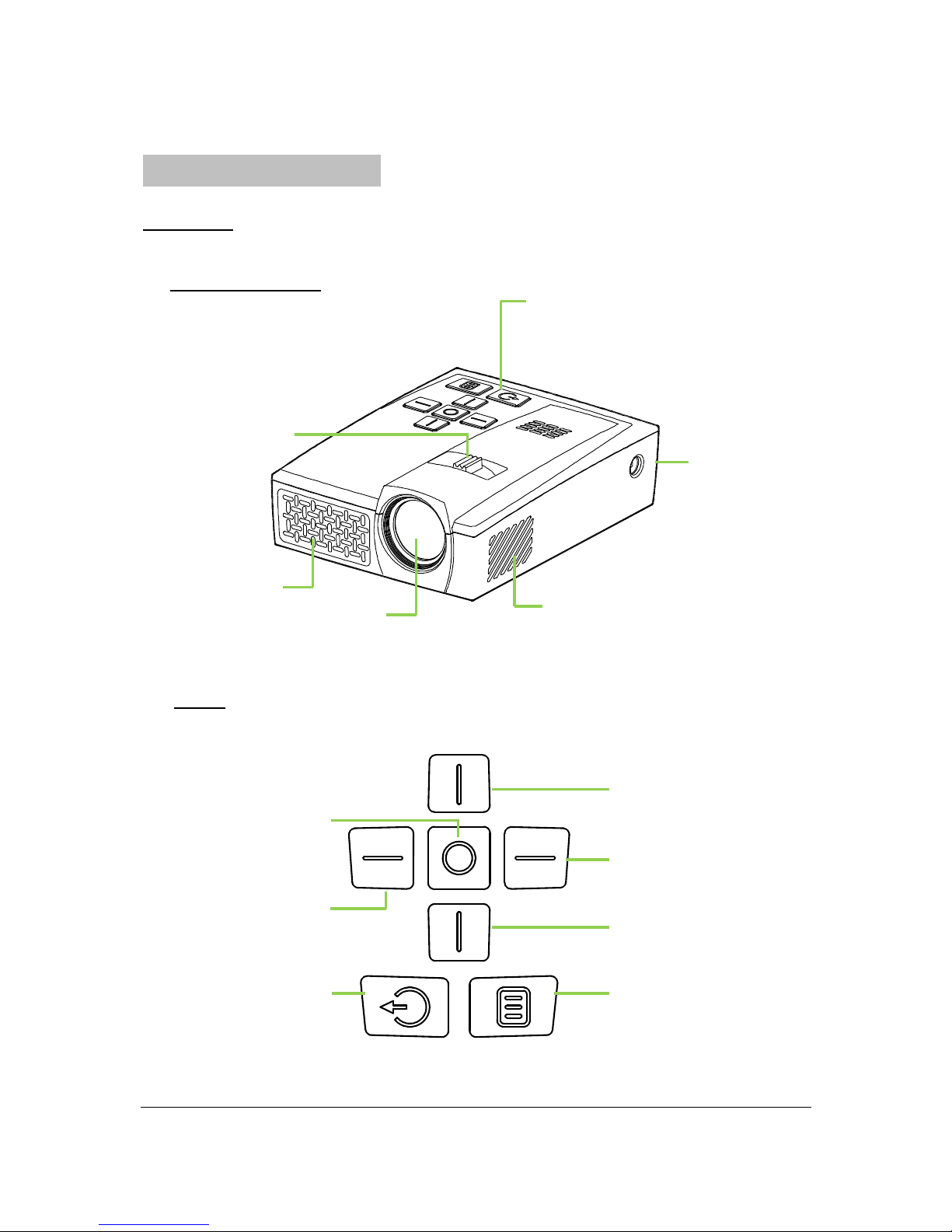
EPIC OPTIX, LLC
1
Chapter 1. At a Glance
Overview
Front/Top/Right View
Keypad
Cooling Vent
Do not obstruct
Cooling Vent
Do not obstruct
DC IN
Connect the supplied power
adapter
Lens
Projection Lens
Focus Lever
Focus the
projected image
Keypad
Show the On-Screen Display (OSD)
Up Button
Navigate, change Source Menu and
increase Volume
Right Button
Navigate and change Mode Menu
Down Button
Navigate, change Source Menu and
decrease Volume
Menu Button
Show the On-Screen Display (OSD)
Select Button
Change settings
Exit Button
Exit or Go Back
Left Button
Navigate and change Mode
Menu
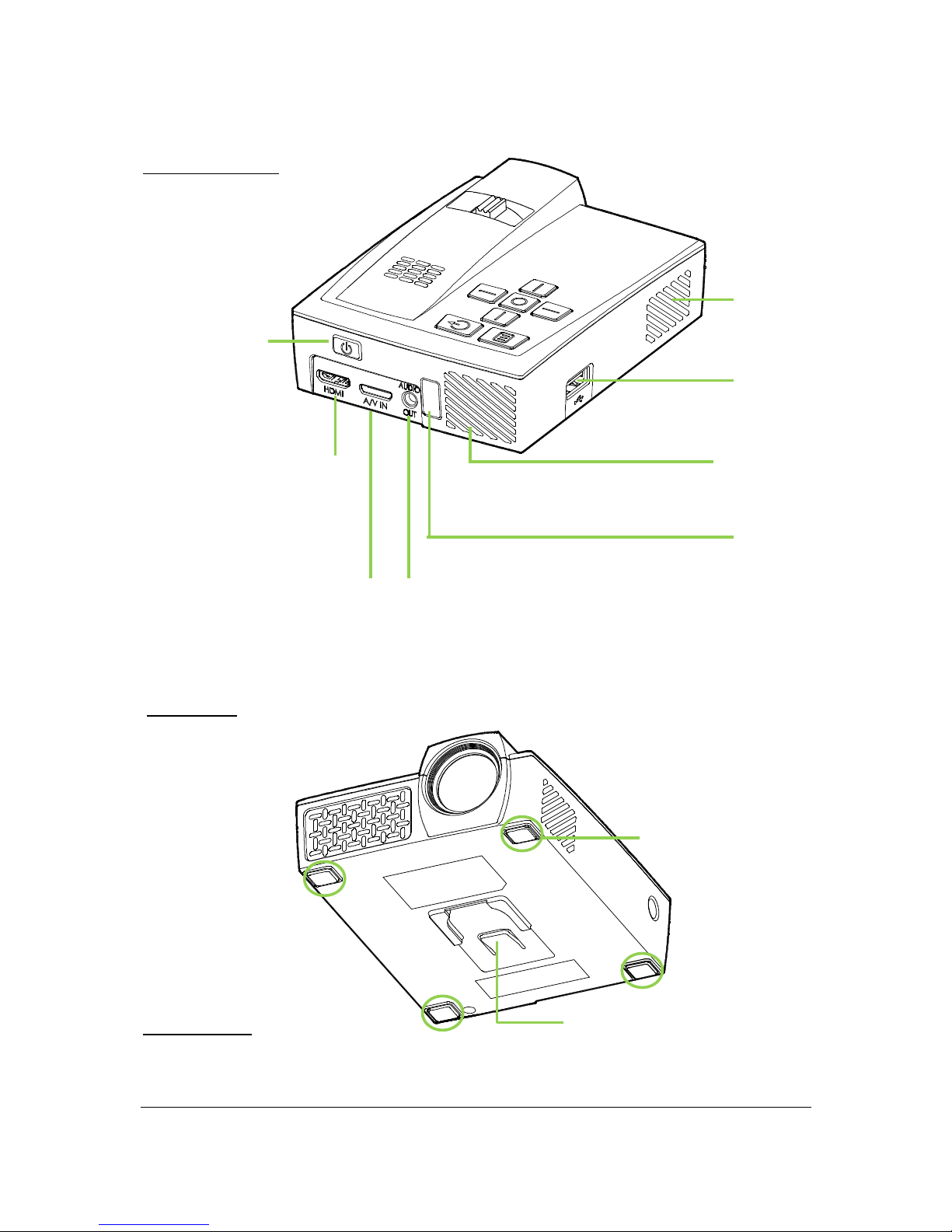
EPIC OPTIX, LLC
2
Rear/Top/Left View
Bottom View
Accessories
The following accessories are included with the PROJECTOR:
Cooling Vent
Do not obstruct
USB
Connect USB drive or
Device
Cooling Vent
Do not obstruct
IR Receiver
Receive IR signal from
remote control
Audio Out
Connect audio cable to speakers or
headphones
Power Button
Turn on/off the
PROJECTOR
A/V IN
Connect VGA or A/V cable from a
device
Mini HDMI
Connect Mini HDMI cable
from HDMI device
Rubber Foot Pad
Stabilize and vent
Tr
ipod Adaptor
Slot
Stabilize and vent
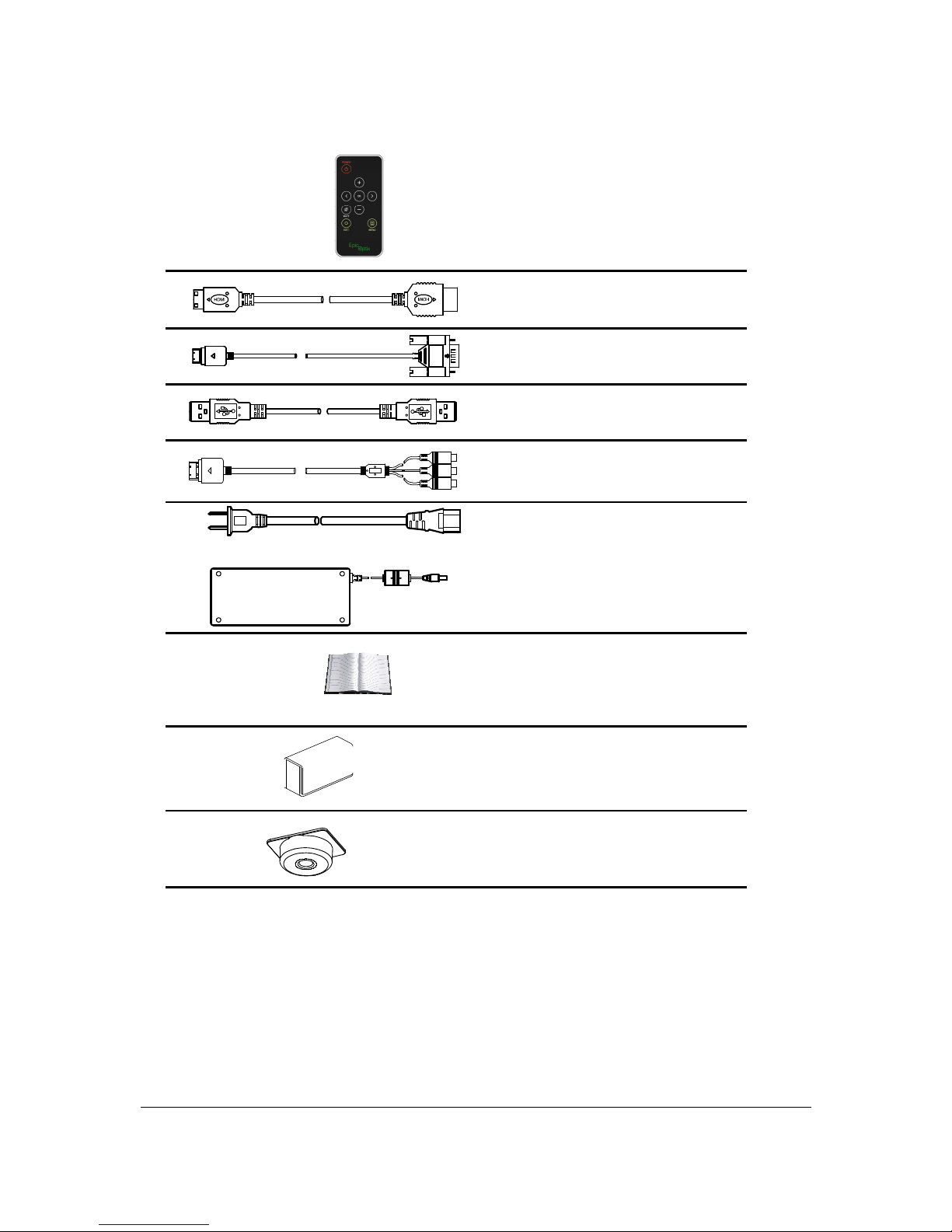
EPIC OPTIX, LLC
3
Remote Control
(One 3V CR2025 battery included)
Mini HDMI to Standard HDMI Cable
VGA Cable
USB Cable
Audio / Video Cable
Regional Power Cord and
Power Adapter
Documentation Kit
(Quick Start Guide, Warranty Card)
Carrying Case
Tripod Adapter
If any items are missing, appear damaged, or if the unit does not work, please contact your dealer
immediately . It is recommended that you keep the original packing material should you ever need
to return the equipment for warranty service.
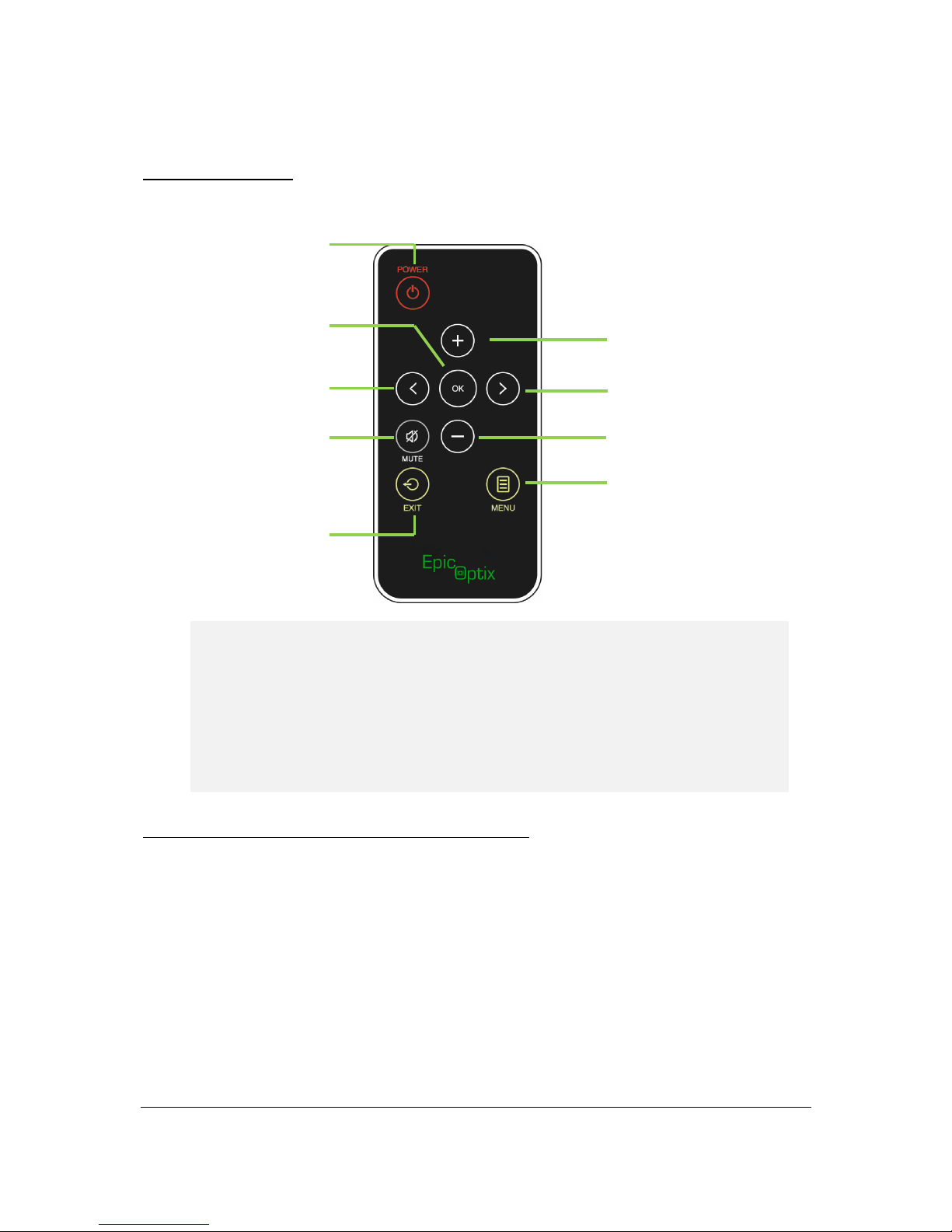
EPIC OPTIX, LLC
4
Remote Control
PROJECTOR and Remote Control Buttons
The PROJECTOR can be operated using the remote control or the keypad located on top of
the PROJECTOR. All operations can be performed with the remote control.
The remote control is used to navigate the cursor in the menus and can also be used to
operate the media functions. For more details regarding how to control the media
functions using the remote control, please refer to “Remote Control” section above.
Up Button
Navigate, change Source Menu and
increase Volume
Right Button
Navigate and change Mode Menu
Down Button
Navigate, change Source Menu and
decrease Volume
Menu Button
Show the On-Screen Display (OSD)
Select Button
Change settings
Exit Button
Exit or Go Back
Left Button
Navigate and change Mode
Menu
Power Button
Turn on/off the
PROJECTOR
Mute Button
Mute built-in
speaker
Important:
1. Be sure nothing obstructs the path between the remote control and the PROJECTOR. If
the path between the remote control and the PROJECTOR is obstructed, the signal may be
blocked.
2. The buttons and keys on the PROJECTOR have the same layout and similar functions as
the corresponding buttons on the remote control. This User Manual describes the
functions based on the remote control.
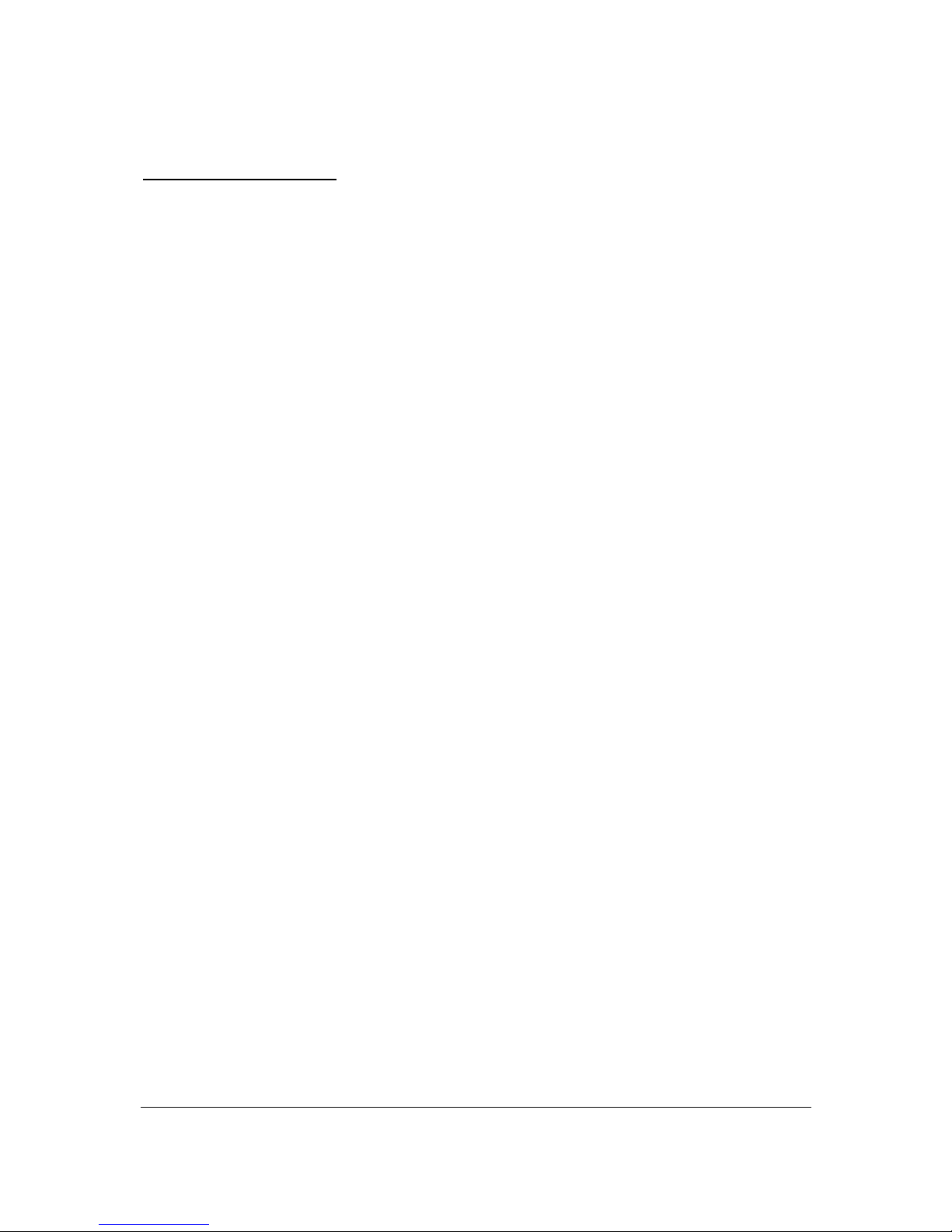
EPIC OPTIX, LLC
5
Media Player Screen
The media player screen is the main user interface for the PROJECTOR.
When the power cable is plugged into the PROJECTOR, the media player screen will appear.
In the media player screen, you can choose the type of media to exhibit by selecting:
• Movie – Supports multiple movie formats.
• Photo – Contains slide show functionality.
• Settings – Adjusts PROJECTOR media choice.
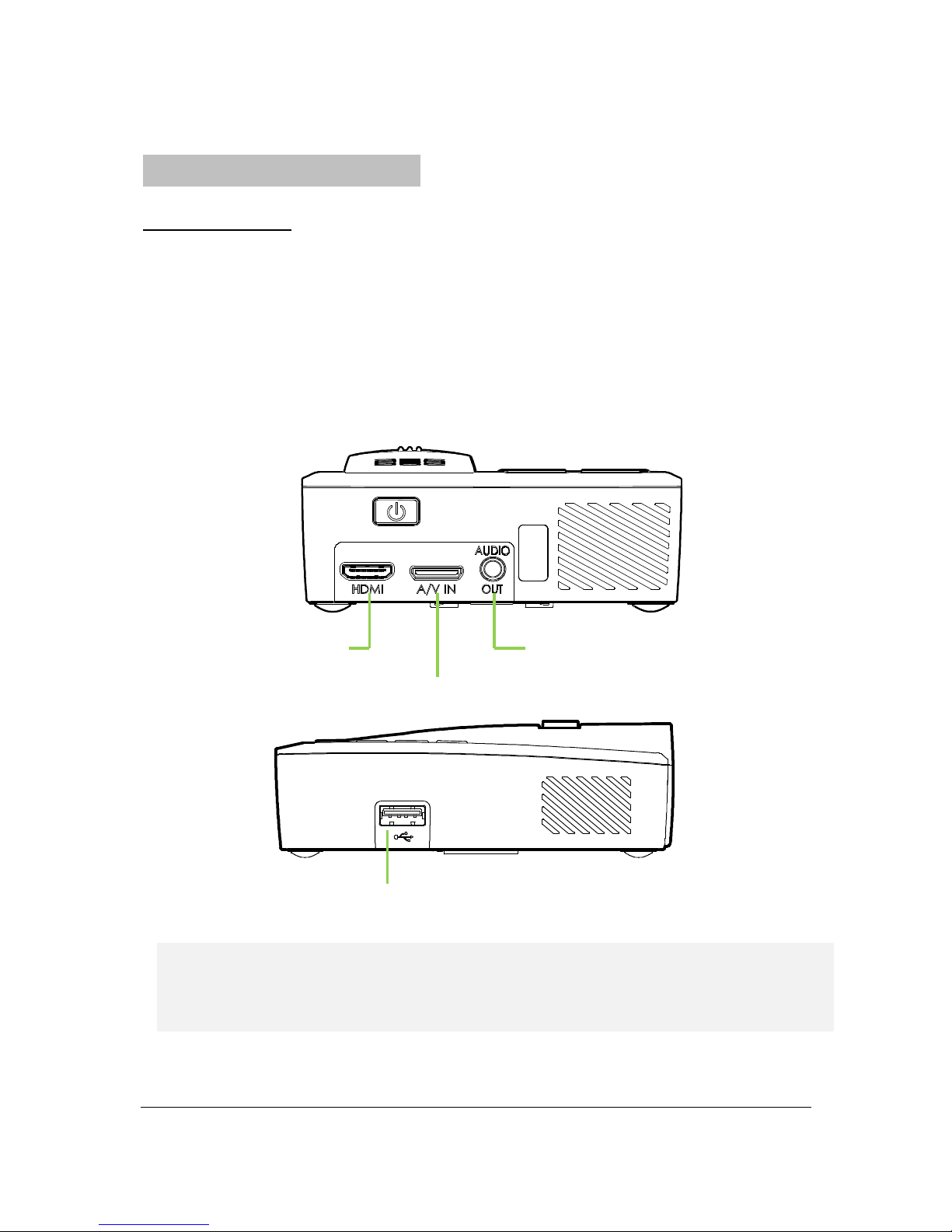
EPIC OPTIX, LLC
6
Chapter 2. Getting started
What You Need
Several external devices and peripherals can be connected to the PROJECTOR. DVD, VCD
and VHS players can be connected to play movies/video. Camcorders and digital cameras
can also be used to play videos and display photos. Computers and peripherals, such as USB
drives, can be connected to show documents, presentations and other types of media.
These devices can be connected to the PROJECTOR by using the appropriate cable. Make
sure the connecting device has an appropriate output connector.
Connect HDMI
peripherals
Connect video or
Personal Computers (PC)
Connect audio
Connect USB device
Warning:
As a safety precaution, disconnect all power and devices to the PROJECTOR before making
connections.
