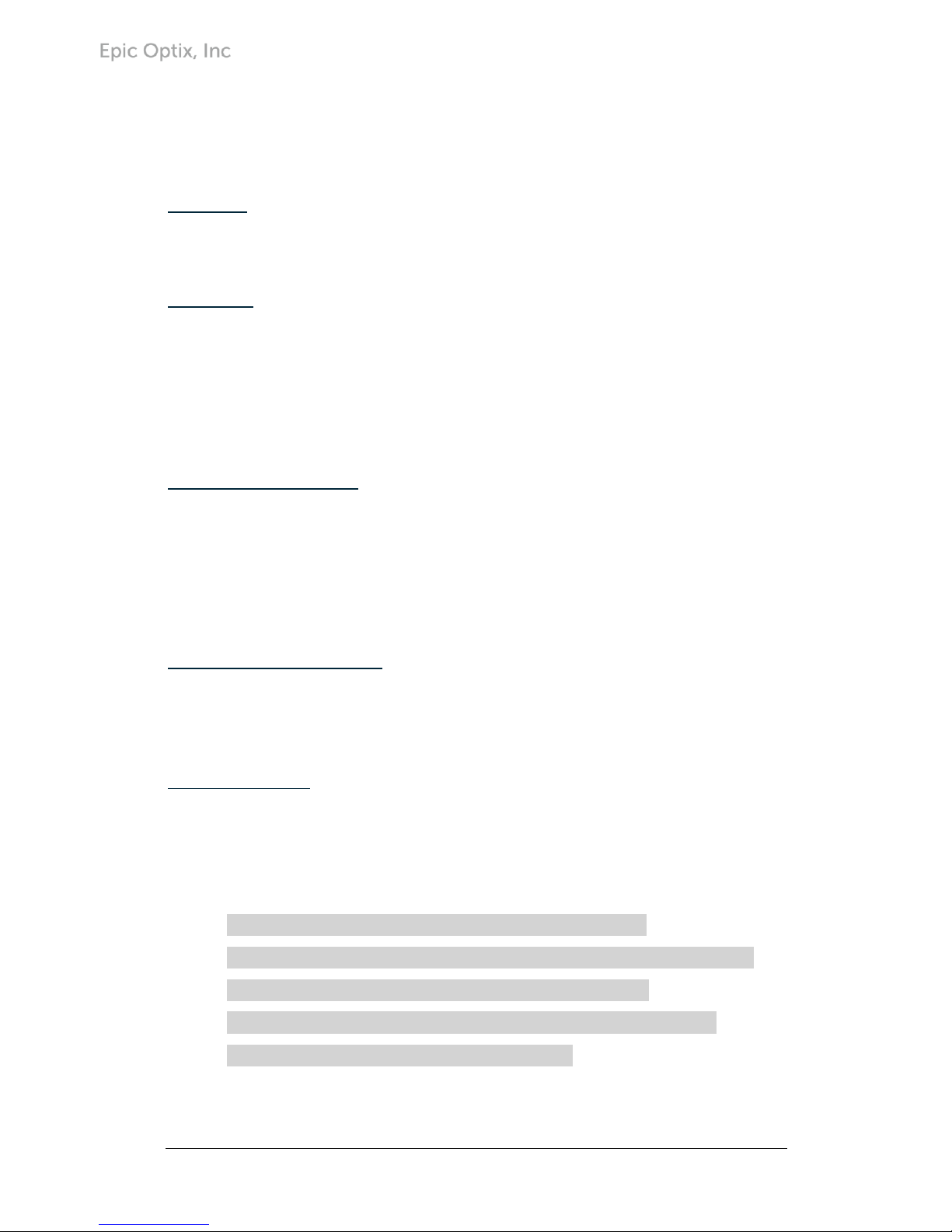
i
Preface
Copyright
Epic Optix is a pending trademark of Epic Optix, Inc. Other trademarks are the
properties of their respective owners and are hereby recognized.
Disclaimer
This document is subject to change without notice. The manufacturer makes no
representations or warranties with respect to the contents hereof and disclaims any
implied warranties of merchantability or fitness for any particular purpose. The
manufacturer reserves the right to review this guide and make content modifications
when necessary without obligation of the manufacturer to notify any person of such
revision or changes.
Trademark Recognition
HDMI, the HDMI Logo, DLP®, the DLP® logo, and High-Definition Multimedia
Interface are trademarks or registered trademarks of HDMI Licensing, LLC in the
United States and other countries.
All other product names used in this manual are the properties of their respective
owners and appropriately acknowledged.
Critical Safety Information
It is imperative that you carefully read this section before using the PROJECTOR.
Safety and use instructions will ensure that you experience the approved use of the
PROJECTOR. It is important to keep this manual for future reference.
Warning Symbols
Warning symbols are used on the unit and in this manual to warn you of potential
hazardous situations.
The following warnings are used in this manual to notify you of important
information:
Note: Provides additional information on the topic at hand.
Important: Provides additional information that should not be overlooked.
Caution: Alerts you to situations that may damage the unit.
Warning: Alerts you to situations that may damage the unit, create a
hazardous environment, or cause personal injury.
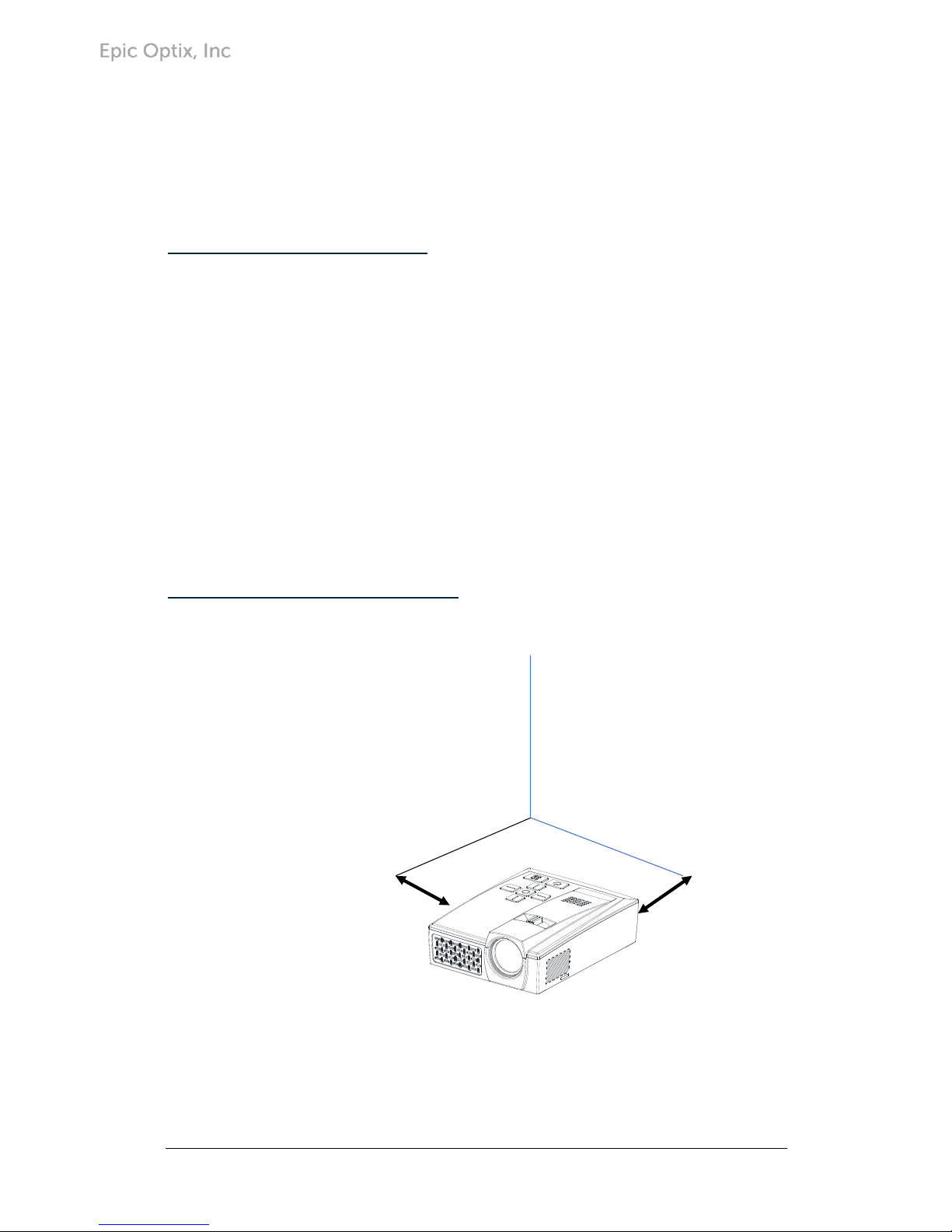
ii
Throughout this manual, component parts and items in the OSD (On-Screen Display)
menus are noted in bold font as in this example:
“Press the Menu button on the remote control to open the Main menu.”
General Safety Information
• Never open the sealed projector case/enclosure. For servicing, contact
qualified service personnel, because self-service is not an option.
• Follow all warnings and cautions stated in this manual and designated on
the unit case.
• By design, the projection light source is extremely bright. To avoid
damage to eyes, NEVER look directly into the lens when the Projector is
on.
• Do not place the unit on an unstable surface or stand.
• Avoid using the system near water, in direct sunlight, or near a heating
device.
• Do not place heavy objects such as books or bags on the unit.
PROJECTOR Installation Notice
Allow at least a 50cm clearance around the exhaust vents.
• Make sure intake vents do not recycle hot air from the exhaust vent.
• When operating the PROJECTOR in an enclosed space, make sure that the
surrounding air temperature within the enclosure does not exceed operating
Minimum 50cm
Minimum 50cm
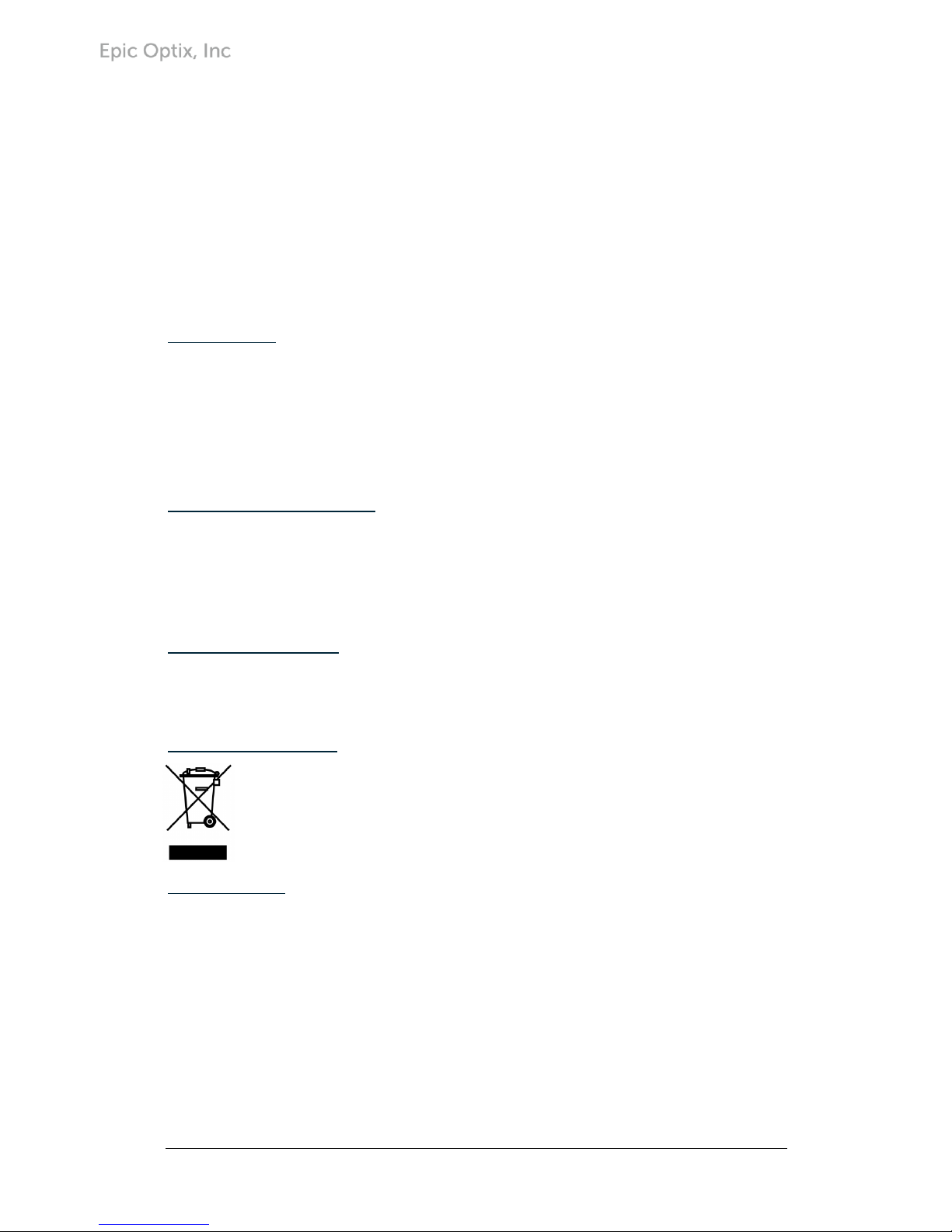
iii
temperature while the PROJECTOR is running and the air intake and exhaust
vents are unobstructed.
• All enclosures should pass a certified thermal evaluation to make sure that
the PROJECTOR does not recycle exhaust air, as this may cause the device to
shut down even if the enclosure temperature is within the acceptable
operating temperature range.
• If the temperature of the PROJECTOR feels “hot” to the touch, discontinue
use immediately.
Caution: Avoid using the PROJECTOR in dusty environments.
Power Safety
• Use the supplied adapter ONLY.
• The adapter cable should be unencumbered. Therefore, do not place
anything on the adapter cable and place it where it will not be in the way of
foot traffic.
• When not in use for long periods of time, please remove the battery from
the remote control.
PROJECTOR Maintenance
• Always unplug the cable before cleaning. See Cleaning the PROJECTOR.
Note: The PROJECTOR will be warm after usage. Allow PROJECTOR to
cool down before storing in an enclosed compartment.
Regulatory Warnings
Before installing and using the PROJECTOR, read the regulatory notices in the
Regulatory Compliance section.
Symbol Explanations
DISPOSAL: Do not use household or municipal waste collection services for
disposal of electrical and electronic equipment. EU countries require the
use of separate recycling collection services. Consult your local regulations
before disposing of this product.
Main Features
• Lightweight and easy to pack and transport.
• High brightness rating allows for presentations in daylight or in lit rooms
with adjustments in projected image size.
• Flexible setup allows for front, rear, ceiling and rear ceiling projection
positions.
• Direct projections are undistorted, with advanced keystone correction for
angled projections.
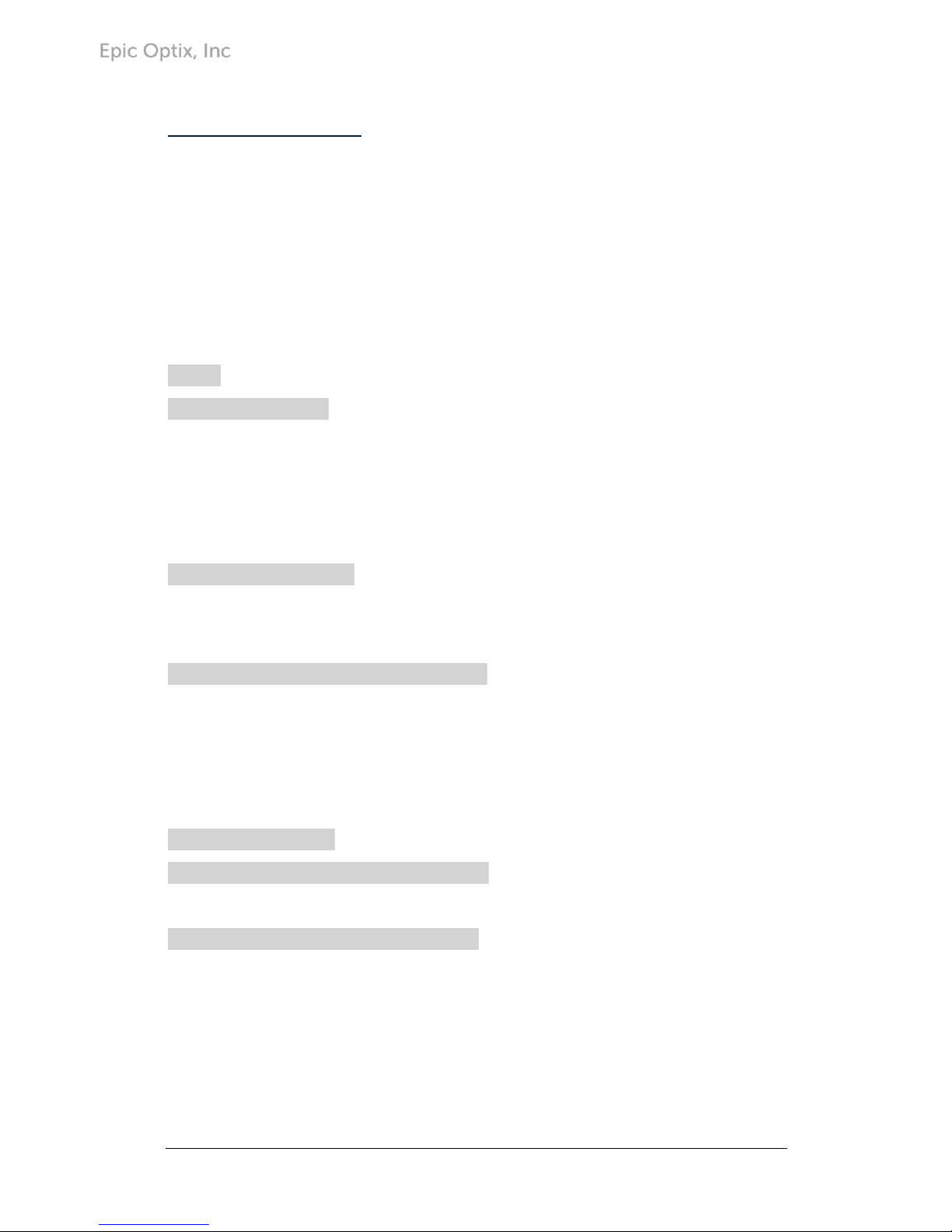
iv
About this User Manual
This publication is intended for end users and describes how to install and operate
the PROJECTOR. Wherever possible, relevant information—such as an illustration and
its description—has been kept on one page. This printer-friendly format is both for
your convenience and to help save paper, thereby protecting the environment. It is
suggested that you only print sections that are relevant to your needs or consult the
Manual via online links.
Table of Contents
Preface ..............................................................................................................................................................i
Chapter 1. At a Glance .............................................................................................................................. 1
Overview ................................................................................................................................................... 1
Accessories ............................................................................................................................................... 3
Remote Control ...................................................................................................................................... 4
PROJECTOR and Remote Control Buttons .................................................................................. 4
Chapter 2. Getting started ...................................................................................................................... 5
What You Need ...................................................................................................................................... 5
Setting Up the PROJECTOR ............................................................................................................... 6
Chapter 3. PROJECTOR Wi-Fi Mirroring Suite ............................................................................... 14
Overview ................................................................................................................................................. 14
iOS Wi-Fi Direct Mirroring mode ............................................................................................. 15
iOS Wi-Fi AP Mirroring mode ................................................................................................... 18
Android Mirroring mode ............................................................................................................. 22
Chapter 4. HDMI Mode .......................................................................................................................... 28
Chapter 5. On-Screen Display (OSD) Settings .............................................................................. 28
OSD Menu Controls ........................................................................................................................... 28
Chapter 6. Taking Care of Your PROJECTOR ................................................................................. 34
Cleaning the PROJECTOR and Lens ............................................................................................. 34
Troubleshooting .................................................................................................................................. 34
Specifications ........................................................................................................................................ 36
Projection Distance vs. Image Size ............................................................................................... 36
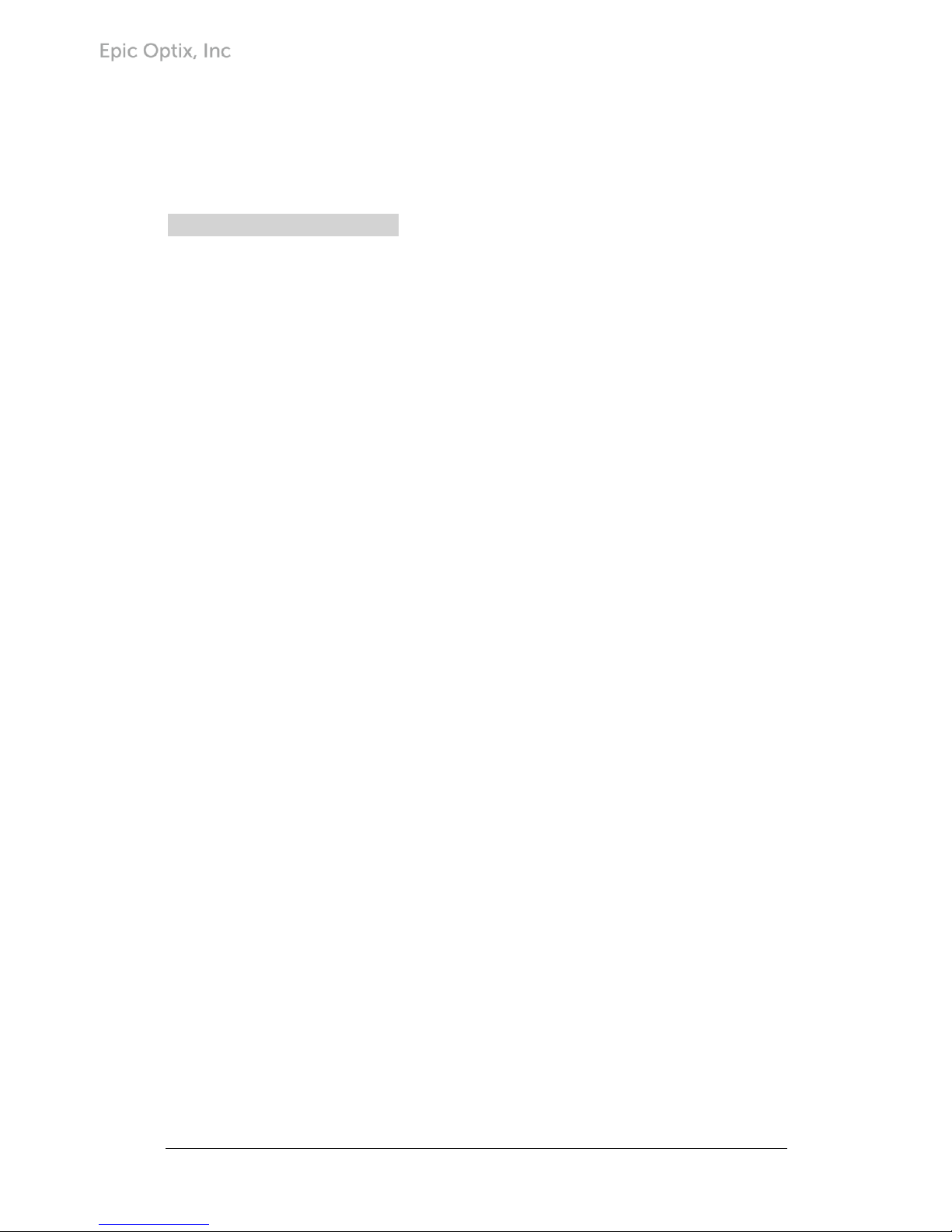
v
Dimensions ............................................................................................................................................ 37
Regulatory Compliance ..................................................................................................................... 38
Disposal and Recycling ..................................................................................................................... 38
Chapter 7 - Warranty Statement ........................................................................................................ 39
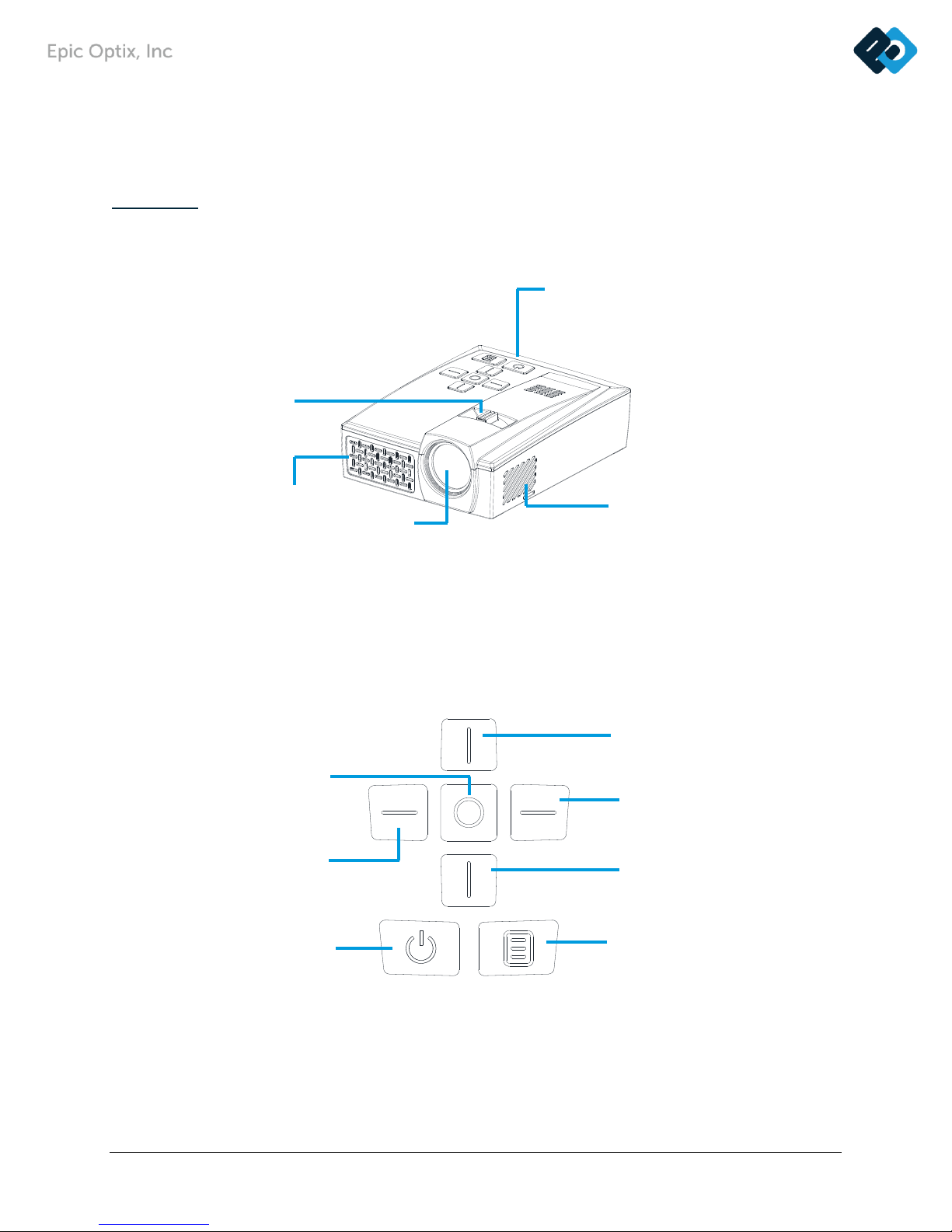
1
CHAPTER 1
At a Glance
Overview
FRONT/TOP/RIGHT VIEW:
KEYPAD:
Cooling Vent
Do not obstruct
Cooling Vent
Do not obstruct
Lens
Projection
Lens
Focus Lever
Focus the
projected image
Keypad
Shows On-Screen Display
(OSD)
Up Button
Navigate, change Source Menu
and increase Volume
Right Button
Navigate and change Mode Menu
• Android mode select
Down Button
Navigate, change Source Menu
Menu Button
Shows On-Screen Display (OSD)
Select Button
Change settings & Input source select
• Short press: 2.4GHz/5GHz select in
iOS mode
Power Button
Turn on/off
the
Left Button
Navigate and change
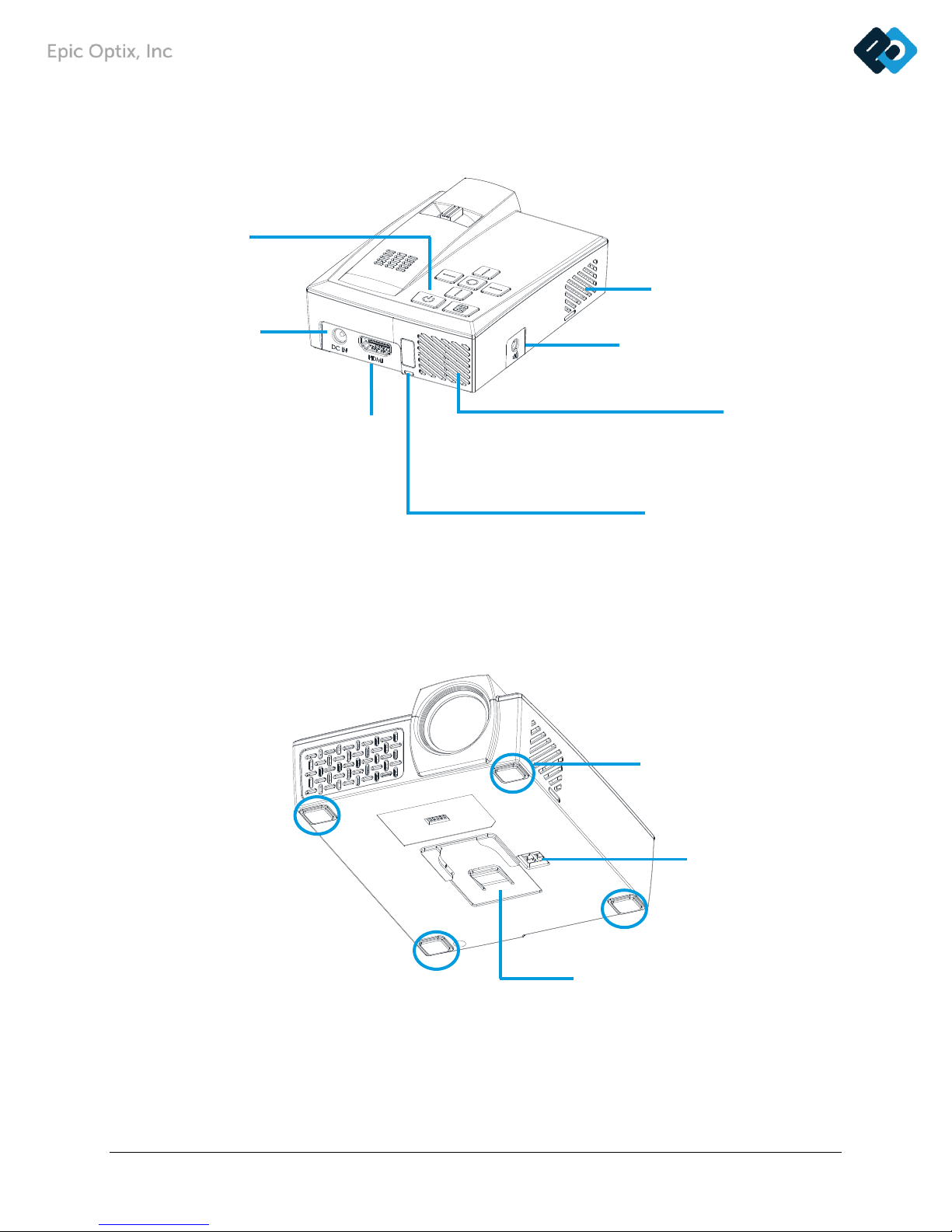
2
REAR/TOP/LEFT VIEW:
BOTTOM VIEW:
Cooling Vent
Do not obstruct
Cooling Vent
Do not obstruct
IR Receiver
Receive IR signal from
Remote Control
Audio Out
Connect audio cable to speakers or
headphones
Power Button
Turn on/off the
PROJECTOR
HDMI
Connect HDMI cable
from HDMI device
Rubber Foot Pads
Stabilize and vent
Tripod Adaptor Slot
Stabilize and vent
(You can insert Magnet Adaptor
for Battery Pack)
DC IN
Connect the Power
Adapter
Battery Terminal
for connect to Battery
Pack Power
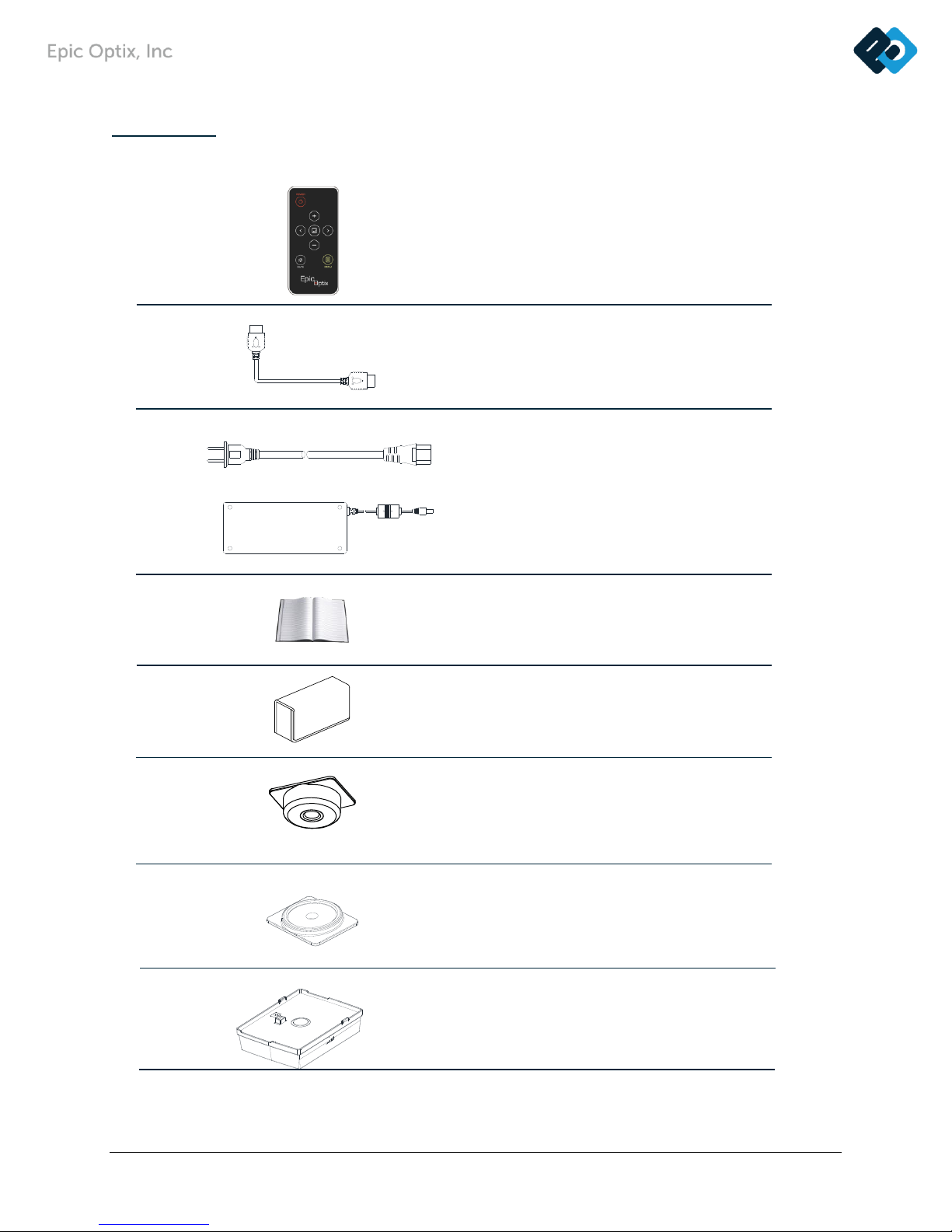
3
HDMI
HDMI
Accessories
The following accessories are included with the PROJECTOR:
Remote Control
(One 3V CR2025 battery included)
Standard HDMI Cable
Regional Power Cord and
Power Adapter
Documentation Kit
(Quick Start Guide, Warranty Card)
Carrying Case
Tripod Adapter
Magnet Adapter
Battery Pack
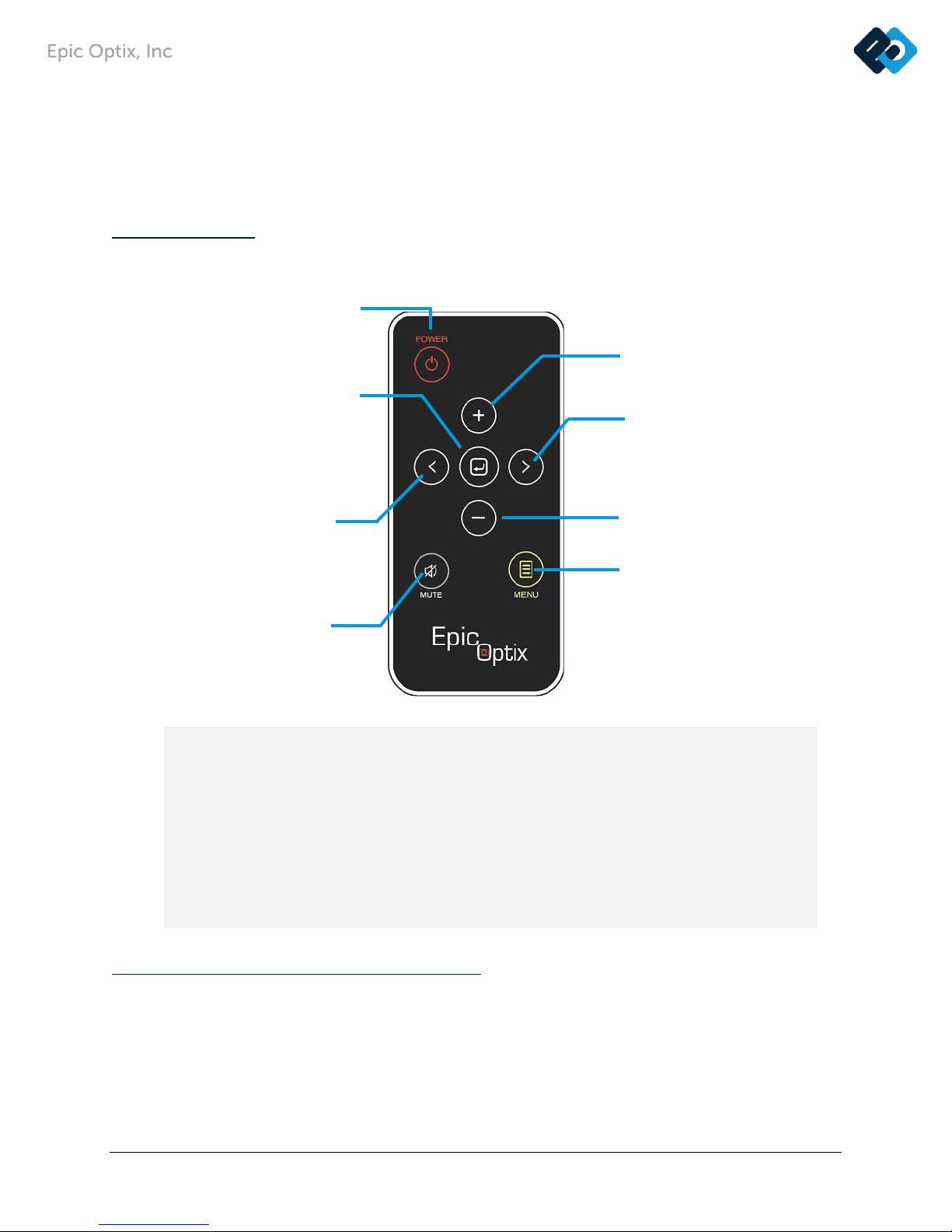
4
If any items are missing, appear damaged, or if the unit does not work, please contact your dealer
immediately. It is recommended that you keep the original packing material should you ever need
to return the equipment for warranty service.
Remote Control
PROJECTOR and Remote Control Buttons
The PROJECTOR can be operated using the remote control or the keypad located on top of
the PROJECTOR. All operations can be performed with the remote control.
The remote control is used to navigate the cursor in the menus.
Up Button
Navigate, change Source
Right Button
Navigate and change Mode Menu
• Android mode select
Down Button
Navigate, change Source Menu
Menu Button
Shows On-Screen Display
(OSD)
Select Button
Change settings & Input source select
• Short Press: 2.4GHz/5GHz select in iOS mode
• Long Press: Wi-Fi mirroring/HDMI
Left Button
Navigate and change Mode Menu
• iOS mode select
Power Button
Turn on/off the PROJECTOR
Mute Button
Mute built-in speaker
Important:
1. Be sure nothing obstructs the path between the remote control and the
PROJECTOR. If the path between the remote control and the PROJECTOR is
obstructed, the signal may be blocked.
2. The buttons and keys on the PROJECTOR have the same layout and similar
functions as the corresponding buttons on the remote control. This User Manual
describes the functions based on the remote control.
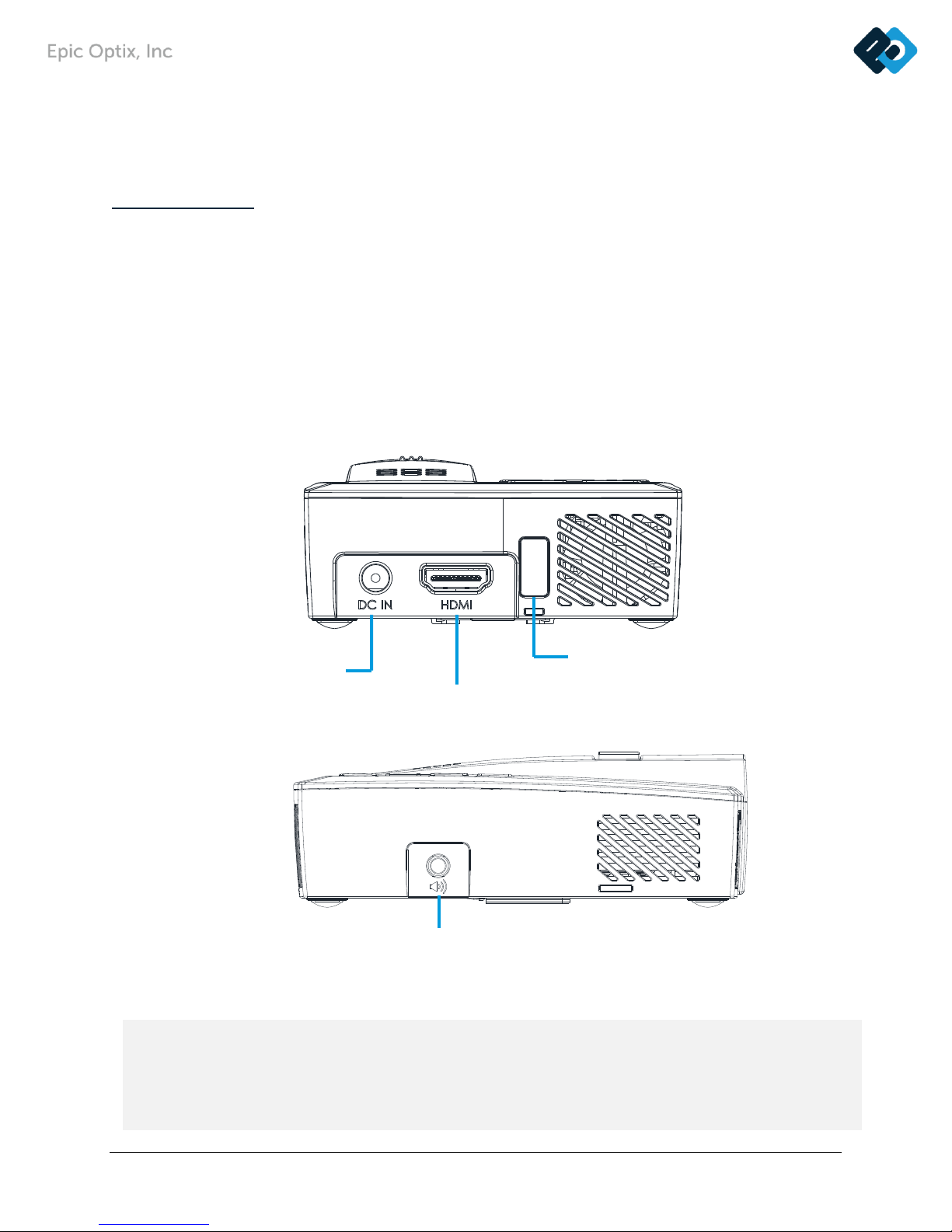
5
CHAPTER 2
Getting Started
What You Need
Several external devices and peripherals can be connected to the PROJECTOR. DVD, VCD
and VHS players can be connected to play movies/video. Camcorders and digital cameras
can also be used to play videos and display photos. Computers and peripherals can be
connected to show documents, presentations and other types of media.
These devices can be connected to the PROJECTOR by using the appropriate cable. Make
sure the connecting device has an appropriate output connector.
HDMI
Connect HDMI
peripherals
Warning:
As a safety precaution, disconnect all power and devices to the PROJECTOR before making
connections.
DC IN
Connect the Power
Adapter
IR Receiver
Receive IR signal from
Remote Control
Audio Out
Connect audio cable to
speakers or headphones
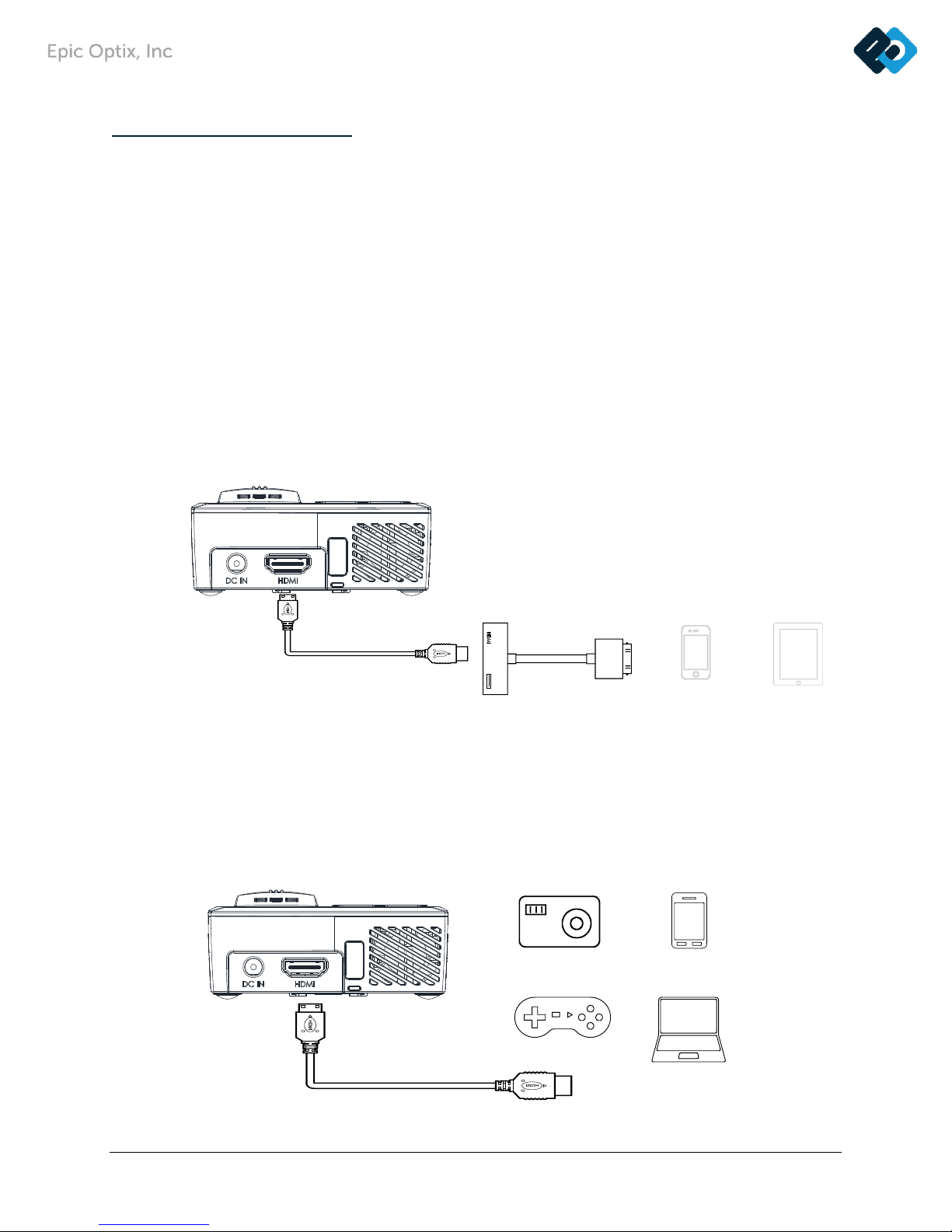
6
Setting Up the PROJECTOR
o Connecting Apple® Devices (Wi-Fi)
Refer to “iOS Wi-Fi Mirroring mode” in Chapter 3.
o Connecting Android® Devices (Wi-Fi)
Refer to “Android Mirroring mode” in Chapter 3.
o Connecting Apple® Devices (Cable)
Connect an Apple® device to the PROJECTOR by using the following:
HDMI to Apple® HDMI Adapter (not included)
o Connecting Peripherals by HDMI
Connect HDMI-compatible peripherals to the PROJECTOR using the Standard HDMI cable.
iPhone®
iPad®
Digital
Smart Phone
Personal
Computer
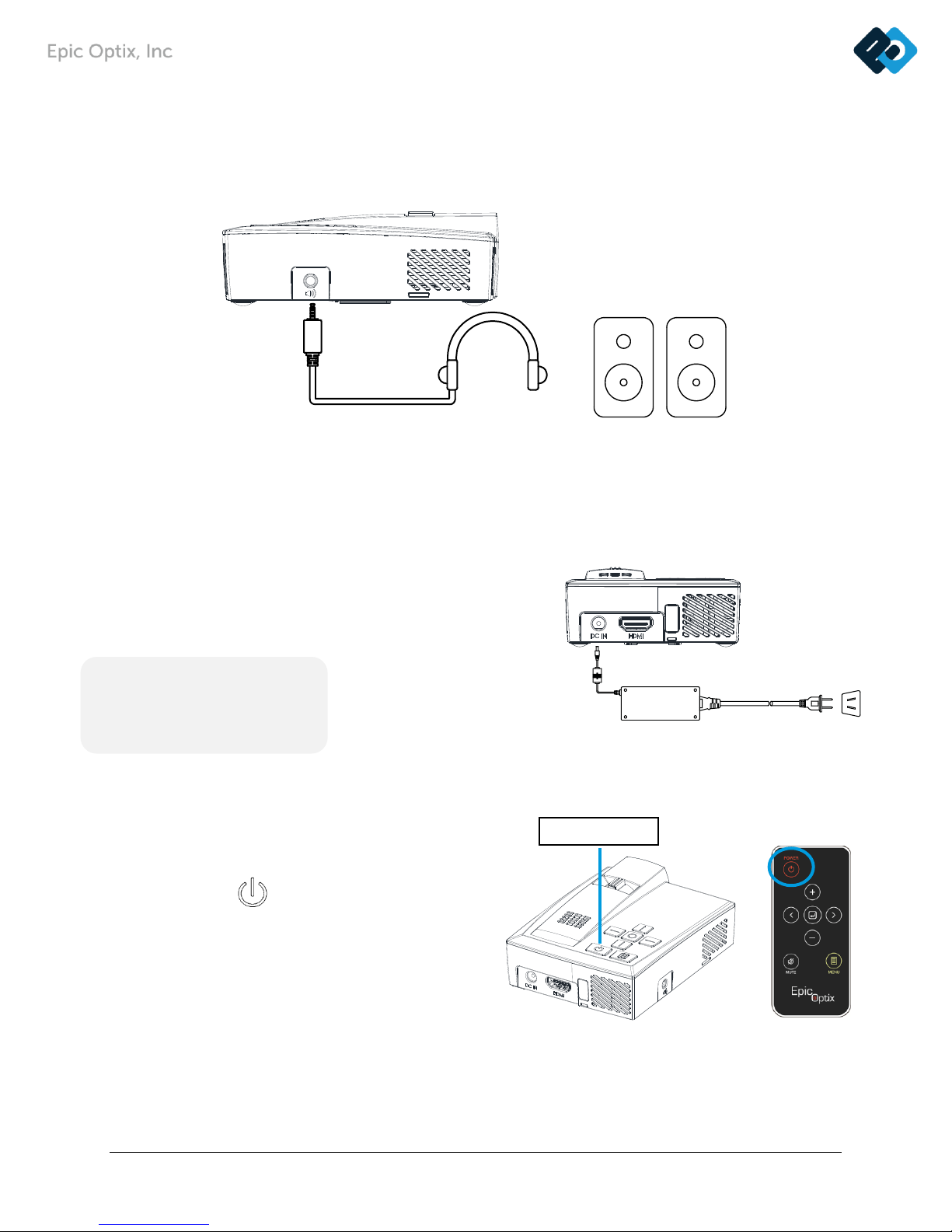
7
POWER button
o Connecting Audio
Connect earphones or speakers to the PROJECTOR via the Audio Out port.
o Starting and turning off the PROJECTOR
1. Connect the AC power adapter to the PROJECTOR.
Connect the opposite end of the AC power adapter
to a wall outlet.
Note:
Adapter models may vary
between regions.
Press the POWER button on the
remote control or the power button
on the top of the projector to turn
on the PROJECTOR.
Earphone
Speaker
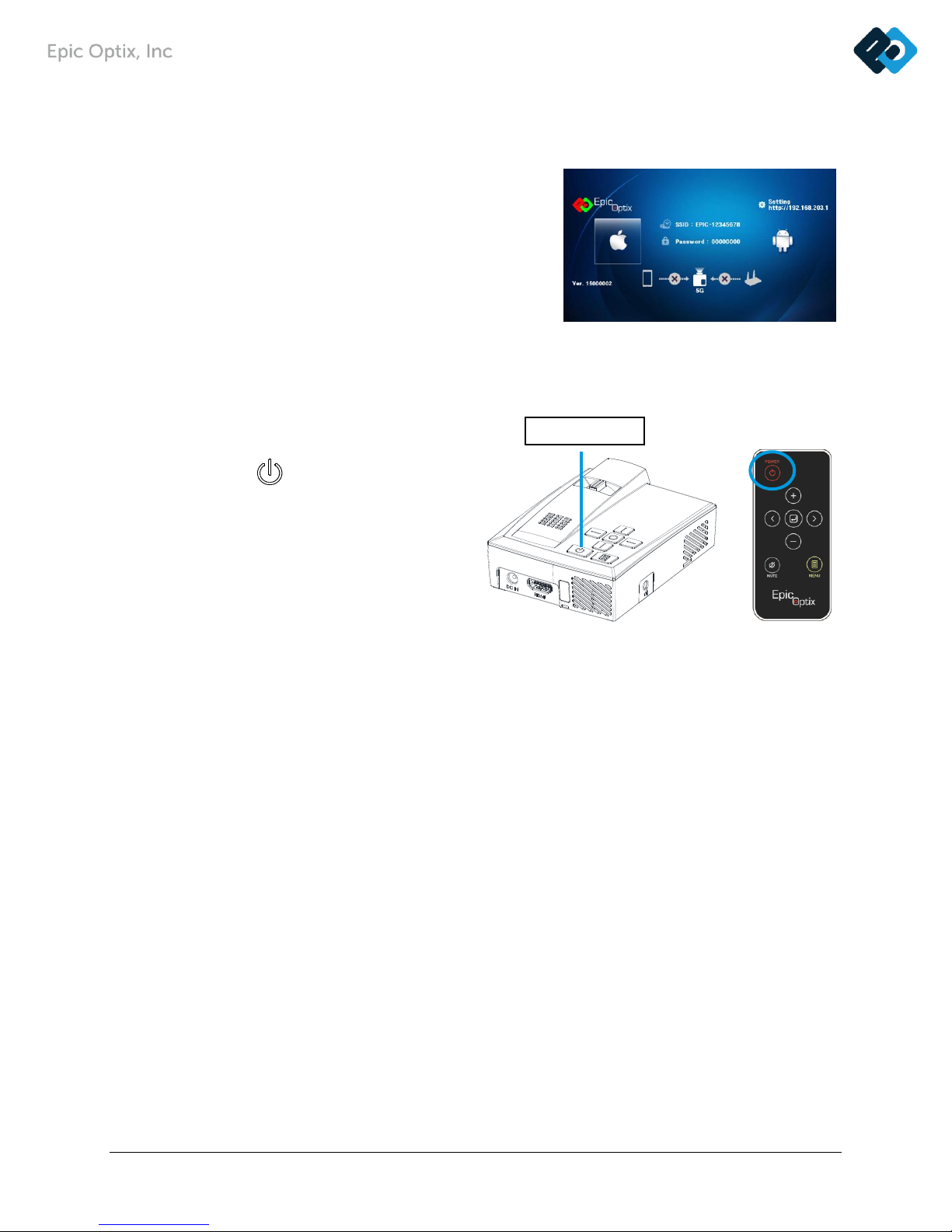
8
POWER button
2. The PROJECTOR splash screen will appear,
followed by the Wi-Fi Mirror screen.
The Wi-Fi Mirroring screen will appear,
then the PROJECTOR is ready to use Wi-Fi
Mirroring in iOS mode.
3. Press the POWER button
on the remote control or the power
button on the top of the projector
to turn off the PROJECTOR.
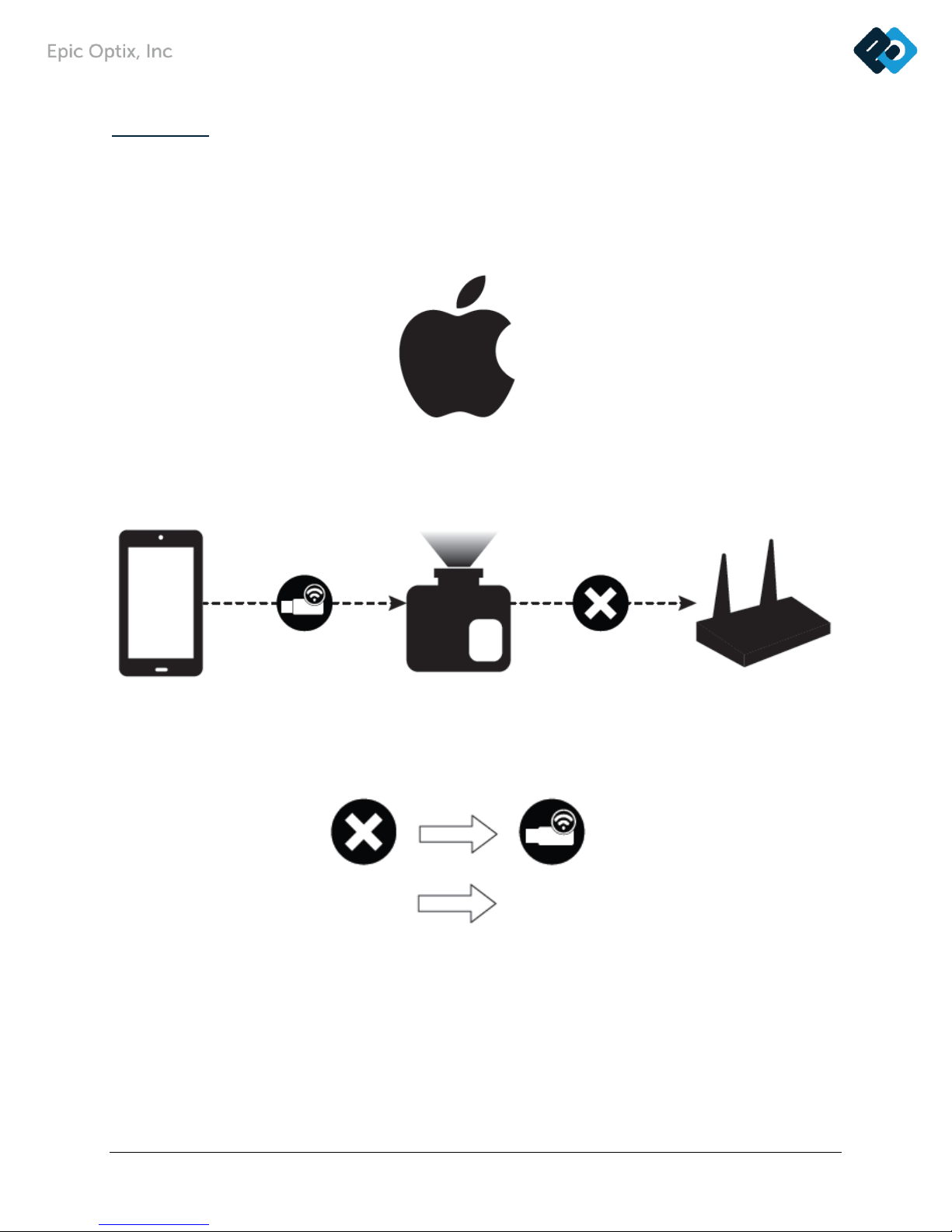
9
Icon Guide
1. iOS Mode
PROJECTOR
Network (Wi-Fi)
iOS Device
Connection Status “On”
Connection Status (iOS
device to PROJECTOR)
Connection Status
(PROJECTOR to
Wi-Fi hotspot)
iOS Mode
Connection Status “OFF”
5G
Wi-Fi band frequency
(2.4GHz / 5GHz)

10
2. Android Mode
o Adjusting the Image
If the projected image is not in focus, the image can be adjusted by moving the focus lever
left or right until the image is clear.
Focus Lever
Android Mode
Android Device
Network
(Wi-Fi)
PROJECTOR

11
o Using a Tripod
The PROJECTOR can be used with a tripod. Connect the tripod adapter accessory (included )
to the bottom of the projector by sliding it into the Tripod Adapter Slot until it locks in place.
Several universal tripods can then be threaded in place*.
*Supported Tripod Specifications:
• Type: Mini tripod
• Slot size: 1/4-20 L6.3 mm
Tripod Adapter accessory
Your universal tripod
Tripod Adapter Slot

12
o Using a Battery Pack
The PROJECTOR can be used with a battery pack. Insert the magnet adapter(included)
in the bottom of the projector by sliding it into the Tripod Adapter Slot until it locks in place.
Tripod Adapter Slot
Magnet Adapter
Battery Pack

13
o Setting Up the Remote
The remote control comes with one (1) 3V lithium battery (CR2025).
Installation of battery in the remote control.
1. Remove the battery compartment cover
by very gently sliding the cover in the direction of arrow (A).
Then very gently pull the cover in the direction of arrow (B).
2. Insert the battery with the positive side facing up.
3. Reinsert the battery unit.
Caution:
1. Use only a 3V lithium battery (CR2025).
2. Dispose of used batteries according to local ordinance regulations.
3. Remove the battery when not using the PROJECTOR for prolonged periods.
Operating Range
The remote control uses infrared (IR) transmission to control the PROJECTOR.
It is not necessary to point the remote directly at the PROJECTOR. The remote control
functions properly within a radius of approximately 7 meters (23 feet) and 15 degrees
above or below the PROJECTOR level. It is most effective when held perpendicular to the
sides or in back of the PROJECTOR. If the PROJECTOR is unresponsive, the operator should
move closer towards the PROJECTOR.

14
CHAPTER 3
PROJECTOR Wi-Fi Mirroring Suite
Overview
The PROJECTOR Wi-Fi Mirroring Suite is designed to provide easy access to Wi-Fi devices, such as
smartphones or tablets.
The Wi-Fi Mirroring Suite menu contains 3 applications that can be accessed:
• iOS Wi-Fi Direct mode
• iOS Wi-Fi AP mode
• Android mode

15
iOS Wi-Fi Direct Mirroring Mode
: Not using Wi-Fi router
Perform the following:
1. Press the “Left” button to select the iOS Mode on the Wi-Fi Mirroring Screen.
(If the PROJECTOR is already in iOS Mode, you do not have to press the “Left” button.)
2. Tap on “Settings” on your iOS device.
3. Tap “Wi-Fi” and choose the Epic device in the “Wi-Fi” network.
4. Enter the projector password (PSK).

16
5. The connection status from the iOS device to the projector will be
6. Tap the “Home” button on your iOS device.

17
7. Swipe up and tap Airplay (Screen Mirroring) on your iOS device.
8. Select Epic device to Airplay.

18
iOS Wi-Fi AP Mirroring mode
: Using Wi-Fi router
Perform the following:
1. Press the “Left” key to select the iOS Mode on the Wi-Fi Mirroring Screen.
(If the PROJECTOR is already in iOS Mode, you do not have to press the “Left” button.)
2. If necessary, switch from 5G to 2.4G with a short press of the “Select” button.
3. Tap on “Settings” on your iOS device.
4. Tap “Wi-Fi” and choose the Epic device in the “Wi-Fi” network.

19
5. Enter the PROJECTOR password (PSK).
The connection status from the iOS device to the projector will be
The connection status from the Projector to the Wi-Fi hotspot will be
6. Tap the “Home” button on your iOS device.
Default PROJECTOR Password

20
7. Connect to your iOS device browser (Safari, Firefox, etc.) and input IP address 192.168.203.1.
8. Establish your Wi-Fi hotspot.
Tap “Internet” and wait for a list of networks to appear.
Tap on your Wi-Fi router.
9. The projector has connected to your Network Wi-Fi hotspot when changes to

21
10. Exit your iOS browser by tapping the Home button of your iOS device.
11. Swipe up and tap Airplay (Screen Mirroring) on your iOS device.

22
12. Select Epic device to Airplay.
Android Mirroring Mode
Perform the following:
1. Press the “Right” button to select the Android Mode on the Wi-Fi Mirroring Screen.
Android icon will become highlighted.
(If the PROJECTOR is already in Android Mode, you do not have to press the “Right” button.)
Icons under the Android icon will be changed from iOS mode to Android mode.
This process may be delayed for a while.
iOS Mode
Android Mode

23
2. Swipe down and tap “Smart View” icon*.
(* Check your Android User Guide as this will vary for each device)
Select Epic device to your Android device.
How to Update your Firmware
Update with iOS device:
1. Power on Projector.
2. System is initialized when you see below.
3. Tap on “Settings” on your iOS device.
b. Tap “Smart View” icon
c. Connecting to PROJECTOR
a. Swipe down

24
4. Tap “Wi-Fi” and choose the Epic device in the “Wi-Fi” network.
5. The connection status from the iOS device to the projector will be
6. Connect to your Android device browser (Google Chrome, etc.) and input IP address
http://192.168.203.1
7. Tap “Internet” and wait for appearance of a list of networks.
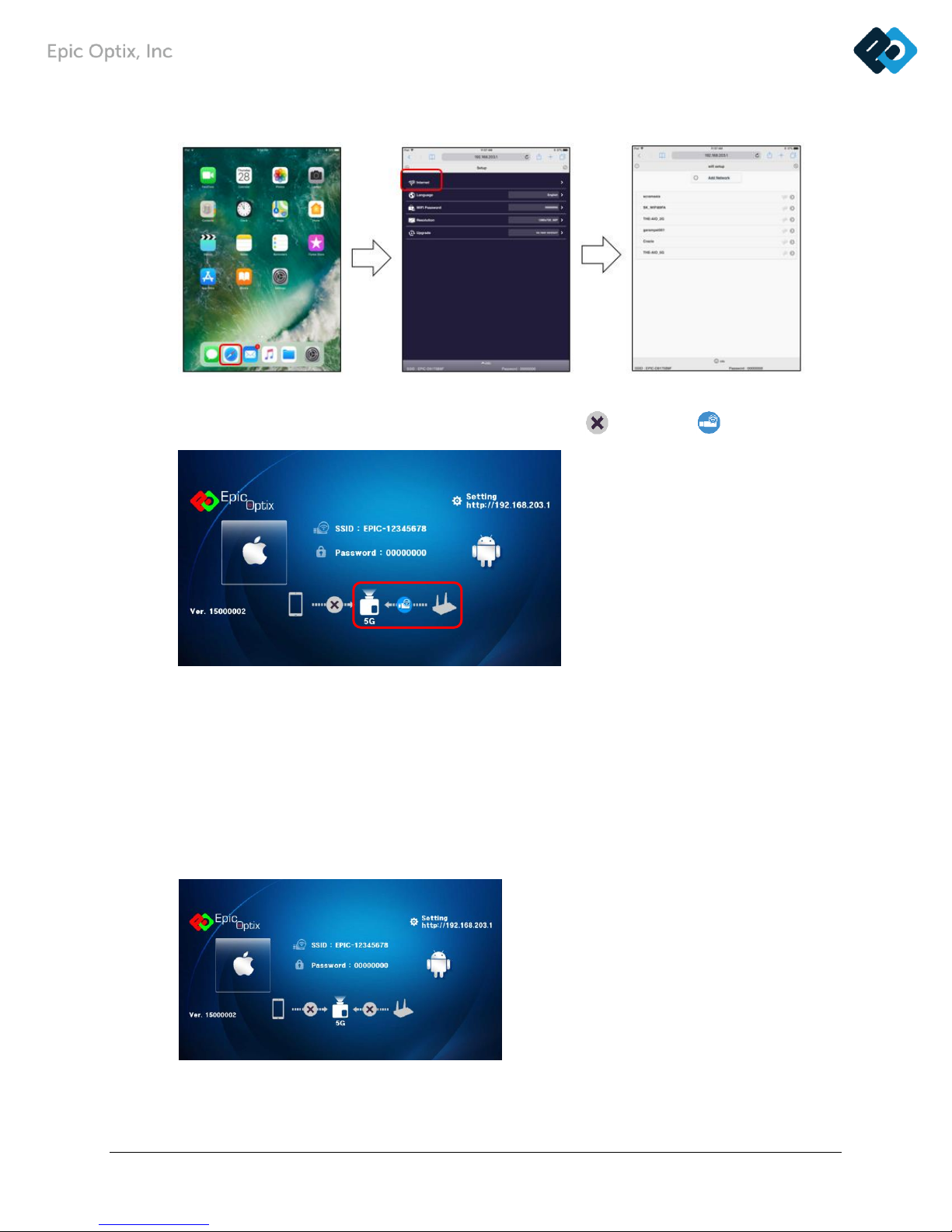
25
8. Tap on Wi-Fi name of your router.
9. The projector has connected to your Wi-Fi router when changes to
10. The projector and Wi-Fi router are connected, they are automatically updated.
Please update near a Wi-Fi router.
Update with Android device.
1. Power on Projector.
2. System is initialized when you see below.
3. Tap on “Settings” on your Android device.

26
4. Tap “Wi-Fi” and choose the Epic device in the “Wi-Fi” network.
5. The connection status from the Android device to the projector will be
6. Connect to your Android device browser (Google Chrome, etc.) and input IP address
http://192.168.203.1
7. Tap “Internet” and wait for appearance of a list of networks.
8. Tap on Wi-Fi name of your router.

27
9. The projector has connected to your Wi-Fi router when changes to
10. The projector and Wi-Fi router are connected, they are automatically updated.
Please update near a Wi-Fi router.

28
CHAPTER 4
HDMI Mode
How to Connect a HDMI.
1. Connect HDMI-compatible peripherals to the PROJECTOR using the Standard HDMI cable.
2. Please keep press “Select” button until Main Screen (Wi-Fi Mirroring Screen) changes to HDMI
Mode. (approx. 5 seconds)
3. If you press too short time, the PROJECTOR will not change to HDMI Mode, but the Wi-Fi band
frequency will be changed to 2.4GHz or 5GHz.
If there is no HDMI signal, “No Signal” message will appear.
CHAPTER 5
On-Screen Display (OSD) Settings
OSD Menu Controls
The PROJECTOR has an On-Screen Display (OSD) settings menu that allows you to make
adjustments and changes to Settings, such as Display Settings.
Screen Menu:

29
• Projection – Change the image 180° (mirror image) depending on your set up
• Aspect ratio – Change the aspect ratio
▪ Auto – Adjust screen ratio to input image ratio
▪ 4 : 3 – Adjust screen ratio to 4:3
▪ 16 : 9 – Adjust screen ratio to 16:9
▪ 16 : 10 – Full Screen
• Keystone – The PROJECTOR adjusts the image shape when
the projector and screen/wall are not
perpendicular.
Ceiling Mounting
For a home theater feel, mount your PROJECOTR from the ceiling in your home.
You will need a ceiling mount kit which can be purchased from most AV outlets.
After you have mounted your PROJECTOR to the ceiling, you will need to invert
the image being displayed. To do this:
1. Press “Menu”
2. Navigate right to Projection
3. Select “Ceiling-Front”.
4. To revert back to the original orientation, highlight and select “Front”.
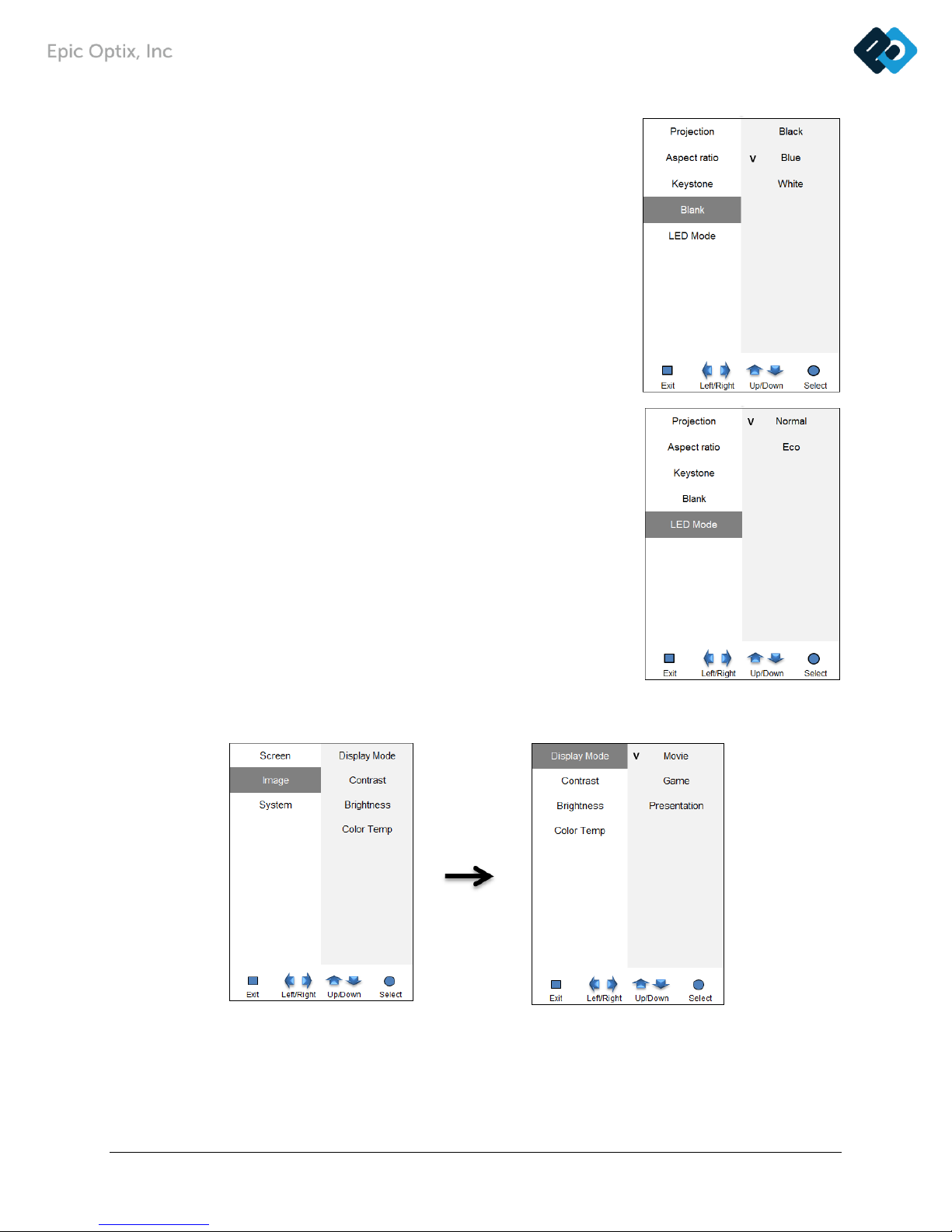
30
• Blank – Screen color at Blank screen
• LED Mode – Adjust the brightness setting.
Options are Normal, Eco.
Normal – Normal Brightness
Eco – Low power consumption by shrinking LED brightness
Image Menu:
• Display Mode – The PROJECTOR is programmed with three image modes – Movie, Game and
Presentation - to optimize your desired use.

31
• Contrast – Adjust the contrast settings.
• Brightness – Adjust the brightness settings.
• Color Temp – Adjust the color temperature.
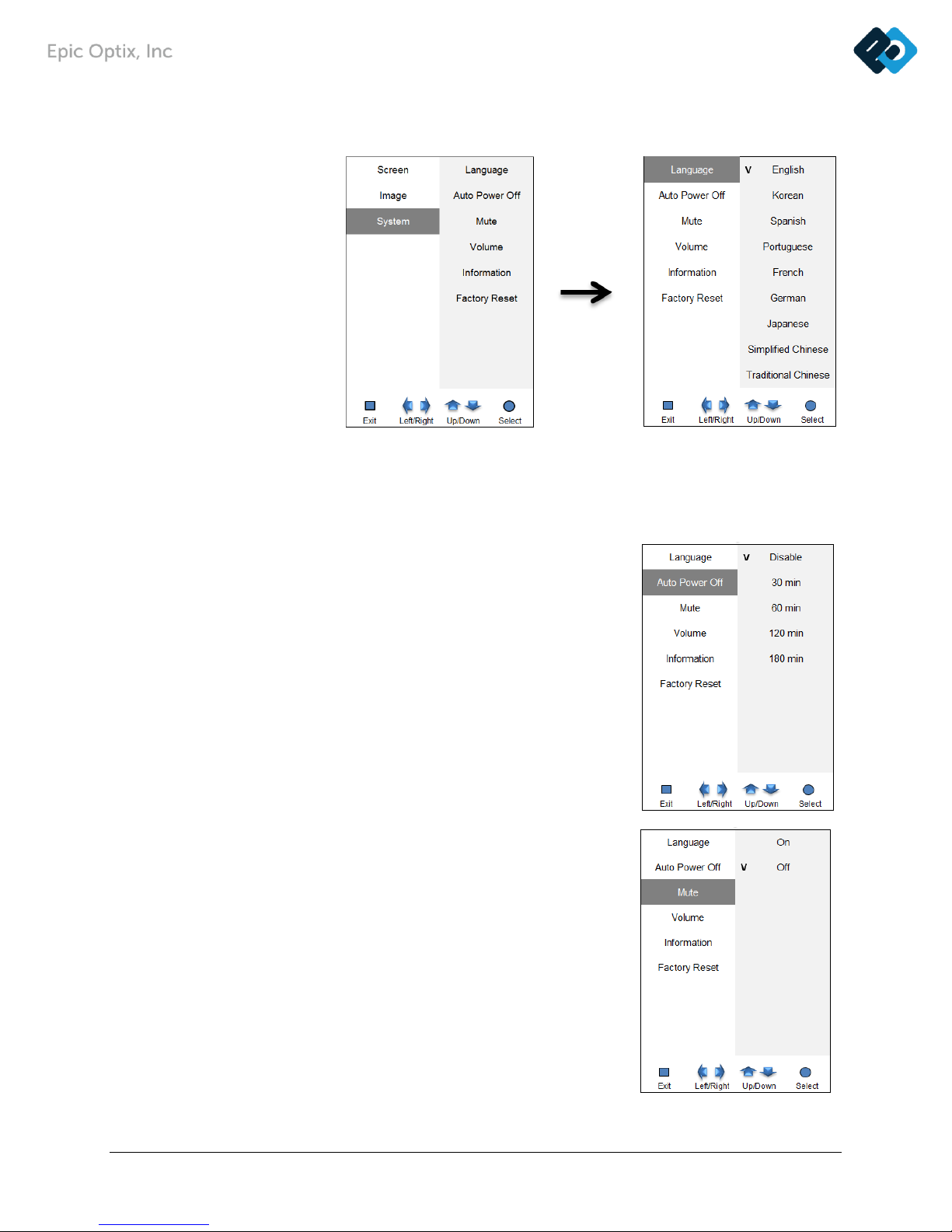
32
System Menu:
• Language – Change the user interface language. Options are English, Korean, Spanish,
Portuguese, French, German, Japanese and Chinese.
• Auto Power off – Customize the Auto Power-off by
selecting the length of inactivity
before auto turn off occurs.
• Mute – On/Off mute speaker.

33
• Volume – Adjust the volume settings.
• Information – This menu show you the information of
the PROJECTOR state.
• Factory Reset – Reset your PROJECTOR back to
default factory settings.

34
CHAPTER 6
Taking Care of Your PROJECTOR
Cleaning the PROJECTOR and Lens
It is only necessary to gently wipe your PROJECTOR when dust or dirt accumulates. When cleaning the
lens, use an optical lens cloth and enough cleaning solution just to dampen the cloth.
Troubleshooting
Problem
Possible Solutions
Image Problems
My PROJECTOR will not power
on
Check to make sure the power cables are securely
connected and completely plugged into the correct
port on the device
My picture is fuzzy
Use the Focus dial on the top of the PROJECTOR to
clarify the image
My image is upside down or
reversed
Go to Menu > Projection > Projector Position
I cannot play a video from the
Internal Memory
Make sure that the source file is compatible with your
PROJECTOR.
My PROJECTOR will not detect
my content source
Make sure that all cables and connections are tightly
secured
Make sure your device is connected to the correct
input.
Refer to your device's documentation for further
assistance
Warning:
Your PROJECTOR should be not be connected to any electrical outlet when cleaning.
Use only a damp, lint-free cloth. NEVER USE WATER. Using water, which could enter the case, may
VOID your warranty.
Do not apply abrasive cleansers, solvents or cloths at any time.

35
Problem
Possible Solutions
Image Problems
No image appears on the screen
1. Verify that the settings on your personal
computer are properly configured.
2. Turn off all of the equipment and power up
the equipment again in the correct order.
The image is wider at the top or
bottom (trapezoid effect)
1. Position the PROJECTOR so that it is
perpendicular to the screen as much as
possible.
2. Adjust the Keystone settings in the OSD to
correct the problem.
Remote Control
Problems
PROJECTOR does not respond to
the remote control
1. Aim the remote control towards remote
Sensor on the PROJECTOR.
2. Make sure the path between remote and
Sensor is not obstructed.
3. Turn off any fluorescent lights in the room.
4. Check to see if the battery polarity is correct.
5. Replace the batteries.
6. Turn off other Infrared-enabled devices in the
vicinity.
7. Have the remote control serviced.
Audio Problems
There is no sound
1. Adjust the volume of the audio source.
2. Check the audio cable connection.
3. Test the output of the audio source with
other speakers.
4. Have the PROJECTOR serviced.
The sound is distorted
1. Check the audio cable connection.
2. Test the output of the audio source with
other speakers.
3. Have the PROJECTOR serviced.
System Error
If a PROJECTOR System Error occurs (i.e. over-heating, fan cut-off, LED thermistor error,
etc.), an Error Message box will appear on-screen for approximately 10 seconds. The
backlight on the Keypad will then blink before the PROJECTOR automatically turns off.
Immediately disconnect the AC power cord and wait for at least 1 minute before restarting
the PROJECTOR.
If an event occurs other than what is listed in the chart above, please contact a qualified
service center.

36
Specifications
Features
Spec.
Remarks
Optical
Engine
Resolution
WXGA
True HD(720p up to 1080p)-1280*800
Projection System
0.45" DLP
Reflective, Color sequential
Aspect ratio
16 : 10
Light source
LED (R/G/B)
> 30,000 hrs
Contrast
1000:1
Zoom
None
Focus
Manual
Image size
30"~150"
50"@1.6m
Throw Ratio
1.4:1
Image offset
100%
Image Slanting
<1.0 deg.
Brightness
300 Lumens
Typical Lumens
I/O
Terminal
HDMI
HDMI
HDMI Ver1.3a
Audio Out
3.5Φ Stereo Jack
Audio Out: 70mW ( 35mW + 35mW )
Power input
DC 12V
AC adapter(12V, 3A)
Key
Function
7EA
Up, Down, Left, Right, Select, Menu,
Power
Wi-Fi
Mirroring
iOS
iOS
Direct Mode, AP Mode (2,4/5 GHz)
Android
Android
User control
Function Key, Remote control
Power consumption
< 15 W
Normal brightness
Cooling
Fan 1 EA
Noise
< 30 dB
Speaker
1W, Mono
Battery Pack
38W/h
Up to 2hrs 30min (Normal brightness)
Dimensions
Projector
84.5(W) x 110.0(H) x
30.0(D)mm
<300 cc (w/o Battery pack)
Battery Pack
Weight (grams)
245g
Operating Temperature
0℃ ~ 40℃

37
Projection Distance vs. Image Size
If the picture is not clear, use the focus ring for adjustments or move the projector forward or backward.
Screen Size
Throw Distance
(Z)
M X Y
Inches
Cm
Inches
Cm
Inches
Cm
Inches
Cm
35.0
88.9
30.5
77.5
19.1
48.4
45.8
116.2
50.0
127.0
43.6
110.7
27.2
69.2
65.4
166.0
65.0
165.1
56.7
143.9
35.4
89.9
85.0
215.8
80.0
203.2
69.7
177.1
43.6
110.7
104.6
265.6
95.0
241.3
82.8
210.3
51.7
131.4
124.2
315.5
110.0
279.4
95.9
243.5
59.9
152.2
143.8
365.3
Dimensions
1. PROJECTOR Dimensions
2. Battery Pack Dimensions
M
X
Y
Y
Z
Z: Throw Distance
90º
Screen : Side view
Screen : Front view
H : 30.0mm (1.2”)

38
Regulatory Compliance
This equipment has been tested and found to comply with the limits for a Class B digital device
pursuant to Part 15 of the FCC Rules. These limits are designed to provide reasonable protection
against harmful interference when the equipment is operated in a commercial environment.
This equipment generates, uses, and can radiate radio frequency energy and, if not installed and
used in accordance with the instruction manual, may cause harmful interference to radio
communications.
Operation of this equipment in a residential area is likely to cause harmful interference, in which
case, the user will be required to correct the interference at his/her own expense.
Changes or modifications not expressly approved by the parties responsible for compliance could
void the user’s authority to operate the equipment.
Disposal and Recycling
This projector may have components that contain hazardous waste products that require proper
disposal. Be responsible and recycle or dispose accordingly. Consult your local, state or federal
laws or for more information, the Electronic Industries Alliance at www.eiae.org.
H : 28.0mm (1.1”)

39
CHAPTER 7
Warranty Statement
1. Epic Optix, INC. warrants hardware products against defects in materials and workmanship for a period
of one (1) year from date of purchase (“Warranty Period”). The customer is responsible for keeping all
original proof of purchase documents during this time.
2. Epic’s Limited Warranty covers only those defects which arise as a result of normal use of the product,
and does not apply to:
a. Improper or inadequate maintenance or modification
b. Software, interfacing, media, parts, and supplies not provided or supported by Epic
c. Other user incurred damage resulting from misuse or neglect
3. If Epic receives, during the applicable Warranty Period, notice of a defect in any hardware product
which is covered by Epic’s warranty, Epic will either repair the product using new or refurbished
replacement parts, or replace the defective product with new or like-new product of the same model with
the same functionality as the original unit. If Epic is unable to repair or replace the defective product, the
customer will be offered a comparable model, if available. When a product is exchanged, any replacement
item becomes the property of the customer and the replaced item becomes Epic’s property.
4. Epic shall have no obligation to replace or refund a defective product until the customer returns the
defective product to Epic.
5. Epic is not responsible for:
a. any data stored on the returned products. Customers should backup his/her data prior to shipping the
unit back to VM. Hard drives and devices which include a hard disk or other memory storage system will
be reformatted during the repair process (even if the repair is not related to the hard drive itself) and will
not include the customer’s data when it is returned.
b. protecting the confidentiality of any data on a product sent in for repair.
6. Epic’s limited warranty is only valid in the country of purchase.
7. To the extent allowed by local law, neither Epic nor its third party suppliers make any other warranty or
condition of any kind, whether expressed or implied, with respect to the Epic products, and specifically
disclaim the implied warranties of conditions of merchantability, satisfactory quality, and fitness for a
particular purpose.
8. This Warranty Statement gives the customer specific legal rights. The customer may also have other
rights that vary from state to state in the United States. To the extent that this Warranty Statement is
inconsistent with such local law, this Warranty Statement shall be deemed modified to be consistent with
such local law. Under such local law, certain disclaimers and limitations of this Warranty Statement may
not apply to the customer. For example, some states in the United States may: preclude the disclaimers
and limitations in this Warranty Statement from limiting the statutory rights of a consumer; restrict the
ability of a manufacturer to enforce such disclaimers or limitations; or grant the customer additional
warranty rights, specify the duration of implied warranties which the manufacturer cannot disclaim, or not
allow limitations on the duration of implied warranties.
