Eowave eobody 2 HF User Manual
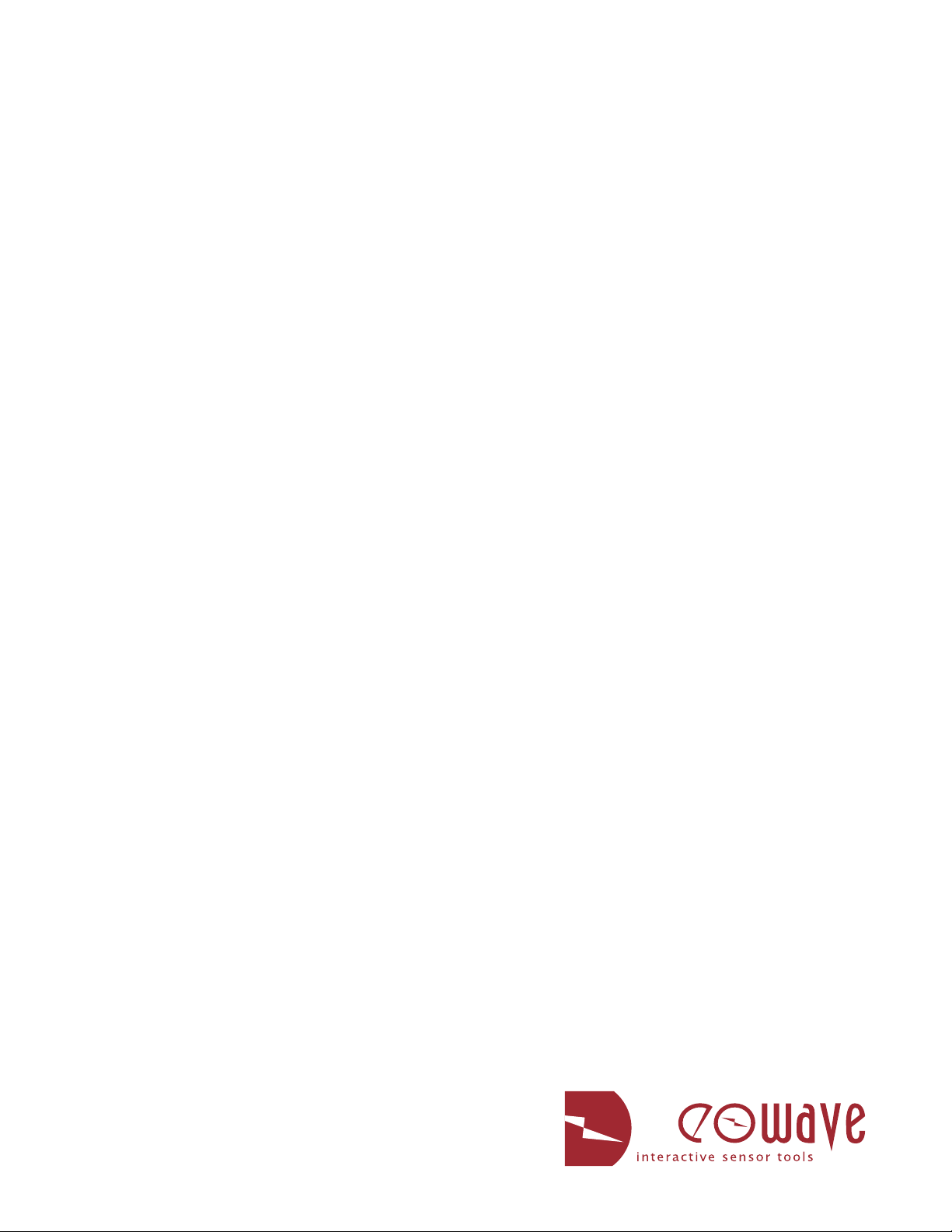
Eobody2HF Wireless
USB Wireless Sensor Interface
The wireless solution for dancers and installations
User’s Manual
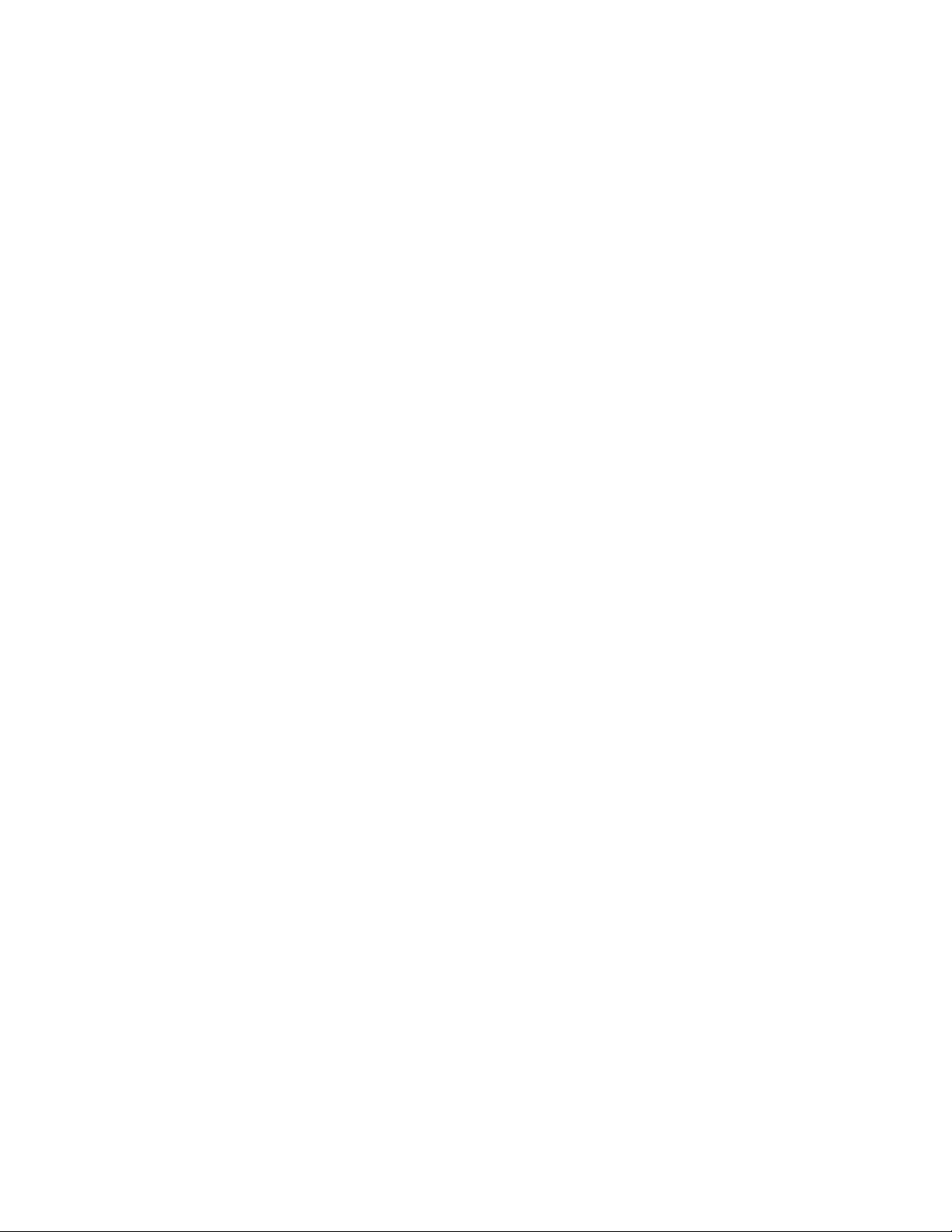
Eobody2HF / Safety instructions
Safety instructions
Before using your Eobody2 HF, make sure you have read the following instructions carefully.
Do not open or modify the unit or its main adapter when the unit is externally powered.
During ligthning, unplug the unit, make sure the main adapter (if one) is not plugged.
Before cleaning your Eobody2 HF, make sure the main adapter and/or any external elements are
disconnected from the unit.
Do not try to repair the interface or the components inside of it. Please contact eowave for technical support
at sales@eowave.com
2
Do not use your Eobody2 HF nor store it in dusty areas, damp areas, extreme temperatures, exposed to
direct sunlight, areas prone to strong vibrations.
Do not insert any objects nor pour any liquid into the unit.
Protect the unit against violent shocks.
Never touch your Eobody2 HF nor its adapter with wet hands when it is plugged in.
Never place heavy objects on your Eobody2 HF.
All trademarks are property of their owners.
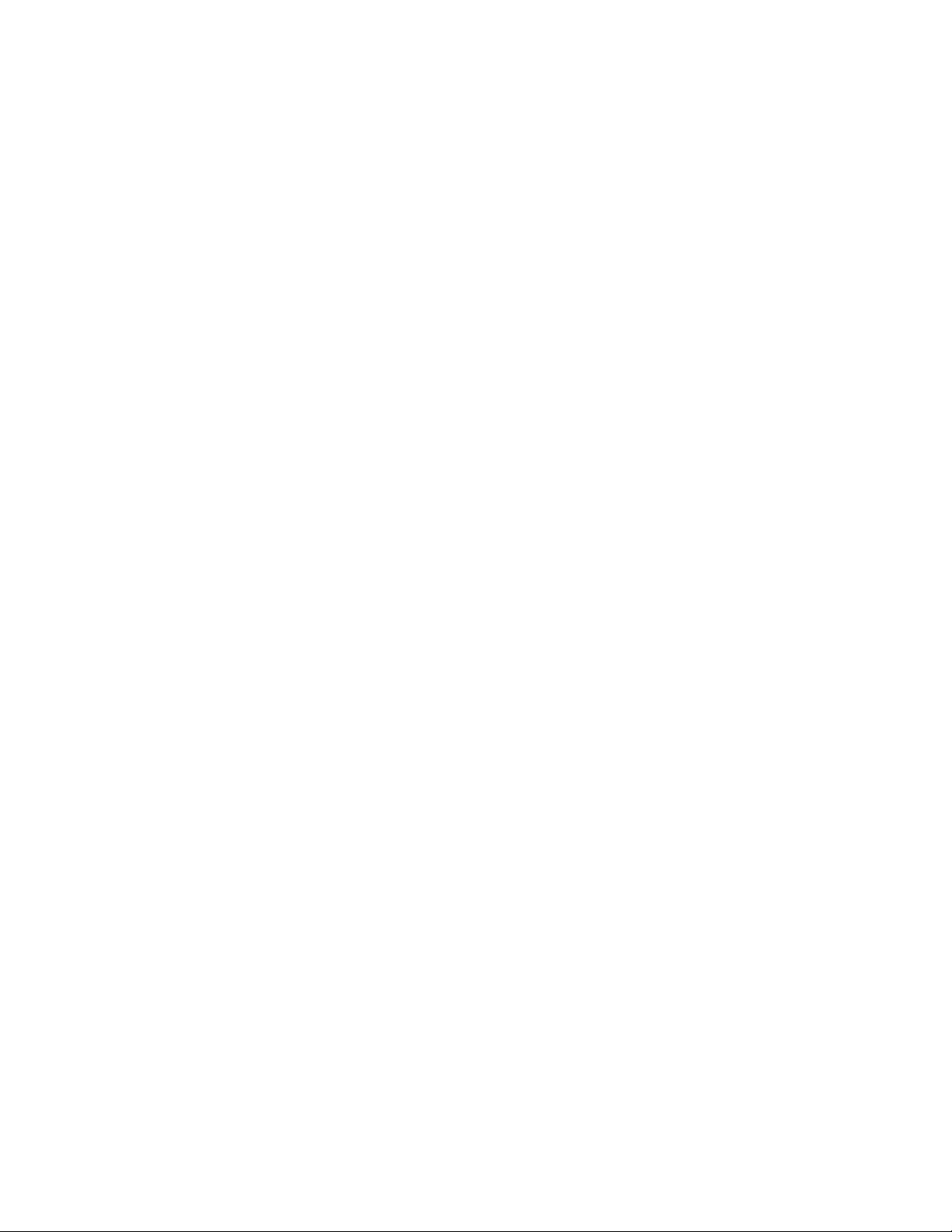
Eobody2HF / Congratulations / Unpacking
Congratulations
Congratulations!
You now own a new Eobody2 HF, a versatile wireless usb-to-sensor interface.
Eobody2 HF is unique because it offers an internal powerful processing to shape the outcoming sensor signal and
let you get the best results in an intuitive and easy way. No MIDI interface needed, no skills in computer programming required. The freedom of wireless.
Unpacking
3
Your Eobody2 HF case should include the following items. Make sure everything is in the box.
- 1 Eobody2 HF Wireless receiver
- 1 Eobody2 HF Wireless transmitter
- 1 usb mini cable
- 1 rechargeable battery (inside the transmitter)
in option:
dance pouch
additionnal arm band
belt
Naming things
Eobody2 HF Wireless receiver: this part is connected to the computer via USB. The receiver receives the
data from the transmitter unit.
Eobody2 Wireless transmitter: sensors are connected to the transmitter. The transmitter (in a box or in a
soft pouch) can be carried by dancers for dance peformances or integrated into an instrument or any other
object.
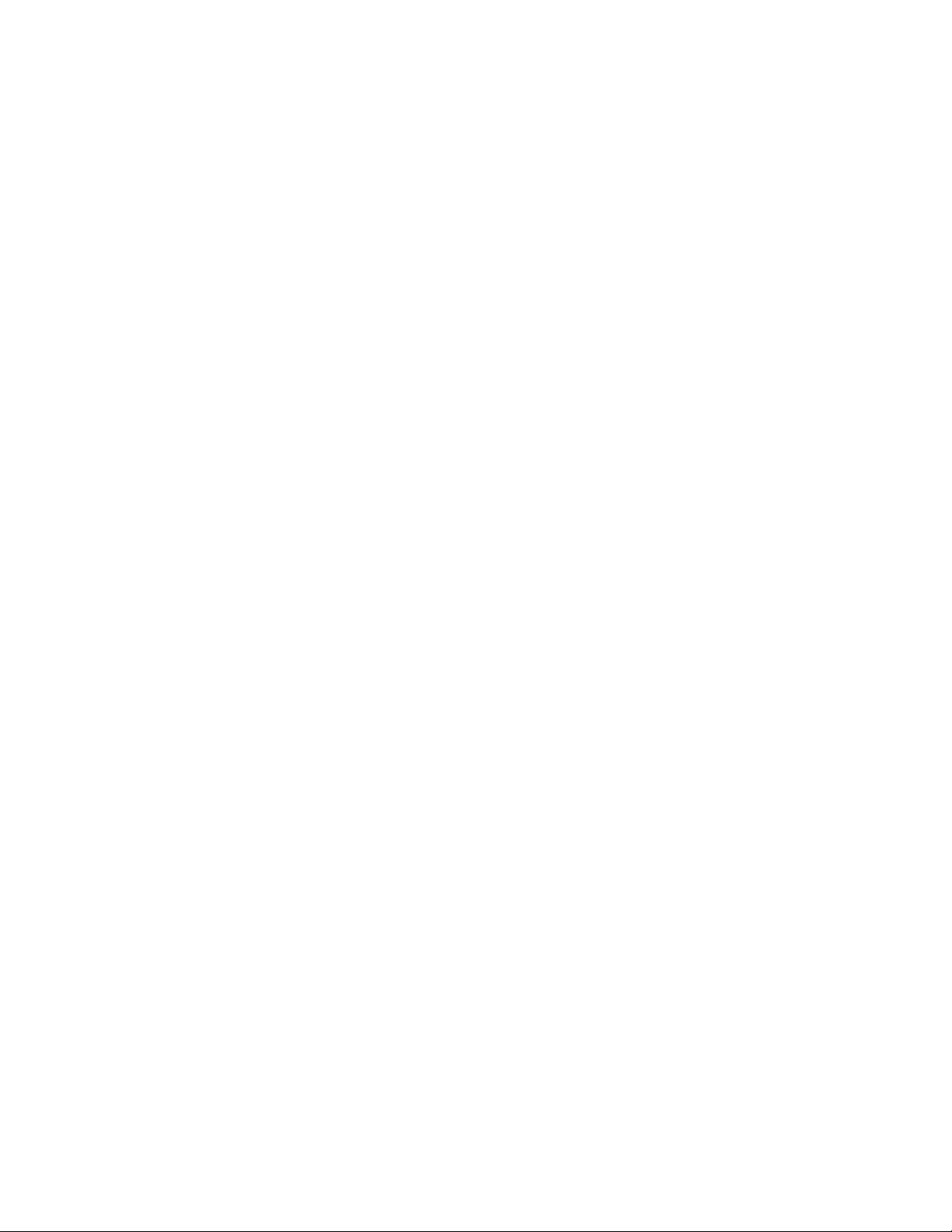
4
From the Idea…
Men have always dreamt of new ways of communication. Through ages, men have thought of their body as a tool of communication. And indeed, when communicating, this is not only your voice, nor the only expression in your face that transmits a message, but your entire way of being. This is your entire body which projects you inside the individual world of one
another. In all cultures, men have developped new ways of communication through dance, music, art. And still in a matter
of a better communication, men have always worked to improve the interaction between men and machines, thus since
the very beginning of mechanics and later, electronics. More and more, the body has become the cornerstone of interactive systems of communication. New technologies widen the range of controls. And controls have entered everyday’s life
without us noticing. Remote controls are everywhere: we control TV, we control VCRs, DVDs, stereos, ovens, climates,
windows, garage doors… Control surfaces are everywhere. Faced to art, control appears to be the new way of expression
of this early millenium. Many artists are looking for new ways of expression, of conceptualizing ideas… In this perspective,
sensors open new dimensions of expression. Eobody2 is the key link between the world of analogue sensors and digital
systems.
…To the Realization
An early version of Eobody2 has been rst presented at NIME 2007 (New Interfaces for Musical Expression) hold at NewYork University in June 2007. The idea was to keep a plug and play modular system to use sensors as well as relays,
CVs... The usb 8 SensorBox is one of the rst modules of this new Eobody2 interactive system. One SensorBox enables
to plug 8 sensors and use them directly with your sequencer software, but you can also plug more if you need more inputs
for other sensors. The goal was to come to a plug & play solution and versatile solution (and at a reasonnable price) for
all those who don’t want to go into computer programming or wire soldering, but whose job is to create music, live, video
apps, sensor-based instruments or installations...
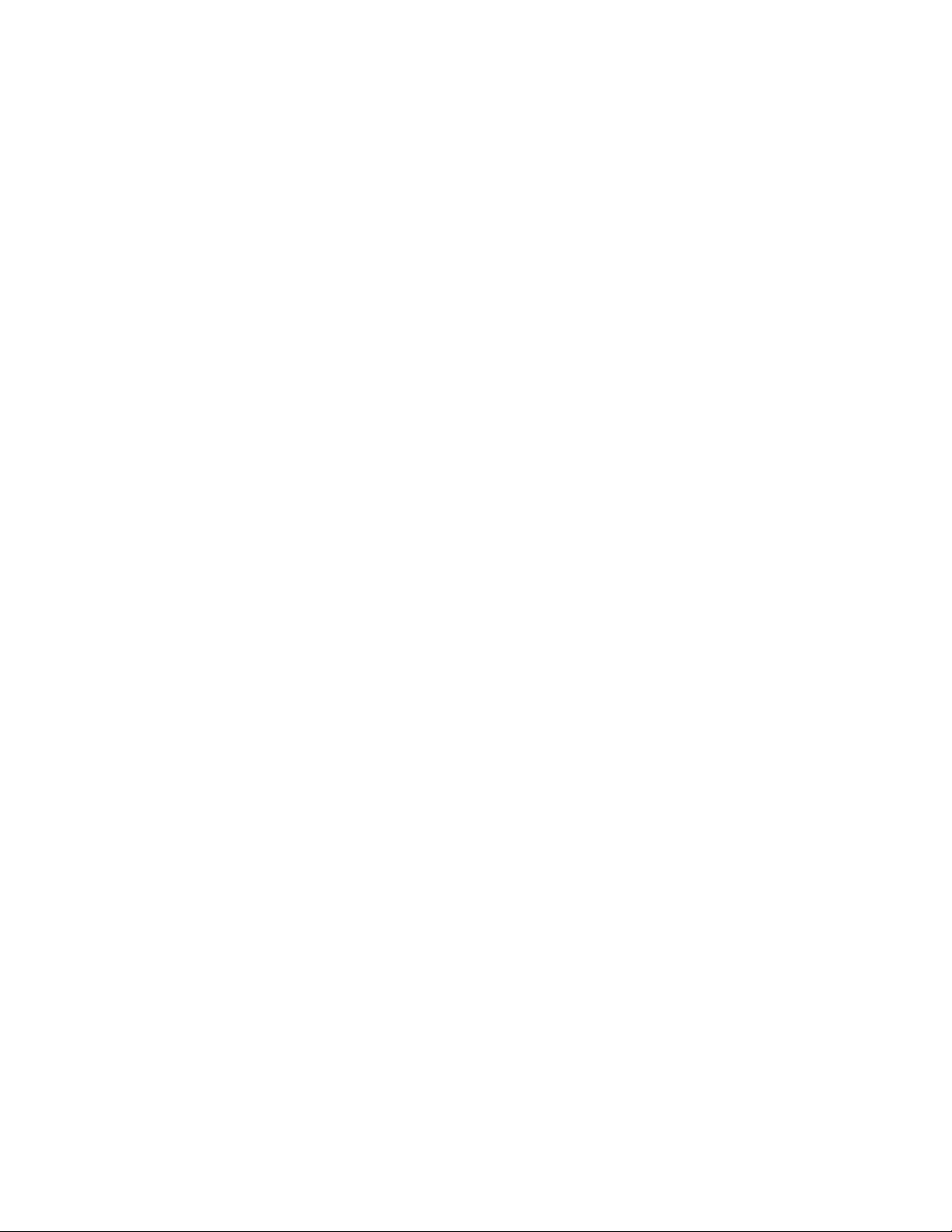
Eobody2HF / Table Of Contents
Table Of Contents
Safety instructions 2
Congratulations / Unpacking 3
I. Register and Install
Download and install the editor / Download the manual 6
II Quick Overview: What’s what 7
III. Quick Start 8
Connect the receiver to your computer / Connect a sensor to the transmitter / Check connection
IV. Communication Channel Selection 9
Changing the transmitter & receiver communcation channel
V. Questions of Power 10
Receiver powering / Transmitter Powering
5
VI. Understanding the receiver LED language 10
VII. Eobody2 editor 11
Open the editor
Eobody2 and your computer 12
Select Eobody2 MIDI port /dumpall/active inputs/savemen/initall/rereadmen
Internal process & editor parameters 13
Analogue Inputs Parameters window 14
Inverse/ status/digital zoom and offset / lter / gate/ message channel
Formating messages to host 17
Type / CC Control Change / Program Change message PC / Pitch Bend PB /
Conguration map for analogue inputs 19
VIII. Sensors compatibility 19
IX. List of MIDI Controllers 20
X. MIDI Implementation 21
XI. Technical specications 22
Contact and support 23
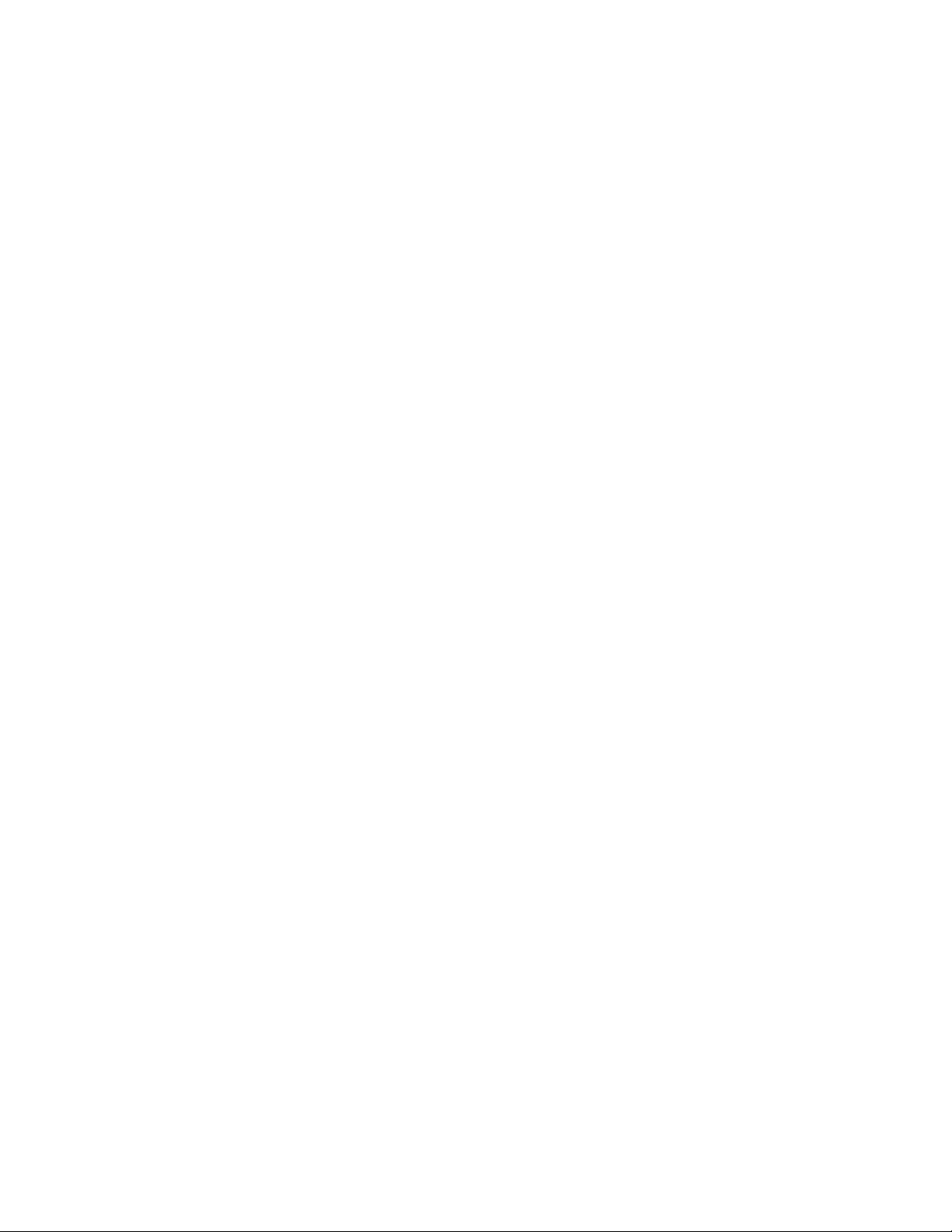
Eobody2HF / Register and Install
6
I. Register and Install
Register
You may register on www.eowave.com/register.php by entering your Eobody2HF serial number. This number
is located on a sticker on the back of the receiver unit. Registering will give you a member access to the download page to download the editor, user manual, patches, news, upgrades...
On www.eowave.com/register.php, ll in the online registration card and enter your serial number.
Downloads & online documentation
Download and install the editor
On www.eowave.com/download.php page, click on eobody2HF_editor.
Eobody2 HF Editor is Mac and PC compatible.
Eobody2 HF editor needs Max runtime as a driver. If you don’t already have a Cycling74 Max5 version
installed on your computer, you may download a 30 days free trial of Max5 on www.cycling74.com
This free trial will automatically install Max runtime on your computer. When the 30 days trial is over, Max5
runtime will remain on your computer.
When you have succefully installed Max5 runtime, you may open Eobody2 HF editor.
For any questions or support concerning the installation of the editor, contact info@eowave.com
For Maxers
If you are a Maxer and want to use Eobody2HF with Max/MSP/Jitter, note that the Eobody2 HF Editor is a
Max5 collective le. This avoids having 2 Max apps running on the same computer.
When the installation of the editor is done, a window pops up and tells you that the installation was successful.
Download the manual
On www.eowave.com/download.php page, click on the Eobody2 HF manual pdf le. This manual is also available in French.
Download the tutorials
Different tutorials are also available on www.eowave.com/download.php page.
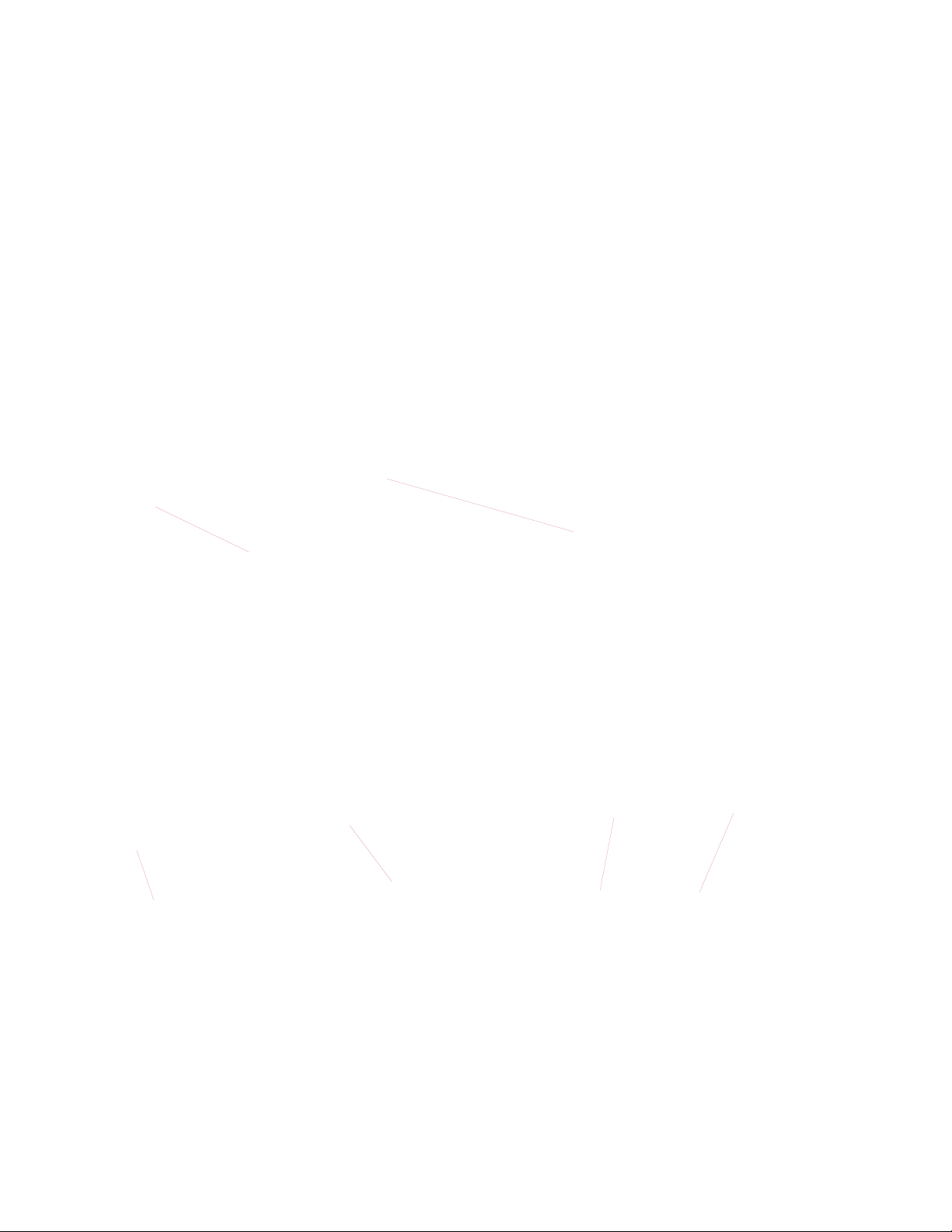
Eobody2HF / Quick Overview: What’s What
II. Quick Overview: What’s What
Eobody2HF Receiver
The receiver is connected to your computer via USB. It receives the
sensor datae sent by the transmitter.
7
USB I/O
receiver tri-color LED
Eobody2HF Transmitter
Sensors are connected to the transmitter. The sensors are plugged to the 3 pins connectors.
activity LED
sensor 3 pins connector
inputs 1 to 16
on/off
Battery charge via USB I/O
USB I/O for editing settings
via the editor
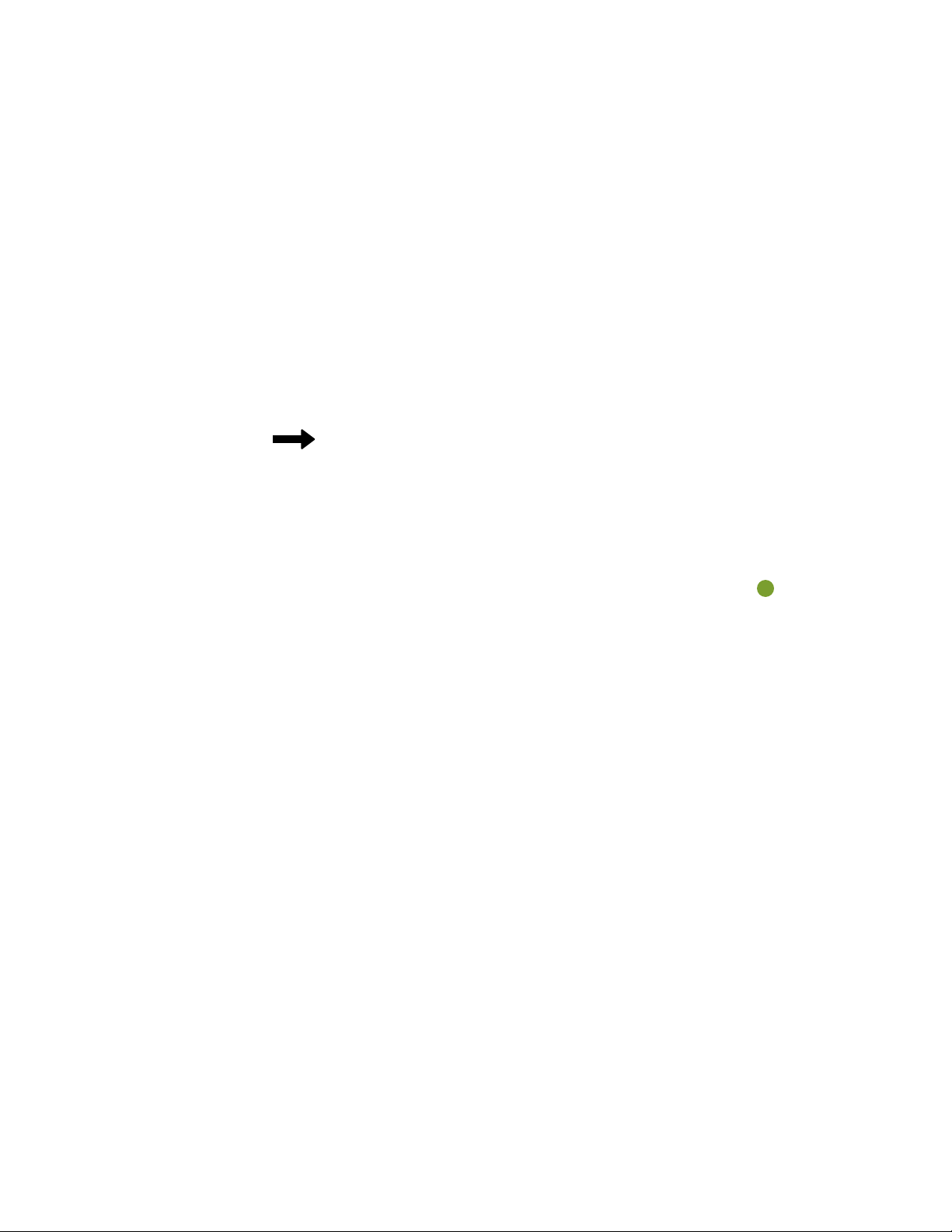
Eobody2HF / Quick Start
On Windows (here the French version on XP),
your eobody2 should appear as an audio device
in the audio /video & game device window.
On OSX it's even easier, eobody2 should
appear in the audio & midi configuration
panel.
8
III. Quick start
Connect the receiver to your computer
Connect the receiver to your computer with the USB mini cable (or to any USB hub connected to your computer).
You do not need any MIDI interface.
Eobody2 MIDI interface with Mac. When right connected, the receiver LED turns green.
Your Eobody2 HF will be recognized as a new audio device for PC, as
Two or more Eobody2 HF can be connected directly to the USB inputs of your computer, but they can also be connected
via a USB hub. When more than one Eobody2 HF are connected, they will appear like different audio peripherical with
PCs, different Eobody2 HF MIDI interface with Mac. In this case, you will be able to rename your Eobody2 with different
names. When the units have been named, their given name will appear. (See Global Parameters Section).
receivers may be active in the same area, but this number may be reduced depending on the area radio perturbation...
Theorically, 16
Connect a sensor to the transmitter
Eowave sensors compatible with the Eobody2HF wireless interface have a thin 3 pins connector. To connect a sensor to
the transmitter, just plug the 3 pins connector in one of the male 3 pins connector from the transmitter. Sensors like ac-
celerometers need 2 inputs. (See sensor technical datasheets).
Respect the sensor polarity
Note that this is highly recommanded to connect the sensors to the transmitter
before starting your sequencer software. Unplugging sensors while using your
sequencer software may cause breaks during the usb data transmission which
could lead you to restart your software.
Check transmission
Try a sensor. When acting a sensor, the receiver LED blinks red. It means that the receiver is receiving the datae.
