Page 1
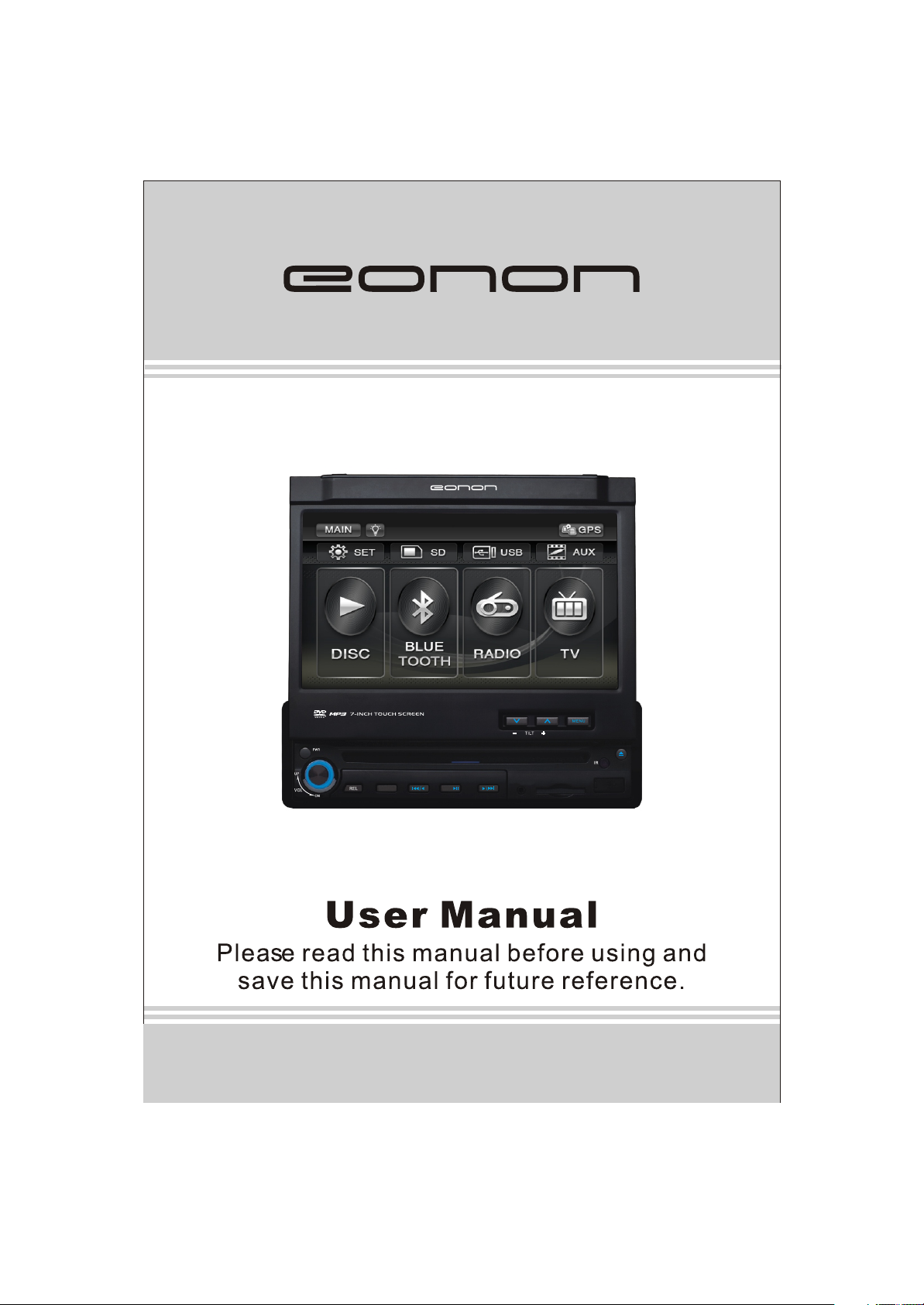
G1306
MUTMUT
SRC/NAV
BAND/
AUX A/V IN
Model:G1306
Page 2
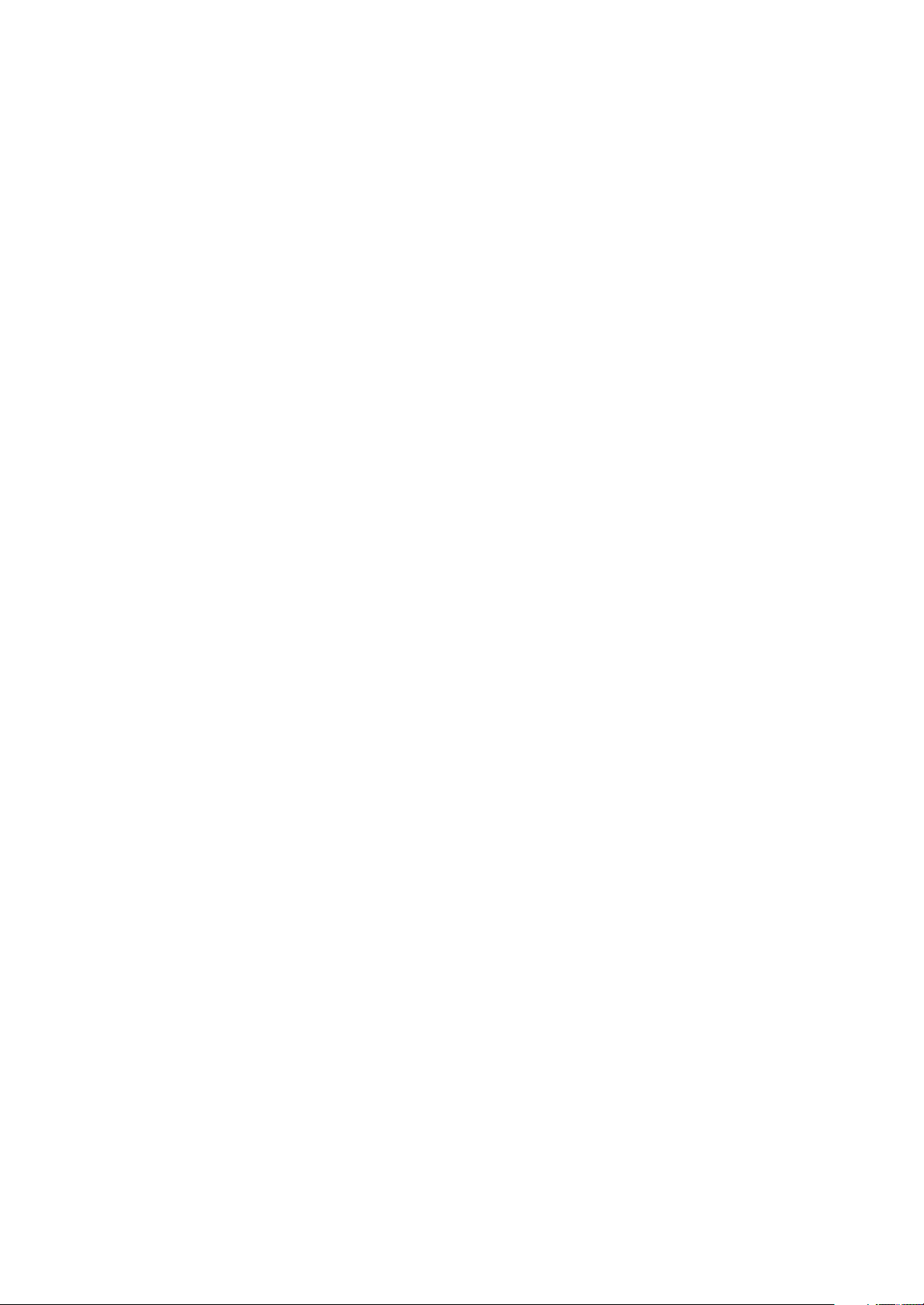
Page 3
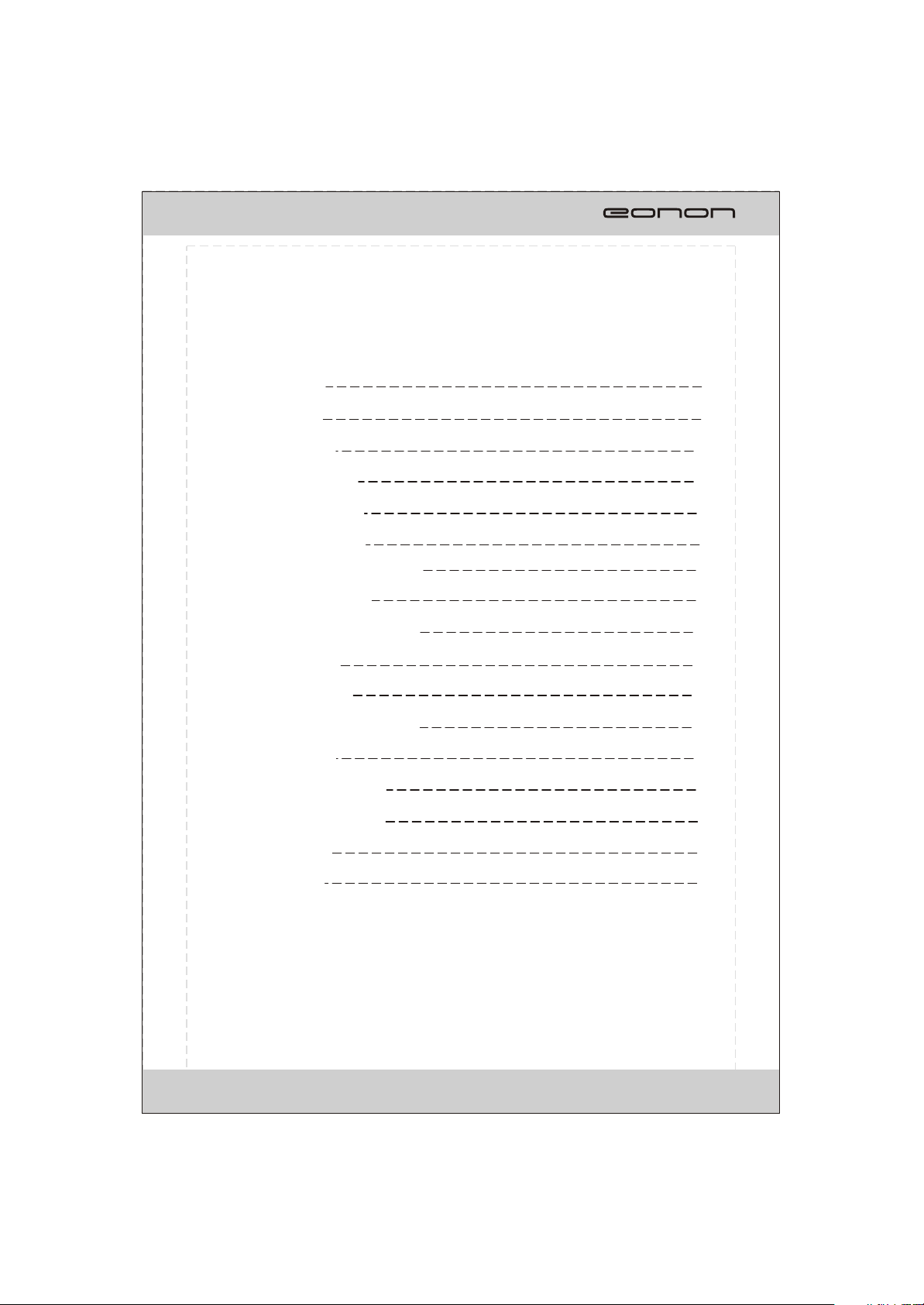
Thank you for buying this product, please read through these operating instructions,
so you will know how to operate your model properly. After you have finished reading
the instructions, put them away in a safe place for future reference .
CONTENTS
PRECAUTIONS
FRONT PANEL
SYSTEM MENU
REMOTE CONTROL
BASIC OPERATION
RADIO OPERATION
2
4
6
13
17
18
BLUETOOTH OPERATION 20
TV OPERATION
23
DVD/VCD/CD OPERATION 25
SYSTEM SETUP
MP3 OPERATION
28
33
NAVIGATION OPERATION 35
INSTALLATION
TROUBLE SHOOTING
CABLE CONNECTION
37
39
41
ACCESSORIES
SPECIFICATION
IMPORTANT: Please adjust screen to make the touching effect function best when
you initiate the unit for the first time.
For the details, please refer to the operation at Page 9.
NOTE: Due to the continuous product improvement, specifications and design are
subject to change without prior notice.
41
42
1
Page 4
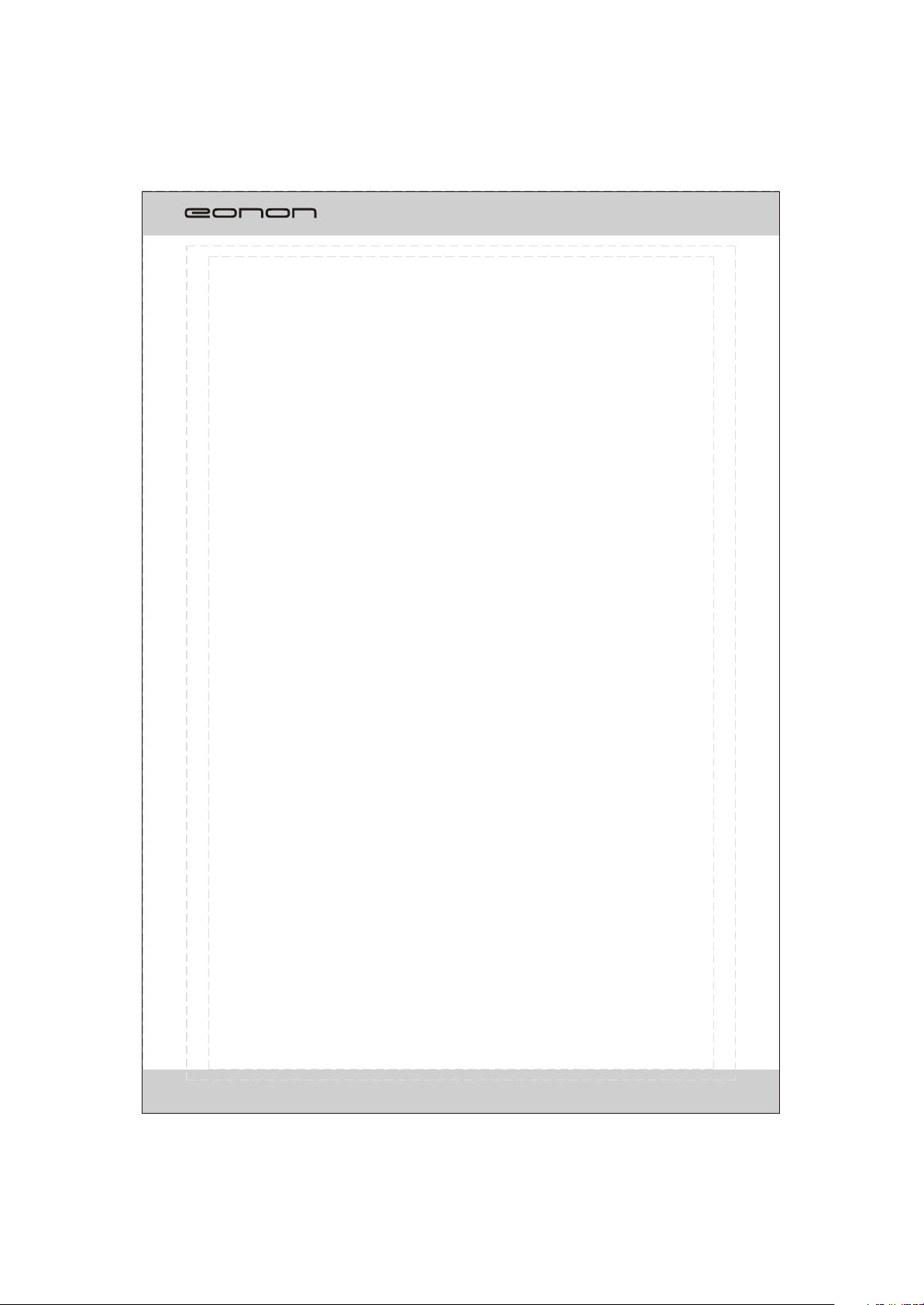
PRECAUTIONS
1. Be sure to connect the color coded leads according to the diagram. Incorrect connections
may cause the unit to malfunction or damage the vehicle, s electrical system.
2. Be sure to connect the speaker (-) leads to the speaker (-) terminal.
Never connect the left and right channel speaker cables each other or to the vehicle body.
3.Make sure all the connections are completely correct before turning on your unit.
4. When replacing the fuse(s), the replacement must be of the same amperage as shown
on the fuse holder.
5. Do not block vents or radiator panels.doing so many cause heat to build upinside and may
result in fire.
6 After completing the installation and beginning to play the unit (including replacing the
battery),please press RESET button on the front panel with pointed object (such as ballpoint
pen) to set the unit to initial status.
Replacing the Fuse
Make sure the amperage matches the specified value when replacing the fuses. If the fuse
is blown, check the power connection and replace with a new one. If the same problem
occurs, lt would be subjected to the malfunction in-house.In such cases, please consult the
nearest service dealer.
WARNING:
Never use the fuse with the rated amperage more than that supplied to your unit, other wise
lt will damage the unit.
4
Page 5
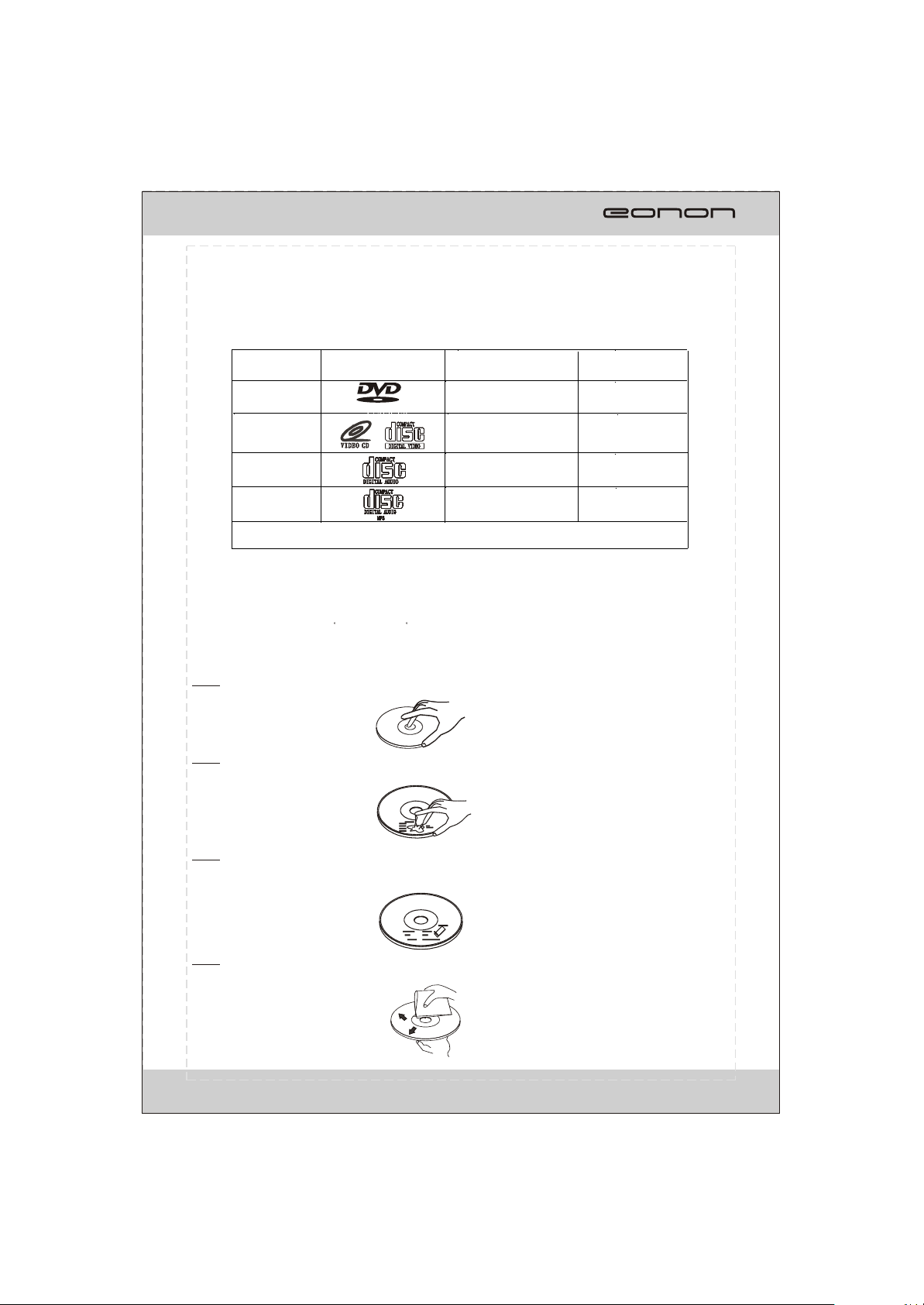
PRECAUTIONS
This unit can play the following discs only:
F
Type of disc
DVD
VCD
Label on the disc
TM
VIDEO
Recorded material
Sound and moving
pictures
Sound and moving
pictures
Size of disc
12cm
12cm
CD
MP3
NOTE: The unit is compatible with VCD1.0/2.0/3.0 version and DVCD disc.
Sound only
Sound only
12cm
12cm
*Do not attempt to modify the unit, modifying the unit may cause an accident.
*Stop the vehicle before carrying out any operation that could interfere with your driving.
*Do not work in extremely high or low temperature. Be sure the temperature inside the
vehicle is between +60 C and -10 C before turning on your unit .
*To enjoy optimum sound and images while playing, handle the discs as follows:
Handle the disc by its edge to keep the disc clean, and do not touch the surface.
Do not use your CDs with paste residue or ink attached.
Do not use CDs with labels or stickers attached, which may leave a sticky residue
while beginning to peel off. (Shown as the picture)
Clean the discs with an optional cleaning cloth. Wipe each disc from the center out.
(Shown as the picture)
3
Page 6
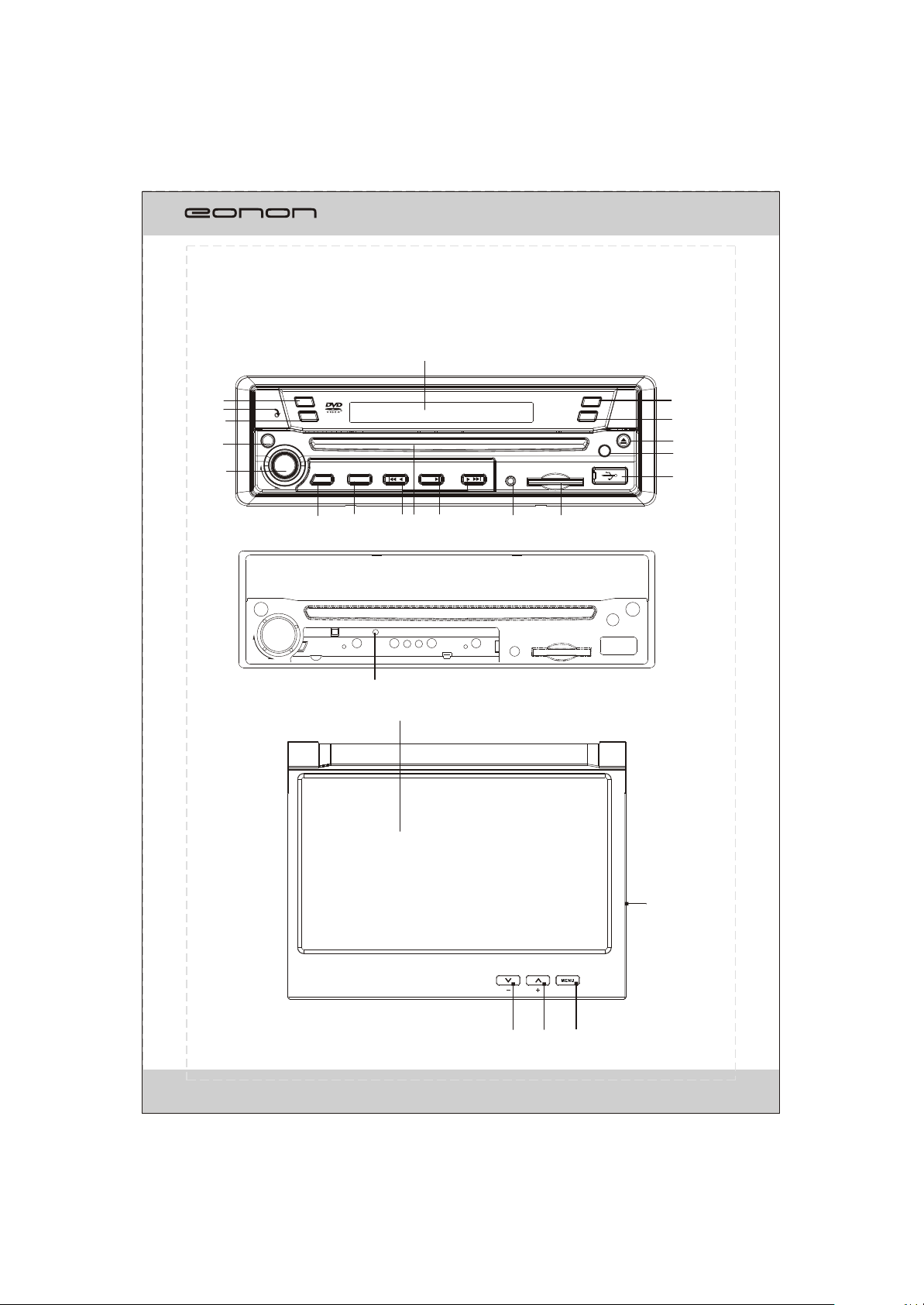
FRONT PANEL
13
1
2
3
4
5
UP
VOL
TA
PTY
PWR
MUT
UP
SRC/NAV
VOL
PWR
REL
DN
7
6
DN
/
8
BAND/
9 10
AUX A/V IN
/
AUX A/V IN
OPEN
AF
IR
14
15
16
17
18
1211
IR
19
20
23
TILT
21
22
21
4
Page 7
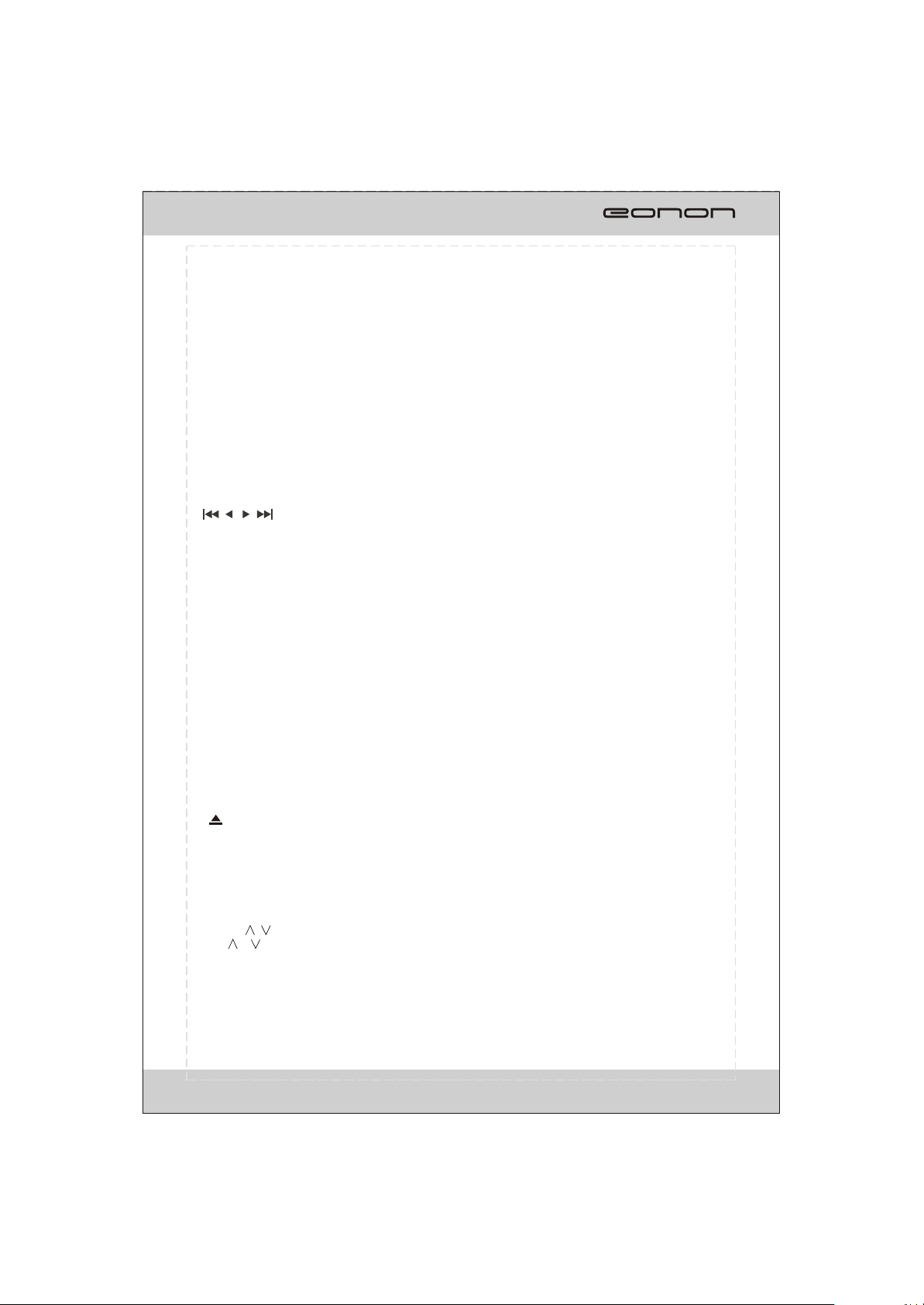
FRONT PANEL
1. TA: Press this button to turn on/off TA function.
2. MIC
3. PTY: Press this button to select one of the program type in RDS mode.
4. PWR/MUT
Press the button to turn on the unit, press and hold the button for 1s to turn off the unit.
When the unit is switched on, press the button to shut off the sound output.
Press it again to resume previous sound level.
5. VOL
Adjust the volume by rotating the knob clockwise or counterclockwise.
Press this button briefly to start the system setup.
6. REL: Press this button to open the front panel .
7. SRC/NAV
Press this button to select one of the sources.
Press and hold this button to enter navigation mode.
8.
In radio(TV) mode, press one of these buttons to seek a station(channel) automatically.
Hold down one of the buttons to seek a station(channel) manually.
In DVD/USB/CARD mode press the buttons to select the previous or next file.
Hold down the button for 2s to fast forward or fast backward.
9. DISC Loading Slot
10.BAND/ >II
In radio mode, press this button to select the bands.
In play mode, press this button to pause or resume playback.
11. AUX A/V IN
Connect the AV cable (supplied) to your external AV device, then press the SRC button to
switch to AV1 mode.
12.SD slot
Insert an SD/MMC card, the unit will play the files from SD/MMC card automatically.
Note:
When the SD card could not eject automatically after pressing, it is suggested to take it out manually.
13.LCD display
14.OPEN: Press this button to open or close the TFT display.
15. AF
Press this button to turn on/off TA function.
Press and hold the button to display the current time, sources of front and rear displays and
medias (Disc, USB, SD) available.
16.
Press the button to eject a disc when it is loaded into the unit.
Press and hold it to force ejecting a disc when the system is accidentally frozen.
17. IR WINDOW
18. USB port
Insert USB device, the unit will play the files from USB automatically.
19.RESET : Using a sharp object such as a pencil to reset the unit.
20. TFT display
21. TILT /
Press button to adjust the angle of TFT display.
22. MENU
In DVD mode, press the button to display the DVD SETUP menu. Press and hold the button
to display the SYSTEM SETUP menu.
In other modes, press the button to display the SYSTEM SETUP menu.
23. GPS SD card slot
/
/
5
Page 8
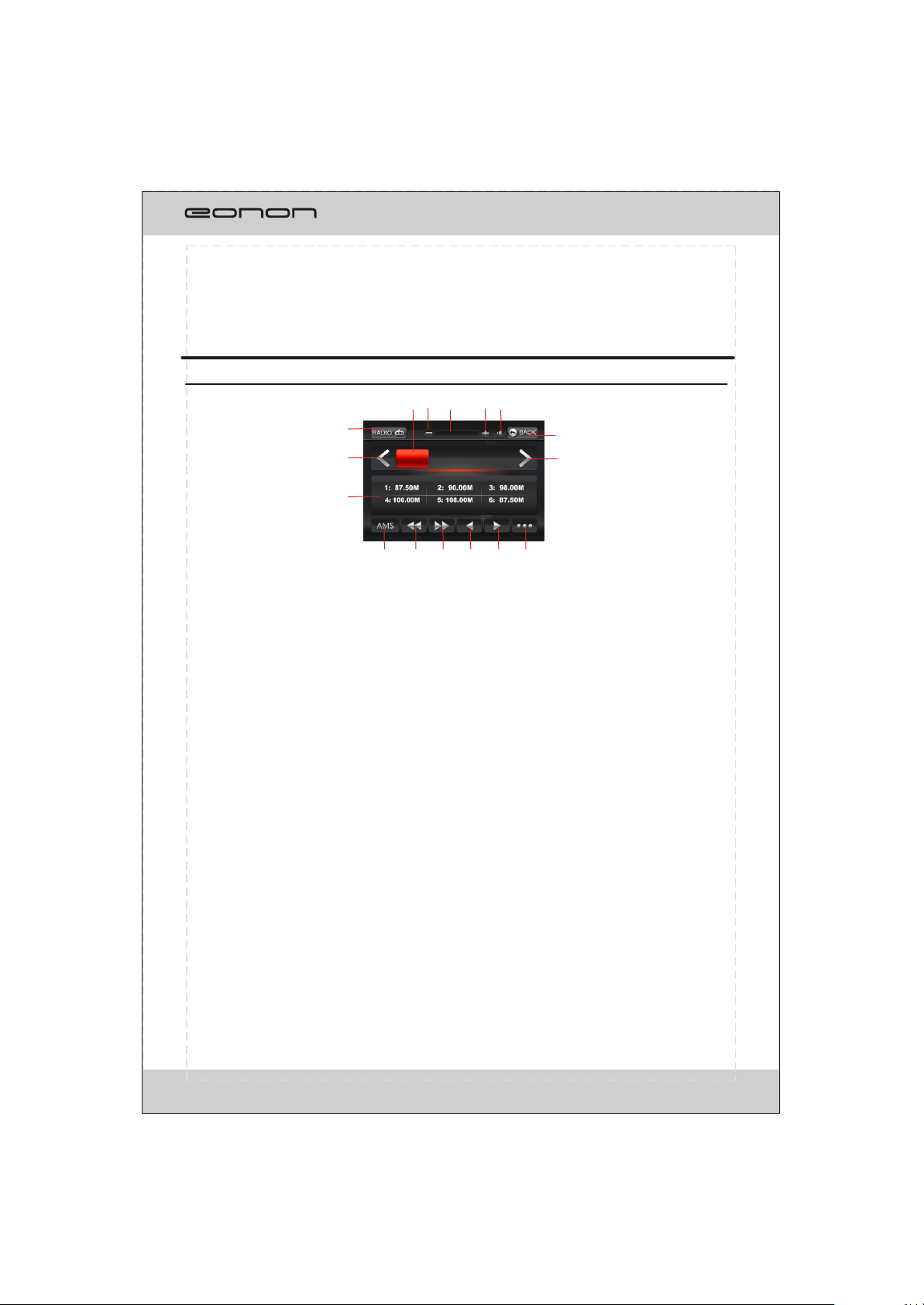
MENU SYSTEM
The users can perform operation by touching screen directly.
RADIO OPERATION
16
15
1
2
3
FM1 P6
13
87.50MHz
12 14
11
10
5
4
1. CURRENT STATUS
2/10. < / >
To switch bands.
3.Station preset button
To display the preset station list
(touch one of the station preset button to recall the radio which stored on the position;
long touch to save the current frequency into the station)
4.AMS
To browse preset stations.
To search and store stations automatically(long touch).
5/6. >> / <<
To seek a station automatically.
7/8. < / >
To seek a station manually.
9. RDS
To go to RDS operation
11. BACK
To be back to display the SOURCE screen
12. MUTE
To shut off the audio output and touch again to resume.
13/15. +/-
To increase or decrease the volume.
14. Volume bar
16. BAND AND PRESET STATION DISPLAY
7
6
9
8
6
Page 9
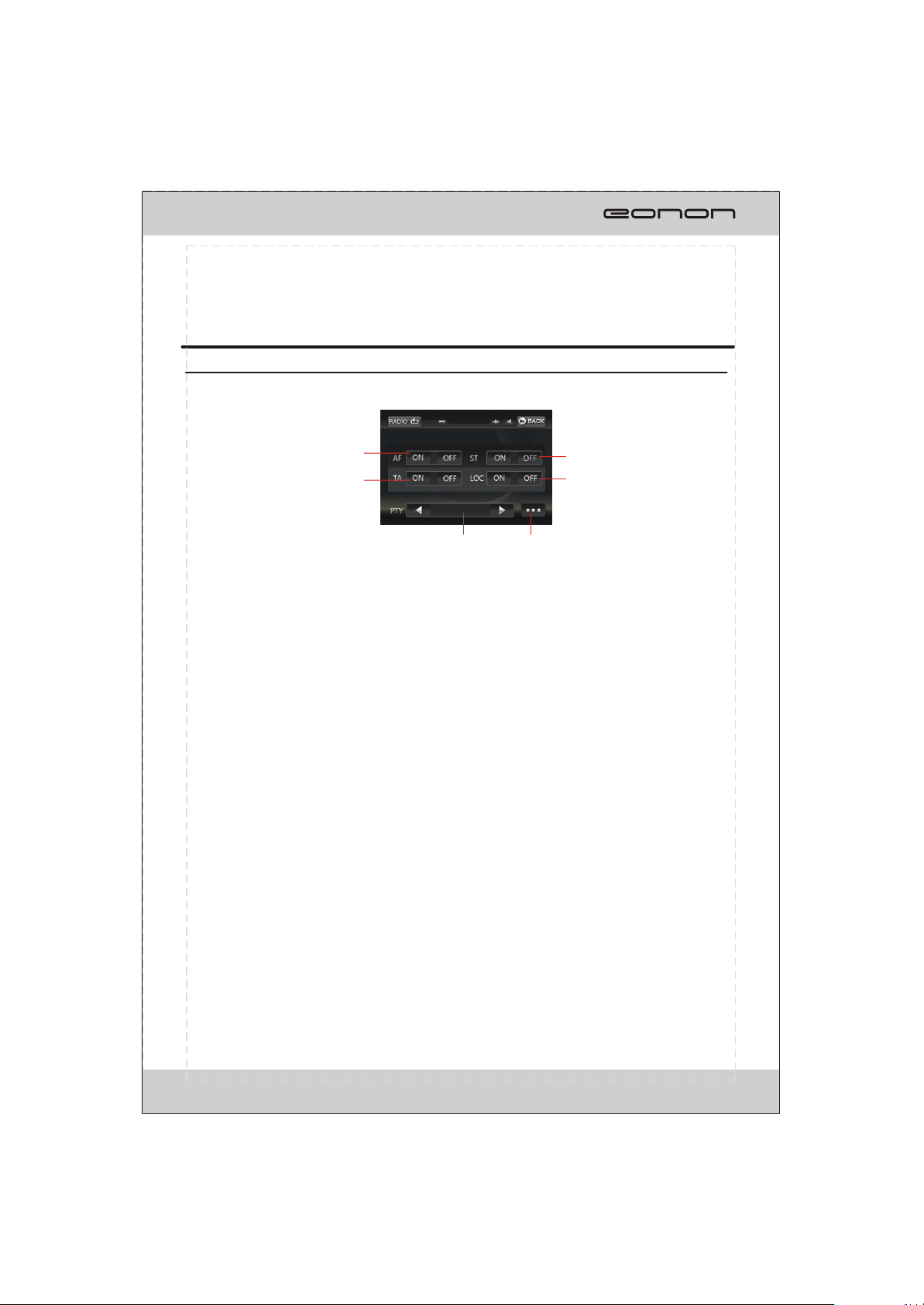
MENU SYSTEM
RDS OPERATION
FM1 P1
1
2
87.50MHz
3
4
1.AF
ON: To turn on AF function.
OFF: To turn off AF function.
2.TA
ON: To turn on TA function.
OFF: To turn off TA function.
3.ST
ON: To turn on STEREO function.
OFF: To turn on MONO function.
4.LOC
ON: To tune in local area.
OFF: To tune in local and distant area.
5.PTY
To select one of the program types.
6.RADIO
To go to radio operation.
5
6
7
Page 10

MENU SYSTEM
MULTI-- PLAYER OPERATION
In DVD/VCD mode, the touch screen displays as following after tapping at random position.
12
10
11
9
1.
1 2
5
3
4
7
6
8
Fig.1 Fig.2 Fig.3
To start/pause the playback.
2.
To stop playing, touch twice to stop
completely.
3/4.
To select previous/next chapter or track.
5/6.
To play in fast rewind or fast forwards mode.
7/14/20.
To select more items.
8.
To play in random order.
9.
To select one of the repeat modes.
10.OSD
o select title elapsed, title remain, chapter elapsed, chapter remain, display off.
T
11.SUB-T.
To select the subtitle type if the DVD supports.
MENU
12.
To display the DVD SETUP screen.
13.TITLE
To display the title menu.
15.ANGLE
To change the DVD viewing angle if the
DVD supports.
16. ZOOM
To change the DVD viewing scale if the
DVD supports.
17.PBC
To display the PBC menu in VCD mode.
18.P/N
T
o select PAL , AUTO or NTSC system
19.A-B
To play the selected A-B section.
14
13
19
20
18 15 16
17
NOTE: Touch the left middle position twice to display the TITLE MENU selection screen, touch the
right middle position twice to display the ROOT MENU selection screen, touching the right top
position to display the number keyboard.
You can select chapter(track) by press the touchable screen or the RC.
8
Page 11
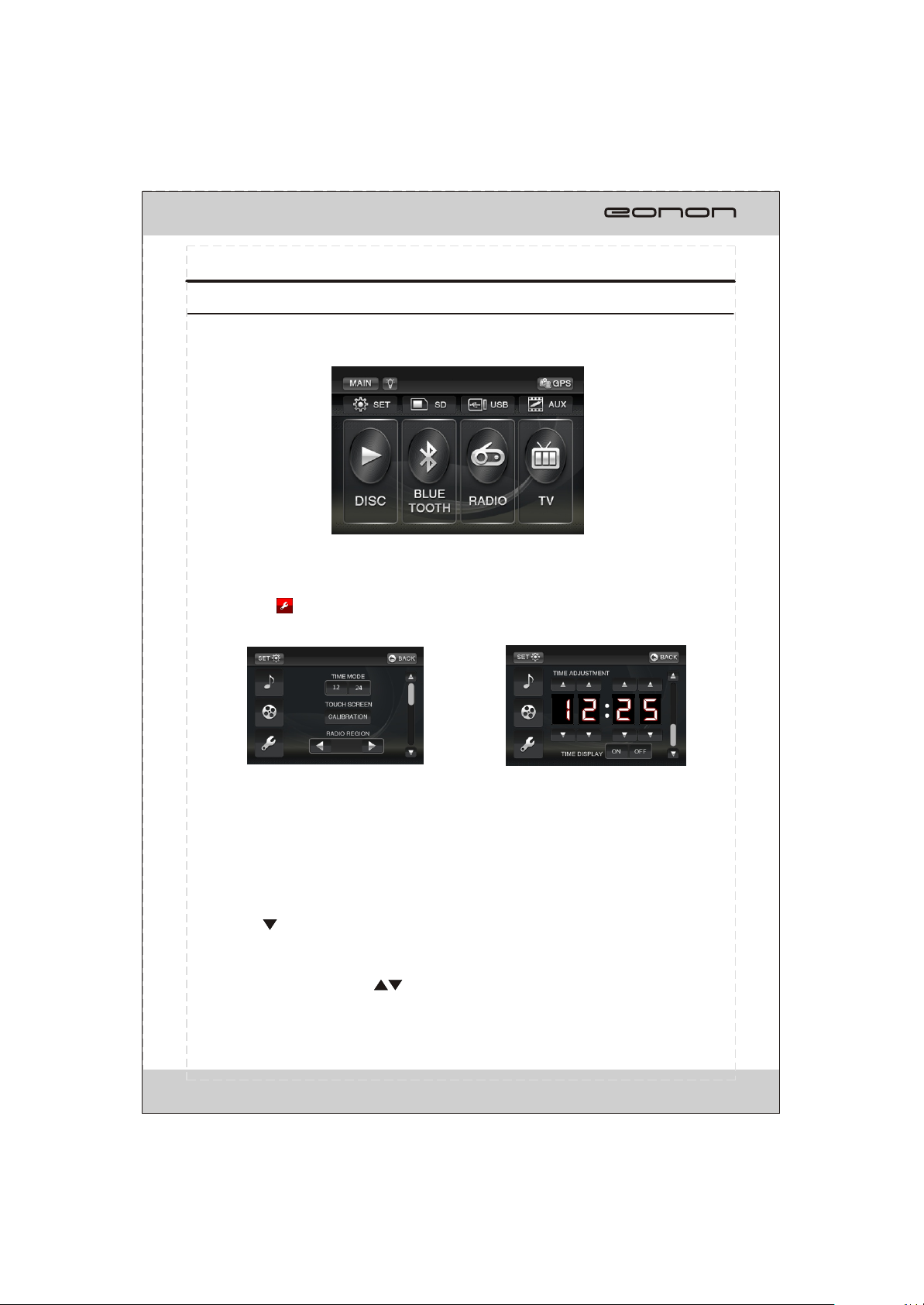
Setup Operation
TOUCH ON THE TOP RIGHT POSITION TO ENTER SOURCE INTERFACE.
The unit will return to the previous mode if no operation is performed in 5 seconds.
Touch on SET button on the above fig.. The user can start the system setting.
1. SETUP
Touch on the SETUP button and the screen will display as following:
Fig.1
TIME MODE
Set the time display mode(12H/24H).
TOUCH SCREEN
To calibrate the touch screen.
RADIO REGION
To select the right region as per the user locates.
Tapping on button to turn to next page shown as fig.2.
In FIG.2
TIME ADJUSTMENT
To adjust the time by tapping button;
TIME DISPLAY
ON: To display the time
OFF: To turn off the time display mode.
Fig.2
9
Page 12

SW CONTROL OPERATION
Tapping on button to turn to next page shown as fig.3.
Fig.3 Fig.4
SW control
To set 6 short-cut bottons for the steering wheel control.
The screen will display as fig.4 if there is no set for the system.
There are 10 buttons for selection in each item:
POWER, SRC, PREV, NEXT, VOL+,VOL-,
MUTE, PAUSE, and .
Please refer to the following sequential order to
finish the setting:
1. Touch on one of the 6 BLANK columns position on the screen;
2. Press one button on the SW control;
3. The relative information jumps out on the screen;
4. Touch one of the functions as the wanted function for the pointed button on SW control;
Note:
1.The group-setting can be erased by press
ing and holding the selected group.
2. If there is already a set item, press the corresponding button on the SW control
and the screen will display: Exist key X.
3. Different buttons on the SW can be defined to the same function. The defined button
can be redefined after erasing the previous function.
10
Page 13
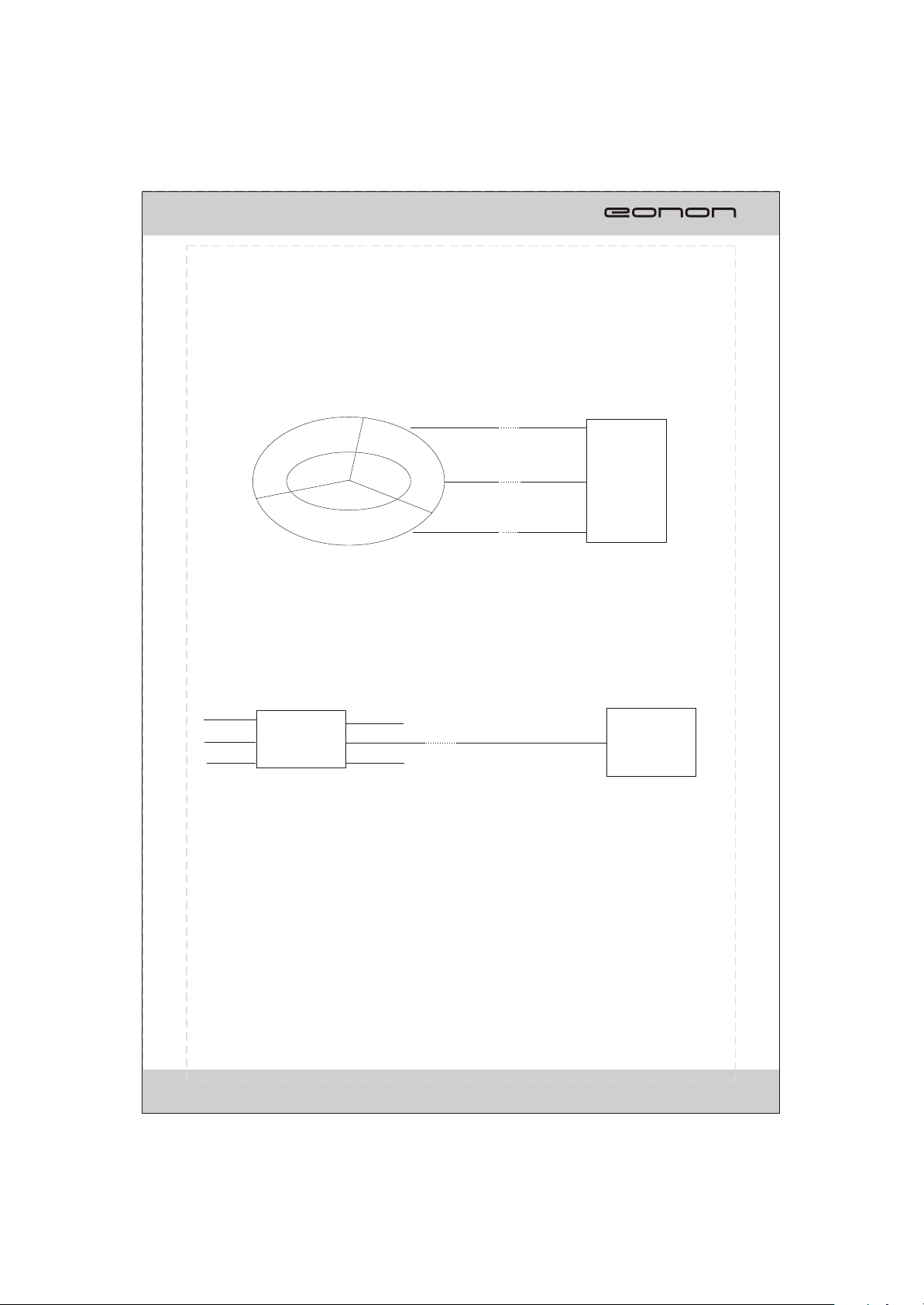
SW CONTROL INSTALLATION
Before installing the SW control, please make sure all the wires are in good condition.
For installation, please refer to the illustrations below:
In case of connecting to the SWC (steering wheel control):
Key1
GND
Key2
SWC1, orange
X XX
X XX
SWC2, brown
GND, black
CAR AUDIO
SWC
in case of connecting to the SW remote control:
Key1
GND
SW remote control
Key2
Please consult the professional technicians for advice if the unit cannot work as expected.
B+
IR
GND
SWC(IR), Blue/yellow
X
CAR AUDIO
11
Page 14
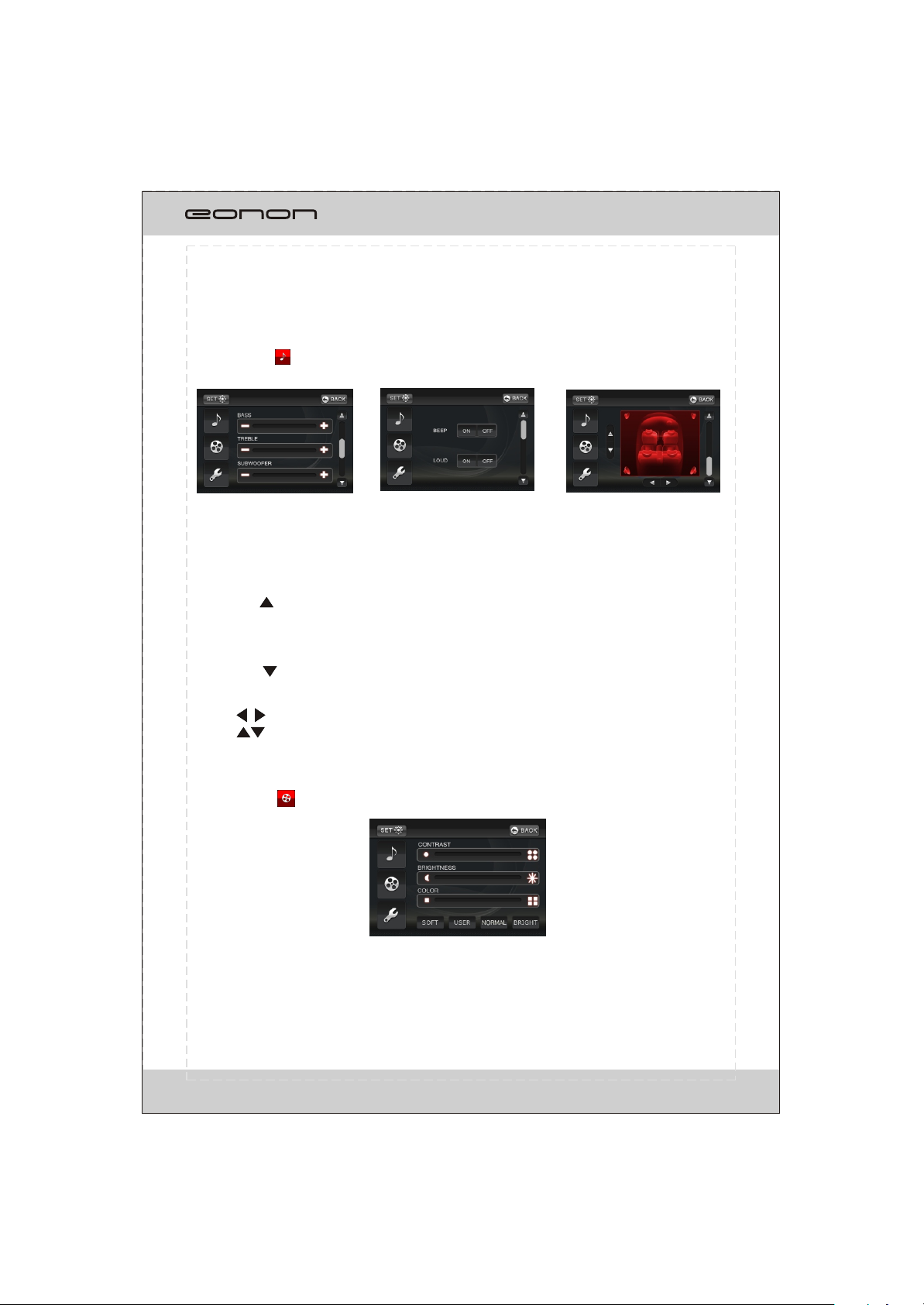
3.Audio
Touch on the AUDIO button and the screen will display as following:
Fig.1 Fig.2 Fig.3
In FIG.1, the user can adjust the value of BASS, TREBLE and SUB WOOFER by
tapping on + / - on the touch screen.
Tapping on button to turn to previous page shown as fig.2.
In FIG.2, the user can turn on/off the BEEP and LOUD function by tapping ON or
OFF button.
Tapping on button to turn to next page shown as fig.3.
In FIG.3, the user can adjust the sound output effect leftwards or rightwards by
tapping button; the sound output effect frontwards or rearwards by
tapping button.
4.Video
Press on the VIDEO button and the screen will display as following:
In this setting, the user can adjust the value of CONTRAST, BRIGHTNESS and COLOR
by tapping on the items at the left/right end of each value bar.
According to the specific condition, the user can adjust the light effect on screen by
tapping SOFT, USER, NORMAL and BRIGHT modes.
12
Page 15

REMOTE CONTROL
2
3
4
5
6
7
8
9
10
11
12
13
14
1
NAV
PTY AF TA
15
16
17
18
19
20
21
22
23
24
25
13
Page 16

REMOTE CONTROL
Installing the battery
Slide the tray out on the back of the remote control and insert the battery with the plus
(+)and minus(-)poles pointing in the proper direction.
Use and care of the remote control
Point the remote control in the direction of the front panel to operate to use it.
Notes:
Using batteries improperly can cause them to explode. Take note of the following points:
* Keep the battery out of the reach of children. Should the battery be swallowed,
immediately consult a doctor.
* Use one CR2025(3V)lithium battery.
* Remove the battery if the remote control is not to be used for a month or longer.
* Do not short-circuit, disassemble or heat batteries.
* Do not dispose of batteries into fire or flames.
* Dispose of spent batteries properly.
* Do not let the remote control fall onto the floor, where it may become jammed under the
brake or accelerator pedals.
14
Page 17

REMOTE CONTROL
1.PWR
Press this button to turn on the unit. Press and hold this button to turn off.
In power on, press to shut off the sound output, press it again to resume the previous sound level.
2.EQ
Press to select the corresponding preset modes to adjust the sound quality.
In BT mode, press to dial up a call.
3.ANGLE/AMS
Press to change the viewing angle in DVD mode.
In radio mode, press to browse each stored station for 5 seconds respectively which have been stored.
Long press to scan and automatically store stations.
4.SUB-T/LOC
In DVD playback mode, press to change the subtitle language.
In radio mode, press to select a local station or distance station.
5.PROG/A-B
In DVD/VCD/CD mode, short press to set the program order to play.
In DVD/VCD/CD mode, press and hold to repeat selected A-B section.
6.OSD/*
In DVD mode, press to display Title Elapsed, Title Remain, Chapter Elapsed, Chapter Remain,
DisplayOff.
In VCD/CD mode, press to display Single Elapsed, Single Remain, Total Elapsed, Total Remain,
Display Off.
In any mode, long press to display current time, current mode.
In BT mode, press this button to function as the button does on your cell phone.
7.GOTO/#
In DVD mode, press GOTO button and cursor button to select TITLE, CHAPTER, AUDIO, SUBTITLE,
ANGLE, TT TIME, CH TIME, REPEAT, TIME DISP. Then press ENTER button to set the item.
In VCD mode, press GOTO button and cursor button to select TRACK, DISC TIME, TRACK TIME,
REPEAT, TIME DISP. Then press ENTER button to set the item.
In CD mode, press GOTO button to select "Disc Go To:_ _ _", "Track Go To _:_ _:_ _", “Select
Track:_ _:xx".
Then press 0-9 number buttons to set the track or time what you want.
In radio mode ,press the button and the number button to set the frequency.
In BT mode, press this button to function as the button does on your cell phone.
8.MENU
Press to return to the root menu in DVD mode.
9. [ / ][ / ][ / / / ]/ENTER
In playback mode perform [fast reverse /fast forward][previous track/next track][upwards/downwards/
leftwards/rightwards] and then press ENTER to execute the entering or the selected item in the
system setting menu.
In radio mode, press / button to recall a stored station. Press / button to seek a station
automatically by short press and to seek a station manually by press and hold.
15
Page 18

10.RPT/NAV
In disc playback mode, press this button to repeat playing.
Press and hold this button to start navigation mode.
11. /PTY
In radio mode, press this button to function PTY on/off.In DVD/VCD mode, press to play slowly.
12. ZOOM/AF
In radio mode, press this button to function AF on/off.
In DVD/VCD mode, press to increase or decrease the picture in size.
13. SRC
P
ress the button repeatedly to switch sources.
14. VOL-/SEL/VOL+
Press VOL-/VOL+ to adjust volume.
Press the SEL button to start the system setup.
15.
Short press to eject a disc.
Press and hold this button to force ejecting a disc when the system becomes frozen.
16. LOUD
Press this button to activate LOUD function.
In bluetooth mode, press this button to reject your calling.
17. 0~9 numerals
In radio mode, number buttons(from 1to 6)can help you store you favourite station.
In DVD/VCD/CD mode, press to select any chapter or track directly.
18.CLEAR
Press the button to clear the erroneous number what you import.
19.
Press to pause playing and press again to resume playing.
20.TITLE
In DVD mode, press the button to return the title menu.
In VCD mode, press this button to display PBC function.
21.
Press once to stop play. Press twice to stop completely.
22. BAND/P/N
In radio mode, press to select bands.
In DVD/VCD mode, press P/N button to select PAL, AUTO or NTSC.
23.SETUP
In playback mode, short press to display DVD setting.
Press and hold in DVD mode and press in other modes will display system settings.
24. AUDIO/ST
In DVD/VCD mode, press to change the audio language.
In FM mode, press to select stereo or mono reception.
25.RDM/TA
In radio mode, press this button to function TA on/off.
In playback mode, press to play tracks in a random order.
16
Page 19

BASIC OPERATION
1.Reset the Unit
¼òµ¥¹ÊÕÏÅųýÖ¸ÄÏ
Operating the unit for the first time or after replacing the car battery, you must reset the
unit. Press RESET button on the head unit with a pointed object, (such as a ballpoint
pen) to set the unit to initial status.
*This function can only be operated by the head unit.
2.Turning the Unit On/Off
Press PWR/ button on the remote control to turn on the unit. In unit ON, when insert
a disc, the unit will automatically start playing. Long press it to turn off the unit completely.
Pressing PWR/MUT button on the front panel also performs the same operation.
Note:
After the unit is off, the volume level is memorized during the area between 0 and 30.
If it is set less than 6, it will resume to 6; if the set volume level is higher than 30,
it will resume to 30; if it is between 6 and 30, it still stores in the status which you set.
3.Volume Control
Press VOL+ button on the remote control to increase the sound level and press VOL-
button on the remote control to decrease the sound level.
Rotate the VOL button on the front panel also performs the same operation.
4.Setting the Sound Characteristics
Repeatedly press VOL button on the unit or on the remote control to select the
desired mode in the following order:
L-front R-front
Volume
Angle
L-rear R-rear
Treble
Subwoof
Bass
Note:
* After selecting the desired mode, you can adjust the current level by rotating VOL button
or pressing VOL-/VOL+ buttons on the remote control.
fter adjusting the Angle item, the unit will memorize the angle of the panel.
A
* If you don t adjust VOL button in 3 seconds after selecting the desired mode, the
,
function will be cancel.
5.Mute Function
Press PWR/ button to shut off the sound output. MUTE will be displayed on the
screen. Press it again to resume to previous volume level.
Press PWR/MUT button on the panel also performs the same operation.
6.EQ Setting
While listening to the popular music, classic music or rock music, you can select the
corresponding preset modes to adjust the sound quality perfectly by using EQ button on
the remote control. Repeatedly pressing EQ button to choose the following modes in turn:
POP
EQ OFF
CLASSIC
ROCK
17
Page 20

RADIO OPERATION
Selecting the radio mode, the TFT display as the follows:
FM1 P6
87.50MHz
1.Band Selector
In radio mode, repeatedly press BAND/P/N button on the unit or on the remote control
OR >/< button on the touch screen to select a band in the following order:
FM1
FM2
FM3
MW2 MW1
2.Manual/Automatic Tuning
(1).Automatic Tuning: Press / button on the remote control to search for a station in
the direction of lower frequency or higher frequency.
(2). Manual Tuning: Press or button repeatedly to move downward or upward
one step respectively until the desired station frequency is displayed.
*Press(press and hold) / button on panel also performs the operation.
3.Recalling a preset station
A total of 30preset stations (18-FM,12-MW) are available in memory.
Press / button on the remote control to recall a preset station.
The display shows the preset number and frequency of the stored station, touch one of
these to select a corresponding station to listening.
*Press one of the station preset button on the remote control also selects preset station.
4.Automatic/Manual Store
Auto store is a function for storing up to 6 stations.
(1)Select the desired band.
(2)Hold down AMS button ,the stations with good reception are stored automatically.
Manual store: turn in a station you wish to store in the preset memory, press and hold
one the preset buttons (1-6) that you want to store on.
*If you store a station in a preset memory which already has a station the current station
will be cleared and replaced with the new station.
5.DX/LOC Selector
In radio mode, press LOC button on the remote control to select strong or weak station
reception.
(1). It is set to LOC mode when LOC button is first pressed. Loc:ON appears on the
screen and only strong signal station will be tuned.
(2).It is switched to DX mode when Loc: OFF is pressed again. Both strong and weak
stations can be received.
Note: The initial mode is DX mode.
6.MO/ST Selector
In FM of radio mode, you can press ST button on the remote control to select Mono mode
or Stereo mode.
18
Page 21

RADIO OPERATION
RDS (RADIO DATA SYSTEM) OPERATION
The RDS allows you to receive a variety of information such as traffic information, station names,
and to automatically retune to a stronger transmitter that is broadcasting the same programme.
TIPS
The RDS digital data includes the followings:
PI Programme Identification
PS Programme Service Name
AF List of Alternative Frequencies
TP Traffic Programme
TA Traffic Announcement
PTY Programme Type
EON Enhanced Other Networks
Turn on/off the AF function
* Press AF button to switch on/off AF function.
*The tuner will searchfor a station with RDS information.
* The tuner will retune frequencies whenever the reception signals getting worse.
Receiving Traffic information
1.Press the TA button to switch on TA mode.
2.The unit search for traffic information station automatically. When a traffic information station is
tuned in, the TP mark display on touchable screen. If you do not want to listen to the traffic
information being received, press TA button to skip that traffic information message.
The TA function will remain in the ON position. And the unit will be back to previous mode.
3.Press it again to switch off TA mode.
* Traffic information is heard only when it is being broadcast.
In other mode, Traffic announcement can interrupt the source sound output when broadcast.
After broadcasted ,the unit will automatically return to the original source play before the traffic
information broadcast began.
PTY(Programme Type)Tuning
The PTY function allows you to search for stations with a particular Program Type. Touching
Page1 button on the radio display screen to switch to the RDS screen.
1.Press PTY button on touchable screen or on the remote control to select a programme type.
After selecting the programme type for 3 seconds, the unit will search for a station in the
selected programme type.
*If the PTY station is found, the tuner will be stop searching.
*If the PTY station is not found, No Pty will be displayed on the screen.
All types for your selection are listed in table as below:
NEWS
CURRENT AFFAIR
INFORMATION
SPORTS
EDUCATION
DRAMA
CULTURE
SCIENCE
VARIED
POP MUSIC
ROCK MUSIC
M.O.R. MUSIC
LIGHT CLASSIC
SERIOUS CLASSIC
OTHER MUSIC
WEATHER
FINANCE
CHILDREN
SOCIAL AFFAIR
RELIGION
PHONE IN
TRAVEL
LEISURE
JAZZ MUSIC
An emergency broadcasting(ALARM) will broadcast automatically and produce the beep sound
when it is received. The sound output through other source will be muted.
FM1 P1
87.50MHz
COUNTRY
NATIONAL
OLDIES
FOLK
DOCUMENTARY
TEST
ALARM
19
Page 22

BLUETOOTH OPERATION
Select the BLUETOOTH mode
To select the BLUETOOTH mode, the users can make it done by the following ways:
1. Press on SRC/NAV button on the front panel to switch to BLUETOOTH mode;
2.
Press on SRC button on the remote control to switch to BLUETOOTH mode;
3. Tap on the BLUETOOTH ICON at the MAIN MENU on the screen.
HANDS-FREE PHONE
The unit is compatible with Bluetooth international standard wireless communication
technology. You can place a hands-free call by using a Bluetooth compatible with the
mobile phone.
*When you place a call, speak loudly and clearly.
*Shut the windows before calling.
*It is normal that some unnatural voice may be heard during your calling which may be
caused by the conditions of the signals or the one who uses the mobile phone.
*Due to some special mobile phone, you may not be able to use a hands-free phone.
CONNECTING
Searching for device
Selecting B T mode
(EONON) by using mobile
phone.
The connection is successful.
The TFT displays CONNECT.
*The Bluetooth setting is required for a mobile phone. Read the Owner s Manual of
Selectting bluetooth device
(EONON) by mobile phone.
Input a pass code:1234
,
the mobile phone.
*After paired ,the unit can connect with the mobile phone automatically. in valid range
* If the mobile phone and the device are disconnected accidentally, the screen will display
Disconnect, just press LINK button on the screen to reconnect(refer to Bluetooth setup ).
NOTE
*Press / button on the remote control also performs dial(receiving) a call or hang up a
call function
*The incoming call will interrupt the sound output through other source, and switch to the
hands-free phone screen automatically when it is received. After the call is ended, the unit
will be back to the previous mode.
* The hands-free phone sounds output through the built-in speakers. When calling, press
Audio Transfer button on the screen to switch the mode to receive a call by using mobile
phone, and press it again to return to hands-free mode.
20
Page 23

BLUETOOTH OPERATION
1. MAIN PAGE
After selecting the bluetooth mode, MAIN PAGE will display as FIG.1. The user can
dial up in this mode, i
remote control or on the screen then press button on the
nput the number required by pressing number button on the
remote control or on
screen to dial up.
The telephone number you dialed is appeared on the
CLEAR
AUDIO
TRANSFER
VOLUME BAR
DIGITS AREA
FIG.1
MAIN PAGE
PHONE BOOK
SETUP PAGE
A2DP PAGE
DISPLAY COLUMN.
BACK
DISPLAY COLUME
2. PHONE BOOK
Tap on PHONE BOOK button on the screen shown above, the screen will display as
following FIG.2.
There are three item : DIALED CALLS, RECEIVED CALLS and MISSED CALLS.
A maximum of 15 numbers can be stored in each call history. A maximum of 5 numbers
will be displayed in each page. Tap on button to turn to previous/next page.(FIG.3)
You can place a call by selecting a number from a list of each item.
FIG.2 FIG.3
010XXXXXXXX
020XXXXXXXX
021XXXXXXXX
025XXXXXXXX
027XXXXXXXX
Receiving a Call
when a call is coming, the received call sound rings ,and the coming call number is
shown in the display. Press button on the screen to starts the call.
End a Call or reject a call
Press button on the screen or on the remote control to end or reject the call.
21
Page 24

BLUETOOTH OPERATION
3. SETUP PAGE
Tap on SETUP PAGE button on the screen shown in FIG.1, the screen will display as
following FIG.4.
3.1 AUTO-ANSWER
ON: Tap on this button then the coming call will be answer automatically.
OFF: Tap on this button then the coming call will not be answer automatically.
3.2 CONNECT
AUTO: Tap on this button then the unit and the device will be reconnected automatically.
MANUAL: Tap on this button then the unit and the device will be reconnected manually.
3.3 PAI R
Tap on this button to pair up the unit and the device.
3.4 RESET
Tap on this button to reset the bluetooth setup.
FIG.4
4. BLUETOOTH AUDIO FUNCTION
Tap on A2DP PAGE button on the screen shown in FIG.1, the screen will display as
following FIG.5.
Audio information of a bluetooth, compatible with mobile phone, portable player, etc.,
is transferred by wireless technology.
FIG.5
Play/pause
Previous/next track
Stop playback
Refer to CONNECT details to connect bluetooth audio devices.
NOTE
*Video playback is not supported.
*Using remote control also performs the same operation.
22
Page 25

TV OPERATION
NTSC
CH:0
0: 44.25
44.25MHz
1: 55.75 2: 63.75
4: 44.253: 77.25 5: 115.25
1. Select the TV mode
Press SRC button on the remote control or on the panel to select a source of TV.
NOTE: Touch BACK button on right top area of the screen to display the sources screen
then TV mode can be selected.
2. Select a channel
To select a desired channel, the user can choose one of the following ways:
2.1. By Remote control
Press or on the remote control to select previous or next stored channel.
OR
Press(1-9) number button directly on the remote control to select a preset
channel.
To select more than 10 channel number, firstly press GOTO button on the remote
control, then press the corresponding number buttons.
2.2. By Touch screen
Touch on the needed channel number on the screen.
Touch on / button on the screen to turn pages to select the exact channel.
3.Selecting TV system
Touch repeatedly NTSC button on the screen OR press on BAND/P/N button
on the remote control or BAND button on the panel to switch TV system.
Note: When the TV channel picture is being broadcasted, touch on the random area of the
screen to return to the TV mode menu.
21
Page 26

TV OPERATION
4. Search a channel
4.1 Automatic Searching
There are three ways to search a channel downwards automatically as below:
press button on the remote control;
press button on the panel;
touch on button on the touch screen.
There are three ways to search a channel upwards automatically as below:
press button on the remote control;
press button on the panel;
touch on button on the touch screen.
4.1 Automatic Searching
There are three ways to search a channel downwards automatically as below:
press and hold button on the remote control;
press and hold button on the panel.
There are three ways to search a channel upwards automatically as below:
press and hold button on the remote control;
press and hold button on the panel.
5.Store channels
5.1 Auto store
Press and hold AMS button on the unit OR on the remote control or on the touch screen for 2 seconds.
The unit will search for channels and store them under preset numbers in order of signal strength.
5.2 Manual store
Follow the two steps:
Find a channel you want to store;
Press a preset number button on the touch screen, under which you want to store the channel.
*If a new channel will be stored in a preset memory which already has a station, the current channel
will be cleared and replaced by the new channel.
24
Page 27

DVD OPERATIONS/VCD/CD
Loading a disc
Insert a disc into the Disc slot the unit switch to the DVD mode automatically
* You can eject a disc by pressing button on the unit.
Quick track selection fast forward/fast reward playback
During playback mode, press / button to select next/previous chapter or track.
*Press / button on the unit also perform the same operation.
Press the / button on the remote control to perform fast reward or fast forward.
Repeatedly press the button ,the options switch as following order:
32
*Press and hold the / button on the unit will perform the same function.
Stop the playback
Press button to stop playing, then press ENTER button to play the current chapter or
track, press button twice to stop playing completely, then press ENTER button to play
the beginning of disc.
Pause the Playback
Press button to pause the playback,press it again to return to normal playback.
*Pressing button on the front panel also perform the same operation.
Playing Tracks in Random Order
During DVD/VCD/CD playback, press RDM button, RANDOM will appear on the
display, the unit plays any track at random and the number selection is de-available.
Press it again to return to normal playing.
Repeat Playing
In playback mode, press RPT on the remote control to perform replaying function when
you need to repeat the chapter you like.
During DVD playback, the replay option change in following order:
CHAPTER
OFF
TITLE
ALL
During VCD /CD playback, the replay option change in following order:
TRACK
ALL
OFF
*The defaulted setting is disc repeated.
Slow motion playback
In DVD mode, press repeatedly to slow forward or slow reward, as follows:
1 2
1 4
1 8
repeatedly In VCD mode,press to slow forward in following order
1 16
1 4 1 8 1 16
1 2
.
25
Page 28

1 2
Normal Play
1 4
1 8
1 16
This function is operated by using the remote control.
Increase or decrease the size of the picture
During DVD/VCD playback, press ZOOM button to increase or decrease the picture size.
There are 6 sizes, and press the button repeatedly to change the size in following order.
1 4
X3
1 3
4X
1 2
2X
OFF
*This function is operated by using the remote control.
Selecting the channel mode
(VCD mode)
In VCD mode, press the AUDIO button on the remote control repeatedly to select the
channel mode in the following order:
MONO LEFT
STEREO
MONO RIGHT
MIX-MONO
Programmed playback
In DVD/VCD/CD mode, press the PROG button and the program menu will be displayed.
Press the number buttons to select the track number. Use the direction buttons to move
the cursor to START and press ENTER to start programmed playback. Move the cursor
to EXIT and press ENTER to exit the programmed playback. Move the cursor to PREV
and press ENTER to go to the last page; move the cursor to NEXT and press ENTER to
go to the next page. During this process, press PROG to cancel the programmed playback.
* This function can only be operated by using the remote control.
Changing the subtitle language(Multi-subtitle)
With DVDs featuring multi-subtitle recordings. You can press SUB-T to switch between
subtitle languages during playback.
Selection options switch as follows:
Subtitle 01
Subtitles 2
Subtitles OFF
Notes:
* This function only operates with DVDs featuring multi-subtitle recordings.
* This function is operated by using the remote control.
Changing the audio language
DVDs can provide audio playback with different language. With DVDs featuring multiaudio
recordings, you can press AUDIO button to switch between language and audio systems
during playback. Selection options switch as follows:
Notes:
Audio 01
Audio 02
* This function only operates with DVDs featuring multi-audio recordings.
* This function is operated by using the remote control.
26
Page 29

Selecting different title (DVD mode)
For DVD disc, you can press TITLE on the remote control to return the top menu of the
disc, and you can select different chapter or title upward or downward by using
or .
*Touching the screen also perform the same function(refer to page 7 Multi-player
operation for detail).
Selecting root menu(DVD mode)
For DVD disc, you can press MENU to select different root menus, and then press
[ENTER] buttons to enter the sub-menus. With pressing
buttons, and the number buttons then ENTER button to select and enter what
you desired.
Setup menu
In DVD/VCD/CDmode, press SETUP,the screen will display system setting picture,
the user can select some relative constant parameters. The user also can set it as
needed by moving the cursor and using buttons, and then press ENTER
to execute the selecting or entering item.
*This function is operated by using the remote control.
Notes:
* The selections are the preferred options that will be chosen if they are available on a
disc. If the disc that is inserted does not have the preferred option then the discs own
preference will be used.
* Regarding SETUP MENU, please refer to the following pages for more details.
* Some functions varies depending on the types of models or formats of the disc.
Auto switch to video
When playing DVD in driving car,there is
display on screen. Just braking car, the screen can switch to video automatically.
Auto switch when revering the car
The unit can switch to the radar of revering the car automatically,when revering the car.
Attention: Cann t use function When driving
,
27
Page 30

SYSTEM SETUP
When you press SETUP button on the remote control, or press SETUP button on the screen, the setup menu
will be displayed. It includes General Setting, Audio Setup, Preference ,Password Setup and Exit Setup menu.
1.Within the setup menu, you can use [ ][ ][ ][ ] buttons on the remote control to move the cursor,
and then press the ENTER button to make your selection.Press [ ] can return to the previous menu.
2.To exit setup menu, you can select the EXIT item in sub-menu or press SETUP button.
Note:touching the item on the screen also performs same operation.
1. GENERAL SETUP PAGE
1.1 TV DISPLAY
GENERAL SETUP PAGE
TV DISPLAY
OSD LANGUAGE
SET TV DISPLAY MODE
The TV Display which select the different ratio of display format and the screen of TV, There are
various types of display on screen for different matches between Disc and TV.
Note:
No matter which display format is selected, a picture recorded in standard 4:3 format always displays in
the 4:3 aspect ratio.
The display format of DVD titles may vary; please refer to the information that accompanies your specific
DVD title.
If the DVD title is recorded in 16:9 wide display format while the TV is a standard 4:3 screen, horizontal
compression of the image will result.
Some DVD titles may be recorded in special formats. In such cases, the DVD titles will always appear on
the screen in their original format,regardless of which TV display format you select.
WIDE
ENG
4:3 PAN SCAN
4:3 LETTER BOX
16:9 WIDE
1.2 OSD LANGUAGE
On Screen Display(OSD)Language:Users can select the on-screen display language.
GENERAL SETUP PAGE
TV DISPLAY
OSD LANGUAGE
SET OSD LANGUAGE
WIDE
ENG
ENGLISH
FRANCAIS
DEUTSCH
ITALIANO
PORTUGUESE
ESPANOL
28
Page 31

2. AUDIO SETUP PAGE
User can select digital audio setup or dolby digital setup.
AUDIO SETUP PAGE
DOLBY DIGITAL SETUP
2.1 DOLBY DIGITAL SETUP
DOLBY DIGITAL SETUP PAGE
DUAL MONO
DYNAMIC
DUAL MONO(1+1) SETUP
STR
STEREO
L-MONO
R-MONO
MIX-MONO
DUAL MONO:User can switch the binaural mode.
DYNAMIC:Select the provided option to change the Dynamic range setting.
3. PREFERENCE SETUP PAGE
The preference setting is active only when disc has been stopped completely, and the setting is
effective on next time power on till exchanging the saved setting.
3.1 AUDIO
AUDIO: Sets the preferred audio language as the default when playing DVD. (If DVD support these
languages).
PREFERENCE PAGE
AUDIO
SUBTITLE
DISC MENU
PARENTAL
DEFAULT
PREFERRED AUDIO LANGUAGE
ENG
ENG
ENG
ENGLISH
FRENCH
SPANISH
PORTUGUES
JAPANESE
KOREAN
RUSSIAN
THAI
29
Page 32

3.2 SUBTITLE
SUBTITLE: Sets the preferred subtitle language as the default when playing DVD.(if DVD support
these languages).
PREFERENCE PAGE
AUDIO
SUBTITLE
DISC MENU
PARENTAL
DEFAULT
PREFERRED SUBTITLE LANGUAGE
ENG
ENG
ENG
ENGLISH
FRENCH
SPANISH
PORTUGUES
JAPANESE
KOREAN
RUSSIAN
THAI
3.3 DISC MENU
DISC MENU: Sets the preferred menu language as the default when playing DVD.(if DVD support
these languages).
PREFERENCE PAGE
AUDIO
SUBTITLE
DISC MENU
PARENTAL
DEFAULT
PREFERRED MENU LANGUAGE
ENG
ENG
ENG
ENGLISH
FRENCH
SPANISH
PORTUGUES
JAPANESE
KOREAN
RUSSIAN
THAI
3.4 PARENTAL
PARENTAL: The parental control function works in conjunction with the different censorship classes
assigned to DVDs. These classes help to control the types of DVDs that the family watches, there
are up to 8 censorship classes for DVDs.
Note:
The PARENTAL is changeable when 4.1 PASSWORD MODE set to OFF.
After setting the level of parental control. Please set the password as ON to perform the lock of changing.
PREFERENCE PAGE
AUDIO
SUBTITLE
DISC MENU
PARENTAL
DEFAULT
SET PARENTAL CONTROL
ENG
ENG
ENG
1.KID SAF
2.G
3.PG
4.PG 13
5.PG R
6.R
7.NC 17
8.ADULT
3.5 DEFAULT
DEFAULT: Resets to the initial factory setups.Press ENTER button to confirm.
PREFERENCE PAGE
AUDIO
SUBTITLE
DISC MENU
PARENTAL
DEFAULT
LOAD FACTORY SETTING
ENG
ENG
ENG
RESET
30
Page 33

4. PASSWORD SETUP PAGE
4.1 PASSWORD MODE
PASSWORD MODE: Sets the function operation to locking the parental function.
ON: Using the parental control must input the password.
OFF: You can not input the password to change the parental control.
* The initial password is 136900.
PASSWORD SETUP PAGE
PASSWORD MODE
PASSWORD
PASSWORD MODE
ON
ON
OFF
4.2 PASSWORD CHANGE
PASSWORD CHANGE: You can change the password, please type 6 numerals as new password.
PASSWORD SETUP PAGE
PASSWORD MODE
PASSWORD
CHANGE PASSWORD
ON
CHANGE
OLD PASSWORD
NEW PASSWORD
CONFIRM PWD
OK
Note: Touch the position where inputting password, the screen will display the number button, and
user can input the password by touching number button.
5. EXIT SETUP MENU
EXIT SETUP MENU
Moving the cursor to by using direction key on the remote control, then press ENTER button to
exit the setup. Touching the to exit directly.
31
Page 34

SETTING THE TV SCREEN SIZE
Multi-aspect ratios suit to different TV screen size.
Picture format
on Disc
4:3
16:9
Pan Scan
TV Screen Size
4:3
Letter-box Wide Screen
16:9
Function supported by DVD discs
There are many functions available on DVD discs and the functions vary per player and
per manufacturer.
32
ALL
Regional code and signal system
Dolby digital surround sound
DTS surround
Number of languages
Subtitle languages
Picture proportion modes
Parent lock
Angles for viewing
Closed Caption
Page 35

MP3 OPERATION
Playing a disc, an SD/MMC card or a USB device containing files
Connect a USB device or
insert a disc into the disc slot or SD/MMC card into the card slot.
MP3
The unit will automatically switch on when a disc, card or USB device is inserted.
The screen will display as follow:
Touch this area to display number keyboard.
02:47 03:40
MP3
001/099
01 LA LUNE
01IN PARADISUM
02 NO ONE LIKE
02 WINTER IN J
03 SCARBOUGH
1 2
1. :
2. :
3-4. :
5. :
6. :
T
To start/pause the playback.
To stop playing, touch twice to stop
To select previous/next chapter or track.
To play in random order.
To select one of the repeat modes.
ouch the / button on the screen to turn pages.
3
completely.
5
4
6
*Press / button on the remote control when stop playback also performs the same
function.
*You can eject a disc by pressing button on the unit.
Repeat playing
When playing MP3 files, press the RPT button repeatedly on the remote control to select
repeat mode: REPEAT ONE, OFF. While in REPEAT ONE mode, it will play one track
repeatedly. The defaulted mode is REPEAT ALL mode, the unit will play all tracks repeatedly.
Track selection
-Skip track backward/forward
When playing MP3 files, press / button on the remote control
button on the touchable screen
to go to the previous or next track.
or press NEXT/PREV
33
Page 36

- Selecting track by using number button
Selecting any track directly by using Number button(0-9).
To select more than 9 track number, press the corresponding number buttons continuously.
For example, if you want to play the 23th track, just press button 2 and then press button 3
and the corresponding track will be played.
Note:
* This function can be operated using the remote control or touch the exact track by
number keyboard jumped out to be functioned.
* If you make a mistake, press CLEAR button to clear.
Stop playing
When playing MP3 files, press button on the remote control to stop playback.
Pause playback
Press the button on the remote control or press PAUSE button on the touchable
screen while playing, press it again or press PLAY button on the touchable screen
to return to normal playback.
Fast-forward/fast-backward playing
Press / button on the remote control to select the speed of fast playing in backward
or forward direction:
*Long press / button continuously on the front panel also perform the same
function.
2 --4 --8 --16 --32 --
ISO FILE OPERATION
When playing the media with folders, press the / button on the remote control
or PREV/NEXT buttons on the screen to move the cursor to current folder then press
ENTER button on the remote control to confirm, and the first track of the current
folder will be played.
34
Page 37

NAVIGATION OPERATION
T, w
he GPS system can navigate with voice hen you do not drive on your preset line,
the system will reset the line automatically to get the destination.
The SD card slot is shown as illustration. It supports SD card with memorized
navigation map only.
SD card slot
TILT
Press SRC button on the unit or on remote control repeatedly to access the navigation
mode after insert SD card with stored navigating map.
*Long press SRC/NAV button on the unit or on remote control or Touching NAV item on
source selection screen also activate the function.
Calibration
T ,please
o avoid the touching effect function invalid calibrate the touchable screen
before perform navigating operation.
Press button on the touchable screen and the screen display as following:
Please use something with needle end touching on the + button to finish the calibration.
35
Page 38

NAVIGATION OPERATION
PATH SETTING
Click PATH SETTING button, pointing to the .exe file in the navigation software in
your SD card(shown as illustrated).
Press OK button to start-up the software.
The navigation will auto-started after setting. Press CANCEL button to exit
the PATH SETTING mode.
NO TE
Once the SD card could not eject automatically after pressing, just take it out manually.
Touch the selection displayed on screen to perform the corresponding operation.
For more information regarding the NAV. Operation, please refer to the user manual
of navigating electronic map.
Please confirm your place is not under the bridge, on the tunnel or near the building
which can infect the signal received.
For safety
, please avoid operating the system while driving.
GPS system is operated in background at any modes.
Do not take the SD card out when navigating to avoid freeze the unit
36
Page 39

INSTALLATION
Notes
Before finally installing the unit, connect the wiring temporarily, making sure it is all
connected up properly, and the unit and the system work properly.
Use only the parts included with unit to ensure proper installation. The use of unauthorized
parts can cause malfunctions.
Consult with your nearest dealer if installation requires the drilling of holes or other
modifications of the vehicle.
Install the unit where it does not get in the driver's way and cannot injure the passenger
if there is a sudden stop.
The semiconductor laser will be damaged if it overheats, so don't install the unit anywhere
hot--for instance, near a heater outlet.
If installation angle exceeds 30 from horizontal, the unit might not give its optimum
performance.
30
The cords must not cover up the area shown in the figure below. This is necessary to
allow the enginery to radiate freely.
Do not close the back area
37
Page 40

INSTALLATION
Install the unit
1.Install the mounting bracket into the dashboard of the car. And adjust the mounting bracket to
horizontal
2.Fix the mounting bracket into place by pressing its tags outwards
3.Slide the main unit slowly inside the mounting bracket until the tags on either sides of the
bracket lock into the respective holes on the sides of the main unit.
4.Install the removable trim ring
Picture 1
Picture 2
Picture 3
Picture 4
Detach the unit
1.Detach the removable trim ring
2.Insert the keys supplied to the unit at both sides of the unit (shown as illustrated) until they click.
Pulling the keys makes it possible to remove the unit from the dashboard.
Picture 1
Picture 2
38
Page 41

TROUBLE SHOOTING
Common problems
Symptom
Power doesn't switch ON .
The unit doesn't operate.
Operation with the remote
control isn't possible.
Playback is not possible. The disc is dirty.
There's no sound.
The prohibited mark is
displayed and operation is
not possible.
The picture stops (pauses)
and the unit cannot be
operated.
There's no sound Volume
level is low.
There's audio and video
skipping.
Cause
Leads and connectors are
incorrectly connected.
A fuse has blown. Fix the problem causing the blown fuse
Noise and other factors are
causing the built-in microprocessor to operate incorrectly.
The remote control operation
mode is incorrect.
Battery power is low. Load new batteries.
Some operations are prohibited
with certain discs.
The loaded disc is a type this
unit cannot play.
Non compatible video system
disc is loaded.
Connections are incorrect. Check connections
With some discs,96kHz output
is prohibited.
The unit is performing still F.FWD
or F.REV playback.
The operation is prohibited for
the disc.
The operation is not compatible
with the disc's organization.
Reading of data has become
impossible during playback.
The volume level is low.
This unit is not firmly secured. Secure this unit firmly.
Remedy
Confirm once more that all connections
are correct.
and replace the old fuse with a new one
of the same capacity.
Reset the unit.
Switch to the correct remote control
mode.
Check using another disc.
Clean the disc.
Check the type of the disc.
Change to a disc compatible to your
video system.
Switch the output setting to 48 Khz.
There is no sound during still F.FWD ,
F.REV playback.
This operation is not possible.
This operation is not possible.
After pressing once start playback
once more.
Raise the volume level.
The picture is stretched the
aspect is incorrect.
When the ignition switch is
turned ON (or turned to ACC),
the motor sounds.
The aspect setting is incorrect
for the display.
This unit confirms whether a
disc is loaded or not.
Select the appropriate setting for your
display.
This is a normal operation.
39
Page 42

Problem during DVD playback
Symptom
Playback is not possible
Cause
The loaded disc has a different
region number from this unit
Dialog language (and
subtitle language) can not
be switched.
The DVD playing does not
feature multiple language
recordings.
You can only switch between
options indicated in the disc menu
No subtitles are displayed
The DVD playing does not feature
subtitles
You can only switch between
options indicated in the disc menu
Playback is not with the
audio language and subtitle
language settings selected
in SET UP MENU
The picture is extremely
unclear/distorted and dark
during playback
The DVD playing does not
feature dialog or subtitles in
the language selected in the
SET UP MENU
The disc features a signal to
prohibit copying (some discs
may have this)
Problem during Video CD playback
Remedy
Replace the disc with one featuring the
same region number as this unit
You cannot switch among multiple
languages if they aren't recorded on
the disc
Switch using the disc menu
Subtitles are not displayed if they are
not recorded on the disc
Switch using the disc menu
Switching to a selected language is not
possible if the language selected in the
SET UP MENU is not recorded on the disc
Since this unit is compatible with the copy
guard analog copy protect system. when
playing a disc that has a signal prohibiting
copying the picture may suffer from
horizontal stripes or other imperfections
when viewed on some displays. This does
not mean this unit is malfunctioning.
Symptom
The PBC(playback control)
menu display cannot be
called up.
Repeat play and track/time
search are not possible
40
Cause
The video CD playing does not
feature PBC
Remedy
This operation is not possible with video
Cds not featuring PBC
PBC is switched OFF Switch PBC ON
PBC is switched ON Switch PBC OFF.
Page 43

CABLE CONNECTION
1
2
3
4
5
6
Black/Black Plug
1
White/Black Plug
2
Black/Black Plug
3
Gray/Yellow Plug
4
Gray/Yellow Plug
5
Black/Red Plug
6
Black/White Plug
7
Brown/Yellow Plug
8
Black/Yellow Plug
9
3
21
9 15
10
PARKING BRAKE
REVERSE GEAR
B
1
2
1 357
2
A
IR
TV ANTENNA IN
GPS ANT
REAR VIDEO OUT 1
REAR VIDEO OUT 2
AUX IN-R
AUX IN-L
REVERSE VIDEO IN
EXOTERIC VIDEO INPUT
8
5
6
4
7
16
14131211
Brown
Orange
5
7
6
4
8
3
468
Orange
10
Black
11
Brown
12
Brown/Brown Plug
13
Shallow gray/White Plug
14
Shallow gray/Red Plug
15
Deep gray/White Plug
16
Deep gray/Red Plug
17
A1.NOTHING
A2.TEL MUTE
A3.NOTHING
A4.BATTERY
A5.ANTENNA POWER+
A6.LAMP IN
A7.IGNITION KEY
A8.GROUND
SWC1
GND
SWC2
WOOF OUT
AUDIO OUT R.L
AUDIO OUT R.R
AUDIO OUT F.L
AUDIO OUT F.R
B1.SPEAKER REAR R+
B2.SPEAKER REAR RB3.SPEAKER FRONT R+
B4.SPEAKER FRONT RB5.SPEAKER FRONT L+
B6.SPEAKER FRONT LB7.SPEAKER REAR L+
B8.SPEAKER REAR L-
7
8
9
10
11
12
13
14
15
16
17
RADIO ANT
ACCESSORIES
Mounting Bracket (Half Sleeve) -------------------------------------------------------X1
Removable Trim Ring equipped on the unit ---------------------------------------- X1
Mounting Screw M5 --------------------------------------------------------------------- X1
Washer ------------------------------------------------------------------------------------- X1
Rubber ------------------------------------------------------------------------------------- X1
Remote Control --------------------------------------------------------------------------- X1
ount strap -------------------------------------------------------------------------------- X1
M
Release key ------------------------------------------------------------------------------ X2
manual
User ----------------------------------------------------------------------------- X1
Wire connector -------------------------------------------------------------------------- X1
AV cable ---------------------------------------------------------------------------------- X1
Screws(M5X60)-------------------------------------------------------------------------- X4
Screws(M24)------------------------------------------------------------------------------ X1
GPS antenna ----------------------------------------------------------------------------- X1
41
Page 44

SPECIFICATON
GENERAL
power requirement ----------------------------------------------
grounding system ------------ ----------max: current consumption ------- ---max: power output -------- ------- 65Wx4
load impedance --------------- ----------dimensions---------------------------------------------- 5 50 MM
-------------------------------- negative type
-------------------------------------------- 15 A
-----------------------------------------------
------------------------------------ 4 or 8
180(L) 16 (W) (H)
12VDC(10.8~16V)
weight--------------------------------------------------------------------------------2.6KG
DVD PLAYER
S/N ratio ------ more than 60dB(1kHz)
dynamic range -------------- ----more than 80dB(1kHz)
distortion ------------------ -----less than
video output --------------- ------ -----------------audio output (RCA) ---------------- ------ 2.0Vrms+0.3V 10K
--------------------------------------------------
-----------------------------
----------------------------------------- 0.15%
---------- ------ 1.0Vp--p+0.2V/75
---------------------
FM TUNER
frequency range ---------------------------------65.0~74.0MHz/87.5~108.0MHz
usable sensitivity --------------------------------------------------------------->15dB
S/N ratio -------------------------------------------------------------------- 50dB(mono)
distortion --------------------------------------------------------------------1%(mono)
stereo separation ---------------------------------------------- 30dB(65dBu,1kHz)
MW TUNER
frequency range ----------------------------------------------------- 522~1620 kHz
usable sensitivity ---------------------------------------------------------------> 35dB
signal-to-noise ratio ------------------------------------------------------------- 40dB
42
Page 45

Page 46

