Page 1
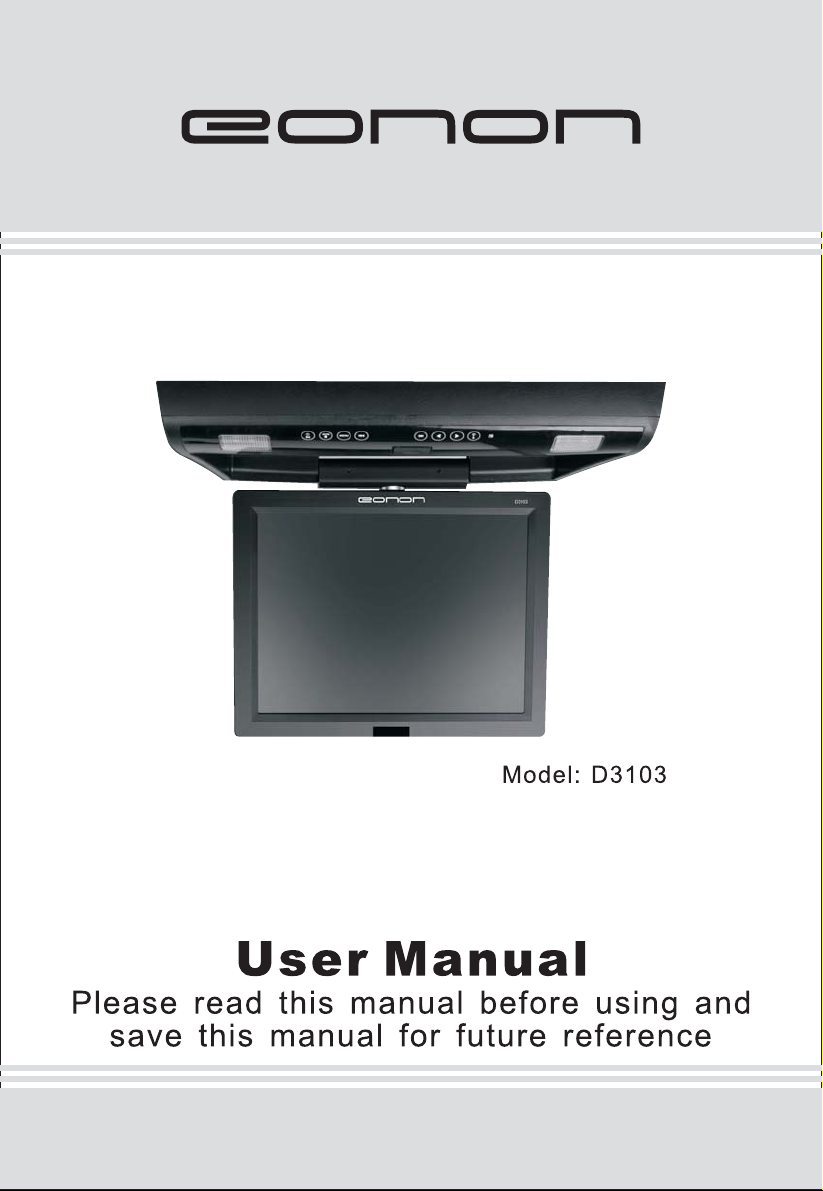
Page 2
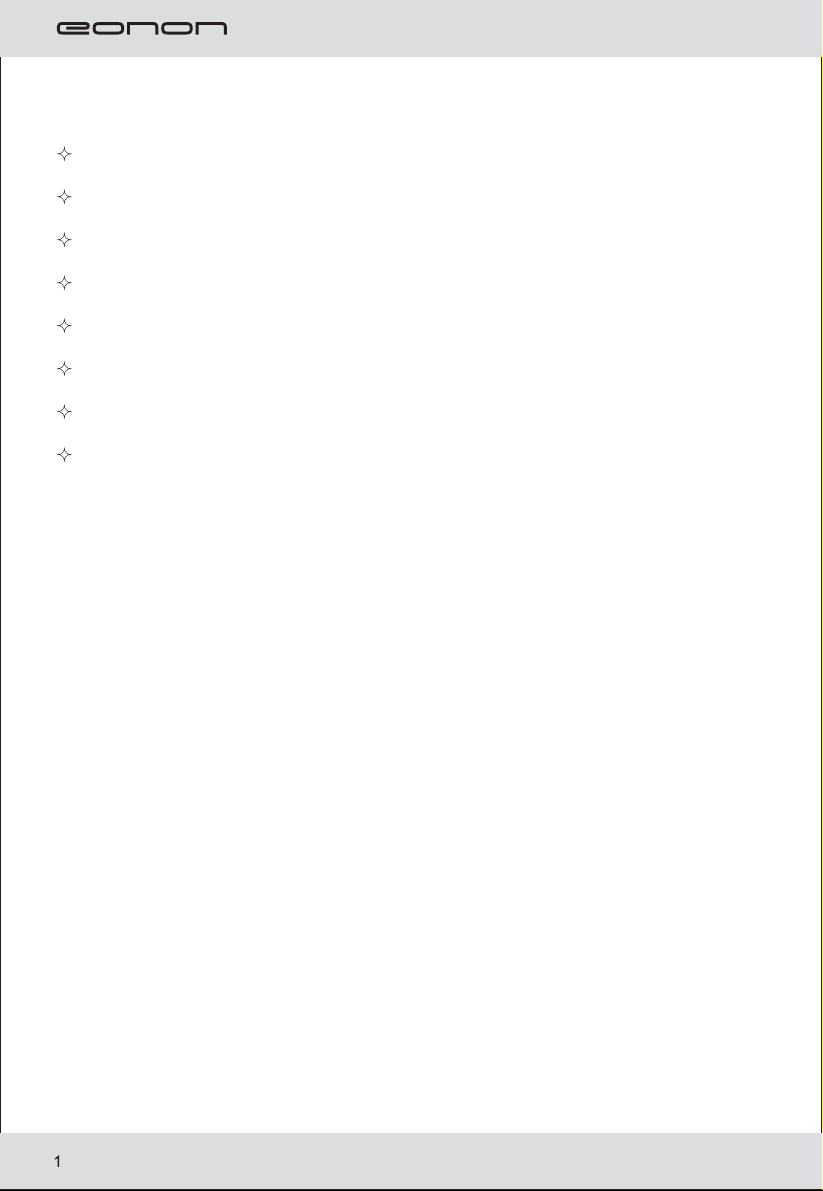
TABLE OF CONTENTS
GENERAL INFORMATION
GENERAL INFORMATION
REMOTE CONTROL
OPERATION BUTTONS
WIRING INSTALLATION
DVD/SD CARD/USB LOCATIONS
MULTIDISC PLAYER OPERATION
MULTIDISC PLAYER SETUP
Page 3
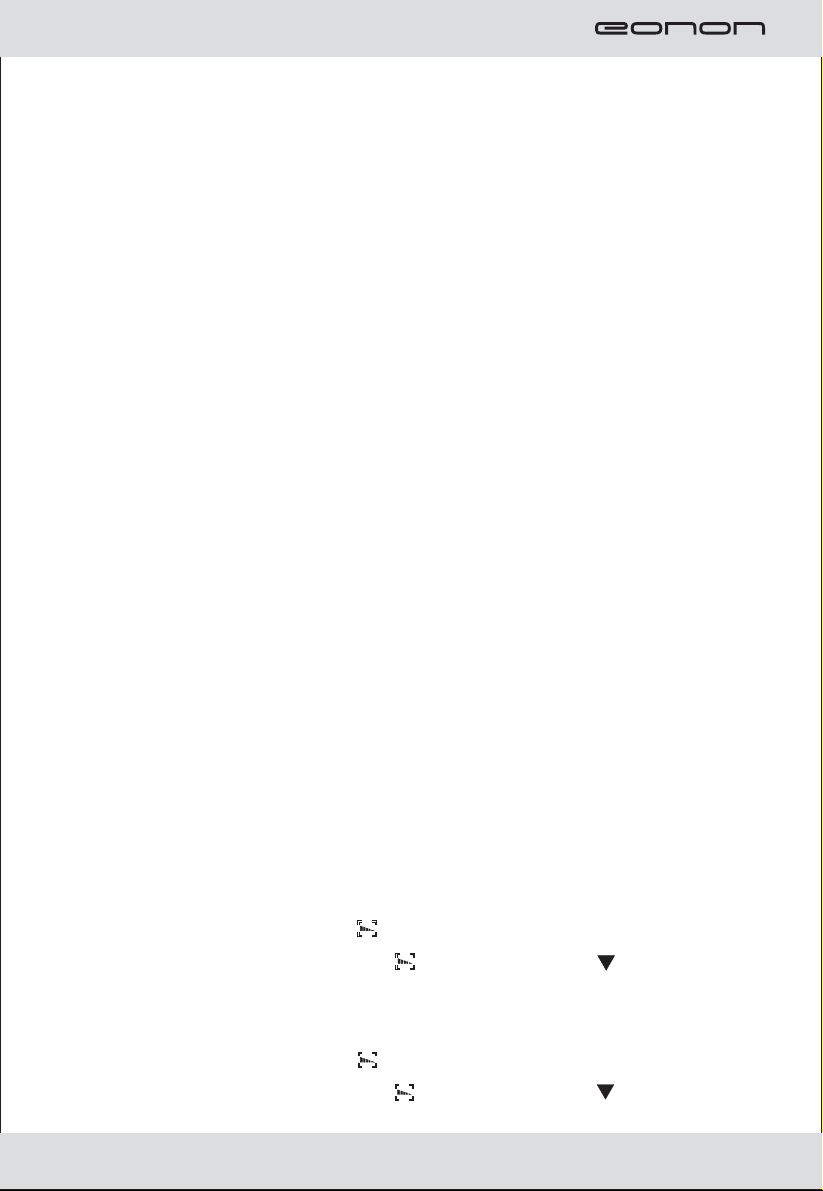
Please read the manual carefully before using and keep it well
for your future refernce
Important instruction for safely:
For your safety, do not turn on, watch or operate the unit while driving,
In some countries and regions, it may be against the laws, The product is
comprised of many precision electronic components, Self-renovation
or disassembling may cause malfunction to the device.
Note:
To reduce the risk of electric shock, do not expose this product to rain or
moisture.
High voltage inside! Do not open or dismantle the unit, Do not repair
yourself.
Refer servicing to qualified personnel.
The product is a laser product. Make sure to read instruction manual before
operating.
Do not try to open the covers to avoid direct laser radiation.
When the cover of the unit is opened or the interlocking system gets
unlocked, the lalight can be visible. Direct vision of laser beam is hazardous
to your eyes.
In order to prolong the life of the unit which has a large scale of integrate
circuits and precision pick-up device, Frequent tum ON/OFF might damage
the unit, More than 5 seconds interval is required.
Note:
LCD may have a few color dots, which is common for the matrix display
technology, and doesn’t indicate defects or faults.
FM Function
PRESS Menu button, press “ ” button or press “MENU” to select audio
control item; press touch button “ ” or Remote control “ ” button to
choose FM function. Press or - to chose FM channel.
IR Function
PRESS Menu button, press “ ” button or press “MENU” to select audio
control item; press touch button “ ” or Remote control “ ” button to
chose FM function. Press or - to choose IR.
2
Page 4
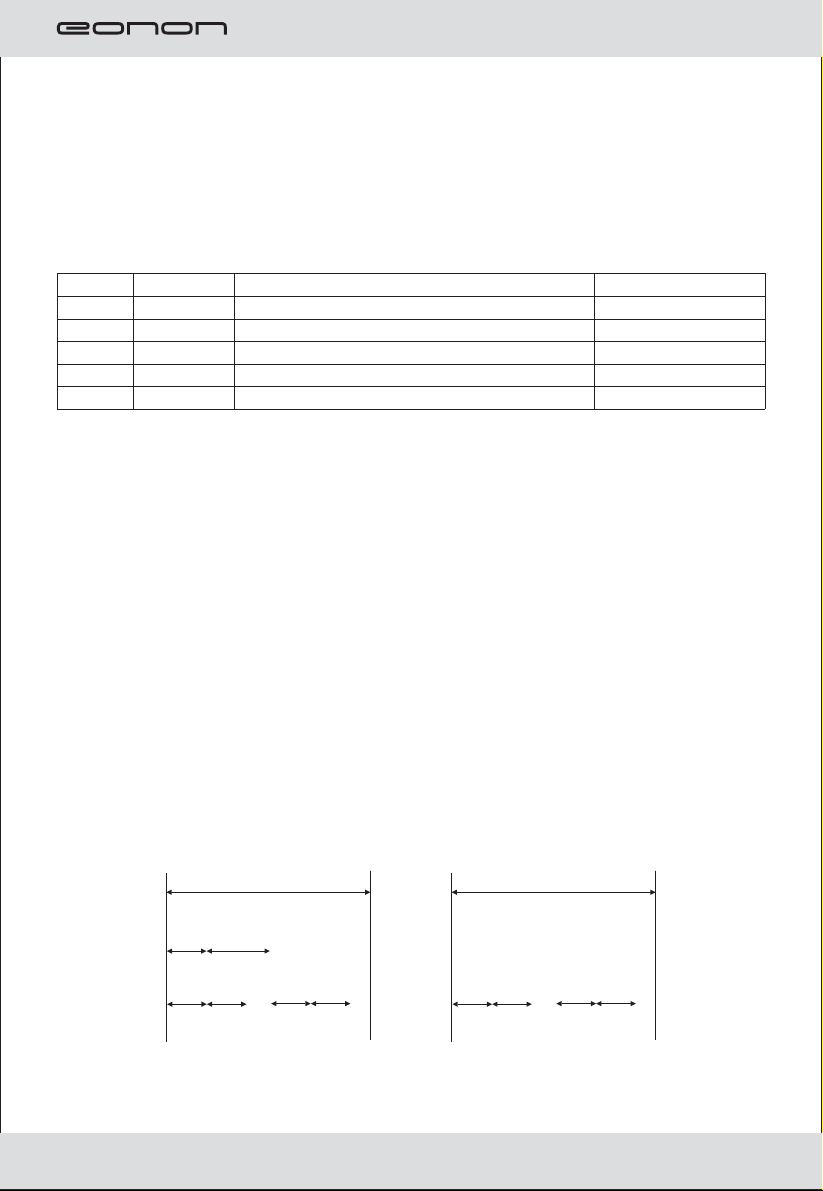
Features:
1.The display unit has built in DVD player.
2.Built in USB 2.0 host and SD card reader.
3.Built in wireless FM Audio transmitter
4.Built in Audio transmitter.
4.AV input channel.
Discs for playback
Type
DVD
VCD
CD
Mp3 Mp3
Mp4 Mp4
locn
Video&Audio(dynamic image)
Video&Audio(dynamic image)
Audio
Audio
Video&Audio(dynamic image)
12cm/8cm
12cm/8cm
12cm/8cm
12cm/8cm
12cm/8cm
Dise-related terms
Title(DVD only)
The main film content or accompanying feature content or additional feature
content,or music album. Each title is assigned a title reference number
enabling you to locate it easily.
Chaper(DVD only)
Sections of a picture or a musical piece that are smaller than titles.
Atitle is composed of one or several chapters. Each chapter is assigned a
chapter number, enable you to locate the chapter you want, Depending on
the disc, no chapters may be recorded.
Track(Video CD and audio CD only)
Sections of a picture or a musical piece on a video CD or an audio CD.
Each track is assigned a track number, enabling you to locate the track you
want
SizeContent
Diagram of DVD disc Diagram of VCD/CD
Disc
Disc
Title
Chapeter
Track
Precaution
Safety
Please check the voltage in the car the machine required before playing.
3
Page 5

Please hold the plug tightly, and avoid dragging the power cords when insert
the plug in or pull out it from the jack.
This machine has laser system which is harmful for the eyes, please do not
open the crust. Any repair you need, it is necessary to ask for the specialized
personnel.
Placement
The storage temperature ranges from -3.0 to -75
ranges from -10 to 55
Please keep the pick-up clean and away the dust, If so, the cleaning disc can
help deal with this problem. For detailed operation instructions for cleaning
the pick-up.
You can consult the user’s manual of pick-up cleaning disk.
Do not expose this unit to rain or moisture.Avoid dropping or impact to the
unit.
Vapor on convex mirror and trouble shooting
There’s liquid on convex mirror in following cases, bus it is normal
phenomena.
Due to sudden change in temperature and car air-conditloner is tumed ON
their will be a vapor formation on convex mirror. To de-vapprize it please take
out the disc and power ON the unit about one hour.
Please wipe the machine with soft and dry cloth dipped optional washing
liquor in case of scratching the screen.
Note
Handling discs:
Do not touch the playback side of the disc. Hold the disc by the edges so that
fingerprints will not get on the surface.
Do net stick paper or tape on the disc.
Storing discs.
After playing, store the disc in its case.
Do not exposed to direct sunlight, as there may be a consider able
temperature increase inside the car.
Cleaning discs.
Fingerprints and dust on the disc can cause poor picture quatlity and sound
distortion. Before playing, clean the disc with a clean cloth. Wipe the disc
from the center out. Do not use strong solvents such as alcohol, benzine,
thinner.
℃℃.
℃℃
, operating temperature
Checking the accessories
Remote controller
User’s manual
Rubber pillow
MODE
Press the button of “MODE” then it will show the window
DISC
CARD
USB
1
1
6
4
Page 6

Instructions for remote control (shown as pictures)
Warning:
Store the battery where children cannot reach. Do not recharges, short,
disassemble or heat the battery or dispose it is afire.
MONITOR DESCRIPTION
Press button “MENU”, and then press
button “ ” to select TV menu as the
following picture:
Then press button and for selecting
PAL
TV system
NISC
SECAM
5
B/G, D/K, I, , IV
B/G, D/K, I
Page 7

1. : Under the condition of DVD: skiop to former, names of titles. When
the menu is open, the button shows up.
2. Menu : show the page of menu; under the condition of power off, press for
three seconds and turn to the mode of changing time.
3. AV IN/ : When DVD stopped, press for three seconds and turn to the mode of
DVD or AV.
4. : When DVD is paused or played, press for three seconds and turn to
the module of open or power off.
5. : Under the condition of DVD: skip to the next, manes or titles. When
the menu is open, the button shows down.
6. : Fast backward when DVD is playing: when the menu is open, the
button shows left or minus.
7. : Fast forward when DVD is playing: when the menu is open, the
button shows right or plus.
8. Press for three seconds is the mode of out: generally the light is
turned off.
9. Remote control window.
10. OPEN: open the button.
11. IR TRANSMITTER: red window.
12. Disc in and out.
13. USB jack.
14. SD jack card and under the condition of window.
Wiring diagram
Basic operation
Make sure that you have correctly connected you unit as described earlier in
this book.
Turn on the power, and place the disc in.
1. press power button to turn ON (power Indicator is OFF), display is ON and play
will start loading the disc.
2. While playing DV discs, please select one in DVD menu or title menu. While
playing VCD2.0 or CD, this player plays one by one.
3. press direction Buttons or the Number Buttons to select the desired item, then
press Enter or Play to start.
4. The player will play automatically. Press Pause to stop temp or arily. Press
again Pause or Play to cancel pause. While playing DVD disc, press stop for
memory stop, press Play for memory play, press Stop twice to stop playing.
To stop playing DVD by pressing Stop for twice.
Note:
Fast Forward/Fast Backward
While DVD disc is playing. Press Fast Forward to play at 2X, 4X, 8X, 16X, 32X
speed circularly, screen shows as following:
2X 4X 8X 20X
Press Fast Backward to play at 2X, 4X, 8X, 16X, 32X speed circularly, screen
shows as following:
2X 4X 8X 20X
Press Play to shift to normal playing mode.
6
Page 8

SLOW
While DVD disc is playing, press Slow button, picture shows at 1/2, 1/4, 1/8,
1/16 speed circularly, the scree shows as following:
SF 1/2
Note: Press play to shift to normal playing mode.
Previous/Next
To select previous item or chapter by pressing Pressing Previous button to
select next item or chapter, press Next button.
Note:
When a title on a disc has more that one chapter or a disc has more than one
track, using chapter function can move to another desired chapter/track to
play. If there is no chapter/track on the disc, the above functions will be disc
bled automatically.
Functions Explanation
Menu/PBC
(1) press Menu/PBC to return to the main menu or the Title menu while
playing DVD disc.
(2) While playing VCD disc, Press Menu/PBC to turn PBC on or off.
Title/Return
(1) while plqying DVD disc, press Title to enter into title menu directly, select
the desired item by pressing the Direction buttons or Number buttons.
(2) while playing VCD2.0, press Title to enter to previous menu; however this
function is disabled in PBC-off mode (Only for functional disc).
AV/IN
Press AV/IN, ti will dis play a dialogue as below.
SF 1/3
SF 1/5SF 1/4 SF 1/7SF 1/6
TV
AV IN
DVD
OSD
User can check the elapsed time or remaining time of current title and
chapter by pressing Display Press Display continuously. the screen shows as
below:
(1) playing DVD disc
press Display for the first time, screen shows the elapsed time of current title.
DVD
Press Display for the second time, screen shows the remaining time of
current title.
DVD
Search
7
TT
TT
1/1
1/1
CH
CH
3/3
3/3
00: 06: 39
00: 36: 37
Page 9

Press Search, Input a title, a chapter or a time, the player start s playing from the
desired point to the end point.
Subtitle
While playing DVD disc with multi-subtitles, choose the desired subtitle, it
shows on the screen.
Will show on the screen when this feature is not available on the disc.
Note: This feature setting is valid only for the current disc the sub title
language can be changed from DVD setting menu.
Audio
There is multi-language feature while DVD disc is playing.
When playing discs with this function, you can select the desired voice by
pressing Audio.
The left audio, right audio and the stereo shows on the screen while playing
VCD disc. You can select the desired one playing story disc with dual
languages.
Note: This feature setting is valid only for the current disc which has multilanguage settings.
ANGLE
If the disc contains scenes recorded at different camera angle, you can
chage to a different camera angle during playback. Press ANGLE
repeatedly during playback to select a desirde angle.(Only for the functional
disc)
Zoom
In this mode, the dynamic or still picture can be zoomed in at most by 4 folds.
Press Zoom for three times, the picture is zoomed in by 2X, 3X, 4X folds per
order.And press Zoom again to return to the normal playing mode.
Repeat
While playing DVD disc press Repeat for the first time to repeat playing
(1) ,
one chapter press Repeat for second time to repeat playing one title
Press Repeat for the third time to repeat playing the entire disc and
press repeat to cancel
In PBC off mode
(2) :
,,
,
.
While playing VCD disc, press Repeat for first time to repeat one song, press
Repeat for the second time to repeat the entire disc.
Direction Buttons
Press Direction Buttons to make free selction is title, content and setup menu
easily
.
Note: Direction Buttons on the player can perform Fast Forward/Fast Back
ward, Previous/Next functions.
Program
Press Program to enter into program menu, input the number of the title, the
chapter or a song.
Press direction button to select the track you want to start playing
.
To cancel program function, press Program to enter into program menu and
select Stop.
Mute
Press Mute one or more to select mute on or mute off.
CONSOLE
Press CONSOLE button and you will be able to change the factory settings
for Brightness, Contrast , Color and Hue levels and you can adjust FM
transmitter and IR frequency as well with +/- buttons.
Note: By selecting RESET you will retum to factory de fault settings.
Setup
Press Setup to enter into Setup page,
8
Page 10

Move Up/Down to select the desired item,
Move Left/Right to select the desired item,
Press enter to confirm
MENU
Show the current
Menu Title
Selection zone
SYSTEM SETUP
TV SYSTEM
AUTO PLAY
VIDEO
TV PLAY
PASSWORD
RATING
RESUME
DEFAULT
manu
Select the desired
item to setup
Trouble shooting
No sound or bad sound effect
Please check audio shift setup.
Please adjust the receiving frequency to harmonized with the transmitting
frequency
No Picture
Check if cables are connected properly.
Video input is not yet set up correctly.
The monitor is on or off.
Poor picture
The color is not properly adjusted; please operate the remote controller to adjust
it.
The disc is scratched or spotted.
The remote control does not work properly.
There is an obstacle in the path of the remote control and this unit.
Remove the obstacle, check if remote control point to receiver or not. The
batteries in the remote control are exhausted. Replace the batteries with new
ones.
Note: please contact with the dealer or approved service center help if the
troubles can’t be solved by the methods offered..
Technical Specifications
Panel :
Screen sice:
Pixel:
Temperature:
Brightness:
color System:
Midea types:
Discs:
Memary carde:
USB:
Audio S/N:
Isolation:
Audio Input/Output:
Video Input/Output:
Power supply:
FM Frequency:
TFT-LCD
15inch (4:3)
Operation temperature -10 ~50℃℃
450 Cd Sq M/.
PAL/NTSC/Automatically
CD-DA; VCD; SVCD; DVD-VIDEO; MP3;WMA;
JPEG;MPEQ1/2;DIVX
DVD;DVD-R;DVD-RW;CD;CD-R;CD-RW;DVCD
SD
USB 2.0
>80db
>65db
1.6V±20%
1Vp_p±20%/750hm
DC12V
88.1~89.1MHz
temperature - ~℃℃storage 30 75
Your attention please:
The design and specifications are subject to change without notice
9
Page 11

