Page 1

Model: D2210/G2210(GPS Functions Optionl)
Page 2

32 1
Page 3

3112
Page 4

330
13
16
18
20
25
Page 5

294
Page 6

528
Installation
Choose the proper fittings according to the car
Note: 1. please keep the small parts away from the children.
3. The installation of attached parts may vary from the cars.
Make sure to be installed by the professional.
2. Use the attached screws.
Installation
Page 7

276
Remote control operations
※※※※※※※※※※※※※※※※※※※※※※※
★ Stop playing
Press [ ] for the first ti me to pre-stop
playing when you are playing the DVD, and
the TV shows “Please press Play key to
continue”. It stops playing when you press it
for the second time.
Note: The playing stops when you press it for the first time
in the mode of VCD, MP3, CD, or USB/SD/MMC
card.
※※※※※※※※※※※※※※※※※※※※※※※
★
Angle
Press [ANGLE] when you are playing
the DVD to watch the DVD disc in different
angles.
Note: 1.There is no this function when you are playing
VCD, MP3, and CD.
2. This button only works when you are copying the
DVD with multi-angle content.
※※※※※※※※※※※※※※※※※※※※※※※
★
Enter/Eject
You can withdraw the disc by pressing
[Enter/Eject] if there is a disc inside the
DVD; press it again to read and play the
disc.
Note: You can put the disc into the DVD from the entry
directly when the entry window is open.
※※※※※※※※※※※※※※※※※※※※※※※
★
Title menu
When you press [TITLE] in DVD or
VCD status, the device shows all the
programs of the disc. You can use the
number key [0-10+] to select the
program directly, or press to select your
desired menu and press [ENTER] or
[ ] to play .
Note: 1. TITLE does not work when you are playing MP3
and CD.
2. You can press [TITLE] to select the title/system
language when playing the DVD discs with
multi-title/language.
※※※※※※※※※※※※※※※※※※※※※※※
★
Zoom on/Zoom out
Press [ZOOM] for the first time when
you are playing the DVD or VCD, the
screen will enlarge in the following rules:
2-fold, 3-fold, 4-fold, 1/2-fold, 1/3-fold,
1/4-fold, and 0-fold.
Note: ZOOM key does not work in CD/MP3 mode.
※※※※※※※※※※※※※※※※※※※※※※※
★ System setup
1. Press [SETUP] to enter the DVD
setup menu when you are playing the DVD.
2. System setup menu is shown as
follows:
setup
Dolby
digital
Language
setup
Audio
setup
Video
setup
System
setup
3. Press to choose the item you want
to enter and press [ENTER]
to confirm it.
A: System setup
Including TV system select ion, auto
play, Video output, Screen picture scale,
password, Grade and Default options.
B: Language setup
I nc lud in g O SD l an gu age , A udio
language and Subtitle language
C: Audio setup
Including all audio setup options
D: Video setup
Including the adjustment of Video
brightness, contrast, color and saturation
E: Digital audio output setup
Including the setup of digital audio
output mode, dynamic range and track
Note: Language is subject to the device model.
※※※※※※※※※※※※※※※※※※※※※
Page 8
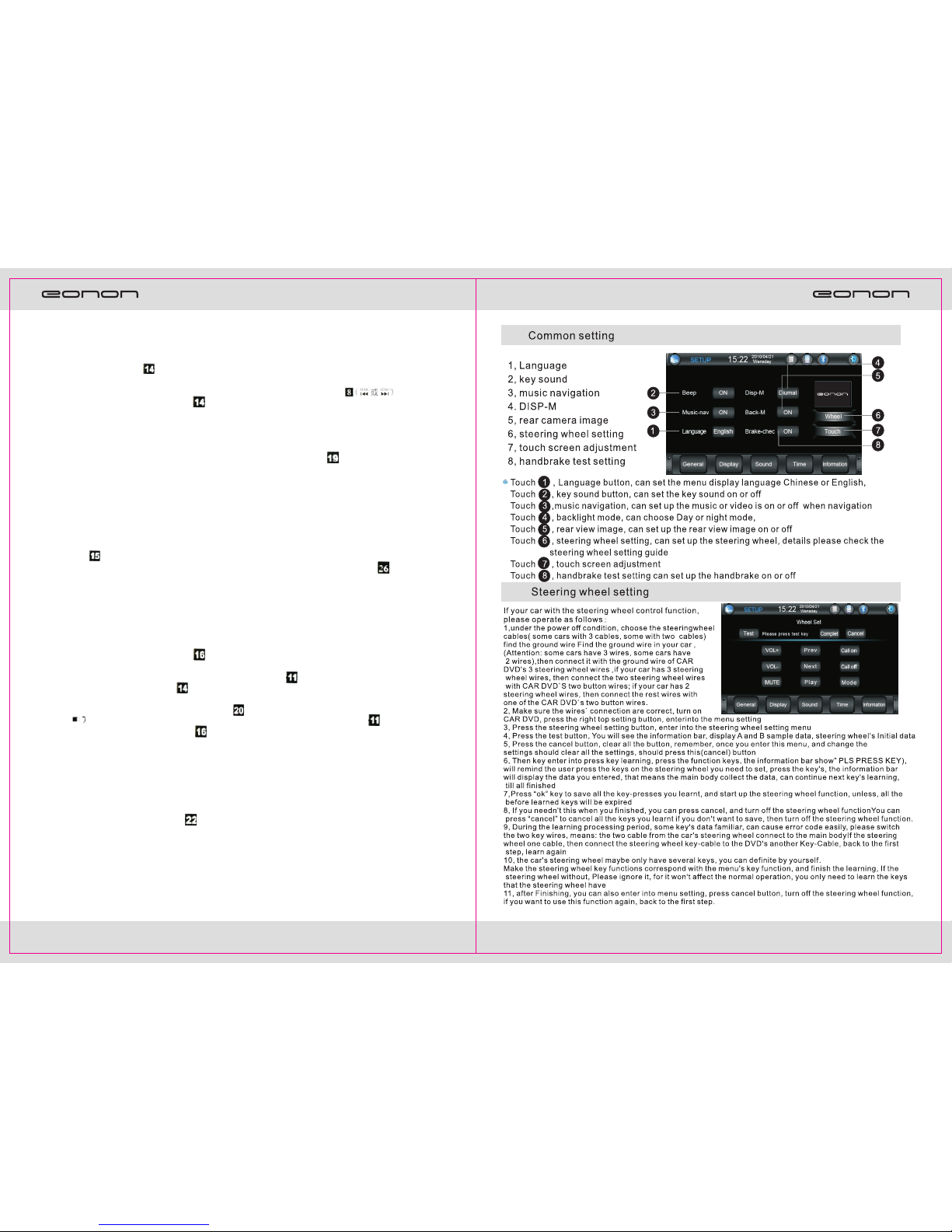
726
Remote control operations
※※※※※※※※※※※※※※※※※※※※※※※
★
Number key
Press number key 1-6 when you are
searching the channel to choose the 6 radio
channels saved in each band.
You can use the number key [0-10+]
to choose a song directly in the state of
DVD, VCD, CD, and MP3. For example, if
you want to choose the 15 song, you could
th
press [10+] once and then, press [5] to play
the 15th song.
Note 1.The first time you press [10+], it is 10; it becomes
20 when you press it in the second time, and 30 in
the third time, and so on.
2. The number key does not work when playing in
PBC state.
※※※※※※※※※※※※※※※※※※※※※※※
★
Left track/Right track/Stereo
adjusting
Press [AUDIO] in succession in the state
of DVD, VCD, and CD to set the mode of
left/right track and stereo.
N o te : This function can give you a satisfied sound
effect when you are playing the original movie or karaoke.
For example, you can choose the Chinese dubbing or
English dubbing.
※※※※※※※※※※※※※※※※※※※※※※※
★
PBC play
You can play PBC by pressing [PBC]
when you are playing the VCD 2.0. TFT
screen or TV show all the programs, you
can use the number key [0-10+] to
select the program directly. If you want to
stop to play another program, you can press
[ ] to return to the menu to select
choose the function again. Press [PBC]
for the second time to cancel the PBC
playing.
Note: PBC is not effective when you are playing the DVD,
CD, MP3, or VCD1.1.
※※※※※※※※※※※※※※※※※※※※※※※
★
Subtitle/Language switch
You can change the Subtitle/Language to
Chinese/English by pressing [SUB-T]
in the state of DVD.
Note: This button is only for copying the DVD disc with
subtitle/language; otherwise, the TV shows the subtitle is
cancelled.
※※※※※※※※※※※※※※※※※※※※※※※
★
Set the disc playing time
When you are playing the disc, press
[GOTO] to set the disc to play from the
s e t t i m e , p r e s s an d
number keys to set the chapter and
section or the playing time, then, press
[ENTER] to start playing.
※※※※※※※※※※※※※※※※※※※※※※※
★ Mode switching
You can press [MODE] to switch
the playing mode among radio
searching/ listening /USB/SD/M MC/AU
X-IN/TV/BLUETOOTH/GPS/IPOD.
Note: If there is no disc, SD card or USB device
inside the DVD and IPOD is not selected, you cannot
use this function by pressing the MODE.
※※※※※※※※※※※※※※※※※※※※※※※
★
GPS mode switching
The device enters the GPS mode
automatically when you press [GPS]
for the first time. You can operate the
GPS by touching the screen. Press
[GPS] again to switch the mode between
GPS1 and GPS2.
Note: GPS1 is voice navigation while GPS2 is
simple GPS navigation. The default mode is
GPS1.
※※※※※※※※※※※※※※※※※※※※※※※
★
GPS picture switching
Press [SEL] to switch the picture
between GPS and DVD mode.
When you are in the mode of GPS1
(Voice navigation; GPS works together
with other modes), press [SEL] to
switch between GPS and other modes.
When you are in the mode of GPS2
(Only GPS works), press [SEL] to
switch between GPS and the main menu
of the device. If you want to switch to
the other mode from the GPS mode, you
can press [SEL] to switch to the
menu, then, click the icon to enter the
corresponding mode.
※※※※※※※※※※※※※※※※※※※※※※※
※※※※※※※※※※※※※※※※※※※※※※※
Page 9

258
※※※※※※※※※※※※※※※※※※※※※※※
Remote control operations
★
Programming / ST
※※※※※※※※※※※※※※※※※※※※※※※
You can set the play sequence of the song
by this function in the state of VCD or
CD
★ Band/System switching
Press [BAND/SYS] to change the radio
band when you are searching the radio
channel.
Press [ST/PROG] in the state of
VCD, programming P00:00 will be shown
on the TFT screen or TV. You can use the
number keys [0-10+] to set the play
sequence of the songs. You can press
[ ] to play after the programming is
complete. Press [ST/PROG] to switch
between mono and stereo radio searching
when you are searching the radio channel.
Press [BAND/SYS ] to change to Aut o,
PAL, or NTSC system mode when you
are listening to the radio.
※※※※※※※※※※※※※※※※※※※※※※※
★ Volume +/-
Press [ VOL+ or VOL -] to inc rease
or decrease the volume of the radio.
※※※※※※※※※※※※※※※※※※※※※※※
★
Playing time display
Press [OSD] to display the playing time
of a song in the state of DVD, VCD, and
CD.
※※※※※※※※※※※※※※※※※※※※※※※
※※※※※※※※※※※※※※※※※※※※※※※
★
Repeat/ AMS
Press [AMS/ RPT] in the state of
DVD, VCD , CD, and MP3 to r epe at
playing the current s ong, and press again
to cancel the repeat.
★
Equal-loudness compensation
★
Pres s [ LOUD ] t o tu rn o n/o ff t he
equal-loudness compensation. This function
can enhance the sound effect of the woofer.
※※※※※※※※※※※※※※※※※※※※※※※
When you are searching the radio
channe l, press [AMS/RPT ] an d t he
device scans the channels automatically
and saves them in the number keys of
[1-6].
★
Select the station/song/Fast forward/Fast
backward
Press to choos e the channel
manually back ward or forwar d when you
are searching the radio channel. If you
p re ss for mo re tha n t hre e
seconds, the radio will search the
channel forward automatically.
※※※※※※※※※※※※※※※※※※※※※※※
★
Random play/Local &Remote play
Press [LOC/RDM] in the state of
VCD, MP3, and CD to enter the random
play, and press again to cancel. (Play
according to the list)
Note: [LOC/RDM] does not work in DVD mode.
P r e ss in t he mo d e o f D VD,
VCD, CD, and MP3 to choose one of
the songs backward or forward.
Press for three seconds to fast
play backward or forwa rd. You can find
the song you want to play quickly, and
press the play button to play
When you are searching the radio
channel, you can press [LOC/RDM] to
switch the mode between local searching
and remote searching.
※※※※※※※※※※※※※※※※※※※※※※※ ※※※※※※※※※※※※※※※※※※※※※※※
Page 10
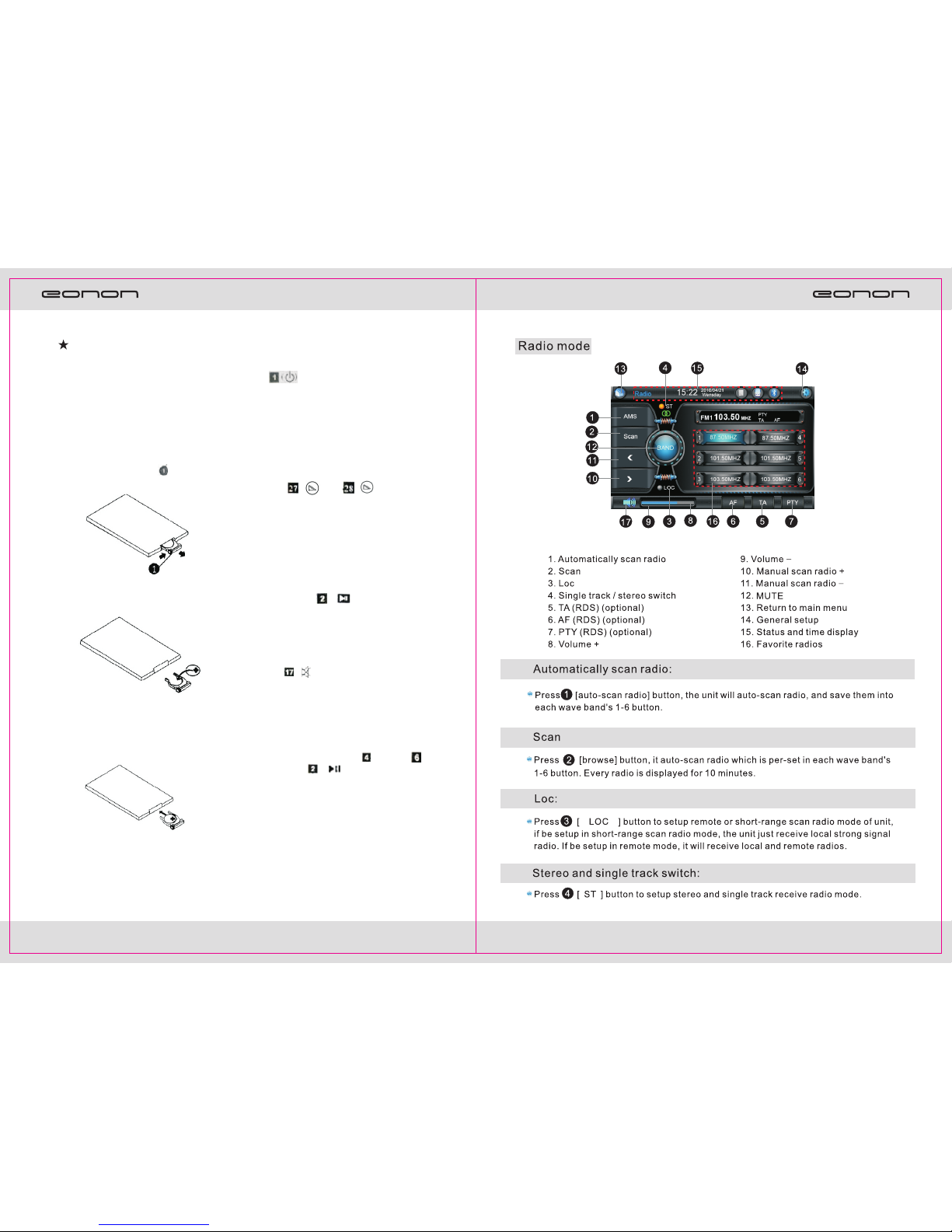
924
Remote Control Operations
※※※※※※※※※※※※※※※※※※※※※※※
★
Replace the battery
If the operating distance shortens or the
remote control does not work, please
change a new Lithium battery. Make
sure the specifications and the polar ity
before changing.
1. Press the battery box and draw it out
in the arrow direction.
2. Put the button battery into the battery
box with the face printed with ”+”
facing up.
3.
Insert the battery box into the remote
control . You will hear a “peng” sound
if the battery is fitted in the right
position.
※※※※※※※※※※※※※※※※※※※※※※※
※※※※※※※※※※※※※※※※※※※※※※※
★ Power switch
Press to turn on/ off the power
supply. The r emote c ontrol o nly works
when you have pressed the [POW] on
DVD for the first t ime o r afte r you
have pressed the [RES] button.
※※※※※※※※※※※※※※※※※※※※※※※
★ TFT screen angle adjusting
P r ess [ ] and [ ] to sli d e
up and down the TFT screen. It is
divided into five angles, and eve ry
click can slide up/down an angle.
※※※※※※※※※※※※※※※※※※※※※※※
★ Pause/Play
The DVD, V CD, CD, and MP3 pause
if you p ress [ ], it returns to
normal if you press it again.
※※※※※※※※※※※※※※※※※※※※※※※
★
Mute
Press [ ] to eliminate the sound
and press again to restore the sound.
※※※※※※※※※※※※※※※※※※※※※※※
★ Menu selection/confirm
You can choose the menu according to
you demand by pressing and press
[ENTER] or [ ] t o confi rm.
Note: it works only when you are in main menu or
catalog.
※※※※※※※※※※※※※※※※※※※※※※※
Page 11

2310
Remote Control
21. Angle selection
22.Title/Language settings
23. Main menu setup
24.Title/Catalog settings
25. Zoom in/Zoom out
26.GPS shortcut/mode
27.TFT screen up-sliding
28.TFT screen down-sliding
29.Compensation of
equal-loudness
1. Power Supply
2. Play/Pause
3. Enter/Eject
4. Direction keys
5.Band/System switching button
6. Enter
7. Volume +/-
8. Select the channel/program/ Fast
9. Programming/Stereo
10. Playing time display
11. GPS screen switching
12.Repeat/Automatically
save the channel
13.Random play/Local &
remote control
14. Number keys
15. Audio settings
16. PBC settings
17. Mute
18. Desired program
19. Mode switching
20. Stop/Return
Page 12

1122
Page 13

2112
Page 14
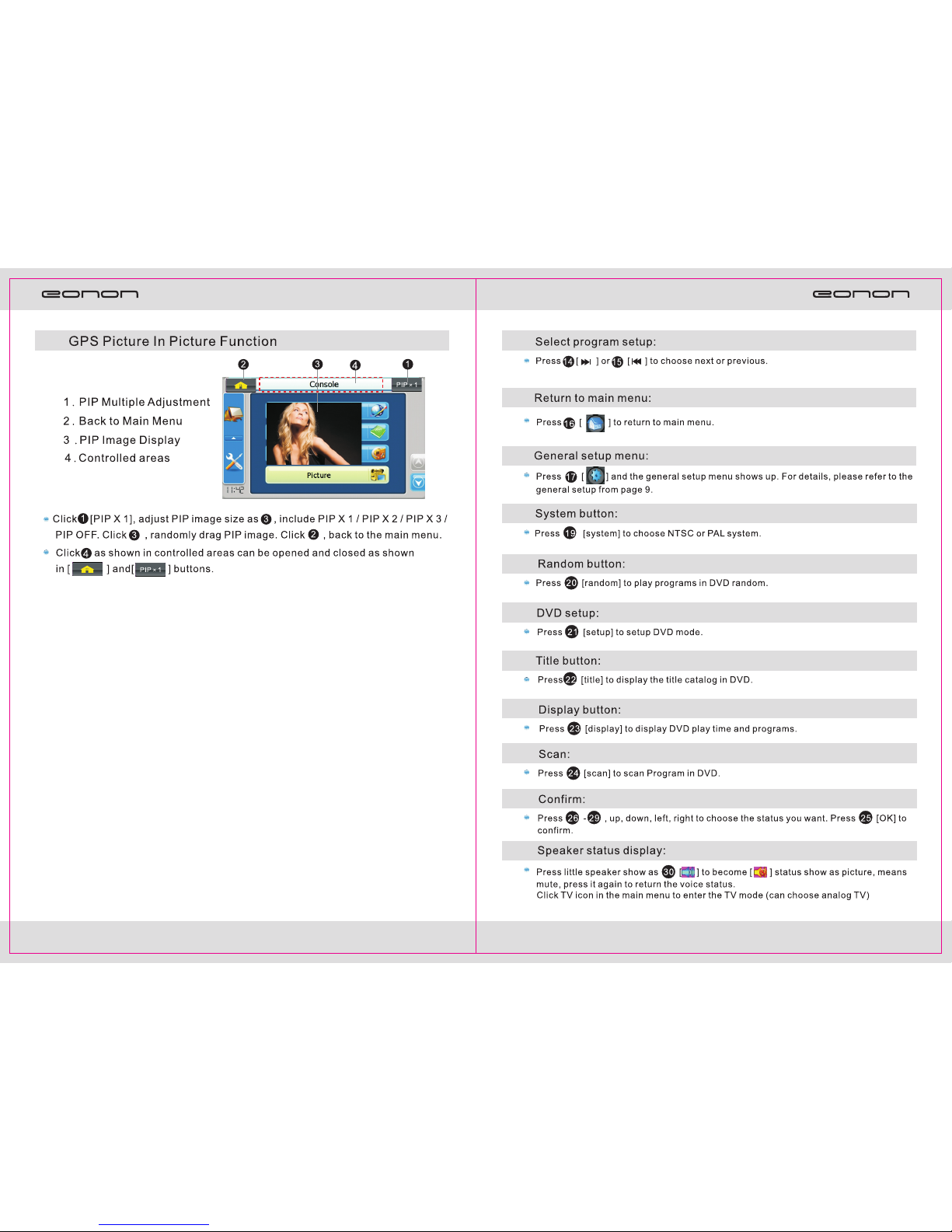
1320
Page 15

1914
Page 16
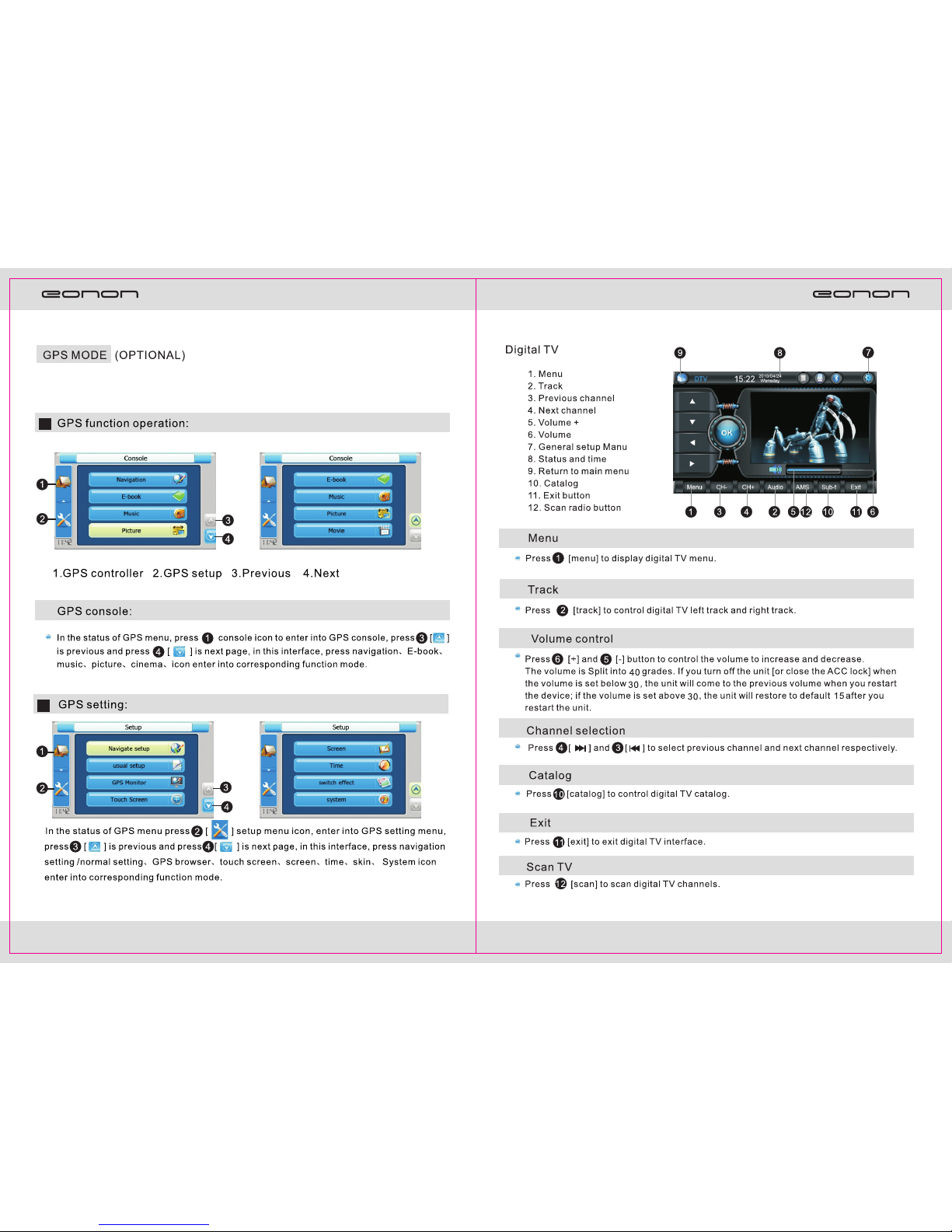
1518
We sh al l be r espon si bl e fo r the l oss of th e MAP SD CA RD u nd er the co nd it io n of this l ab el
wit hout de struc tion.
Page 17

1716
