Page 1
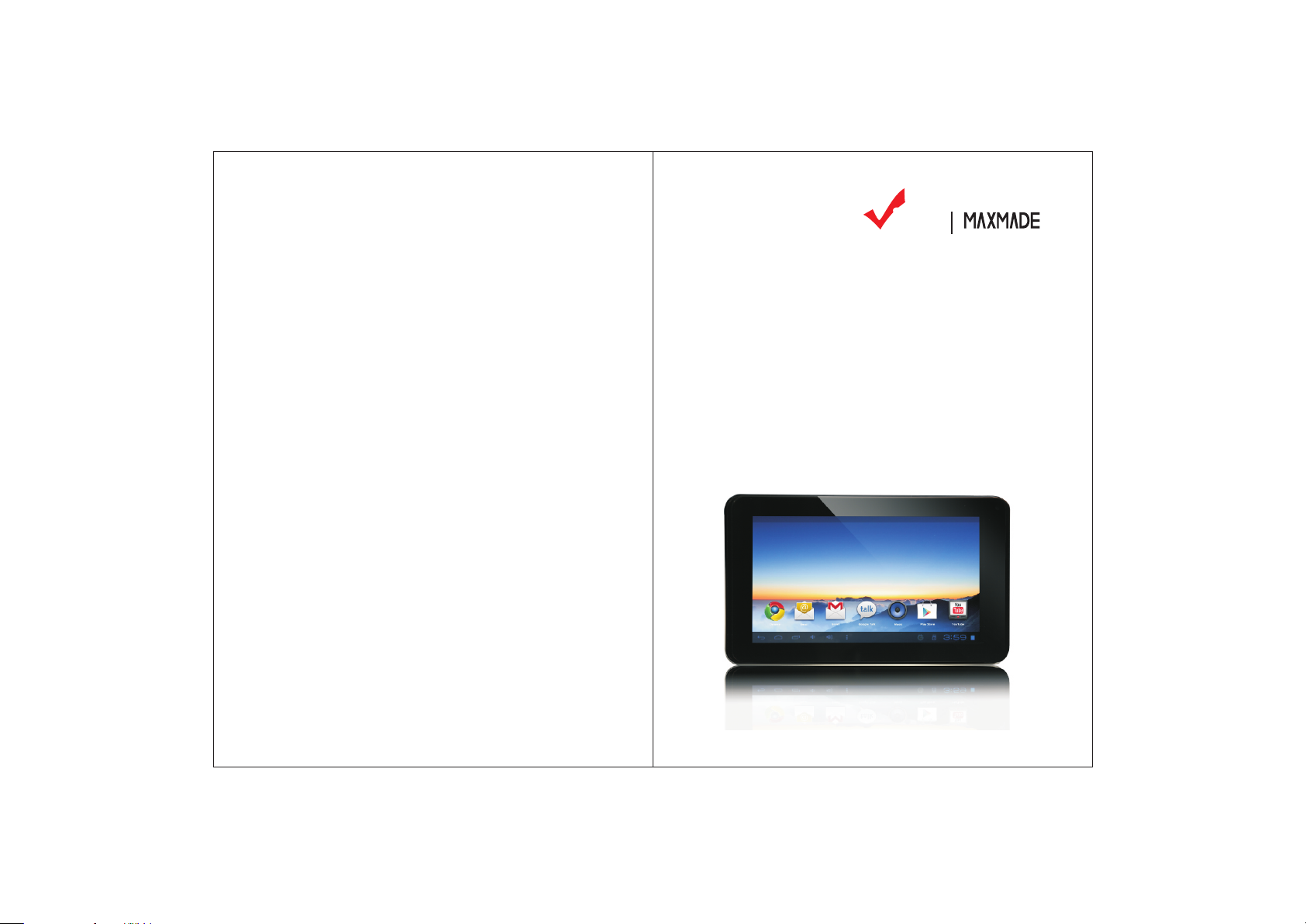
En
i
zen
Digital
Tablet PC
Model: V700NA
Diam ond kin g Inc .
3913 s cha efe r Ave. Chi no, CA91 710
Toll fre e: ( 866 ) 7 09- 1 999
Page 2
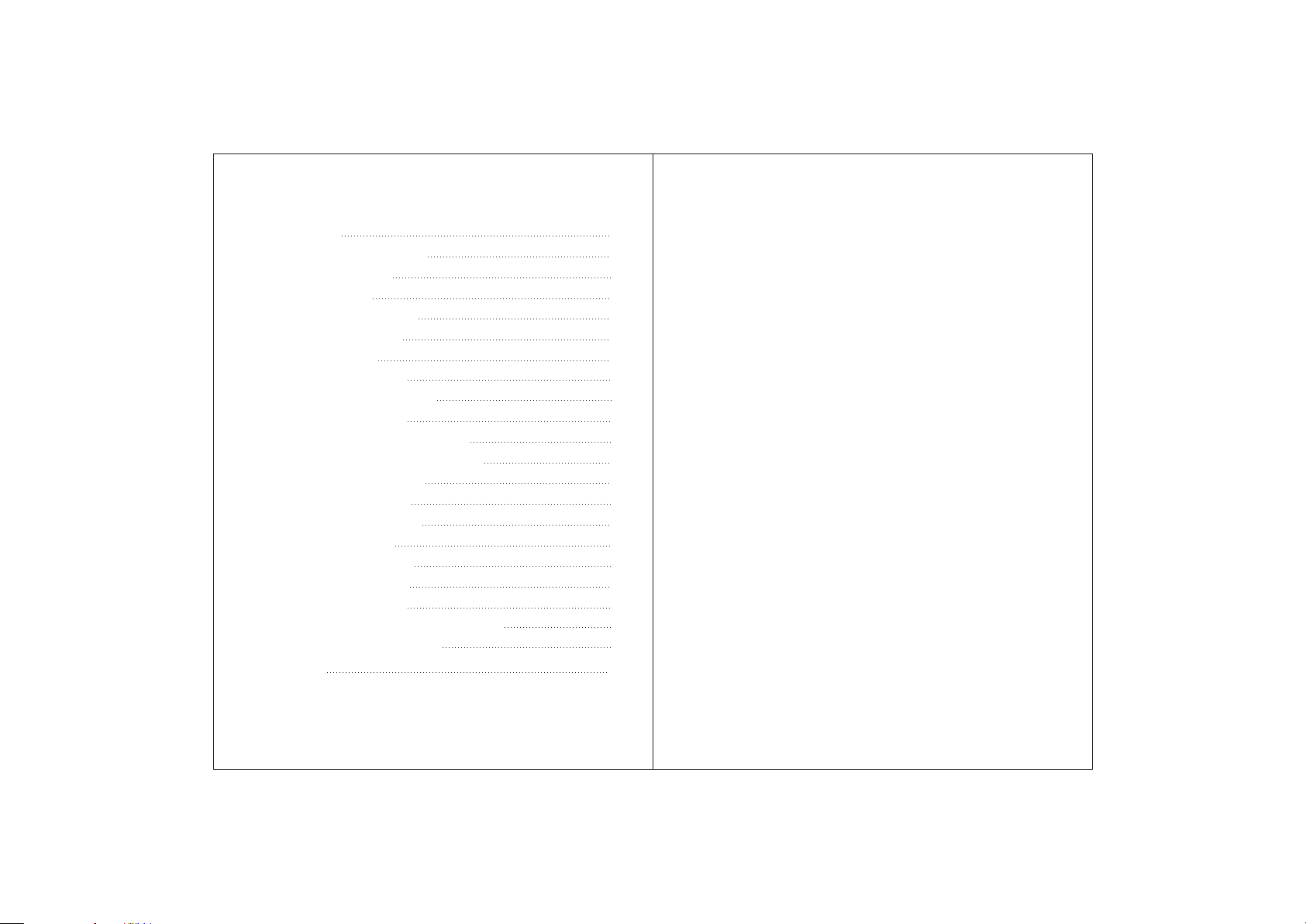
Contents
1 Over vie w
1.1 Ap pea ran ce an d Key s
1.2 Ba sic O per ati on
1.2. 1 Swi tch O N
1.2. 2 Unl ock t he Sc ree n
1.2. 3 Loc k the s cre en
1.2. 4 Swi tch O FF
1.2. 5 Bat ter y cha rgi ng
1.2. 6 Swi tch i npu t met hod s
1.2. 7 Use T -Fl ash c ard
1.2. 8 Con nec ted t o the c omp ute r
1.2. 9 Bro wse t he fi le in t he de vic e
1.2. 10 St art up pr ogr ams
1.2. 11 Cl ose p rog ram s
1.2. 12 Sc ree n ope rat ion
1.2. 13 Ho me sc ree n
1.2. 14 Sc ree n ges tur es
1.2. 15 Se cur ity s ett ing
1.2. 16 Di spl ay se tti ng
1.2. 17 Wi rel ess A nd Ne two rk Se tti ngs
1.3 Te chn ica l spe cif ica tio ns
War ran ty
Disclai mer
.
1
1
1
1
2
2
2
2
3
3
4
4
5
5
5
5
6
6
8
8
9
10
1 Tha nk s ve ry m uc h fo r pu rc ha si ng o ur M ID p ro du ct ! Be fo re u si ng t hi s
produ ct , pl ea se r ea d th e ma nu al c ar ef ul ly .
We wi ll c on si de r th at y ou h av e re ad t hi s ma nu al w he n yo u us e th is p ro du ct .
2. Th e fu nc ti on s in fo rm at io n of t hi s ma nu al i s su bj ec t to t he p ro du ct i ts el f; w e
will ke ep d ev el op in g ne w fu nc ti on s. T he i nf or ma ti on i n th is m an ua l is s ub je ct
to ch an ge w it ho ut a ny p ri or n ot ic e.
3. Th e Co mp an y wi ll n ot b e re sp on si bl e fo r an y lo ss o f pe rs on al d at a an d
damag e ca us ed b y in co rr ec t op er at io n of s of tw ar e/ Ha rd wa re , ar ti fi ci al
damag es , re pl ac em en t of b at te ri es o r an y ot he r ac ci de nt . To a vo id l os s of
your da ta , pl ea se b ac ku p yo ur d at a to y ou r co mp ut er a t an y ti me .
4. We c an n ot c on tr ol a ny d is pu te f ro m us er s mi su nd er st an di ng o r in co rr ec t
opera ti on a ga in st t he m an ua l, t he C om pa ny w il l no t ta ke a ny r el ev an t
respo ns ib il it y fo r an y ac ci de nt al l os s po te nt ia ll y oc cu rr in g in t he p ro ce ss o f
using t hi s ma nu al .
5. Pl ea se d o no t re pa ir i t by y ou rs el f, o th er wi se , we w il l no t pr ov id e yo u wi th
aft er sa le s er vi ce .
6.O ur C om pa ny r es er ve s th e fi na l ex pl an at io n ri gh t to t hi s ma nu al a nd o th er
relev an t in fo rm at io n
Preface
Dear Cu st om er s,
Tha nk s ve ry m uc h fo r pu rc ha si ng o ur p ro du ct ! Th is d ev ic e is b ui lt -i n hi gh
perfo rm an ce W if i re ce iv er m od ul e, s up po rt in g ex te rn al 3 G US B DO NG LE
wirel es s ne tw or k ca rd , tu rn in g on t he b ro ad ba nd w ir el es s ne tw or ks , br ea ki ng
thr ou gh t he r es tr ai nt o f ne tw or k ca bl e; i t wi ll b ri ng y ou i nt o th e po rt ab le m ed ia
playe r wo rl d an d fu lf il l yo ur e nt er ta in me nt n ee ds . It a ls o su pp or t pi ct ur e
brows in g, E -b oo k Re ad er , ga me s, o nl in e ch at a nd o th er f un ct io ns , va ri ou s
setti ng s wi ll f ul ly s ho w yo ur i nd iv id ua li ty .
Safety no tices
Thi s ma nu al c on ta in s im po rt an t in fo rm at io n, i n or de r to a vo id a cc id en ts ,
pleas e re ad t hi s ma nu al c ar ef ul ly b ef or e yo u us e th is p ro du ct .
● Ple as e do n ot l et t he p la ye r fa ll o r ru b or c om pa ct w it h ha rd o bj ec ts d ur in g
using , or i t ma y ca us e su rf ac e sc ra tc h of t he p la ye r, ba tt er y lo os e, d at a lo se o r
damag es o f ot he r ha rd wa re .
● Nev er l et t hi s pr od uc t ex po se t o th e hu mi d en vi ro nm en t or r ai n as t he
Page 3
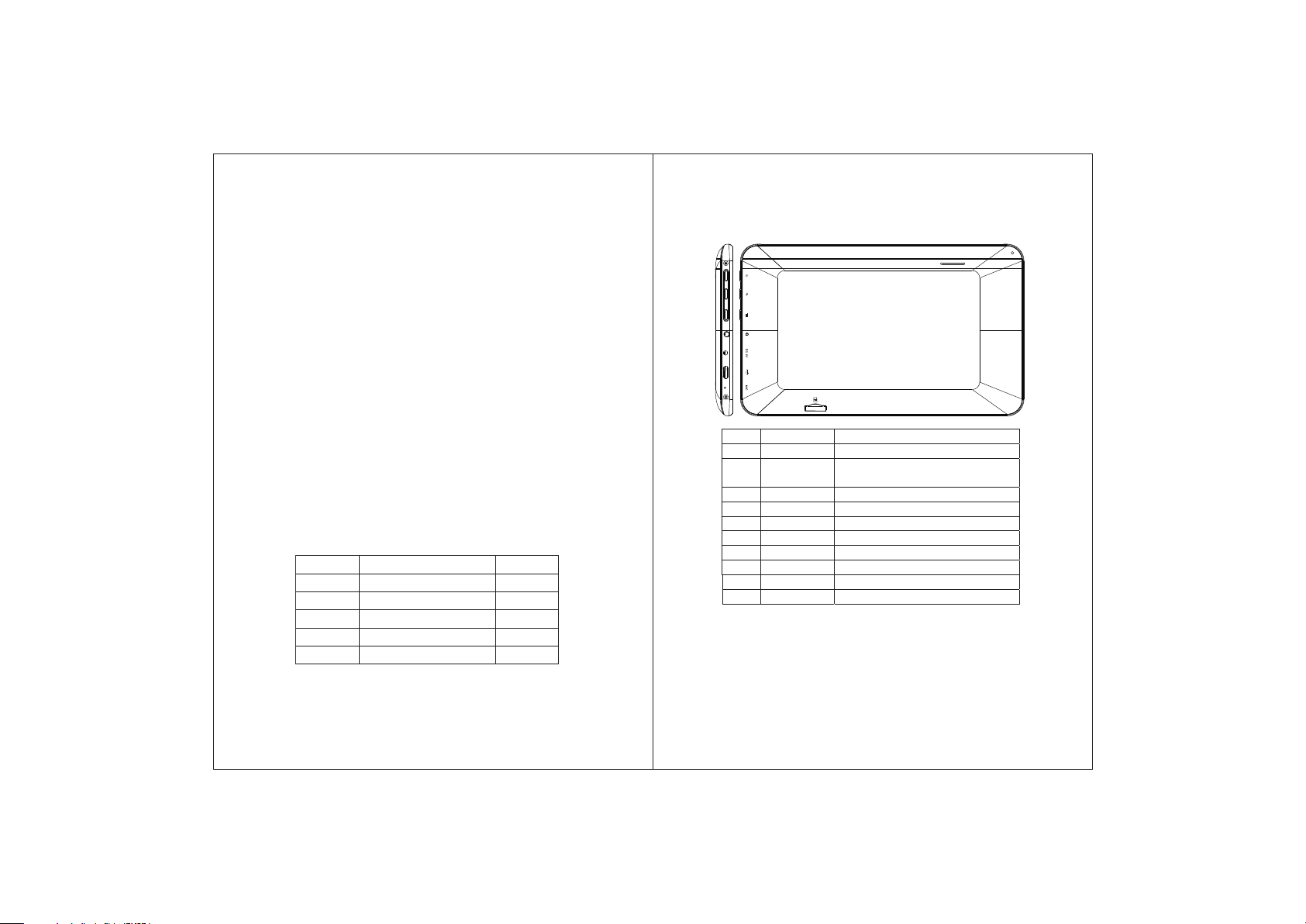
water l ea ke d in to m ay d is ab le i t to t he e xt en t be yo nd m ai nt en an ce .
● You a re r ec om me nd ed n ot t o us e th e he ad se t wi th l ar ge v ol um e
conti nu ou sl y, p le as e ad ju st t he v ol um e to t he s iz e of a pp ro pr ia te s ec ur it y an d
contr ol t he u si ng t im e to a vo id t he d am ag e to y ou r he ar in g, a s ex ce ss iv e
volum e wi ll c au se p er ma ne nt h ea ri ng d am ag e.
● Ple as e do n ot c ut o ff t he p ow er a br up tl y du ri ng s of tw ar e up da te a nd
downl oa d, o r it m ay c au se d at e lo ss a nd s ys te m er ro r.
● Ple as e do n ot t ur n on t he d ev ic e wh er e th e wi re le ss e qu ip me nt i s
forbi dd en o r wh en t he u sa ge o f th e de vi ce w il l ca us e in te rf er en ce a nd d an ge r.
Pleas e ob se rv e an y re le va nt r es tr ic ti on s.
● Ple as e us e or ig in al a cc es so ri es a nd b at te ri es , do n ot u se i nc om pa ti bl e
produ ct s.
● Ple as e do n ot u se t he d ev ic e in g as s ta ti on o r ne ar by t he f ue l an d
chemi ca ls .
● Ple as e do n ot u se t hi s pr od uc t wh en y ou a re d ri vi ng o r wa lk in g in t he s tr ee t,
or it may c au se a n ac ci de nt .
● Ple as e do n ot s cr ap e th e sc re en , it m ay b e da ma ge d an d ca n no t be
displ ay a ny th in g.
● Nev er c le an t he d ev ic e wi th a ny c he mi ca ls a nd d et er ge nt , or i t wi ll d am ag e
the pro du ct s ur fa ce a nd c or ro de t he s pr ay p ai nt
Packing l ist
Welco me t o pu rc ha se t hi s pr od uc t , wh en y ou o pe n th e pa ck ag e , ac ce pt an ce
of th e fo ll ow in g:
Comp on ents
Ite m
1
MID De vi ce
Micr o US B Cable
2
User M an ua l
3
Adap te r
4
Serv ic e Card
5
Att en ti on : Ac ce ss or ie s ar e su bj ec t to t he r ea l pr od uc ts a nd c ha ng e wi th ou t
notic e.
Qua nt it y
1
1
1
1
1
.
1 Overvie w
1.1 Appea rance an d Keys
10
2
3
4
5
6
7
8
9
Symbol Name Description
1 Front Camera Built-in 0.3 Megapixel camera
2 Power Press shortly to enter sleeping/wakingup
3 Return key Press this key to return the previous interface
4 Menu Press this key to the home interface
5 Earphone jack Stereo earphone jack
Note : pl ease pr es s and h ol d the POW ER k ey for 8 se co nds t o
rese t th e facto ry d efa ul t.
Charger port
6 Power socket for charging the device
7 Micro USB port Connect with PC and OTG function
8 MIC Microphone
9 TF Card TF Card Slot
10 Speaker Built-in Speaker
mode,press long to switch ON/OFF
1.2 Ba sic O per ati on
1.2. 1 Swi tch O N
When t he d evice i s in t he OF F mo de , pre ss a nd hold P OW ER ke y,
then y ou c an ente r to t he sy st em d esk to p.
1
1
Page 4

1.2. 2 Unl ock t he sc ree n
Plea se p ress an d dr ag th e ic on t o the , t he n the LCD w il l
unlo ck ed auto ma tic al ly.
1.2. 3 Loc k the s cre en
When t he d evice i s in t he ON m od e, pres s th e POWER k ey s hor tl y,
the sy st em will l oc k the s cr ee n and e nt er the sa ve p owe r mo de .
Then t he s creen i s OF F but t he s ys tem w il l still o pe rat io n.
1.2. 4 Swi tch O FF
When t he d evice i s in t he ON m od e, pres s an d hold th e PO WER
key fo r 3 se conds , th e scr ee n wi ll di sp lay the p ow er of f in te rfa ce ,
choo se t he powe r of f ite m to c on fir m, t he syst em w ill s hu t
auto ma tical ly .
1.2. 5 Bat ter y cha rgi ng
Inse rt t he micr o po rt of t he b at ter y ad aptor i nt o 220 V AC s lo t on th e
devi ce , and con ne ct th e ot her sid e wi th the po we r soc ke t. T hen ,y ou can ch ar ge the de vi ce.
[Not e] T his dev ic e is no t re co mme nd ed to use U SB i nte rf ac e to ch arge , pl ease mu st u se th e sp ecial p ow er adap te r for c ha rging .Y ou shou ld c harge t he b att er y for at le as t 8-12 ho ur s to ma ke s ur e the
batt er y is full y ch arg ed a t th e fir st t ime. On c ha rge t he P ow er
indi ca ting la mp o f the d ev ice is in h ig h light b lu e col or , the des kt op
icon o f th e batte ry k eep r ol li ng wh ic h shows i t is c onn ec te d to
the de vi ce.
1.2. 6 Sw itch in pu t met ho ds
The de vi ce supp or t han dw ritin g, n umber , le tte r, p inyin e tc .
swit ch ing fol lo w:
Clic k an y text in pu t are a of t he w ork in g progr am i nte rf ac e, it w il l
popp in g input k ey boa rd i nterf ac e, as sho wn b elo w:
Pres s , th en it wil l po ppi ng I np ut Me th od swit ch i nte rf ac e.S el ect
the in pu t metho d yo u wan t he re.
[Not ed ] After n ew ly in st al l inp ut m ethod , yo u sho ul d
Sett in gs>La ng uag e & in put>K EY BOARD & I NP UT ME TH OD S,
then y ou c an use.
1.2. 7 Us e T-Fla sh c ard
● Inse rt T -FLAS H ca rd
Inse rt t he T-Fl as h car d in to t he sl ot i n direc ti on of t he d ev ices
bott om s hell un ti l you h ea r a sound o f cl ick.
● Brow se f iles in t he m emo ry c ar d
In thi s MI D devic e,yo u can v ie w and use t he n eeded f il es in
cato lo gue of ME NU>F ile m an ager> SD C ar d.
● Remo ve T -Flas h ca rd
Clos e al l open fi le s fro m th e T-Fla sh , then en te r int o ME NU>S ETTIN GS>T F card an d & de vic e st or age, c li ck Unmo un t SD ca rd
,Sys te m will pr om pt th at T F ca rd wa s re moved s af ely . Ta p wi th
your f in gerti ps t o the p op -up T-F la sh Card
[Not e]
1. Do no t in sert th e T- F car d by f or ce, t hi s card ca n on ly be a pp li ed
in one d ir ectio n.
2. Do no t re move th e TF c ard b ef or e Unm ou nted it , or t he ca rd m ay
be dam ag ed.
2
3
Page 5

3. If th e me mory ca rd i s wri te -p rot ec ted, da ta w ill n ot b e fo rma tt ed
and wr it ten, pl ea se re mo ve the wr it e prote ct ion b ef ore suc h op eration s
4. Maj or b rands m em ory c ar d is reco mm ended t o av oid t he c ard is
not co mp atibl e to t his d ev ice.
5. ple as e well no te t hat t he AP K (such a s ap plica ti on so ft ware an d
game s) i s defau lt i nst al led to th e de vice. ( no t the m em or y car d)
1.2. 8 Con nec ted t o the c omp ute r
One en d of t he USB li ne c onn ec t to the co mp uter, t he o the r en d
conn ec t the MID d ev ice , se lect Se tt ings> De vel op er o pti on s>USB
debu gg ing, the d ev ice w il l conne ct w ith com pu ter , an d you can
copy f il es to the d ev ice .
1.2. 9 Brows e th e fil e in t he devi ce
1.2. 10 St art up pr ogr ams
Clic k al l the app li cat io n icon yo u wa nt to sta rt a nd it c an s wi tch o n.
1.2. 11 Cl ose p rog ram s
Pres s th e icon co nt inu ou sl y or th e ES C key, th e de vic e wi ll c lose the a ct ive pro gr am. Y ou c an also u se t he corr es pon di ng func ti on in the m an ageme nt c urr en tly run ni ng appl ic ati on s to clos e th e
prog ra m.
1.2. 12 Sc ree n ope rat ion
● Zoom i n an d zoom ou t : In a ppl ic ation s wh ich sup po rt zo om
gest ur es, suc h as p hot o , IE b ro wse r, m ail and m ap e tc. y ou c an
zoom i n or o ut the sc re en co nt ents by o pe ning or c lo sin g yo ur two
fing er s.
● Roll in g: In app li cat io ns whic h su pport r ol lin g ge sture s, s uch as
phot o , IE b rowse r, m ail a nd m ap etc. y ou c an scro ll t he sc re en
cont en ts by sli di ng yo ur f inger s on t he scre en . If yo u wa nt t o sto p
the ro ll ing scr ee n, yo u ju st need t o to uch it.
1.2. 13 Ho me sc ree n
● Swit ch h ome scr ee n
In the h om e state , yo u can c ha ng e the h om e inter fa ce by s li di ng
your f in gers on t he s cre en q uickl y.
● Cust om H ome Scr ee n
Pres s th e blank a re a on th e ho me scre en i nterf ac e for a f ew s ec onds, it w il l appea r Ch oos e wa llpap er f rom men u, t hen y ou c an set
4
5
Page 6

the ho me s creen .
● Move a pp licat io n ico ns i n scree n
Pres s th e icons o f ap pli ca tions y ou n eed to mo ve f or se ve ra l sec onds, i t wi ll ente r in to th e mo ving mo de l (the ic on o f app li catio n wi ll
be tur n bi g), the n dr ag th e ic on to des ir ed posi ti on di re ctly.
● Move a pp licat io n ico ns s creen t o sc reen
Pres s th e icons o f ap pli ca tions y ou n eed to mo ve f or se ve ra l sec onds, a nd y ou can dr ag t he ic on t o the lef t si de or rig ht s ide .
● Dele te a pplic at ion s
Pres s th e icon of a pp lic at ion you n ee d to remo ve f or se ve ra l sec onds, d ra g the ico n to × (wh en t he icon w as t urn big , th e bot to m of
scre en w ill app ea r ×, th en y ou can de le te the ap pl ica ti on.
1.2. 14 Sc ree n ges tur es
● Clic k
When y ou n eed to in pu t by th e on -scre en k eyboa rd , you j us t ne ed
to sel ec t appli ca tio ns o r press t he b utton o n th e scr ee n, t hen c li ck
the it em s.
● Pres s
When y ou w ant to st ar t the a va il abl e op tions o f a pr oje ct (s uch a s
web pa ge l ink), y ou o nly n ee d to pres s th e proje ct .
● Slid e
Slid in g on the in te rfa ce w ith you r fi ngers t o ma ke ve rt ic al or h or izontal d ra gging a ct ion .
● Drag
Befo re y ou star t dr agg in g, you mu st p ress th e it ems w it h yo ur fi ng ers, a nd c an not le t fi nge rs l eave th e sc reen be fo re dr ag ging to t he
desi re d posit io n.
● Rota ti on
Chan gi ng the sc re en or ie ntati on b y rotat in g the d ev ice lat er ally.
If use t he p atter n, as b elo w:
1. You m us t ensur e th e fou r- po int c on necti on w hen y ou d ra w the
unlo ck p atter n.
2. Cli ck C ontin ue a nd dr aw a gain to c on firm it
1.2. 15 Se cur ity
You ca n se t the unl oc k pat te rn, eac h ti me you op en o r wak e yo ur
MID de vi ce, you m us t dra w pa tt ern t o un lock th e sc ree n. I n
Sett in gs>Secu ri ty>Sc re en lock, i t su pport m an y unl oc k wa ys.
6
3. Cil ck c onfir m to c omp le te u nlo ck p atter n de sig ni ng.
4. Eac h ti me you op en o r wak in g your MI D de vice, y ou m ust d ra w
patt er n to unlo ck t he sc re en.
7
Page 7

1.2. 16 Di spl ay se tti ng
Clic k Se tting s> Dis pl ay, you c an se t th e brigh tn ess/w al lpa pe r/Aut o
rota te s creen /s lee p/ font si ze o f the scr ee n.
1.2. 17 Wi rel ess A nd Ne two rk Se tti ngs
a) WIF I
Clic k Se tting s> Wi- Fi, t ur n on th e wi fi, the d ev ice w il l fi nd av ai lable
wire le ss netw or k in th e ri ght int er face.
Sele ct t he desi re d wir el ess net wo rk, the s ys tem w il l di rec tl y conne ct the n et work or p op up th e pa sswor d in put win do w acc or ding to n etwo rk a ccess s ec uri ty s et tin gs . Pleas e co nsu lt y ou r wir el ess net work a dm inist ra tor f or t he p ass wo rd.
1.3 Te chn ica l spe cif ica tio ns
Siz e
Wei ght
LCD D ispla y
PC In terfa ce
OS
Har d Drive C apaci ty
Sys tem Mem ory
Cap acity E xpans ion
Mus ic Func tion
Vid eo Func tion
Pho to brow se
WIF I
Cam era Fun ction
Rec ordin g Funct ion
Sup port
Worki ng
tem pe ra tu re
Langu ag es
L 7.6 x W 4 .6 x H 0.48 i nches
0.8 6 lbs
7.0 i nch 800 *480- M ulti- point c apaci tive to uch scr een
Hig h speed M icro US B
And roid 4. 0
4GB
512 M B
Suppo rt T -F la sh c ar d 32 GB (m ax )
For mat
Max . Resol ution s
For mat
Max . Resol ution s
Scr een Rat io
JPG /BMP / JP EG/ G IF .
Sup port
Tra nsmis sion ra te
Wor k Frequ ency
Fro nt 0.3 me gapix el came ra
Sup port
-2 0- 6 0℃
Sim plifi ed Chin ese/ Tra ditio nal Chi nese/ E ng lis h/Fr ench/
Ger man/ Sp an is h.
Mp3 , WMA, OG G, AAC, 3 GP, WAV e tc.
20Hz- 20 KH z
Mp4 , MKV, WM A, RMVB , AVI etc .
192 0 *1080
16: 9
802.1 1b /g /n
Max 54M bp s
2.4GH z
8
9
Page 8

for p ar ts a nd n in et y( 90 )d ay s fo r la bo r,s ta rt in g fr om t he o ri gi na l da te o f
/Tablet P C
1110
