Page 1

Diamondking Inc.
3913 schaefer Ave. Ch in o, C A9 17 10
Toll free: ( 866)7 09 - 19 99
Tablet PC
Model: EM63
Page 2
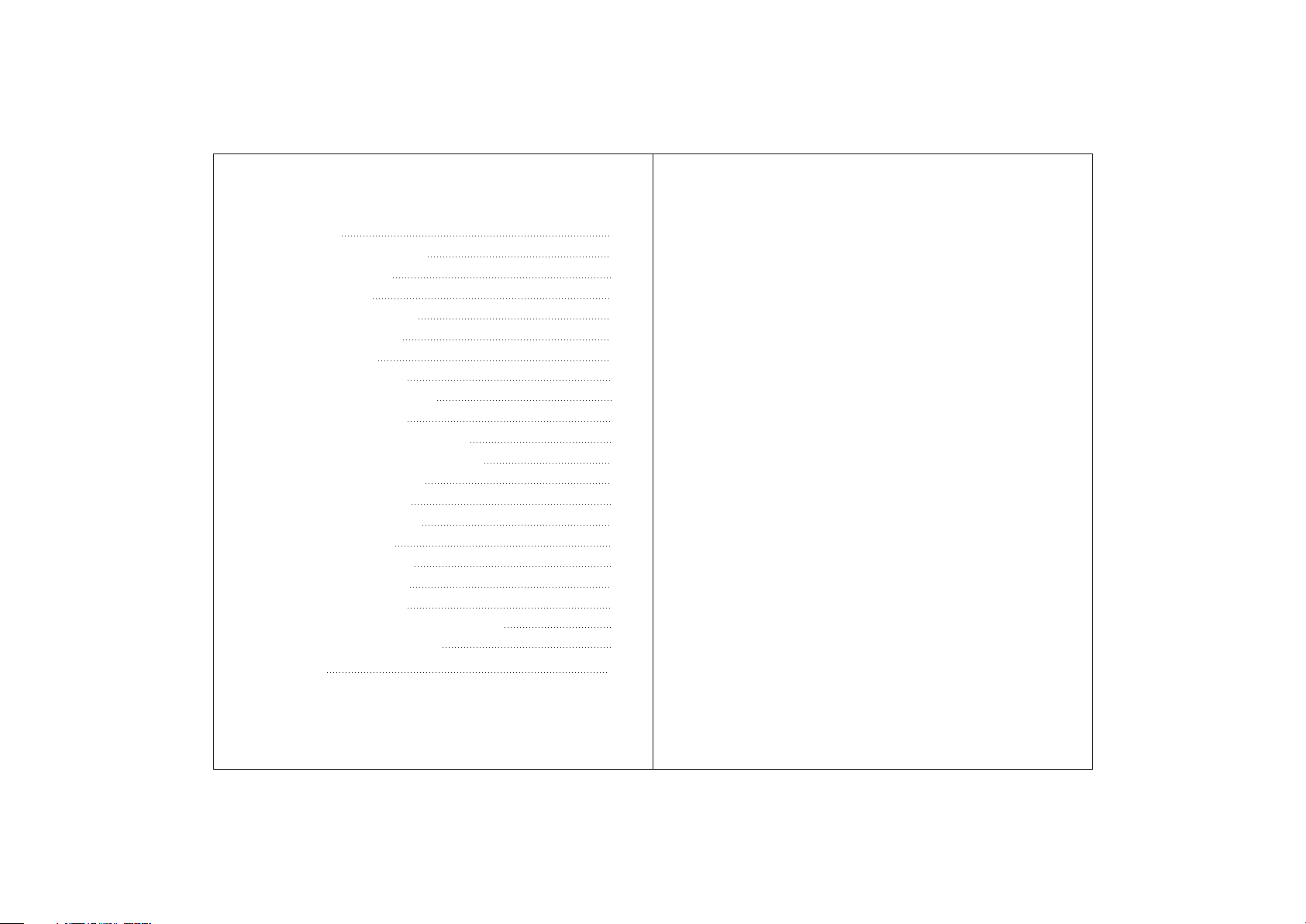
Contents
1 Over view
1.1 Appear ance and Keys
1.2 Basic Op eration
1.2.1 Switch ON
1.2.2 Unlo ck the Screen
1.2.3 Lock t he screen
1.2.4 Switch OFF
1.2.5 Batter y cha rgin g
1.2.6 Switch input met hods
1.2.7 Use T- Flash card
1.2.8 Conn ected to the computer
1.2.9 Browse the f ile in the device
1.2.10 Start up pro grams
1.2.11 Clo se pro grams
1.2.12 Screen op eration
1.2.13 Hom e scre en
1.2.14 Screen ge stures
1.2.15 Sec urity setting
1.2.16 Dis play setting
1.2.17 Wireles s And Network Setting s
1.3 Techni cal specification s
War ra nt y
Disclaimer
.
1
1
1
1
2
2
2
2
3
3
4
4
5
5
5
5
6
7
8
8
10
11
1 Thank s very much f or purc has in g our M ID p rod uct! Be fore us ing t hi s
pro duct, p lease r ead the m anual c are fully.
We wi ll cons ider th at you ha ve re ad this m anual w hen you u se this
pro duct.
2. The fu nctio ns info rmati on of t his man ual is su bject t o the produc t
itsel f; w e will ke ep de velop ing new f uncti ons. Th e infor matio n in this
manua l is subj ect to ch ang e wi tho ut a ny pr io r not ic e.
3. The Co mpa ny will n ot be res ponsi ble for a ny loss of per sonal d ata and
damag e cause d by inco rre ct oper ation o f sof tw are /h ard war e, artifi cial
damag es, replac ement o f bat terie s or any ot her acc ident . To avoid lo ss
of yo ur data , pleas e bac ku p you r data to y our com puter at any t ime.
4. We c an not co ntrol any di spute f rom u se rs misu nders tandi ng or
incor rec t opera tion ag ainst t he manu al, the c ompan y wil l no t tak e any
rel evant resp onsib ility f or any ac ciden tal los s poten tiall y occur ring in
the proces s of usin g thi s ma nual.
5. Plea se do not repa ir it by yo ursel f, oth er wi se, we wi ll not provi de you
with af tersa le s er vice.
6.Our c ompany res er ves the f inal ex plana tion ri ght to th is ma nu al an d
other rele vant in forma tio n
Preface
Dear Cu sto me rs,
Thank s very much f or purc has in g our p roduc t! This d evice i s built- in
high pe rf orm an ce Wi fi rece iver mo dule, s uppor ti ng exte rna l 3G USB
DONGL E wirel ess n et wor k card, t urn in g on th e broad ban d wirel ess
netwo rks, break ing thr ough th e res train t of ne twork c able; i t will br ing
you int o the p or ta ble m ed ia pl ayer wo rld and f ulfil l your en tertain ment
needs . It also s uppor t pi cture brow sing, E -book Read er, ga mes, on line
chat an d other f uncti ons, vario us sett ings wi ll full y show yo ur
indiv idual ity.
Safety notices
This ma nual co ntain s impor ta nt info rmati on, in order t o avoid a ccide nts,
pleas e rea d this ma nual ca reful ly befo re yo u use thi s produ ct.
● Pleas e do not le t the pla yer fal l or ru b or c omp act wit h hard ob jec ts
durin g using , or it may c ause su rf ace s cr atc h of th e playe r,ba tte ry loo se,
data lo se or dam ages of othe r hardw are .
Page 3
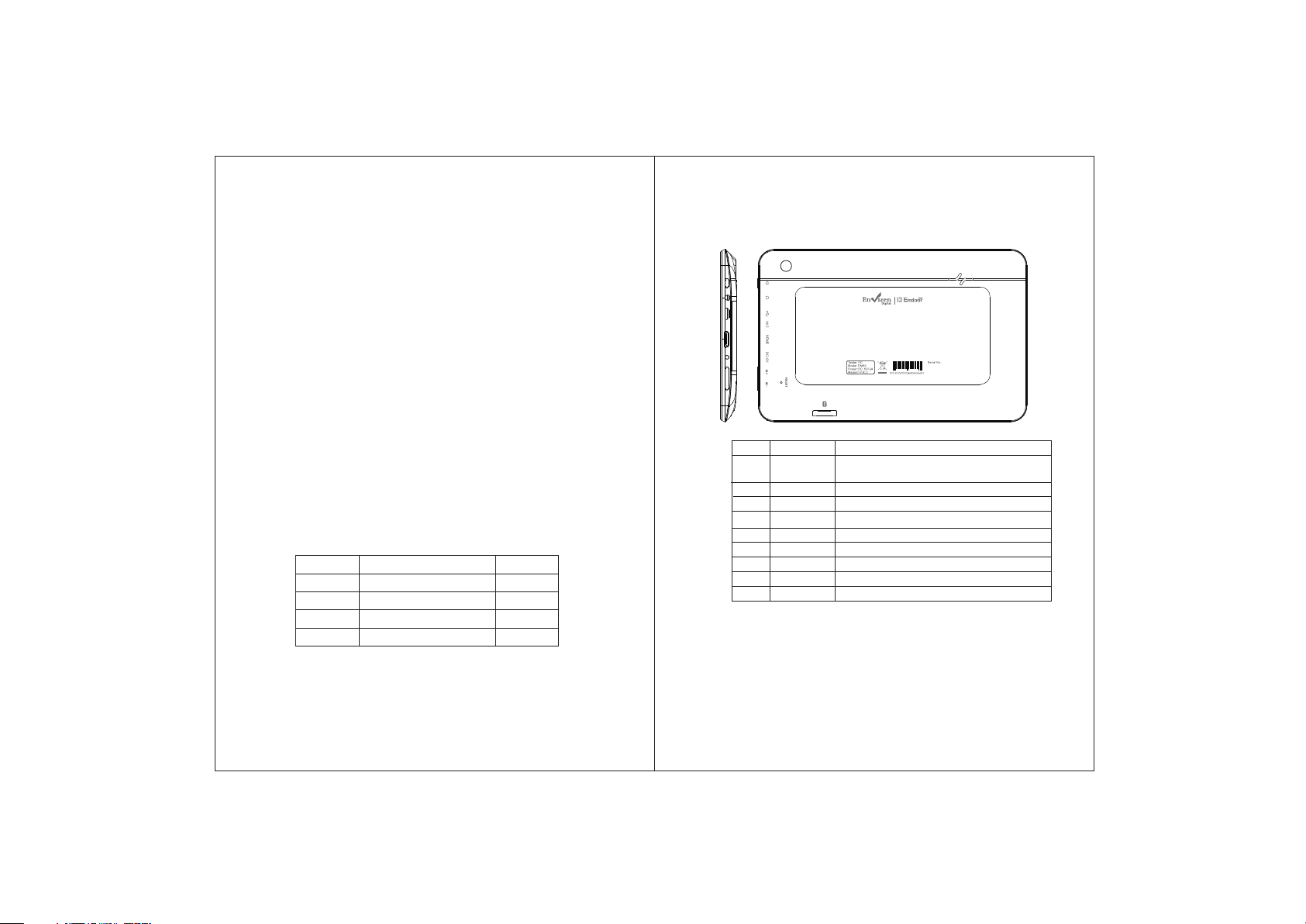
● Never l et this p rod uct exp ose to th e humid e nvironme nt or rai n as
the wat er le aked in m ay disa ble it to t he ex tent be yond ma inten ance.
● You are rec ommen ded not to use t he head set wit h large v olu me
conti nuous ly, plea se adju st the vo lume to t he si ze of app rop riate
secur ity and c ontrol the u sing ti me to avo id the da mage to your h earin g,
as exce ssi ve volu me will c ause pe rmane nt hear ing dam age.
● Pleas e do not cu t off t he powe r abrup tly dur ing sof tware upda te and
downl oad , or it may c ause da ta loss a nd syst em erro r.
● Pleas e do not tu rn on t he d evi ce w her e the wir ele ss e qui pm ent i s
forbi dden or w hen the u sage of the de vice wi ll caus e inter fe ren ce and
dange r. Ple ase obs er ve any re lev ant res tri ct ion s.
● Pleas e use ori ginal a ccess ories a nd ba tteri es, do no t use
incom pat ible pr oduct s.
● Pleas e do not us e the d ev ice a t ga s sta ti on or n ea rby t he fuel a nd
chemi cals.
● Pleas e do not us e thi s produ ct when y ou are drivi ng or wal king in t he
stree t, or i t may cau se an acc ident .
● Pleas e do not sc rape th e screen, it m ay be dam aged an d can not
displ ay anyt hing.
● Never c lean th e devic e with an y che mi cal s an d det ergen t, or it wi ll
damag e the produc t surface a nd corr ode t he s pra y paint
Packing list
Wel come to p urc hase th is prod uct , w he n you o pe n the p ackag e ,
accep tance of the f ollow ing:
Ite m
Att entio n: Acce ssori es are su bje ct to the r eal produc ts and ch ange
witho ut noti ce.
Component s
1
MID Devic e
2
Micro USB C ab le
User Manu al
3
Adapter
4
Quant ity
1
1
1
1
.
1 Overview
1.1 Appearance and Keys
1
2
3
4
5
6
7
8
Symbol Name Description
1
Power Press shortly to enter sleeping/wakingup
2
Headphone Headphone port
3
Micro USB port Connect with PC and OTG function
MIC
4
5
HDMI
6
DC-5V
7
VOL+/VOL-
8
RESET
9
TF Card
1.2 Basic Op eration
1.2.1 Switch ON
When the devi ce i s in t he OFF mode, pres s and hold POWE R
key, the n you can enter the s ys tem deskt op .
9
mode,press long to switch ON/OFF
Mic ropho ne
Swi tch to hig h defin ition d igita l video o utput m ode
for thePower socket charging device
VOL+/VOL-
Return to factory default
Micro SD Card slot
1
Page 4

1.2.2 Un lo ck the screen
Please pres s and drag the icon t o th e , then the LCD will
unlocke d automatical ly.
shiyanshi123
to mak e s ur e th e batte ry i s fully cha rg ed at th e f ir st t ime. On
chargin g th e Power ind ic ating lamp of t he d evice is in high
light blue co lo r, the desktop icon of th e batter y keep
rolling w hi ch shows it is conn ec ted to the devi ce .
1.2.6 Swi tch input metho ds
The device su pp or t hand wr iting, number, letter, pinyin etc.
switc hi ng a s follows:
Click any tex t in put area of the working pr ogram interface, it
will pop inpu t keyboar d interface, as shown b el ow:
1.2.3 Lo ck the screen
When the devi ce i s in t he ON mode, pre ss t he POWER ke y
shor tly, the system wi ll l oc k the screen an d en ter the save
power mode. T he n the screen is O FF b ut the system wil l st ill
run.
1.2.4 Switch OFF
When the devi ce i s in t he ON mode, pre ss a nd hold the
POWER key f or 3 seconds, the scr een will displa y th e power
off int er fa ce , choose the powe r off it
em to confi rm , the
system wi ll s hut automatic al ly.
1.2.5 Ba tter y c ha rg in g
Insert the micro po rt of th e batter y adaptor int o 22 0V AC slot
on the device , an d co nnect the other s id e wi th the power
socke t. T hen,you can cha rge the device.
[Note] Th is d evice is not re co mm ended to use US B in terf ace
to charge , please use the sp ec ia l power adapter f or
chargin g. You sh ou ld c harge the battery f or a t least 8-12 hour s
2
Press , the n it w ill pop Input Met ho d sw itch inte rfac e. Se lect
the input met ho d you want h
ere.
[Noted] A fter n ew ly install input me th od, you should ch oo se
Settings> La ng uage & input>Ke yb oard & In pu t methods
then you can us e.
1.2.7 Use T-F la sh c ard
● Insert T-FLA SH c ard
Insert the T-Flash card i nto the slot in d irection of t he devices
bottom sh el l un til you hear a so un d of click .
● Browse fi le s in the memor y ca rd
In this MID dev ic e, you can view and us e th e needed files in
catolog ue of Menu>Fil e ma na ger> SD Card.
● Rem ove T-Flash card
Close all ope n fi le s from the T- Fl as h, then enter M EN U>
Settings>T F ca rd and & device s torage, click Unmo un t SD
card ,System wil l prompt that T
F card was removed safel y. Tap
with your fin ge rtip s to t he pop-up T-Fla sh C ard
[Note]
1. Do not inser t the TF card by f orce, this ca rd can only be
3
Page 5

applied in on e di rection.
2. Do not rem ove the TF card b ef ore Uninsta ll ing it, or the
card ma y be d am aged.
3. If the memor y card is wr it e-prote cted, data will n ot b e
formatted a nd written, ple as e remove th e wr ite prote ct ion
before su ch o perations
4. Major bran ds m emor y card i s recommend ed to avoid the
card is n ot c om patible t o th is device.
5. please w el l note th at t he APK (such a s ap plica ti on s oftwa re a nd
games) is d ef ault in st alled to th e de vice. ( no t th e memor y ca rd)
1.2.8 Conn ected to the computer
One end of th e USB line connect to t he computer, the other
end connect t he M ID d evice, select S et ti ngs>Devel op er
options>U SB d ebugging, the devi ce w ill connect with
compute r, and you can c op y fi les to the devi ce .
1.2.9 Br ow se t he f il e in t he d ev ic e
1.2.10 Start up pro grams
Click all the a pp li cation icon you w an t to start and it can
switc h on .
1.2.11 Clo se pro grams
Press the i co n continuousl y or t he E SC key, the de vi ce w ill
close the act iv e program . You can also u se t he correspo nd in g
function in t he m an agement curre ntly running appl ic ations
to close th e program.
1.2.12 Screen op eration
● Zoom in and zoo m ou t : In applications w hi ch support
zoom gestur es, such as photo , I E browser, mail and map etc .
you can zoo m in o r ou t the scree n co ntents by openi ng o r
closing you r tw o fingers.
● Rol li ng: In applicat io ns w hich support rollin g ge stures,
such as photo , I E browser, mail and map etc . you can scrol l
the scree n co ntents by sli di ng your fingers on the sc reen. If
you want to s top the rol li ng s creen, yo u ju st n eed to touc h it .
1.2.13 Hom e scre en
● Switc h home screen
In the home sta te , you can chang e th e ho me interface by
4
5
Page 6

sliding you r fi ngers on the scre en q uickly.
● Custom Ho me S creen
Press the b la nk area on the ho me s creen inter fa ce f or a f ew
seconds, it w il l ap pear Choose wal lpaper from m en u, then you
can set the hom e sc reen.
● Move appl ic at ion icons on scre en
Press the i co ns of appli ca tions you need to m ove for several
seconds, it w il l en ter the movin g mo del (the icon of
applicati on w il l be turn big), the n dr ag the icon to ex pe cted
position di rectly.
● Move appl ic at ion icons scree n to screen
Press the i co ns of appli ca tions you need to m ove for several
seconds, an d yo u can drag the icon t o the left s ide or right
side.
● Delete ap pl ic ations
Press the i co n of applic at ion you need to r emove for sever al
seconds, dr ag t he icon to × (when t he i con turns big, th e
bottom of screen wil l ap pear ×, then you ca n de le te the
applicati on .
lateral ly .
1.2.15 S ec ur it y Se tt in g
You ca n set the unl oc k patte rn , ea ch time y ou o pen or wake
your MID de vi ce,yo u mu st draw pat te rn to unl oc k th e scree n.
in Settin gs >Secu ri ty>Scre en lock, it s up port ma ny u nlock way s.
1.2.14 Screen ge stures
● Click
When you need t o input by the on-s creen key board, yo u ju st
need to sel ec t ap plications or p ress the button o n the screen,
then click th e items.
● Press
When you wa nt t o star t th e availab le o pt ions of a pro ject(such
as web pa ge l ink), you only ne ed t o press the p roject.
● Slide
Sliding on th e in terf ace with your fin ge rs to make ve rtical o r
horizonta l dr agging action.
● Drag
Before yo u star t dr ag ging, you must press the items w it h your
fingers, and ca n no t let fingers leave t he s creen befor e
dragging to t he e xpected p os it ion.
● Rot at ion
Changing th e sc reen orient at io n by rotating t he d evice
6
If use the pa ttern, as below:
1. You m ust ensure th e fo ur-point conne ct ion when you draw
the unlock pa ttern.
7
Page 7

2. Click Cont in ue a nd draw again to co nfirm it
3. Cilck conf ir m to complete u nl ock patte rn d esigning.
4. Each time yo u op en or waking your M ID d evice, you must
draw pa tt ern to unlock t he s creen.
1.2.16 Dis play setting
Click Set ti ngs>D is play, yo u ca n set the b ri ghtness /w allpa pe r/ Auto
rotate sc re en/sl ee p/font si ze o f the scr ee n.
1.2.17 Wireles s And Network Setting s
a) WIFI
Click Setti ng s> Wi-Fi, turn on the w if i, the device will fi nd
avail ab le wireless n et work n the right int er fa ce .o
Select the ex pe cted wire le ss n etwork , th e sy stem will dir ectly
connect the n et work or popup the p assword i np ut w indow
accordi ng to network acc es s security settin gs . Please consul t
your wire le ss network ad mi ni strator for t he password .
98
Page 8

1.3 Tech ni cal specificati ons
Siz e
Wei ght
LCD D isp lay
PC In terface
OS
Har d Dri ve Capa cit y
Sys tem M emo ry
Cap aci ty Expa nsion
Mus ic Func tion
Vid eo Func tion
Pho to brow se
WIF I
Cam era Fun ction
Rec ord ing F uncti on
Sup port
Wor king
tem pe rat ure
Langu ages
L 7.6 x W 4 .8 x H 0. 4 inc hes
0.6 6 lbs
7.0 i nch 102 4*6 00- M ult i-poi nt ca pac itive touc h scr een
Hig h speed M icro US B
And roid 4. 1
4GB
1G DD R3
Suppo rt T -Flas h card 32 GB( ma x)
For mat
Max . Resol uti ons
For mat
Max . Resol uti ons
Scr een R atio
JPG /B MP/JPEG /G IF.
Sup port
Tran smi ssi on rate
Wor k Fre que ncy
Fro nt 0. 3 megap ixel ca mera
Sup port
Mp3 , WMA, OG G, AAC, 3G P, WAV etc .
20Hz- 20KHz
Mp4 , MKV, RMV B, AVI etc .
192 0 *1080
16: 9
802.1 1b/g/ n
Max 54M bps
2.4GH z
Rea r 20 mega pixel c ame ra
-2 0- 60℃
Sim plifi ed Chin ese/ Tra dit ion al Ch ine se/ En gli sh/F ren ch/
Ger man/ Spa nish.
for p arts an d ninety( 90) days fo r lab or, sta rti ng f rom t he or ig ina l dat e of
/Tablet P C
8. Th is warr ant y does no t app ly t o cus tom er s out sid e th e Con tin en tal U S state s.
10
11
Page 9

FCC STATEMENT
1.This device complies with Part 15 of the FCC Rules. Operation is
subject to the following two conditions:
(1)This device may not cause harmful interference.
(2)This device must accept any interference received, including
interference that may cause undesired operation.
2.Changes or modifications not expressly approved by the party
responsible for compliance could void the user’s authority to operate
the equipment.
NOTE:
This equipment has been tested and found to comply with the limits
for a Class B digital device, pursuant to Part 15 of the FCC Rules.
These limits are designed to provide reasonable protection against
harmful interference in a residential installation.
This equipment generates uses and can radiate radio frequency
energy and, if not installed and used in accordance with the
instructions, may cause harmful interference to radio communications.
However, there is no guarantee that interference will not occur in a
particular installation. If this equipment does cause harmful
interference to radio or television reception, which can be determined
by turning the equipment off and on, the user is encouraged to try to
correct the interference by one or more of the following measures:
Reorient or relocate the receiving antenna.
Increase the separation between the equipment and receiver.
Connect the equipment into an outlet on a circuit different from that
to which the receiver is connected.
Consult the dealer or an experienced radio/TV technician for help.
12
