Page 1
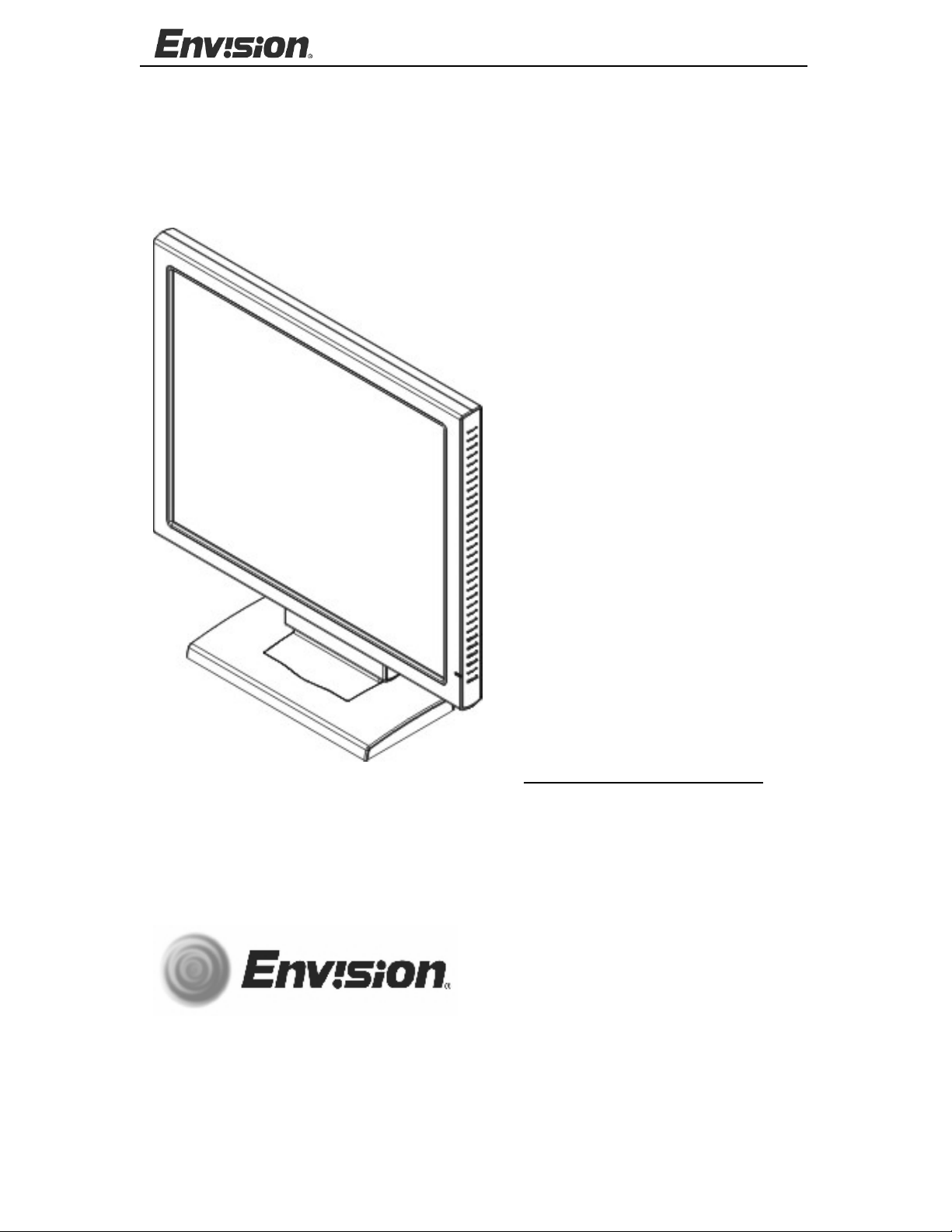
EN9110
EN9110
19” LCD Monitor
User’s
Manual
By Envision Peripherals, Inc.
www.envisionmonitor.com
Page 2
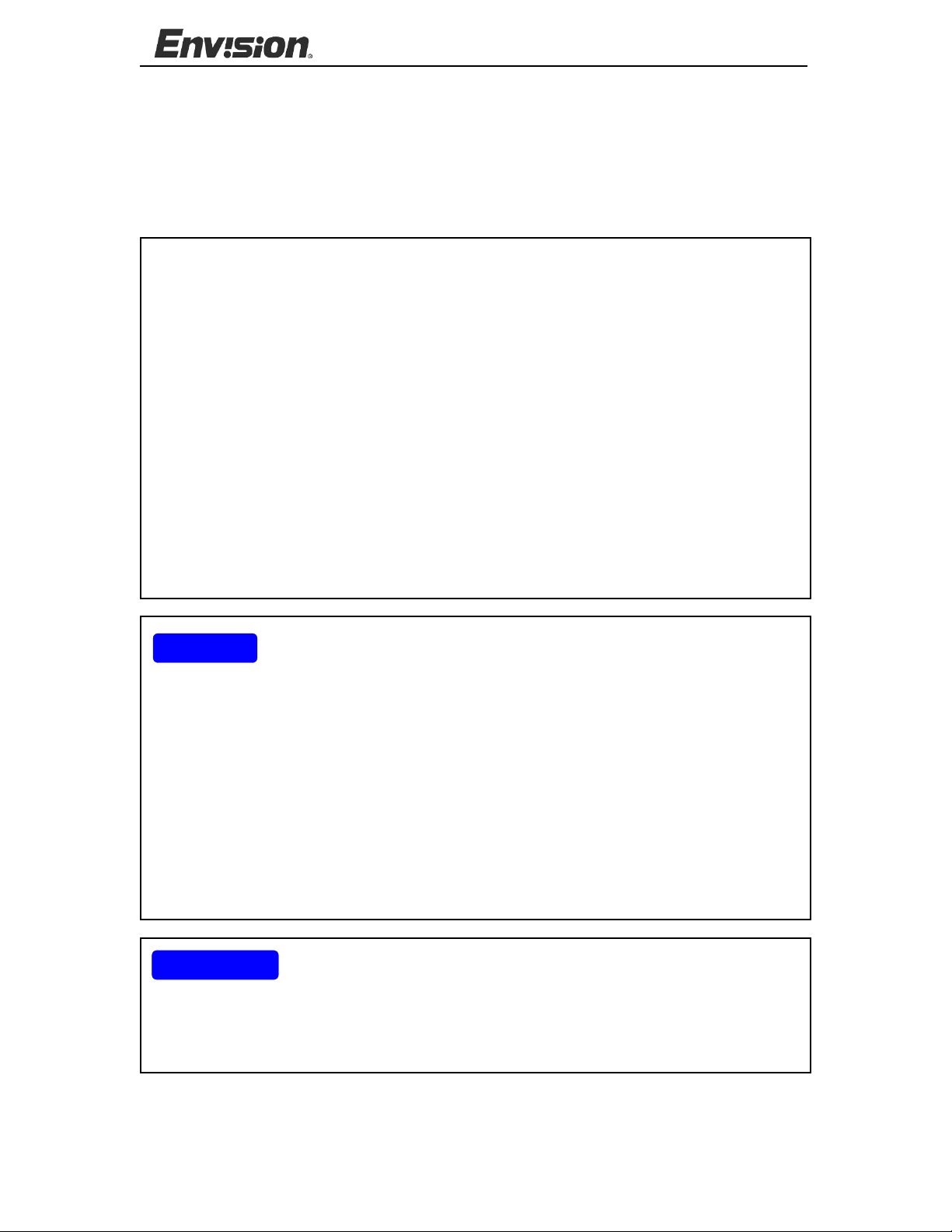
EN9110
Before operating the monitor, please read this manual thoroughly. This
manual should be retained for future reference.
FCC Class B Radio Frequency Interference Statement
WARNING: (FOR FCC CERTIFIED MODELS)
NOTE: This equipment has been tested and found to comply with the limits
for a Class B digital device, pursuant to Part 15 of the FCC Rules. These
limits are designed to provide reasonable protection against harmful
interference in a residential installation. This equipment generates, uses and
can radiate radio frequency energy, and if not installed and used in
accordance with the instructions, may cause harmful interference to radio
communications. However, there is no guarantee that interference will not
occur in a particular installation. If this equipment does cause harmful
interference to radio or television reception, which can be determined by
turning the equipment off and on, the user is encouraged to try to correct the
interference by one or more of the following measures:
1. Reorient or relocate the receiving antenna.
2. Increase the separation between the equipment and receiver.
3. Connect the equipment into an outlet on a circuit different from that to
which the receiver is connected.
4. Consult the dealer or an experienced radio/TV technician for help.
NOTICE
1. The changes or modifications not expressly approved by the party
responsible for compliance could void the user's authority to operate the
equipment.
2. Shielded interface cables and AC power cord, if any, must be used in
order to comply with the emission limits.
3. The manufacturer is not responsible for any radio or TV interference
caused by unauthorized modification to this equipment. It is the
responsibilities of the user to correct such interference.
As an
ENERGY STAR
that this product meets the
Partner Envision Peripherals Inc. has determined
ENERGY STAR
guidelines for energy efficiency.
WARNING:
To prevent fire or shock hazard, do not expose the monitor to rain or moisture.
Dangerously high voltages are present inside the monitor. Do not open the
cabinet. Refer servicing to qualified personnel only.
1
Page 3
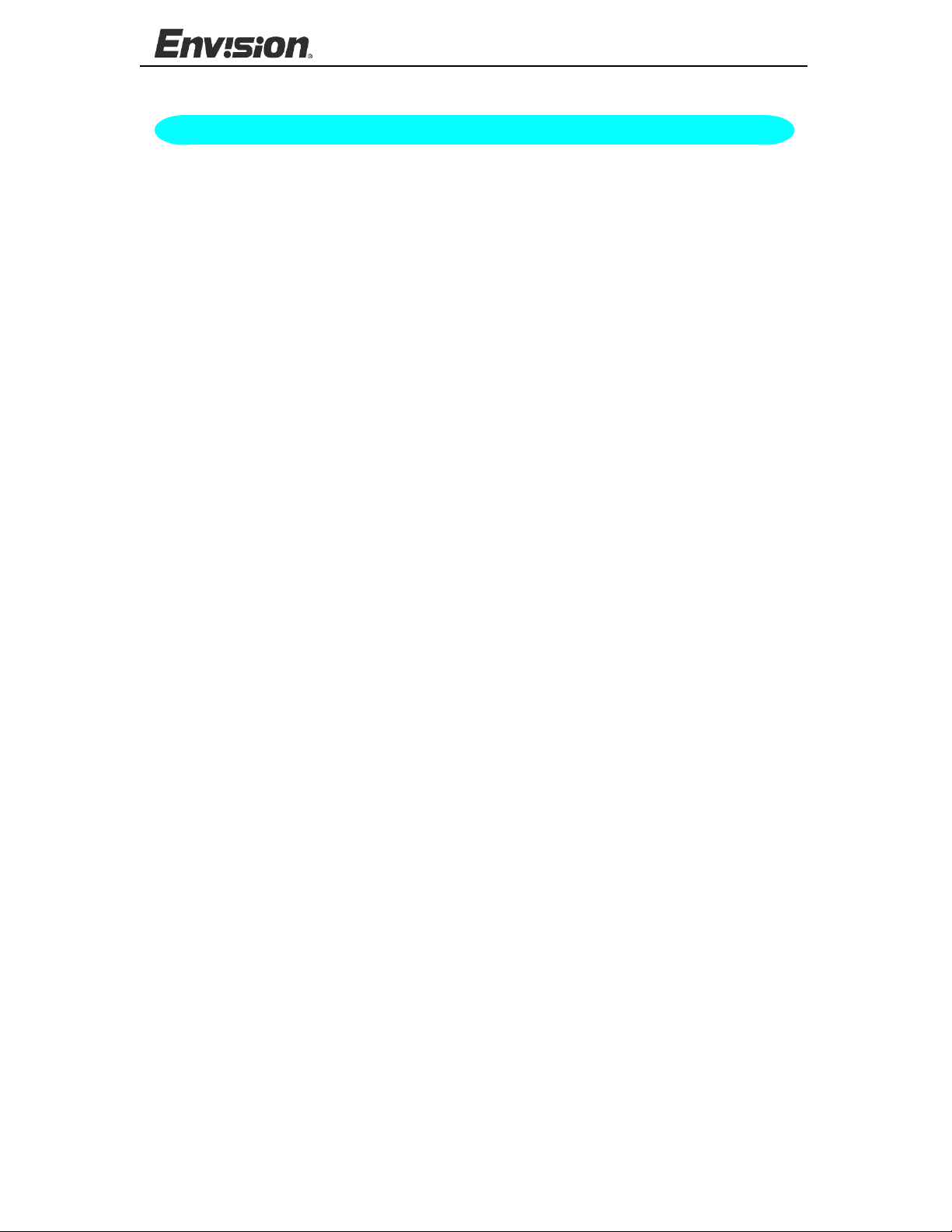
EN9110
PRECAUTIONS
! Do not use the monitor near water, e.g. near a bathtub, washbowl, kitchen
sink, laundry tub, swimming pool or in a wet basement.
! Do not place the monitor on an unstable cart, stand, or table. If the
monitor falls, it can injure a person and cause serious damage to the
appliance. Use only a cart or stand recommended by the manufacturer or
sold with the monitor. If you mount the monitor on a wall or shelf, use a
mounting kit approved by the manufacturer and follow the kit instructions.
! Slots and openings in the back and bottom of the cabinet are provided for
ventilation. To ensure reliable operation of the monitor and to protect it
from overheating, be sure these openings are not blocked or covered. Do
not place the monitor on a bed, sofa, rug, or similar surface. Do not place
the monitor near or over a radiator or heat register. Do not place the
monitor in a bookcase or cabinet unless proper ventilation is provided.
! The monitor should be operated only from the type of power source
indicated on the label. If you are not sure of the type of power supplied to
your home, consult your dealer or local power company.
! The monitor is equipped with a three-pronged grounded plug, a plug with
a third (grounding) pin. This plug will fit only into a grounded power outlet
as a safety feature. If your outlet does not accommodate the three-wire
plug, have an electrician install the correct outlet, or use an adapter to
ground the appliance safely. Do not defeat the safety purpose of the
grounded plug.
! Unplug the unit during a lightening storm or when it will not be used for
long period of time. This will protect the monitor from damage due to
power surges.
! Do not overload power strips and extension cords. Overloading can result
in fire or electric shock.
! Never push any object into the slot on the monitor cabinet. It could short
circuit parts causing a fire or electric shock. Never spill liquids on the
monitor.
! Do not attempt to service the monitor by yourself; opening or removing
covers can expose you to dangerous voltages and other hazards. Please
refer all servicing to qualified service personnel.
! To ensure satisfactory operation, use the monitor only with UL listed
computers which have appropriate configured receptacles marked
between 100 - 240V AC, Min. 5A.
! The wall socket shall be installed near the equipment and shall be easily
accessible.
! For use only with power adaptor manufacturer by CHI SAM
ELECTRONIC , model CH-1205
•
Do not install the monitor in a location near heat sources such as
radiators or air ducts, or in a place subject to direct sunlight, or excessive
dust or mechanical vibration or shock.
•
Save the original shipping carton and packing materials, as they will come
in handy if you ever have to ship your monitor.
2
Page 4
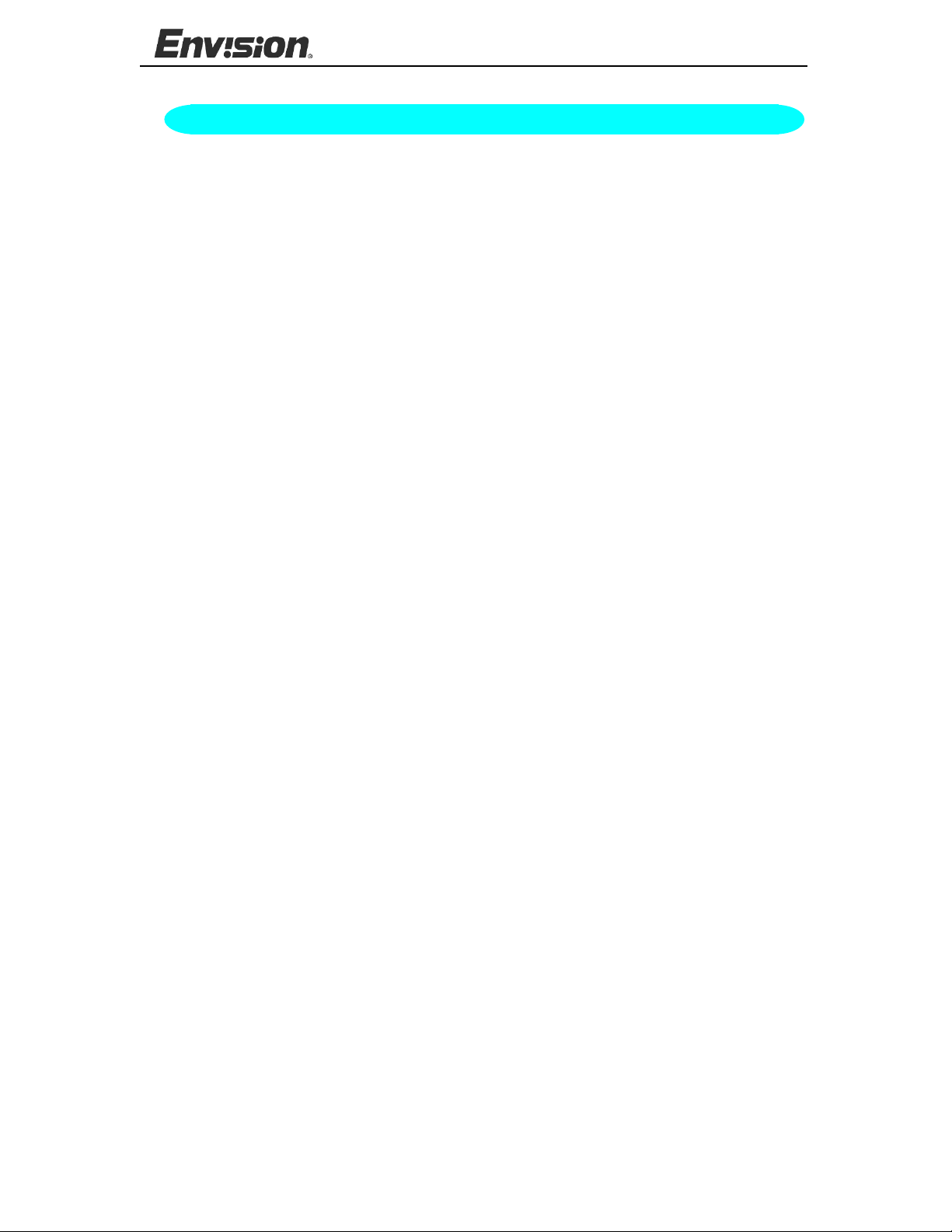
EN9110
PRECAUTIONS (cont)
•
For maximum protection, repackage your monitor as it was originally
packed at the factory.
•
To keep the monitor looking new, periodically clean it with a soft cloth.
Stubborn stains may be removed with a cloth lightly dampened with a mild
detergent solution. Never use strong solvents such as thinner, benzene,
or abrasive cleaners, since these will damage the cabinet. As a safety
precaution, always unplug the monitor before cleaning it.
3
Page 5
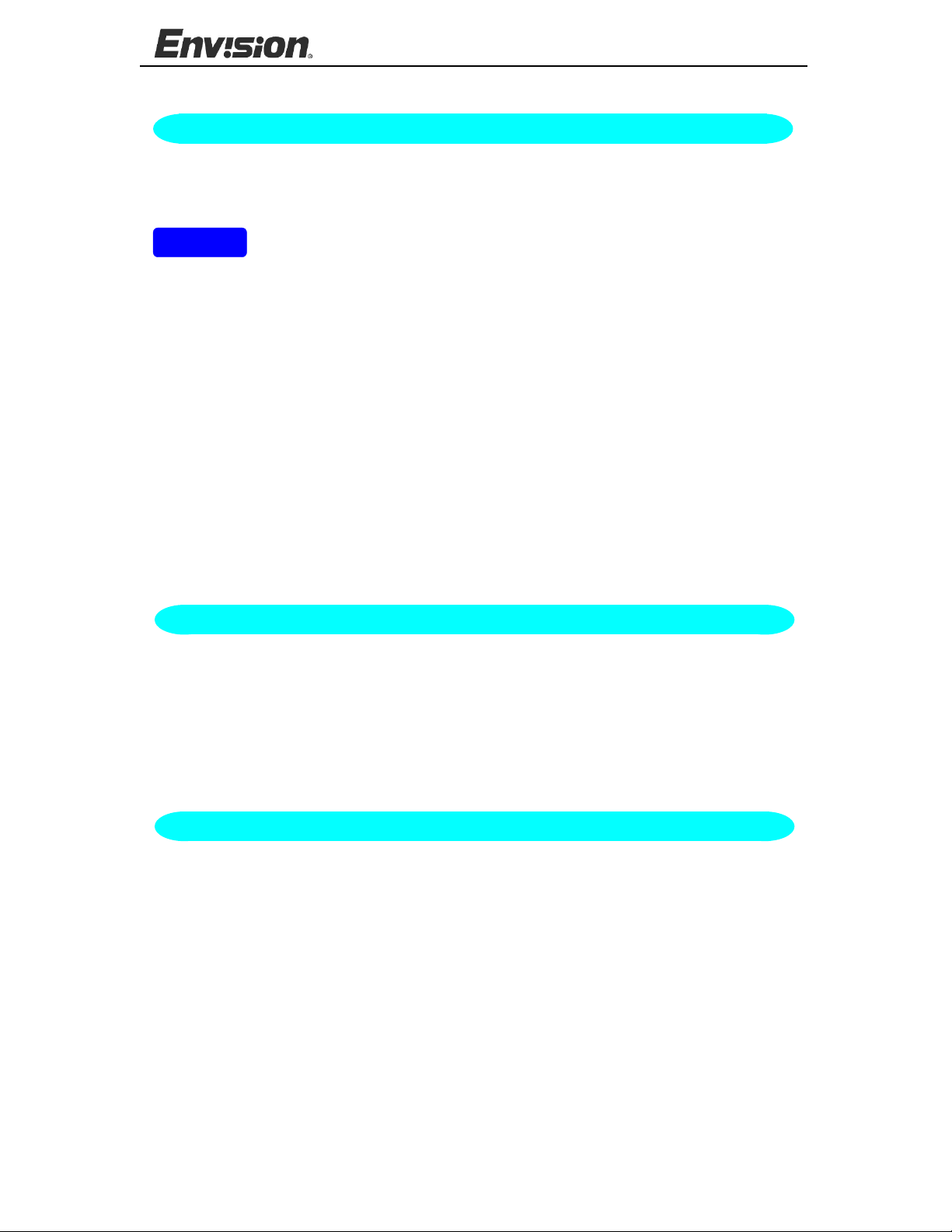
EN9110
SPECIAL NOTES ON LCD MO NITORS
The following symptoms are normal with LCD monitor and do not indicate a
problem.
NOTES
•
Due to the nature of the fluorescent light, the screen may flicker during
initial use. Turn off the Power Switch and then turn it on again to make
sure the flicker disappears.
•
You may find slightly uneven brightness on the screen depending on the
desktop pattern you use.
•
The LCD screen has effective pixels of 99.99% or more. It may include
blemishes of 0.01% or less such as a missing pixel or a pixel lit all of the
time.
•
Due to the nature of the LCD screen, an afterimage of the previous screen
may remain after switching the image, when the same image is displayed
for hours. In this case, the screen is recovered slowly by changing the
image or turning off the Power Switch for hours.
BEFORE YOU OPERATE THE MONITOR
FEATURES
FEATURES
•
48cm(19”) TFT Color LCD Monitor
•
Crisp, Clear Display for Windows
•
Recommened Resolutions: 1280 X 1024 @60Hz
•
EPA E
•
Dual Input (DVI + Analog)
•
Space Saving, Compact Case Design
CHECKING THE CONTENTS OF THE PACKAGE
The product package should include the following items:
1. LCD Monitor
2. 15-pin D-Sub Cable
3. DVI Cable
4. Power Cord
5. External Power Adapter
6. Driver Disk
7. Quick Start Guide (QSG)
8. Wa rranty, Notices, Warnings & Precautions Booklet
9. Input Not Supported Solution Sheet
NERGY STAR
®
4
Page 6
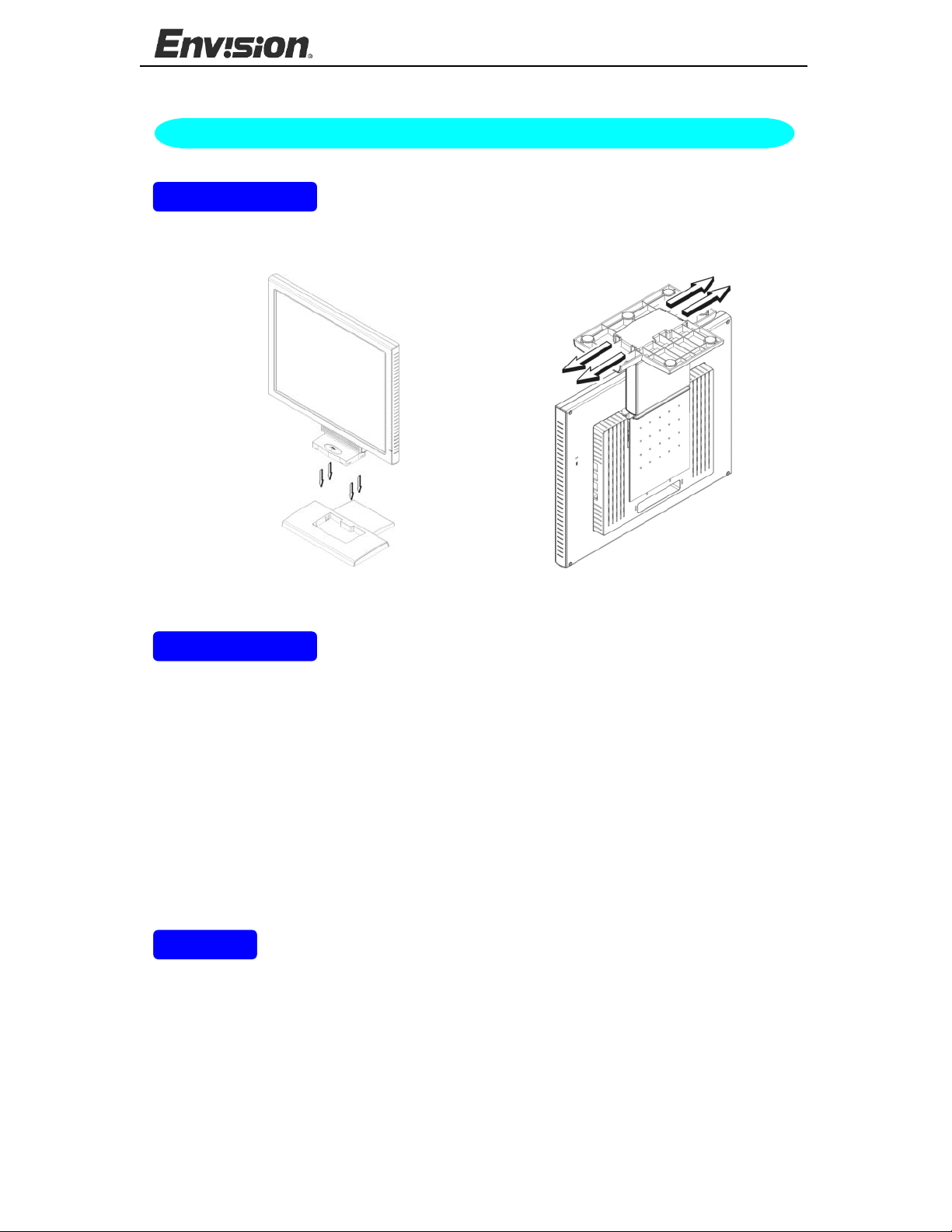
INSTALLATION INSTRUCTIONS
INSTALLATION INSTRUCTIONS
SWIVEL BASE
Install Remove
EN9110
Figure 1 Installing and Removing the Swivel Base
POWERCORD
Power So urce:
1. Make sure that the power cord is the correct type required in your area.
2. This LCD monitor has an External universal power supply that allows
operation in either 100/120V AC or 220/240V AC voltage area (No user
adjustment is required.)
3. Connect the AC-power cord into your LCD monitor’s External Adapter
input socket, and then plug the other end of External adapter to LCD
monitor’s DC-power-input. The AC-power cord may be connected to either
a wall power outlet or the power outlet socket on your PC, depending on
the type of power cord supplied with your LCD monitor.
NOTES
A certified power supply cord has to be used with this equipment. The
relevant national installation and/or equipment regulations shall be
considered. A certified power supply cord not lighter than ordinary polyvinyl
chloride flexible cord according to IEC 60227 (designation H05VV-F 3G
0.75mm
cord be of synthetic rubber according to IEC 60245 (designation H05RR-F 3G
0.75mm
! or H05VVH2-F2 3G 0.75mm! ) shall be used. Alternative a flexible
! ) shall be used.
5
Page 7
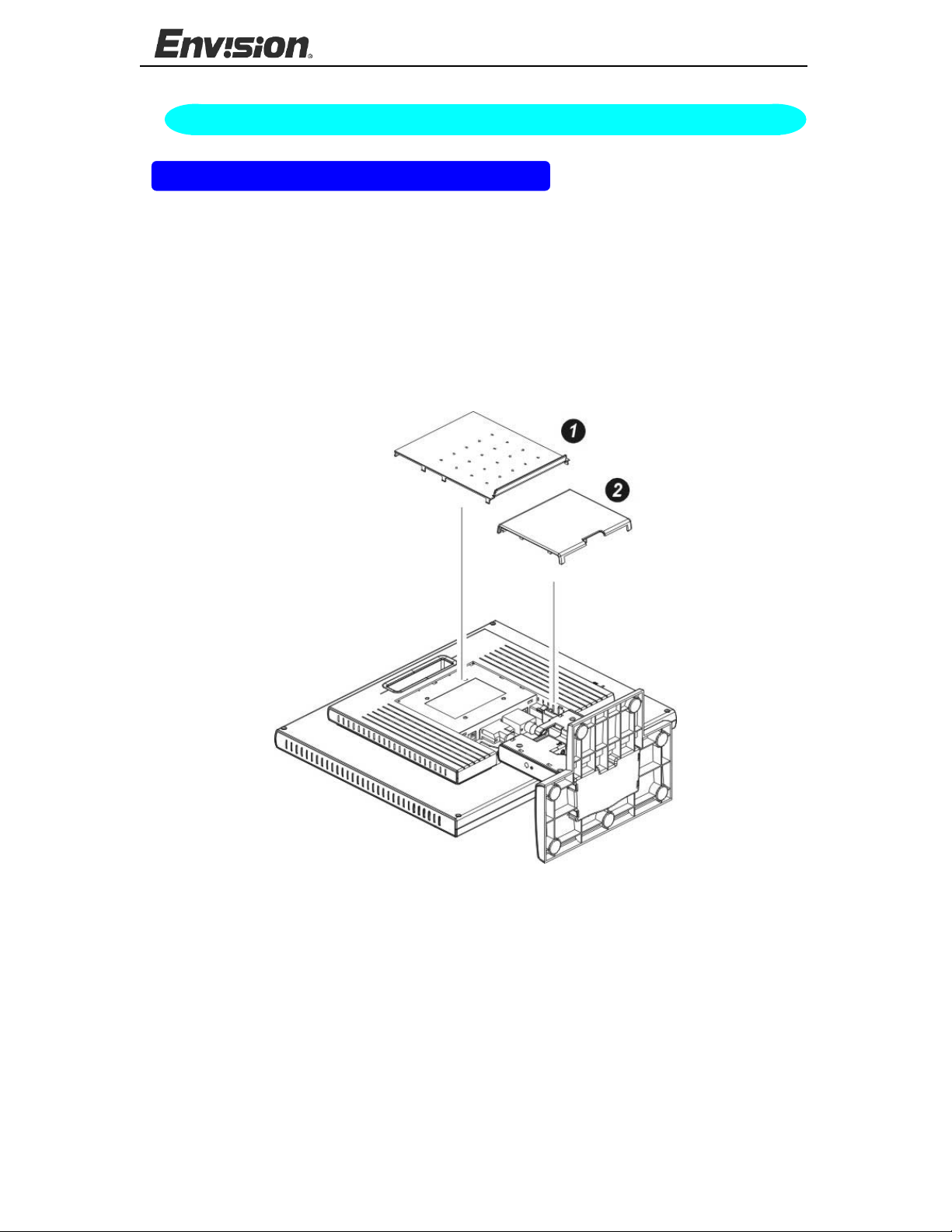
INSTALLATIONS INSTRUCTIONS (cont)
PREPARING TO INSTALL THE CABLES
1. Remove the wall mounting hole cover.
2. Remove the cable cover.
EN9110
6
Page 8
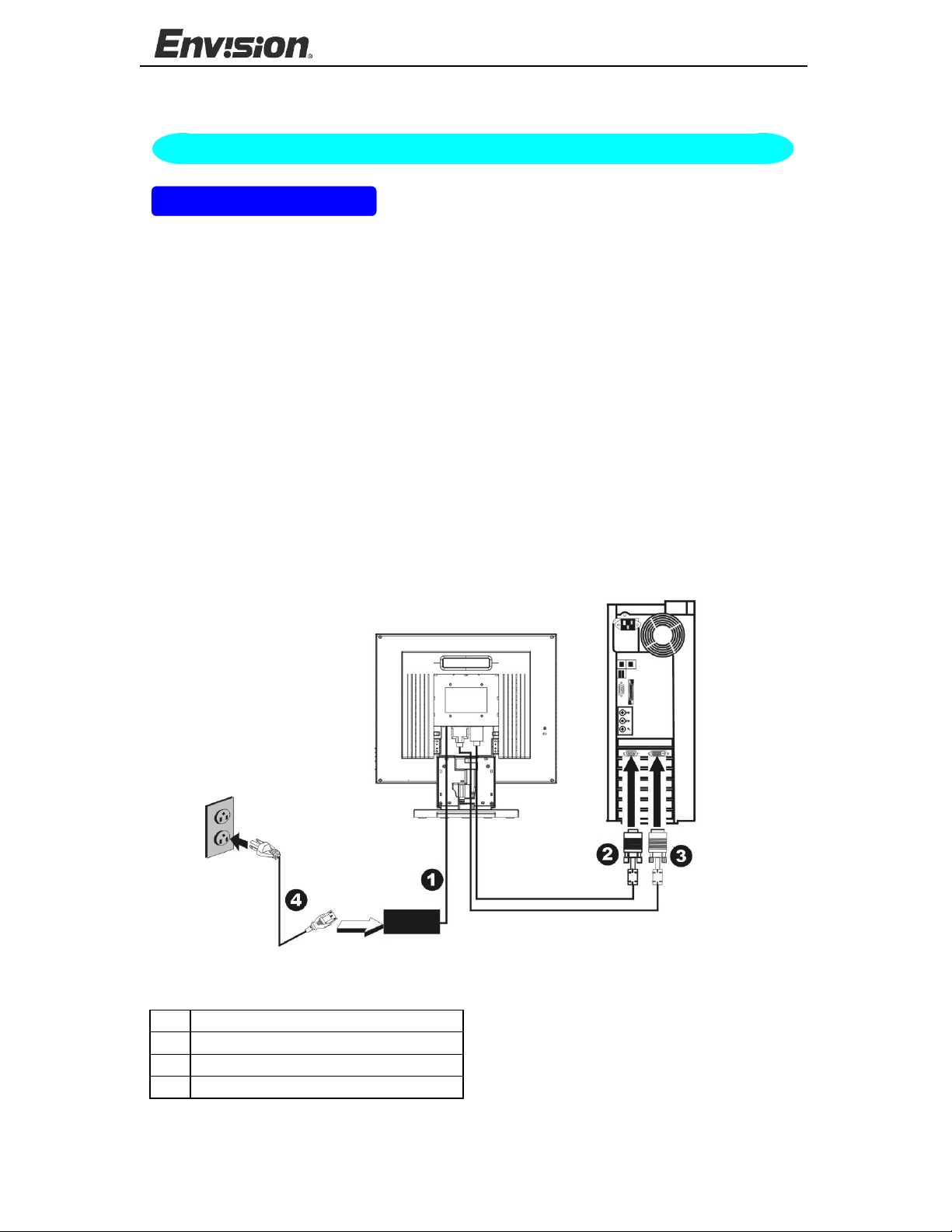
EN9110
INSTALLATIONS INSTRUCTIONS (cont)
CABLE
1 – Connect the DC-jack power cable into DC-IN connector on the back of the
monitor.
2. Connect one end of the 15-pin D-Sub cable to the back of the monitor and
connect the other end to the computer’s D-Sub port.
3. (Optional – Requires a video card with DVI port) Connect one end of the
24-pin DVI cable to the back of the monitor and connect the other end to the
computer’s DVI port. be tightened.
4 – Connect the female end of the power cord to the monitor’s power adapter
and connect the male end of the power cord to the AC outlet.
Caution: If the AC outlet is not grounded (with three holes), install the proper
grounding adapter (not supplied).
CONNECTIONS
Figure 2 Connecting Cables
1. External Adapter
2. 15-pin D-Sub Cable
3. DVI Cable
4. Power Cord
7
Page 9

EN9110
INSTALLATION INSTRUCTIONS (cont)
Preparing To Instal l The Optional Wal l Mount Arm (Not Included)
CONNECTIONS
This monitor can be attached to a wall mounting arm you can purchase
separately from Ergotron (www.ergotron.com). Turn the power OFF then disconnect the cables from the monitor before performing the procedure below.
Lay the monitor face down on a soft surface.
1. Remove wall mounting hole cover.
2. Remove the cable cover.
3. Remove the 4 screws holding the base to the back of the monitor.
4. Remove the base.
8
Page 10

INSTALLATION INSTRUCTIONS (cont)
Attaching The Optional Wall Mount Arm (not supplied)
EN9110
Follow these steps to finish installing the wall mounting arm:
1. Place the wall mounting arm onto the back of the monitor. Line up
the holes of the arm with the holes in the back of the monitor.
2. Insert the 4 screws into the holes and tighten.
3. Reconnect the cables. Refer to the user’s manual that came with
the optional wall mounting arm for instrucstions on attaching it to the
wall.
9
Page 11

EN9110
ADJUSTING THE VIEWING ANGLE
INSTALLATION INSTRUCTIONS
•
For optimal viewing it is recommended to look at the full face of the
monitor, then adjust the monitor’s angle to your own preference.
•
Hold the stand so you do not topple the monitor when you change the
monitor’s angle.
•
You are able to adjust the monitor’s angle from -5° to 20°.
Figure 3
NOTES
•
Do not touch the LCD screen when you change the angle. It may cause
damage or break the LCD screen.
•
Careful attention is required not to catch your fingers or hands when you
change the angle.
10
Page 12

EN9110
OPERATING INSTRUCTIONS
GENERAL INSTRUCTIONS
Press the power button to turn the monitor on or off. The other control buttons
are located on the side of the monitor (See Figure 4). By changing these
settings, the picture can be adjusted to your personal preferences.
•
The power cord should be connected.
•
Connect the video cable from the monitor to the video card.
•
Press the power button to turn on the monitor. The power indicator will
light up.
EXTERNA L CONTROLS
Figure 4 External Control Button
1. Auto Config / Exit 5. Power Indicator
2.
3.
/ Brightness
/ Contrast
6. Power Button
4. MENU / ENTER
11
Page 13

EN9110
FRONT PANEL C ONTROL
•
Power Button
Press this button to switch the monitor’s power ON or OFF.
•
MENU / ENTER :
Activate OSD menu when OSD is OFF or activate/de-activate adjustment
function when OSD is ON or Exit OSD menu when in Brightness/Contrast
OSD status.
•
Brightness
Adjust brightness or function adjust.
•
Contrast
Adjust contrast or function adjust.
:
/
/ :
:
•••• Auto Adjust button / Exit:
1. When OSD menu is in active status, this button will act as EXIT-KEY
(EXIT OSD menu)
2. When OSD menu is in OFF, press this button for 2 seconds to
activate the Auto Adjustment function.
The Auto Adjustment function is used to set the HPos, VPos, Clock
and Focus.
• Pow er Indicator:
Green — Power On mode.
Orange — Off mode.
12
Page 14

EN9110
HOW TO ADJUST A SETTING
1. Press the MENU-button to activate the OSD window. See figure 5.
2. Press
3. Press the MENU-button again to activate the highlighted function.
4. Press
Note:
function up. This is due to the orientation of the adjustment level bar.
5. When the OSD window is active, it shows the input signal timing. The "H"
stands for the horizontal frequency and "V" for the vertical frequency.
6. To exit and save, select the exit function, or leave the monitor alone for 10
seconds. If you want to adjust another function press MENU again and
repeat steps 2-4.
or to select the desired function. See figure 5.
or to adjust the selected function.
is used to adjust the function down & is used to adjust the
Figure 5 The OSD Message
13
Page 15

ADJUSTING THE PICTURE
Below describes the function of each OSD icon.
1.
2.
Contrast Adjust the picture contrast.
Brightness Adjust the picture brightness.
3.
Input Selected
4.
Focus
5.
6.
Clock
H- Position
7.
V- Position
Input Signal source selected ( select Analog
or Digital input source )
Adjust picture Focus (available in Analog
mode only).
Adjust picture Clock (available in Analog
mode only).
Adjust the horizontal position of the picture
(availab in Analog mode only).
Adjust the vertical position of the picture
(available in Analog mode only).
EN9110
8.
Language Multi-Language selection
Stretch the picture to fit full screen, screen
9.
Scaling Mode
10.
11.
12.
C1
13.
14.
C2
15.
16. Exit Save user adjustment and exit OSD menu.
Red Adjusts Red intensity.
Green Adjusts Green intensity.
Blue Adjusts Blue in tensity.
(6500K)Color
(7800K)Color
Reset
size ratio or native size (this function only
works when the resolution setting is lower
than the native resolution of 1280x1024).
The color temperature for 6500°K is
x=0.313, y=0.329.
The color temperature for 7800°K is
x=0.296, y=0.311.
Clear old settings of Auto-configuration, reactivates auto-configuration and set the
color temperature to 7800°K.
14
Page 16

EN9110
PLUG AND PLAY
Plug & Play DDC1/2B Feature
This monitor is equipped with VESA DDC1/2B capabilities according to the
VESA DDC STANDARD. It allows the monitor to inform the host system o f its
identity and, depending on the level of DDC used, communicate additional
information about its display capabilities. The communication channel is
defined in two levels, DDC1 and DDC2B.
The DDC1 is a unidirectional data channel from the display to the host that
continuously transmits EDID information. The DDC2B is a bidirectional data
channel based on the I²C protocol. The host can request EDID information
over the DDC2B channel.
THIS MONITOR WILL APPEAR TO BE NON-FUNCTIONAL IF THERE IS
NO VIDEO INPUT SIGNAL. IN ORDER FOR THIS MONITOR TO OPERATE
PROPERLY, THERE MUST BE A VIDEO INPUT SIGN AL.
This monitor meets the Green monitor standards as set by the Video
Electronics Standards Association (VESA) and/or the United States
Environmental Protection Agency (EPA) and The Swedish Confederation
Employees (NUTEK). This feature is designed to conserve electrical energy
by reducing power consumption when there is no video-input signal present.
When there is no video input signal this monitor, following a time-out period,
will automatically switch to an OFF mode. This reduces the monitor's internal
power supply consumption. After the video input signal is restored, full power
is restored and the display is automatically redrawn. The appearance is
similar to a "Screen Saver" feature except the display is completely off. The
display is restored by pressing a key on the keyboard, or clicking the mouse.
USING THE RIGHT POWER CORD :
The accessory power cord for the Northern American region is the wallet plug
with NEMA 5-15 style and is UL listed and CSA labeled. The voltage rating for
the power cord shall be 125 volts AC.
Supplied with units intended for connection to power outlet of personal
computer: Please use a cord set consisting of a minimum No. 18 AWG, type
SJT or SVT three conductors flexible cord. One end terminates with a
grounding type attachment plug, rated 10A, 250V, CEE-22 male configuration.
The other end terminates with a molded-on type connector body, rated 10A,
250V, having standard CEE-22
Please note that power supply cord needs to use VDE 0602, 0625, 0821
approval power cord in European counties.
female configuration.
15
Page 17

EN9110
TECHNICAL SUPPORT (FAQ)
Problem & Question Possible Solution
Power LED is not on *Check if the Power Switch is in the ON
position
*Power Cord should be connected
No Plug & Play *Check if the PC system is Plug & Play
compatible
*Check if the Video Card is Plug & Play
compatible
*Check if the D-15 plug pin of Video
Cable is bent
*Make sure the Envision Monitor Drivers
are installed
(Envision Monitor Drivers are available
at: www.envisionmonitor.com)
Picture is fuzzy *Adjust the Contrast and Brightness
Controls.
Picture bounces or a wave
pattern is present in the picture
The power LED is ON (orange)
but there’s no video or no
picture.
Missing one of the primary
colors (RED, GREEN, or
BLUE)
*Move electrical devices that may cause
electrical interference.
*Computer Power Switch should be in
the ON position.
*Computer Video Card should be snugly
seated in its slot
*Make sure monitor’s video cable is
properly connected to the computer.
*Inspect monitor’s video cable and make
sure none of the pins are bent.
*Make sure computer is operational by
hitting the CAPS LOCK key on the
keyboard while observing the CAPS
LOCK LED. The LED should either
turn ON or OFF after hitting the CAPS
LOCK key.
*Inspect the monitor’s video cable and
make sure that none of the pins are
bent.
16
Page 18

EN9110
Screen image is not centered or sized
properly.
Picture has color defects
(white does not look white)
Horizontal or vertical disturbances on
the screen
CLOCK (pixel frequency) controls the number of pixels scanned by one
horizontal sweep. If the frequency is not correct, the screen shows vertical
stripes and the picture has not correct width.
FOCUS adjusts the phase of the pixel clock signal. With a wrong phase
adjustment the picture has horizontal disturbances in light picture.
For FOCUS and CLOCK adjustment use “dot-pattern” or Win 95/98 shutdown mode pattern .
*Adjust pixel frequency (CLOCK) and
FOCUS or press hot-key (AUTO)
*Adjust RGB color or select a pre-set
color temperature from OSD.
*Use win 95/98 shut-down mode
Adjust CLOCK and FOCUS or
perform hot- key (AUTO-key).
17
Page 19

EN9110
ERROR MESSAGE & POSSIBLE SOLUTION
NO SIGNAL
1. Check that the signal-cable is properly connected , If the connector is
loose, tighten the connector’s screws.
2. Check the signal-cable’s connection pins for damage.
INPUT NOT SUPPORT
Your computer has been set to unsuitable display mode ,set the computer to
display mode given in the following table.
UNSUPPORTED MODE TRY DIFFERENT VIDEO CARD SETTING
Your computer resolution is out of VESA-SPEC
RESOLUTION
RESOLUTION
VERTICAL
FREQUENCY
640 × 400 70Hz
640 × 350 70Hz
720 × 400 70Hz
720 × 400 85Hz
640 × 480 60Hz
640 × 480 72Hz
640 × 480 75Hz
640 × 480 85Hz
800 × 600 56Hz
800 × 600 60Hz
800 × 600 72Hz
800 × 600 75Hz
800 × 600 85Hz
1024 × 768 60Hz
1024 × 768 70Hz
18
Page 20

EN9110
1024 × 768 75Hz
1024 × 768 85Hz
1280 × 1024 60Hz
1280 × 1024 75Hz
1280 × 1024 85Hz
1152 × 864 75Hz
1280 × 960 60Hz
1280 × 960 85Hz
640 × 480 67Hz
832 × 624 75Hz
640 × 400 56Hz
NOTE: For digital input, the resolution 1280 x 1024 @ 85Hz
and 1280 x 960 @ 85Hz are not supported
19
Page 21

EN9110
HOW TO INSTALL THE DRIVER-DISK (INF & ICM FILE)
FOR FIRST TIME INSTALL :
This is a Plug & Play LCD monitor. Turn off the PC then connect the
cables. Power on the PC and it will automatically detect your new monitor.
The Windows Operating system will automatically install a plug & play
driver for it. If you would still like to install the driver included in the
diskette that came with the monitor, log-on to our website at
www.envisionmonitor.com/support/faq.asp.
Driver” section.
Then look for “Installing the
20
Page 22

EN9110
APPENDIX
SPECIFICATIONS
LCD Panel Size 48cm(19.0")
Pixel pitch 0.294mm( H )x 0.294mm( V )
Viewable angle
Response time 25 ms ( Typical )
Video R,G,B Analog Interface
Input Separate Sync. H/V TTL
H-Frequency 31KHz – 92KHz
V-Frequency 55-85Hz
Display Colors 16.7M Colors
Dot Clock 135MHz
Max. Resolution 1280 x 1024 @85Hz
Plug & Play VESA DDC1/2B
EPA E
NERGY STAR
OFF Mode <5W
Input Connector D-Sub 15pin
Input Video Signal Analog:0.7Vp-p(standard),
Input Connector DVI 24pin
Input Video Signal Digital sigal
Maximum Screen Size Horizontal : 376.32mm
Power Source 12VDC/5.0A 60W Max
Environmental
Considerations
Weight 6.9Kgs Unit (net)
432.00
378.32
Driving system TFT Color LCD
170° (H) 170° (V)
TM
ON Mode <
®
60W
75 OHM, Positive
Vertical : 301.056mm
Operating Temp: 0° to 40°C
Storage Temp.: -10° to 50°C
Operating Humidity :
20% to 90%
178.50
303.06
357.00
440.00
83.00
140.00
250.00
L901-a
21
256.00
198.15
Page 23

Switch
External Controls: Functions
Power Consumption ( Maximum ) 60 Watts
Regulatory
Compliance
•
Auto Adjust Ke y
•
/ Brightness
•
/ Contrast
•
Power Button
•
MENU/ Exit
•
Contrast
•
Brightness
•
Input Selected
•
Focus
•
Clock
•
H-Position
•
V-Position
•
Auto-center
•
Language
•
Scaling Mode
•
C1 ( 6500°K )
•
C2 ( 7800°K )
•
RGB Color temperature
•
Recall
•
Exit
UL, CSA, FCC, TÜV, CE,
ISO13406-2, Windows XP Logo
EN9110
22
Page 24

FACTORY PRESET TIMING TABLE
STANDARD
Dos-mode
Dos-mode
Dos-mode
VGA 640 × 480 31.47kHz 60.0Hz
640 × 480 35.00kHz 66.6Hz
640 × 480 37.50kHz 75.0Hz
640 × 480 37.86kHz 72.0Hz
RESOLUTION
640 × 400 31.47kHz 70.0Hz
720 x 400 31.47kHz 70.0Hz
720 x 400 31.47kHz 70.0Hz
HORIZONTAL
FREQUENCY
EN9110
VERTICAL
FREQUENCY
800 × 600 37.879kHz 60.0Hz
SVGA 800 × 600 46.875kHz 75.0Hz
800 × 600 35.16kHz 56.0Hz
800 × 600 48.01kHz 72.0Hz
832 × 624 49.725kHz 75.0Hz
1024 × 768 48.363kHz 60.0Hz
XGA 1024 × 768 56.476kHz 70.0Hz
1024 × 768 60.021kHz 75.0Hz
1280 × 1024 64.000kHz 60.0Hz
1280 × 1024 80.000kHz 75.0Hz
SXGA 1280 × 1024 91.146kHz 85.0Hz
1152 × 864 79.976kHz 75.0Hz
1280 × 960 60.000kHz 60.0Hz
1280 × 960 80.000kHz 85.0Hz
Note: The factory preset mode for DOS is 720x400 @70Hz.
23
Page 25

PIN NO.
EN9110
CONNECTOR PIN ASS IGNMENT
15
6
11 15
15 - Pin Color Display Signal Cable
DESCRIPTION
1. Red 9. +5V
2. Green 10. Detect Cable
3. Blue 11. NC
4. Ground 12. DDC-Serial Data
5. Ground 13. H-Sync
6. R-Ground 14. V-Sync
7. G-Ground 15. DDC-Serial Clock
8. B-Ground
PI N NO.
10
DESCRIPTION
PIN NO.
24 - Pin Color Display Signal Cable
DESCRIPTION
1. TMDS Data 2- 13. TMDS Data 3+
2. TMDS Data 2+ 14. +5V Power
3. TMDS Data 2/4
Shield
4. TMDS Data 4- 16. Hot Plug Detect
5. TMDS Data 4+ 17. TMDS Data 0-
6. DDC Clock 18. TMDS Data 0+
7. DDC Data 19. TMDS Data 0/5
PI N NO.
15. Ground(for+5V)
DESCRIPTION
Shield
24
Page 26

8. N.C. 20. TMDS Data 5-
9. TMDS Data 1- 21. TMDS Data 5+
10. TMDS Data 1+ 22. TMDS Clock Shield
11. TMDS Data 1/3
Shield
12. TMDS Data 3- 24. TMDS Clock -
23. TMDS Clock +
EN9110
25
