Page 1

Page 2
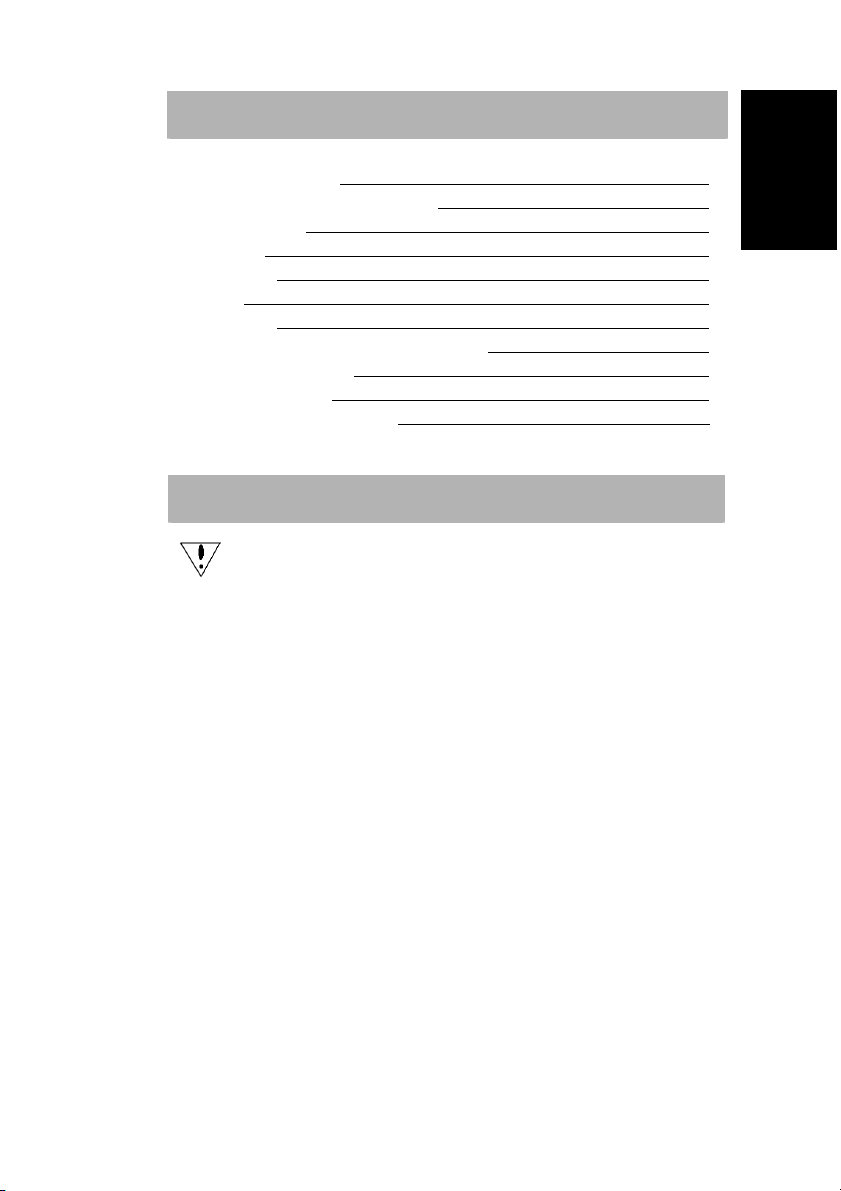
TABLE OF CONTENTS
TABLE OF CONTENTS 1
CARING FOR YOUR LCD MONITOR 2
WALL MOUNTING 2
UNPACKING 3
CONNECTING 3
STARTUP 4
BASIC SETUP 4
IMAGE SETTINGS USING THE OSD MENU 5
OSD MENU FUNCTIONS 6
TROUBLESHOOTING 9
TECHNICAL SPECIFICATIONS 10
PRECAUTIONS
The monitor may be damaged if placed too near a source of heat.
Be aware of the location of radiators, cookers, open fires etc.
Do not cover the slots and openings on the back or top of the cabinet
as the monitor requires ventilation. The monitor should be located in
a well-ventilated room to prevent the possibility of overheating.
Do not allow sharp objects such as knives, pens, or pencils near the
screen. If such objects touch the screen, the LCD panel will be
permanently scratched.
When cleaning this monitor, disconnect it from the electric socket to
avoid any danger of electrocution. A soft, lint-free cloth should be
used to clean the outside of the monitor. A cloth very slightly
moistened with a mild detergent solution will clean stubborn stains.
Keep liquids away from the display screen, including sprays. Do not
spray liquid directly - it is best to lightly spray on to a cloth and wipe.
If liquid gets inside the monitor it can cause electrical shock and/or
damage to the unit.
If you encounter a problem, please check the "Troubleshooting"
section first. If this does not resolve the problem do not attempt to
repair the monitor by yourself; opening or removing covers can lead
to injury or death through electrocution among other hazards.
Please contact a qualified engineer if you find the troubleshooting
section does not help.
English
Deutsch Français Italiano Español
Nederlands
1
Page 3
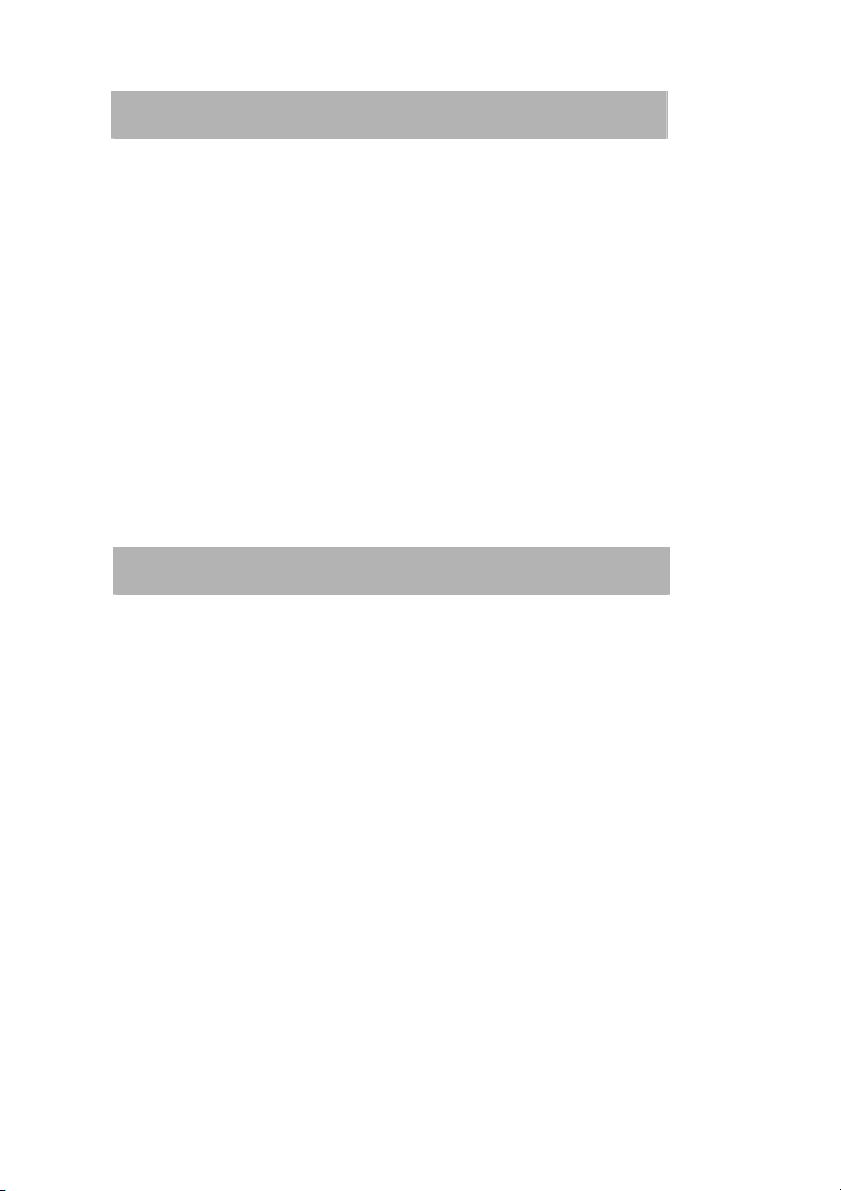
CARING FOR YOUR LCD MONITOR
First, unplug the power cord from the wall socket
If the LCD screen is extremely dirty, clean it with a moist cloth. Use only warm
water and then wipe the monitor dry. Solvents or harsh cleaners can damage the
housing. Clean the display surface only with a soft cloth, otherwise you may
damage the display’s coating
If the monitor is only slightly dirty, clean it using a soft, dry and antistatic
cloth.
The LCD monitor’s screen surface is very sensitive. Please avoid any
contact w ith th e surf ace (finger, pencil, etc.) and be especially
cauti ous du rin g transportation since jolts and shocks can cause the
screen to become scratched (always use the original packaging).
WALL MOUNTING
The monitor is shipped with the standard desktop configuration. However, you can
optionally mount the device on a wall or on a monitor swivel arm (optional accessory).
Please follow the corresponding instructions (4-hole assembly with a spacing of 4 × 4
inches (100 × 100 mm) according to the international VESA FDMI standard).
2
Page 4
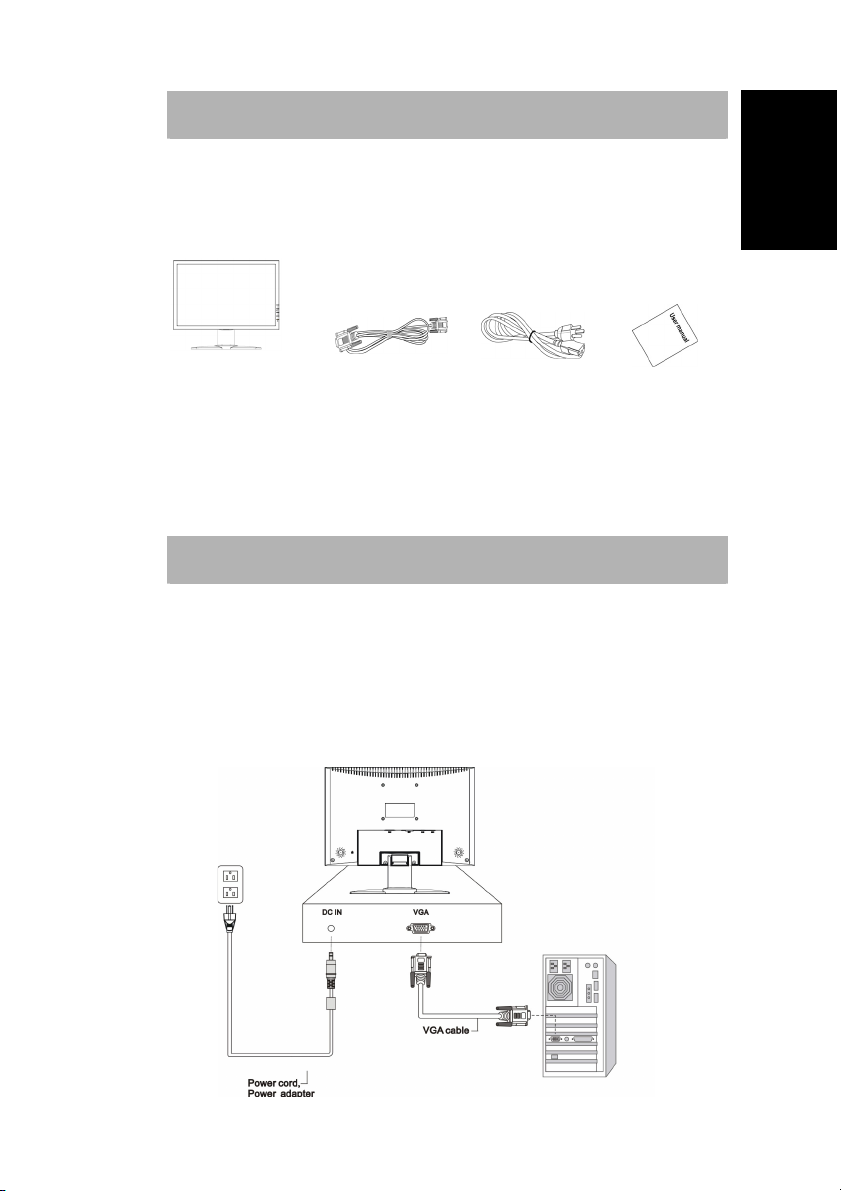
UNPACKING
Carefully lift the monitor out of the packaging and make sure that all components are
included (see fig. 1). Save the original box and packing material in case you have to ship
or transport the monitor. To set up the device, you must fit the monitor base together.
Monitor 1 pc 1 pc 1 pc
Figure 1 Signal Cable Power Cable User’s Manual
Figure 1.LCD Monitor
CONNECTING
To connect the monitor to your PC
1. Make sure that the PC and the monitor is unplugged.
2. Connect the 15-pin signal cable to the monitor and The PC
To connect the monitor to the power source
Connect the separate power cable to the Monitor and a grounded outlet.
English
Deutsch Français Italiano Español
Nederlands
3
Page 5

STARTUP
1. First start your PC and then turn on your monitor using the power switch (⑤ in fig. 4).
The status indicator (⑥ in fig. 4) should light up blue.
2. Adjust the image to meet your requirements (see the following sections “Basic
Setup” and “Image settings using the OSD menu”).
3. If there is no image displayed on the monitor, consult the section
“Troubleshooting”.
BASIC SETUP
Automatic Image Adjustment
You can adjust the image settings (such as brightness, contrast, image position,
phase, etc.) manually or by using the LCD monitor’s automatic image adjustment
feature. This will adjust the image parameters to their optimal settings for the
current graphics mode. Press EXIT/AUTO (④ in fig. 4) to launch the automatic
adjustment. The process will take a short while until completed.
Shortcut for adjusting brightness and contrast
You can adjust contrast and brightness directly by pressing the SEL/MENU button (① in
fig. 4) while the OSD menu is not displayed. then you need to press SEL/MENU to select
either brightness or contrast then press menu to activate it, Press the S/INPUT button (②
in fig. 4) to increase the contrast/brightness or the T button (③ in fig. 4) to decrease it.
4
Page 6

IMAGE SETTINGS USING THE OSD MENU
The OSD menu is a window on your screen that allows you to view and change display
settings. To change an OSD setting:
Figure 4.Monitor features
Press the SEL/MENU button (① in fig. 4) to display the OSD menu on the screen.
1. There are a total of 6 OSD submenus divided by categories. Select the desired
submenu by pressing the OSD button SEL/MENU button (① in fig. 4); see section
“OSD Menu Functions”).
2. Press the OSD button SEL/MENU (① in fig. 4) to activate the selected function or
associated submenu.
3. If you selected submenu, now select the sub-function you want using the S or
TOSD buttons(②and ③ in fig. 4).
4. Set the desired value using the OSD button S
5. Press the EXIT/AUTO (④ in fig. 4) button to save the setting. Repeat setups 2-5 to
make further adjustments as needed.
6. The OS D menu autom atically disappears i f no changes are made for more
than 45 seconds (default setting). The current settings will be saved. You can
close it manually by pressing the EXIT/AUTO (④in fig. 4) button
or T .
English
Deutsch Français Italiano Español
Nederlands
5
Page 7

t
OSD MENU FUNCTIONS
Brightness/Contrast
Image Control
Controls the picture’s
contrast, brightness, black level
and auto level.
Auto Adjustment: Automatically
selects the optimal settings for image
parameters (image position, phase, etc.)
by using the button SEL/MENU (① in fig.
4).
H. Position: Controls the
picture’s horizontal position.
V. Position: Controls the
picture’s vertical position.
Clock: Sets up the internal clock.
Larger values make the displayed image
appear wider; smaller values make i
appear compressed.
Phase: Adjusts the internal
clock’s time lag in order to optimize the
screen image.
6
Page 8

r
Color
Regulates the color
temperature settings. Activate the
OSD window using the SEL/MENU
button. Go to the COLOR option by
pressing the S or T buttons. Press
the SEL/MENU button and S or T
to select R, G or B. Then you can
change the color values using the
S or T buttons
OSD Setup
Language: English, French ,
Spanish
H. OSD Position: Controls the
OSD menu’s horizontal position.
V. OSD Position: Controls the
OSD menu’s vertical position.
OSD Timeout: Determines
how long (in seconds) the OSD menu
waits before closing automatically afte
no action has been performed
English
Deutsch Français Italiano Español
Nederlands
7
Page 9
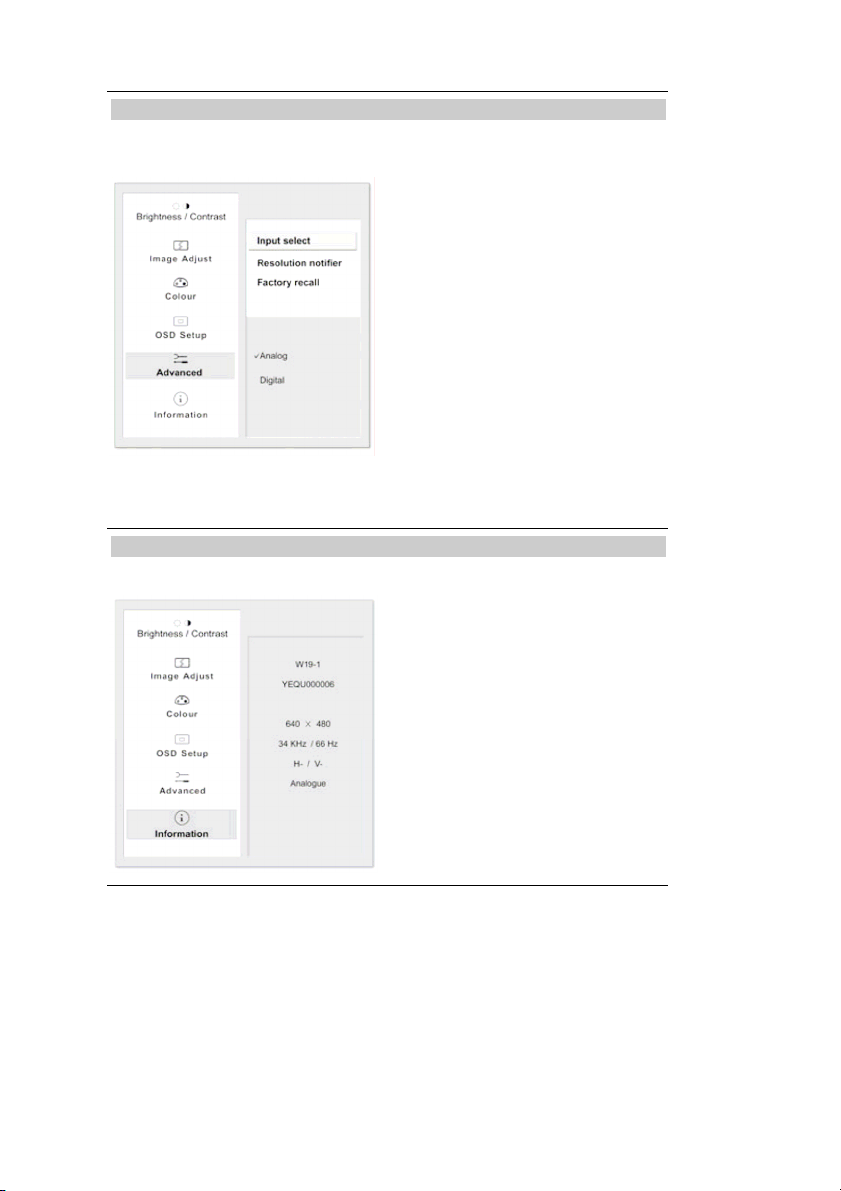
Advanced
Information
.
Input Select: Controls the
selection of the input signal. The
monitor allows you to make the
following connections: analog graphics
card via the 15-pin mini D-Sub
interface.
Resolution Notifier:
There is an optional OSD window
(On/Off) that displays the newly
adjusted screen resolution
settings including both horizontal
and vertical frequencies.
Factory recall:
SELECT: Start EXIT: Back
The optimum resolution
for this monitor is 1440 × 900 @
60KHz
8
Page 10

TROUBLESHOOTING
Blank Screen
Power indicator is off
Make sure the power cable and the power adapter are connected properly
(see section “Connecting”).
Make sure that the monitor was turned on using the power switch (see
section “Startup”).
Power indicator lights orange
A screen saver may have activated automatically after a certain period of
inactivity. Press any key on your keyboard or move the mouse.
“Check signal cable”message
Is the signal cable connected to the monitor and the PC’s graphics port
(see section “Connecting”)?
Is the PC turned on (see your PC’s documentation)?
Display Problems
Image is displaced to the left/right or to the top/bottom
If the image appears normal but off-center, you can adjust it using the
OSD functions. For further information, see chapter “Basic Setup”,
section “Auto Image Adjustment”.
Image flickers or is shaky
Perhaps setup file chosen for the monitor is incorrect. For information on
monitor setup under Windows®9x/ME/2000/NT/XP consult the
“Configuration” section.
Image is blurred
Check brightness and contrast settings (see chapter “OSD Menu
Functions”, section “Brightness/Contrast”).
Check the resolution setting (see “Other” functions in the “OSD Menu
Functions” section).
Color problems
If the colors are off (e.g. white is not really displayed as white, etc.), you
should adjust the color temperature (see “Color” function in section “OSD
Menu Functions”).
English
Deutsch Français Italiano Español
Nederlands
9
Page 11

TECHNICAL SPECIFICATIONS
LCD panel
Contrast ratio
Viewing angle
Response time
Brightness
Input signal
Display colors
Synchronization
Recommended
Resolution
Supported
Resolutions
Power
consumption
Dimensions
Weight
Environmental
19 wide diagonal size
500:1 (typical)
horizontal 140°, vertical 130° (typical)
8ms (typical)
300 cd/㎡ (typical)
Video: analog (D-SUB)
16.2 mill. Colors
31~ 81 kHz horizontal, 56 ~ 75 Hz vertical
1440×900/60Hz
640x480/60Hz; 640x480/67Hz; 640x480/73Hz; 640x480/75Hz;
720x400/70Hz; 800x600/56Hz; 800x600/60Hz; 800x600/72Hz;
800x600/75Hz; 832x624/75Hz; 848x480/60Hz; 1024x768/60Hz;
1024x768/70Hz;1024x768/75Hz;1028x1024/60Hz;1028x1024/75Hz;
1152x864/75Hz;1280x720/60Hz; 1280x768/60Hz; 1280x768/75Hz;
1360x768/60Hz; 1440x900/60Hz;
Input: 100-240 V+/-10%AC-CD, 50/60 Hz
ON status: max.50 W; color of the status LED: green
SLEEP status: <1.5 W; color of the status LED: amber
Power saving functions EPA certified
Width: 446 mm, height: 375 mm, depth: 178 mm
4.6KG(Net) 6.7 kg (Gross)
Operation:
5 - 35 , humidity:20 ℃ - 90% (without condensation)
Storage:
-20- +60 , humidity:5 ℃ – 90% (without condensation)
***The above specification is subject to actual panel specification and is subject to
change without prior notice.
10
