Page 1
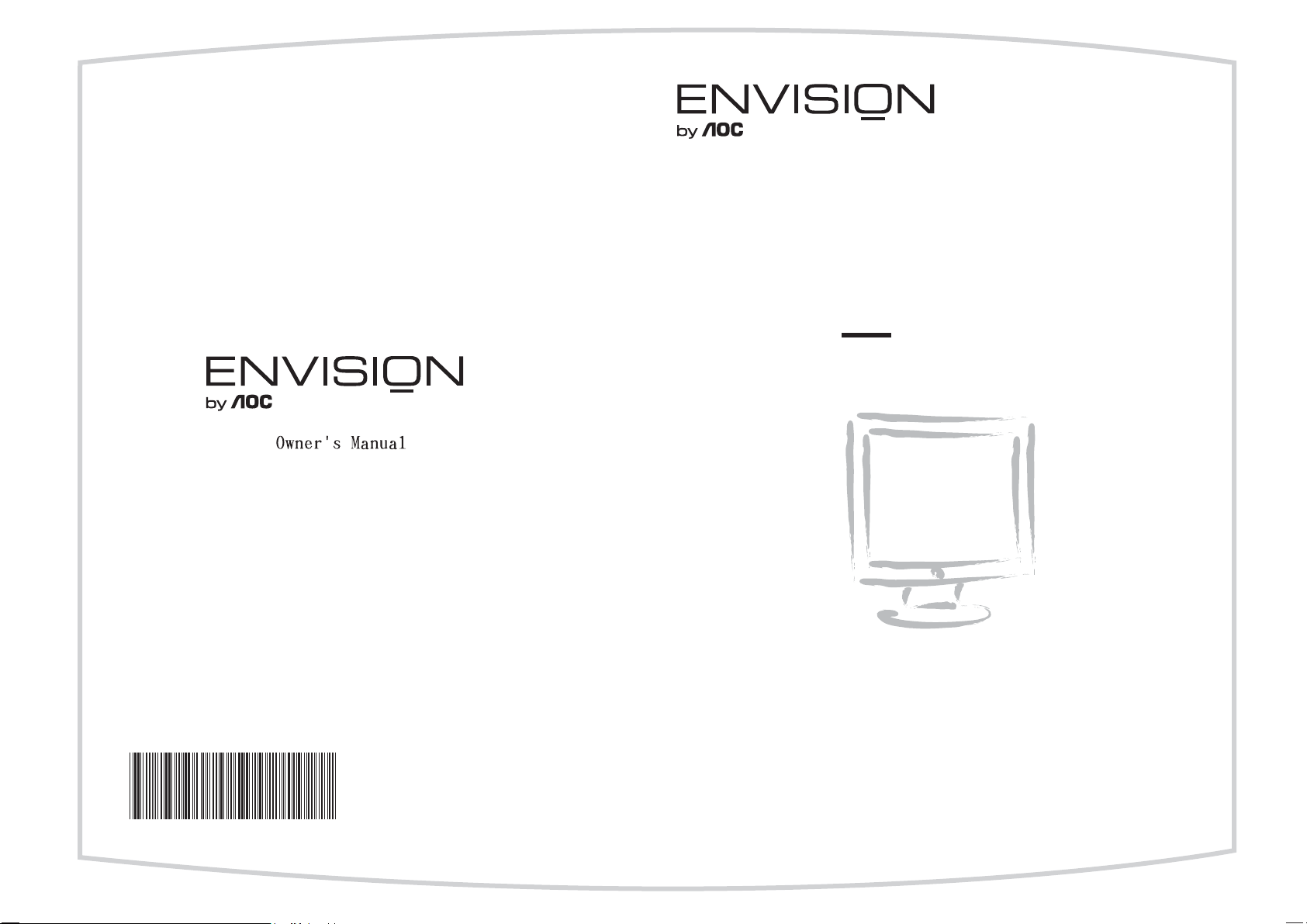
User's Manual
LCD TV
=7$
L19W661
Page 2
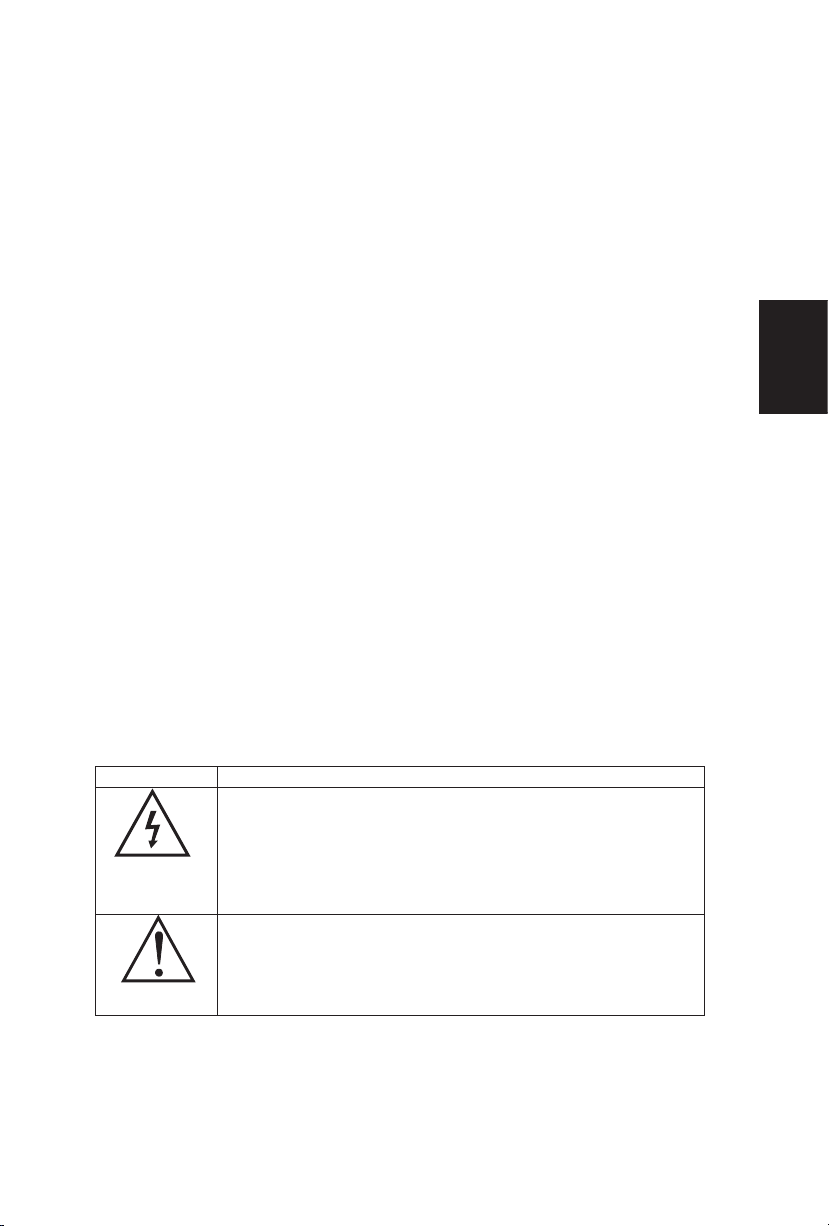
TABLE OF CONTENTS
TABLE OF CONTENTS …………………………….………………….. 1
FOR YOUR SAFETY …………………………………………………... 2
PRECAUTIONS AND REMINDERS ……………………………………3
IMPORTANT SAFETY INSTRUCTIONS …………………………….. 5
PREPARAT ION ………………………………………………………… 7
ATTACHING WALL MOUNTING ARM………………………...….......9
PERIPHERAL CONNECTION GUIDE ………………………………. 11
OPERATING INSTRUCTIONS ………………………………………. 12
TO USE THE FRONT PANEL CONTROL …………………….. 12
TO USE THE REMOTE CONTROL ……………………………. 13
TO USE THE MENUS ………………………………………….….…. 14
TV MENU-INSTALLATION ……………………………………… 16
TV MENU-FEATURE …………………………………………… 23
TV MENU-PICTURE MENU ……………………………………… 28
TV MENU-SOUND ………………………………………………… 31
TV MENU-PARENTAL CONTRAL ……………………………… 33
TO USE THE PC MENUS …………………………………………… 42
TIPS ……………………………………………………………………… 48
PRODUCT SPECIFICATION …………………………………………. 50
BEFORE CALLING SERVICE ………………………………………… 51
GLOSSARY ………………………………………………………...…… 52
hsilgnE
SYMBOL SYMBOL DEFINITION
DANGEROUS VOLTAGE:
arrowhead symbol, within an equilateral triangle,is
intended
SA 1965
SA 1966
Apparatus shall not be exposed to dripping or splashing and no objects filled
with liquids, Such as vases, Shall be placed on the apparatus.
Caution - Danger of explosion if battery is incorrectly replaced. Replace only
with the same or equivalent type.
“dangerous voltage” within the product’s enclosure that
may be of sufficient magnitude to constitute a risk of
electrical shock to persons.
INSTRUCTIONS
equilateral triangle to alert the User to the presence of
important
instruction In the literature accompanying the appliance.
to alert the user to the presence of uninsulated
:
operating and maintenance (servicing)
The lightning flash with
exclamation point within on The
1
Page 3
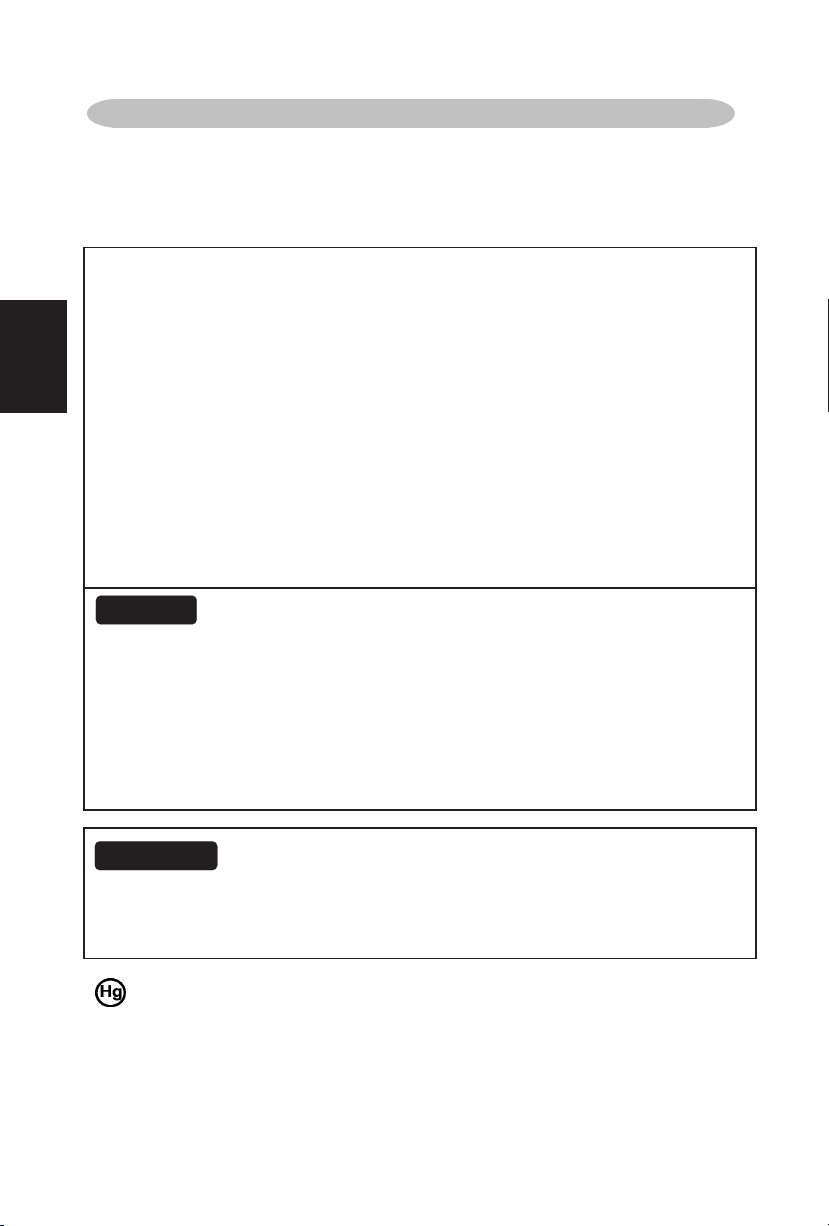
FOR YOUR SAFETY
Before operating the TV please read this manual thoroughly. This manual should
be retained for future reference.
FCC Class B Radio Frequency Interference Statement
WARNING: (FOR FCC CERTIFIED MODELS)
NOTE: This equipment has been tested and found to comply with the limits for a
Class B digital device, pursuant to Part 15 of the FCC Rules. These limits are
designed to provide reasonable protection against harmful interference in a
English
residential installation. This equipment generates, uses and can radiate radio
frequency energy, and if not installed and used in accordance with the instructions,
may cause harmful interference to radio communications. However, there is no
guarantee that interference will not occur in a particular installation. If this
equipment does cause harmful interference to radio or television reception, which
can be determined by turning the equipment off and on, the user is encouraged to
try to correct the interference by one or more of the following measures:
1. Reorient or relocate the receiving antenna.
2. Increase the separation between the equipment and receiver.
3. Connect the equipment into an outlet on a circuit different from that to which
the receiver is connected.
4. Consult the dealer or an experienced radio/TV technician for help.
NOTICE
1. The changes or modifications not expressly approved by the party
responsible for compliance could void the user's authority to operate the
equipment.
2. Shielded interface cables and AC power cord, if any, must be used in order to
comply with the emission limits.
3. The manufacturer is not responsible for any radio or TV interference caused
by unauthorized modification to this equipment. It is the responsibilities of the
user to correct such interference.
WARNING:
To prevent fire or shock hazard, do not expose the TV to rain or moisture.
Dangerously high voltages are present inside the TV. Do not open the cabinet.
Refer servicing to qualified personnel only.
SAFETY: Lamp Disposal
LAMP(S) INSIDE THIS PRODUCT CONTAIN MERCURY AND MUST BE RECYCLED
OR DISPOSED OF ACCORDING TO LOCAL, STATE OR FEDERAL LAWS. FOR MORE
INFORMATION, CONTACT THE ELECTRONIC
INDUSTRIES ALLIANCE AT WWW.EIAE.ORG.
2
Page 4
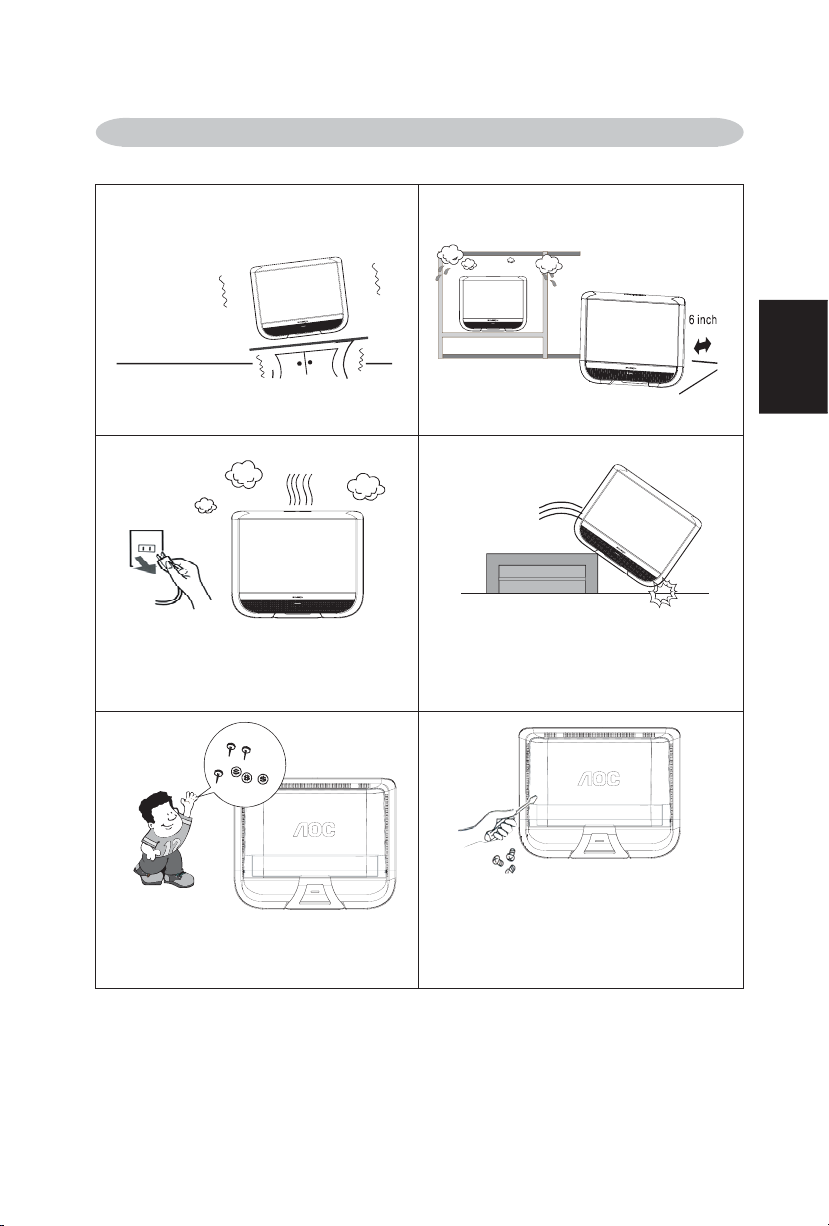
PRECAUTIONS AND REMINDERS
Place unit on even surfaces. Don't place the TV in confined spaces
or in a box when using it.
hsilgnE
Unplug immediately if is malfunction
like no picture, no video/audio,smoke
and bad odor from TV.
Don't throw any object inside the TV
box like metals or other flammable
materials.
Unplug immediately if other foreign
materials are put inside TV box or if
the TV fell down.
Prohibit/Avoid opening TV cabinet
3
Page 5
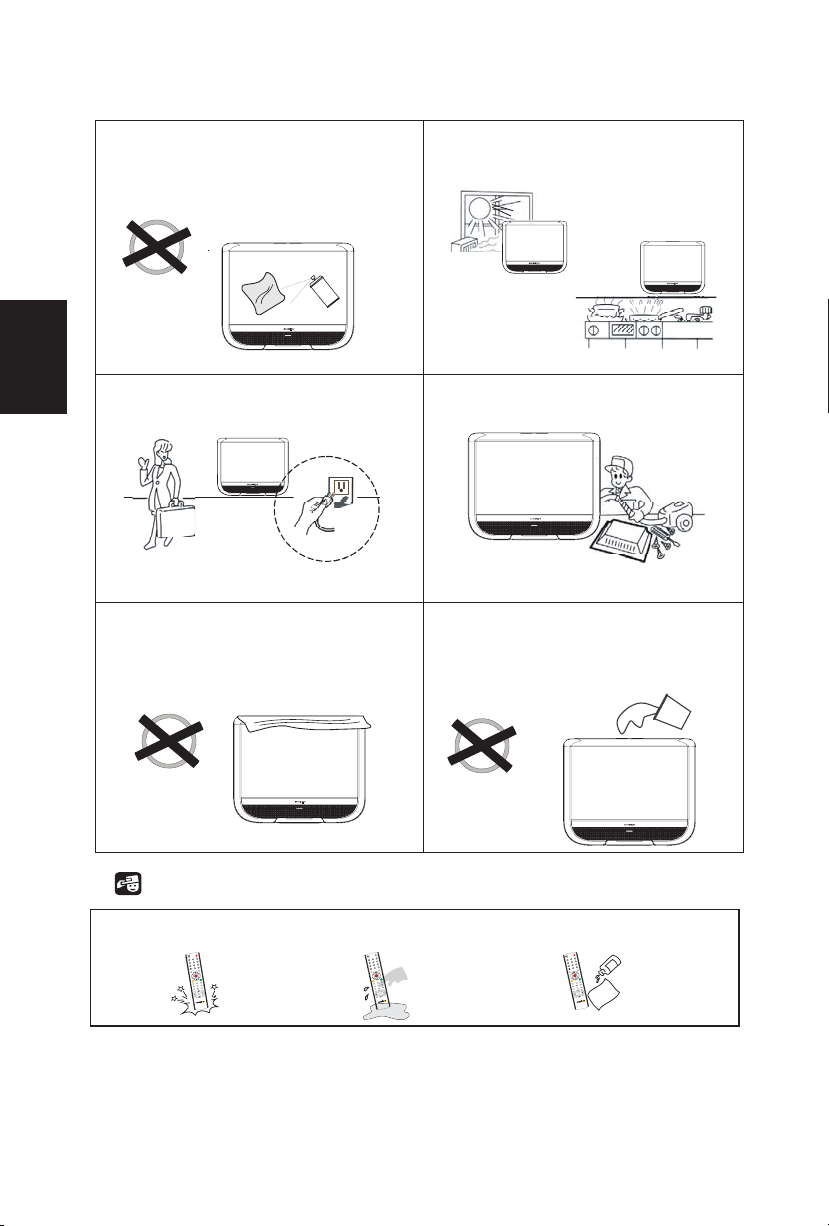
Remember to unplug the AC cord
from the AC outlet before cleaning. Do
use liquid cleaners or aerosol
not
cleaners to clean the display.
Avoid
direct sunlight, dusty, high
humidity and smoky areas.
hsilgnE
Make sure to unplug the unit when not
in use for a long period of time (days).
Do not cover or block any vents and
openings. Inadequate ventilation may
shorten the life of the display unit and
cause overheating.
Call service personnel to clean the
internal part of the TV once a year.
Do not place the display near water,
such as bathtub, washbasin, kitchen
sink laundry tub, swimming pool or in
a damp basement.
Notice for Remote Controller
Avoid Dropping Avoid Liquids Avoid Aerosol Cleaners
r
e
w
Po
3
2
1
6
5
4
9
8
7
H
Pre-C
0
e
Sourc
p
e
Sle
L
VO
y
a
l
p
+
Dis
L
VO
-
H
Fav.C
Fav.
Add
V
T
mp
o
C
o
Vide
I
HDM
PC
e
reez
F
k
c
lo
C
Sound
to
Au
e
tur
ic
P
o
t
Au
E
D
O
M
T
I
X
E
U
EN
M
K
O
C
C
SAP
er
ow
P
3
2
1
6
5
4
9
8
H
-C
7
Pre
0
e
rc
Sou
ep
e
Sl
L
VO
y
+
la
isp
D
L
VO
H
C
Fav.
Fav.
Add
V
T
p
m
o
C
eo
Vid
I
HDM
C
P
e
z
ree
F
k
loc
C
nd
Sou
uto
A
e
ur
t
c
i
P
to
Au
E
D
O
M
T
EXI
U
N
ME
K
O
P CC
A
S
r
e
w
Po
3
2
1
6
5
4
9
8
H
Pre-C
7
0
e
Sourc
p
Slee
L
VO
+
play
is
D
L
VO
H
C
.
Fav
.
Fav
Add
V
T
p
om
C
o
e
Vid
I
HDM
C
P
ze
ree
F
ck
d
n
to Sou
Au
ure Clo
ct
i
P
o
t
Au
DE
O
M
IT
X
E
ENU
M
K
O
C
C
SAP
4
Page 6
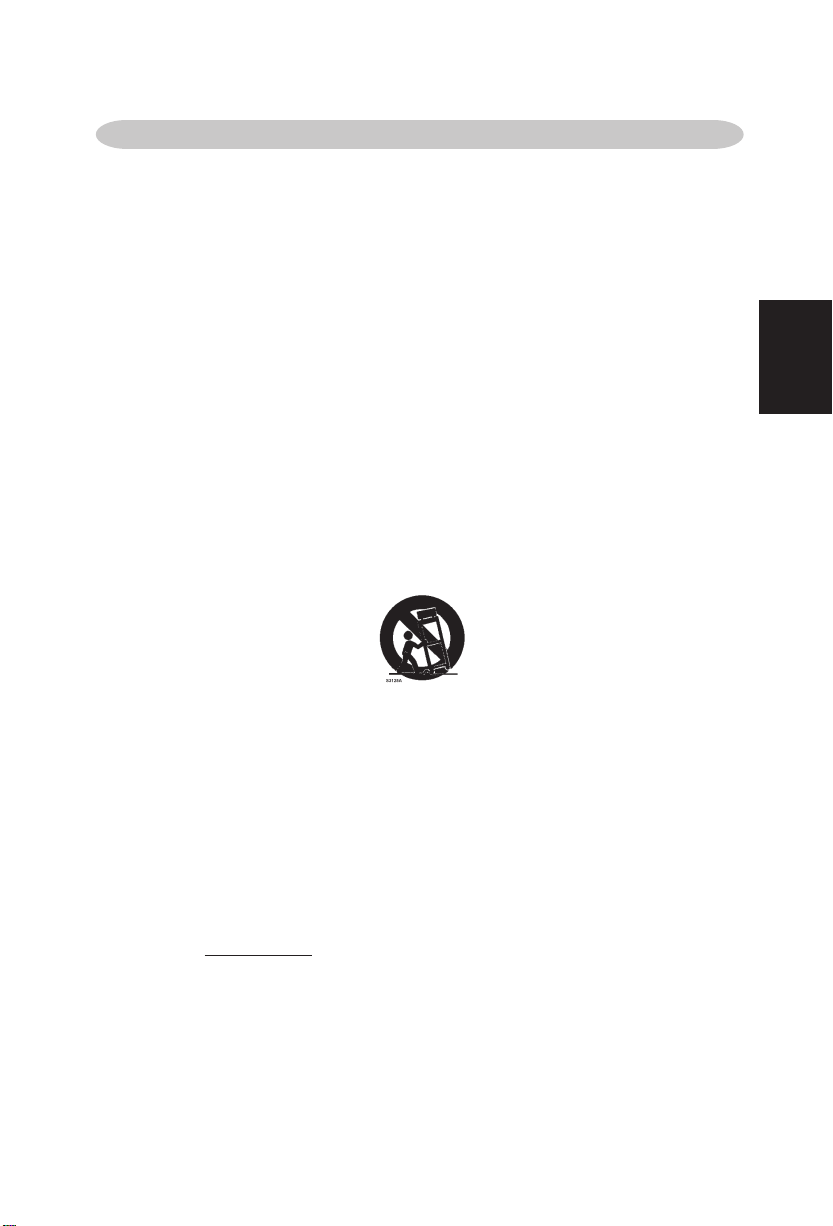
IMPORTANT SAFETY INSTRUCTIONS
Read before operating equipment
1. Read these instructions.
2. Keep these instructions.
3. Heed all warnings.
4. Follow all instructions.
5. Do not use this apparatus near water.
6. Clean only with a dry cloth.
7. Do not block any of the ventilation openings. Install in accordance with the
manufacturers instructions.
8. Do not install near any heat sources such as radiators, heat registers, stoves,
or other apparatus (including amplifiers) that produce heat.
9. Do not defeat the safety purpose of the polarized or grounding type plug. A
polarized
type plug has two blades and third grounding prong. The wide blade or third
prong is provided for your safety. When the provided plug does not fit into
your outlet, consult an electrician for replacement of the obsolete outlet.
10. Protect the power cord from being walked on or pinched particularly at plugs,
convenience receptacles, and the point where they exit from the apparatus.
11. Only use attachments/accessories specified by the manufacturer.
12. Use only with a cart, stand, tripod, bracket, or table specified by the
manufacturer, or sold with the apparatus. When a cart is used, use caution
when moving the cart/apparatus combination to avoid injury from tip-over.
13. The TV should be operated only from the type of power source indicated on
the label. If you are not sure of the type of power supplied to your home,
consult your dealer or local power company.
Unplug this apparatus during lightning storms or when unused for long
14.
periods of time.
. Refer all servicing to qualified service personnel. Servicing is required when
15
the
plug
the
no
. This product may contain lead or mercury. Disposal of these materials may
16
be
in
Alliance: www.eiae.org
17. Damage Requiring Service – The appliance should be serviced by qualified
ser
A. The power supply cord or the plug has been damaged; or
B. Objects have fallen, or liquid has been spilled into the appliance; or
C.
D.
E.
plug has two blades with one wider than the other. A grounding
apparatus has been damaged in any way, such as power-supply cord or
is damaged, liquid has been spilled or objects have fallen into apparatus,
apparatus has been exposed to rain or moisture, does not operate
rmally, or has been dropped.
regulated due to environmental considerations. For disposal or recycling
formation, please contact your local authorities or the Electronic Industries
vice personnel when:
The appliance has been exposed to rain; or
The appliance does not appear to operate normally or exhibits a marked
change in performance; or
The appliance has been dropped, or the enclosure damaged.
hsilgn
E
5
Page 7
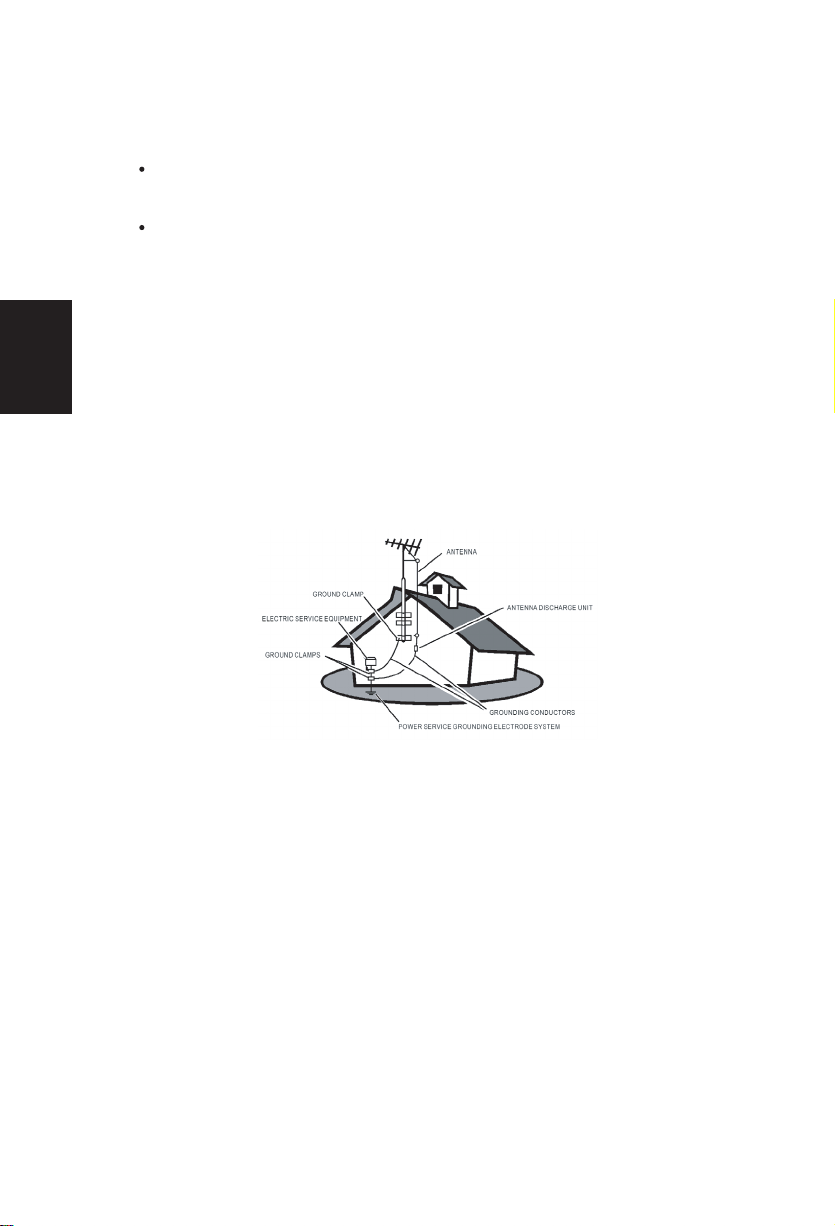
18. Tilt/Stability – All televisions must comply with recommended international
global safety standards for tilt and stability properties of its cabinets design.
Do not compromise these design standards by applying excessive pull
force to the front, or top, of the cabinet, which could ultimately overturn
the product.
Also,do not endanger yourself,or children,by placing electronic
equipment/toys on
un
suspectingly fall from the top of the set and cause product damage
19. Wall or Ceiling Mounting – The appliance should be mounted to a wall or
gnE
20. Power Lines – An outdoor antenna should be located away from power lines.
l
21. Outdoor Antenna Grounding – If an outside antenna is connected to the
hsi
and/or personal injury.
ceiling only as recommended by the manufacturer.
receiver, be sure the antenna system is grounded so as to provide some
pro
tection against voltage surges and built up static charges.
Section 810 of the National Electric Code, ANSI/NFPA No. 70-1984, provides
in
formation with respect to proper grounding of the mats and supporting
structure grounding of the lead-in wire to an antenna-discharge unit, size of
grounding
grounding
Figure below.
connectors, location of antenna-discharge unit, connection to
electrodes and requirements for the grounding electrode. See
the top of the cabinet.Such items could
EXAMPLE OF ANTENNA GROUNDING AS PER NATIONAL ELECTRICAL
CODE
Note to the CATV system installer: This reminder is provided to call the
CATV system installer’s attention to Article 820-40 of the NEC that provides
guidelines
ground
to the point of cable entry as practical.
Please, make sure to connect the power plug to the wall outlet socket after
connecting the TV to the adapter!
22. Objects and Liquid Entry – Care should be taken so that objects do not fall
and
for proper grounding and, in particular, specifies that the cable
shall be connected to the grounding system of the building, as close
liquids are not spilled into the enclosure through openings.
6
Page 8
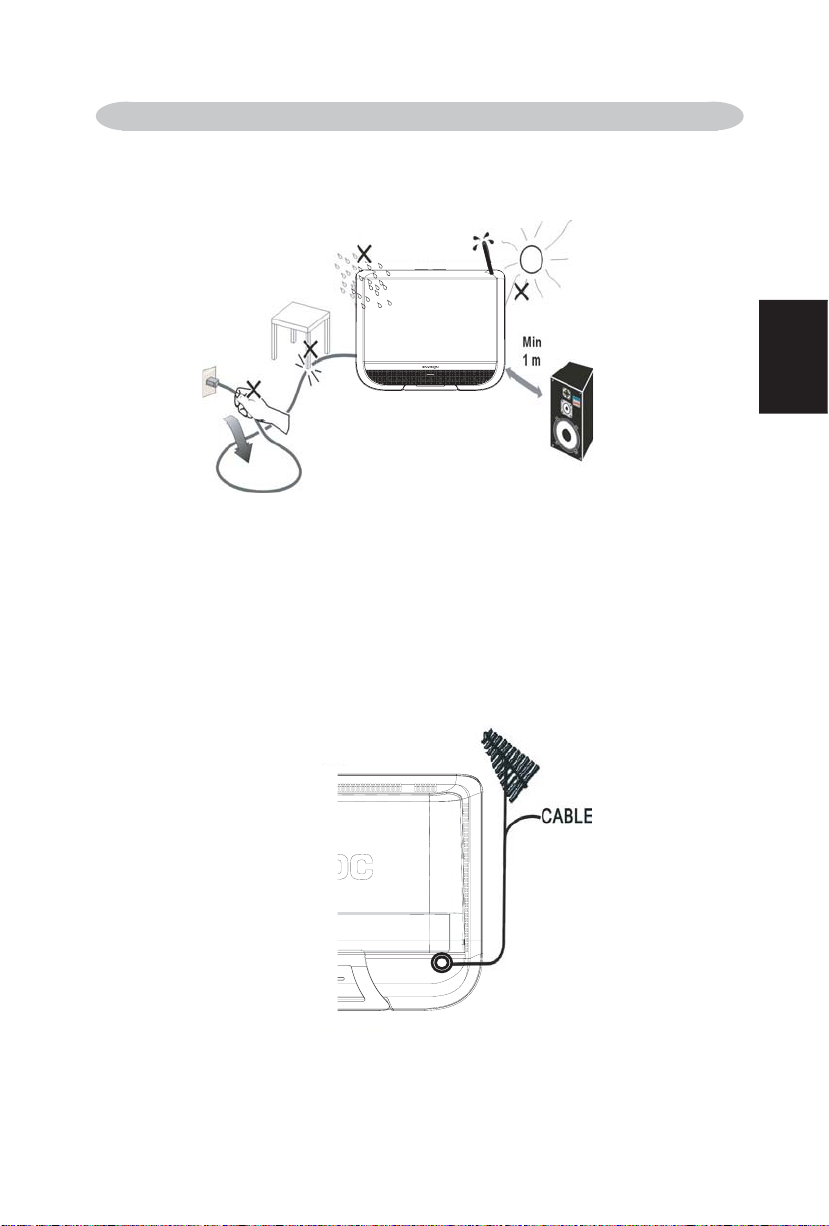
PREPARATION
Please, make sure to connect the power plug to the wall outlet socket after
connecting the TV to the power cord!
. Install the base stand; place the TV on a solid surface.
1
Ensure that the TV is placed in a position to allow free flow of air. Do not cover
the ventilation openings on the back cover.
To prevent any unsafe situations, no naked flame sources, such as lighted
candles, should be placed on or in the vicinity.
Avoid heat, direct sunlight and exposure to rain or water. The equipment shall
not be exposed to dripping or splashing.
2. Connect the antenna cable or CATV cable to the aerial socket ANT IN 75Ω at
the back of the TV set.
hsilgnE
7
Page 9
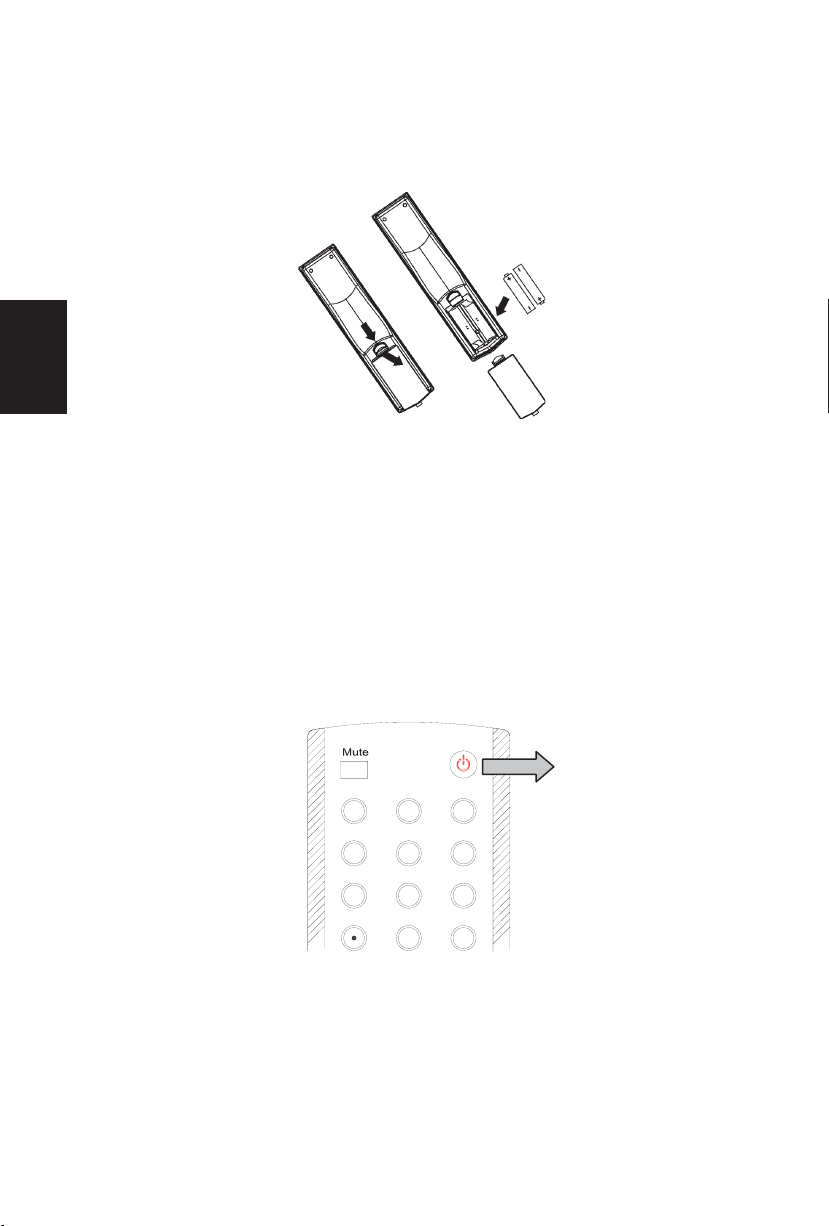
3. Remote control:
Remove the cover of the battery compartment. Insert the 2 batteries supplied
(Type AAA 1.5V).
hsilgnE
4. Power:
Insert the power cord in the wall socket having an AC power supply.
see LED states at the front panel. If the LED color is Green, means the TV
set is power on. If the LED color is red , which means this TV set is
in stand by state.
5. Turn on the TV:
Push the POWER key on the Remote control or the control knobs on top of TV.ʳ
The TV will be power-on and the userʳcan see the display on the screen
few seconds .
You can
after a
Power
POWER key
1
4
7
3
2
6
5
9
8
Pre-CH
0
8
Page 10
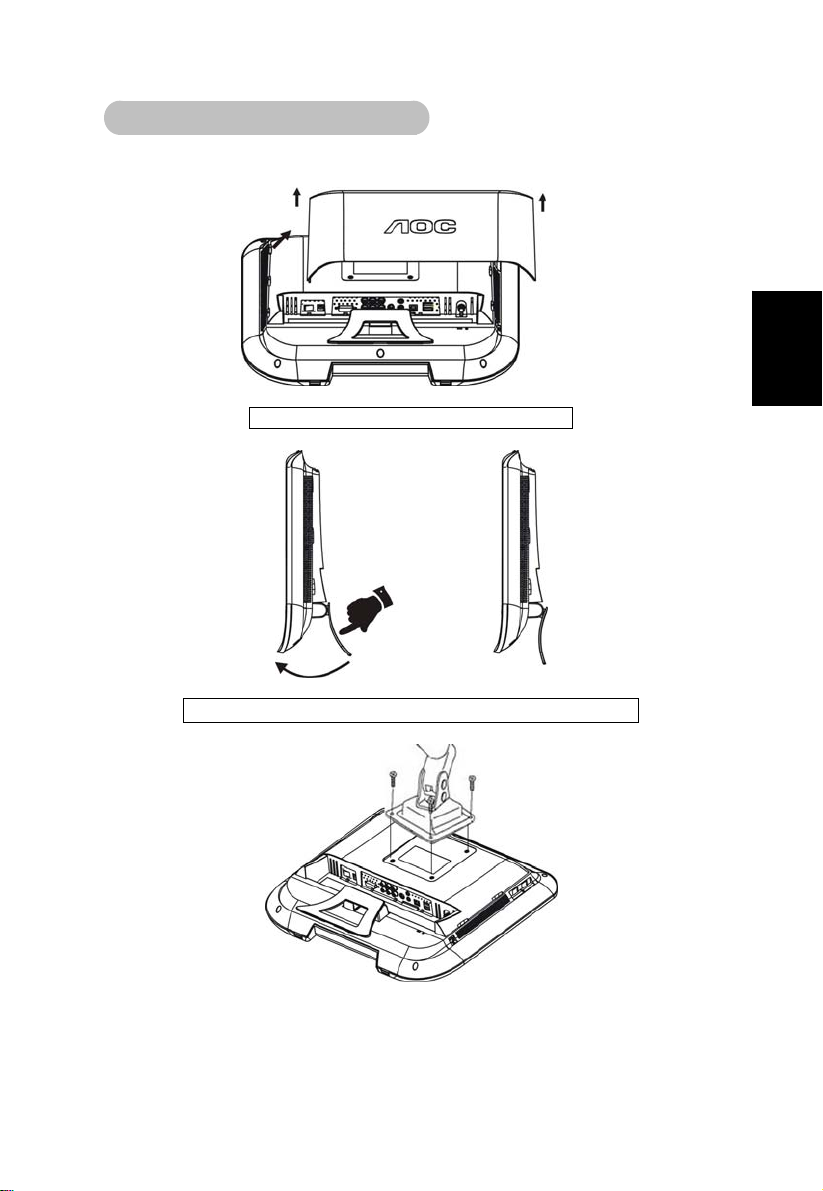
Attaching Wall Mounting Arm
Preparing to Install An Optional Wall Mounting Arm:
English
1. Remove the lid on back cover
2. push the stand ahead until hear“ka”
This TV can be attached to a wall mounting arm you purchase separately
(The height of WALL MOUNTING should be over 21mm).
Disconnect power before this procedure. Follow these steps:
9
Page 11
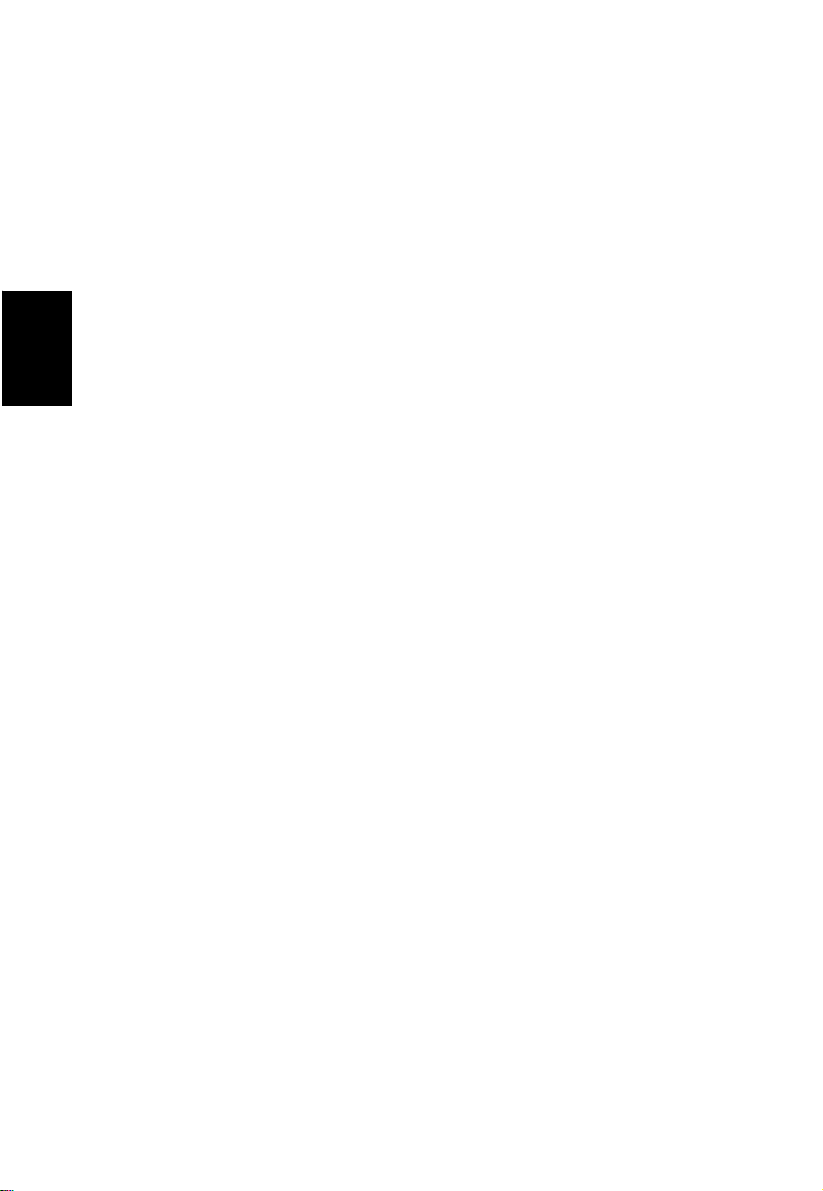
1. Remove the attached backcover .
2. Follow the manufacturer's instructions to assemble the wall mounting
arm.
3. Place the wall mounting arm onto the back of the TV. Line up the holes
of the arm with the holes in the back of the TV.
4. Insert the 4 screws into the holes and tighten.
Reconnect the cables. Refer to the user's manual that came with the
optional wall mounting arm for instructions on attaching it to the wall.
English
0
1
Page 12
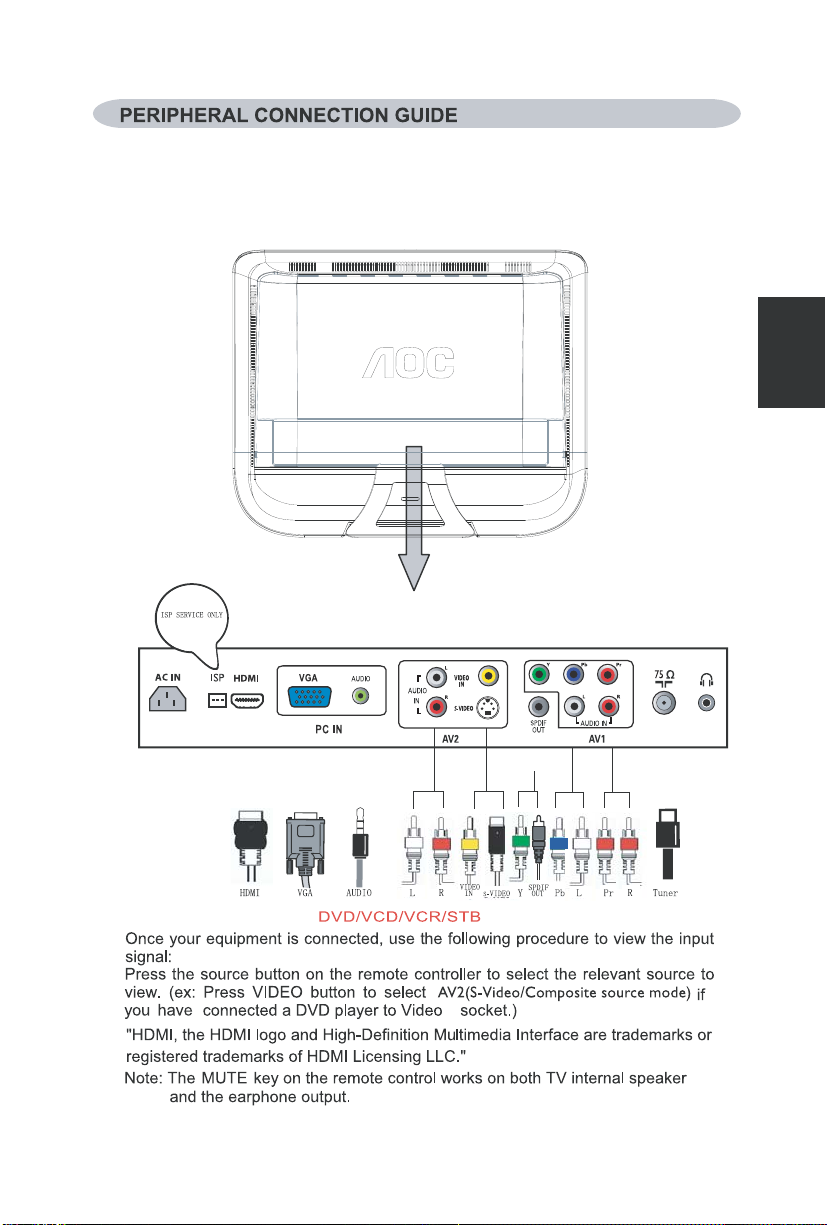
hsilgnE
11
2
Page 13
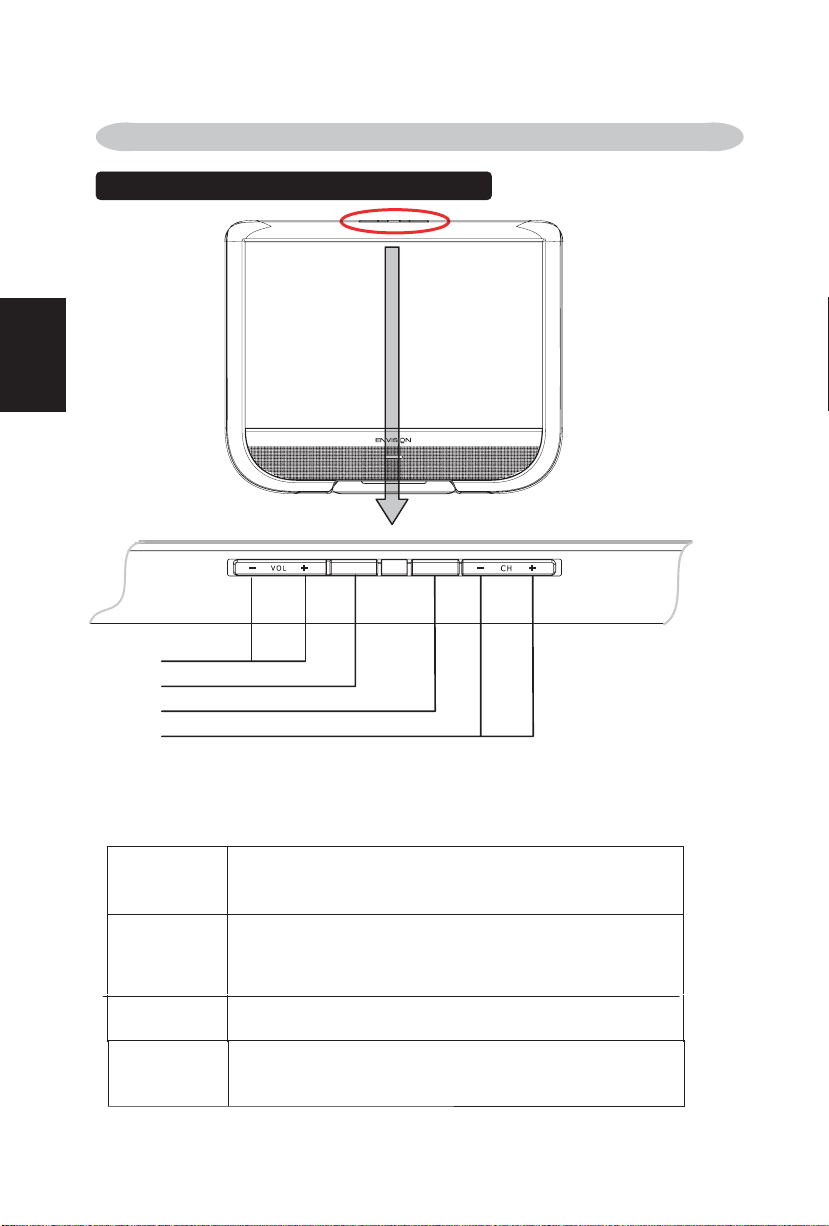
ĺ
Ĺ
ĸ
ķ
ķ
ĸ
Ĺ
ʳ
ʳ
ʳ
ĺ
ʳ
ʳʳ
ʳ
ʳ
ʳ
OPERATION INSTRUCTIONS
ʳ
ʳ
TO USE THE FRONT PANEL CONTROL
hsilgnE
Menu
Power
- CH +
Power
ʳ
Menu
- VOL +
CH - : Press to select the next lower Program number.
CH +: Press to select the next higher Program number.
Power key: Press to turn on / off (standby) the TV set.
(Press to turn on TV after the Power-ON status LED had
changed to the Amber color and finished flashing.)
Menu key: Press
VOL - : Press to decrease the sound volume level.
VOL +: Press to increase the sound volume level.
to open or exit the OSD menu.
12
Page 14
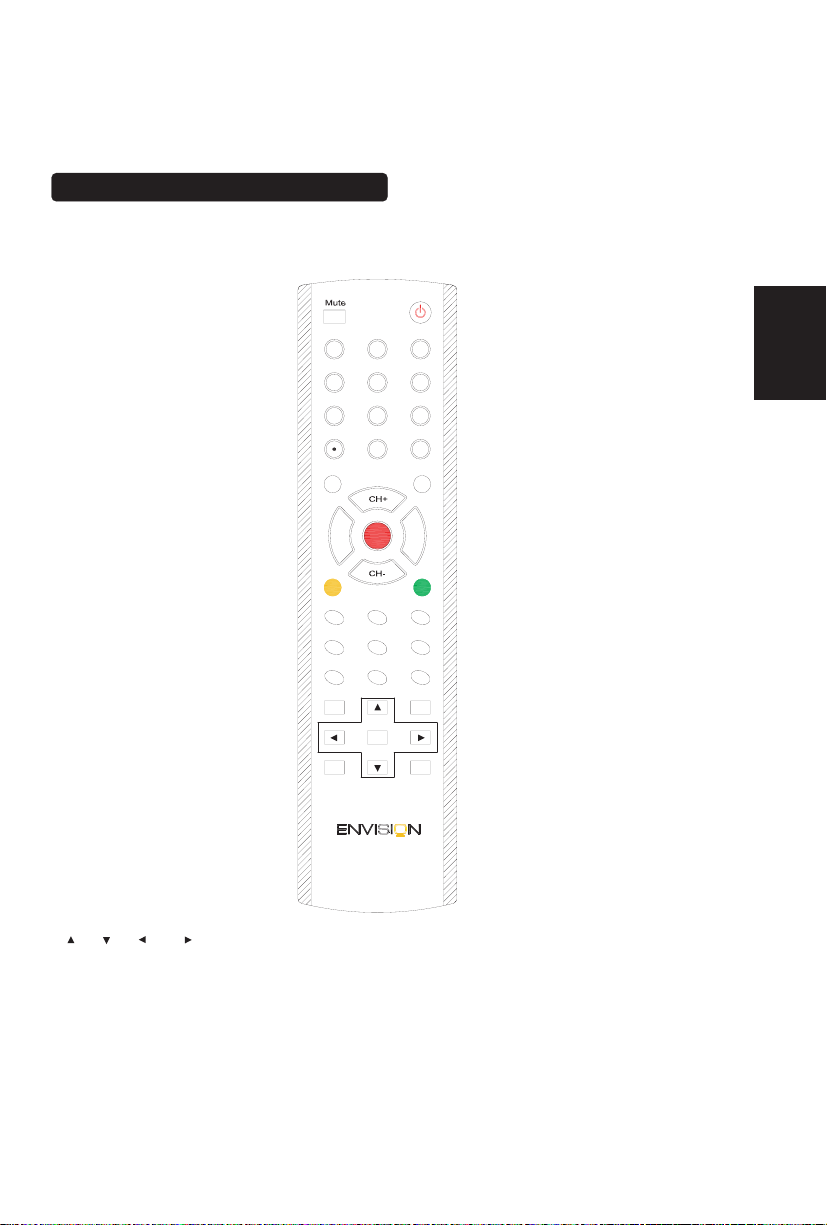
TO USE THE REMOTE CONTROL
“MUTE”
Press to set TV sound mute ON/OFF
“0 ~ 9 / - number”
1.Press to en ter TV channel number to
select channel.
2.Press the passcode to active the
factory mode.
3.Press to active the factory mode.
“ .”(dot)
Type the dot for digital channels.
“SLEEP”
Press to set a time period
the
TV should
mode.
“VOL- / VOL+”
Press + or - to adjust the volume.
“CH- / CH +”
Press + or - to browse through the TV
channels.
“Add.Fav”
1.Press to add or remove a channel
in the favorite list of TV channels.
2.Press to proceed commend for function
which require to press in yellow .
“VIDEO ”
Press repeatedly
Composite source mode
“FREEZE”
Press to freeze the displayed picture.
“COMP”
Press repeatedly to choose Component
source mode.
“PC”
Press repeatedly to choose VGA
source mode
“MENU/EXIT”
Press to open or exit the OSO menu.
“”,“ ”,“ ”,“ ”
Press to adjust the various function
items on the menu.
“SAP”
Press to select a sound mode if avaible
with the TV programming:Stereo,SAP or
Mono tone.
switch itself to standby
to choose S-
.
.
after which
ideo/
V
.
Power
1
2
4
5
8
7
Sleep
VOL
-
Add Fav.
Video
Freeze
Auto Picture Clock
EXIT
MENU
SAP CC
0
Display
Auto Sound
OK
Pre-CH
Source
VOL
+
Fav.CH
HDMIPC
MODE
“POWER”
Press to power ON /OFF (standby) TV.
“Pre-CH”
Press to di splay th
“Source”
3
1.Press repeatedly to select the input sources.
2.The Source List should be activated and show
on OSD.
6
“DISPLA Y”
9
1.Press to show the in formation about the
selected TV channel and program or accessory
device.
2.Press to proceed commend for function which
require in red.
e p
evious TV
r
“FAV.CH”
1.To display a list of all channels marked as
favorite (incl. sub channels).
2. Press to proceed commend for function which
require to press in Green
“TV”
TVComp
Press to choose ATSC/NTSC TV source mode.
“HDMI”
Press repestedly to choode HDMI source mode.
“Auto Sound”
Press repeatedly to select among the three settings;
Personal,Speech,Movies.
“Auto Picture”
Press repestedly to select among Presonal,Rich,Natual,
Soft,or Power saver settings.
“Clock”
Press to shown the current time in the right bottom of
screen.
“OK”
1.Press button to active the setting /selection
of OSD
2.Press to return previous level
3.Press to summon channel list
“MODE”
Press to toggle among screen Automatic/
Super Room /4:3 Movie expand 14:9 Movie
expand 16:9 /16:9 subtitle /widescreen.
“CC”
Press repestedly to change the closed caption typeas
ON/OFF/ON during mute.
.
hsilgnE
13
Page 15
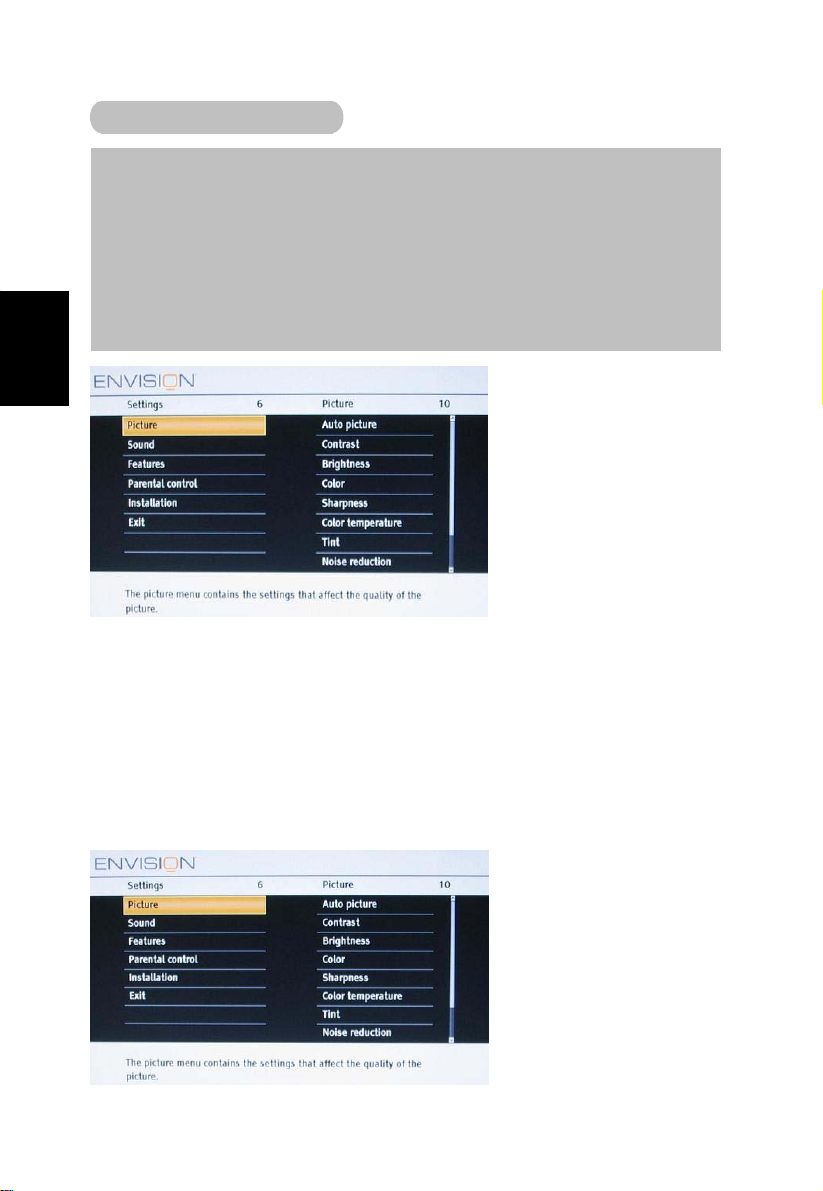
TO USE THE MENUS
Introduction
When you use a menu or take an action, convenient instructions, help texts
and messages will be displayed on your TV. Please, follow the displayed
instructions and read the help text on the specific item highlighted.
The color buttons perform different actions, when using on screen menu. By
English
pressing the corresponding color button on the remote control to perform
How to navigate through the Settings menus
The Settings menu allows you to access and change settings and preferences
settings.
• Press the MENU button on the remote control to display the Settings menu.
- Use cursor up/down to highlight and select a menu item on the left panel.
The right panel shows the content of the menu you have highlighted in the left
panel.
14
Page 16
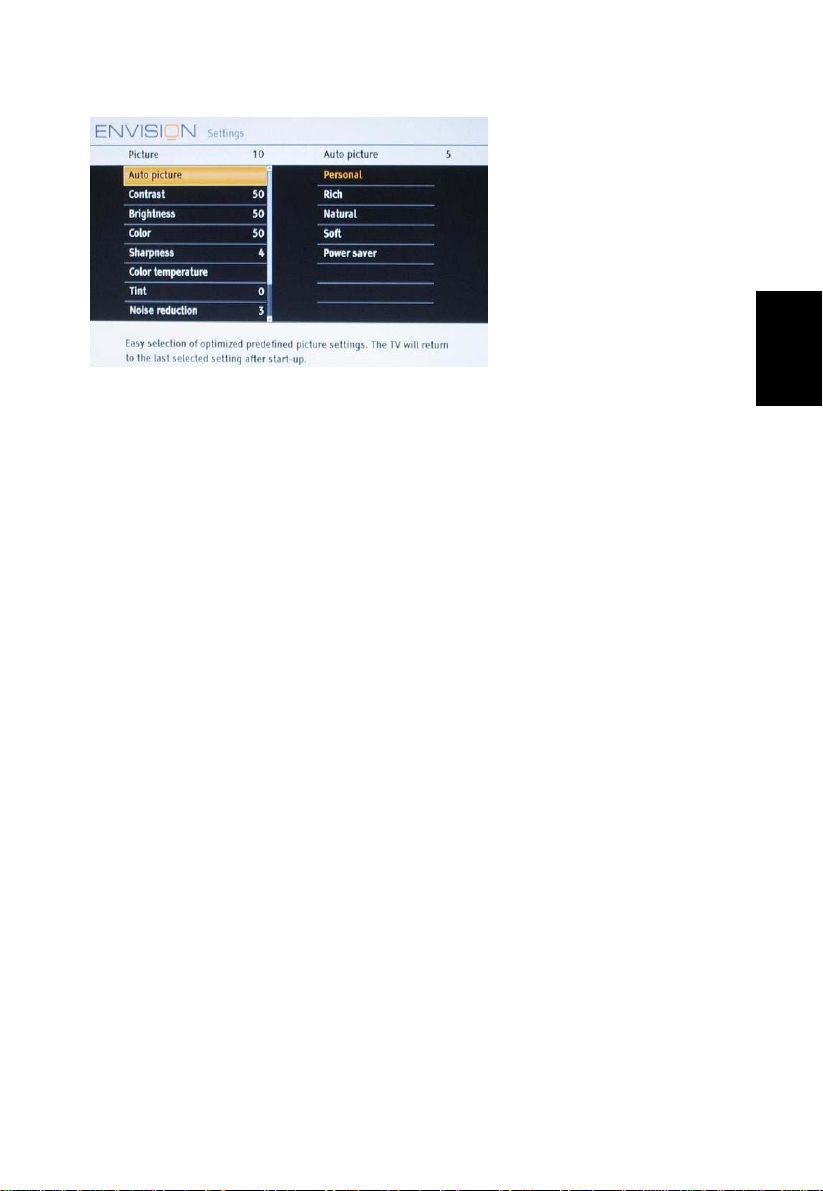
Note: Sometimes not all the menu items are visible on the
screen. Use cursor down to scroll down to additional items.
- Use the cursor right to enter the right panel.
The content of the right panel is moved to the left panel
and the right panel shows the content of the newly
highlighted item in the left panel.
Note: In some cases, you will want to watch the picture on your screen while
adjusting settings. This means that when the highlight is on the right side panel,
the other menu items are hidden. When the cursor left is pressed again, the
hidden menu items re-appear and the highlight mov es to the left panel.
• Press the cursor left to go one menu level up again.
- Press the OK button on the highlighted item to activate and to dismiss the
menu.
- Press the MENU button again to exit the Settings menu.
Note: The menu is also dismissed by pressing one of the color buttons (if present)
referring to certain actions which may be executed.
English
15
Page 17

TV MENU-INSTALLATION
Select the menu language
1.Press the MENU button on the remote control.
2.Use the cursor down to select Installation in the Settings menu.
3.Use the cursor right to enter the Installation menu.
4.Select Language and enter the list of available languages with the cursor right.
English
(English / Spanish/ French)
5.Select your preferred language with the cursor up/down and press the OK
button to confirm your selection.
6.Proceed with the Installation menu.
Store TV channels
1.Select Autoprogram in the Installation menu.
2.Use the cursor right to enter the Autoprogram menu.
3.Select Cable or Antenna in the Installation mode.
16
Page 18

When Antenna is selected, the TV will detect antenna signals and will search for
antenna TV (NTSC and ATSC) channels available in your local area.
When Cable is selected, the TV will detect cable company supplied signals and
will search for cable TV (NTSC, ATSC, QAM modulated) channels available in
your area.
Make sure that registration with your cable TV provider and connection of
equipment are completed.
4.Select Start now with the cursor right key.
5.Press the OK button.
6.Press the green button “Start” to start Autoprogramming. The menu screen
disappears and the progress of Autoprogramming is displayed. The progress bar
indicates the number of analog and digital TV channels found.
Auto programming may take up to 20 minutes to complete. Digital channels will
English
17
Page 19
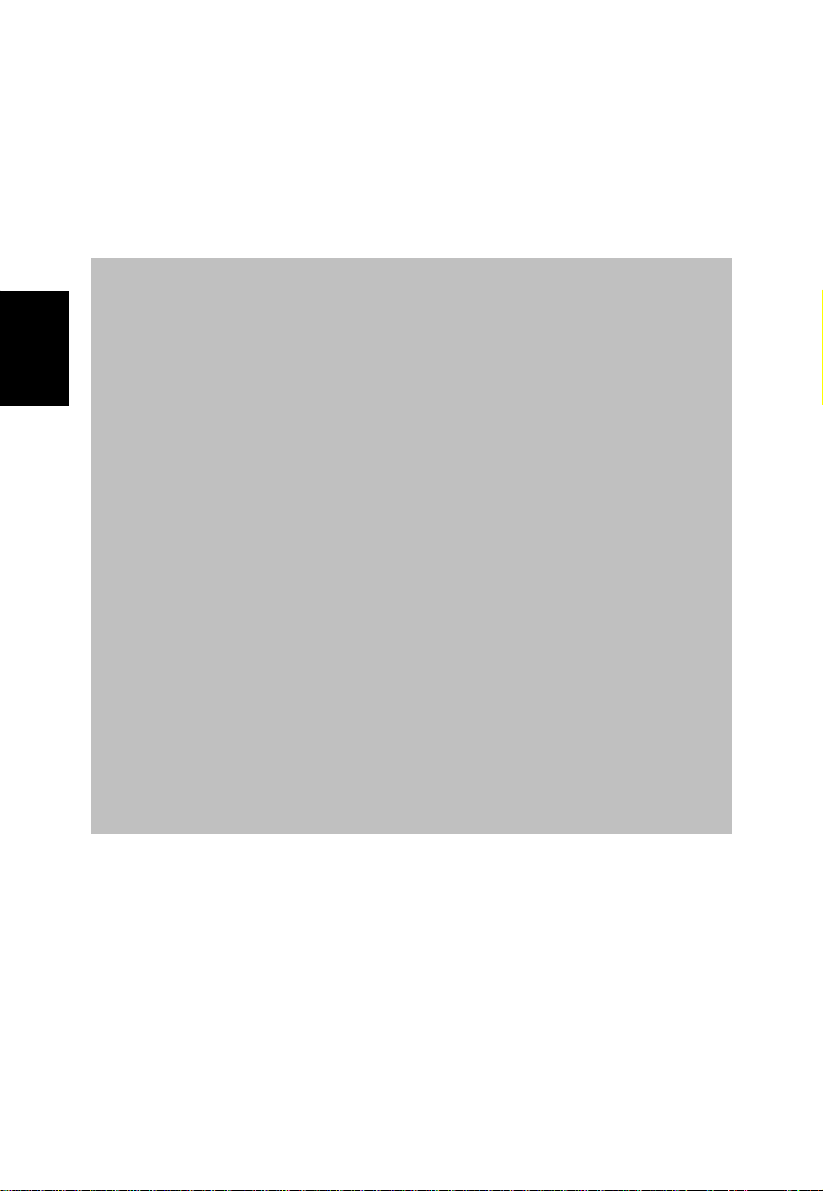
take longer than Analog to find and program. Please wait until you see the Auto
Programming complete message. The TV will then switch automatically to the
first channel found.
Note: All channels must be unlocked in order to autoprogram. If requested, enter
your PIN code to unlock all channels. (p.35 )
Notes:
English
• When you have locked TV channels before initiating Autoprogram, a
message appears asking to enter your PIN code in order to complete
Autoprogramming.
• When channel update is interrupted, the new updated channel information
is retained along with the old un-updated channel information.
• Channel information about an ATSC channel is updated only for the ATSC
channel currently tuned.
• If an NTSC channel is tuned, then in Background Autoprogramming the TV
will scan all the possible ATSC frequencies and update information.
• Weak channel installation allows you to manually tune weak ATSC
channels in order to adjust the antenna and thus optimize signal quality for
that channel. (See Installation menu, Weak channel installation, p. 19.)
• Once you have searched for the available Antenna as well as the Cable TV
channels, they are stored in the memory.
• If Antenna/cable signal is interrupted more than 30 minutes, TV will go into
off mode. You are requested to press Power button
or CH + / - button to turn on the TV.
Channel tuning
Available channels:
- Cable (analog NTSC or digital QAM)
- Terrestrial (analog NTSC or digital ATSC)
If a tuned channel is not yet in the master channel map, the TV will attempt to
tune to the channel and it will be added to the map.
If the channel is not acquired, a message will appear reporting that the channel is
not available. When you tune an audio-only digital subchannel, a display appears
18
Page 20
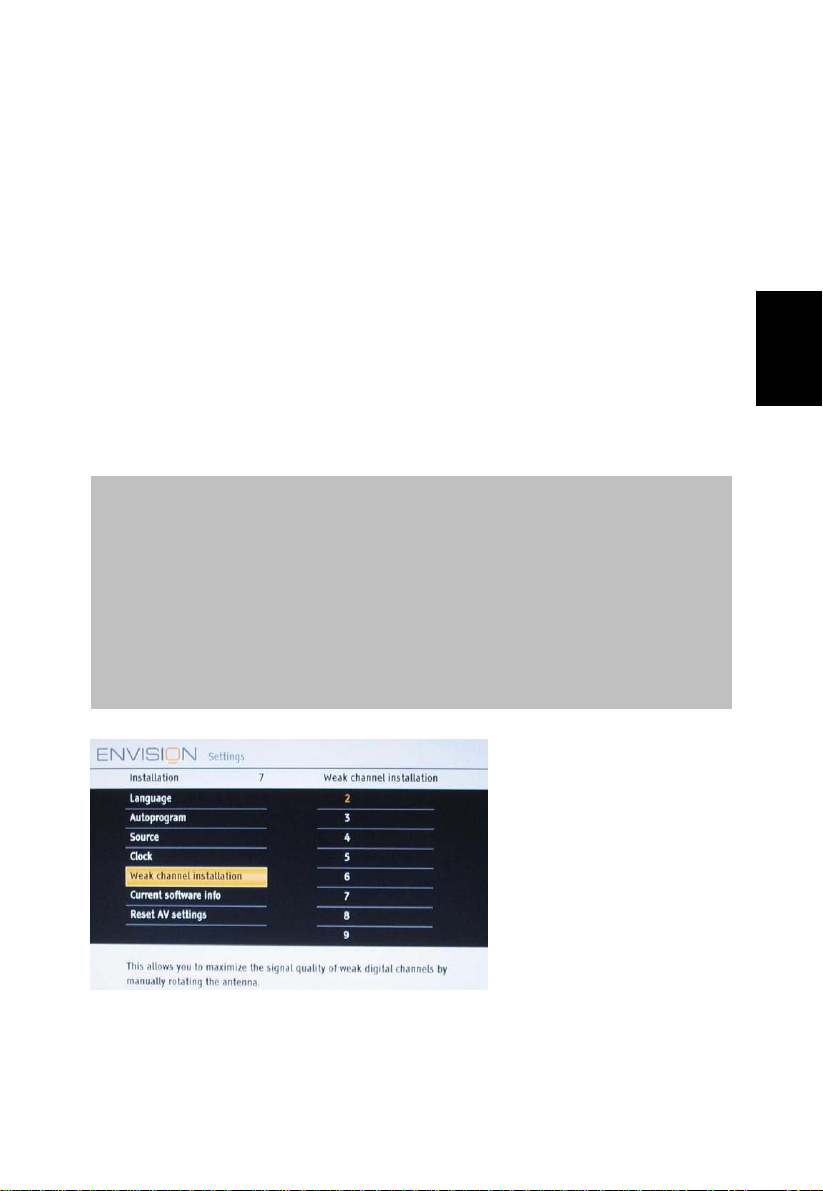
with the message Audio only.
Note: Subchannel selections
The new standards employed with digital broadcasting make it possible
to receive multiple program channels under a single major channel
number which can be selected by pressing the digit remote control
direct-access channel number entry.
Important:
After the installation of the TV channels is completed, always make a selection in
the Installation menu between Antenna or Cable whether you want to watch
Antenna TV channels or Cable TV channels.
If you make use of a signal splitter do not forget to put the switch in the
corresponding position.
Note: Digital Channel selection delay
Due to the tuning complexity of subchannel digital programming, the time to
select and view a digital channel may take slightly longer than what the
viewer is normally accustomed to (as compared to analog channel
programs). Digital channel broadcasts contain program and system data
information that must be processed before the channel selection can be
displayed.
English
Weak channel installation
Antenna reception for broadcast channels may vary. If you are having difficulties
acquiring weaker signals, we suggest you use:
Weak Signal Installation feature.
19
Page 21
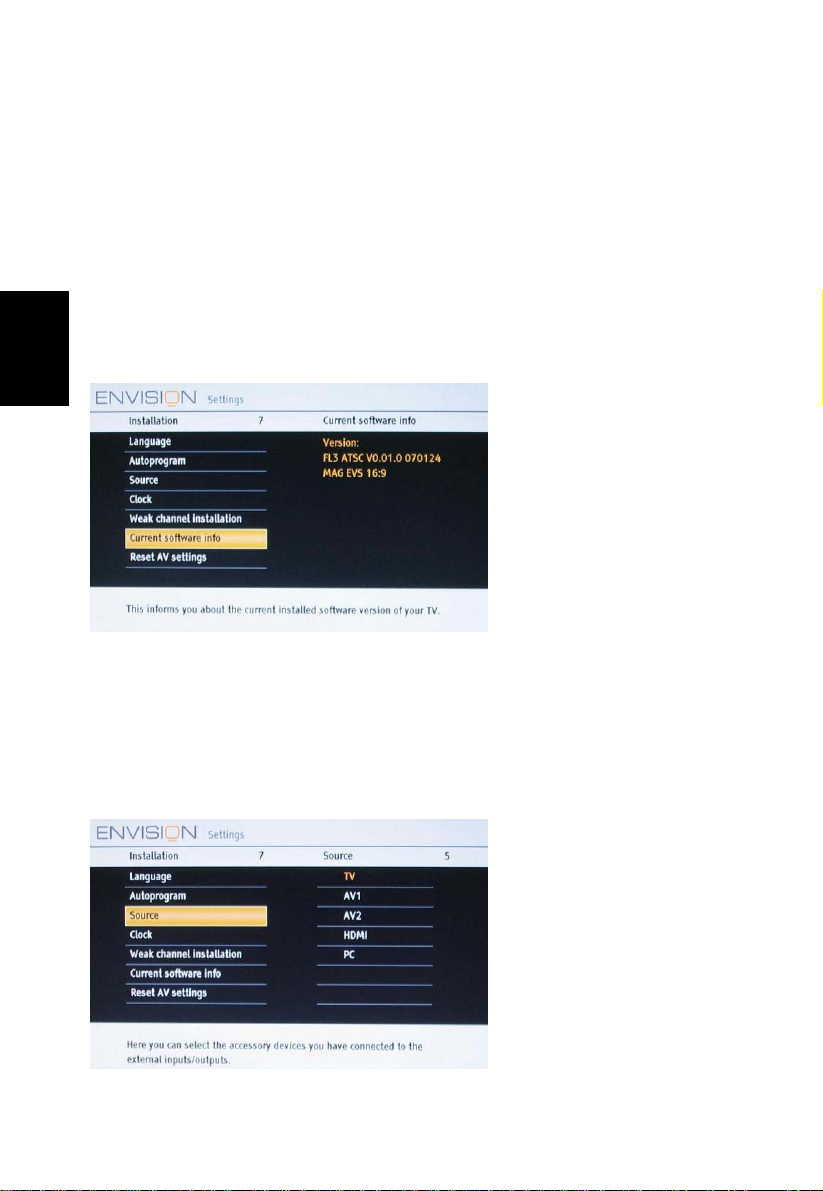
Here’s how:
1.In the antenna mode, select a channel from the displayed list of TV channels.
Select the “Start” by pressing red button on the remote control; TV set will detect
the signal.
2.The signal strength is continuously displayed and updated as you rotate the
antenna.
English
When strength is enough to identify, user can store the channel in the channel
list by pressing green button on the remote control.
Current software info
This menu will appear with your TV software information.
1.Press the MENU button on the remote control.
2.Use the cursor down to select Installation in the Settings menu.
3.Using the cursor up/down to choose Current software info the TV software
information is displayed.
Source
20
Page 22

This menu allows you to identify the accessory devices you have connected to
the external inputs/outputs.
1.Select Source in the Installation menu.
2.Press the cursor right to enter the list, and press up/down key to the selected
input.
3.Press OK button to confirm.
Analog Audio In
If your accessory device has a DVI output connector, only the video signal is
transmitted in digital format. To input an audio signal, please connect the analog
audio L and R outputs to the TV’s L and R AV2 audio input plugs.
Digital Audio Out
In addition to accepting audio input through HDMI, the TV can output Digital
audio through the DIGITAL AUDIO OUT (SPDIF OUT) connector to an external
amplifier or receiver. If your amplifier or receiver has a matching connector for
Digital Audio In, you can connect it with a single cable to the TV’s DIGITAL
AUDIO OUT (SPDIF OUT). See Cover and Connection.
English
21
Page 23
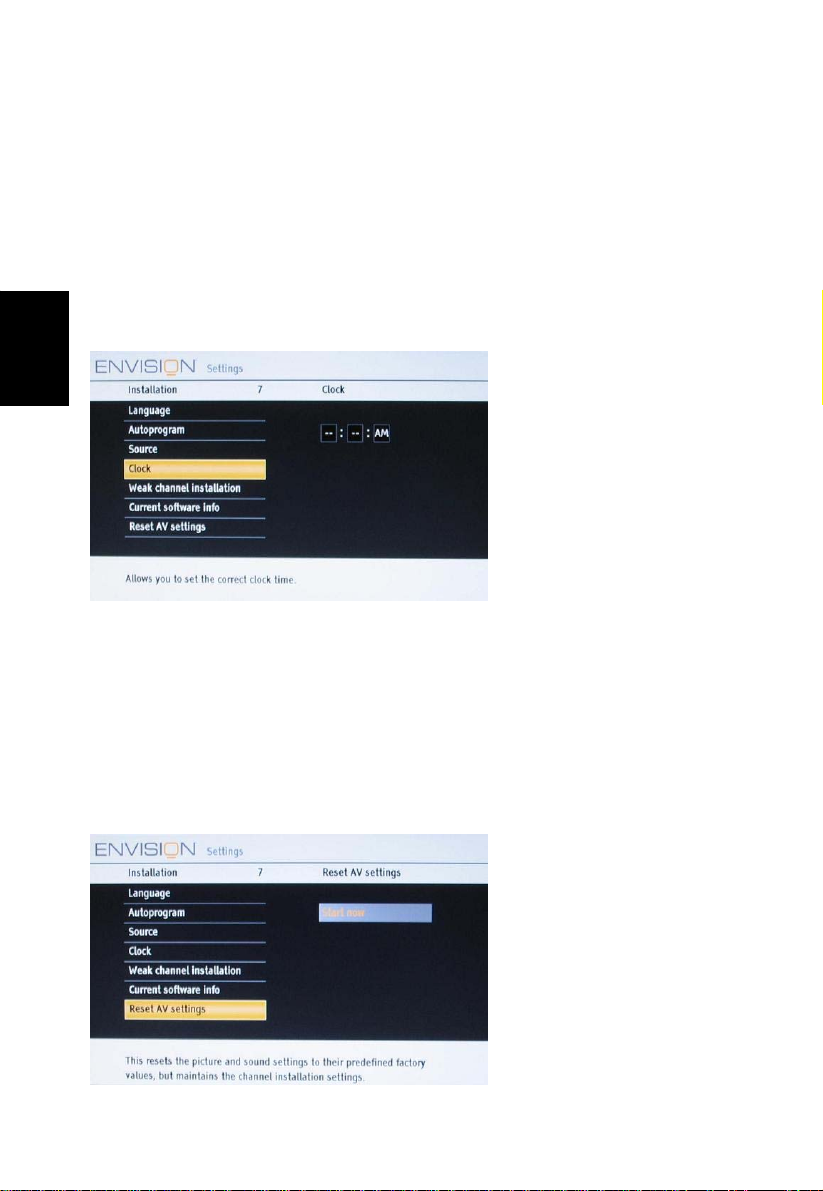
AV1
AV1 supports component input.
AV2 (S-video/CVBS)
AV2 supports two source inputs (S-video and CVBS) and automatically search
the inputs, S-video is the high priority.
In case you have two inputs and want to show the signal from CVBS, please turn
English
off S-video device or plug off s-video cable."
Clock
This allows you to use your TV as a clock.
1.Press the MENU button on the remote control.
2.Use the cursor down to select Installation in the Settings menu.
3.Press the cursor right to enter the list, and press up/down key to set the time.
(hour/ minute/ AM or PM)
4.Press OK button to confirm.
Reset AV settings
22
Page 24
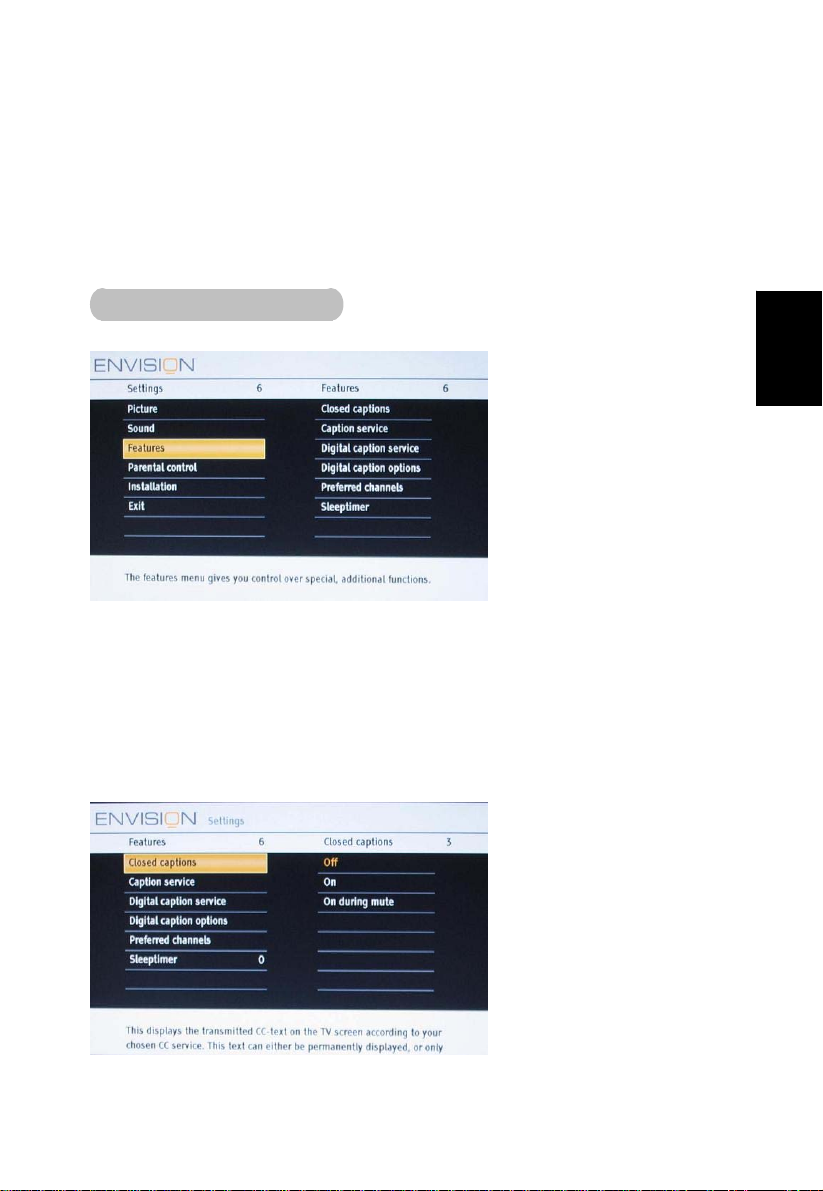
This function allows you to reset most of the picture and sound settings to their
default factory levels.
1.Select Reset AV settings with the cursor down key.
2.Press the cursor right key.
3.Press the OK button to erase settings and reset them to their default values.
TV MENU- FEATURES
Features menu
1.Select Features in the TV Settings menu.
2.Press the cursor right key to enter the features menu.
3.Select the menu items with the cursor up/down key and adjust the settings with
the cursor left/right key.
Closed captions
English
23
Page 25
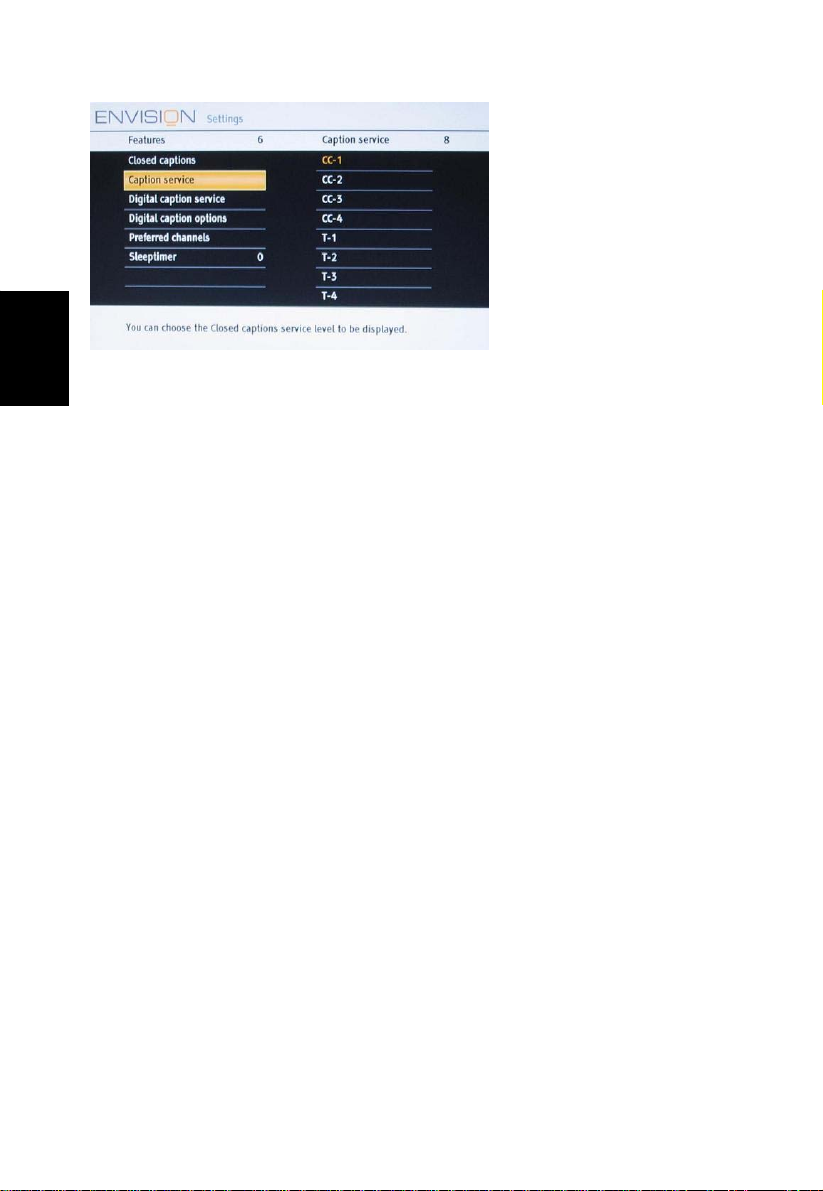
English
This displays the transmitted CC- or CS-text on the screen according to your
chosen CC or CS service in the Feature menu. This text can either be
permanently displayed (assuming that the service is available in the broadcast)
or only when mute is active.
1.Press the cursor right key after having selected Closed captions.
2.Select On, Off or On during mute.
Caption service
This allows you to select the Closed Captions service levels of analog
broadcasting to be displayed.
Closed Captioning allows you to read the voice content of television programs on
the TV screen. Designed to help the hearing impaired, this feature uses
on-screen ‘text boxes’ to show dialogue and conversations while the TV program
is in progress. Captions will appear on the screen during captioned broadcasts.
1.Select Captions service.
2.Press the cursor right key.
3.Select the desired Caption service:
• CC 1,2,3 or 4
Dialogue (and descriptions) for the action on the captioned TV program shows
on screen.
Usually CC1 is the most used. CC2 may be used for alternate languages if they
are being transmitted.
• T 1,2,3 or 4
Often used for channel guide, schedules, bulletin board information for Closed
24
Page 26

Captions programs, news, weather informations or stock market reports.
Not all Caption services are necessarily being used by a TV channel during the
transmission of a Closed Caption program.
4.See Closed Caption in the TV, Features menu, to turn the Caption
service On or Off.
Note: This television provides display of television closed captioning conforming
with the EIA-608 standard and in accordance with Sections 15.119 of the FCC
rules.
Note: The captions do not always use correct spelling and grammar. Not all
TV programs and product commercials are made for broadcast with Closed
Caption informations included.
Refer to your area’s TV program listings for the TV channels and times of
Closed Caption programming. Captioned programs ar e usually noted in the
TV listings with service marks such as ‘CC’.
Digital caption service
This allows you to configure the way you choose to view digital captioning.
Select one of the digital service channels made available by the caption provider.
There are six standard services. Service 1 is designated as the Primary Caption
Service. This service contains the verbatim, or near-verbatim captions for the
primary language being spoken in the accompanying program audio.
Service 2 is designated as the Secondary Language Service. This service
English
25
Page 27

contains captions in a secondary language, which is a translation of the captions
in the primary Caption Service. The other service subchannels are not
pre-assigned.
It is up to the discretion of the individual caption provider to utilize the remaining
service channels.
Digital caption options
English
This allows you to modify how digital captions are displayed on your TV. Select
from the following options to change the visual characteristics of your TV’s digital
captioning.
Reset to default
Select this option to reset the digital caption options to the captions provider
default settings.
Press the OK button to confirm.
• Size
Select this option to choose a caption display size according to your own
preference. Select Default (Automatic), Small, Standard or Large and press
the OK button to confirm.
• Style
Select this option to choose a caption display font style according to your own
preference. Select Default, Mono spaced serif, Serif, Monospaced sans serif,
Sans serif, Casual, Cursive or Small caps.
26
Page 28

• Text
Select this option to choose caption display text box, text color and/or the opacity
according to your own preference. Select a color and an opacity option.
• Background
Select this option to choose caption display character back ground color or one
of the background opacity options according to your own preference. Select a
color and one of the opacity options.
Note: Opacity is transparent (allowing light to pass through)
Preferred channels
English
A channel, when installed, is marked as preferred by default and added to the
channel list. This feature provides the ability to remove a channel number from
the channel list.
1.Select Preferred channels with the cursor down key.
2.Press the cursor right key to enter a list with all stored Channel numbers.
3.Select the channel you want to remove with the cursor down key.
4.Press OK.
5.Repeat to remove other channels.
27
Page 29

Sleeptimer
English
This sets a time period after which the TV automatically turns to standby.
1.Select Sleeptimer.
2.Press the cursor right key.
3.Select a value with the cursor up/down key. The list will have values from Off to
180 minutes. When Off is selected, the sleeptimer is
turned off.
You can always turn off your TV earlier or select another time set.
TV menu-Picture & Sound
TV MENU-PICTURE
Note: Some menu items are not available in case of HD sources.
28
Page 30

1.Press the cursor right key to select Picture.
2.Press the cursor right key again to enter the Picture menu.
3.Select the menu items with the cursor up/down key.
4.Adjust the settings with the cursor left/right key or enter the list of submenu
items with the cursor right key. Select a submenu item with the cursor up/down
key.
Auto picture
1.Select Auto picture to display a list of predefined picture settings, each
corresponding with specific factory settings. Personal refers to the personal
preference settings of picture in the picture menu.
Note: This Envision TV has been set at the factory to look best in bright store
environments, which typically use fluorescent lighting. As your home will likely
not be as well lit as a store, we recommend that you cycle through the various
auto picture modes to find the one that best suits your own viewing conditions.
Most consumers will find that Natural is the correct choice.
2.You can press the Auto picture button on the remote control repeatedly to
select either Personal, Rich, Natural, Soft, or Power saver picture settings.
Note:
• When you watch programs by Composite Video signal, it’s recommended to
select Soft or Power saving Mode via Auto picture.
• The moment you are in a predefined Auto picture setting and you modify
English
29
Page 31

the Picture menu, all values of the menu will overwrite those previously ma de
in personal setting.
Contrast
This will adjust the intensity of bright parts in the picture but keep the dark parts
unchanged. The tuning range is 0 ~ 100.
Brightness
English
This will adjust the light output of the complete picture, which will mainly affect
the darker areas of the picture. The tuning range is 0 ~ 100.
Color
This will adjust the saturation level of the colors to suit your personal preference.
The tuning range is 0 ~ 100.
Sharpness
This will adjust the sharpness of fine details in the picture. The tuning range is 0
~ 7.
Color temperature
This will increase or decrease Warm (red) and Cool (blue) colors to suit personal
preferences(Normal/Warm/Cool). The default mode is Normal.
Select Cool to give the white colors a blue tint, Normal to give the white colors a
neutral tint, Warm to give the white colors a red tint.
Tint
Allows you to select the picture‘s color mix or hue. The tuning range is -7 ~ 7.
Noise Reduction
Reduce picture noise. The tuning range is 0 ~ 5.
Dynamic contrast
Enhance contrast ratio.
Picture format
This menu item performs the same as the MODE button on the remote control.
(Automatic/Super zoom/4:3/Movie expand 14:9/ Movie expand 16:9/16:9
subtitle/Wide screen)See Use of the remote control.
30
Page 32
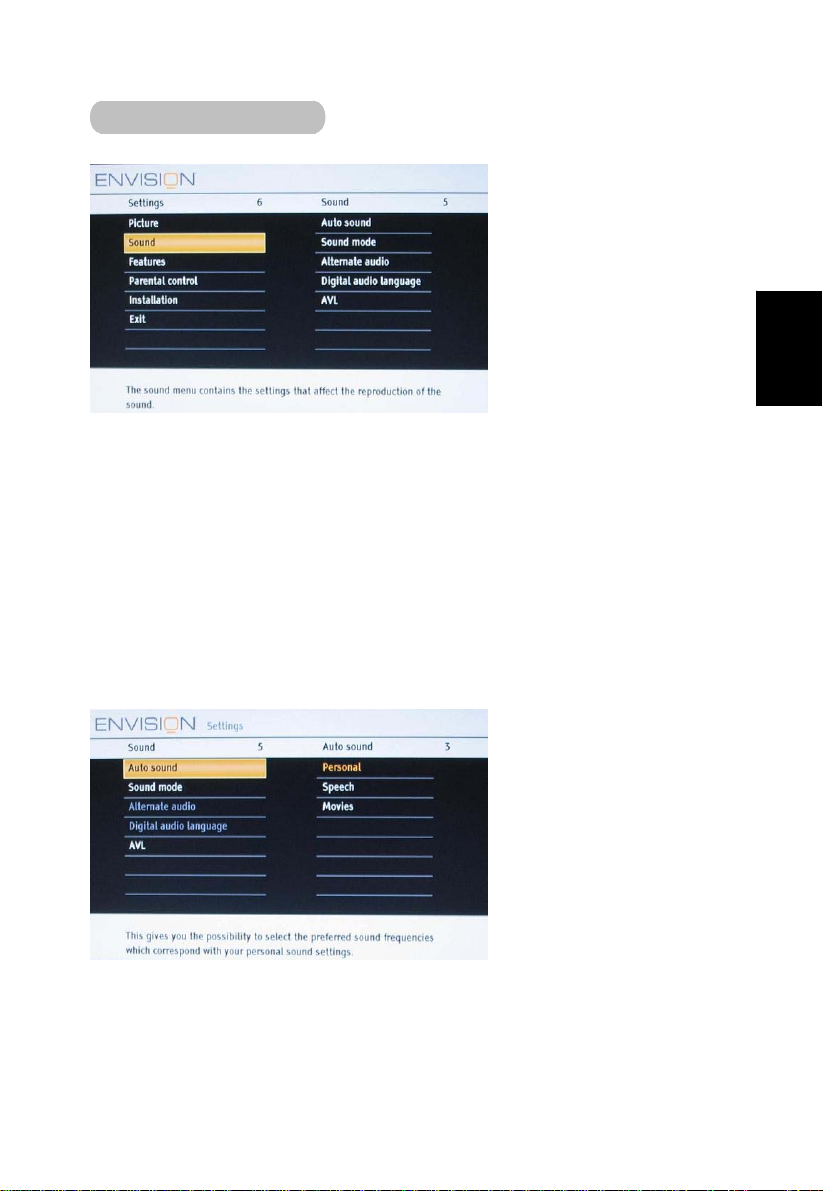
TV MENU- SOUND
1. Select Sound in the TV Settings menu.
2.Press the cursor right key to enter the sound menu.
3.Select the menu items with the cursor up/down key and adjust the settings with
the cursor left/right key.
4.Remember, control settings are at normal mid-range levels when the
bar scale is entered.
Auto sound
English
Select Auto sound to display a list of predefined sound settings, each
corresponding with specific factory settings of Treble andBass.
31
Page 33
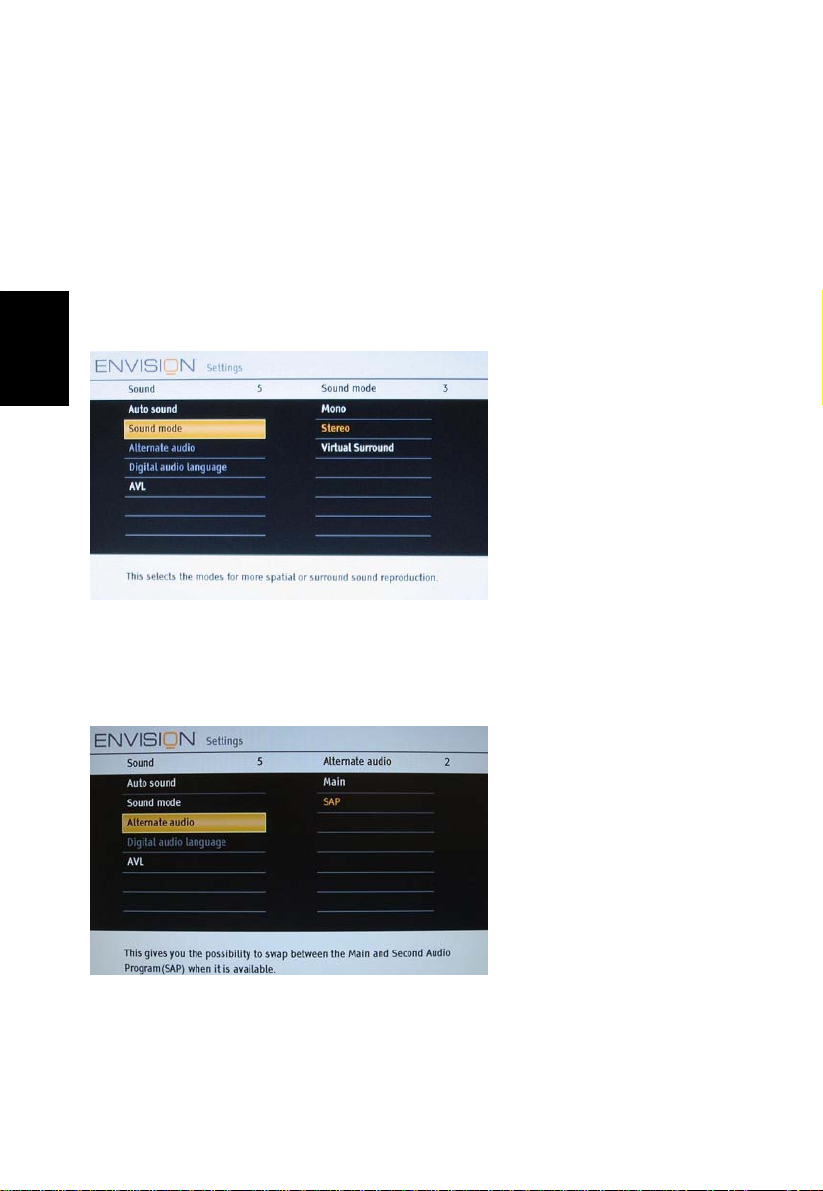
1.Press the cursor right key to enter the list.
2.Press the cursor up/down key to select a predefined sound setting
(Personal/Speech/Movies). Personal refers to the personal preference sound
settings in the sound menu. The default mode is Speech.
Note: The moment you are in a predefined Auto sound setting and you modify
the Sound menu, all values of the menu will overwrite those previously made in
English
personal setting.
Sound mode
This select the modes for more spatial or surround sound reproduction
dependent on the broadcast signals or signals from external inputs received.
(Mono/Stereo/Virtual Surround)
Alternate audio
This gives you the possibility to swap between “Main” and second audio program
(SAP), when it is available in analog channel.
32
Page 34
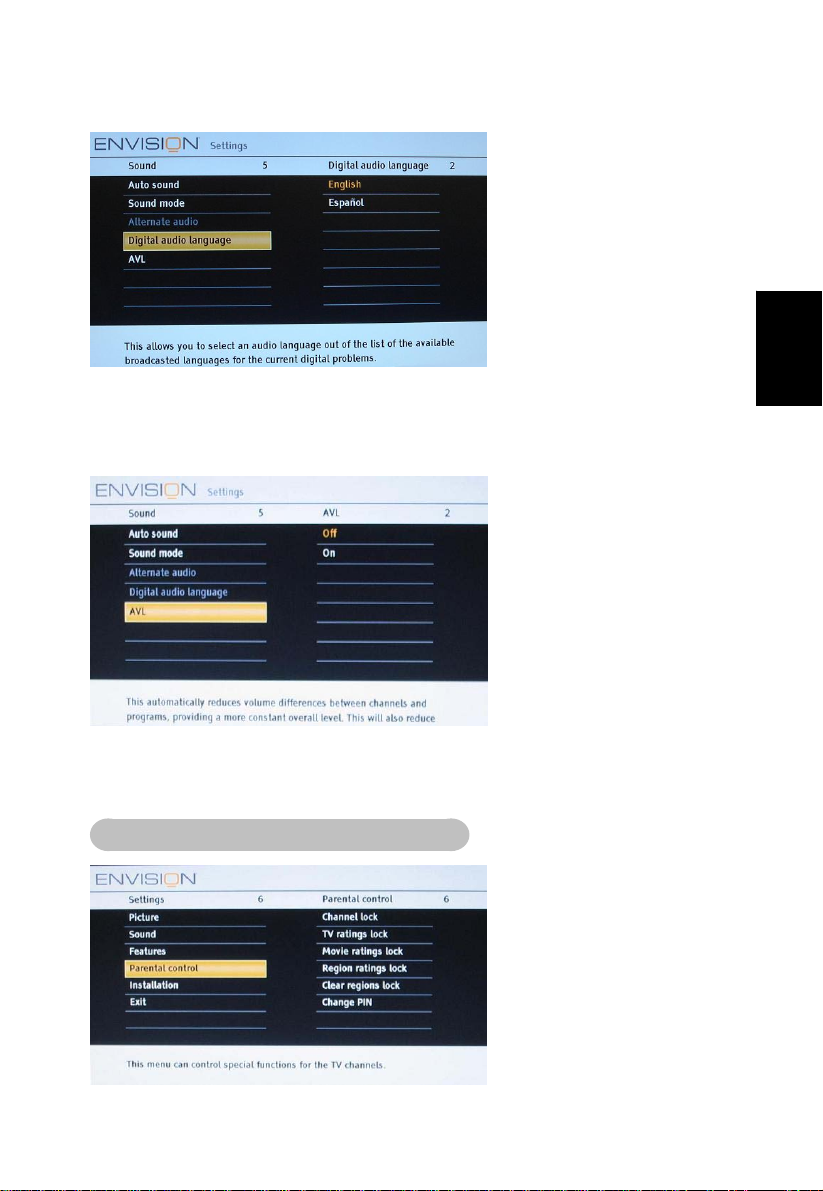
Digital audio language
This gives you the possibility to swap between main and alternative language,
when it is available in digital channel.
AVL (Automatic Volume Leveler)
English
Automatically reduces the volume differences between channels and programs,
providing a more constant overall level. This will also reduce the dynamics of
sound.
TV MENU- PARENTAL CONTROL
33
Page 35
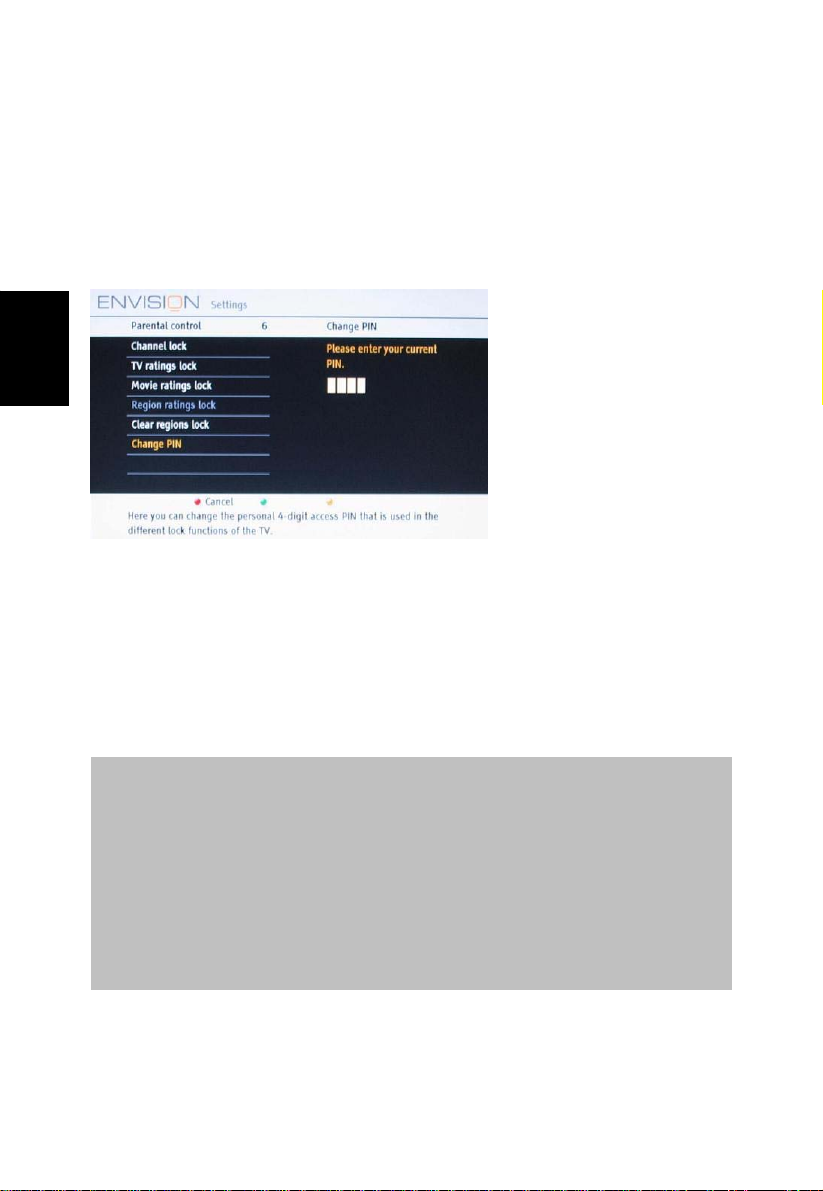
Parental Control menu
This menu can control special functions for the TV channels.
1.Select Parental Control in the TV settings menu with the cursor up/down key.
2.Press the cursor right to enter the channels menu.
3.Press the cursor up/down key to select a channels menu item.
Change PIN
English
1.Select Set or Change PIN with the cursor down.
2.If no PIN-code exists, the menu item is set to Set PIN. Follow the instructions
on screen. If a PIN-code has previously been entered, the menu item is set to
Change PIN. Follow the instructions on screen. All number combinations from
0000 to 9999 are valid numbers.
3.The menu reappears with a message confirming that the PIN has been
created.
Important: you have forgotten your PIN!
1.Select Change PIN in the Menu preferences menu and press the cursor
right key.
2.Press the cursor right key to enter the overriding PIN code 0-7-1-1.
Press the cursor again and enter a new
3.personal 4-digit PIN code. The previous code is erased and your new
PIN-code is stored.
Channel lock
This allows you to completely lock a certain TV channel or external source.
Select the channels or subchannels you want to lock and press OK to confirm.
34
Page 36
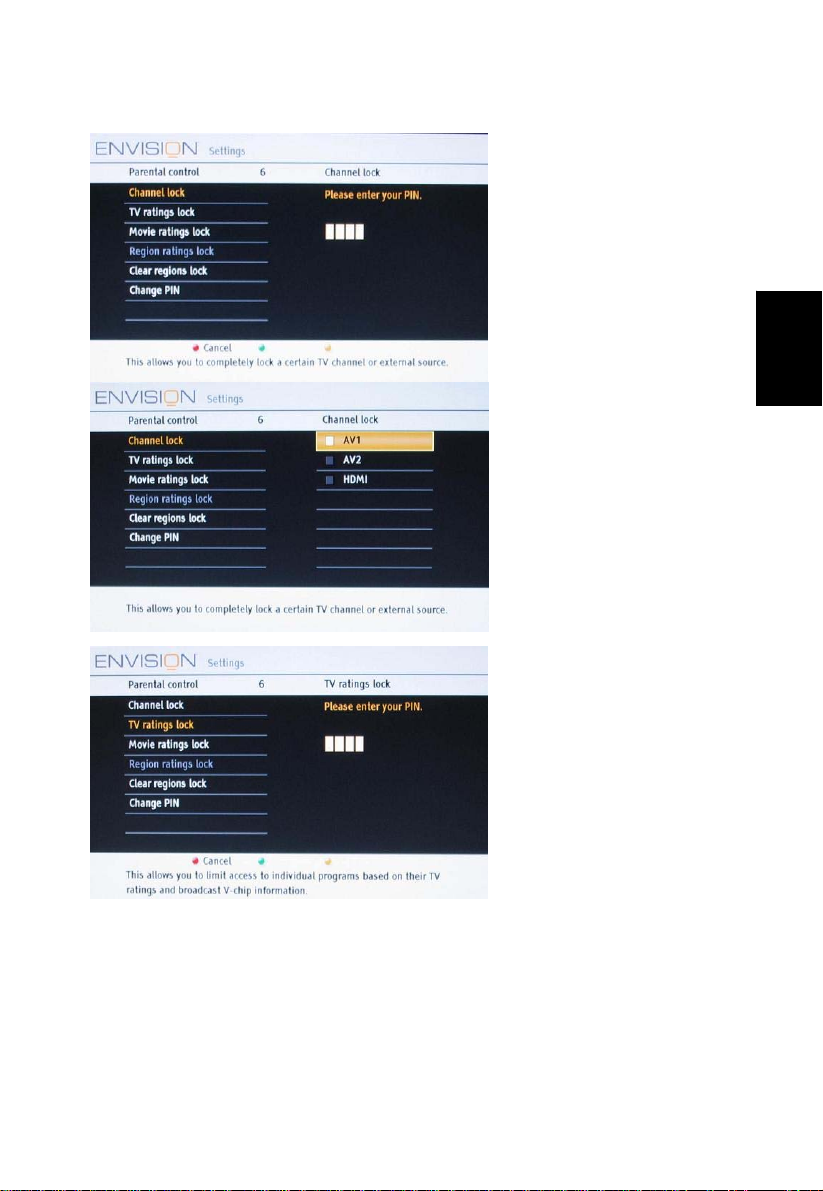
TV ratings lock
English
35
Page 37
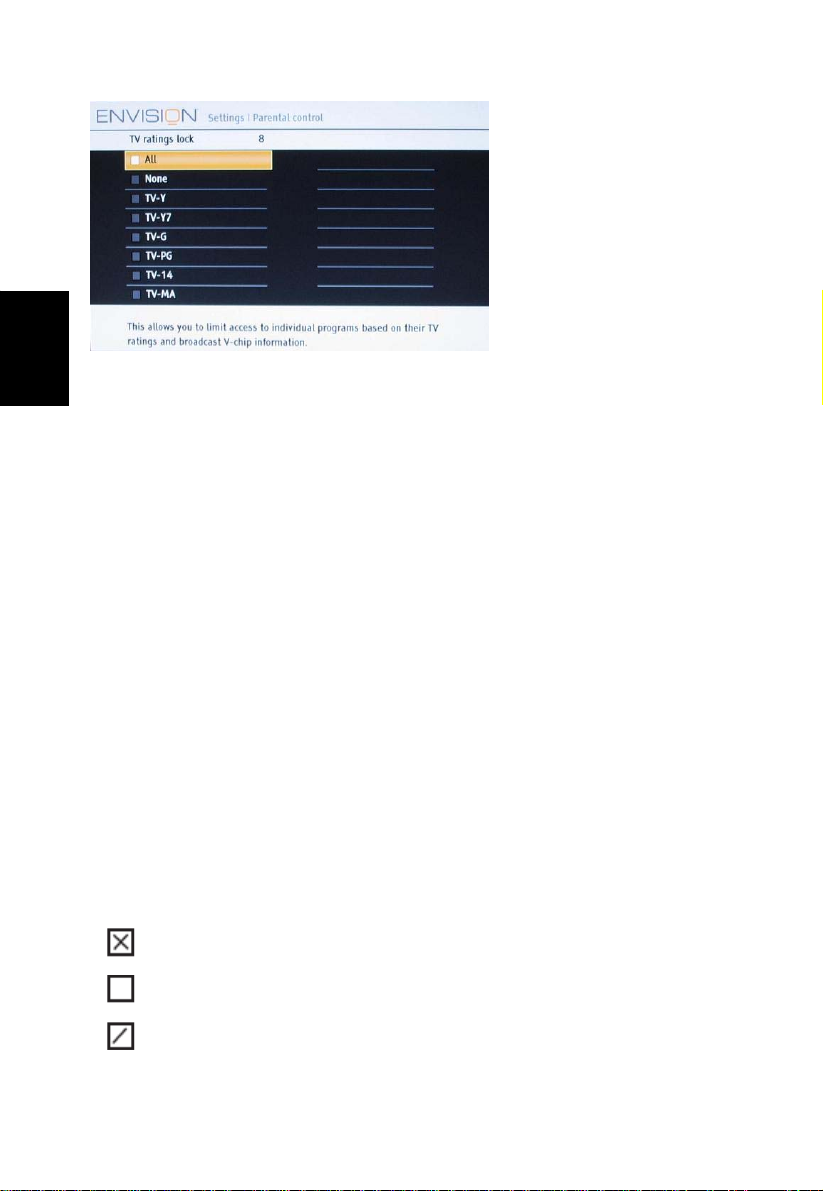
English
Your TV is equipped with a V-chip. This allows you to control access to individual
programs based on their movie and TV ratings. All settings apply to all AV inputs,
except HDMI. The program content advisory data are sent by the broadcaster or
program provider.
1.Select TV ratings lock with the cursor down. A list appears, showing the
age-based TV ratings and a corresponding content-based ratings list.
2.Press the cursor right to enter the list.
3.Select an age-based TV rating with the cursor up/down, and enter, if present,
the list with content-based ratings with the cursor right, and select one
content-based rating.
4.Press OK to activate/de-activate the selected rating. You are asked to enter
your PIN-code (see Set/Change PIN, p. 34). If the code is correct, the TV ratings
lock menu reappears.
5.Select another content-based rating if you like and press OK again.
You need only enter your PIN-code once while the menu is active. You can
lock/unlock any number of ratings on the list without re-entering your code.
Each ratings item has a box-graphic in front of it to indicate whether or not
programs carrying that rating are currently locked:
•
: all items in the contents-based list are locked as well;
• : the item is unselected;
• : some content-based ratings are selected/unselected.
36
Page 38
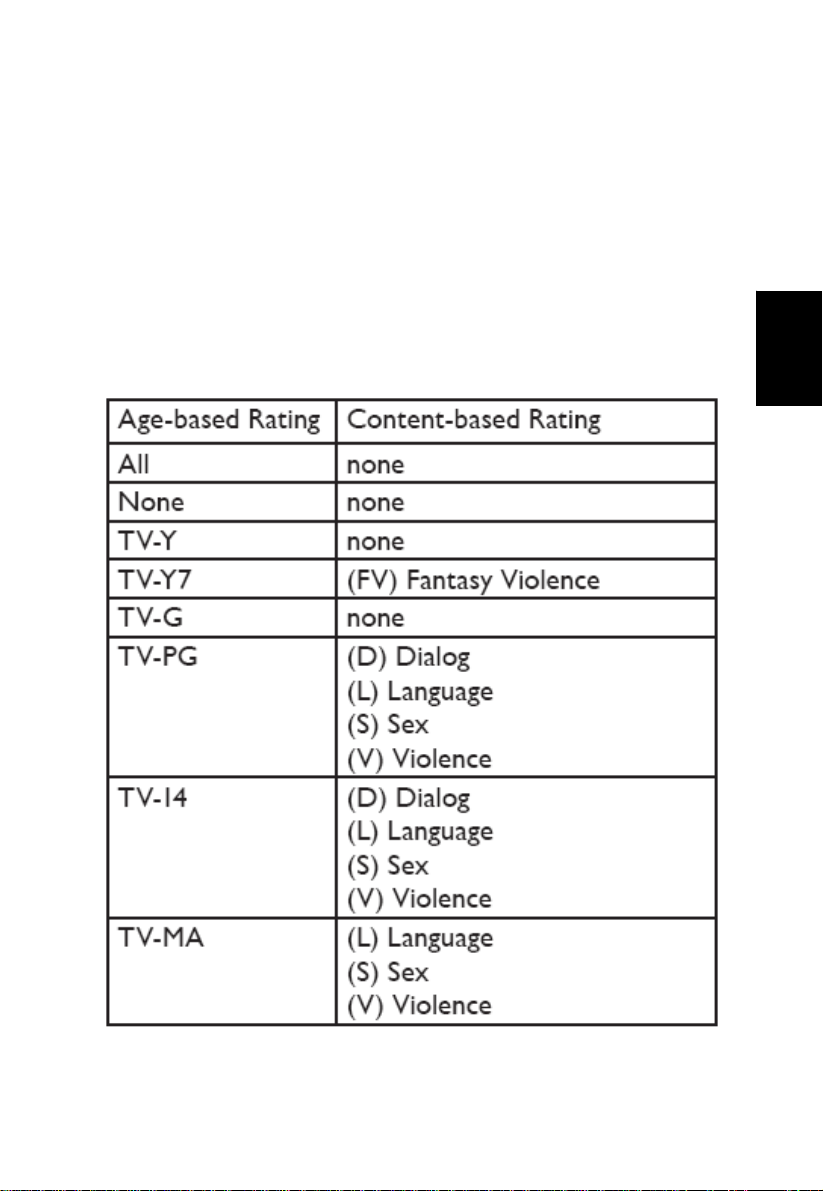
When All has been selected, all items in the age-based and in the
contents-based lists are locked. If, while All is selected, any other item, either an
age-based or content-based item, is unselected, then All is automatically
unselected.
None is the selection for items that either have no rating information or have a
rating of None. Both will be locked. When an item on the age-based list is
selected, all items below that item of the same group are locked as well. When
you select a content-based rating, all identical content- based ratings in the
younger age-based categories are also selected.
English
37
Page 39
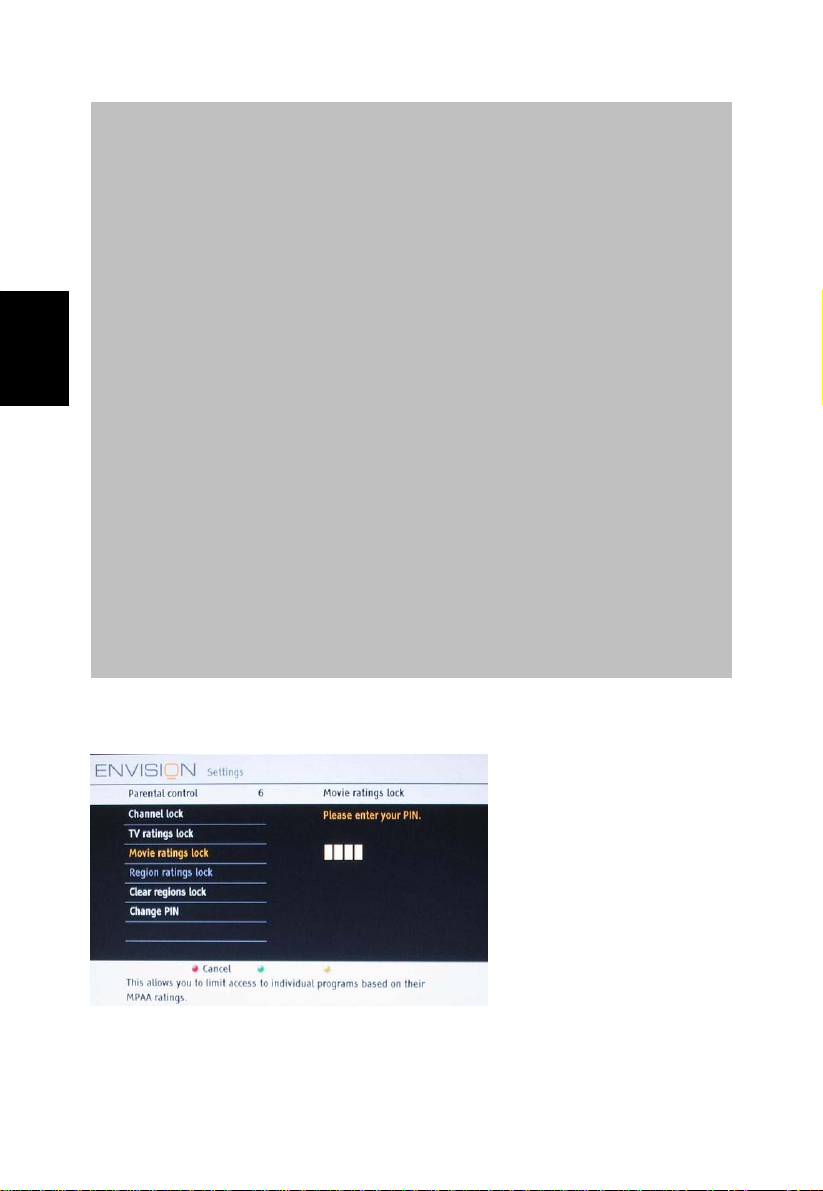
TV-Y appropriate for children of all ages with themes and elements suitable
for children aged 2-6
TV-Y7 programs designed for children age 7 and older
TV-Y7-FV programs include fantasy violence more intense than other
programs in the TV-Y7 category
TV-G programs suitable for all ages. These programs contain little or no
English
violence, no strong language and little or no sexual dialogue or situations
TV-PG programs contain elements that some parents may find unsuitable for
younger children and which may need parental guidance. The program may
contain moderate violence, sexual dialogue and/or situations and some
strong language.
TV-14 programs contain elements that may not be suitable for children under
14 years of age. These programs include one or more of the following:
intense violence, intense sexual situations, suggestive dialogue and strong
language.
TV-MA programs are designed to be viewed by adults and may be unsuitable
for children under the age of 17. These programs may contain graphic
violence, explicit sexual activity and/or crude or indecent language.
Movie Ratings Lock
38
Page 40
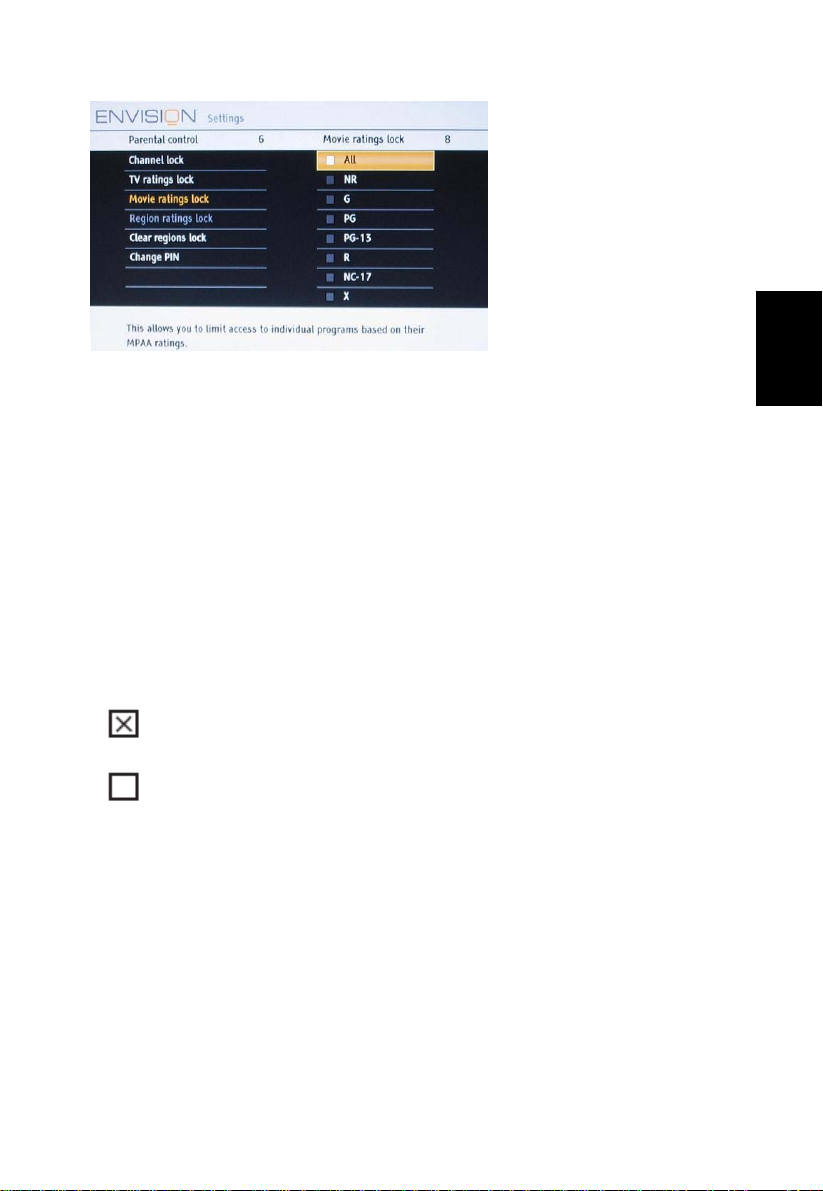
This function allows you to control access to individual movies based on their
MPAA ratings (Motion Picture Association of America).
1.Select Movie ratings lock with the cursor down. A list appears, showing all valid
MPAA content ratings.
2.Press the cursor right to enter the list. You are asked to enter your code. (See
Set/Change PIN, p. 34.) If the code is correct, the Movie ratings lock menu
reappears.
3.Select a movie rating with the cursor up/down.
4.Press OK to activate/de-activate the selected rating.
Each rating item has a box-graphic in front of it to indicate whether or not
programs carrying that rating are currently locked:
•
: movies with this rating are locked;
: movies with this rating are unlocked.
•
When All has been selected, all items on the movie ratings list become selected.
(All movies are locked.) If, while All is selected, any other item is unselected,
then All is automatically unselected.
When NR has been selected, no other item is selected.
When any other item has been selected, all ratings below are selected as well,
thus all movies with those ratings will be locked.
English
39
Page 41
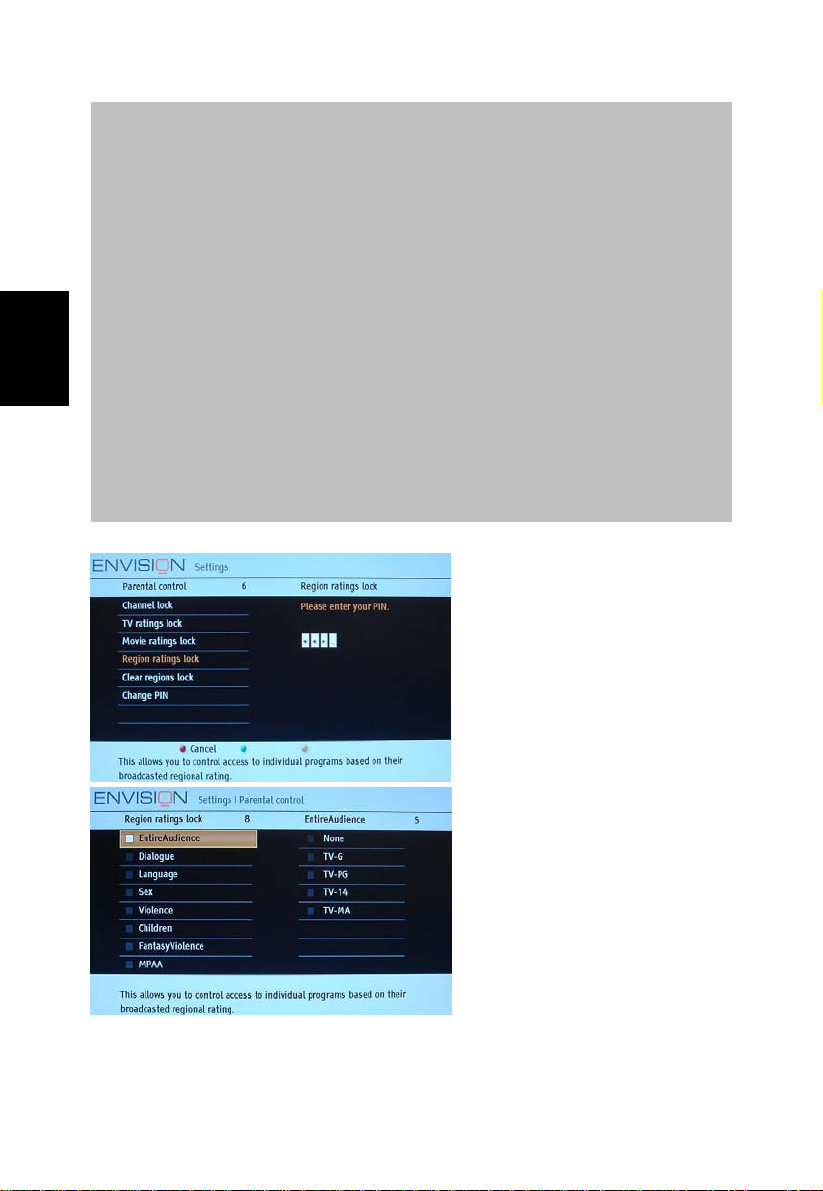
NR not rated
G movies with a mild content, suitable for all ages
PG movies for which parental guidance is recommended. They may contain
a few racy or violent scenes or maybe some bad language
PG-13 movies for which parental guidance may be recommended if under
age 13
English
R restricted. The movies usually contain offensive sex or bad language and
may be unsuitable for children under the age of 17. Parental guidance or
permission needed.
NC-17 even with parental permission, forbidden under age 17. More
offensive sex, violence or bad language.
X movies which generally focus on sex, violence and/or bad language. Also
known as pornography.
Region ratings lock
This allows you to control access to individual programs base on their
broadcasted regional rating.
40
Page 42

1.Select Region ratings lock with the cursor down. A list appears, showing the
age-based Region ratings and a corresponding contentbased ratings list.
2.Press the cursor right to enter the list.
3.Select an age-based Region rating with the cursor up/down, and enter, if
present, the list with content-based ratings with the cursor right, and select one
content-based rating.
4.Press OK to activate/de-activate the selected rating. You are asked to enter
your PIN-code (see Set/Change PIN, p. 34). If the code is correct, the Region
ratings lock menu reappears.
5.Select another content-based rating if you like and press OK again.
You need only enter your PIN-code once while the menu is active. You can
lock/unlock any number of ratings on the list without re-entering your code.
Each ratings item has a box-graphic in front of it to indicate whether or not
programs carrying that rating are currently locked:
•
: all items in the contents-based list are locked as well;
•
: the item is unselected;
English
• : some content-based ratings are selected/unselected.
Clear regions lock
41
Page 43

This allows you to clear all the locks that you have set in the Region ratings lock
table.
1.Select Clear regions locks with the cursor down.
2.Enter your PIN-code to clear all region ratings’ status.
PC MENU-INSTALLATION
English
Select the menu language
Note: Press SOURCE button on the remote control to make sure the source is
selected in PC mode.
1.Press the MENU button on the remote control.
2.Use the cursor down to select Installation in the Settings menu.
3.Use the cursor right to enter the Installation menu.
4.Select Language and enter the list of available languages with the cursor right.
(English / Spanish/ French)
5.Select your preferred language with the cursor up/down and press the OK
button to confirm your selection.
6.Proceed with the Installation menu.
42
Page 44

Source
1.Select Source in the Installation menu.
2.Use the cursor right to enter the Source menu.
3.Select PC with the cursor up/down and press the OK button to confirm your
selection.
Picture adjustment
English
1.Select Picture adjustment in the Installation menu.
2.Use the cursor right to enter the Picture adjustment menu.
3.You can choose Auto adjust or Manual adjust with cursor up/down and press
OK button to confirm.
43
Page 45

Auto adjust
Automatically adjust to the best image position, phase and clock setting.
Manual adjust
Manually fine tune the image as it appears on the screen.
• Phase
Eliminates the horizontal interfering lines.
English
• Clock
Eliminates the vertical interfering lines.
• Horizontal
Adjust the horizontal placement of the picture.
• Vertical
Adjust the vertical placement of the picture.
Factory reset
This function allows you to reset most of the picture and sound settings to their
default factory levels.
1.Select Factory reset in the Installation menu.
2.Use the cursor right to enter the Factory reset menu.
3.Press the OK button to erase settings and reset them to their default values.
44
Page 46

PC MENU-PICTURE
Picture menu
1.Press the cursor right key to select Picture.
2.Press the cursor right key again to enter the Picture menu.
3.Select the menu items with the cursor up/down key.
4.Adjust the settings with the cursor left/right key or enter the list of submenu
items with the cursor right key. Select a submenu item with the cursor up/down
key.
Contrast
This will adjust the intensity of bright parts in the picture but keep the dark parts
unchanged. The tuning range is 0 ~ 100.
Brightness
This will adjust the light output of the complete picture, which will mainly affect
the darker areas of the picture. The tuning range is 0 ~ 100.
Color temperature
English
45
Page 47

This will increase or decrease Warm (red) and Cool (blue) colors to suit personal
preferences (Normal/Warm/Cool). The default mode is normal.
Select Cool to give the white colors a blue tint, Normal to give the white colors a
neutral tint, Warm to give the white colors a red tint.
Picture format
English
This menu item performs 4:3 or Full screen in PC mode.
PC MENU-SOUND
Sound menu
1.Select Sound in the TV Settings menu.
2.Press the cursor right key to enter the sound menu.
3.Select the menu items with the cursor up/down key and adjust the settings with
the cursor left/right key.
46
Page 48

4.Remember, control settings are at normal mid-range levels when the bar scale
is entered.
Auto Sound
Select Auto sound to display a list of predefined sound settings, each
corresponding with specific factory settings of Treble and Bass.
1.Press the cursor right key to enter the list.
2.Press the cursor up/down key to select a predefined sound setting
(Personal/Speech/Movie). The default mode is Speech.
Personal refers to the personal preference sound settings in the sound menu.
Note: The moment you are in a predefined Auto sound setting and you
modify a setting in the Sound menu, all values of the menu will overwrite the
previously made in personal setting.
Virtual sound
English
Adds greater depth and dimension to PC sound.
47
Page 49
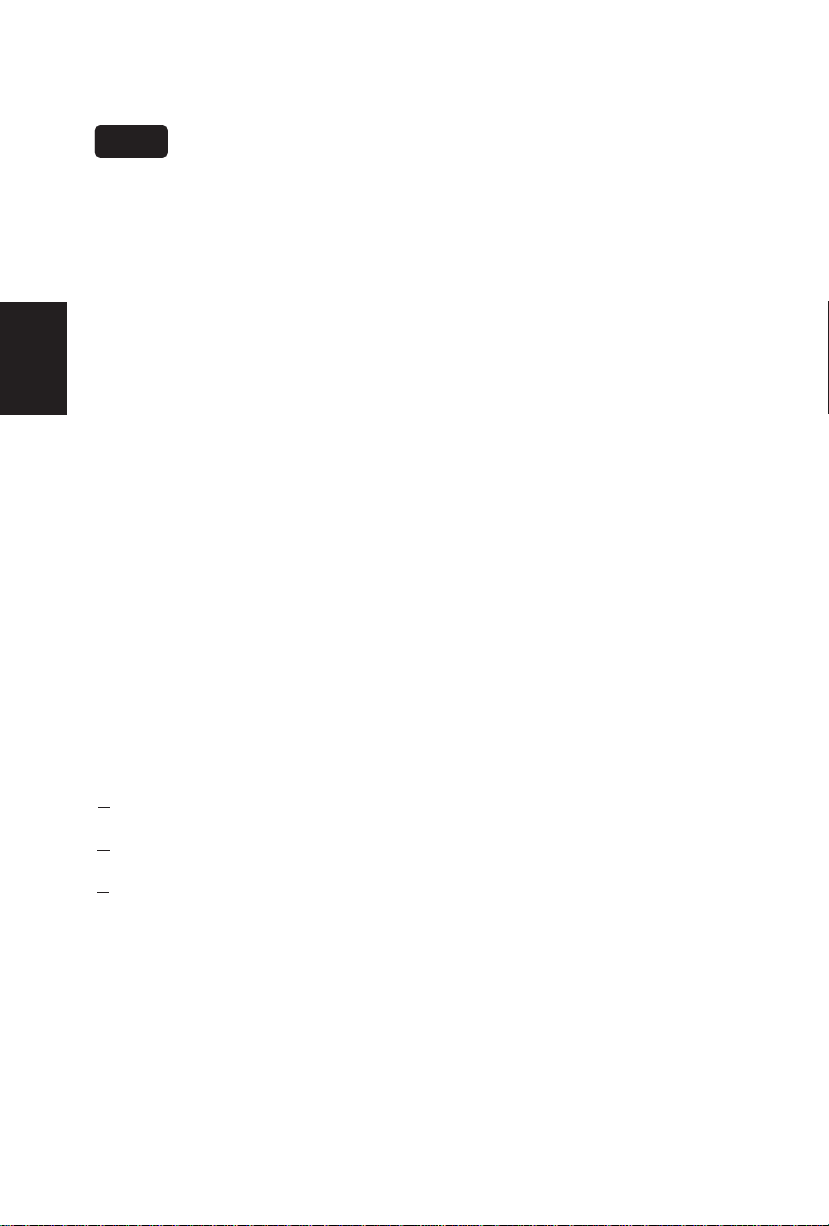
TIPS
Care of the screen
Do not rub or strike the screen with anything hard as this may scratch, mar, or
damage the screen permanently.
Unplug the power cord before cleaning the screen. Dust the TV by wiping the
screen and the cabinet with a soft, clean cloth. If the screen requires additional
cleaning, use a clean, damp cloth. Do not use liquid cleaners or aerosol cleaners.
English
Mobile telephone warning
To avoid disturbances in picture and sound, malfunctioning of your TV or even
damage to the TV, keep away your mobile telephone from the TV.
End of life directives
We are paying a lot of attention to produce environmentally friendly in green focal
areas. Your new receiver contains materials, which can be recycled and reused.
At the end of its life specialized companies can dismantle the discarded receiver
to concentrate the reusable materials and to minimize the amount of materials to
be disposed of.
Please ensure you dispose of your old receiver according to local regulations.
Regulatory Notices – Federal Communications Commission Notice
This equipment has been tested and found to comply with the limits for a Class B
digital device, pursuant to part 15 of the FCC Rules. These limits are designed to
provide reasonable protection against harmful interference in a residential
installation. This equipment generates, uses, and can radiate radio frequency
energy and, if not installed and used in accordance with the instructions, may
cause harmful interference to radio communications. However, there is no
guarantee that interference will not occur in a particular installation. If this
equipment does cause harmful interference to radio or television reception, which
can be determined by turning the equipment off and on, the user is encouraged to
try to correct the interference by one or more of the following measures:
Reorient or relocate the receiving antenna.
Increase the separation between the equipment and the TV.
Connect the equipment into wall power outlet on a circuit different from that
to
which the receiver is connected.
Consult the dealer or an experienced radio or television technician for help.
Modifications –
The FCC requires the user to be notified that any changes or modifications made
to this device that are not expressly approved by Norcent Technology Inc. may
void the user’s authority to operate the equipment.
Cables –
Connections to this device must be made with shielded cables with metallic
RF/EMI connector hoods to maintain compliance with FCC Rules and Regulations.
48
Page 50
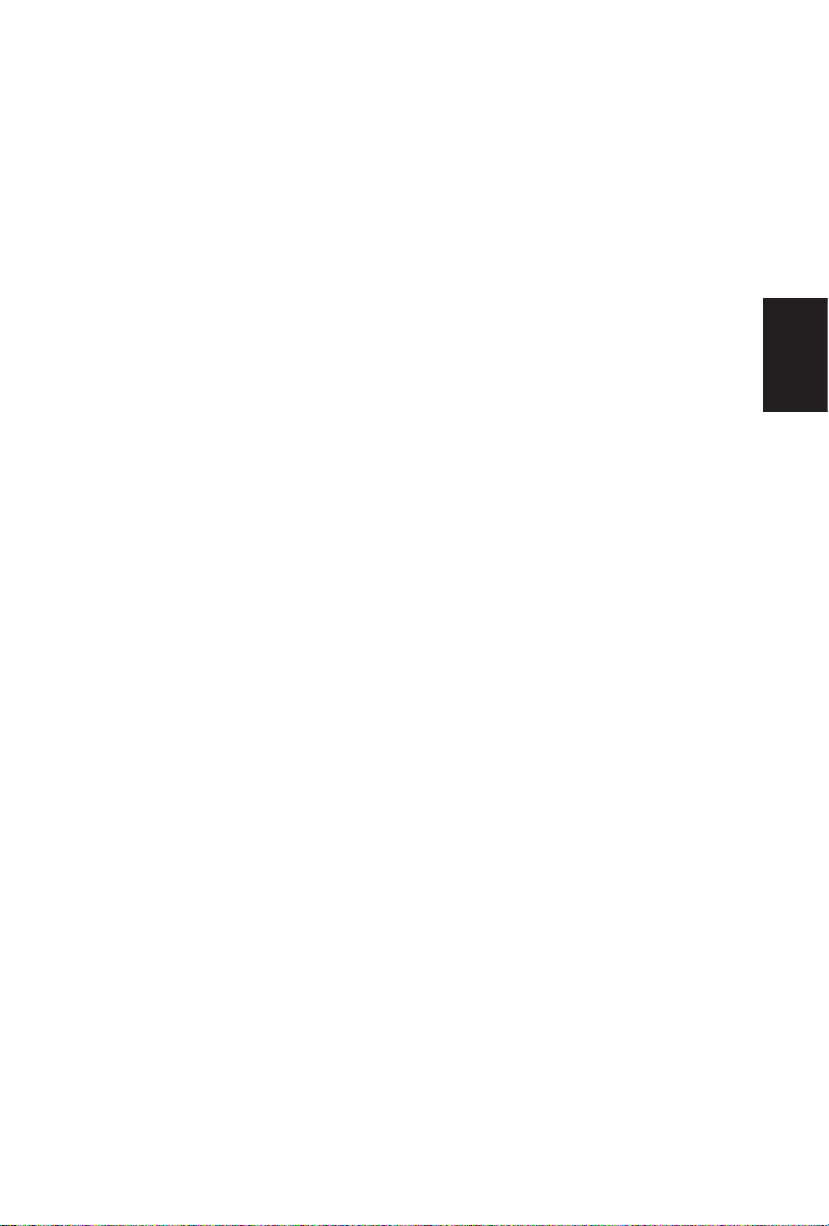
Canadian notice –
This Class B digital apparatus meets all requirements of the Canadian
Interference-Causing Equipment Regulations.
Avis Canadian –
Cat apparel numerous de la classed B respected toutes les exigencies du
règlement sur le materiel brouilleur du Canada.
English
49
Page 51
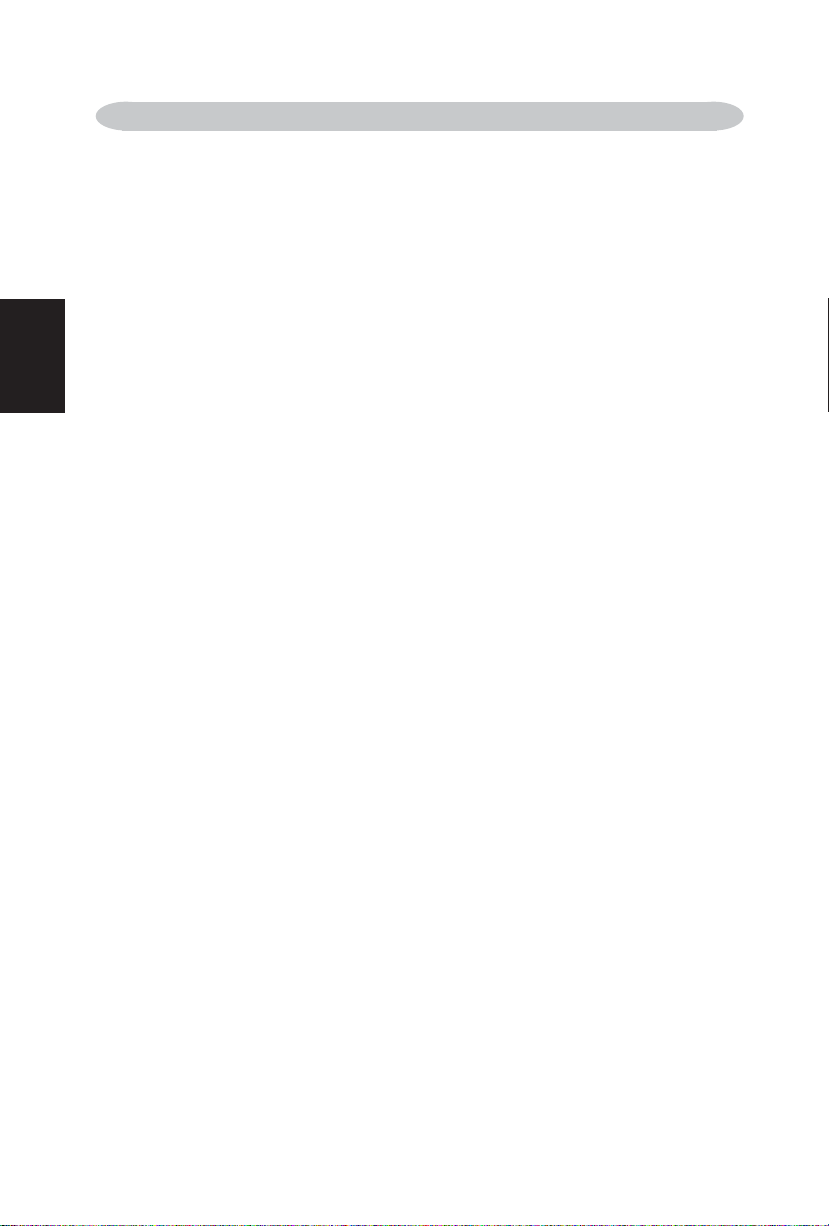
PRODUCT SPECIFICATION
NOTE:
*This model complies with the specifications listed below.
*Designs and specifications are subject to change without notice.
*This model may not be compatible with features and/or specifications that may be added in
the future.
English
Television System:
NTSC standard
ATSC standard (8-VSB, Clear-QAM)
Channel Coverage:
VHF: 2 through 13
UHF: 14 through 69
Cable TV: Mild band (A - 8 through A - 1, A through
Super band (J through W)
Hyper band (AA through ZZ, AAA, BBB)
Ultra band (65 through 94, 100 through 125)
Power Source:
AC power supply: 100V~240 V, 50/60 Hz
Power Consumption
≤ 50W
<1 W in standby mode (power cord plugged in
and power OFF)
Audio Power
3 W + 3 W, Internal Speaker
Video/Audio Terminals:
Rear AV include 2 Groups:
AV1+AUDIO L/R / AV2+AUDIO L/R
mV(p -
p), 75ohm
,
720p, 480p, 480i
AV1:
Component Input
Y: 1V ( p-p), 75ohm , including sync.
Pb: 700
Pr: 700 mV(p -p), 75ohm
Audio: 500mV(rms)
Suggested Resolutions: 1080i
CVBS/S-Video Input
AV2:
CVBS Video: 1V (p-p), 75ohm, negative sync.
S-Video: Y: 1V ( p-p), 75ohm, negative sync.
Audio:
C:
300mV (p-p) (burst signal), 75ohm
500mV ( rms)
HDMI Terminals:
HDMI INPUT: Rear HDMI include 1 HDMI Input
HDCP compliant
E-EDID compliant
Suggested scan rates: 1080i, 720p, 480p, 480i
VGA Terminals:
VGA INPUT:
Rear VGA include 1 D-SUB 15 Pin Input
E-EDID compliant
I )
Suggested scan rates: 640X480 /60Hz
Audio INPUT: Headphone Mini-jack for stereo (3.5Φ)
800x600 /56Hz
800; /60Hz
1024X768 /60Hz
1360X768 /60Hz
1440X900 /60Hz
Video/Audio Output:
SPDIF Output:
Headphone:3.5mm Stereo Jack,32,10mW
0.5V--1.0V Square Wave
Dimensions:
Include Stand:
468mm(L) x 386 mm(W) x 128mm(H)
Weight: 5.40kg
Wall Mounting:
VESA:100 X 100 mm
Supplied Accessories:
1pcs Power cord
1pcs Remote control
ʳʳ(with two AAA alkaline batteries)
1pcs User manual
1pcs Signal cable
1pcs Pc Audio cable
50
Page 52
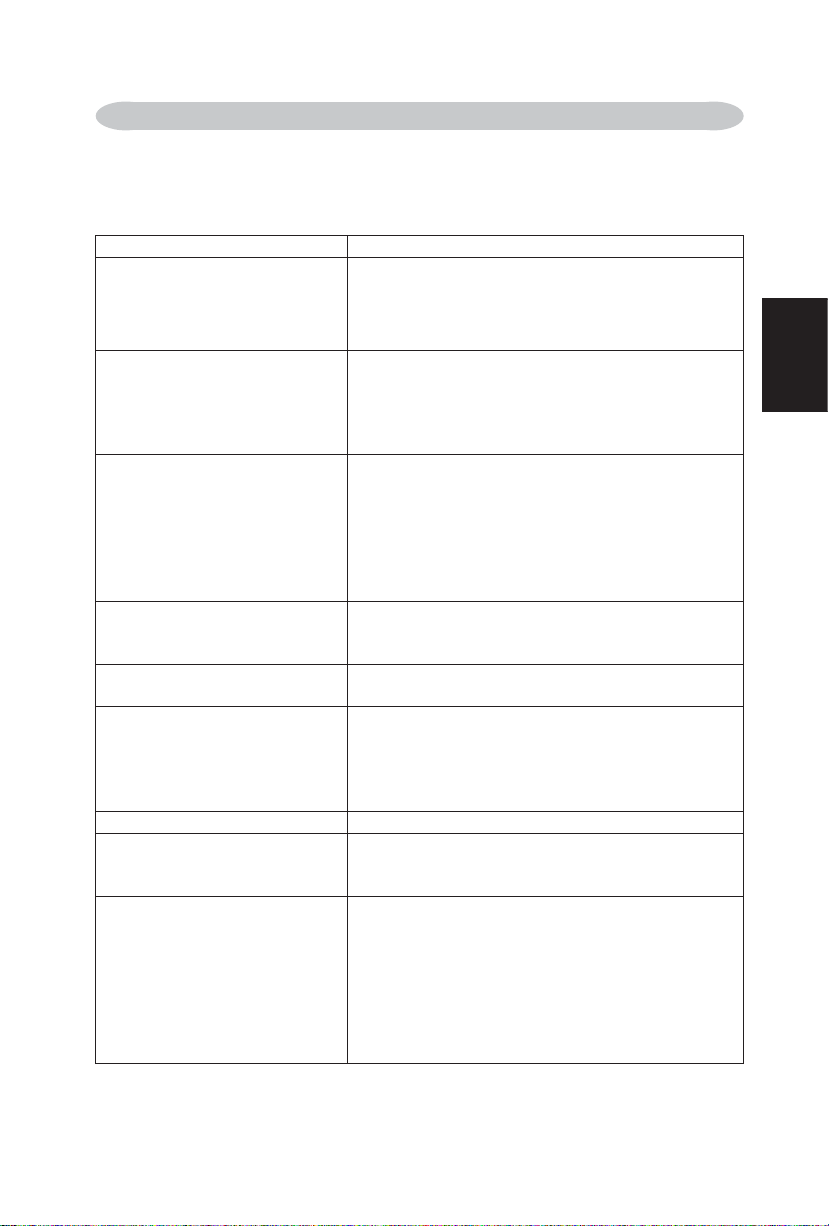
BEFORE CALLING SERVICE
Please make these simple checks before calling service. These tips may save
you time and money since charges for receiver installation and adjustments of
customer controls are not covered under your warranty.
Symptoms Items to Check and Actions to follow
“Ghost ” or double image
*This may be caused by obstruction to the
antenna due to high rise buildings or
hills. Using a highly directional antenna
may improve the picture.
No power *Check that the TV’s AC power cord is plugged
into the mains socket.
*Unplug the TV, wait for 60 seconds. Then re-
insert plug into the mains socket and turn on
the TV again.
No picture *Check antenna connection at the rear of the
TV to see if it is properly connected to the TV.
*Possible broadcast station trouble. Try
another channel.
*Adjust the contrast and brightness settings.
*Check the Closed Captions setting. Some
TEXT modes could block the screen,
Good picture but no sound *Increase the VOLUME.
*Check that the TV is not muted; press the
MUTE button on the remote control.
Good sound but poor color *Adjust the contrast, color and brightness
settings.
Poor picture *Sometimes, poor picture quality occurs when
having activated an S-VHS camera or
camcorder connected and having connected
another peripheral at the same time. In this
case switch off one of the other peripherals
Snowy picture and noise *Check the antenna connection
Horizontal dotted line *This may be caused by electrical interference
(e.g. hairdryer, nearby neon lights, etc.)
*Turn off the equipment.
Television not responding to
remote control
*Check whether the batteries are working.
Replace if necessary
*Clean the remote control sensor lens on the
TV.
*You can still use the buttons at the front of
your TV.
*Select the TV mode to be sure your remote
control is in the TV mode.
English
51
Page 53
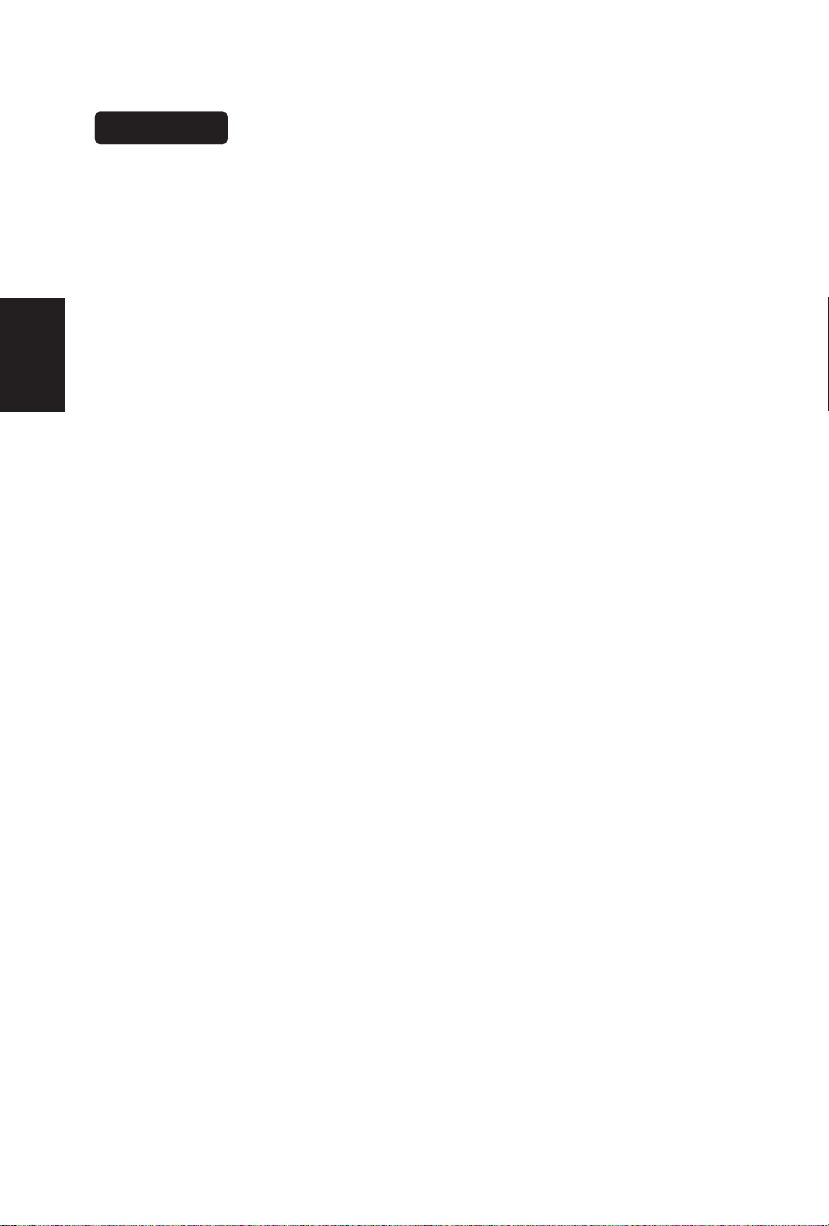
GLOSSARY
Audio / Video Inputs
Located on the rear and the front of the receiver these connectors (RCA phono
type plug) are used for the input of audio and video signals. Designed for use with
VCRs (or other accessories) in order to receive higher picture resolution and offer
sound connection options.
English
Menu
An on-screen listing of features shown on the TV screen is made available for
user adjustments.
MPAA
Motion Picture Association of America
Multichannel Television sound (MTS)
The broadcasting standard, which allows stereo sounds to be transmitted with the
TV picture.
Programming
The procedure of adding or deleting channel numbers into the TV’s memory.
In this way the TV remembers only the locally available or desired channel
numbers and skips over any unwanted channel numbers.
RF
Radio Frequency or modulated signal design used as the carrier for television
broadcasts.
Second Audio Program (SAP)
Another or additional audio channel provided for in the Multichannel Television
Sound (MTS) broadcast standard. A monaural soundtrack included within the
recorded or video signal (usually containing a second language translation for the
displayed program).
Sleep Timer
You can set a time period for which the TV will automatically turn itself off.
S-Video Input
You can connect your TV set to a high-resolution video source (such as Super
VHS video-cassette recorder, Laser Disc player and DVD Home Theater Set) inorder to provide maximum consumer viewing satisfaction.
52
