Page 1
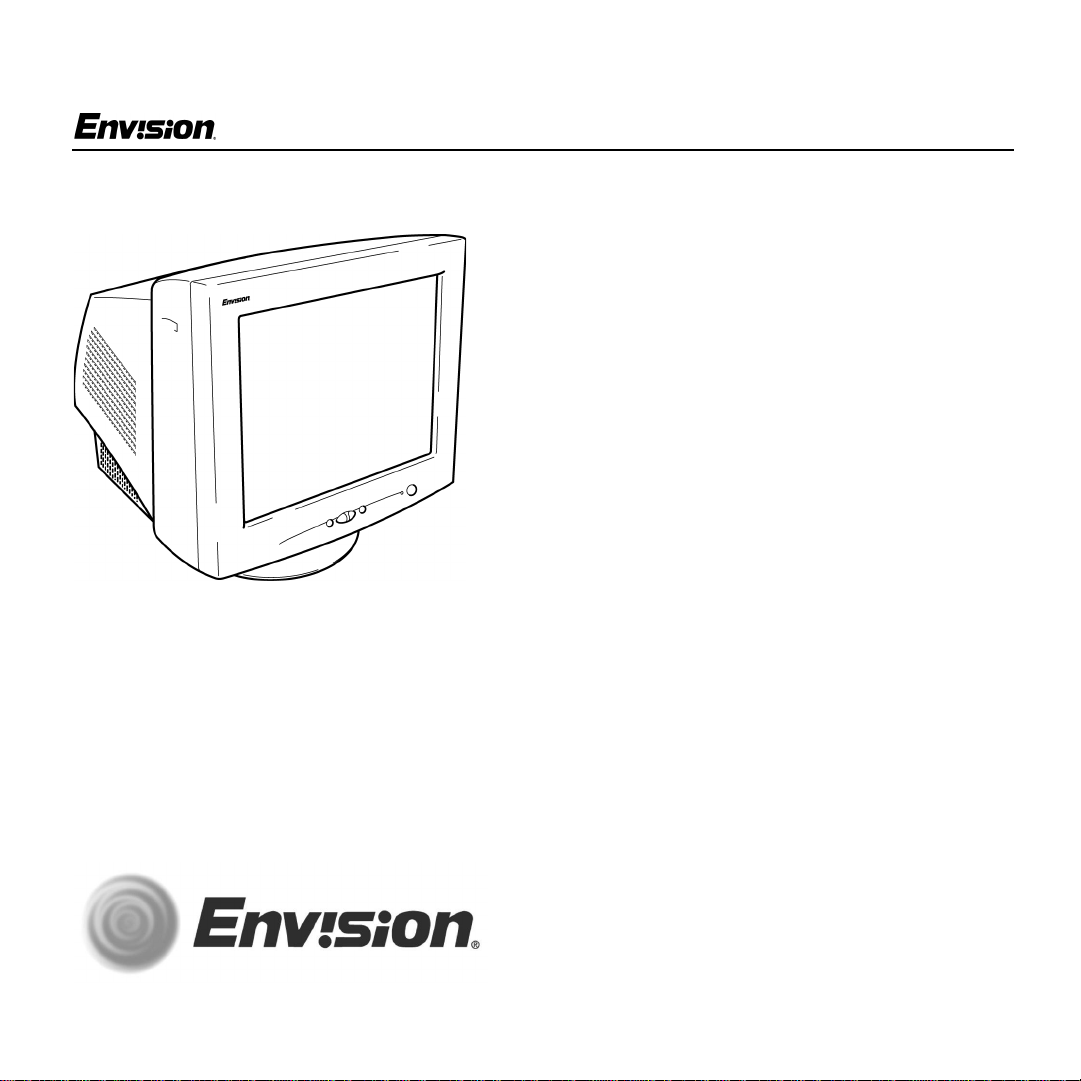
EN-980e
EN-980e
19 inch Flat CRT Color Monitor
User’s
Manual
by Envision Peripherals, Inc.
www.ENVISIONmonitor.com
EN-980e
Before operating your monitor, please read this
manual thoroughly.
1
31MY02
Page 2
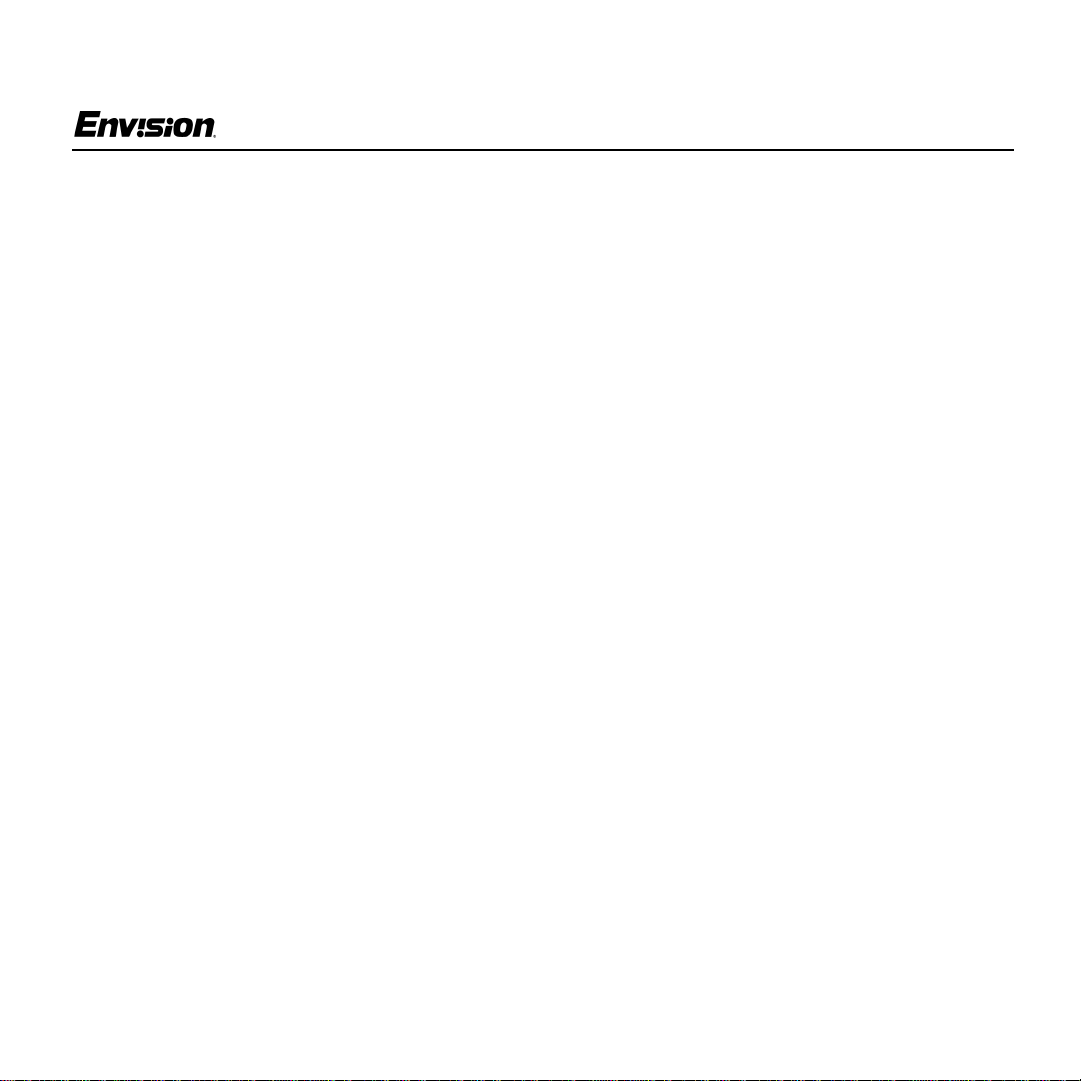
For Your Safety
EN-980e
FCC Statement
This equipment h as been tested and found to
comply with the limits for a Class B digital device,
pursuant to Part 15 of the FCC Rules. These limits
are designed to provide reasonable protection
against harmful interference in a residential
installation. This equipment generates, uses and
can radiate radio f re quenc y energy, and if not
installed and used in ac c ordance with the
instructions, may cause harmful interference to
radio communications. However, there is no
guarantee that interference will not occur in a
particular installation. If this equipment does cause
harmful interference to radio or television
reception, which can b e determined by turning the
equipment off and on,the user is encouraged to try
to correct the interference by one or more of the
following measures:
1. Reorient or reloca te the receiving antenna.
2. Increase the separation between the equipment
and receiver.
3. Connect the equipment into an outlet on a circuit
different from that to which the rec eiver i s
connected.
4. Consult the dealer or an experienced radio/TV
technician for help.
Notice
1. The changes or modifications not expressly
approved by the party res pons ible for
compliance could vo id the user's authority to
operate the equip ment.
2. Shielded interface cables and AC power cord, if
any, must be used in order to comply with the
emissionlimits.
3. The manufacturer is not responsible for any
radio or TVinterference caused by unauthorized
modification to this equipment. It is the
responsibility of the user to correct such
interference.
As an ENERGY STAR
Peripherals, Inc. has determ ined that this product
meets the ENERGY STAR
efficiency.
®
Partner, Envision
®
guidelines for energy
Warning
To p re ve nt fire or shock hazard , do not expose the
monitor to rain or moist ure. Dangerously high
voltage is present inside the monitor. Do not open
the cabinet. Refer servicing to qualified personnel
only.
EN-980e
2
31MY02
Page 3
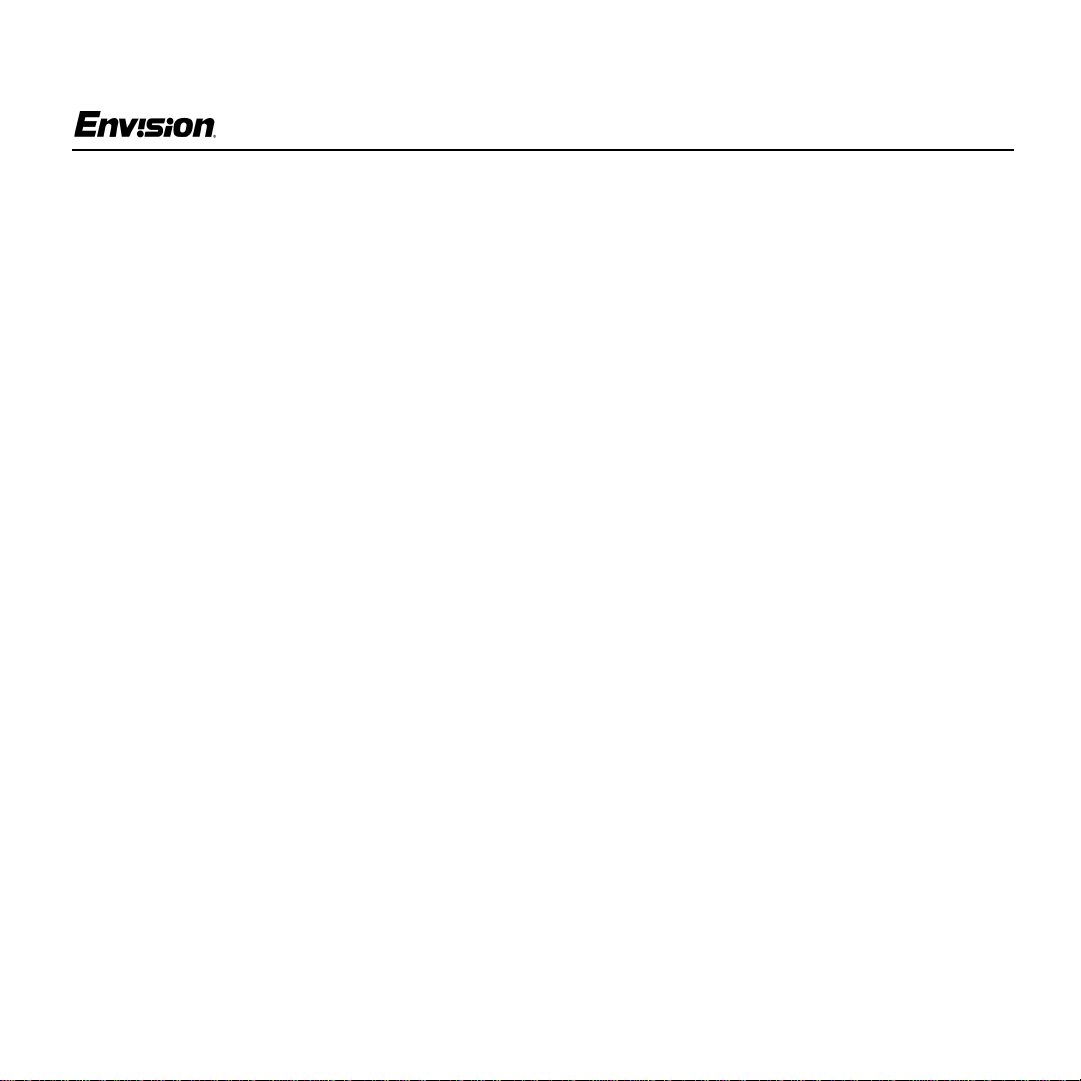
For Your Safety
EN-980e
Precautions
• Do not use the m onit or near water, e. g. near a
bathtub, washbowl, kitchen sink, laundry tub,
swimming pool or in a wet basemen t.
• Do not place the monitor on an unstable cart,
stand, or table. If the monitor falls, it can injure a
person and cause serio us damage to the
appliance. Use only a cart or stand
recommended by the manufacturer or sold with
the monitor. If yo u mount the monitor on a wall
or shelf, use a mounting kit approved by the
manufacturer and follow the kit instructions.
• Slots and openings in th e back and bottom of
the cabinet are provided f or v entilation. To
ensure reliable operation of the monitor and to
protect it from overheating, be sure these
openings are not block ed or covered. Do no t
place the monitor on a bed, sofa, rug, or similar
surface. Do not place the monitor near or ov er a
radiator or heat register. Do not place the
monitor in a bookcase or cabinet unless proper
ventilation is provided.
• The monitor should be operated only with t he
type of power source indicated on the label. If
you are not sure of the type of power supplied to
your home, consult your dealer or local power
company.
• Disconnect the power c ord to stop the power
supply to the monitor.
• The monitor is equipped with a three-pronged
grounded plug, a plug with a third (grounding)
pin. As a saf ety feature, this plug will only fit into
a grounded power outlet. If your outlet does not
accommodate the three-wire plug, have an
electrician install the correct outlet, or use an
adapter to ground the appliance safely. Do not
defeat the safety purpos e of the grounded plug.
• Unplug the unit during a lightning storm or w hen
it will not be used for long periods of time.
This will protect the monitor from damage due to
power surges.
• Do not overload power strips and extension
cords. Overloading can result in fire or electric
shock.
• Never push any object into the slot on the
monitor cabinet. It could short circuit parts
causing a fire or electric shock. Never spill
liquids on the monitor.
• Do not attempt t o serv ice the monitor yourself;
opening or remo ving covers can expos e you to
dangerous voltage and other hazards. Please
refer all servicing to qualified service personnel.
• To ensure satisfactory operation, use the
monitor only with UL-listed computers which
have appropriately co nfigured receptacles
marked between 100 - 240 V AC , Mi n. 3.5A.
• The wall socket s hould be installed near the
equipment and should be easily acce ssib le.
EN-980e
3
31MY02
Page 4
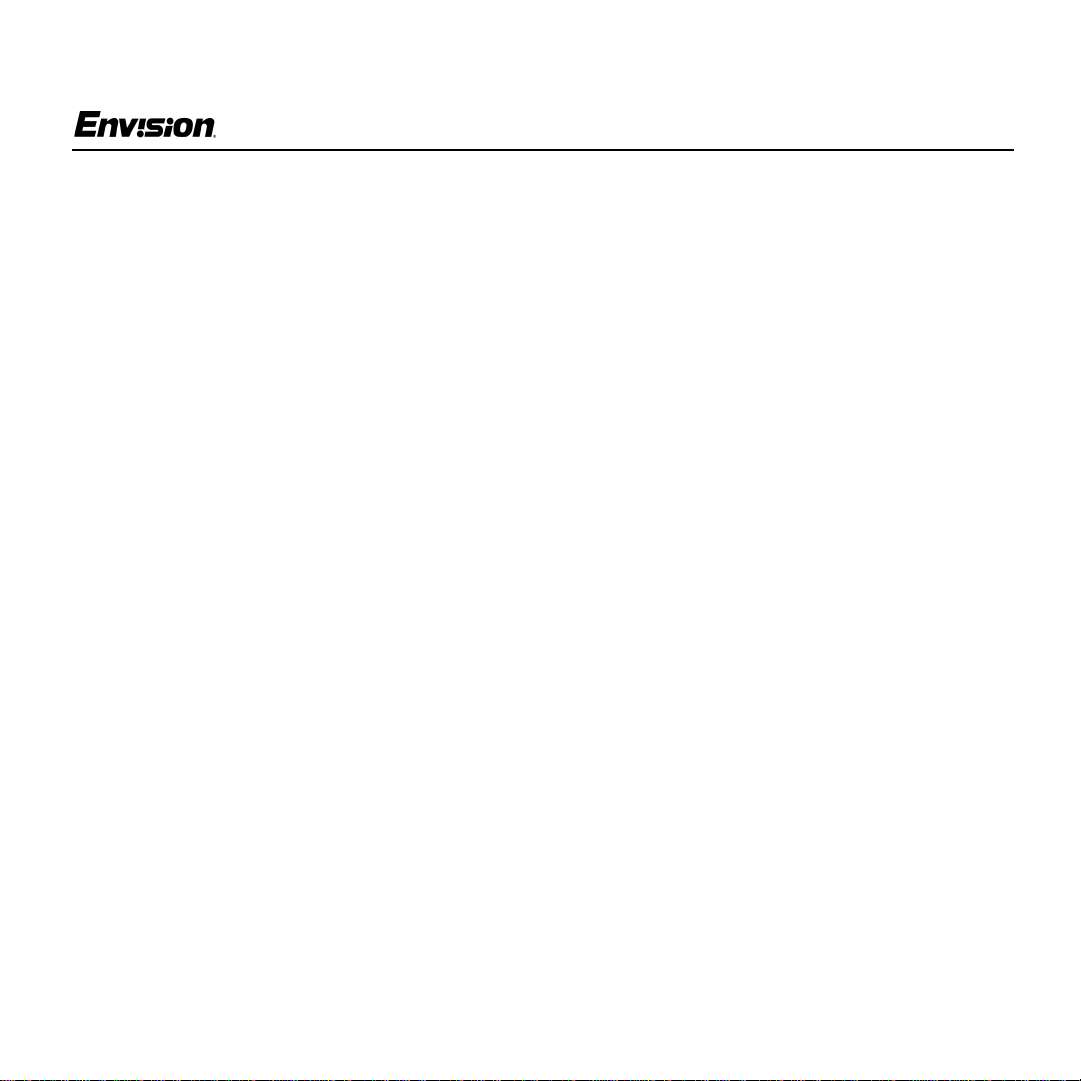
For Your Safety
EN-980e
General Notes
• Do not install the monitor near heat sources
such as radiators or air duc ts.
• Do not place monitor in direct sunlight or in
areas with excessive dust, mechanical vibration
or shock.
• Save the original shipping carton and packing
materials in case you need to ship your monitor.
Be sure to repackage your monitor as it was
originally packed at the factory.
• Periodically clean your monitor with a soft cloth.
Stubborn stains may be removed with a c loth
lightly dampened with a mild detergent solution.
Never use strong solvents such as thinners,
benzene, or abra sive cleaners, since these
willdamage the cabinet. Always unplug the
monitor before cleaning it.
Using the Right Power Cord
ThesuppliedpowercordisaNEMA5-15style
plug. It is UL-listed and CSA labeled for
125 volts AC.
If the monitor will be connected to your c omputer’s
power outlet, use a minimum No. 18 AWG, type
SJT or SVT three conductors cord with one end
terminating with a male grounded plug, rated 10A ,
250V, CEE-22. The other end must terminate with
a molded-on type connector body, rated 10A,
250V, having standard CEE -22 f emale
configuration.
General Features:
• 19" (48.3 cm) Color Monitor
• Crisp, Clear Display for Windows
• Supports Resolutions up t o 1600 X 1200 pixels
@75Hz
• EPA ENERGY STAR
®
Package Contents
The box that your monitor was shipped in should
have included the following i tems :
1. EN-980 e Color Monitor
2. Power Cord
3. Quick Start Guide
4. Bookl et
(containing Warranty and Safety information)
EN-980e
4
31MY02
Page 5
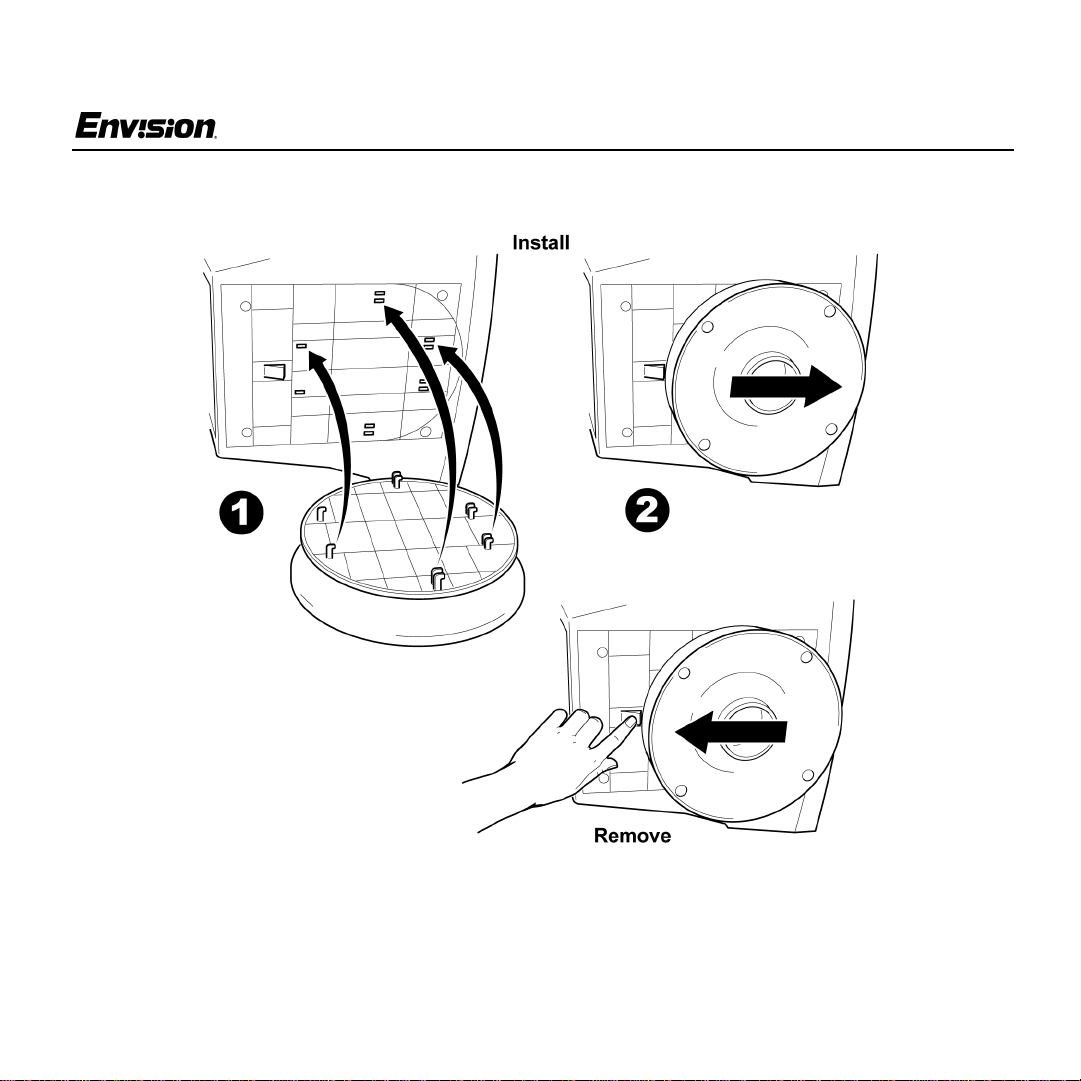
Before You Operate the Monitor
Installing & Removing the Base
EN-980e
EN-980e
5
31MY02
Page 6

Before You Operate the Monitor
Connecting the Wires Using the Power Cord Supplied
EN-980e
1. Connect the bu ilt-in vid eo cable into the 15-pin
connector on the back of your computer and
tighten the two screws.
2. Connect the po wer cord into your monitor's
power input socket.
3. Plug the other end of the power cord i nto a
grounded AC outlet or UL-approved power strip.
EN-980e
Caution:Make surethepowercordis thecorrect
type that is required in your area. This monitor
has a universal power supply that allows
operation in either 100/120V AC or 220/240V A C
voltage areas (no user adjustment is required).
If the AC outlet is not grounded (with three
holes), install the proper grounding adapter (not
supplied).
6
31MY02
Page 7

Before You Operate the Monitor
EN-980e
Connecting the Wires Using An Optional Power Cord (Not Supplied)
The power cord supplied with your monitor can
only be connected to a grounded electrical wall
socket or power strip.
If y ou wish to conne ct your monitor to a power
supply using the power input s oc k et on the back of
your computer, yo u m us t purchase a power c ord
with CEE-22 terminated connectors (see
illustration above) .
EN-980e
Follow these s teps:
1. Connect the built-in video cable into the 15-pin
connector on the back of your computer and
tighten the two screws.
2. Connect the power cord into your monitor's
power input socket.
3. Plug the other end of the power co rd into the
power output socket on your PC.
7
31MY02
Page 8

Front Panel Buttons
Operating Instructions
EN-980e
Exit: Press this button to save changes and
close the OS D w indow.
Brightness: Press this button to adjust the
picture’s brightness. If the OSD window is
open, this button allows y ou to move within
the window an d s elect desired functions.
Contrast: Press this button to adjust the
picture’s contrast. If the OSD window is
open, this button allows y ou to move within
the window an d s elect desired functions.
EN-980e
MENU: Press this button to ope n the OSD
window or select a highlighted function.
Power Indicator: A green light indica tes
that the monitor is on. An orange light
indicates that the monitor is in Off mode.
Power: Press this b utton to turn the
monitor on or off. The power indicator will
light up.
On-screen Display ( OSD):Pressthe
MENU button to open the OSD window
and adjust settings on your monitor.
(Seenextpage.)
8
31MY02
Page 9

Operating Instructions
Adjusting the OSD Settings
EN-980e
1. Press the MENU button t o open the OSD
window.
2. Press the < or > buttons until the des ired
function is highlighted.
3. Press MENU to open the f unc tion’s window.
4. Press the < or > buttons to change the settings
of the function.
EN-980e
5. To save and exit, press the EXIT icon or leave
the monitor alone for 10 seconds. If you w ant
to adjust any other f unc tion, repeat steps 2-4.
Note: W hen the OSD w indow is open, the input
signal timing settings appear at the top.
H: stands for horizontal frequen cy and
V: stands for vertical frequ enc y.
9
31MY02
Page 10

Operating Instructions
EN-980e
Plug & Play DDC1/2B Feature
This monitor is equipp ed wi th V ESA DDC1/2B
capabilities according to the VE SA DDC
STANDARD. It allows the monitor to inform the
host system of its identity and, depending on the
level of DDC used, communicate additional
information about its display capabil ities. The
communication channel is defined in tw o levels,
DDC1 and DDC2B.
The DDC1 is a unidirectional data channel from the
display to the host t hat continuously transm its
EDID information. The DDC2B is a bidirectional
data channel based on the I²C protocol. The host
can request EDID information over the DDC2B.
Windows INF Driver File
Most computers will automatically configure your
monitor to work with your computer. For optimal
viewing of your monitor, download the Envision
monitor driver.
Follow these steps:
1. Go to www.ENVISIONmonitor.com
2. Click on SERVICES & SUPPORT to open the
drivers web page.
3. Follow t he directions on the web page to
download and install the driver on your
computer.
Or go to www.ENVISIONmonitor.com/support/
drivers.asp to directly access the driver web page.
EN-980e
10
31MY02
Page 11

Technical Support (FAQ)
Problem Possible Solution
Power LED is no t ON • Make sure th e power button is ON.
• Make sure the power cord is properly connected to a grounded power
outlet and to the m onit or.
No Plug & Play • Confirm that your computer is Plug & Play compatible.
• Confirm that y our video card is Plug & Play compatible.
• Inspect the video cable and make sure that none of the pins are bent.
• Make sure the Envision monitor drivers are installed
(ENVISION monitor drivers are available at: www.ENVISIONmonitor.com)
Picture is fuzzy • Adjust the Contrast and Brightness settings.
EN-980e
Picture bounces or a wave
pattern is present in the
picture
Power LED is ON (green
or orange light is ON) but
there is no video or
picture.
Missing one of the
primary colors (RED,
GREEN, or BLUE)
Screen image is not
centered or sized p ro perly
Picture has color defec ts
(white does not look white)
EN-980e
• Move electrical devices away from the mon itor. They may be causing
electrical interference.
• Press a ke y on the keyboard or wiggl e the mouse to re-activate the
monitor.
• Make sure the video cable is properly c onnected to the comp uter.
• Inspect the video cable and make sure none of the pins are bent.
• Make sure your computer is op erating correc tly by pressing the CAPS
LOCK key and observing whether the CAPS LOCK light t urns ON or OFF.
• Inspect the video cable and make sure that none of the pins are bent.
• Make sure the video cable is properly c onnected to the comp uter.
• Adjust the Horizontal, Vertical or Zoom sett ings in the OSD window.
• Adjust the User Color setting in the OSD window.
11
31MY02
Page 12

Specifications
CRT Size 19.0" (48.3 cm)
11.4” (29 mm) nec k
0.25mm(D),
0.21mm(H) dot pitch
Appendix
Input Video Red, Green, Blue
EN-980e
Analog Interface
Separate
Sync.
H/V Sync. Positive/Negative
H/V TTL
90 degree deflection
Viewable image size 18.0” (45.3 cm)
diagonal
Preset Display area 13.7” (346 mm) X
10.3” (260 mm)
Dot Clock 200 MHz
Maximum Resol ution 1600 x 1200 pixels
Plug & Play VESA DDC1/2B TM
H-Frequency 30 kHz - 95 kHz
V-Frequency 50 Hz -160 Hz
Input Video Signal Analog:
0.7 Vpp,
75 OHM, Positive
Power Source Universal AC
100 - 240 V
50/60 Hz
Factory Preset Mode 8
User Programmable M ode 20
EPA ENERGY STAR® Yes
Power Consumption
(Maximum)
Regulatory
Compliance
130 Watts
UL, CSA, FDA,
FCC, TÜV/GS,
MPRII,
Windows® XP
Logo
EN-980e
12
31MY02
Page 13

Specifications (continued)
Appendix
EN-980e
Environmental
Considerations
Signal Cable Attached M ini D-sub
Optimal Viewing Mode: 1280 x 1024 @ 85 Hz
Operating Temp:
32° to 104°F
(0° to 40°C) ambient
Operating Humidity:
10% to 85%
15 Male
EN-980e
13
31MY02
Page 14

Factory Preset Timing Table
Appendix
EN-980e
Standard
VGA 720 × 400 31.5 kHz 70 Hz
VESA / 85 640 × 48 0 43.3 kHz 85 Hz
VESA / 75 1600 × 1200 93.8 kHz 75 Hz
Resolution
(in pixels)
640 × 480 31.5 kHz 6 0 Hz
800 × 600 53.7 kHz 8 5 Hz
1024 × 768 68.7 kHz 85 Hz
1280 × 960 85.9 kHz 85 Hz
1280 × 1024 91.1 kHz 85 Hz
Horizontal
Frequency
Vertical
Frequency
EN-980e
14
31MY02
Page 15

Connector Pin Assignment
Pin Number Description Pin Number Description
1Red9NC
2 Green 10 Ground
3 Blue 11 Monitor Ground
4 Ground 12 DDC-Serial Data
5 Ground 13 H-Sync
6 R-Ground 14 V-Sync
7 G-Ground 15 DDC-Serial Clock
8 B-Ground
Appendix
EN-980e
EN-980e
15
31MY02
