Page 1
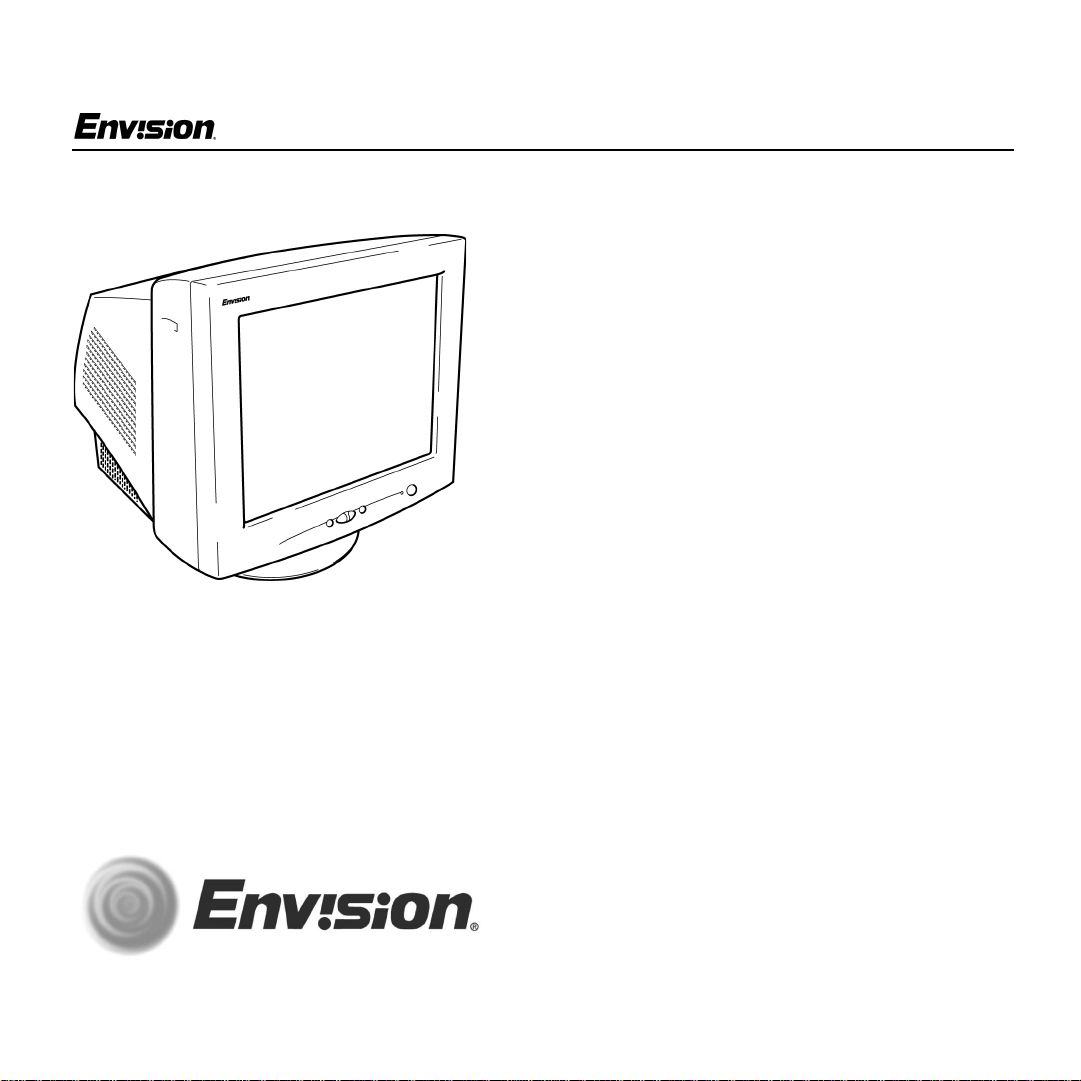
EN-770e
EN-770e
17 inch Flat CRT Color Monitor
User’s
Manual
by Envisi on Peripherals, Inc.
www.ENVISIONmonitor.com.com
EN-770e 053102
Before operating your monitor, please read this
manual thoroughly.
1
31MY02
Page 2
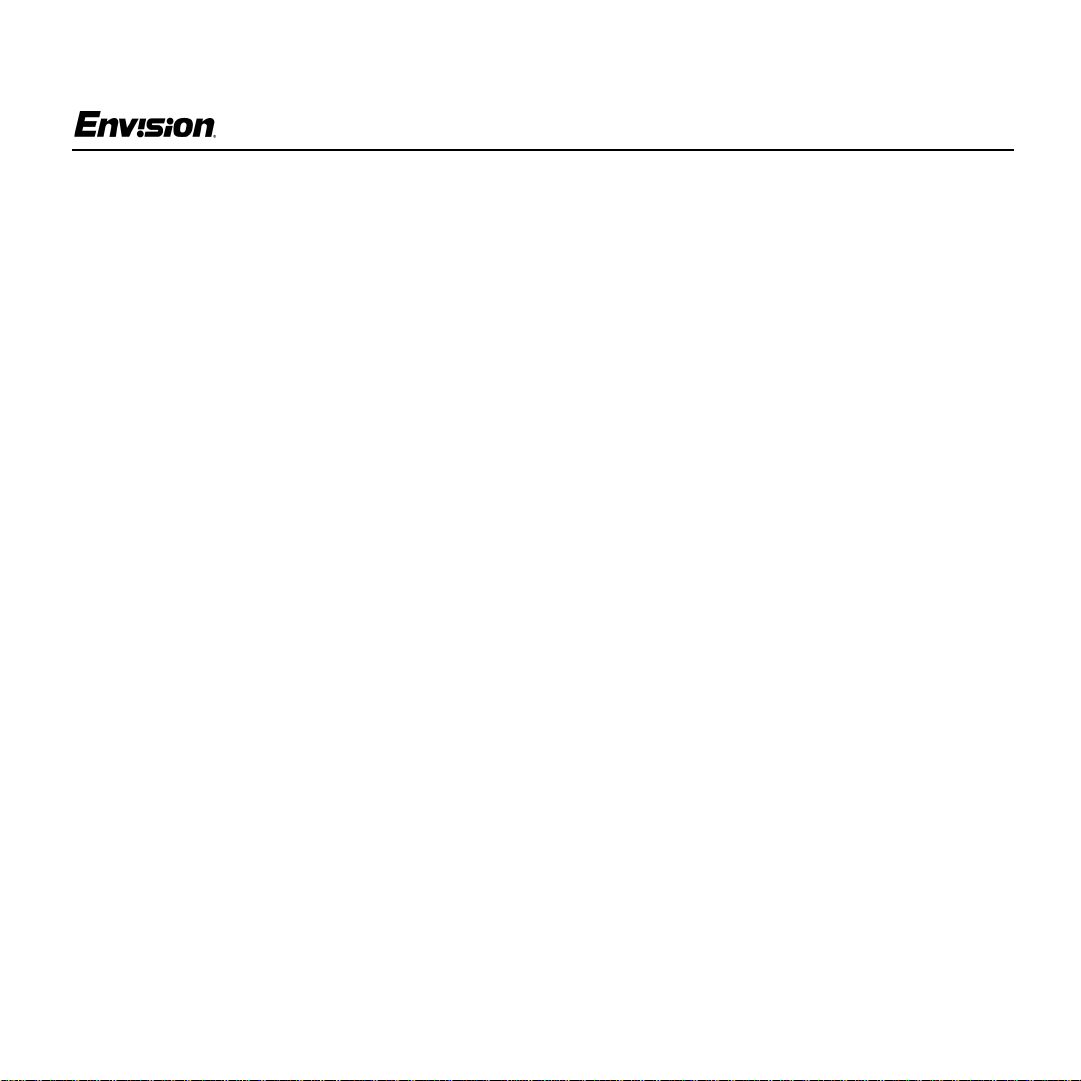
For Your Safety
EN-770e
FCC Statement
This equipment has been tested and found to
comply with the limits for a Class B digital device,
pursuant to Part 15 of the FCC Rules. These limits
are des igned to provide reas onable protection
against harmful interference in a residential
installation. This equipment generates, uses and
can radiate radio frequency energy, and if not
installed and used in accordance with the
instructions, may cause harmful interference to
radio communications. H owever, there is no
guarantee that interference will not occur in a
particular installation. I f this equipment does cause
harmful interference to radio or television
reception, which can be determined by turning the
equipment off and on, the user is encouraged to try
to correct the interference by one or more of the
following measures:
1. Reorient or relocate the receiving antenna.
2. Increase the separation between the equipment
and rec eiver.
3. Connect the equipm ent into an outlet on a circuit
different from that to which the receiver is
connected.
4. Consult the dealer or an experienced radio/TV
technician for help.
Notice
1. The changes or modifications not expressly
approved by the party responsible for
compliance could void the user's authority to
operate the equipmen t.
2. Shielded interface cables and AC power cord, if
any, must be used in order to comply with the
emissionlimits.
3. The manufacturer is not responsible for any
radio or TV interference caused by unauthorized
modification to this equipment. I t is the
responsibility of the user to correct such
interference.
As an ENERGY STAR
Peripherals, Inc. has determined that this p roduc t
meets the ENERGY STAR
efficiency.
®
Partner, Envision
®
guidelines for energy
Warning
To prevent fire or shock hazard, do not expose the
monitor to rain or moisture. Dangerously h igh
voltage is present in side the monitor. Do not open
the cabi net . Refer s erv icing to qualified personnel
only.
EN-770e
2
31MY02
Page 3
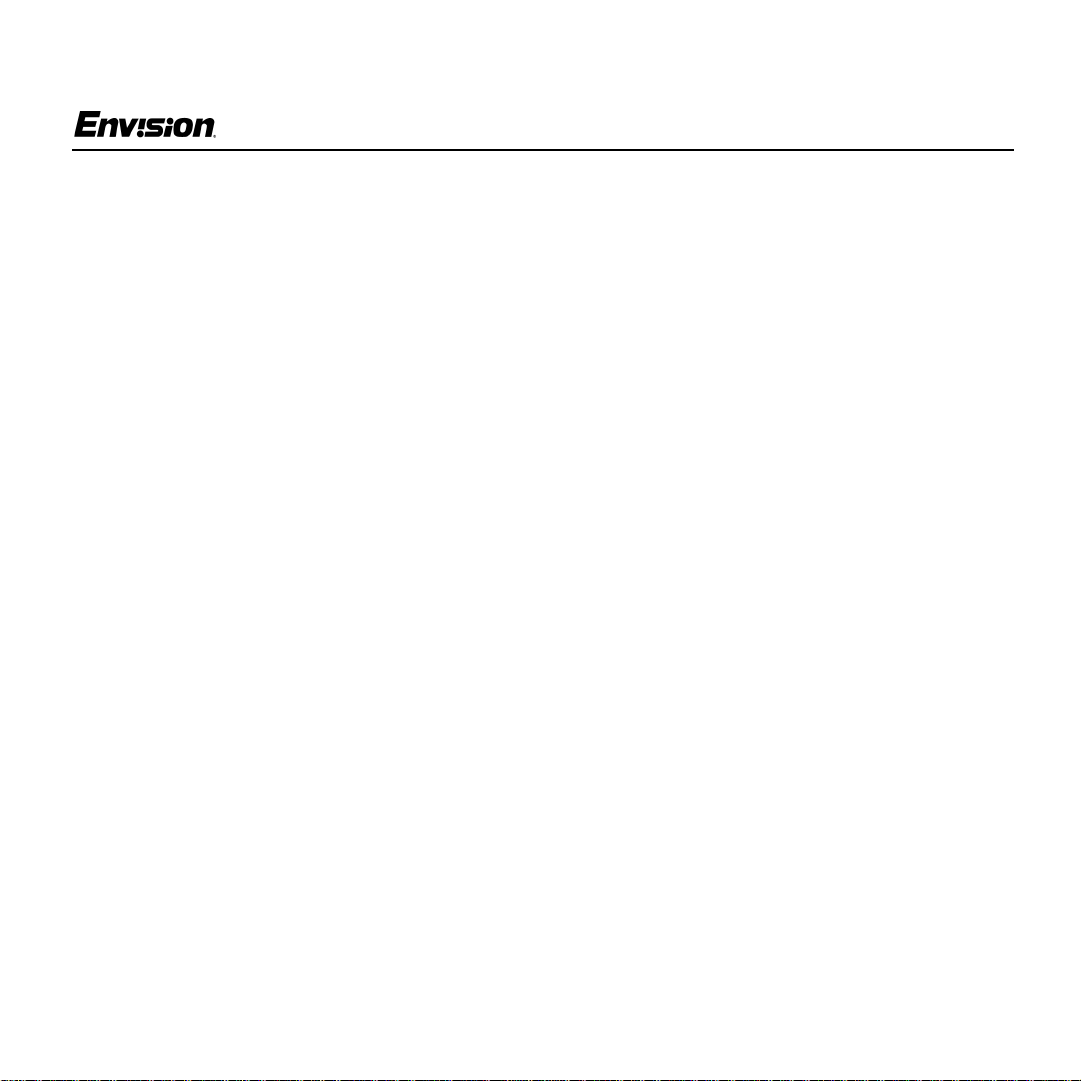
For Your Safety
EN-770e
Precautions
• Do not use the monitor near water, e.g. near a
bathtub, w as hbowl, kitchen sink, l aundry tub,
swimming pool or in a wet basement.
• Do not place the monitor on an unstable cart,
stand, or table. I f the monitor fal ls, it can injure a
person and cause serious damage to t he
appliance. Use only a cart or stand
recommended by the manufacturer or sold with
the monitor. If you mount the monitor on a wall
or shelf, use a mounting kit approved by the
manufacturer and follow the kit instructions.
• Slots and openings in the back and bottom of
the cabi net are provided for ventilation. To
ensure reliable operation of the monitor and to
protect it from overheating, be sure t hes e
openings are not blocked or covered. Do not
place th e monitor on a bed, sofa, rug, or similar
surface. Do not place the m onitor near or over a
radiator or heat register. Do not place the
monitor in a bookcase or cabinet unless proper
ventilation is provided.
• The m onit or should be operated only with the
type of power s ourc e indicated on the label. If
you are not sure ofthe type of power suppl ied to
your ho me, consult your dealer or local power
company.
• The monitor is equipped with a three-pronged
grounded plug, a plug with a third (grounding)
pin. As a safety feature, this plug will only fit into
a grounded power outlet. If your outlet does not
accommodate the three-wire plug, have an
electrician install the correct outlet, or use an
adapter to ground the app liance safely. Do not
defeat the safety purpose of the grounded plug.
• Unplug the unit during a lightning storm or when
it will not be used for long periods of time.
This will protect the mon itor fro m damage due to
power surges.
• Do not overload power strips and extension
cords. Overloading can result in fire or electric
shock.
• Never push any object into the slot on the
monitor cabinet. It could short circuit parts
causing a fire or electric shock. Never spill
liquids on the monitor.
• Do not attempt to service the monitor yourself;
opening or removing covers can expose you to
dangerous voltage and other hazards. Please
refer all servicing to qualified service personnel.
• To ensure satisfactory operat ion, use the
monitor only with UL-listed com puters whic h
have appropriately configured receptacles
marked between 100 - 24 0 V AC, Min. 3.5A.
EN-770e
• The wall socket should be installed near the
equipment and sho uld be easily accessible.
3
31MY02
Page 4
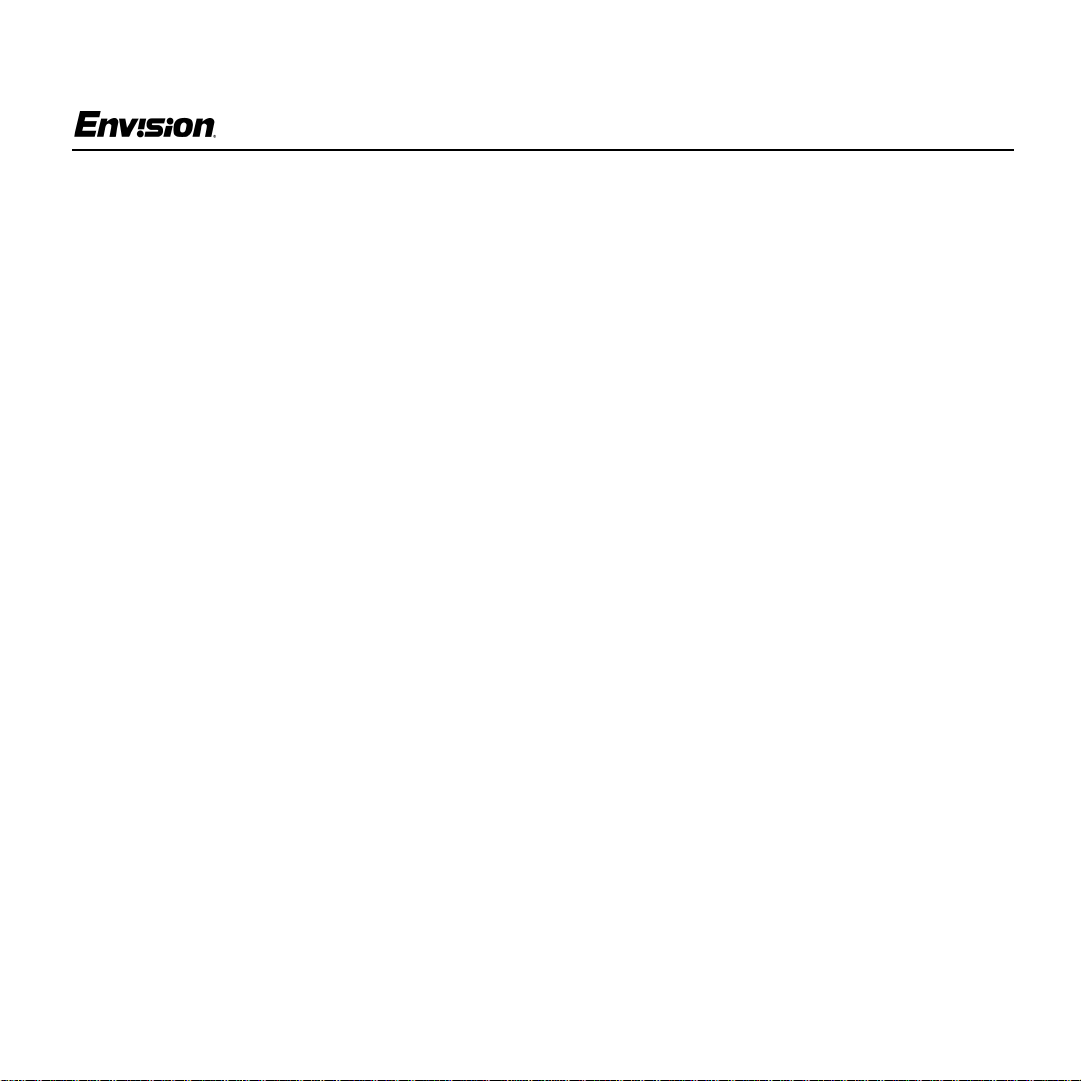
For Your Safety
EN-770e
General Notes
• Do not install the monitor near heat sources
such as radiators or air ducts.
• Do not place monitor in direct sunlig ht or in
areas with excessive dust, mechanical vibration
or shock.
• Save the original shipping cart on and pack ing
materials in cas e you need to ship your monitor.
Be sure to repacka ge your monitor as it was
originally packed at the factory.
• Periodically c lean your monitor with a soft c lot h.
Stubborn stains may be removed with a cloth
lightly dampen ed with a mild detergent solution.
Never use strong solvents such as thinners,
benzene, or abrasive cleaners, since these
willdamage the cabinet. Always unplug the
monitor before cleaning it.
Using the Right Power Cord
ThesuppliedpowercordisaNEMA5-15style
plug. I t is U L-listed and CSA labeled for
125 v olts AC.
If the monitor will be connec ted to your computer’s
power out let, use a minimum No. 18 AWG, type
SJT or SVT three conductors cord with one end
terminating with a male grounded plug, rat ed 10A,
250V, CEE-22. The other end must terminate with
a molded-on ty pe connector body, rated 10A,
250V, having standard CEE-22 f emale
configuration.
General Features:
• 17" (43.2 cm) Color Monitor
• Crisp, Clear Display fo r Windows
• Supports Res olutions up to 1280 X 1024 pixels
@60Hz
• EPA ENERGY STAR
®
Package Contents
The box that your monitor was shipped in should
have included the following items:
1. EN-770 e Color Monitor
2. Power Cord
3. Quick Start Guide
4. Bookl et
(containing Warranty and Safety information)
EN-770e
4
31MY02
Page 5
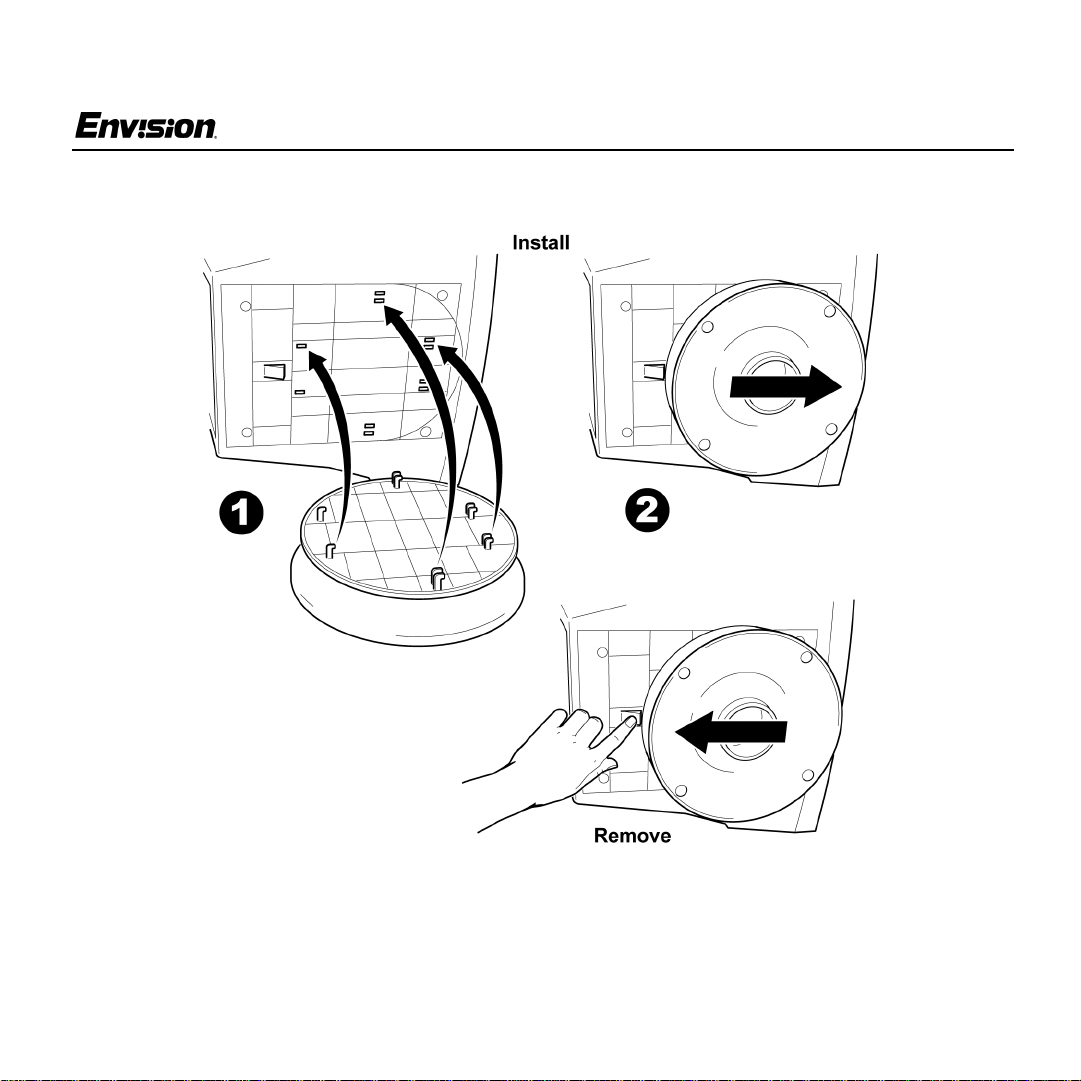
Before You Operate the Monitor
Installing & Removing the Base
EN-770e
EN-770e
5
31MY02
Page 6

Before You Operate the Monitor
Connecting the Wires Using the Power Cord Supplied
EN-770e
1. Connect the built-in video ca ble into the 15-pin
connector on the back o f your computer and
tighten the two screws.
2. Connect the power cord into your monitor's
power inputsocket.
3. Plug the other end of the power cord into a
grounded A C outlet or UL-approved power strip.
EN-770e
Caution:Makesurethepowercordis thecorrect
type that is required in your area. This monitor
has a universal power supply that allows
operation in either 100/120V AC or 220/240V AC
voltage areas (no user adjustment is required).
If the AC outlet is not grounded (with three
holes), install the proper grounding adapter (not
supplied).
6
31MY02
Page 7

Before You Operate the Monitor
EN-770e
Connecting the Wires Using An Optional Power Cord (Not Supplied)
The power cord supplied with your monitor c an
only be connected to a grounded electrical wall
socket or power s trip.
If you wish to connect your monitor to a power
supply using the power input socket on the back of
your computer, you must purchase a power cord
with CEE-22 terminated connectors (see
illustration above).
EN-770e
Follow these steps:
1. Connect the built-in video cable into th e 15-pin
connector on the back of your computer and
tighten the two screws .
2. Connect the power cord into your monitor's
power input socke t.
3. Plug the other end of the power cord into the
power output socket on your PC.
7
31MY02
Page 8

Front Panel Buttons
Operating Instructions
EN-770e
Exit: Press this button to save
changes and close the OSD window.
Brightness: Pres s this button to adjust the
picture’s brightness. If the OSD window is
open, this button allows you to move within
the window and select desired functions.
Contrast: Press this butt on to adjust the
picture’s contras t. If the OSD window is
open, this button allows you to move within
the window and select desired functions.
EN-770e
MENU: Press this button to open the OSD
window or select a highlighted function.
Power Indicator: A green light indicates
that the monitor is on. An orange light
indicates that the monitor is in Off mode.
Power: Press this button to turn the
monitor on or off. The power indicator will
light up.
On-screen Display (OSD):Pressthe
MENU button to open the OSD wi ndow
and adjust settings on your monitor.
(Seenext page.)
8
31MY02
Page 9

Operating Instructions
Adjusting the OSD Settings
EN-770e
1. Press the MENU button to open the OSD
window.
2. Press the < or > buttons until the desired
function is highlighted.
3. Press MENU to open the function’s window.
4. Press the < or > buttons to change the settings
of the function.
EN-770e
5. To save and exit, press the EXIT icon or leave
the monitor alon e for 10 seconds. If you want
to ad just any other function, repeat steps 2-4.
Note: When the OSD window is open, the input
signal timing settings appear at the top.
H: s tands for horizontal frequency and
V: stand s for vert ical frequency.
9
31MY02
Page 10

Operating Instructions
EN-770e
Plug & P lay DDC1/2B Feature
This monitor is equipped wi th VESA DDC1/2B
capabilities accordin g to the VESA DDC
STANDARD. It allows the monitor to inform the
host system of i ts identity and, depending on the
level o f DDC u se d, communicate additional
information about its display capabilities. The
communication channel is defined in two levels,
DDC1 and DDC2B.
The DDC1 is a unidirectional data channe l from the
display t o the host that continuously transmits
EDID information. The DDC2B is a bidirectional
data channel based on the I²C protocol. The host
can request EDID information over the DDC2B.
Windows INF Driver File
Most computers will automatically co nfi gure your
monitor t o work with your computer. For optimal
viewing of your monitor, download the Envision
monitor drive r.
Follow these steps:
1. Go to www.ENVISIONmonitor.com
2. Click on SERVICES & SUPPORT to open the
drivers web page.
3. Follow the directions on the web page to
download and install the driver on your
computer.
Or go to www.ENVISIONmonitor.com/support/
drivers.asp to directly acc es s the driver web page.
EN-770e
10
31MY02
Page 11

Technical Support (FAQ)
Problem Possible Solution
Power LED is not ON • Make sure the power button is ON.
• Make sure the power cord is properly connected to a grounded power outlet
and t o the monitor.
No P lug & Play • Confirm that your computer is Plug & Play compatible.
• Confirm that your video card is Plug & Play compatible.
• Inspect the video cable and make sure that none of the pins are bent.
• Make sure the Envision monitor drivers are installed
(ENVISION monitor drivers are available at: www.ENVISIONmonitor.com)
Picture i s fuzzy • Adjust the Contrast and Brightness set tings.
EN-770e
Picture bounces or a
wave pattern is present
in the picture
PowerLED is ON (green
or orange l ight is ON) but
there is no v ideo or picture.
Missing one of the primary colors (RED,
GREEN, o r BLUE)
Screen image is not centered or sized properly
Picture has color defects
(white does not look
white)
EN-770e
• Move electrical devices away from the monitor. They may be causing
electrical interference.
• Press a key on the keyboard o r wiggle the mouse to re-activate the monitor.
• Make sure the video cable is properly connected to the computer.
• Inspect the video cable and make sure none of the pins are bent.
• Make sure your computer is operating correctly by pressing the CAPS
LOCK key and observing whet her the CAPS LOCK light turns ON or OFF.
• Inspect the video cable and make sure that none of the pins are bent.
• Make sure the video cable is properly connected to the computer.
• Adjust the Horizontal, Vertical or Zoom settings in the O SD window.
• Adjust the User Co lor settingintheOSDwindow.
11
31MY02
Page 12

Specifications
CRT Size 17.0" (43.2 cm)
11.4” (29 mm) neck
0.21mm(H),
0.25mm(D) d ot
pitch
Appendix
Input Video Red, Green, Blue
EN-770e
Analog I nt erface
Separate
Sync.
H/V Sy nc . Positive/Negative
H-Frequency 30 kHz - 72 kHz
H/V TTL
90 degree deflection
Viewable im age size 16.0” (40.6 cm)
diagonal
Preset Display area 11.8” (300 mm) X
9.1” (230 mm)
Dot Clock 110 MHz
Maximum Resolution 1280 x 1024 pixels
Plug & Play VESA DDC1/2B
TM
EN-770e
V-Frequency 50 Hz -160 Hz
Input
Video Signal
Power S ource Universal AC
Factory Preset Mode 6
User Programmable Mode 10
EPA ENE RGY STAR® Yes
Power Consumption
(Maximum)
Regulatory
Compliance
12
Analog:
0.7 Vpp,
75 OHM, Positive
100 - 240 V
50/60 Hz
120 Watts
UL, CSA, FDA,
FCC, TÜV/GS,
MPRII,
Windows® XP
Logo
31MY02
Page 13

Specifications (continued)
Appendix
EN-770e
Environmental
Considerations
Signal Cable Attached Mini D-sub
Optimal Viewing Mode: 1024 x 768 x 85 Hz
Operating Temp:
32° to 104°F
(0° to 40°C) am bient
Operating Humidity:
10% to 90%
15 Male
EN-770e
13
31MY02
Page 14
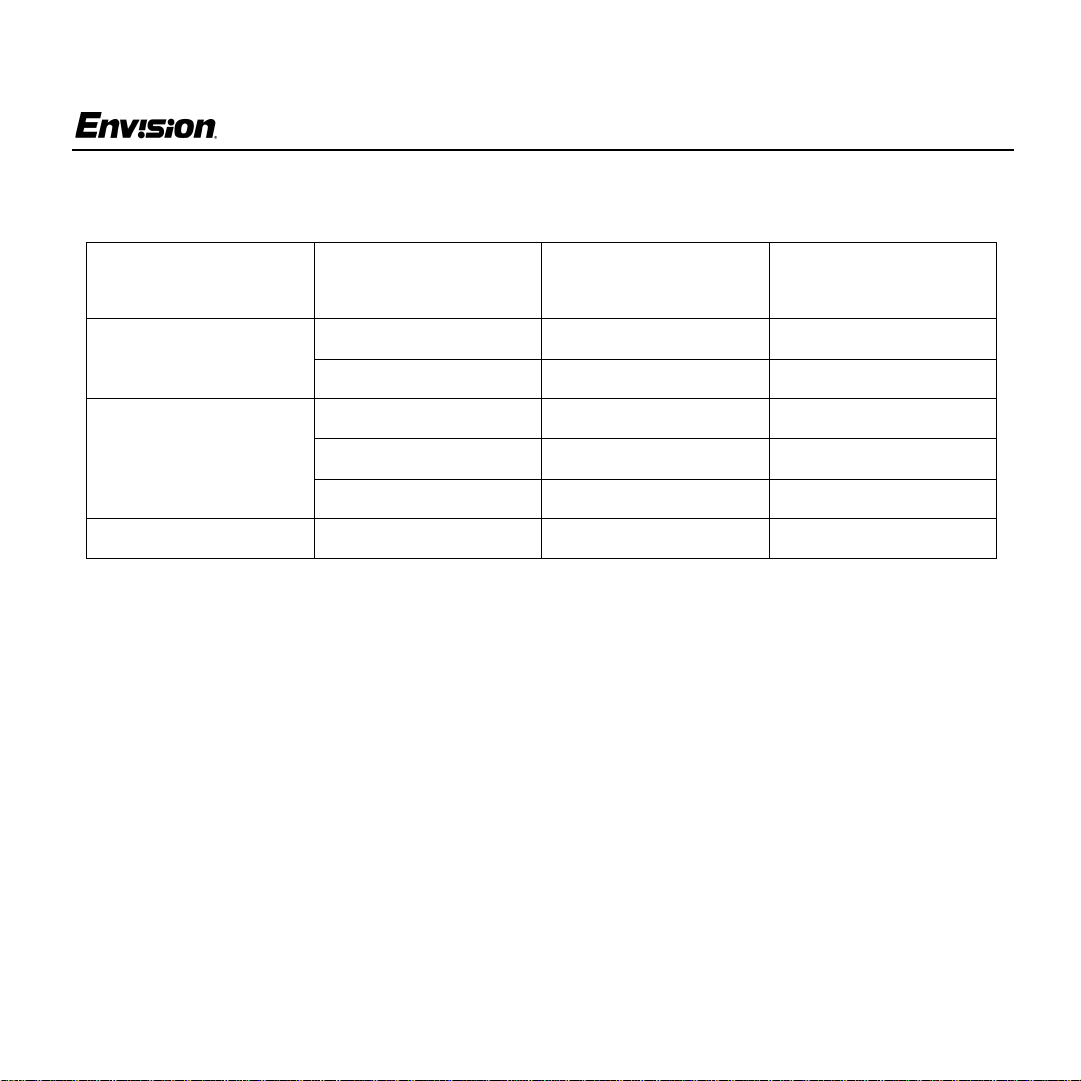
Factory Preset Timing Table
Appendix
EN-770e
Standard
VGA 720 × 400 31.5KHz 70 Hz
VESA / 85 640 x 480 43.3KHz 85Hz
VESA / 60 1280 × 10 24 64.0 kHz 60 Hz
Resolution
(in pixels)
640 × 480 31.5KHz 60 Hz
800 x 600 53. 7KHz 85Hz
1024 x 768 68.7KHz 85Hz
Horizontal
Frequency
Vertical
Frequency
EN-770e
14
31MY02
Page 15

Connector Pin Assignment
Pin Number Description Pin Number Description
1Red9NC
2 Green 10 Gr ound
3 Blue 11 Monitor Ground
4 Ground 12 DDC-Serial Data
5 Ground 13 H-Sync
6 R-Ground 14 V-Sync
7 G-Ground 15 DDC-Serial Clock
8 B-Ground
Appendix
EN-770e
EN-770e
15
31MY02
