Page 1
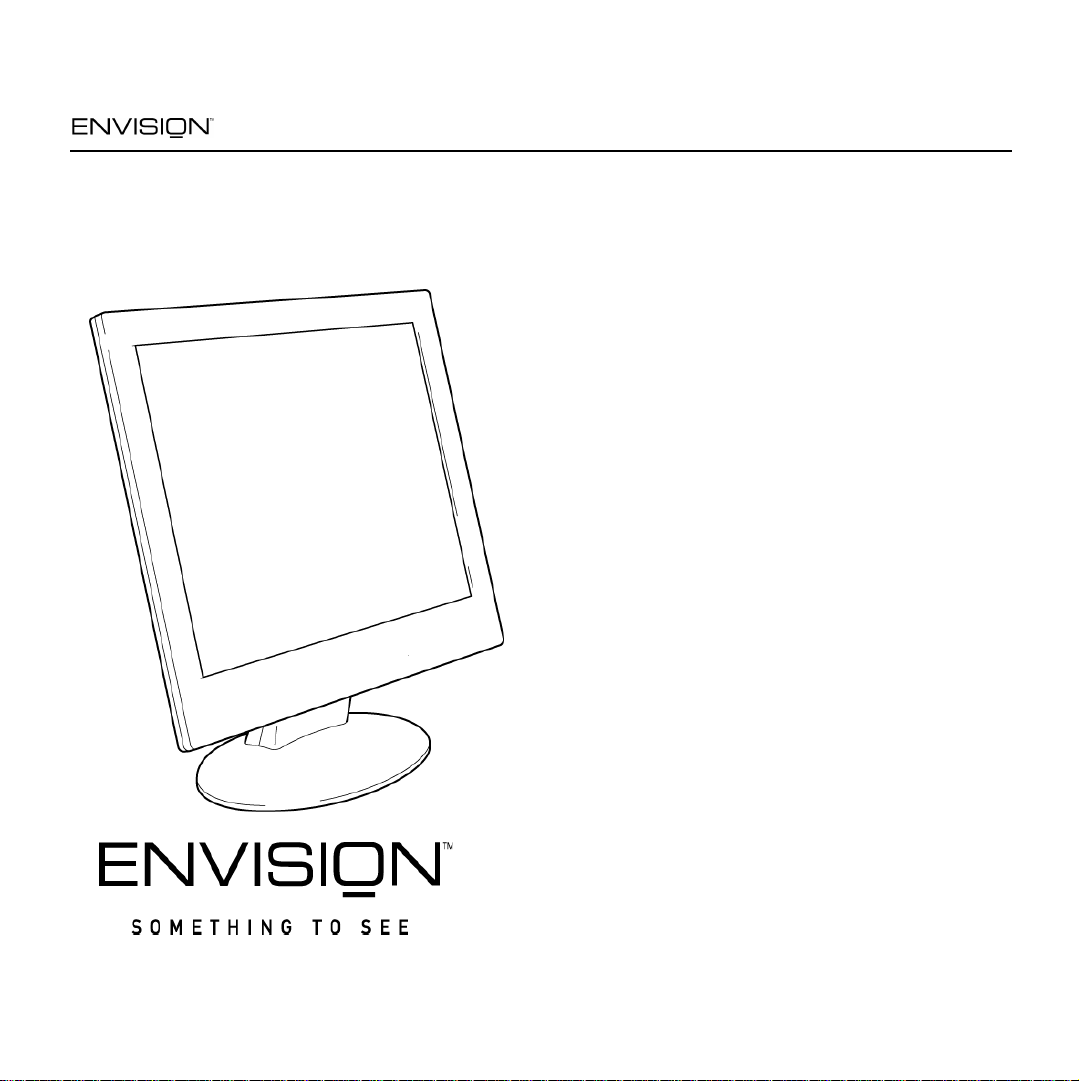
EN7400e
17 inch TFT LCD Monitor
User’s
Manual
by Envision Periphera ls , Inc.
www.ENVISIONdisplay.com
EN7400e
EN7400e
Before operating your monitor, please read this
manual thoroughly.
1
12OCT04
Page 2
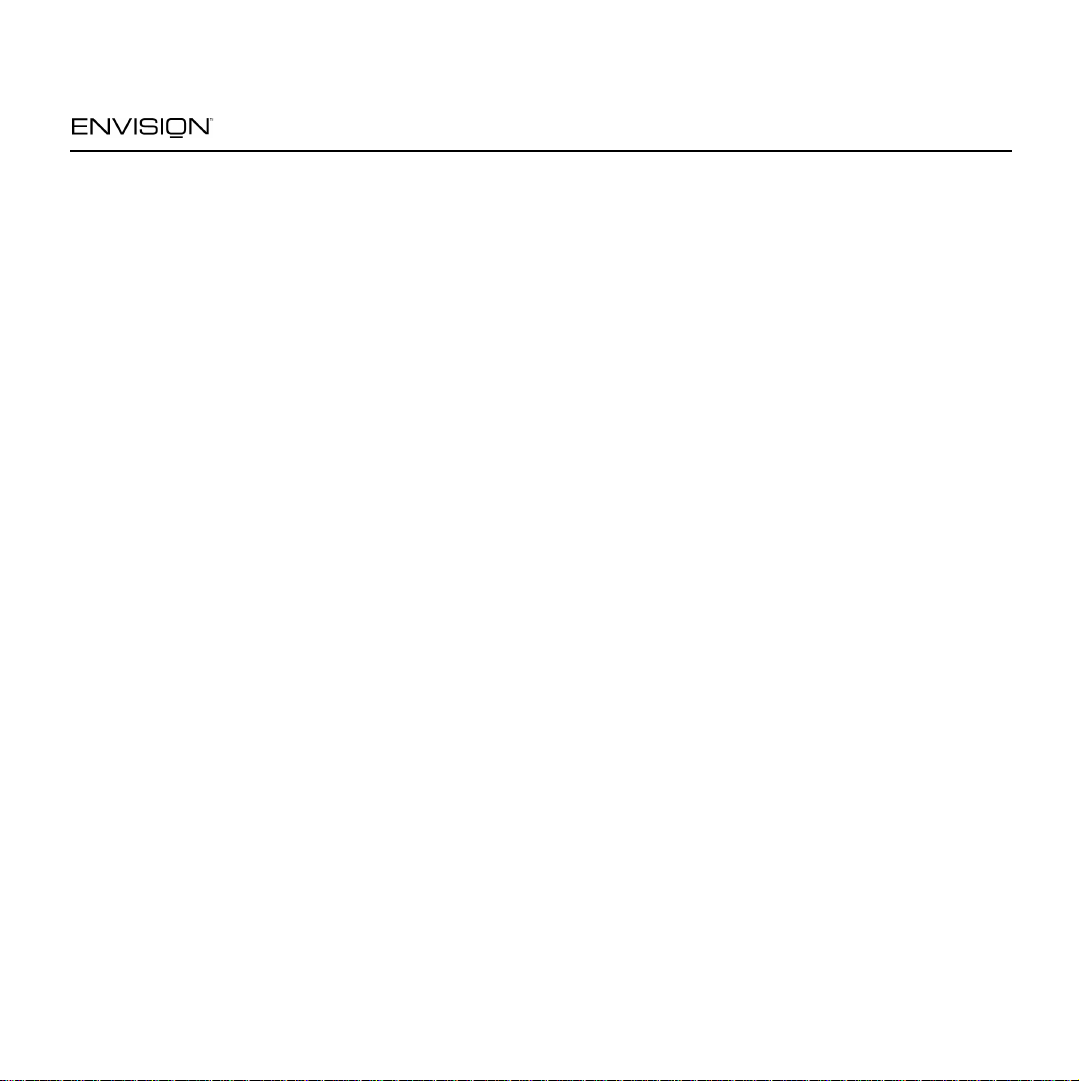
For Your Safety
EN7400e
FCC Statement
This equipment has been tested and found to
comply with the limits for a Class B digital device,
pursuant to Part 15 of the FCC Rules. These limits
are designed to provide reasonable protection
against harmful interference in a residential
installation. This equipment generates, uses and
can radiate radio frequency energy, and if not
installed and used in accordance with the
instructions, may cause harmful interference to
radio communications. However, there is no
guarantee that interference will not occur in a
particular installation. If this equipment does cause
harmful interference to radio or television
reception, which can be determined by turning the
equipment off and on, the user is encouraged to
try to correct the interference by one or more of
the following measures:
1. Reorient or relocate the receiving antenna.
2. Increase the separation between the
equipment and receiver.
3. Connect the equipment into an outlet on a
circuit different from that to which the receiver is
connected.
4. Consult the dealer or an experienced radio/TV
technician for help.
Notice
1. The changes or modifications not expressly
approved by the party responsible for
compliance could void the user's authority to
operate the equipment.
2. Shielded interface cables and AC power cord, if
any, must be used in order to comply with the
emission limits.
3. The manufacturer is not respons ib le for any
radio or TV interference caused by
unauthorized modification to this equipment. It
is the responsibility of the user to correct such
interference.
As an ENERGY STAR
Peripherals, Inc. has determined that this product
meets the ENERGY STAR
efficiency.
®
Partner, Envision
®
guidelines for energy
Warning
To prevent fire or shock hazard, do not expose the
monitor to rain or moisture. Dangerously high
voltage is present inside the monitor. Do not open
the cabinet. Refer servicing to qualified personnel
only.
EN7400e
2
12OCT04
Page 3
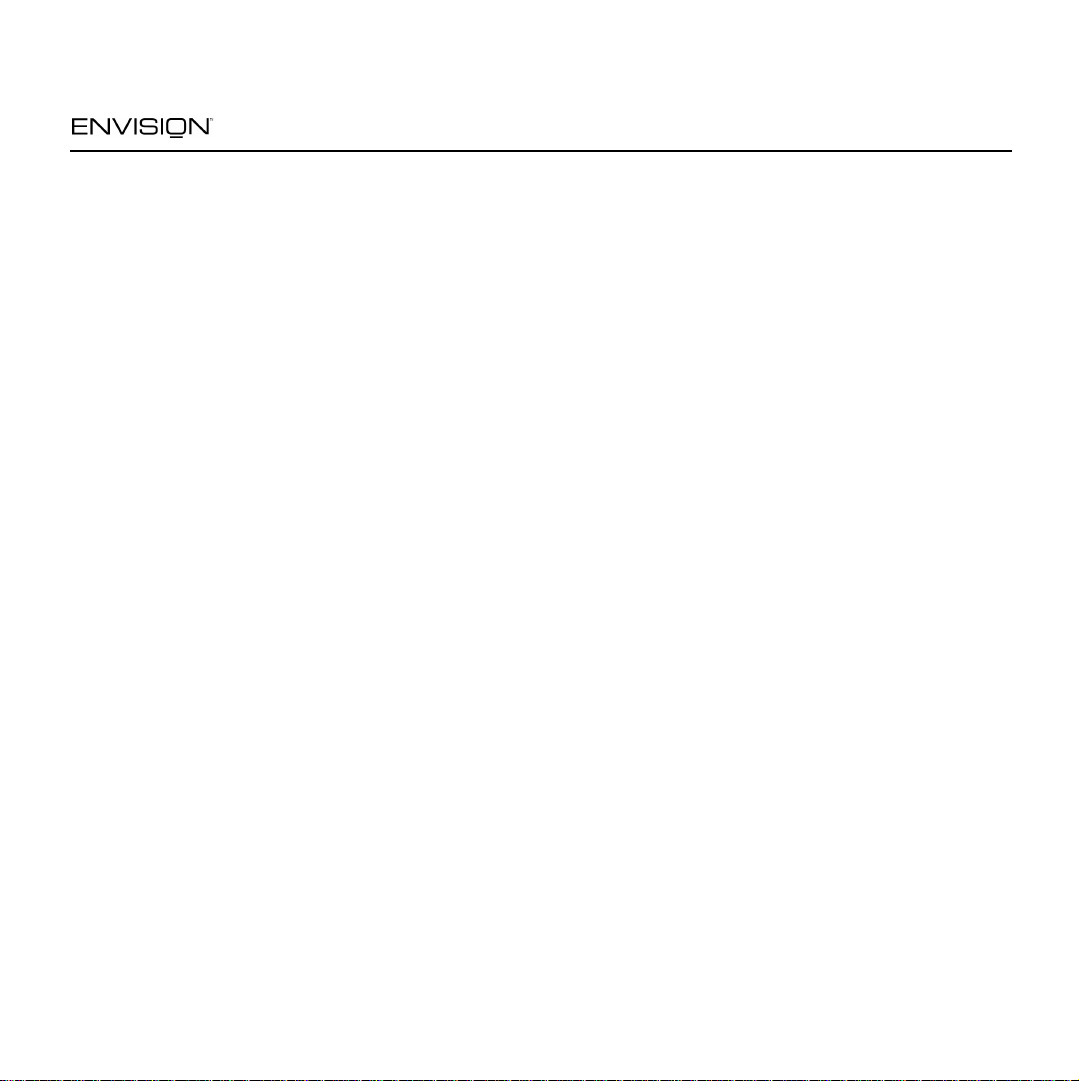
Precautions
EN7400e
• Do not use the monitor near water, e.g. near a
bathtub, washbowl, kitchen sink, laundry tub,
swimming pool or in a wet basement.
• Do not place the monitor on an unstable cart,
stand, or table. If the monitor falls, it can injure
a person and cause serious damage to the
appliance. Use only a cart or stand
recommend ed by th e manu factur er or sold w ith
the monitor. If you mount the monitor on a wall
or shelf, use a mounting kit approved by the
manufacturer and follow the kit inst ru ct ion s.
• Slots and openings in the back and bottom of
the cabinet are provided for ventilation. To
ensure reliable operation of the monitor and to
protect it from overheating, be sure these
openings are not blocked or covered. Do not
place the monitor on a bed, sofa, rug, or similar
surface. Do not place the monitor near or over
a radiator or heat register. Do not place the
monitor in a bookcase or cabinet unless proper
ventilation is provided.
• The monitor should be operated only with the
type of power source indicated on the label. If
you are not sure of the type of power supplied
to your home, consult your dealer or local
power company.
• Do not overload power strips and extension
cords. Overloading can result in fire or electric
shock.
• The monitor is equipped with a three-pronged
grounded plug, a plug with a third (grounding)
pin. As a safety feature, this plug will only fit
into a grounded power outlet. If your outlet
does not accommodate the three-wire plug,
have an electrician install the correct outlet, or
use an adapter to ground the appliance safely.
Do not defeat the safety purpose of the
grounded plug.
• Unplug the unit during a lightning storm or
when it will not be used for long periods of time.
This will protect the monitor from damage due
to power surges.
• Never push any object into the slot on the
monitor cabinet. It could short circuit parts
causing a fire or electric shock. Never spill
liquids on the monitor.
• Do not attempt to service the monitor yourself;
opening or removing covers can expose you to
dangerous voltage and other hazards. Please
refer all servicing to qualified service personnel.
• To ensure satisfactory operation, use the
monitor only with UL-listed computers which
have appropriately configured receptacles
marked between 100 - 240 V AC, Min. 5A.
• The wall socket should be installed near the
equipment and should be easily accessible.
• Disconnect the power cord to stop the power
supply to the monitor.
EN7400e
3
12OCT04
Page 4
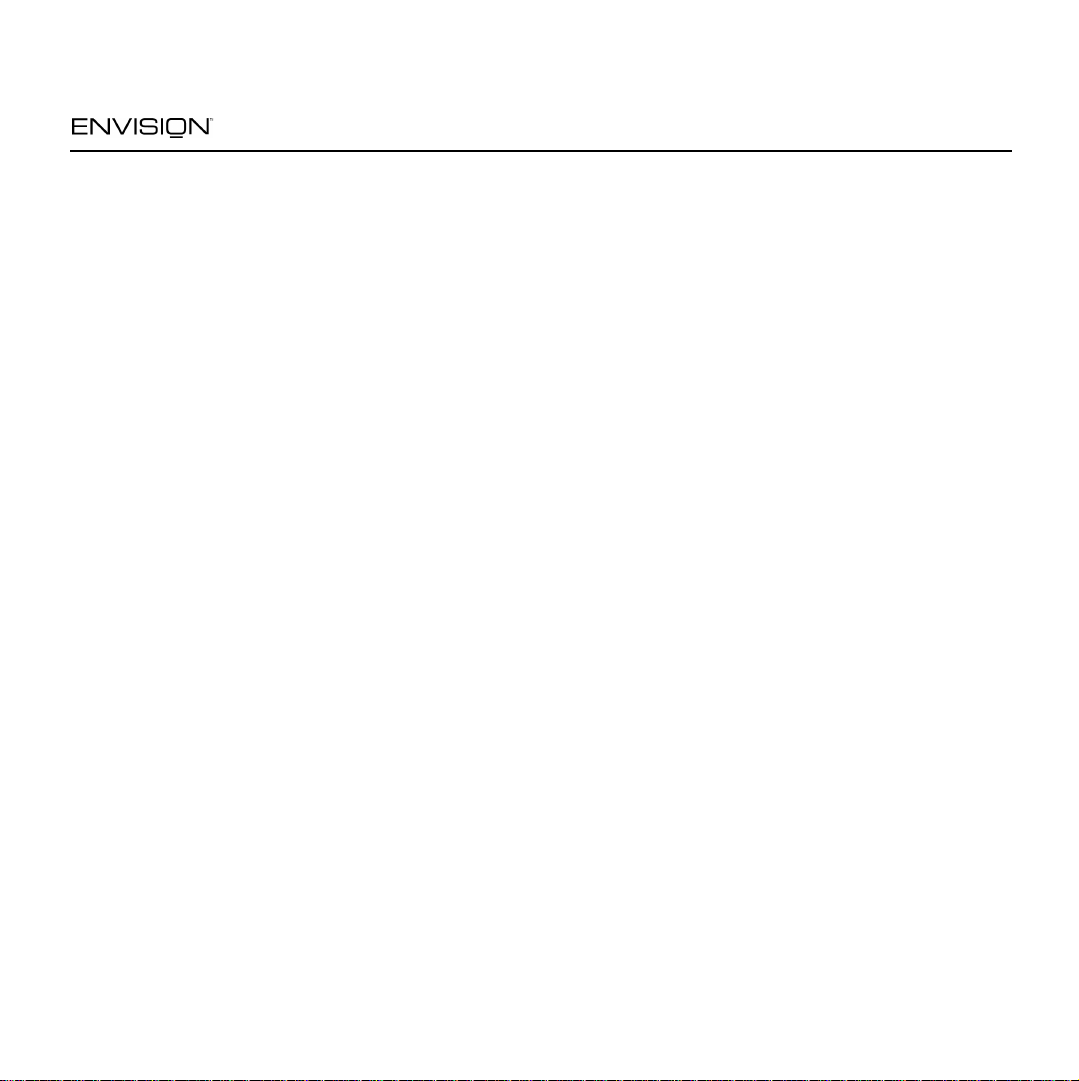
For Your Safety
S
LCD Monit
G
EN7400e
pecial Notes on
The following symptoms are normal with an LCD
monitor and do not indicate a problem:
• Due to the nature of the fluorescent light, the
screen may f licker during i nitial use. T urn o ff t he
Power Switch and then turn it on again to make
sure the flicker disappears.
• You may find slightly uneven brightness on the
screen depending on the desktop pattern you
use.
• The LCD screen has effective pixels of 99.99%
or more. It may include blemishes of 0.01% or
less such as a missing pixel or a pixel lit all of
the time.
• Due to the nature of the LCD screen, an afterimage of the previous screen may remain after
switching from an image that has been
displayed for hours. This after-image could
require several hours to disappear.
• The life of the fluorescent light used in the LCD
monitor is approximately 20,000 hours. Contact
your dealer or EPI service center for
replacement when the screen is dark, flickering
or not lighting up. Never attempt to replace it by
yourself.
ors
eneral Notes
• Do not install the monitor near heat sources
such as radiators or air ducts.
• Do not place monitor in direct sunlight or in
areas with excessive dust, mechanical vibration
or shock.
• Save the original shipping carton and packing
materials in case you need to ship your monitor.
Be sure to repackage your monitor as it was
originally packed at the factory.
• Periodically clean your monitor with a soft cloth.
Stubborn stains may be removed with a cloth
lightly dampened with a mild detergent solution.
Never use strong solvents such as thinners,
benzene, or abrasive cleaners, since these
will damage the cabinet. Always unplug the
monitor before cleaning it.
Using the Right Power Cord
The supplied power cord is a NEMA 5-15 style
plug. It is UL-listed and CSA labeled for
125 volts AC.
If the monitor will be connected to your computer’s
power outlet, use a minimum No. 18 AWG, type
SJT or SVT three conductors cord with one end
terminating with a male grounded plug, rated 10A,
250V, CEE-22. The other end must terminate with
a molded-on type connector body, rated 10A,
250V, having standard CEE-22 female
configuration.
EN7400e
4
12OCT04
Page 5
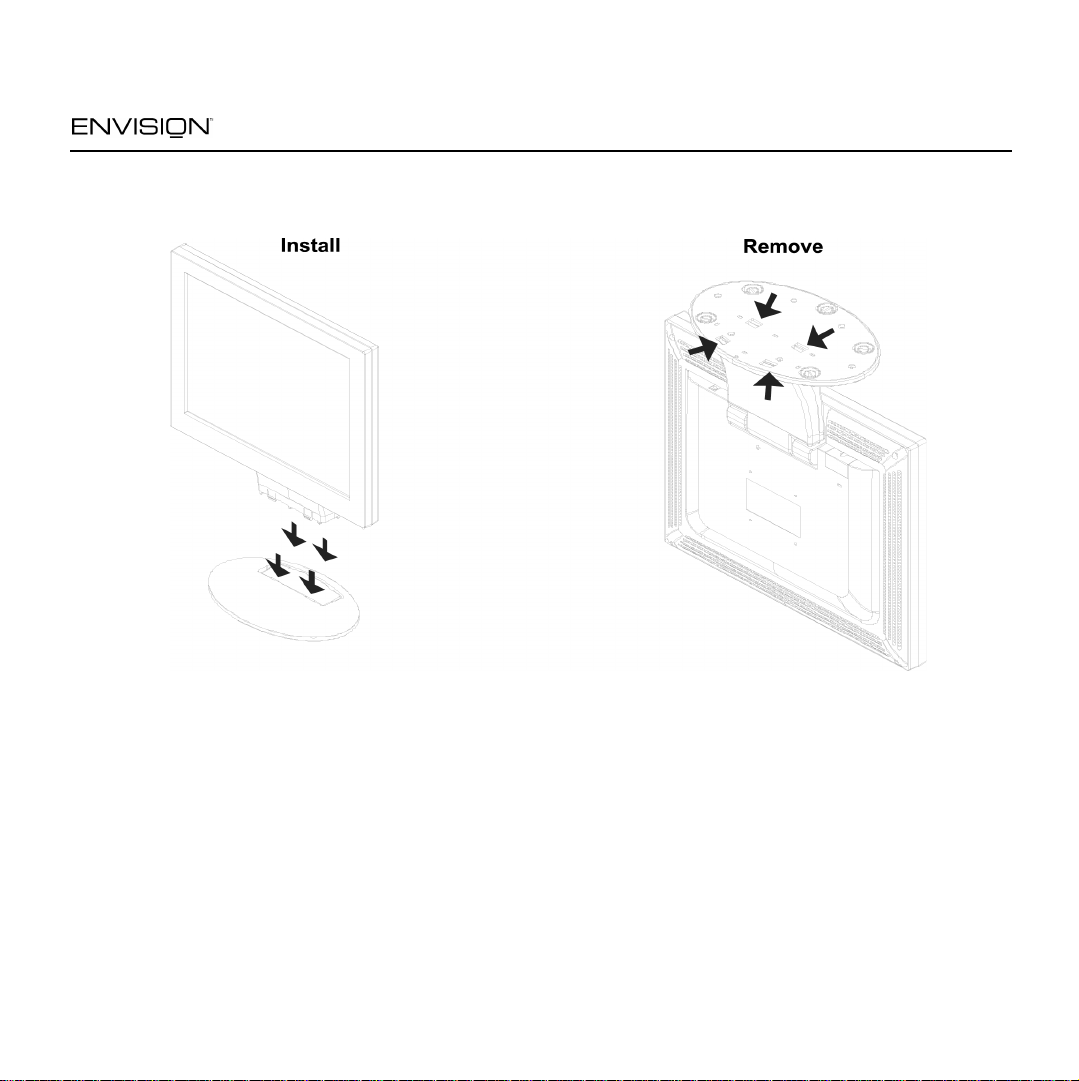
Before You Operate the Monitor
Installing & Removing the Base
EN7400e
General Features:
• 17" (43.2cm) TFT Color LCD Monitor
• Crisp, Clear Display for Windows
• Supports Resolutions up to 1280 X 1024 pixels
@75Hz, (1280 x 1024 @ 60Hz Recommended)
• EPA ENERGY STAR
• Ergonomic Design
• Space Saving, Compact Case Design
EN7400e
®
Package Contents
The box that your monitor was shipped in should
have included the following items:
1. EN7400e LCD Monitor
2. Power Cord
3. Windows 95/98/2000/ME/XP INF Driver Disk
4. Quick Start Guide
5. Booklet (Containing Warranty & Safety
Information)
5
12OCT04
Page 6
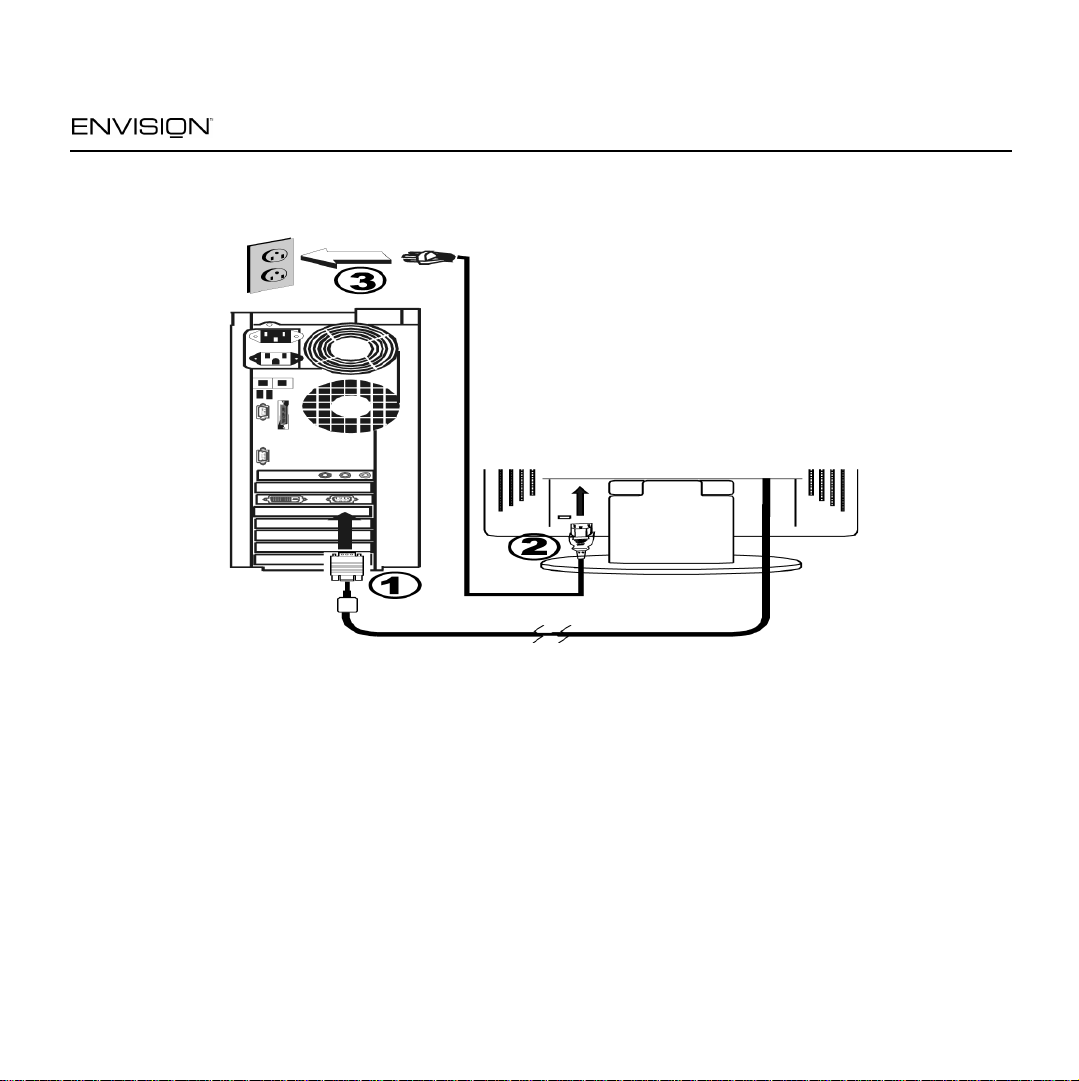
Before You Operate the Monitor
Connecting the Wires Using the Power Cord Supplied
EN7400e
1. Connect the built-in video cable into the 15-pin
connector on the back of your computer and
tighten the two screws.
2. Connect the power cord into the power adaptor.
3. Connect the power adapter into the DC IN
socket on the back of the monitor.
4. Plug the other end of the power cord into a
grounded AC outlet or UL-approved power
strip.
EN7400e
Caution: Make sure the power cord is the correct
type that is required in your area. This LCD
monitor has a universal power supply that allows
operation in either 100/120V AC or 220/240 V AC
voltage areas (no user adjustment is required).
If the AC outlet is not grounded (with three holes),
install the proper grounding adapter (not
supplied).
6
12OCT04
Page 7

Before You Operate the Monitor
EN7400e
Preparing to Install An Optional Wall Mounting Arm (Not supp li ed)
This monitor can be attached to a wall mounting
arm you purchase separately. Disconnect power
before this procedure. Follow these steps:
1. Pull the screw covers off the back of the
monitor.
2. Support the base and remove the screws.
3. Remove the base.
EN7400e
See next page for further installation instructions.
7
12OCT04
Page 8

Before You Operate the Monitor
Install An Optional Wall Mounting Arm (Not supplied)
EN7400e
Follow these steps to finish installing the wall
mounting arm:
1. Place the wall mounting arm onto the back of
the monitor. Line up the holes of the arm with
the holes in the back of the monitor.
2. Insert the 4 screws into the holes and tighten.
3. Insert the power cable into the slot on the back
of the monitor.
EN7400e
The Envisionl EN7400e is compatible with the
Ergotron line of mounting and arm solutions.
Contact Ergotron at 800-888-8458 or visit their
web site at www.ergotron.com for more
information on
mount your Envision LCD monitor.
8
the many ways on which you can
12OCT04
Page 9

Before You Operate the Monitor
Adjusti
H
INF & ICM Fil
EN7400e
For optimal viewing, adjust the monitor's angle to
your own preference.
• Hold the stand firmly when you change the
• You can adjust the monitor's angle from -5° to
• Do not touch the LCD screen when you change
• Be careful to avoid pinching your hand in the
ng the Viewing Angle
monitor's angle.
25°.
the angle. It may cause damage or breakage.
swivel base.
ow to Install
1. Insert the Windows 95/98/2000/M E/ XP INF
Driver Disk into your floppy drive.
2. Follow the Add New Hardware Wizard
instructions on the screen.
3. If the wizard asks for the location of the driver
file, select drive A and press Next.
e
EN7400e
9
12OCT04
Page 10

Front Panel Buttons
Operating Instructions
EN7400e
EN7400e
Auto: Press this button to automatically set
the H-Position, V-Position, Clock and
Focus settings.
Brightness: Press this button to adjust the
picture’s brightness. If the OSD window is
open, this button allows you to move within
the window and select desired functions .
Contrast: Press this button to adjust the
picture’s contrast. If the OSD window is
open, this button allows you to move within
the window and select desired functions .
MENU: Press this button to open the OSD
window or exit from the OSD window.
10
Power Indicator: A green light indicates
that the monitor is on. An orange light
indicates that the monitor is in Off mode.
Power: Press this button to turn the
monitor on or off. The power indicator
will light up.
On-screen Display (OSD): Press the
MENU button to open the OSD window
and adjust settings on your monitor.
(See next page.)
12OCT04
Page 11

Operating Instructions
Adjusting the OSD Settings
EN7400e
1. Press the MENU button to open the OSD
window.
2. Press the < or > buttons until the desired
function is highlighted.
3. Press MENU to open the function’s window.
4. Press the < or > buttons to change the settings
of the function.
EN7400e
5. To save and exit, highlight the EXIT icon and
press MENU or leave the monitor alone for 10
seconds. If you want to adjust any other
function, repeat steps 2-4.
Note: When the OSD window is open, the input
signal timing settings appear at the top.
H: stands for horizontal frequency and
V: stands for vertical frequency.
11
12OCT04
Page 12

Operating Instructions
Plug & Play DDC1/2B Feature
This monitor is equipped with VESA DDC1/2B
capabilities according to the VESA DDC
STANDARD. It allows the monitor to inform the
host system of its identity and, depending on the
level of DDC used, communicate additional
information about its display capabilities. The
communication channel is defined in two levels,
DDC1 and DDC2B.
The DDC1 is a unidirectional data channel from
the display to the host that continuously transmits
EDID information. The DDC2B is a bidirectional
data channel based on the I²C protocol. The host
can request EDID information over the DDC2B.
EN7400e
EN7400e
12
12OCT04
Page 13

T e chnical Support (FAQ)
Problem Possible Solution
Power LED is not ON • Make sure the power button is ON.
• Make sure the power adaptor is properly connected to a grounded power
outlet and to the monitor.
No Plug & Play • Confirm that your computer is Plug & Play compatible.
• Confirm that your video card is Plug & Play compatible.
• Inspect the video cable and make sure that none of the pins are bent.
• Make sure the Envision monitor drivers are installed.
(Monitor drivers are available at: www.ENVISIONdisplay.com)
Picture is fuzzy • Adjust the Contrast and Brightness settings.
EN7400e
Picture bounces or a
wave pattern is
present in the picture
Power LED is ON
(green or orange light
is ON) but there is no
video or picture.
Missing one of the
primary colors (RED,
GREEN, or BLUE)
Dead Pixel Criteria • In order to provide the highest performing products, EPI has set the following
EN7400e
• Move electrical devices away from the monitor. They may be causing
electrical interference.
• Press a key on the keyboard or wiggle the mouse to re-activate the monitor.
• Make sure the video cable is properly connected to the computer.
• Inspect the video cable and make sure none of the pins are bent.
• Make sure your computer is operating correctly by pressing the CAPS LOCK
key and observing whether the CAPS LOCK light turns ON or OFF.
• Inspect the video cable and make sure that none of the pins are bent.
• Make sure the video cable is properly connected to the computer.
limits as to the maximum allowable number of bad pixels: 5 Bright Sub-pixels
or 5 Dark Sub-pixels or combination of 8 Dark & Bright. The panel used on
this product has a total of 3,932,160 sub-pixels. So even the maximum
allowed of 6 bad sub-pixels would only amount to a very small 0.0002% of the
total sub-pixels
13
12OCT04
Page 14

T e chnical Support (FAQ)
Problem Possible Solution
EN7400e
Screen image is not
centered or sized
• Adjust the CLOCK
automatically re-configure the monitor’s settings.
1
and FOCUS2 settings or press the AUTO button to
properly
Picture has color
defects (white does
• Adjust the settings for Red, Green and/or Blue colors or select a different
color temperature: 65 (6500 K) or 78 (7800 K).
not look white)
Poor brightness or
contrast
• The life time of the back-light is limited. After 20,000 hours, the luminance of
the light has been reduced to half of its original value. Please send the
monitor to an authorized service agent for service.
Horizontal or vertical
disturbances on the
screen
1
CLOCK (pixel frequency) controls the number of pixels scanned by one horizontal sweep. If the frequency is
not correct , the screen sh ows vertical stripes and the picture’s width is incorrect.
2
FOCUS adjusts the phase of the pixel clock signal. With a wrong phase adjustment the picture has horizontal
disturbances with very light screen images.
• Adjust the CLOCK and FOCUS settings or press the AUTO button to
automatically re-configure the monitor’s settings.
• Use Win 95/98 shut-down mode.
Note: For FOCUS and CLOCK adjustment use “dot-pattern” or Win 95/98 shut-down mode pattern.
Error Message Possible Solution
Cable not connected • Make sure the video cable is properly connected to the computer.
If the connector is loose, tighten the connector's two screws.
• Inspect the video cable and make sure that none of the pins are bent.
EN7400e
14
12OCT04
Page 15

T e chnical Support (FAQ)
EN7400e
Error Message Possible Solution
Input not supported • Your computer has been set to an incompatible display mode. Right click on
the desktop and choose Properties. Click the Settings tab then set your
computer’s display mode to one of the settings listed in the resolution chart
below.
Unsupported mode
try different video
card setting
Resolution Chart
Resolution
(in pixels)
640 x 480 60 Hz 800 x 600 72.2 Hz
640 x 400 70 Hz 800 x 600 75 Hz
640 x 350 70 Hz 832 x 624 74.5 Hz
720 x 400 70 Hz 1024 x 768 60 Hz
640 x 480 72.8 Hz 1024 x 768 70 Hz
640 x 480 75 Hz 1024 x 768 75 Hz
640 x 480 66.67 Hz 1024 x 768 74.92 Hz
800 x 600 56.3 Hz 1280 x 1024 60 Hz
800 x 600 60.3 Hz 1280 x 1024 75 Hz
• Your computer’s resolution is out of VESA specifications. Right click on the
desktop and choose Properties. Click the Settings tab then set your
computer’s display mode to one of the settings listed in the resolution chart
below.
Vertical
Frequency
Resolution
(in pixels)
Vertical
Frequency
EN7400e
15
12OCT04
Page 16

Specifications
Appendix
EN7400e
LCD
Panel
Input Response
Display Colors 16 million colors
Dot Clock 135 MHz
Maximum Resolution 1280 x 1024 pixels
Driving
system
Size 17" (43.2 cm)
Pixel pitch 0.264 mm (H) x
Viewable
angle
time
Video Red, Green, Blue
Separate
Sync.
H-Frequency 30 kHz - 83 kHz
V-Frequency 55-75 Hz
TFT Color LCD
Diagonal
0.264 mm (V)
140° (H) 125° (V)
16 milliseconds
Analog Interface
H/V TTL
Plug & Play VESA DDC1/
2BTM
Input Connector D-Sub 15-pin
Input Video Signal Analog: 0.7 Vpp
(standard),
75 OHM, Positive
Maximum Screen Size Horizontal:
13.3" (338 mm)
Vertical:
10.6" (270 mm)
Power Source 100~240 VAC,
50/60 Hz
Environmental
Considerations
Weight 12.8 lbs. (5.8 Kg)
Operating Temp:
32° to 104°F
(0° to 40°C)
Storage Temp:
14° to 122°F
(-10° to 50°C)
Operating
Humidity:
20% to 90%
EN7400e
16
12OCT04
Page 17

Specifications (continued)
Front Panel Buttons Auto
Brightness
Contrast
Power Switch
MENU/ Exit
Appendix
EN7400e
External
Controls:
EPA ENERGY
STAR®
Power Consumption
(Maximum)
Regulatory
Compliance
Functions Contrast
Brightness
Focus
Clock
H-Position
V-Position
Language
Dos-mode Resolution
Selected
6500° K
7800° K
RGB Color temp.
Recall
Exit
Yes
45 Watts
UL, CSA, FCC, TÜV/
GS, CE, XP Logo
EN7400e
17
12OCT04
Page 18

Factory Preset Timing Table
Appendix
EN7400e
Standard
DOS-Mode 600 x 400 31.47 kHz 70 Hz
VGA 640 x 480 31.47 kHz 60 Hz
SVGA 800 × 600 37.879 kHz 60 Hz
XGA 1024 × 768 48.363 kHz 60 Hz
SXGA 1280 x 1024 64.00 kHz 60 Hz
Resolution
(in pixels)
720 x 400 31.47 kHz 70 Hz
640 × 480 35.00 kHz 66.6 Hz
640 × 480 37.50 kHz 75 Hz
800 × 600 46.875 kHz 75 Hz
832 × 624 49.725 kHz 75 Hz
1024 × 768 56.476 kHz 70 Hz
1024 × 768 60.02 kHz 75 Hz
1024 × 768 60.241 kHz 74.9 Hz
Horizontal
Frequency
Vertical
Frequency
EN7400e
1280 x 1024 80.00 kHz 75 Hz
18
12OCT04
Page 19

Connector Pin Assignment
Pin Number Description Pin Number Description
1Red9+5V
2 Green 10 Detect Cable
3Blue11NC
4 Ground 12 DDC-Serial Data
5 Ground 13 H-Sync
6 R-Ground 14 V-Sync
7 G-Ground 15 DDC-Serial Clock
8 B-Ground
Appendix
EN7400e
EN7400e
19
12OCT04
