Page 1
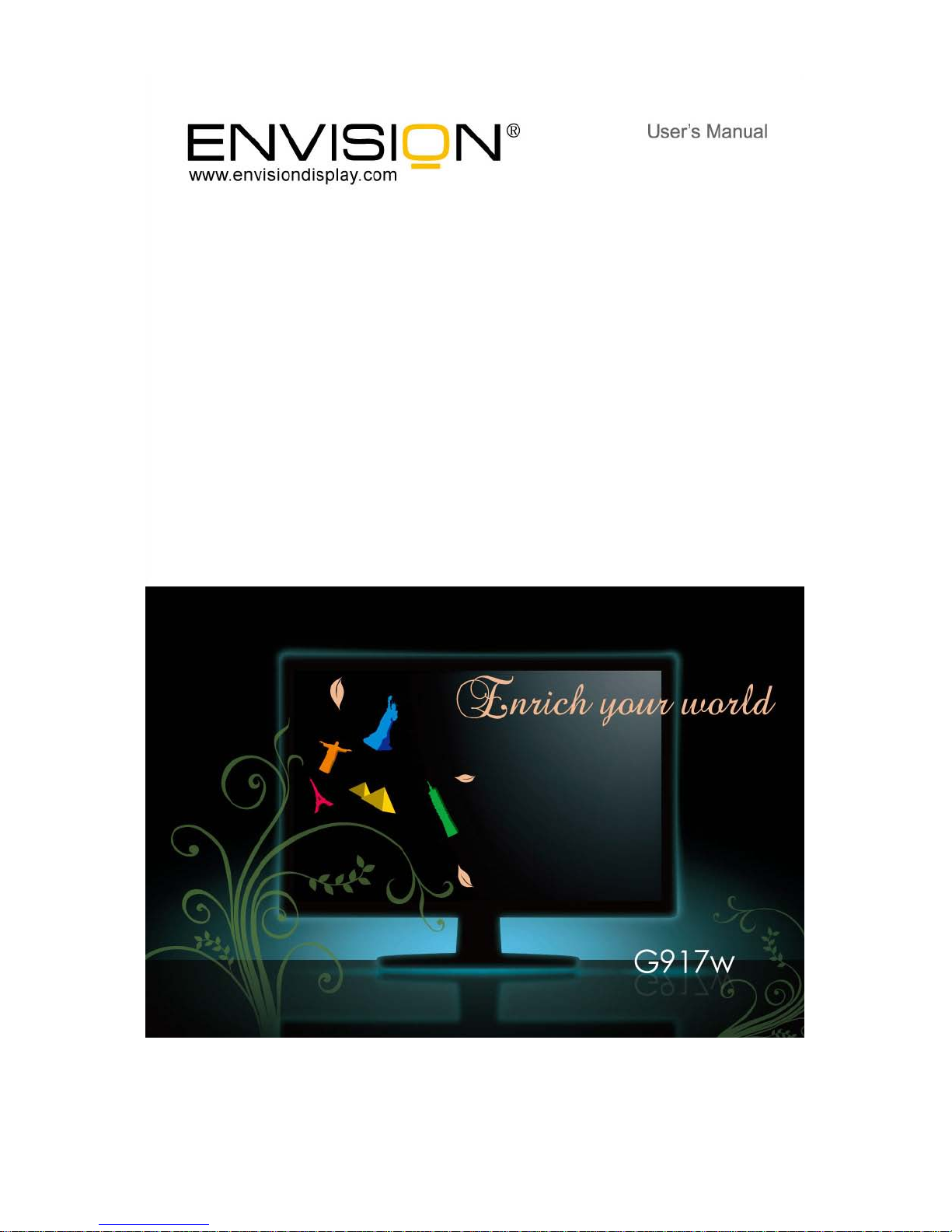
Page 2
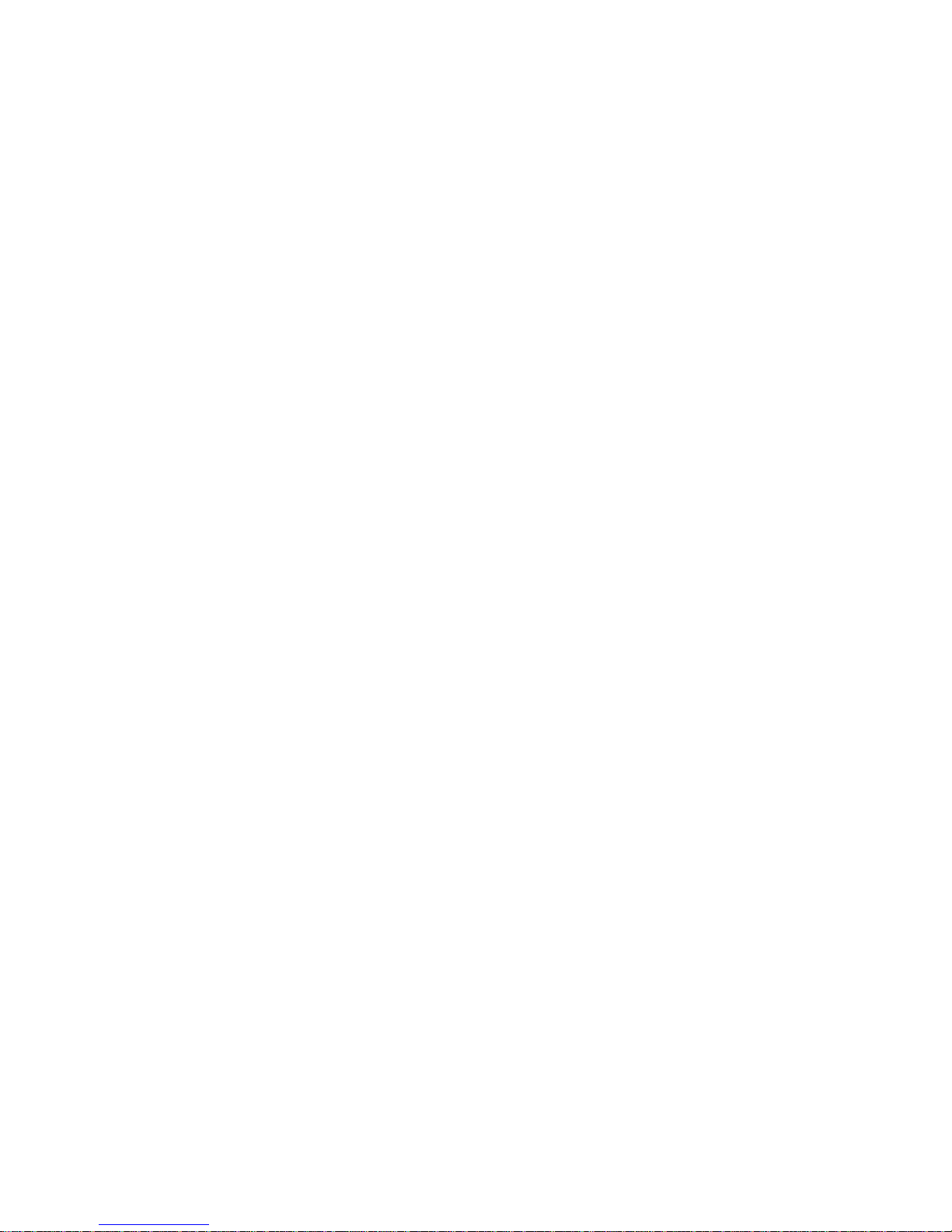
1
TABLE OF CONTENTS
FOR YOUR SAFETY ------------------------------------------------ 1
SAFETY PRECAUTIONS-------------------------------------- 2
SPECIAL NOTES ON LCD MONITORS ----------------- 3
BEFORE YOU OPERATE THE MONITOR---------------------- 3
FEATURES ------------------------------------------------------- 3
PACKING LIST --------------------------------------------------- 3
INSTALLATION INSTRUCTIONS --------------------------- 4
CONTROLS AND CONNECTORS ------------------------- 5
ADJUSTING THE VIEWING ANGLE----------------------- 6
OPERATING INSTRUCTIONS ------------------------------------- 7
GENERAL INSTRUCTIONS ---------------------------------- 7
RONT PANEL CONTROL ------------------------------------- 8
HOW TO ADJUST A SETTING ----------------------------- 10
ADJUSTING THE PICTURE----------------------------- 11-13
PLUG AND PLAY -------------------------------------------- 14
TECHNICAL SUPPORT(FAQ) ------------------------------------ 15
ERROR MESSAGE & POSSIBLE SOLUTION -------- 16
APPENDIX-------------------------------------------------------------- 17
SPECIFICATIONS------------------------------------------- 17-18
FACTORY PRESET TIMING TABLE----------------------- 19
CONNECTOR PIN ASSIGNMENT---------------------- 19-20
Page 3

2
Before operating the monitor, please read this manual thoroughly. This manual
should be retained for future reference.
FCC Class B Radio Frequency Interference Statement
WARNING: (FOR FCC CERTIFIED MODELS)
NOTE: This equipment has been tested and found to comply with the limits for a
Class B digital device, pursuant to Part 15 of the FCC Rules. These limits are
designed to provide reasonable protection against harmful interference in a
residential installation. This equipment generates, uses and can radiate radio
frequency energy, and if not installed and used in accordance with the
instructions, may cause harmful interference to radio communications. However,
there is no guarantee that interference will not occur in a particular installation. If
this equipment does cause harmful interference to radio or television reception,
which can be determined by turning the equipment off and on, the user is
encouraged to try to correct the interference by one or more of the following
measures:
1. Reorient or relocate the receiving antenna.
2. Increase the separation between the equipment and receiver.
3. Connect the equipment into an outlet on a circuit different from that to which
the receiver is connected.
4. Consult the dealer or an experienced radio/TV technician for help.
HG Declaration
SAFETY: Lamp Disposal
LAMP(S) INSIDE THIS PRODUCT CONTAIN MERCURY AND MUST BE
RECYCLED OR DISPOSED OF ACCORDING TO LOCAL, STATE OR
FEDERAL LAWS. FOR MORE INFORMATION, CONTACT THE ELECTRONIC
INDUSTRIES ALLIANCE AT WWW.EIAE.ORG.
NOTICE:
1. The changes or modifications not expressly approved by the party
responsible for compliance could void the user's authority to operate the
equipment.
2. Shielded interface cables and AC power cord, if any, must be used in order
to comply with the emission limits.
3. The manufacturer is not responsible for any radio or TV interference
caused by unauthorized modification to this equipment. It is the
responsibilities of the user to correct such interference.
WARNING:
To prevent fire or shock hazard, do not expose the monitor to rain or moisture.
Dangerously high voltages are present inside the monitor. Do not open the
cabinet. Refer servicing to qualified personnel only.
Page 4
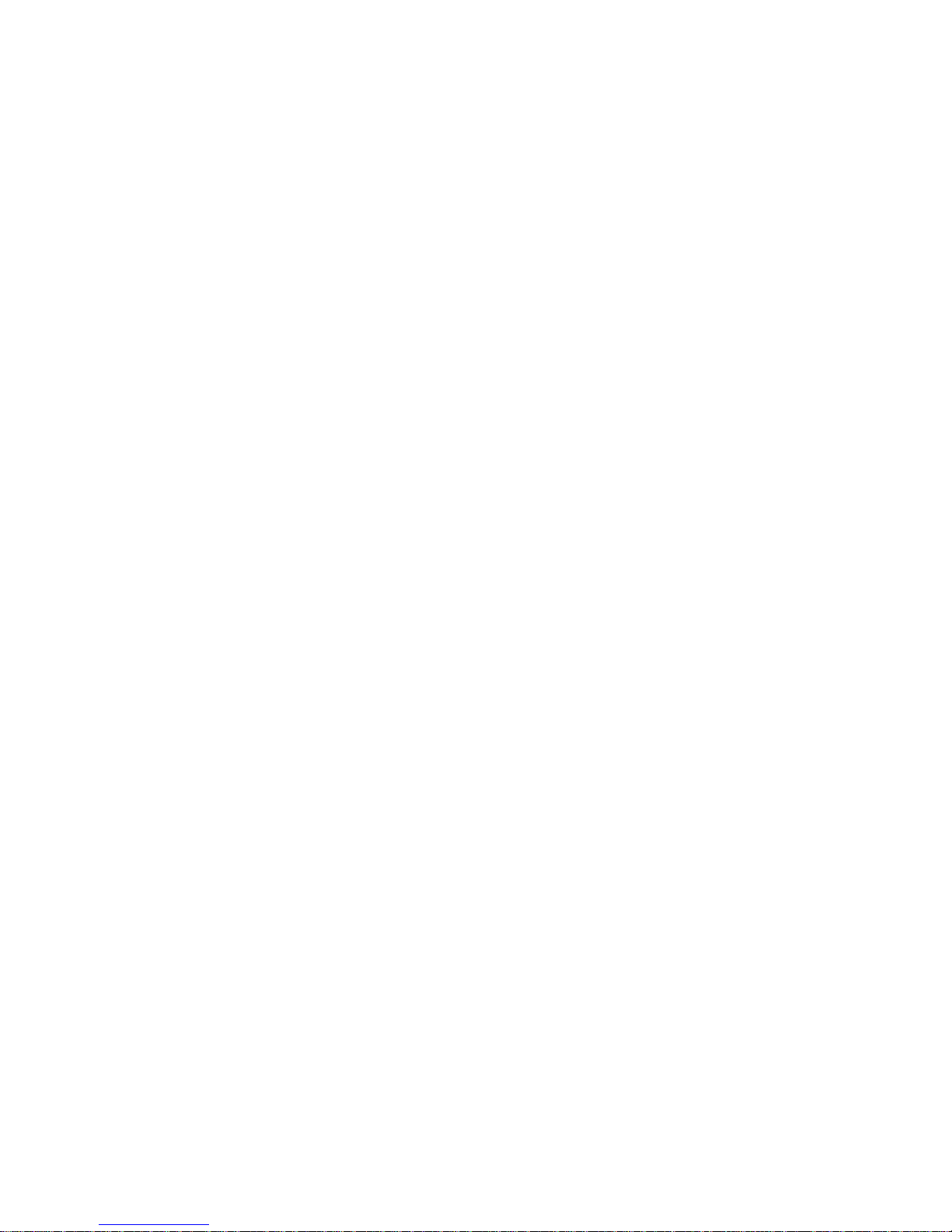
3
PRECAUTIONS
Do not use the monitor near water, e.g. near a bathtub, washbowl, kitchen
sink, laundry tub, swimming pool or in a wet basement.
Do not place the monitor on an unstable cart, stand, or table. If the monitor
falls, it can injure a person and cause serious damage to the appliance.
Use only a cart or stand recommended by the manufacturer or sold with the
monitor. If you mount the monitor on a wall or shelf, use a mounting kit
approved by the manufacturer and follow the kit instructions.
Slots and openings in the back and bottom of the cabinet are provided for
ventilation. To ensure reliable operation of the monitor and to protect it from
overheating, be sure these openings are not blocked or covered. Do not
place the monitor on a bed, sofa, rug, or similar surface. Do not place the
monitor near or over a radiator or heat register. Do not place the monitor in
a bookcase or cabinet unless proper ventilation is provided.
The monitor should be operated only from the type of power source
indicated on the label. If you are not sure of the type of power supplied to
your home, consult your dealer or local power company.
The monitor is equipped with a three-pronged grounded plug, a plug with a
third (grounding) pin. This plug will fit only into a grounded power outlet as a
safety feature. If your outlet does not accommodate the three-wire plug,
have an electrician install the correct outlet, or ground the appliance safely.
Do not defeat the safety purpose of the grounded plug.
Unplug the unit during a lightening storm or when it will not be used for long
period of time. This will protect the monitor from damage due to power
surges.
Do not overload power strips and extension cords. Overloading can result in
fire or electric shock.
Never push any object into the slot on the monitor cabinet. It could short
circuit parts causing a fire or electric shock. Never spill liquids on the
monitor.
Do not attempt to service the monitor by yourself; opening or removing
covers can expose you to dangerous voltages and other hazards. Please
refer all servicing to qualified service personnel.
To ensure satisfactory operation, use the monitor only with UL listed
computers which have appropriate configured receptacles marked between
100 - 240V AC, Min. 5A.
The wall socket shall be installed near the equipment and shall be easily
accessible.
Page 5
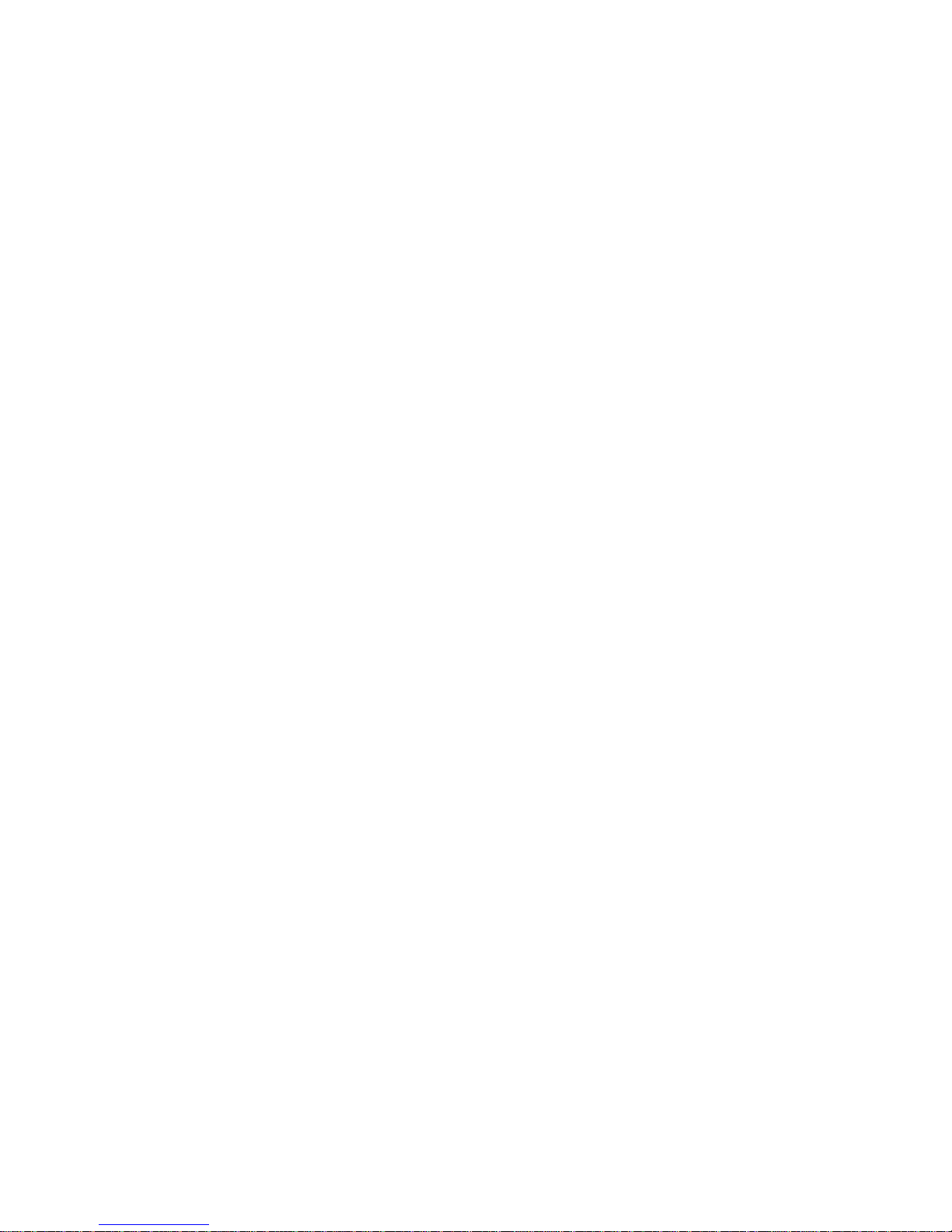
4
SPECIAL NOTES ON LCD MONITORS
The following symptoms are normal with LCD monitor and do not indicate a
problem.
NOTES
• Due to the nature of the fluorescent light, the screen may flicker during initial
use. Turn off the Power Switch and then turn it on again to make sure the
flicker disappears.
• You may find slightly uneven brightness on the screen depending on the
desktop pattern you use.
• The LCD screen has effective pixels of 99.99% or more. It may include
blemishes of 0.01% or less such as a missing pixel or a pixel lit all of the
time.
• Due to the nature of the LCD screen, an afterimage of the previous screen
may remain after switching the image, when the same image is displayed for
hours. In this case, the screen is recovered slowly by changing the image or
turning off the Power Switch for hours.
BEFORE YOU OPERATE THE MONITOR
FEATURES
•
48.1cm (19” Wide) TFT Color LCD Monitor
• Crisp, Clear Display for Windows
•
Recommened Resolutions: 1440 X 900 @60Hz
• Ergonomic Design
• Space Saving, Compact Case Design
PACKING LIST
The product package should include the following items:
1. LCD Monitor
3. Owner's Manual
4. Base
5. Power Cord
6. DVI Cord
7. VGA Cable
Page 6
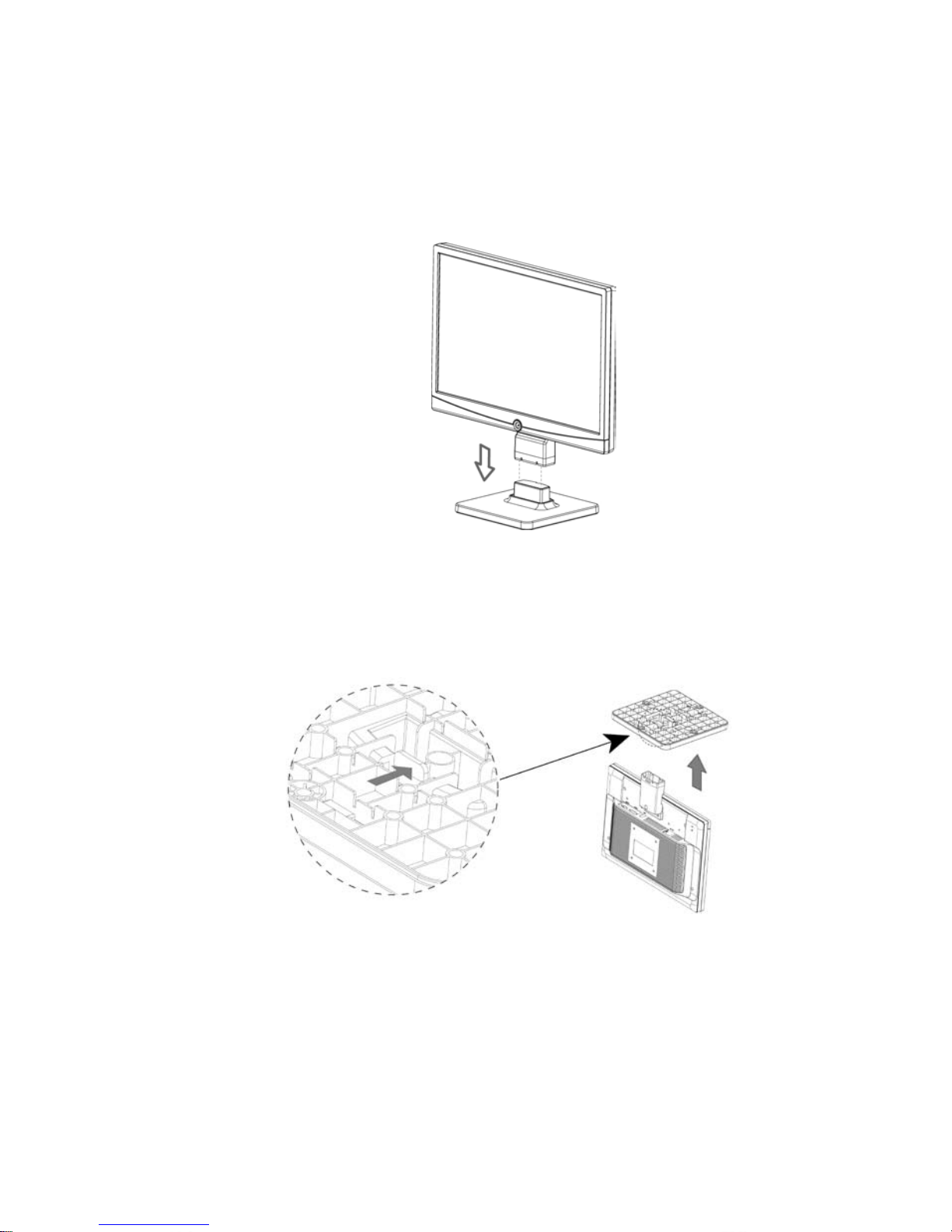
5
INSTALLATION INSTRUCTIONS
Install
Remove
Figure 1 Installing and Removing the Base
Page 7
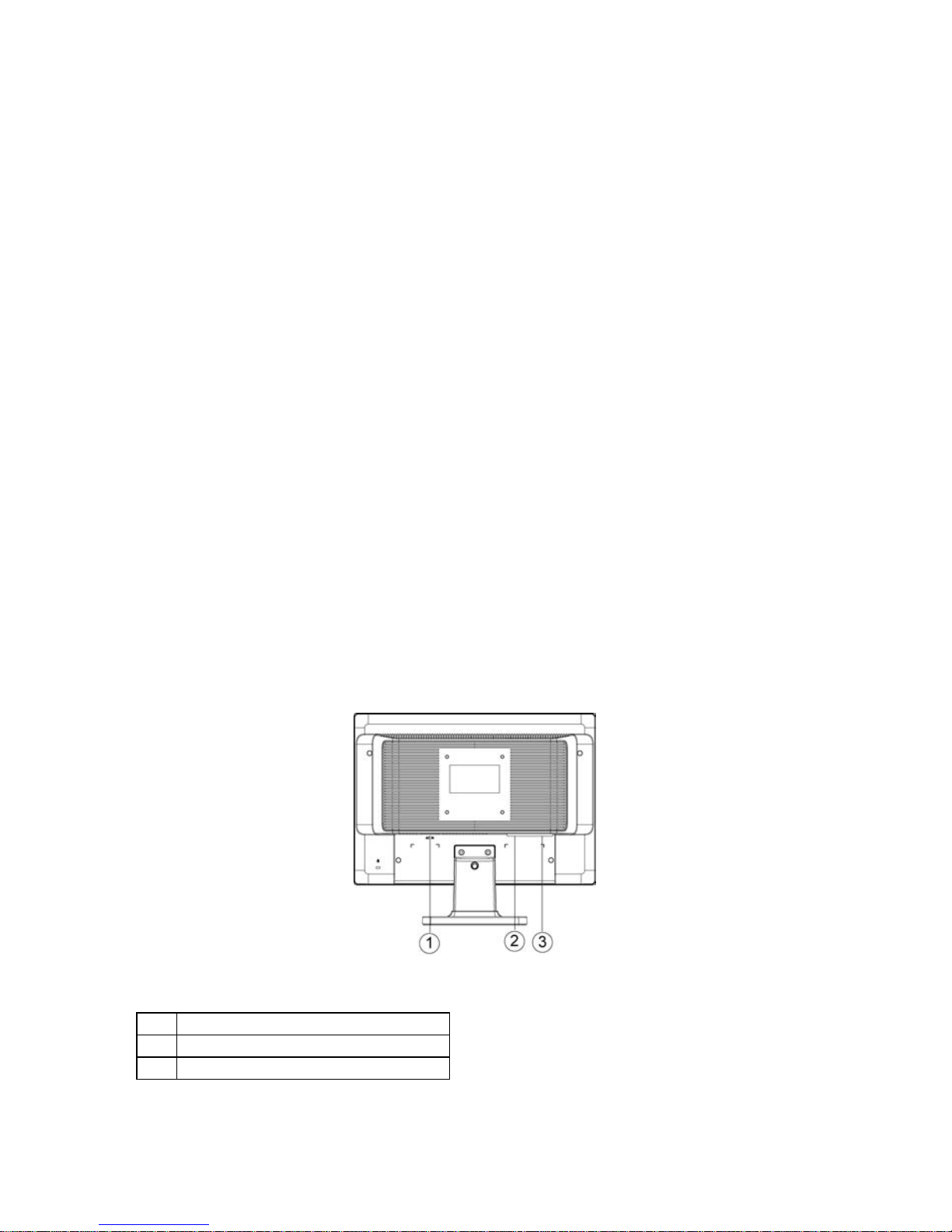
6
POWER CORD
Power Source:
1. Make sure that the power cord is the correct type required in your area.
2. This LCD monitor has an External universal power supply that allows
operation in either 100/120V AC or 220/240V AC voltage area (No user
adjustment is required).
3. Connect the AC-power cord into your LCD monitor’s AC-power-input. The
AC-power cord may be connected to either a wall power outlet or the power
outlet socket on your PC, depending on the type of power cord supplied with
your LCD monitor.
CONTROLS AND CONNECTORS
POWER CORD
Connecting the D-Sub Cable: Connect one end of the 15-pin VGA cable to the
back of the monitor and connect the other end to
the computer’s D-Sub port.
Connect one end of the 24-pin DVI cable o the
back of the monitor and connect the other end
to the computer’s DVI port.
Connecting the Power Cord: Connect the power cord into your LCD monitor’s
power input socket, and then plug the other
end into a 3-pin AC power outlet. The power
cord may be connected to either a wall power
outlet or the power outlet socket on your PC.
Caution: If the AC outlet is not grounded (with three holes), install the proper
grounding adapter.
Figure 2 Connecting Cables
1.
AC Power Cord
2
DVI cable
3
D-Sub Cable
Page 8

7
ADJUSTING THE VIEWING ANGLE
• For optimal viewing it is recommended to look at the full face of the monitor,
then adjust the monitor’s angle to your own preference.
• Hold the stand so you do not topple the monitor when you change the
monitor’s angle.
• You are able to adjust the monitor’s angle from -5° to 20°.
Figure 3
NOTES
• Do not touch the LCD screen when you change the angle. It may cause
damage or break the LCD screen.
• Careful attention is required not to catch your fingers or hands when you
change the angle.
Page 9

8
OPERATING INSTRUCTIONS
GENERAL INSTRUCTIONS
Press the power button to turn the monitor on or off. The other control buttons
are located at front panel of the monitor (See Figure 4). By changing these
settings, the picture can be adjusted to your personal preferences.
• The power cord should be connected.
• Connect the video cable from the monitor to the video card.
• Press the power button to turn on the monitor position. The power indicator
will light up.
Figure 4 External Control Button
EXTERNAL CONTROLS
1.
Eco Mode /Up
2.
Contrast /Left
3.
DCR/Right
4.
Source(Auto) /Exit
5.
Power / Menu
Page 10

9
FRONT PANEL CONTROL
• Power / Menu :
Press the Menu (Power) button to activate the OSD window. Press left, right,
up, down button to navigate through the functions. Once the desired function
is highlighted, press the Menu (Power) button to activate sub-menu .
•
Contrast /Left:
When there is no OSD , press Contrast ( ) to active Contrast adjustment bar,
press (
)or ( ) to adjust Contrast.
• DCR/Right:
Press DCR key continuously to active or disable DCR function when
there is no OSD.
• Eco Mode:
Press the Eco key continuously to select the Eco mode of brightness
when there is no OSD ( Eco mode hot key may not be available in all
models).
• Power Indicator:
Blue-Power On mode
Orange-Stand by mode
•
Auto configure hot key:
1. Auto configure hot key: When the OSD is closed, press Auto/Source button
continuously about 2 second to do auto configure.
2. Press the Power button continuously about 2 second to turn off the monitor.
•
OSD-Lock Function:
To lock the OSD, press and hold the Left button while the monitor is off and
then press power button to turn the monitor on. To un-lock the OSD - press
and hold the Left button while the monitor is off and then press power button to
turn the monitor on.
Page 11

10
NOTES
• Do not install the monitor in a location near heat sources such as radiators or
air ducts, or in a place subject to direct sunlight, or excessive dust or
mechanical vibration or shock.
• Save the original shipping carton and packing materials, as they will come in
handy if you ever have to ship your monitor.
• For maximum protection, repackage your monitor as it was originally packed
at the factory.
• Please make sure to clean the cabinet regularly with the provided cloth, Any
liquid will cauterize the screen.
•
Please make sure to clean the cabinet regularly with the provided cloth , you
can use soft-cleanser to clean the stain , instead of severe spray cleanser
which will cauterize the monitor cabinet. Dont leak liquid into monitor which
will result in the damage of chassis or component. Please unplug before
cleaning ,and do not scratch the screen with hard things.
Page 12

11
HOW TO ADJUST A SETTING
1. Press the Menu (Power) button to activate the OSD window. Press left, right,
up, down button to navigate through the functions. Once the desired
function is highlighted, press the Menu (Power) button to activate submenu .
2. In sub-menu, Press up, down button to navigate through the functions.
Once the desired function is highlighted, press
, button to button to
change the setting. Press Menu (Power) button to return to superior menu.
3. If you want to adjust any other function, repeat steps 1-2.
4. To exit OSD windows, select “exit” icon on main OSD, then press the Menu
(Power) button .
5. Eco Mode hot key (
) : Press the Eco key continuously to select the Eco
mode of brightness when there is no OSD ( Eco mode hot key may not be
available in all models).
6. Contrast adjustment hot key : When there is no OSD , press Contrast (
)
to active Contrast adjustment bar, press
or to adjust Contrast.
7. DCR hot key (
) : Press DCR key continuously to active or disable DCR
function when there is no OSD.
8. Source hot key : When the OSD is closed, press Auto/Source button will be
Source hot key function (Only for the models with dual or more
inputs) ,Press Source button continuously to select the input source
showed in the message bar , press Menu/Enter button to change to the
source selected.
Figure 5 The OSD Message
Page 13

12
ADJUSTING THE PICTURE
Function Control Illustration
Main
Menu
Item
Main
Menu
Icon
Sub
Menu
Item
Sub Menu Icon
Description
Lumina
nce
Brightness
0-100
Backlight Adjustment
Contrast
0-100
Contrast from Digitalregister.
Eco Mode
Standard
Standard Mode
Text
Text Mode
Internet
Internet Mode
Game
Game Mode
Movie
Movie Mode
Sports
Sports Mode
Gamma
Gamma1 Adjust to Gamma1
Gamma2 Adjust to Gamma2
Gamma3 Adjust to Gamma3
DCR
Off
Disable dynamic
contrast ratio
On
Enable dynamic contrast
ratio
Image
Setup
Clock
0-100
Adjust picture Clock to
reduce Vertical-Line
noise.
Phase
0-100
Adjust Picture Phase to
reduce Horizontal-Line
noise
H.Position
0-100
Adjust the horizontal
position of the picture.
Page 14

13
V.Position
0-100
Adjust the
verticalposition of the
picture.
Color
Temp.
Warm
6500K
Recall Warm Color
Temperature from
EEPROM.
Normal
7300K
Recall Normal Color
Temperature from
EEPROM.
Cool
9300K
Recall Cool Color
Temperature from
EEPROM.
sRGB
Recall SRGB Color
Temperature from
EEPROM.
User
Red
Red Gain from Digital-
register
Green
Green Gain Digitalregister.
Blue
Blue Gain from Digitalregister
Color
Boost
Full Enhance
on or off
Disable or Enable Full
Enhance Mode
Nature Skin on or off
Disable or Enable
Nature Skin Mode
Green Field on or off
Disable
or Enable Green
Field Mode
Sky-blue
on or off
Disable or Enable Skyblue Mode
AutoDetect on or off
Disable or Enable
AutoDetect Mode
Demo on or off
Disable or Enable Demo
Picture
Boost
Frame Size
14-100
Adjust Frame Size
Brightness
0-100
Adjust Frame Brightness
Contrast
0-100
Adjust Frame Contrast
H. position
0-100
Adjust Frame horizontal
Position
V.position
0-100
Adjust Frame vertical
Position
Bright Frame
on or off
Disable or Enable Bright
Frame
OSD
Setup
H.Position 0-100
Adjust the horizontal
position of OSD
Page 15

14
V.Position
0-100
Adjust the vertical
position of OSD
Timeout
5-120
Adjust the OSD Timeout
Transparence
0-100
Adjust the transparence
of OSD
Language
Select the OSD
language
Extra
Input Select
Auto
Select to Auto Detect
input signal
DVI
Select Digital Sigal
Source as Input
D-SUB
Select Analog Sigal
Source as Input
Auto Config yes or no
Auto adjust the picture
to default
Image Ratio wide or 4:3
Select wide or 4:3
format for display
DDC/CI yes or no
Turn ON/OFF DDC/CI
Support
Information
Show the information of
the main image and
sub-image source
Reset
Reset
yes or no
Reset the menu to
default
Exit
Exit Exit the main OSD
Page 16

15
PLUG AND PLAY
PLUG & PLAY DDC2B FEATURE
This monitor is equipped with VESA DDC2B capabilities according to the VESA
DDC STANDARD. It allows the monitor to inform the host system of its identity
and, depending on the level of DDC used, communicate additional information
about its display capabilities.
The DDC2B is a bidirectional data channel based on the I²C protocol. The host
can request EDID information over the DDC2B channel.
THIS MONITOR WILL APPEAR TO BE NON-FUNCTIONAL IF THERE IS NO
VIDEO INPUT SIGNAL. IN ORDER FOR THIS MONITOR TO OPERATE
PROPERLY, THERE MUST BE A VIDEO INPUT SIGNAL.
This monitor meets the Green monitor standards as set by the Video Electronics
Standards Association (VESA) and The Swedish Confederation Employees
(NUTEK). This feature is designed to conserve electrical energy by reducing
power consumption when there is no video-input signal present. When there is
no video input signal this monitor, following a time-out period, will automatically
switch to an OFF mode. This reduces the monitor's internal power supply
consumption. After the video input signal is restored, full power is restored and
the display is automatically redrawn. The appearance is similar to a "Screen
Saver" feature except the display is completely off. The display is restored by
pressing a key on the keyboard, or clicking the mouse.
Page 17

16
TECHNICAL SUPPORT (FAQ)
Problem & Question Possible Solution
Power LED is not on
*Check if the Power Switch is in the ON
position
*Power Cord should be connected
No Plug & Play
*Check if the PC system is Plug & Play
compatible
*Check if the Video Card is Plug & Play
compatible
*Check if the D-
15 plug pin of Video
Cable is bent
Picture is fuzzy
*
Adjust the Contrast and Brightness
Controls.
Picture bounces or a wave
pattern is present in the
picture
*Move electrical devices that may cause
electrical interference.
The power LED is ON
(orange) but there’s no video
or no picture.
*Computer Power Switch should be in the
ON position.
*Computer Video Card should be snugly
seated in its slot
*
Make sure monitor’s video cable is
properly connected to the computer.
*Inspect monitor’s video cable and make
sure none of the pins are bent.
*
Make sure computer is operational by
hitting the CAPS LOCK key
on the
keyboard while observing the CAPS
LOCK LED. The LED should either turn
ON or OFF after hitting the CAPS LOCK
key.
Missing one of the primary
colors (RED, GREEN, or
BLUE)
*Inspect the monitor’s video cable and make
sure that none of the pins are bent.
Screen image is not centered or
sized properly.
*
Adjust pixel frequency (CLOCK) and
FOCUS or press hot-key (AUTO)
Picture has color defects (white
does not look white)
* Adjust RGB color or select color
temperature
Horizontal or vertical
disturbances on the screen
* Use win 95/98 shut-down mode Adjust
CLOCK and FOCUS or perform hot- key
(AUTO-key).
Page 18

17
CLOCK (pixel frequency) controls the number of pixels scanned by one
horizontal sweep. If the frequency is not correct, the screen shows vertical
stripes and the picture has not correct width.
FOCUS adjusts the phase of the pixel clock signal. With a wrong phase
adjustment the picture has horizontal disturbances in light picture.
For FOCUS and CLOCK adjustment use “dot-pattern” or win 95/98 shut-down
mode pattern.
ERROR MESSAGE & POSSIBLE SOLUTION
CABLE NOT CONNECTED :
1. Check that the signal-cable is properly connected , If the connector is loose,
tighten the connector’s screws.
2. Check the signal -cable connection pins for damage.
INPUT NOT SUPPORT :
Your computer has been set to unsuitable display mode ,set the computer to
display mode given in the following table
Page 19

18
APPENDIX
SPECIFICATIONS
LCD Panel
Driving system
TFT Color LCD
Size
481 mm diagoanl
Pixel pitch
0.2835mm(H) × 0.2835mm(V)
Input
Video
R,G,B Analog Interface
Digital
Separate Sync. H/V TTL
H-Frequency 30kHz – 83kHz
V-Frequency 56Hz-75Hz
Dot Clock 135MHz
Max. Resolution 1440X900@60Hz
Plug & Play VESA DDC2B CI
Power Consumption
ON Mode
<
37W
OFF Mode
<
2W
Input Connector
D-Sub 15pin
DVI-D 24pin
Input Video Signal
Analog:0.7Vp-p(standard), 75 OHM,
Positive
Digital signal
Maximum Screen Size
Horizontal :408.24mm
Vertical :255.15mm
Power Source
AC100~240V,47~63Hz
Environmental
Considerations
Operating Temp: 0°C to 40°C
Storage Temp: -20°C to 60°C
Operating Humidity : 15% to 90%
Dimensions
358x384x210 (W×H×D)mm
We i g h t (N. W.)
3.7kg
Page 20

19
External Controls:
Switch
Eco Mode /Up
Contrast /Left
DCR/Right
Source(Auto) /Exit
Power / Menu
Functions
Luminance
Image Setup
Color Temp.
Color Boost
Picture Boost
OSD Setup
Extra
Reset
Exit
Power Consumption ( Maximum )
37Watts
Regulatory Compliance
CE,CB,RoHS,EPA
Page 21

20
Preset Display Modes
STAND
RESOLUTION
HORIZONTAL
FREQUENCY(KHz)
VERTICAL
FREQUENCY(Hz)
DOS-MODE
720 × 400 31.47 70.0
VGA
640 × 480 31.47 60.0
640 × 480 37.50 75.0
SVGA
800 × 600 37.879 60.0
800 × 600 46.875 75.0
XGA
1024 × 768 48.363 60.0
1024 × 768 56.476 70.0
1024 × 768 60.021 75.0
SXGA
1280 × 1024 64.00 60.0
1280 × 1024 80.00 75.0
WXGA
1440 × 900 55.935 59.8
CONNECTOR PIN ASSIGNMENT
1
5
6
10
11
15
15 - Pin Color Display Signal Cable
PIN NO. DESCRIPTION PIN NO. DESCRIPTION
1.
Red
9.
+5V
2.
Green
10.
Detect Cable
3. Blue 11.
Ground
4.
N.C.
12.
DDC-Serial Data
5.
Detect Cable
13.
H-Sync
6.
R-Ground
14.
V-Sync
7.
G-Ground
15.
DDC-Serial Clock
8.
B-Ground
Page 22

21
24 - Pin Color Display Signal Cable
PIN NO. DESCRIPTION P IN NO. DESCRIPTION
1.
TMDS Data 2-
13.
TMDS Data 3+/N.C.
2.
TMDS Data 2+
14.
+5V Power
3.
TMDS Data 2/4 Shield
15.
GND(return for +5V
hsync.vsync)
4.
TMDS Data 4-/N.C.
16.
Hot Plug Detect
5.
TMDS Data 4+/N.C.
17.
TMDS Data 0-
6.
DDC Clock
18.
TMDS Data 0+
7.
DDC Data
19.
TMDS Data 0/5 Shield
8.
Analogue Vertical Sync
/N.C.
20.
TMDS Data 5-/N.C.
9.
TMDS Data 1-
21.
TMDS Data 5+/N.C.
10.
TMDS Data 1+
22.
TMDS Clock Shield
11.
TMDS Data 1/3 Shield
23.
TMDS Clock +
12.
TMDS Data 3-/N.C.
24.
TMDS Clock -
