Page 1
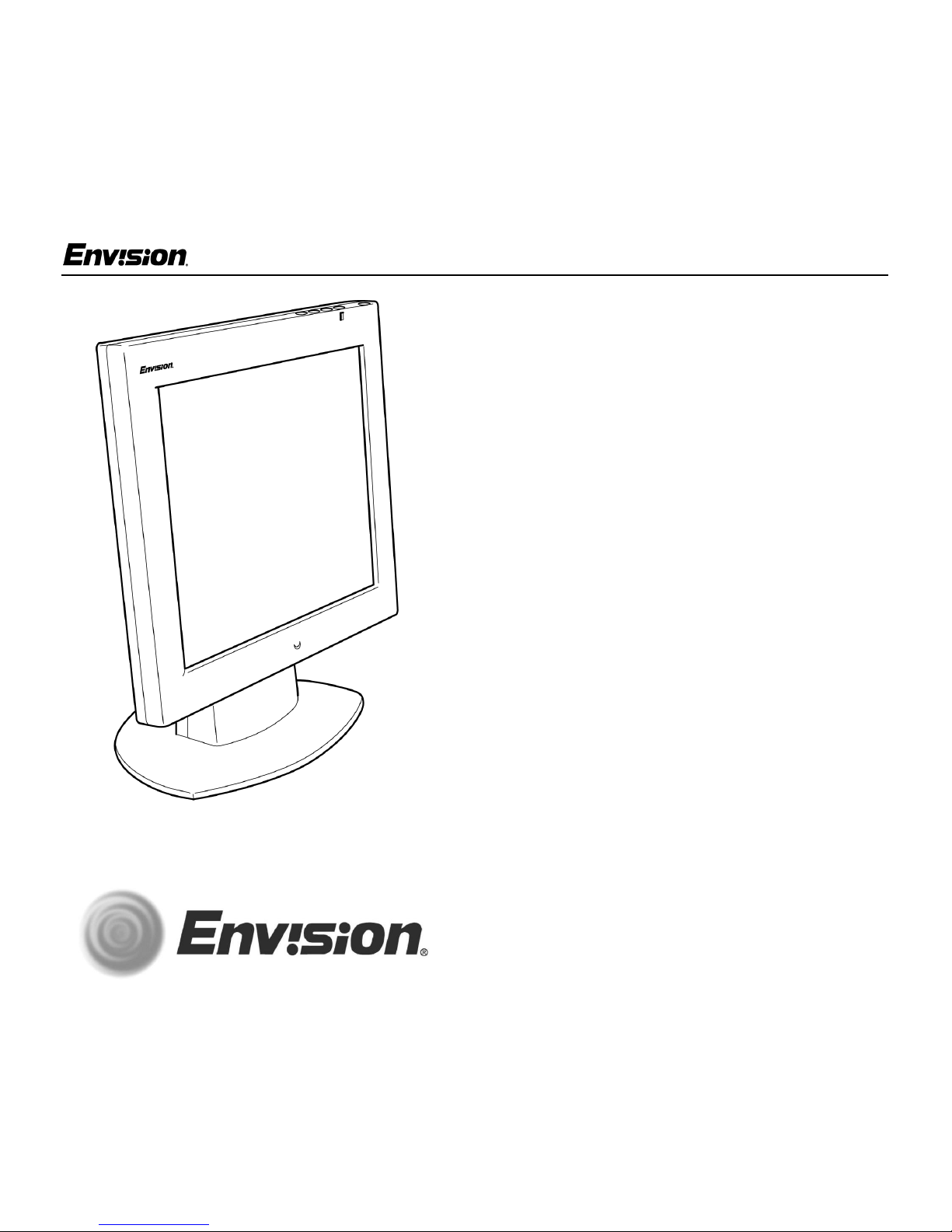
EN-7100e
17 inch TFT LCD Monitor
User’s
Manual
EN-7100e
EN-7100e TBC 6332
by Envision Peripherals, In c.
www.ENVISIONmonitor.com
Before operating your monitor, please read this
manual thoroughly.
1
31MY02
Page 2
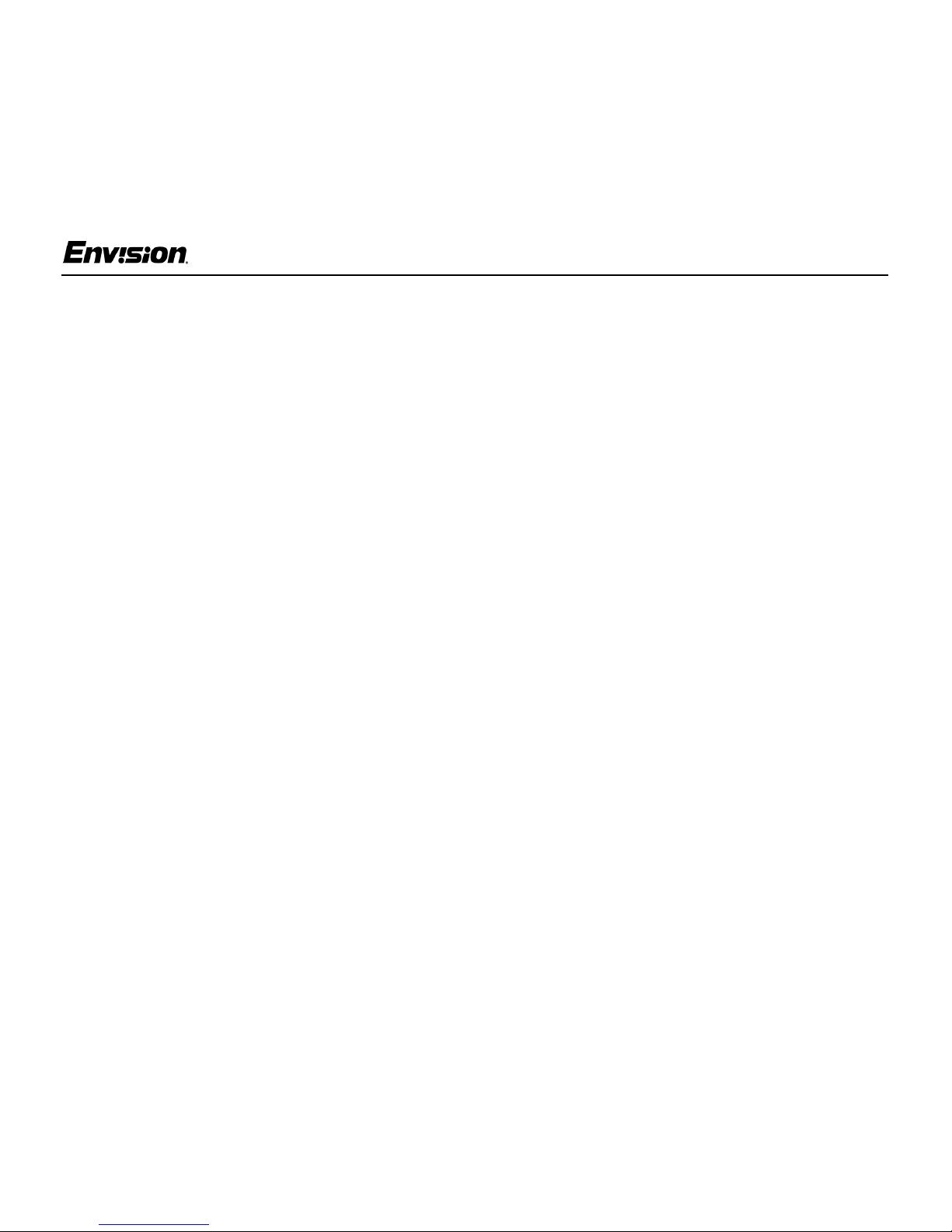
For Your Safety
EN-7100e
FCC Statement
This equipment has been tested and f ound to
comply with the limits for a Class B digital device,
pursuant to Part 15 of the FCC Rules. These limits
are designed to provide reasonable prot ection
against harmful interference in a resi dential
installation. This eq uipm ent g enerat es , uses and
can radiate radio frequency energy, and if not
installed and used in accorda nce with the
instructions, may cause harmful interference to
radio communications. However, there is no
guarantee that interference will not occur in a
particular installation. If this equipment does cause
harmful interference to radio or television
reception, which can be determined by turning the
equipment off and on, the user is encouraged to try
to correct the interference by one or more of the
following measures:
1. Reorient or relocate the receiving antenna.
2. Increase the separation between the equipment
and receiver.
3. Connect the equipment into an outlet on a circuit
different from that to which the receiver is
connected.
4. Consult the dealer or an experienced radio/TV
technician for help.
Notice
1. The changes or modifications not expressly
approved by the party responsi bl e for
compliance could void the user's authority to
operate the equipment.
2. Shielded interface cables and AC power cord, if
any, must be used in order to comply with the
emission limits.
3. The manufacturer is not responsible for any
radio or TV interference caused by unauthorized
modification to this equipment. It is the
responsibility of the user to correct such
interference.
As an ENERGY STAR
Peripherals, Inc. has determined that this product
meets the ENERGY STAR
efficiency.
®
Partner, Envision
®
guidelines for energy
Warning
To prevent fire or shock hazard, do not expose the
monitor to rain or moisture. Dangerously high
voltage is present inside the monitor. Do not open
the cabinet. Refer servicing to qualified personnel
only.
EN-7100e
2
31MY02
Page 3
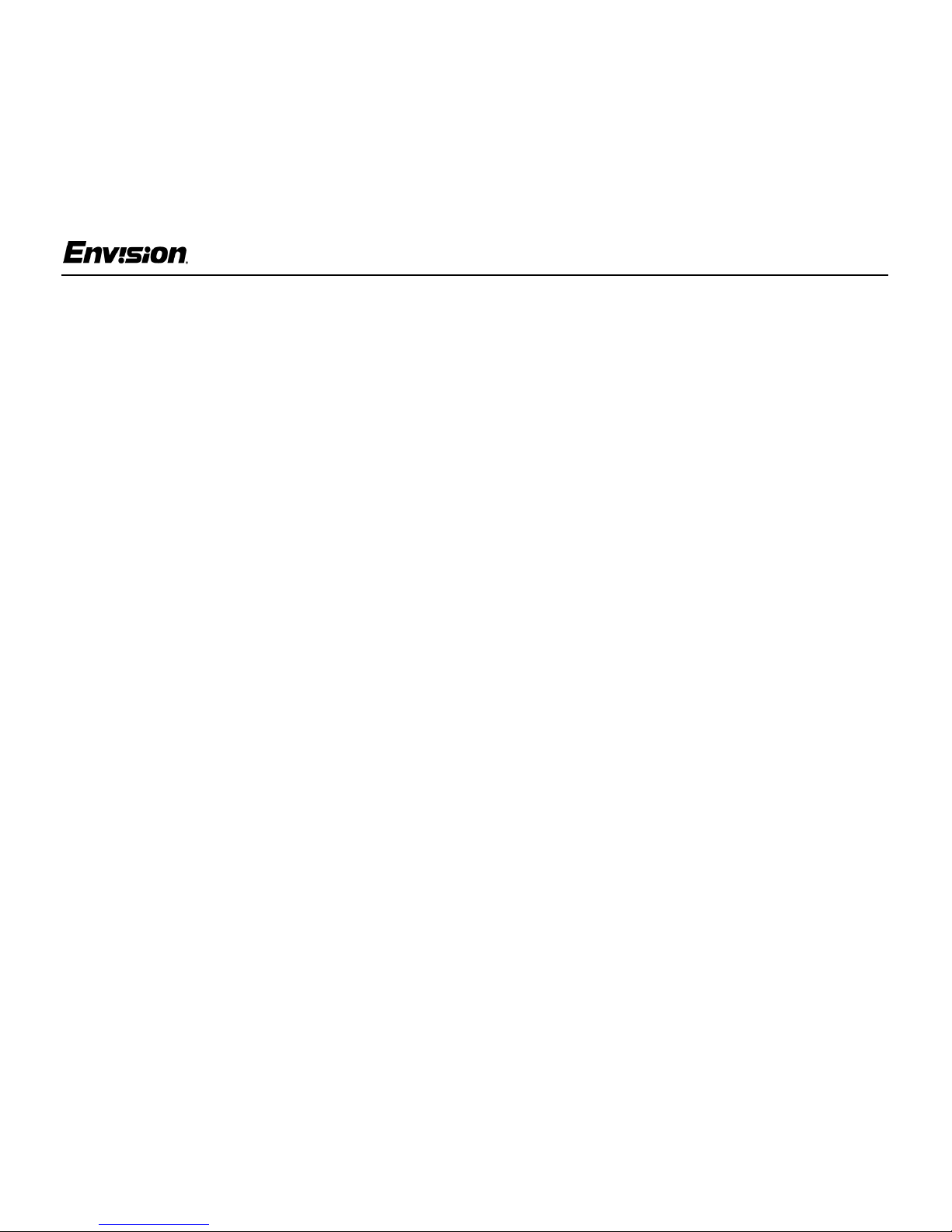
Precautions
EN-7100e
• Do not use the monitor near water, e.g. near a
bathtub, washbowl, kitchen sink, laundry tub,
swimming pool or in a wet basement.
• Do not place the monitor on an unstable cart,
stand, or table. If the monitor falls, it can injure a
person and cause serious damag e to the
appliance. Use only a cart or stand
recommended by the manufacturer or sold with
the monitor. If you mount the monitor on a wall
or shelf, use a mounting kit approved by the
manufacturer and follow the kit instructions.
• Slots and openings in the back and bottom of
the cabinet are provided for ventilation. To
ensure reliable operation of the monitor and to
protect it from overheating, be sure these
openings are not blocked or covered. D o not
place the monitor on a bed, sofa, rug, or similar
surface. Do not place the monitor near or over a
radiator or heat register. Do not place the
monitor in a bookcase or cabinet unless pr oper
ventilation is provided.
• The monitor should be operated only with the
type of power source indicated on the label. If
you are not sure of the type of power supplied to
your home, consult your dealer or local power
company.
• Do not overload power strips and extension
cords. Overloading can result in fire or electric
shock.
• The monitor is equipped with a three-pronged
grounded plug, a plug with a third (grounding)
pin. As a safety feature, this plug will only fit into
a grounded power outlet. If your outlet does not
accommodate t he t hree-wire plug, have an
electrician install the correct outlet, or use an
adapter to ground the appliance safely. Do not
defeat the safety purpose of the grounded plug.
• Unplug the unit during a lightning storm or when
it will not be used for long periods of time.
This will protect the monitor from damage due to
power surges.
• Never push any object into the slot on the
monitor cabinet. It could short circuit parts
causing a fire or electric shock. Never spill
liquids on the moni tor.
• Do not attempt to service the monitor yourself;
opening or removing covers can expose you to
dangerous voltage and other hazards. Please
refer all servicing to qualified service personnel.
• To ensure satisfactory operation, use the
monitor only with UL-listed computers which
have appropriately configured re ceptacles
marked between 100 - 240 V AC, Min. 5A.
• The wall socket should be installed near the
equipment and should be easily accessible.
• Disconnect the power cord to stop the power
supply to the monitor.
• For use only with power adaptor manufactured
by CHI SAM ELECTRONIC, model CH-1205.
EN-7100e
3
31MY02
Page 4
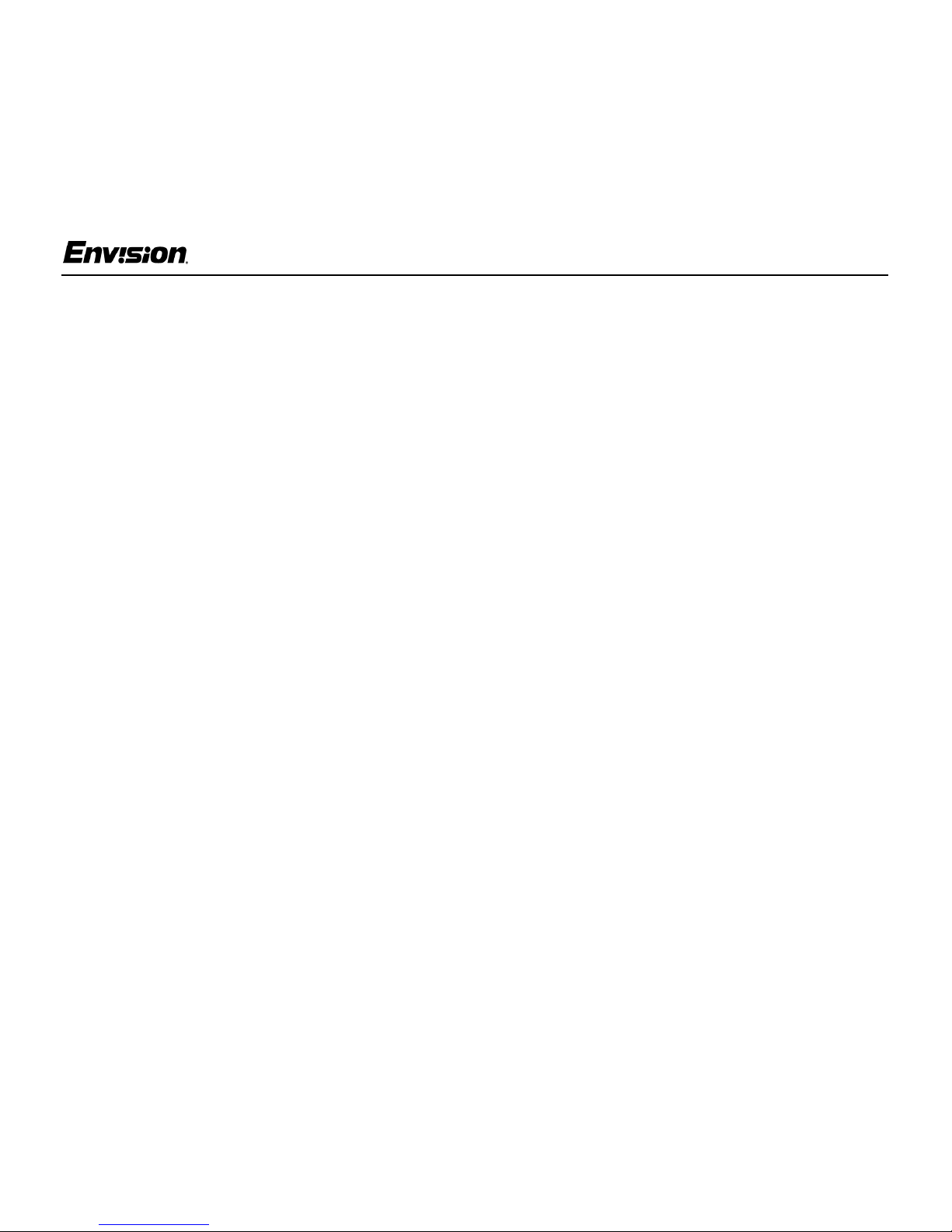
For Your Safety
EN-7100e
Special Notes on LCD Monitors
The following symptoms are normal with an LCD
monitor and do not indicate a problem:
• Due to the nature of the fluorescent light, the
screen may flicker during initial use. Turn off the
Power Switch and then turn it on again to make
sure the flicker disappears.
• You may find slightly unev en brightness on the
screen depending on the desktop pattern you
use.
• The LCD screen has effective pixels of 99.99%
or more. It may in clude blemishes of 0.01% or
less such as a missing pixel or a pixel lit all of
the time.
• Due to the nature of the LCD screen, an afterimage of the pr evious screen may remain after
switching from an imag e that has been
displayed for hours. This after-image could
require several hours to disappear.
• The life of the fluorescent light used in the LCD
monitor is approximately 20,000 h ours. Contact
your dealer or EPI service center for
replacement when the screen is dark , flickering
or not lighting up. Never attempt to r epl ace it by
yourself.
General Notes
• Do not install the monitor near heat sources
such as radiators or air ducts.
• Do not place monitor in direct sunlight or in
areas with excessive dust, mechanical vibration
or shock.
• Save the origin al shipping carton and packing
materials in case you need to ship your monitor.
Be sure to repackage your monitor as it was
originally packed at the factory.
• Periodically clean your monitor with a soft cloth.
Stubborn stains may be removed with a cloth
lightly dampened with a mild detergent solution.
Never use strong solvents such as thinners,
benzene, o r abrasi ve cleaners , s inc e these
will damage the cabinet. Always unplug the
monitor before cleaning it.
Using the Right Power Cord
The supplied power cord is a NEMA 5-15 style
plug. It is UL-listed and CSA labeled for
125 volts AC.
If the monitor will be connected to your computer’s
power outlet, use a minimum No. 18 AWG, type
SJT or SVT three conductors cord with one end
terminating with a male gr ounded plug, rated 10A,
250V, CEE-22. The other end must terminate with
a molded-on type connector body, rated 10A,
250V, having standard CEE-22 female
configuration.
EN-7100e
4
31MY02
Page 5
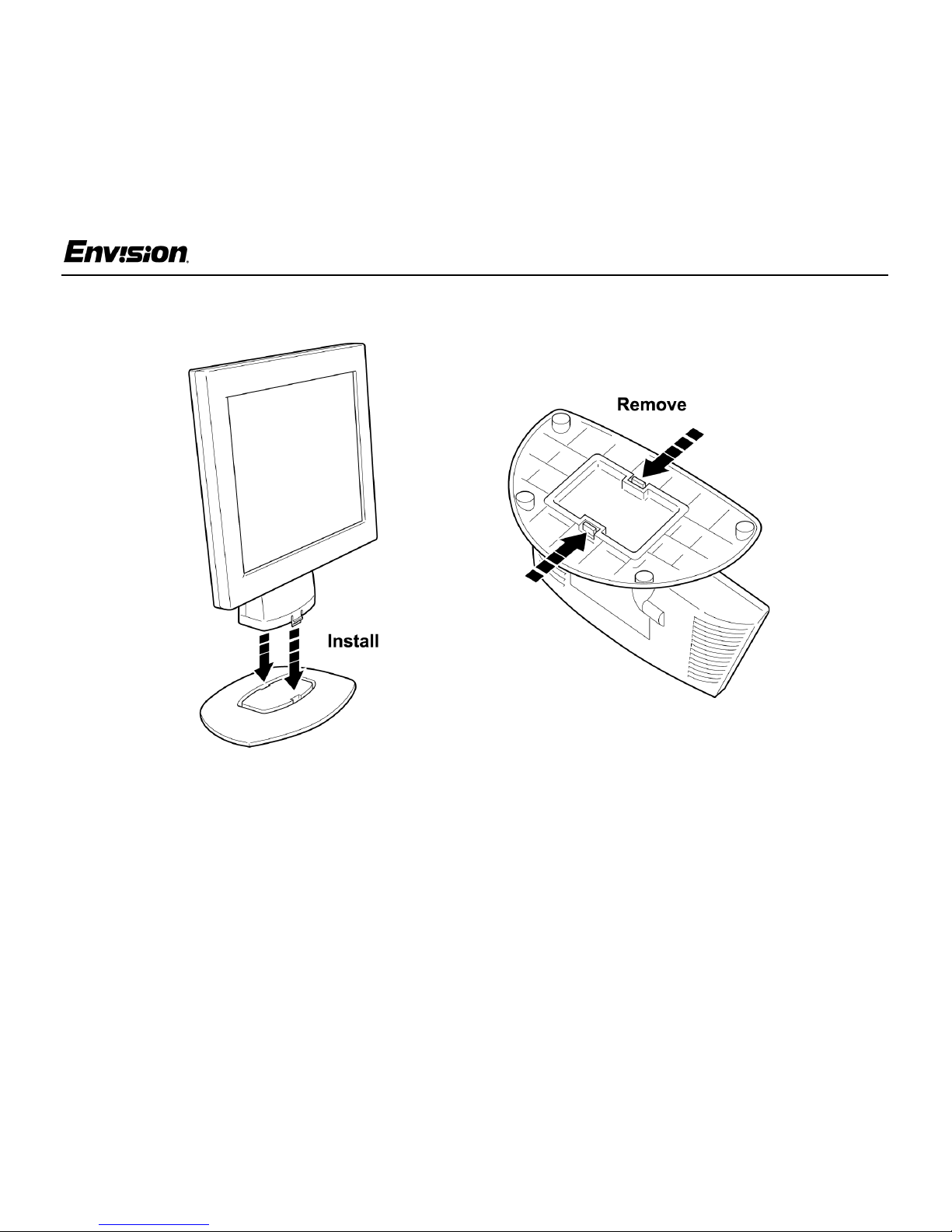
Before You Operate the Monitor
Installing & Removing the Base
EN-7100e
General F eat ur es :
• 17" (43.2cm) TFT Color LCD Monitor
• Crisp, Clear Display for Windows
• 1280 X 1024 pixels @75Hz Maxi mum &
Recommended Resolution
• EPA ENER GY STAR
• Ergonomic Design
• Space Saving, Compact Case Design
EN-7100e
®
Package Contents
The box that your monitor was shipped in should
have included the f ollowing items:
1. EN-7100e LCD Monitor
2. Power Adaptor
3. Power Cord
4. Windows 95/98/2000/ME/XP INF Driver Disk
5. Quick Start Guide
6. Book let (Con taining Warranty & Safety
Information)
5
31MY02
Page 6
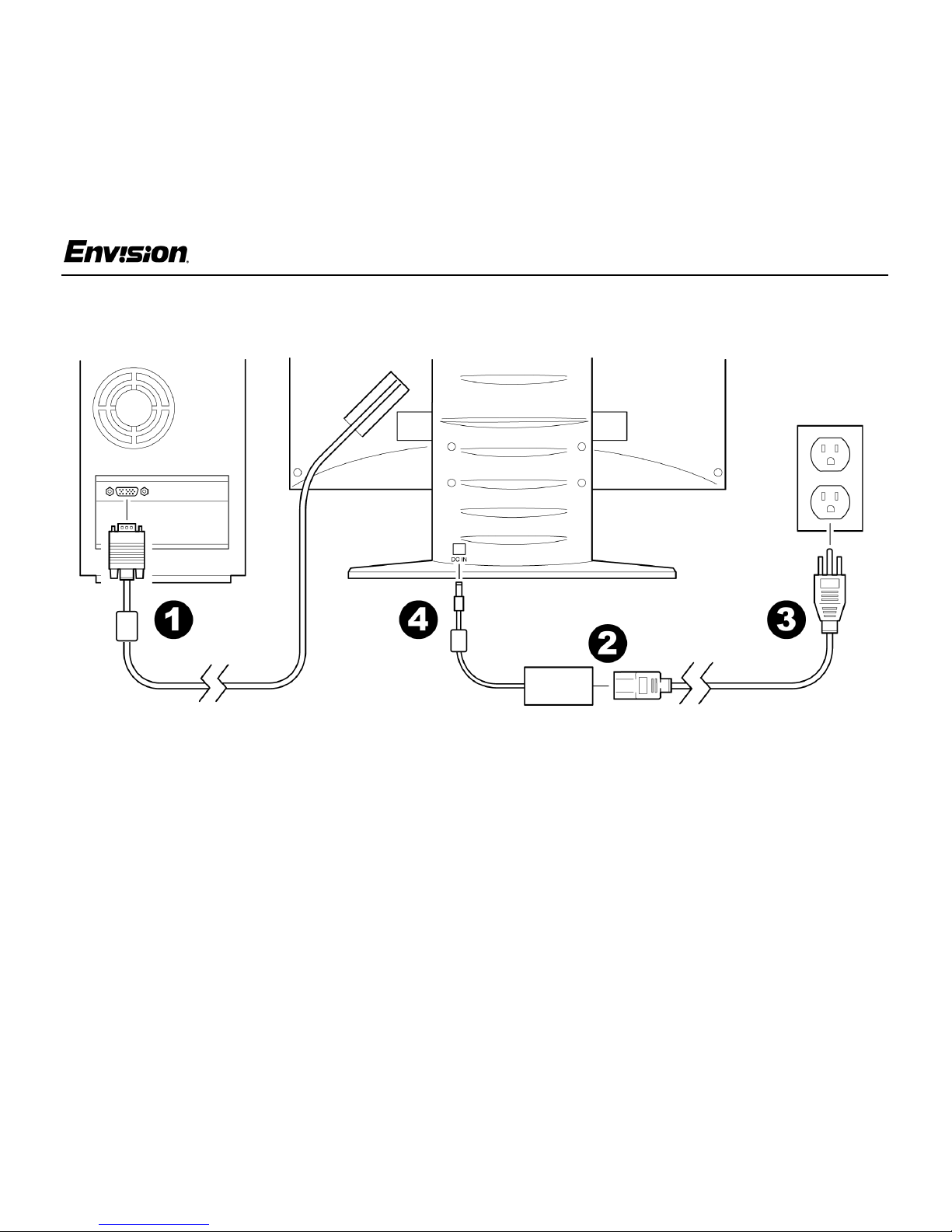
Before You Operate the Monitor
Connecting the Wires Using the Power Cord Supplied
EN-7100e
1. Connect the built-in video cable into the 15-pin
connector on the back of your computer and
tighten the two screws.
2. Connect the power cord into the power adaptor.
3. P lug the other end of the power cord into a
grounded AC outlet or UL-approved power strip.
4. Connect the power adaptor into the DC IN
socket on the back of the monitor.
EN-7100e
Caution: Make sure the power cord i s the correct
type that is required in your area. This LCD
monitor has a universal power supply that allows
operation in either 100/120V AC or 220/240V AC
voltage areas (no user adjustment is required).
If the AC outlet is not grounded (wit h three
holes), install the proper grounding adapter (not
supplied).
6
31MY02
Page 7

Before You Operate the Monitor
EN-7100e
Connecting the Wires Using An Optional Power Cord (Not Supplied)
The power cord supplied with your monitor can
only be connec ted to a grounded elec t ri cal wall
socket or power strip.
If you wish to connect your monitor to a power
supply using the power input socket on the back of
your computer, you must purchase a power cord
with CEE-22 terminated connectors (see
illustration above).
EN-7100e
Follow these steps:
1. Connect the built-in video cable into the 15-pin
connector on the back o f your computer and
tighten the two screws.
2. Connect the power cord into the power
adaptor.
3. Plug th e other end of the power cord into the
power output socket on your PC.
4. Conne ct the power adaptor into the DC IN
socket on the back of the monitor.
7
31MY02
Page 8

Before You Operate the Monitor
EN-7100e
Preparing to Install An Optional Wall Mounting Arm (Not su pplied)
This monitor can be attached to a wall mounting
arm you purchase separately. Disconnect power
before this procedure. F ollo w t hes e s teps:
1. Pull the screw covers off the back of the monitor.
2. Support the base and remove the screws.
EN-7100e
3. Unhook the cable into the monitor. Remove
the base.
4. Remove the back cover from the panel.
5. Follow the manufacturer’s instructions to
assemble the wall mounting arm.
See next page for further installation instructions.
8
31MY02
Page 9

Before You Operate the Monitor
Install An Optional Wall Mounting Arm (Not supplied)
EN-7100e
Follow these steps to finish installing the wall
mounting arm:
1. Place the wall mounting arm onto the back of
the monitor. Line up the holes of the arm with
the holes in the back of the monitor.
2. Insert the 4 screws into the holes and tighten.
3. Insert the power cable into the slot on the back
of the monitor.
EN-7100e
Envision's Model EN-7100e is compatible with
the Ergotron line of mounting and arm solutions.
Contact Ergotron at 800-888-8458 or visit their
web site at www.ergotron.com for more
information on
mount your Envision LCD monitor.
9
the many ways on which you can
31MY02
Page 10

Before You Operate the Monitor
EN-7100e
Adjusting the Viewing Angle
For optimal viewing, adjust the monitor's angle to
your own preference.
• Hold the stand firmly when you change the
monitor's angle.
• You can adjust the mon itor's angle from
-5° to 30°.
• Do not touch the LCD screen when you change
the angle. It may cause damage or breakage.
• Be careful to avoid pinching your hand in the
swivel base.
How to Install INF & ICM File
1. Insert the Windows 95/98/2000/ME/XP INF
Driver Disk into your floppy drive.
2. Follow the Add Ne w Hardware Wizard
instructions on the screen.
3. If the wizard asks for the location of the driver
file, select drive A and press Next.
EN-7100e
10
31MY02
Page 11

Front Panel Buttons
Operating Instructions
EN-7100e
EN-7100e
Auto: Press this button to automatically set
the H-Position, V-Position, Clock and Focus
settings.
Brightness: Press this button to adjust the
picture’s b r ightness. If th e O SD window is
open, this button allows you to move within
the window and select desired functions.
Contrast: Press this button to adjust the
picture’s cont ra st. If t h e OSD wi ndow is
open, this button allows you to move within
the window and select desired functions.
MENU: Press this button to ope n the OSD
window or exit from the OSD window.
11
Power Indicator: A green light indicates
that the monitor is on. An orange light
indicates that the monitor is in Off mode.
Power: Press this button to turn the
monitor on or off. The power indicator will
light up.
On-screen Display (OSD): Pres s t he
MENU button to open the OSD window
and adjust settings on your monitor.
(See next page.)
31MY02
Page 12

Operating Instructions
Adjusting the OSD Sett ings
EN-7100e
1. Pr ess t he MENU button to open the OSD
window.
2. Pr ess t he < or > buttons until the desired
function is highlighted.
3. Pr ess MENU to open the function’s window.
4. Pr ess t he < or > buttons to change the settings
of the function.
EN-7100e
5. To save and exit, highlight the EXIT icon and
press MENU or leave the mo nit or alone for 10
seconds. If you want to adjust any other
function, repeat steps 2-4.
Note: When the OSD window is open, the input
signal timing settings appear at the top.
H: stands for horizontal frequency and
V: stands for vertical frequency.
12
31MY02
Page 13

Operating Instructions
EN-7100e
DOS-mode
This feature allows you to choose between
resolutions of 720 x 400 or 640 x 400 while working
in DOS-mode. Follow the instructions for selecting
functions in the OSD window as listed on the
previous page. Press your monitor’s Power button
off and then on to activate your chosen DOS-mode
resolution. Note: the default DOS-mode resolution
is 720x400@70Hz.
How to Optimize the DOS-mode
1. Insert the Windows 95/98/2000/ME INF Driver
Disk into your floppy drive.
2. Open Windows Explorer to search on the floppy
drive (Drive A:) to find the Dos1.exe file.
3. Double-click on the Dos1.exe file.
4. Expand the picture to full screen by pressing the
icon on the top of window. If there is no icon,
the picture is already at full screen.
If you don't have the driver disk:
1. Choose Start / Programs / MS-DOS mode.
2. Type C:\> EDIT and press Enter. You will be in
the Dos-Editor screen.
3. Press the AUTO button on the front of your
monitor for 2 seconds. The screen will be
automatically adjuste d.
If the screen is distorted (for example: the picture
can't go to ful l screen, the background of white
pattern has vertical stripe noise, or the characters
are twisted):
1. Change the resolution t o 640 x 400
2. Press the Power button off and then on.
3. Press the AUTO button for 2 seconds.
Note: the above procedure must process
in full-screen pattern.
To exit, press the ESC key or press ALT-F, and
then press the X key.
Plug & Play DDC1/2B Feature
This monitor is equipped with VESA DDC1/2B
capabilities according to the VESA DDC
STANDARD. It allows the monitor to inform the
host system of its identity and, depending on the
level of DDC used, communicate additional
information about its display capabilities. The
communication channel is defined in two levels,
DDC1 and DDC2B.
The DDC1 is a unidirectional data channel from the
display to the host that continuously transmits
EDID inf o r mation. The D DC2B is a bidirectional
data channel based on the I²C protocol. The host
can request EDID information over the DDC2B.
EN-7100e
13
31MY02
Page 14

Technical Support (FAQ)
Problem Possible Solution
Power LED is not ON • Make sure the power button is ON .
•Make sure the power adaptor is properly connected to a grounded power
outlet and to the monitor .
No Plug & Pla y • Confirm that your co mp uter is Plug & Play com patible.
• Confirm that your video card is Plug & Play compatible.
• Inspect the video cable and make sure that none of the pins are bent.
• Make sure the Envision monitor drivers are installed.
(ENVISION monitor drivers are available at: www.ENVISIO Nmonitor.com)
Picture is fuzzy •Adjust the Contrast and Brightness settings.
EN-7100e
Picture bounces or a
wave pattern is
present in the picture
Power LED is ON
(green or orange light
is ON) but there is no
video or picture.
Missing one of the
primary colors (RED,
GREEN, o r BLUE)
Dead Pixel Criteria • In order to provide the highest performing products, E PI has set the following
EN-7100e
• Move electrical devices away from the monitor. They may be causing
electrical interference.
• Press a key on the key boar d o r wiggle the mouse to re-ac t i vate the monitor.
• Make sure the video cable is properly connect ed to the computer.
• Inspect the video cable and make sure none of the pins are bent.
• Make sure your computer is operating correctly by pres sing the CAPS LOCK
key and observing whether the CAPS LOCK light turns ON or OFF.
• Inspect the video cable and make sure that none of the pins are bent.
• Make sure the video cable is properly connect ed to the computer.
limits as to the maximum allowable number of bad pixels:
4 Bright Sub-pixels or 4 Dark Sub-pixels or combination of 6 Dark & Bright.
The panel used on this product has a total of 3,932,160 sub-pixels. So even
the maximum allowed of 6 bad s ub-pixels would only amount to a very small
0.00015% of the total sub-pixels.
14
31MY02
Page 15

Technical Support (FAQ)
Problem Possible Solution
EN-7100e
Screen image is not
centered or sized
•A djust the CLOCK
automatically re-configure the m onitor’s settings.
1
and FOCUS2 settings or press the AUTO button to
properly
Picture has color
defects (white does
• Adjust the settings for Red, Green and/or Blue colors or select a different
color temperature: 65 (6500 K) or 78 (7800 K).
not look white)
Poor brightness or
contrast
• The life time of the back-light i s l imited. After 20,000 hours, the luminance of
the light has been reduced to half of its original value.
Please send the monitor to an authorized service agent for service.
Horizontal or vertical
disturbances on the
screen
1
CLOCK (pixel frequency) controls the number of pixels scanned by one horizontal sweep. If the frequency is
not correct, the screen shows vertical stripes and the picture’s width is incorrect.
2
FOCUS adjusts the phase of the pixel clock signal. With a wrong phase adjustment the picture has horizontal
disturbances with very light screen images.
• Adjust the CLOCK and FOCUS settings or press the AUTO button to
automatically re-configure the m onitor’s settings.
• Use Win 95/98 shut-down mode.
Note: For FOCUS and CLOCK adjustment us e “dot-pattern” or Win 95/98 shut-down mode pattern.
Error Message Possible Solution
Cable not connected • Make sure the video cable is properly connect ed to the computer.
If the connector is loose, tighten the connector's two screws.
• Inspect the video cable and make sure that none of the pins are bent.
EN-7100e
15
31MY02
Page 16

Technical Support (FAQ)
Error Message Possible Solution
Input not supported • Your computer has been set to an incompatible display mode.
Right click on the d esktop and c hoose Properties. Click the Settings tab then
set your computer’s display mode to one of the settings listed in the resolution
chart below .
EN-7100e
Unsupported mode
try different video
card setting
• Your computer’s resol ution i s out of VESA specifications.
Right click on the d esktop and c hoose Properties. Click the Settings tab then
set your computer’s display mode to one of the settings listed in the resolution
chart below .
Resolution Chart
Resolution
(in pixels)
640 x 480 60 Hz 800 x 600 72.2 Hz
640 x 400 70 Hz 800 x 600 75 Hz
640 x 350 70 Hz 832 x 624 74.5 Hz
720 x 400 70 Hz 1024 x 768 60 Hz
640 x 480 72.8 Hz 1024 x 768 70 Hz
640 x 480 75 Hz 1024 x 768 75 Hz
640 x 480 66.67 Hz 1024 x 768 74.92 Hz
Vertical
Frequency
Resolution
(in pixels)
Vertical
Frequency
800 x 600 56.3 Hz 1280 x 1024 60 Hz
800 x 600 60.3 Hz 1280 x 1024 75 Hz
EN-7100e
16
31MY02
Page 17

Appendix
EN-7100e
Specifications
LCD
Panel
Input Response
Driving
system
Size 17.0" (43.2 cm)
Pixel pitch 0.264 mm (H) x
Viewable
angle
time
Video Red, Green, Blue
Separate
Sync.
H-Frequency 30 kHz - 80 kHz
TFT Color LCD
Diagonal
0.264 mm (V)
120° (H) 100° (V)
50 milli seconds
Analog Interface
H/V TTL
Plug & Play VESA DDC1/
2BTM
Inp ut Connec tor D-Sub 15-pi n
Input Video Signal Analog: 0.7 Vpp
(standard),
75 OHM, Positive
Maximum Screen Size Horizontal:
13.3" (337.92 mm)
Vertical:
10.6" (270.34 mm)
Power Source 100~264 VAC,
47~63 Hz
Environmental
Considerations
Operating Temp:
32° to 104°F
(0° to 40°C)
V-Frequency 55-75 Hz
Displa y C olors 1 6.7 million colors
Dot Clock 135 MHz
Maximum Resolution 1280 x 1024 pixels
EN-7100e
Storage Temp:
14° to 122°F
(-10° to 50°C)
Operating
Humidity:
20% to 90%
Weight 12.1 lbs. (5.5 Kg)
17
31MY02
Page 18

Appendix
EN-7100e
Specifications (continued)
Front Panel Buttons Auto
Brightness
Contrast
Power Switch
MENU/ Exit
External
Controls:
Functions Contrast
Brightness
Focus
Clock
H-Position
V-Position
Auto-Center
Language
Dos-mode Resolution
Selected
6500° K
7800° K
RGB Color temp.
Recall
Exit
Optimal View in g Mode : 1280 x 1024 @ 75 Hz
EPA ENERGY
STAR®
Power Consumption
(Maximum)
Regulatory
Compliance
EN-7100e
Yes
45 Watts
UL, CSA, FCC,
TÜV/GS, CE
18
31MY02
Page 19

Factory Preset Timing Table
Appendix
EN-7100e
Standard
DOS-Mode 600 x 400 31.47 kHz 70 Hz
VGA 640 x 480 31.47 kHz 60 Hz
SVGA 800 × 600 37.879 kHz 60 Hz
XGA 1024 × 768 48.363 kHz 60 Hz
Resolution
(in pixels)
720 x 400 31.47 kHz 70 Hz
640 × 480 35.00 kHz 66.6 Hz
640 × 480 37.50 kHz 75 Hz
800 × 600 46.875 kHz 75 Hz
832 × 624 49.725 kHz 75 Hz
1024 × 768 56.476 kHz 70 Hz
1024 × 768 60.02 kHz 75 Hz
1024 × 768 60.241 kHz 74.9 Hz
Horizontal
Frequency
Vertical
Frequency
SXGA 1280 x 1024 64.00 kHz 60 Hz
1280 x 1024 80.00 kHz 75 Hz
EN-7100e
19
31MY02
Page 20

Connector Pin Assignment
Pin Number Description Pin Number Description
1Red9+5V
2 Green 10 Detect Cable
3Blue11NC
4 Ground 12 DDC-Serial Data
5 Ground 13 H-Sync
6 R-Ground 14 V-Sync
7 G-Ground 15 DDC-Serial Clock
8 B-Ground
Appendix
EN-7100e
EN-7100e
20
31MY02
Page 21

Limited 3-Year War ran t y
EN-7100e
This is a warranty statement for Envision color
monitors including those sold within North America
as spe cifi e d .
Envision Peripherals, Inc. (EPI) warrants this
product to be free from defects in material and
workmanship for a period of three (3) years after
the original date of consumer purchase. During this
period, EPI will, at its option, either repair the
defective product with new or rebuilt par ts, or
replace it with a new or rebuilt product at no charge
except as sta ted below*. The parts or product that
are replaced become the property of EPI.
* This limited warranty does not cover any losses
or damages that occur as a result of:
• Shipping or improper installation or
maintenance
•Misuse
• Neglect
• Any cause other than ordinary commercial or
industrial application
• Adjustment by non-auth orized sou rce
• Repair, modification, or installation of options or
parts by anyone other than an EPI Authorized
Service Center
• Improper environment
• Excessive or inadequate heating or air
conditioning or electrical power failures, surges,
or other irregularities. This three-year limited
warranty does not cover any of the product's
firmware or hardware that you or any third party
have modified or altered; y ou bear the sole
responsibility and liability for any such
modification or alteration.
All express and implied warranties for the product
(including the warranties of merchantability and
fitness for a particular purpose) are limited in
duration to a period of three (3) years for parts and
labor from the original date of consumer purchase.
No warranties (either expressed or implied) apply
after this period. In the United States, some states
do not allow limitations o n ho w lo ng an i mplied
warranty lasts. Therefore, the above limitations
may not apply to you.
EPI’s obligations and your remedies hereunder are
solely and exclusively as stated here. EPI’s liability ,
whether based on contract, tort, warranty, s trict
liability, or other theory, shall not exceed the price
of the individual unit whose defect or damage is the
basis of the claim. In no event shall EPI be liable
for any loss of profits, loss of use or fa cilities or
equipment or other indirect, incidental, or
consequential damage. In the United States, some
states do not allow the exclusion or limitation of
incidental or consequential damages. Therefore,
the above limitations may not apply to you.
EN-7100e
21
31MY02
Page 22

Warranty (con tinue d)
EN-7100e
Although this limited warranty gives you specific
legal rights, you may have other righ t s which may
vary from state to state.
In the United States of America, this limited
warranty is only valid for products purchased in the
Continental United States, Alaska, and Hawaii.
Outside the United States, this limited warranty is
only valid for products purchased in Canada.
In the United States, to obtain service unde r th i s
limited warranty:
1. Call EPI’s Customer Service, RM A Department
at the toll free number (888) 838-6388 for the
nearest Authorized Service Center located in
your area.
2. Ask for a Return Merchandise Authorization
(RMA) number.
3. Deliver the product freight pre-paid to the EPI
Authorized Service Center.
If you cannot deliver the product in person:
• Pack it in its original shipping container (or
equivalent)
EPI is not responsible for damage to inbound
products that were not properly packaged.
EPI will pay the return shipment charges within one
of the coun tri e s s pecified withi n this wa rranty
statement. EPI is not responsible for any costs
associated with the transportation of products
across international borders. This includes the
international borders of the countries within this
warranty statements.
© 2002 Envision Peripherals, Inc.
• Put the RMA number on the shipping carton
• Insure it (or assume the risk of loss / damage
during shipment)
• Pay one-way shipping charge
EN-7100e
22
31MY02
