Page 1
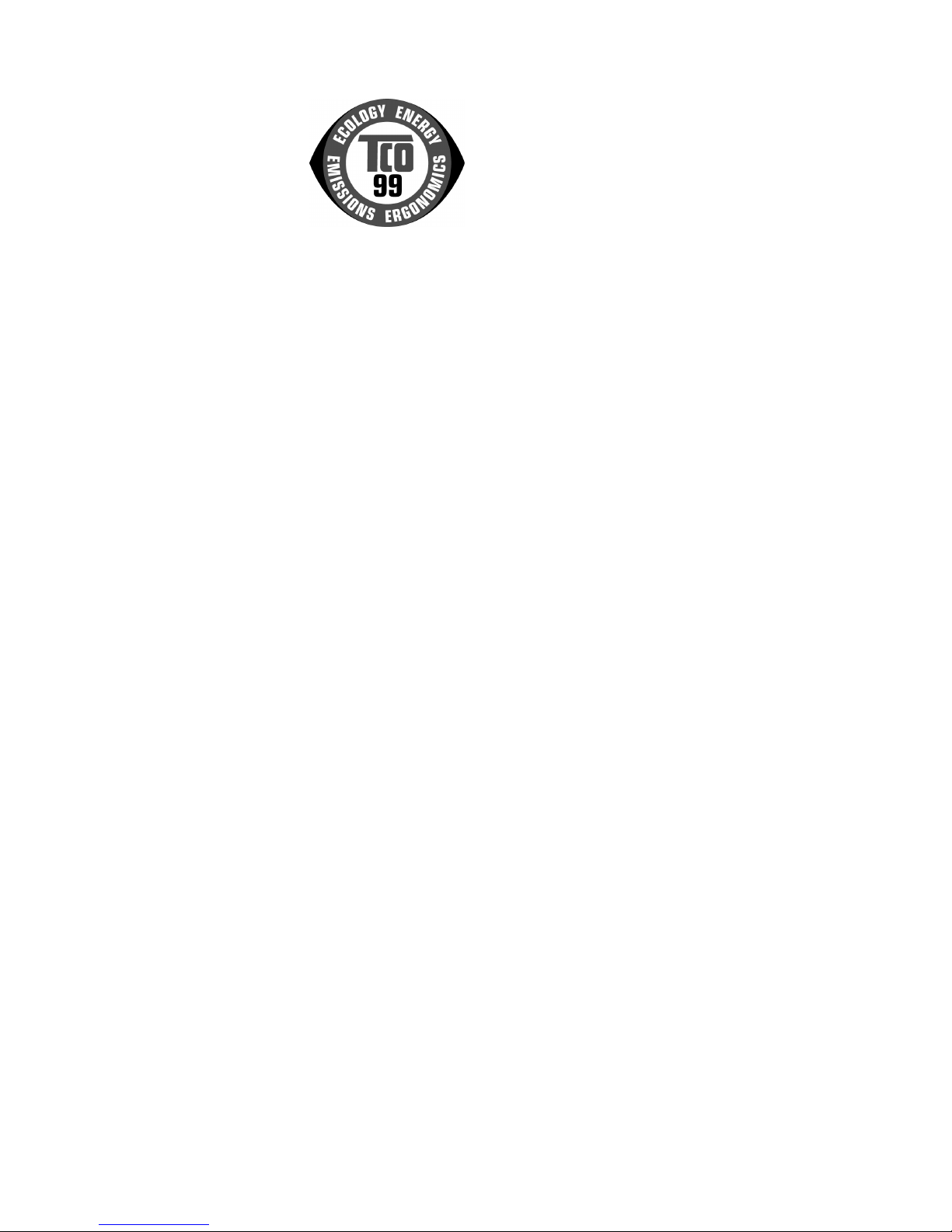
Congratulations!
You have just purchased a TCO'99 approved and labeled product! Your choice has provided you
with a product developed for professional use. Your purchase has also contributed to reducing the
burden on the environment and also to the further development of environmentally adapted
electronics products.
Why do we have environmentally labeled computers?
In many countries, environmental labeling has become an established method for encouraging the
adaptation of goods and services to the environment. The main problem, as far as computers and
other electronics equipment are concerned, is that environmentally harmful substances are used
both in the products and during their manufacture. Since it is not so far possible to satisfactorily
recycle the majority of electronics equipment, most of these potentially damaging substances
sooner or later enter nature.
There are also other characteristics of a computer, such as energy consumption levels, that are
important from the viewpoints of both the work (internal) and natural (external) environments. Since
all methods of electricity generation have a negative effect on the environment (e.g.acidic and
climate-influencing emissions, radioactive waste), it is vital to save energy. Electronics equipment
in offices is often left running continuously and thereby consumes a lot of energy.
What does labeling involve?
This product meets the requirements for the TCO'99 scheme, which provides for international and
environmental labeling of personal computers. The labeling scheme is developed as a joint effort
by the TCO (The Swedish Confederation of Professional Employees), by Svenska
Naturskyddsforeningen (The Swedish Society for Nature Conservation), and by Statens
Energimyndighet (The Swedish National Energy Administration).
Approval requirements cover a wide range of issues: environment, ergonomics, usability, emission
of electric and magnetic fields, energy consumption and electrical and fire safety.
The environmental demands impose restrictions on the presence and use of heavy metals,
brominated and chlorinated flame retardants, CFCs (freons) and chlorinated solvents, among other
things. The product must be prepared for recycling and the manufacturer is obliged to have an
environmental policy which must be adhered to in each country where the company implements its
operational policy.
The energy requirements include a demand that the computer and/or display, after a certain period
of inactivity, shall reduce its power consumption to a lower level in one or more stages. The length
Page1-2 stands for
TCO’99 model only.
Please see back label
for model distinction.
Page 2
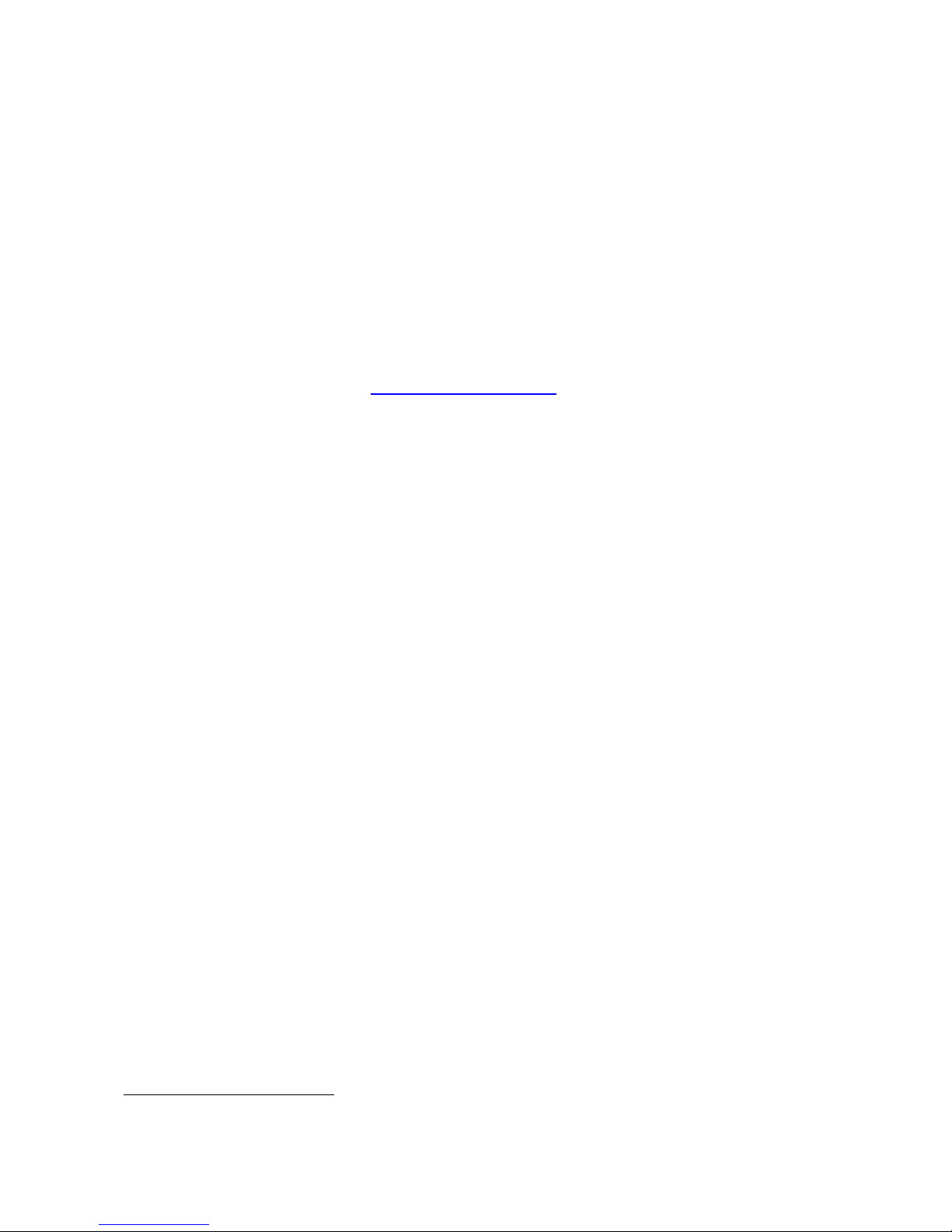
of time to reactivate the computer shall be reasonable for the user.
Labeled products must meet strict environmental demands, for example, in respect of the reduction
of electric and magnetic fields, physical and visual ergonomics and good usability.
On the Back page of this folder, you will find a brief summary of the environmental requirements
met by this product. The complete environmental criteria document may be ordered from:
TCO Development
SE-114 94 Stockholm, Sweden
Fax: +46 8 782 92 07
Email (Internet): development@tco.se
Current information regarding TCO'99 approved and labeled products may also be obtained via
the Internet, using the address:
http://www.tco-info.com/
Environmental requirements
Flame retardants
Flame retardants are present in printed circuit boards, cables, wires, casings and housings. Their
purpose is to prevent, or at least to delay the spread of fire. Up to 30% of the plastic in a computer
casing can consist of flame retardant substances. Most flame retardants contain bromine or
chloride, and those flame retardants are chemically related to another group of environmental
toxins, PCBs. Both the flame retardants containing bromine or chloride and the PCBs are
suspected of giving rise to severe health effects, including reproductive damage in fish-eating birds
and mammals, due to the bio-accumulative
*
processes. Flame retardants have been found in
human blood and researchers fear that disturbances in foetus development may occur.
The relevant TCO'99 demand requires that plastic components weighing more than 25 grams must
not contain flame retardants with organically bound bromine or chlorine. Flame retardants are
allowed in the printed circuit boards since no substitutes are available.
Cadmium
Cadmium is present in rechargeable batteries and in the color-generating layers of certain
computer displays. Cadmium damages the nervous system and is toxic in high doses. The relevant
TCO'99 requirement states that batteries, the color-generating layers of display screens and the
electrical or electronics components must not contain any cadmium.
Mercury
Mercury is sometimes found in batteries, relays and switches. It damages the nervous system and
is toxic in high doses. The relevant TCO'99 requirement states that batteries may not contain any
mercury. It also demands that mercury is not present in any of the electrical or electronics
components associated with the labeled unit.
Page 3
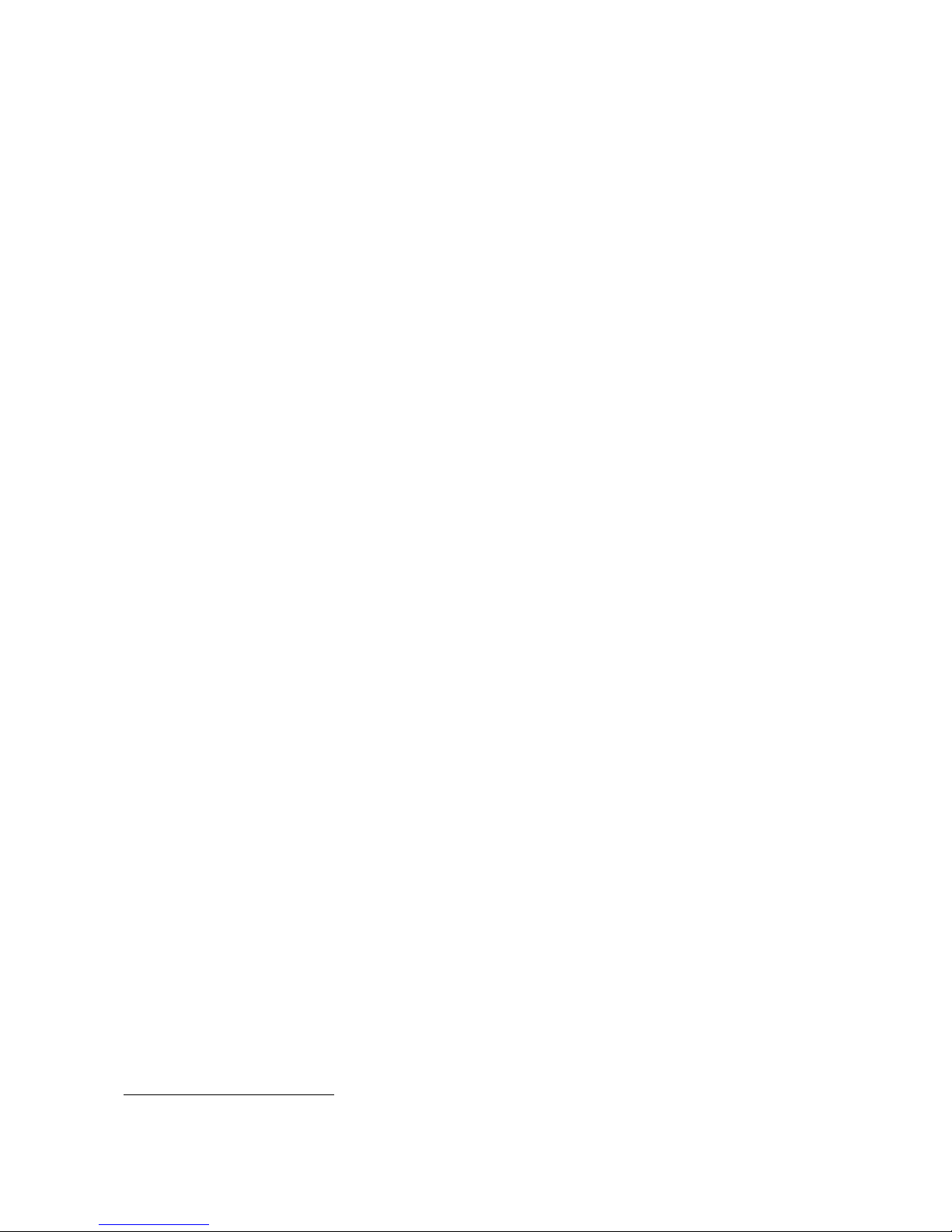
*
Bio-accumulative is defined as substances which accumulate within living organisms.
CFCs (freons)
The relevant TCO'99 requirement states that neither CFCs nor HCFCs may be used during the
manufacture and assembly of the product. CFCs (freons) are sometimes used for washing printed
circuit boards. CFCs break down ozone and thereby damage the ozone layer in the stratosphere,
causing increased reception on earth of ultraviolet light with e.g. increased risks of skin cancer
(malignant melanoma) as a consequence.
Lead**
Lead can be found in picture tubes, display screens, solders and capacitors. Lead damages the
nervous system and in higher doses, causes lead poisoning. The relevant TCO´99 requirement
permits the inclusion of lead since no replacement has yet been developed.
**
Lead, Cadmium and Mercury are heavy metals which are Bio-accumulative.
Page 4
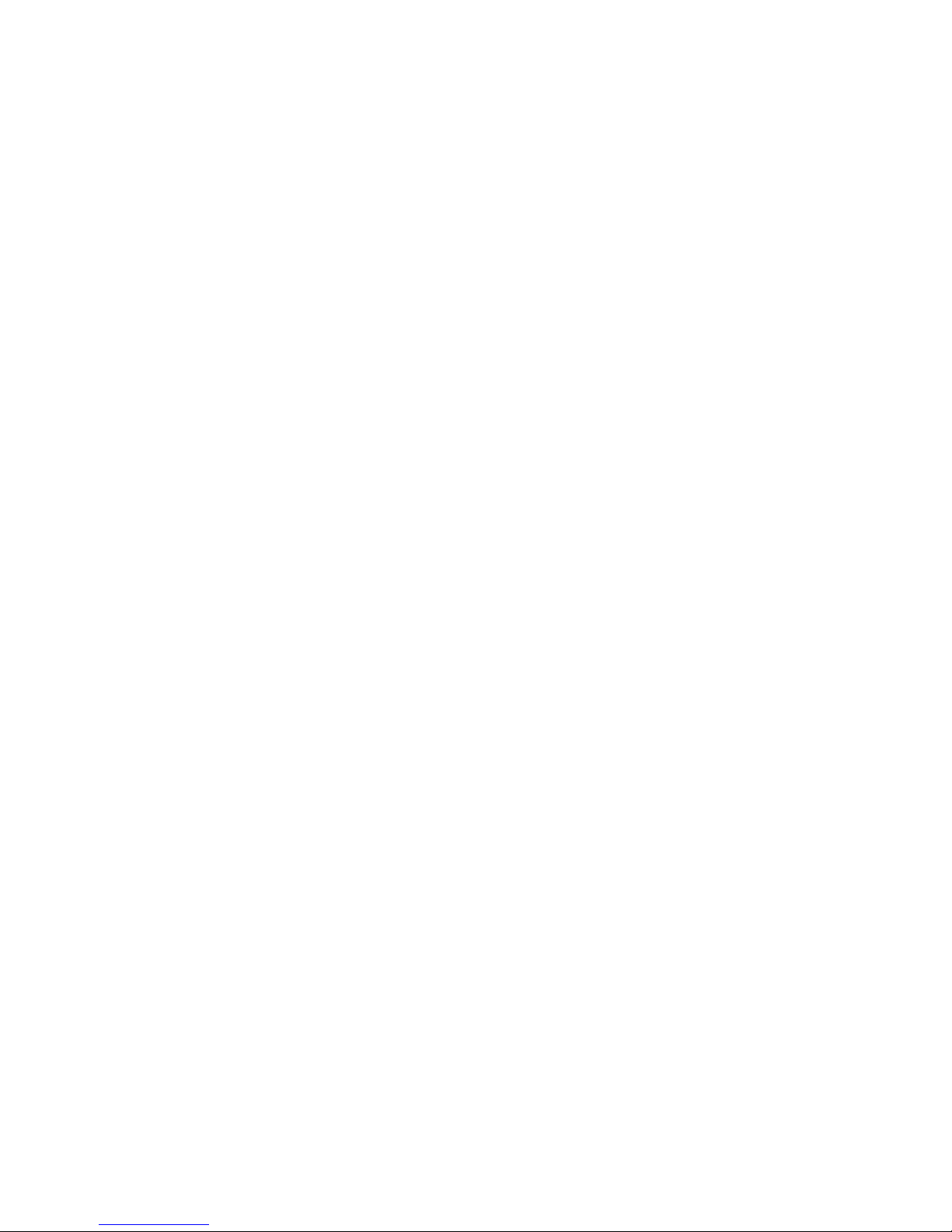
Operation Instructions
Thank you for purchasing this monitor, a high-resolution multi-scan color monitor.
Please read this guide thoroughly before installation.
FCC RADIO FREQUENCY INTERFERENCE STATEMENT
WARNING: (FOR FCC CERTIFIED MODELS)
This monitor has been tested and found compliant with the limits for a Class B digital
device, pursuant to part 15 of the FCC Rules. These limits are designed to provide proper
protection against harmful interference to a residential installation. This monitor generates,
uses, and can radiate radio frequency energy. Harmful interference to radio
communication may be led as a result if it‘s not properly installed and used. However,
there is no guarantee that interference will not occur in a particular installation. If this
monitor does cause serious interference to radio or television reception, resetting the
monitor may determine it. Moreover, users are encouraged to correct interference by doing
one or more of the following:
Reorient or relocate the receiving antenna.
Move the monitor and the receiver further away from each other.
Connect the monitor into an outlet on a circuit different from that to which the receiver
is connected.
Consult your local dealer or an qualified technician.
FCC Warning:
To assure a continued FCC compliance, a user must use a grounded power supply cord
and the provided shielded video interface cable with bonded ferrite cores. Also, any
unauthorized changes or modifications to this monitor would void the user‘s authority to
operate this device.
Note: If necessary, shielded interface cables and AC power cord must be used to meet
the emission level limits.
Page 5
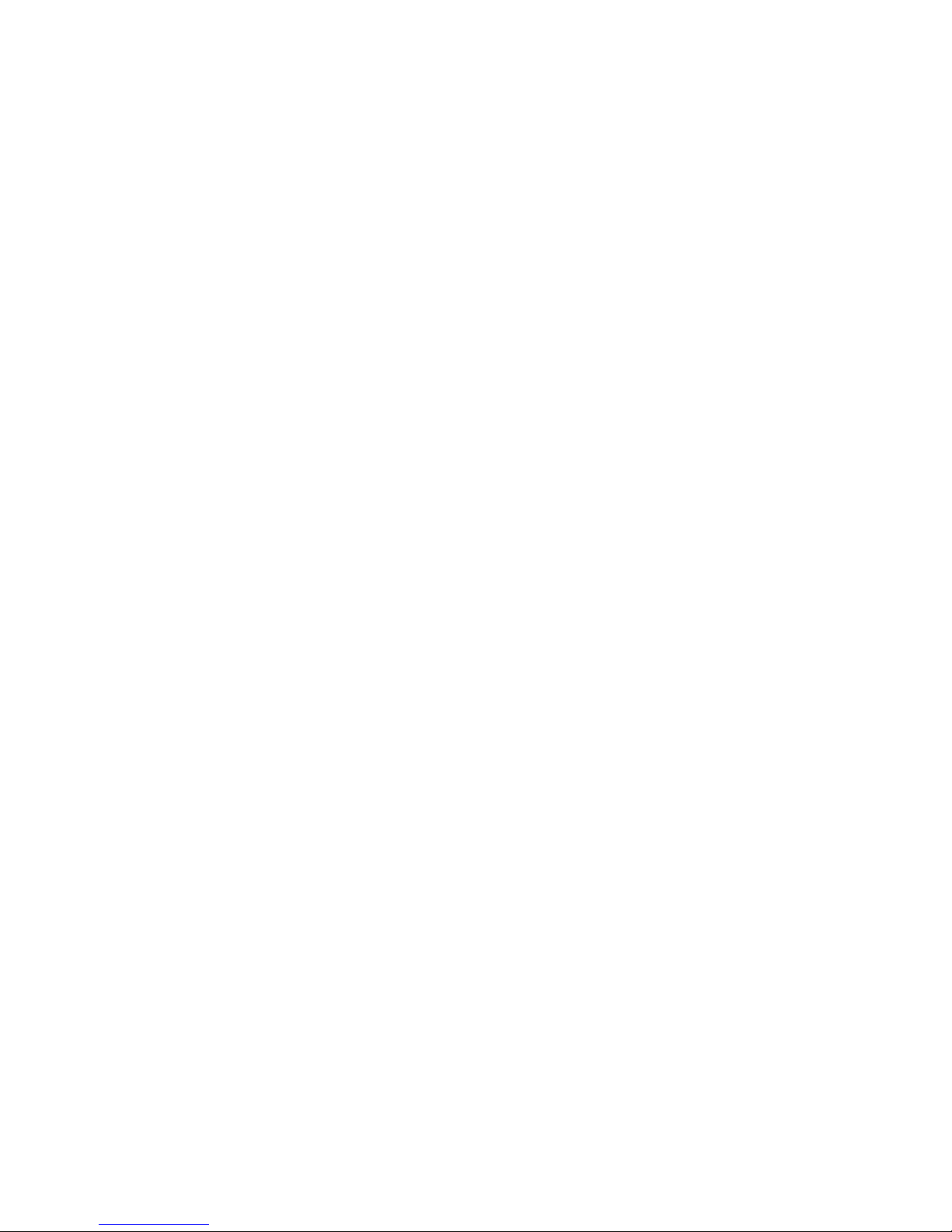
Content
Safety Precautions...............................................................................................................1
First Setup ...........................................................................................................................2
Quick Installation .................................................................................................................2
Webcam Installation ............................................................................................................3
Use the Camera Software....................................................................................................4
Front View of the Product ....................................................................................................6
Rear View of the Product.....................................................................................................7
Using On Screen Display (OSD) Functions .........................................................................8
Supporting Timing Modes..................................................................................................11
About the Stand .................................................................................................................12
Mounting LCD to the wall...................................................................................................13
Technical Information ........................................................................................................14
Care and Maintenance.......................................................................................................15
Troubleshooting .................................................................................................................15
Page 6
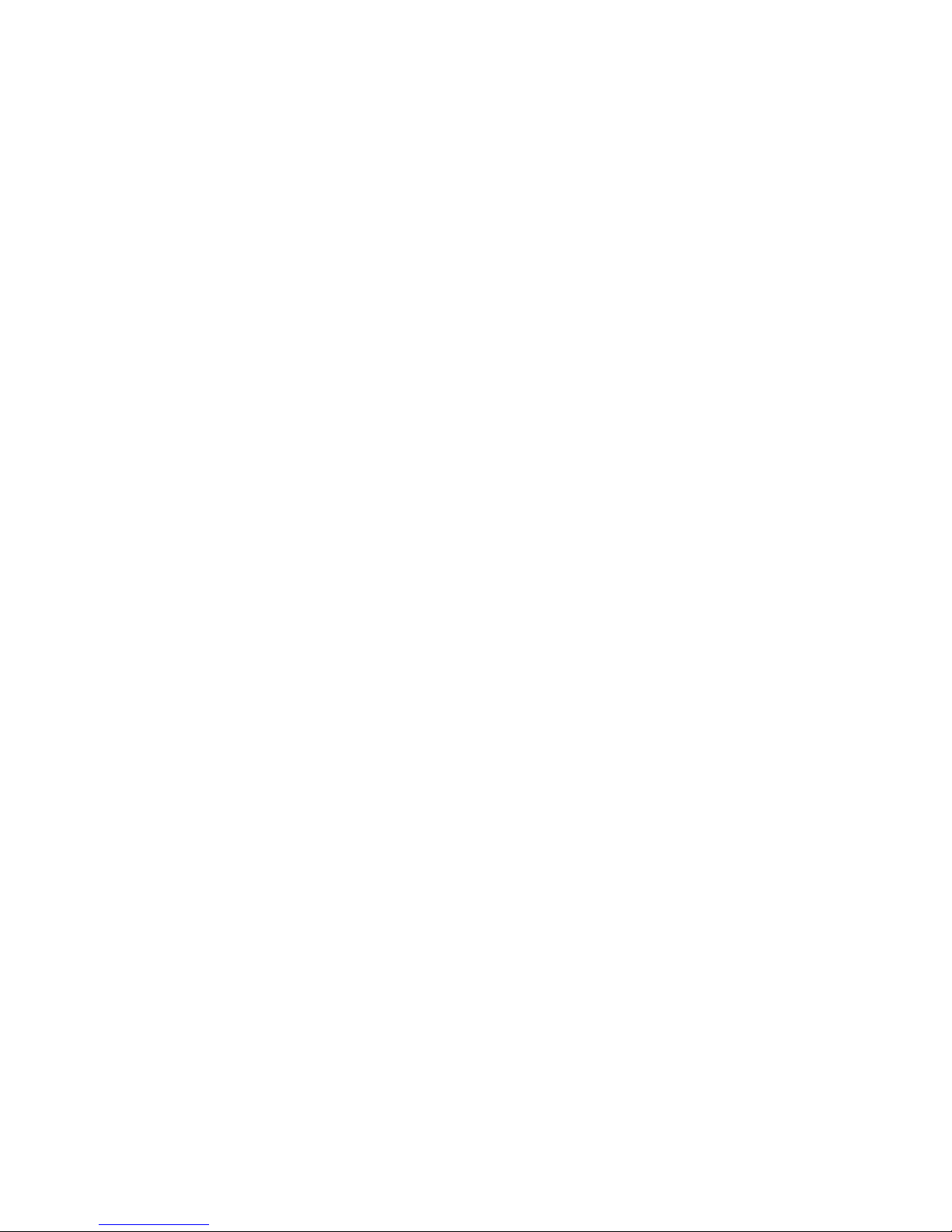
1
Safety Precautions
This monitor is manufactured and tested on a ground principle that a user’s safety comes
first. However, improper use or installation may result danger to the monitor as well as to
the user. Carefully go over the following WARNINGS before installation and keep this
guide handy.
WARNINGS:
This monitor should be operated only at the correct power sources indicated on the
label on the rear end of the monitor. If you’re unsure of the power supply in your
residence, consult your local dealer or power company.
Do not try to repair the monitor yourself as it contains no user-serviceable parts. The
monitor should only be repaired by a qualified technician.
Do not remove the monitor cabinet. There is high-voltage parts inside that may cause
electric shock to human bodies, even when the power cord is disconnected .
Stop using the monitor if the cabinet is damaged. Have it checked by a service
technician.
Put your monitor only in a clean, dry environment. Unplug the monitor immediately if
gets wet and consult your service technician.
Always unplug the monitor before cleaning it. Clean the cabinet with a clean, dry cloth.
Apply non-ammonia based cleaner onto the cloth, not directly onto the glass screen.
Keep the monitor away from magnetic objects, motors, TV sets, and transformer.
Do not place heavy objects on the cable or power cord.
For PLUG CABLE EQUIPMENT, the Socket-outlet shall be installed near the
equipment and shall be easily accessible.
Page 7
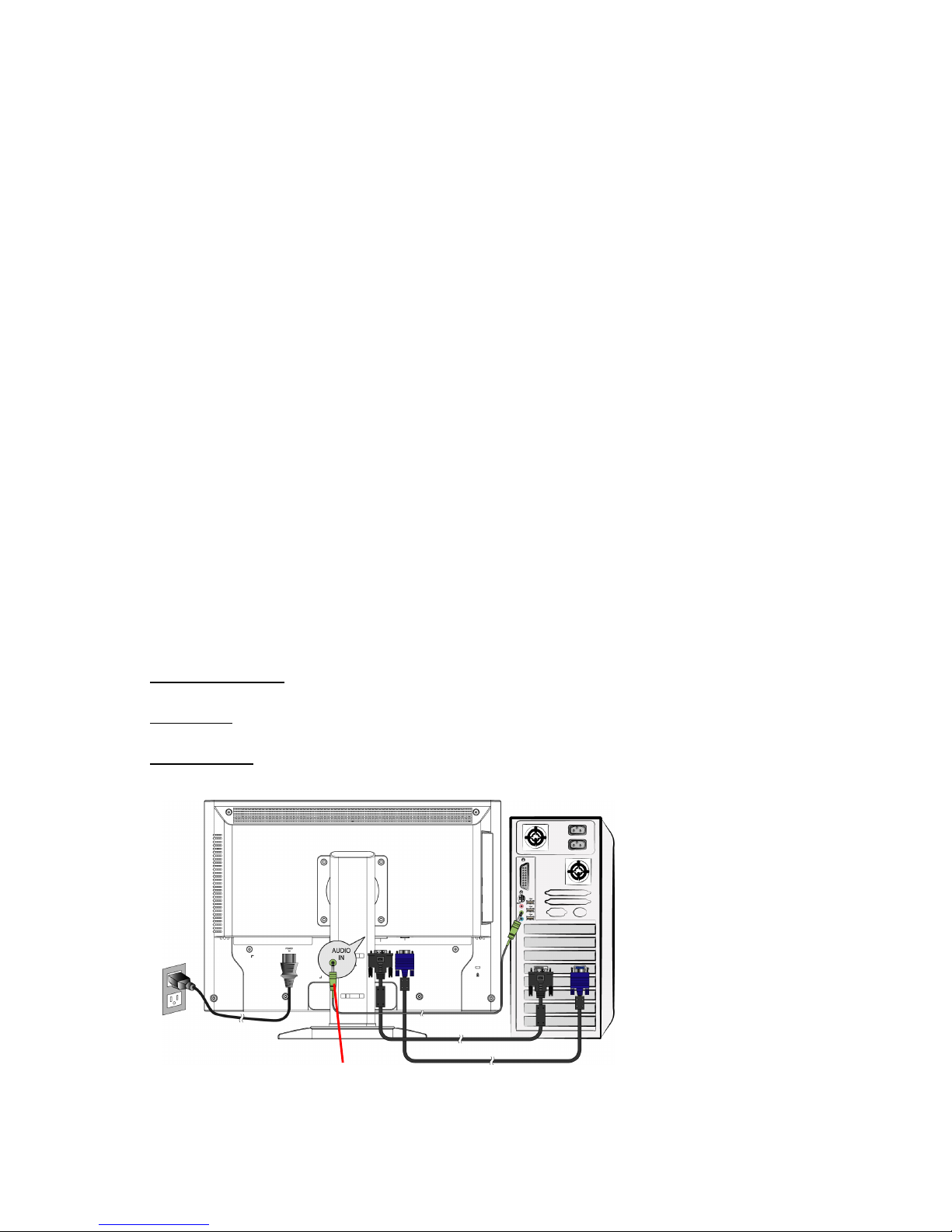
2
First Setup
Congratulation for purchasing this monitor of high performance!
This monitor comes with the following accessories :
Power cable.
VGA cable (15 pin)
Audio cable.
USB 2.0 cable (A-B type)
Microphone cable.
Webcam CD-ROM.
User guide.
Quick Start Guide.
Warranty Documents.
Quick Installation
1. Connect video cable (D-Sub cable)
Make sure both monitor and computer are powered OFF. Connect the video cable
( D-Sub cable) to the computer, then to the monitor.
2. Connect DVI cable *Optional
Connect the DVI cable from DVI output of computer to the DVI input of the monitor.
3. Connect power cord
Connect the power cord to a properly grounded AC outlet, then to the monitor.
4. Connect Audio cable
Connect the Audio cable from Audio output of computer to the Audio input of the
monitor.
5. Power-ON computer and monitor
Power-ON the computer, then Power-ON the monitor.
6. Windows users:
Setting the Timing Mode (Resolution and Refresh Rate)
Example: 1680 x 1050 @ 60 Hz
Resolution Right-click on the Windows desktop > Properties > Settings > “Desktop
Area”. Set the resolution.
Refresh Rate
(vertical frequency) See your graphic card’s user guide for instructions.
Example:
Power cable
VGA cable
A
udio cable
DVI cable
PC
Page 8
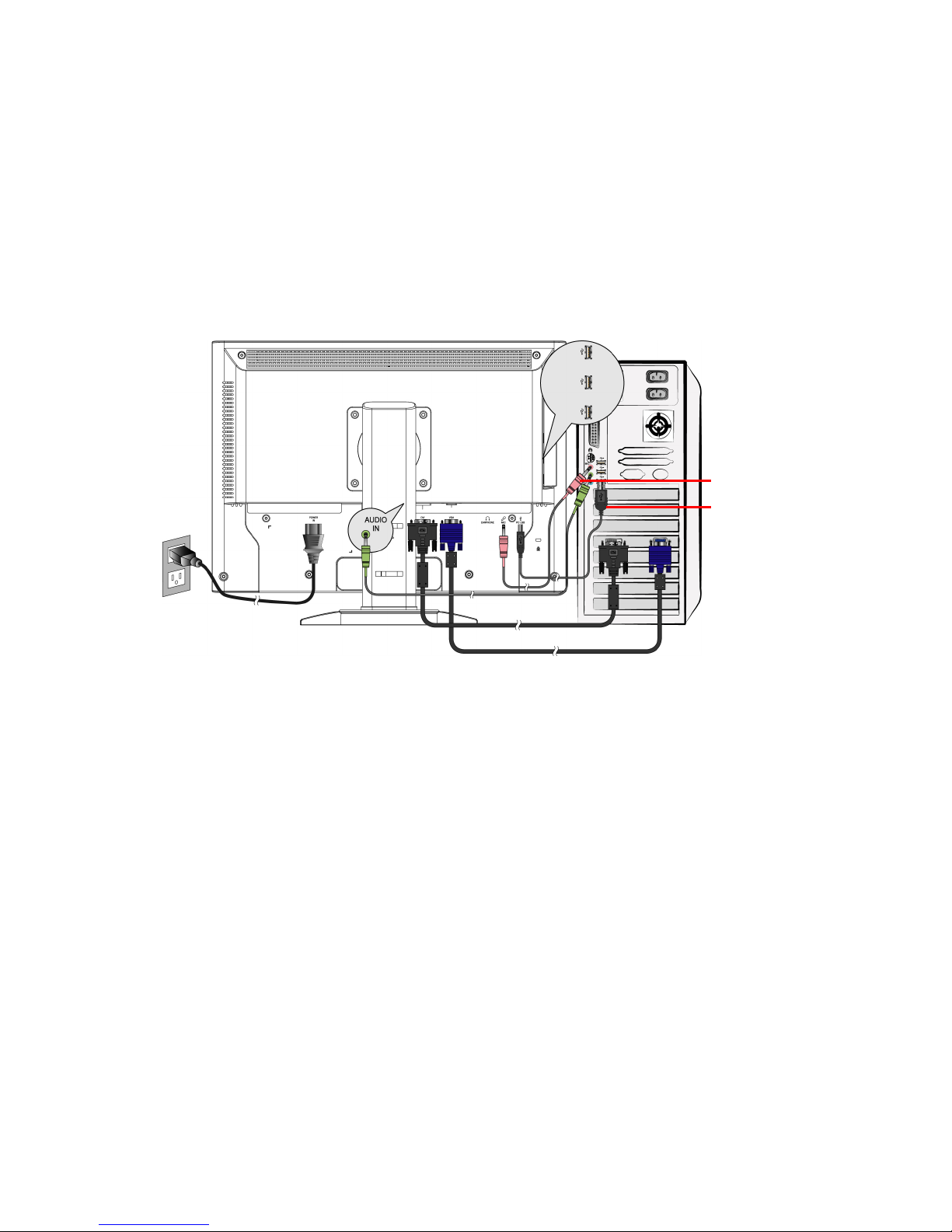
3
Webcam Installation
1. Download the free “Instant messaging software” like MSN Messenger, Yahoo
Messenger, or Skype from the Internet. Complete the installation.
2. Use the USB 2.0 cable (included with the monitor) to connect the monitor to one of
the USB 2.0 ports of the computer.
3. Windows will automatically search for the camera, and proceed with the installation of
the driver.
4. Connect one end of the Microphone cable (pink) to the “Microphone in” port (pink) of
the computer, and connect the other end to the “MIC” port.
5. Start the Messenger software, and enjoy the pleasure of video chat.
Basic System Requirements
‧ Microsoft Windows XP or Windows Vista
‧ Pentium or compatible processor, 400 GHz
‧ USB Port
‧ Messenger Software (supporting video chat function), Video Software, or Video
Conferencing System
Hardware Installation
Connect your webcam’s USB cable to an available USB 2.0 port on your computer.
Windows automatically detects the device.
USB 2.0 cable
Microphone cable
USB ports
Page 9

4
Use the Camera Software
Install the Camera Assistant Software Lite from the webcam CD-Rom comes with the
monitor.
To execute the Camera Assistant Software Lite and a preview window will show up.
1. Taking a Photo
Click to take a snap shop.
View the photos
‧ Click .
‧ All the photos are saved as files in the default path folder “My Pictures”.
2. Recording a video
To start and stop recording, click .
View the photos
‧ Click
.
‧ All the videos are saved as files in the default path folder “My Pictures”.
3. Profile Setting
1) Image Adjust
Click
,→ Video Proc Amp
You can adjust Image Control such as
brightness, contrast,…etc.
You can select a suitable environment profile
setting to fit the current surroundings or
weather condition.
Click “Apply” button: Save the image
controls of profile setting you select.
Click "Default" button: Reset the image
controls of profile setting you select to
default.
Note: Camera Control is not support.
Page 10
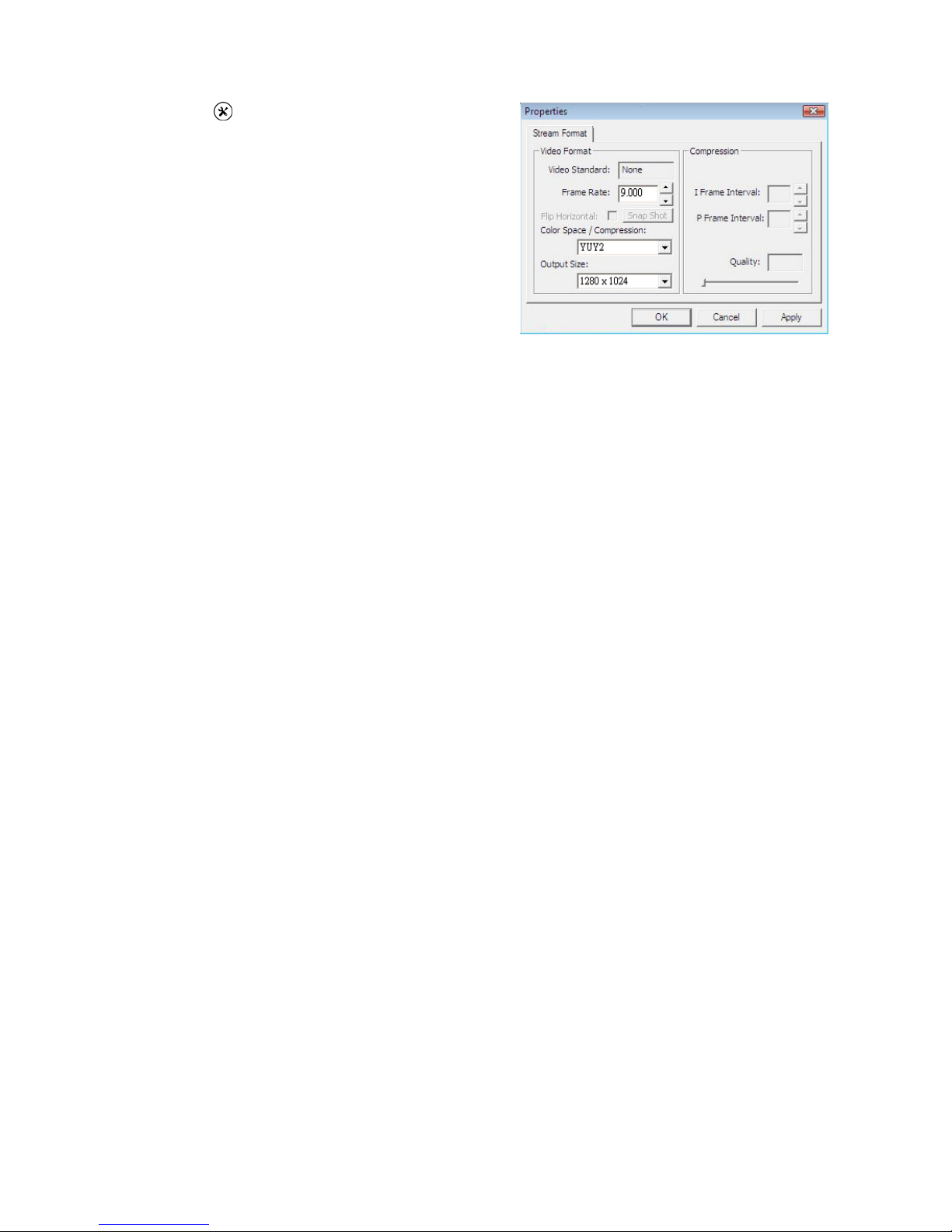
5
2) Stream Format Adjust
Click .
You can adjust frame rate, color space, or
output size.
Click “Apply” button to save the setting you
select.
Page 11
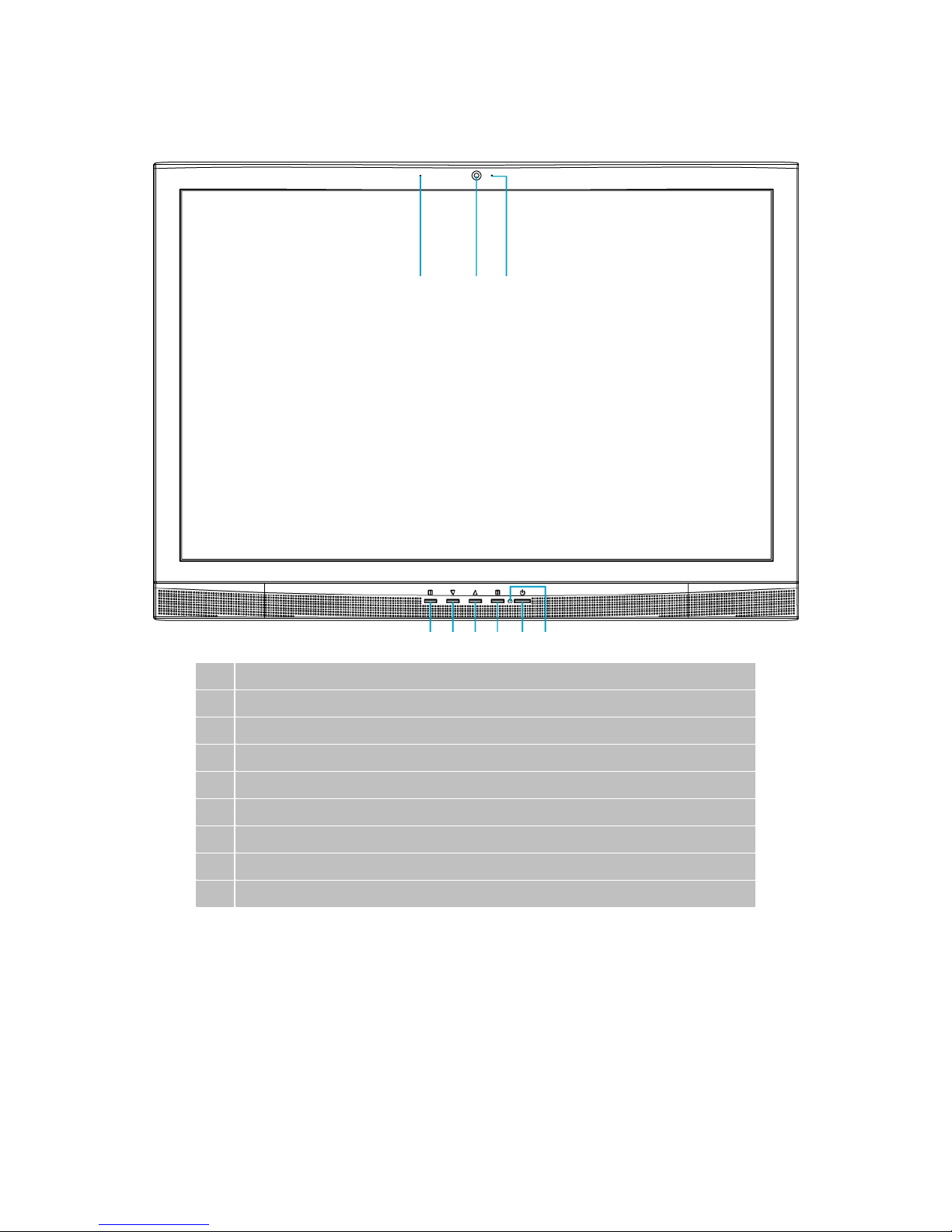
6
Front View of the Product
Microphone
Webcam
Webcam LED indicator
On Screen Display Menu On/Off
Scroll Down/ Decrease
Scroll Up/ Increase
Confirm Select
Power ON/OFF
❾ Power LED Indicator
Page 12
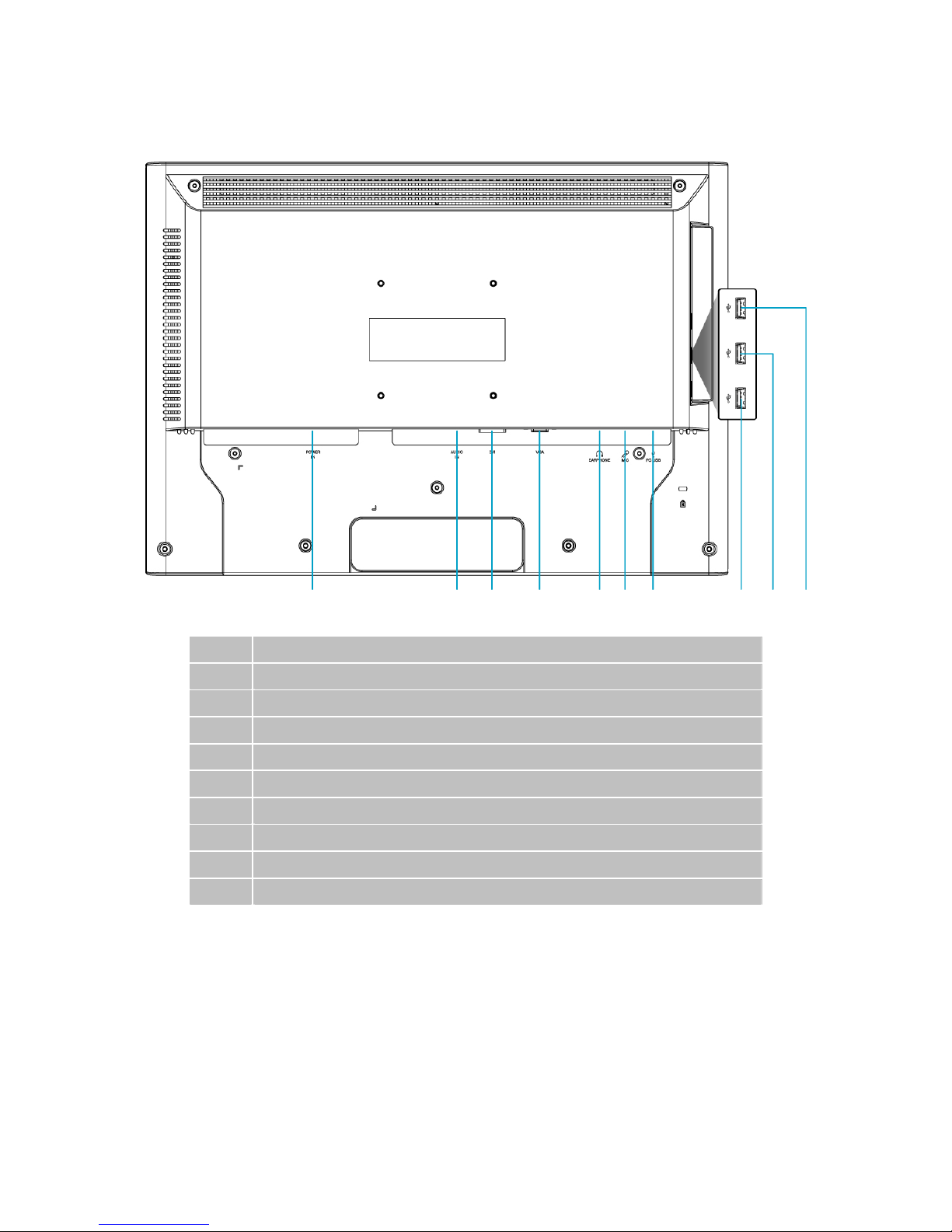
7
Rear View of the Product
A B C D E F G H I J
A
Power input (AC input)
B
Audio input
C
DVI-D input (DVI 24pin)
D
VGA input (D-Sub 15pin)
E
Earphone output
F
Microphone output
G
Up-stream USB port (to PC)
H
USB port-A (support USB 2.0 plug play device)
I
USB port-B (support USB 2.0 plug play device)
J
USB port-C (support USB 2.0 plug play device)
Page 13

8
Using On Screen Display (OSD) Functions
Display main menu. 1
Exit from OSD menu.
Auto adjust the image when not in main menu. 2
Confirm the selection.
Select the desired item when in OSD menu. V or W
When not in OSD menu, it is to immediately activate
Contrast/ Brightness. It should be change to Contrast/
Brightness by pressing button 2.
▼ + ▲ Recall both of Contrast and Brightness.
1 + ▼ Power Lock (when not in OSD menu)
1 + ▲ OSD Lock (when not in OSD menu)
Main Menu
Short Cuts Function from the button(s)
Auto Image Adjust : To auto adjust Horizontal Position, Vertical Position, Phase
(Fine Tune) and Clock (H. Size) of the screen.
Contrast : To adjust the foreground white level of screen image.
V : increase contrast, W: decrease contrast.
Brightness : To adjust the luminance of the video.
V : increase brightness, W : decrease brightness.
Page 14

9
Input Select : When press Input Select change Input signal to Analog or Digital.
*Optional
Audio Adjust : To adjust the audio functions.
Volume : To adjust the volume of speaker output.
Mute : To turn the Mute ON/OFF.
Color Adjust : Select the color temperature between sRGB, 9300K, 6500K, 5400K
and User Color to meet user’s preference.
sRGB: This is quickly becoming the industry standard for color management, with
support being included in many of the latest applications. Enabling this setting
allows the LCD display to more accurately display colors the way they were
originally intended. Enabling the sRGB setting will cause the Contrast and
Brightness adjustments to be disabled.
9300K : Adds blue to screen image for cooler white.
6500K : Adds red to screen image for warmer white and richer red.
5400K : Adds green to screen image for a darker color.
User Color : Individual adjustments for red (R), green (G), blue (B).
1. Press button 2 to select the desired color.
2. Press W or V button to adjust selected color.
Information : To display the information, regarding the current input signal coming
from the graphic card in your computer.
Note: See your graphic card user guide for more information about changing the
resolution and refresh rate.
Horizontal Size : To adjust the width of the screen image.
W : decrease the width of screen image, V : increase the width of screen image.
H./V. Position : To adjust the horizontal and vertical position of the video.
H. Position : V : move screen to the right, W : move screen to the left.
V. Position : V : move screen up, W : move screen down.
Fine Tune : To adjust the delay time of data and clock.
Press W or V to adjust to your preference.
Sharpness : To adjust the clarity of a non-WSXGA(1680x1050) signal with W or
V button.
Setup Menu : To set up Language Select, Resolution Notice, OSD Position, OSD
Time Out, and Input Select (Analog).
Language Select : To allow users to choose from available languages.
Resolution Notice : Resolution Notice is to remind you set the best quality for the
image.
Choose “Enable” : Every 30 seconds, it will show a window “ For best picture
quality change resolution to 1680 x 1050” to remind you set the best quality for
the image.
Choose “Disable” : It will not show a window to remind you set the best quality
for the image if the resolution is lower than 1680 x 1050.
Page 15
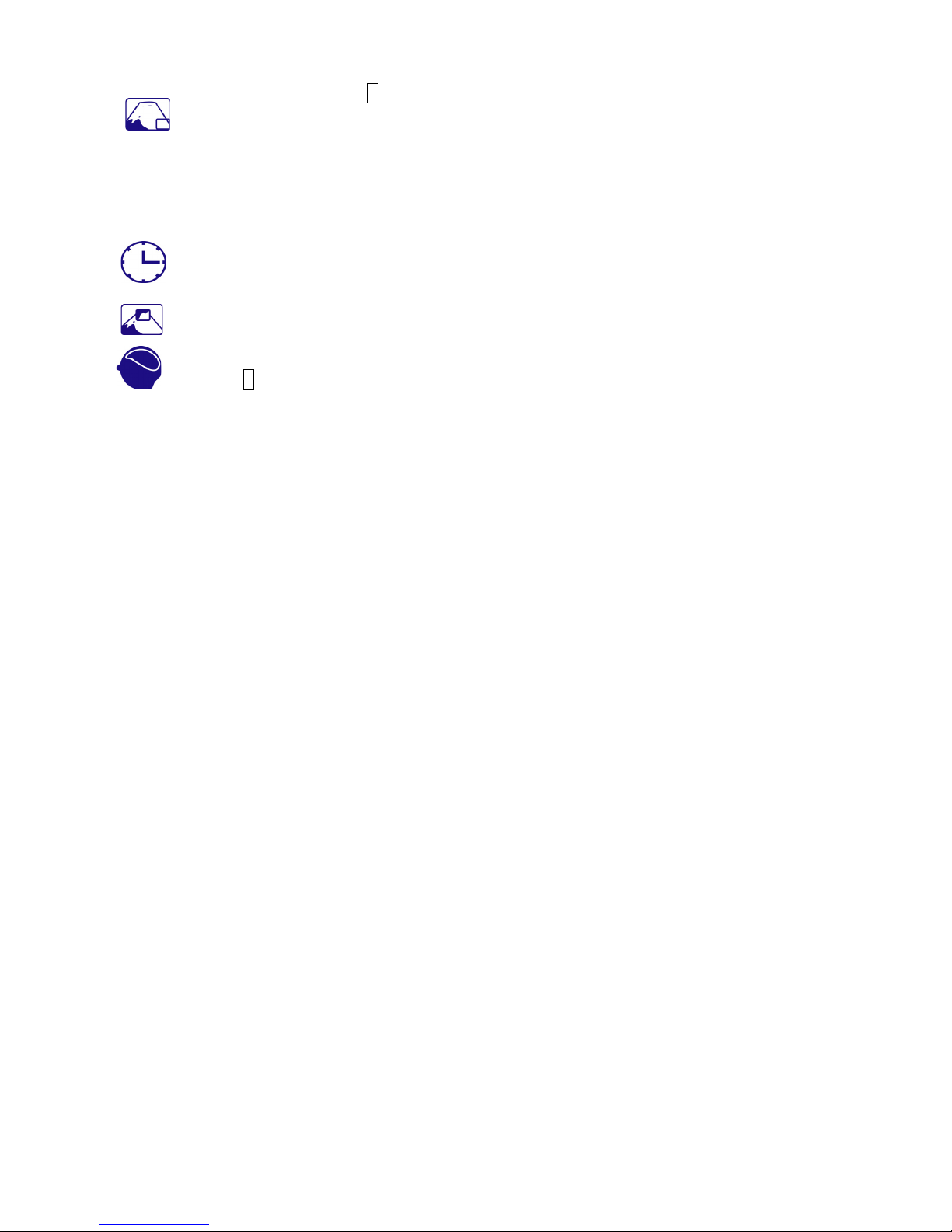
10
OSD Position : Press 2 button to select between horizontal and vertical OSD
Position adjustment.
Horizontal OSD Position : To horizontally adjust the OSD position.
V : move OSD to the right, W : move OSD to the left.
Vertical OSD Position : To vertically adjust the OSD position.
V : move OSD up, W : move OSD down.
OSD Time Out : To automatically turn off On Screen Display(OSD)after a preset
period of time.
OSD Background : Allows the user to turn the OSD background On or Off.
Memory Recall : To recall factory settings for Video & Audio controls. Press
button 2 to select the Memory Recall menu option.
Page 16
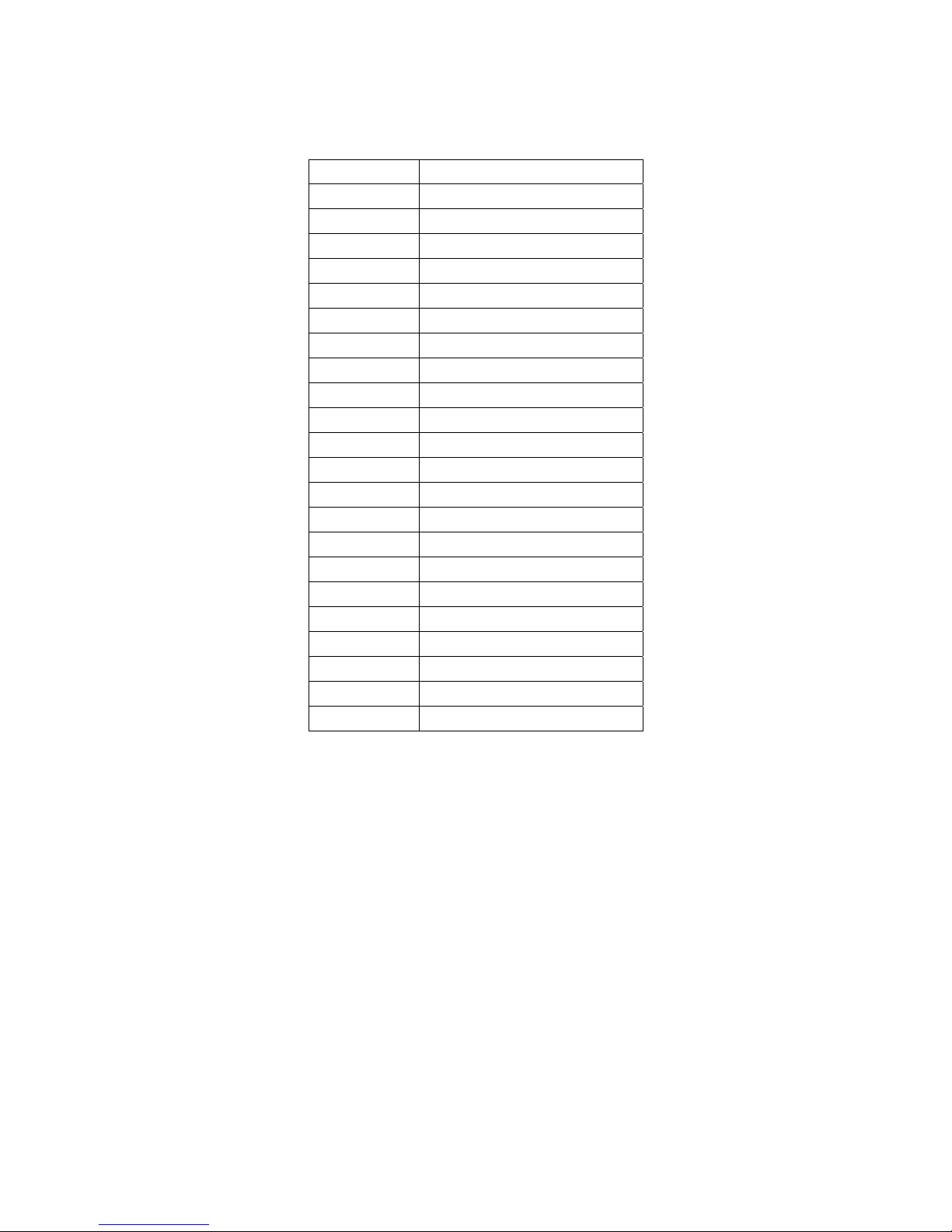
11
Supporting Timing Modes
VGA 720 x 400 @ 70Hz
VGA 640 x 480 @ 60Hz
MAC 640 x 480 @ 67Hz
VESA 640 x 480 @ 75Hz
VESA 800 x 600 @ 56Hz
VESA 800 x 600 @ 60Hz
VESA 800 x 600 @ 72Hz
VESA 800 x 600 @ 75Hz
MAC 832 x 624 @ 75Hz
VESA 848 x 480 @ 60Hz
VESA 1024 x 768 @ 60Hz
VESA 1024 x 768 @ 70Hz
VESA 1024 x 768 @ 75Hz
VESA 1152 x 864 @ 75Hz
VESA 1280 x 720 @ 60Hz
VESA 1280 x 960 @ 60Hz
VESA 1280 x 768 @ 60Hz
VESA 1280 x 768 @ 75Hz
VESA 1280 x 1024 @ 60Hz
VESA 1280 x 1024 @ 75Hz
VESA 1440 x 900 @ 60Hz
VESA 1440 x 900 @ 75Hz
VESA 1680 x 1050 @ 60Hz
Warning : Do not set the graphic card in your computer to exceed these maximum refresh
rates. Doing so may result in permanent damage to your monitor.
Page 17
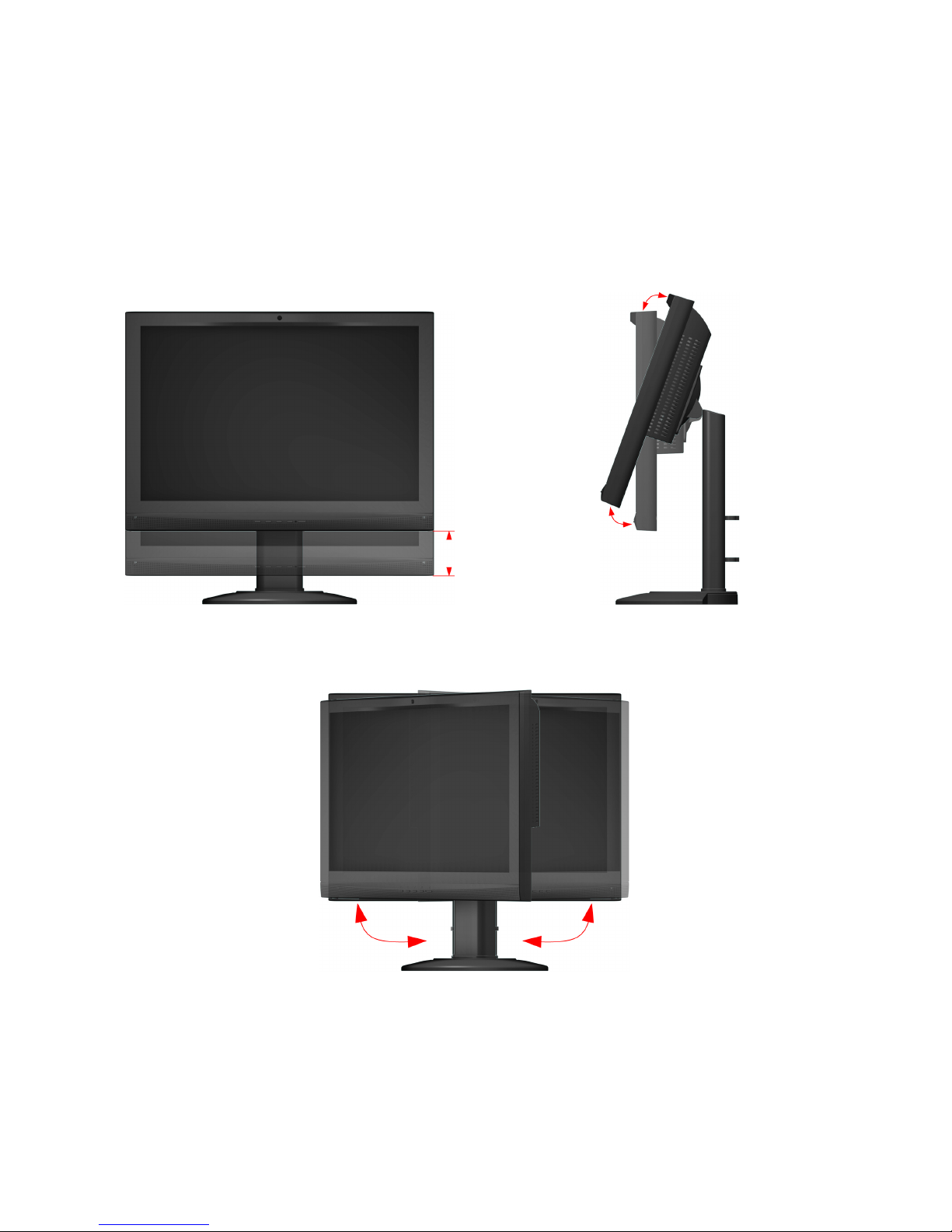
12
About the Stand
The base of this monitor, according to your requirement, can be raised or lowered for
72mm, be tilted backward 0-20 degrees, and be swiveled left or right for 45 degrees.
*To adjust the height of the monitor, pull out the bolt at the back of the base first, and the height can be
raised 72mm.
1) Height adjustment 2) Tilt
3) Swivel
72mm 0~20°
45° 45°
Page 18
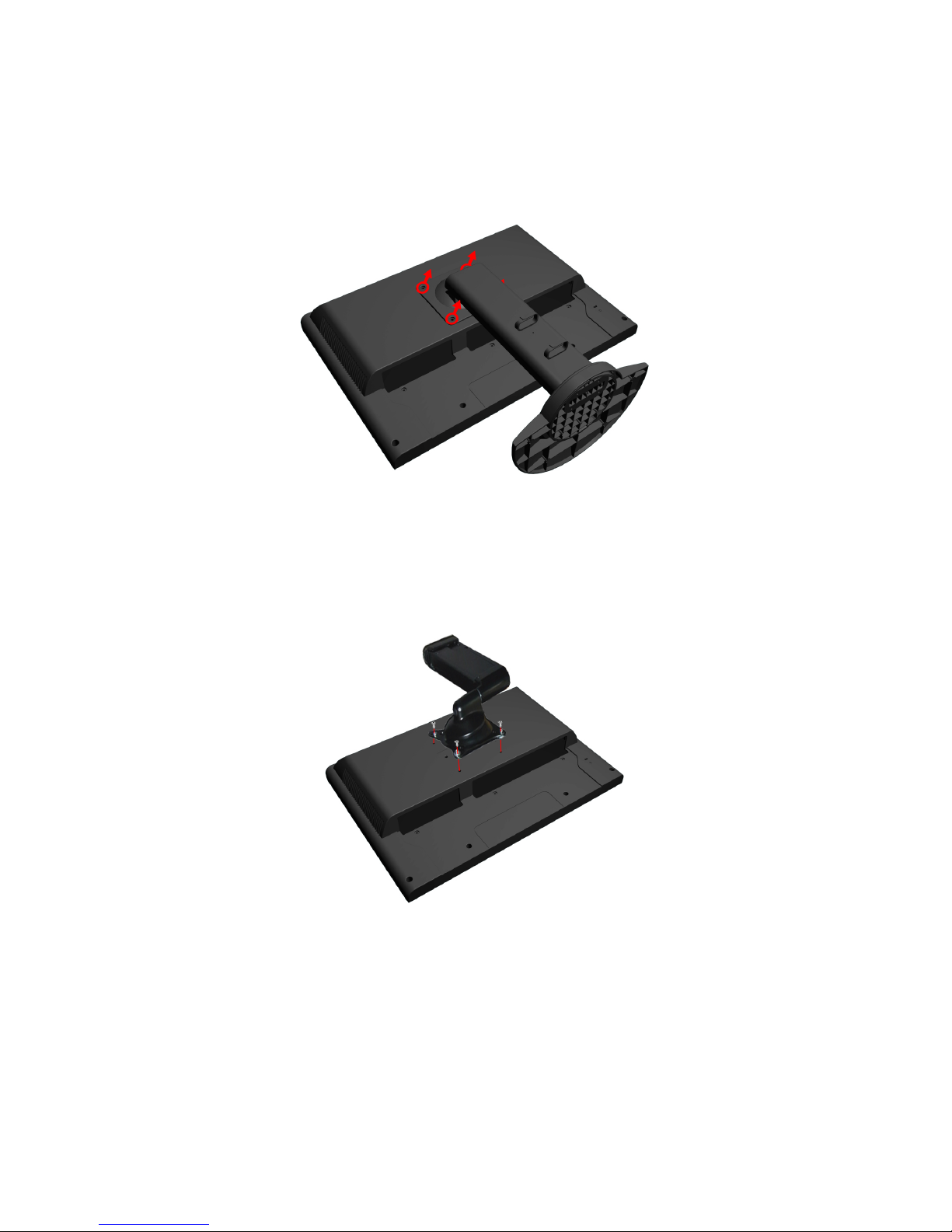
13
Mounting LCD to the wall
Preparing To Install The Optional Wall Mount Arm (not included)
This monitor can be attached to a wall mounting arm you can purchase separately.
Turn the power OFF then disconnect the cables from the monitor before performing the
procedure below. Lay the monitor face down on a soft surface.
1. Remove the 4 screws at the back of the monitor which connect the stand base to the
monitor.
2. Remove the stand base.
Attaching The Optional Wall Mount Arm (not supplied)
Follow these steps to finish installing the wall mounting arm:
1. Place the wall mounting arm onto the back of the monitor. Line up the holes of the arm
with the holes in the back of the monitor.
2. Insert the 4 screws into the holes and tighten. (M4 x 10mm)
3. Reconnect the cables. Refer to the user’s manual that came with the optional wall
mounting arm for instructions on attaching it to the wall.
Page 19

14
Technical Information
Technical Specification
LCD Panel 22” TFT
Power Management
Energy Star compliant VESA
DPMS compatible
< 1 W
Displayable Resolution WSXGA 1680 x 1050 max. Vertical Frequency 60Hz max.
Pixel Dimension 0.282 x 0.282 mm
LCD Display Color 16.7M
Tilt 0°~20°
Active Display Area 473.8 mm x 296.1 mm
Temperature Operating: 0°C ~ +40°C
Storage: -20°C ~ + 60°C
Compliance UL, TÜV/GS, CE, FCC-B, Energy Star, TCO99
Power Input Voltage AC100-240 V
Speaker 2W x 2
Web Camera 1.3-Mega Pixel CMOS Camera
Page 20

15
Care and Maintenance
Care
Avoid exposing your monitor directly to sunlight or other heat source. Place your
monitor away from the sun to reduce glare.
Put your monitor in a well ventilated area.
Do not place any heavy things on top of your monitor.
Make certain your monitor is installed in a clean and moisture-free area.
Keep your monitor away from magnets, motors, transformers, speakers, and TV sets.
Note
Move the LCD out of the package and take off the plastic bag and Polystyrene Foam.
Pull the base from Parallel versus Panel to Vertical.
Adjust the Panel within 0 degree leaning forward and 20 degree leaning backward. You
must bend harder to exceed 20 degree backward but this range is for packing the unit
to a small size for storage only.
Safety Tips
If smoke, abnormal noise or odor came out from your monitor, caution you should
remove the power cord immediately and call your service center.
Never remove the rear cover of your monitor cabinet. The display unit inside contains
high-voltage parts and may cause electric shock to human bodies.
Never try to repair your monitor yourself. Always call your service center or a qualified
technician to fix it.
Troubleshooting
No power
Make sure A/C power cord is securely connected to the power adapter and the power
supply is firmly connected to the monitor.
Plug another electrical device into the power outlet to verify that the outlet is supplying
proper voltage.
Make sure all signal cables are installed.
Power on but no screen image
Make sure the video cable supplied with the monitor is tightly secured to the video
output port on back of the computer. If not, tightly secure it.
Adjust brightness.
Wrong or abnormal colors
If any colors (red, green, blue) are missing, check the video cable to make sure it is
securely connected. Loose or broken pins in the cable connector could cause an
improper connection.
Connect the monitor to another computer.
