Page 1
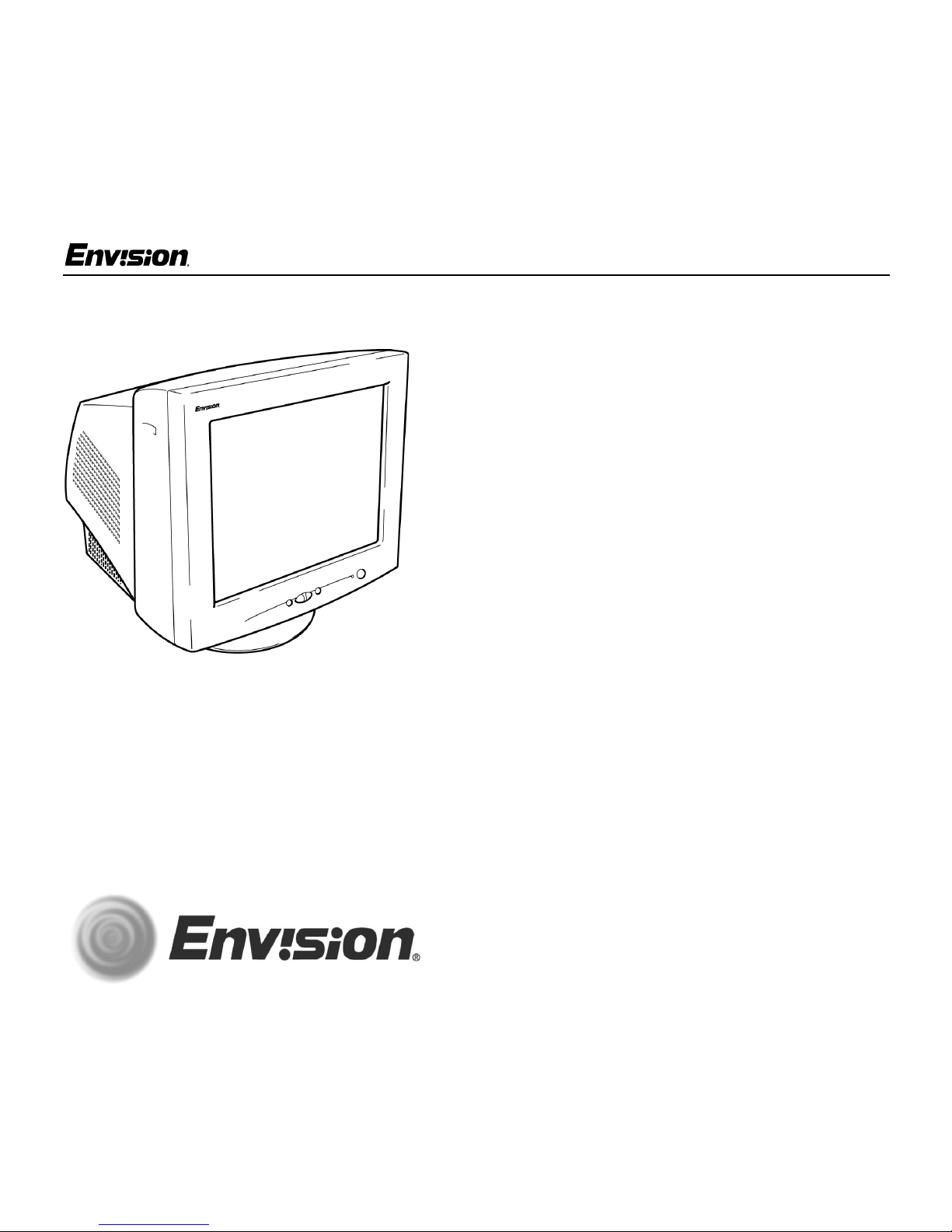
EN-780e
EN-780e
17 inch Flat CRT Color Monitor
User’s
Manual
EN-780e_31MY02
by Envision Peripherals, Inc.
www.ENVISIONmonitor.com
Before operating your monitor, please read this
manual thoroughly.
1
31MY02
Page 2
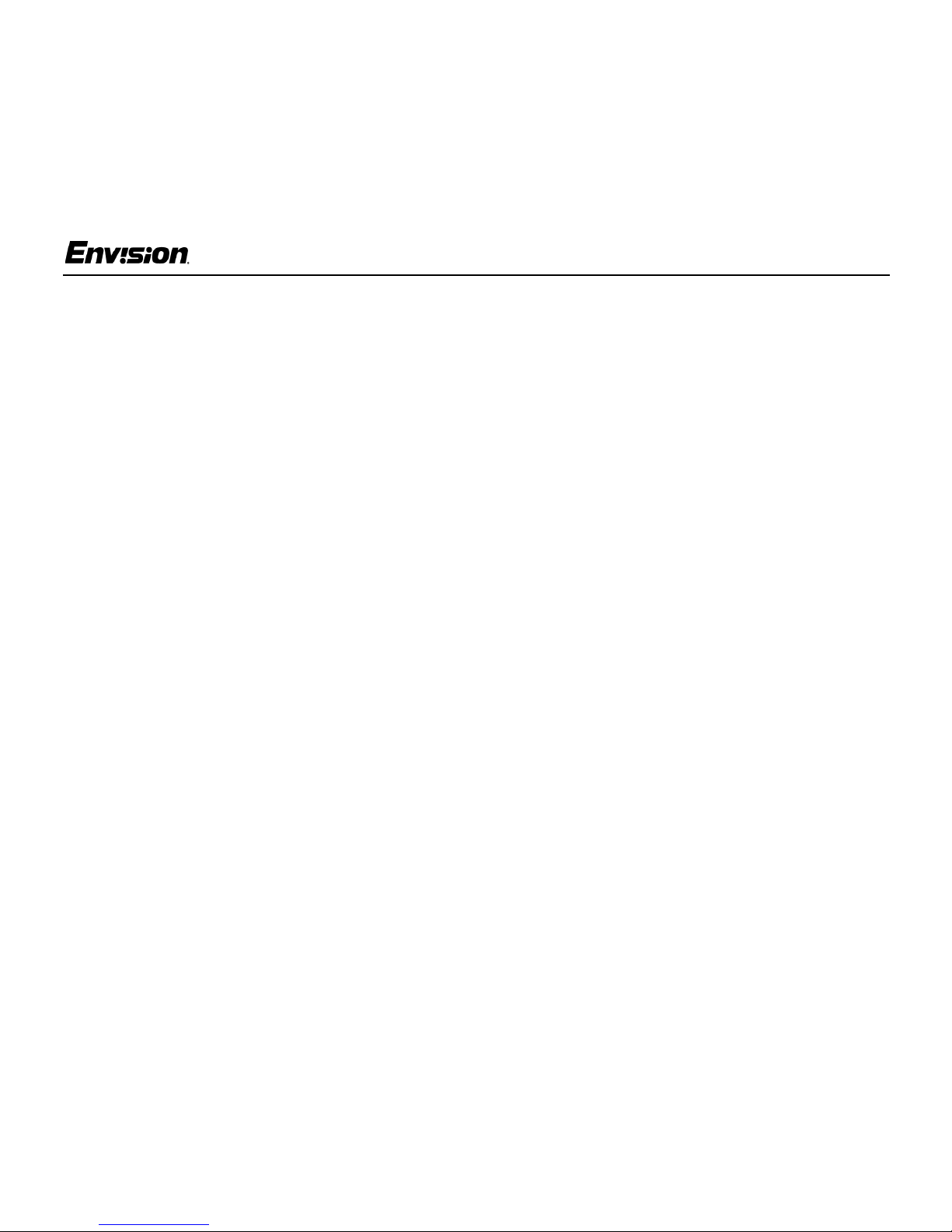
For Your Safety
EN-780e
FCC Statement
This equipment has been tested and f ound to
comply with the limits for a Class B digital device,
pursuant to Part 15 of the FCC Rules. These limits
are designed to prov ide reasonable protection
against harmful inte rference in a residential
installation. This equipmen t generates, uses and
can radiate radio frequency energy, and if not
installed and used in accordance with the
instructions, may cause harmful interference to
radio communications. H owever, there is no
guarantee that interference will not occur in a
particular installation. If this equipment does cause
harmful interference to radio or television
reception, which can be determined by turning the
equipment off and on,the us er is encouraged to try
to correct the interference by one or more of the
following measures:
1. Reorient or relocate the receiving antenna.
2. Increase the separation between the equipment
and receiver.
3. Connect the equipment into an outlet ona circu it
different from that to which the receiver is
connected.
4. Consult the dealer or an experienced radio/TV
technician for help.
Notice
1. The changes or modi fications not expressly
approved by the party responsible for
compliance could void the user's authority to
operate the equipment.
2. Shielded interface c ables and AC power cord, if
any, must be used in order to comply with the
emissionlimits.
3. The manufacturer is not responsible for any
radio or TVinterference caus ed by unaut horized
modification to this equipment. It is th e
responsibility of the user to correct such
interference.
As an ENERGY STAR
Peripherals, Inc. has determined that this product
meets the ENERGY STAR
efficiency.
®
Partner, Envision
®
guidelines for energy
Warning
To prevent fire or shock hazard, do not expose the
monitor to rain or m oist ure. Dangerously high
voltage is present inside the monitor. Do not open
the cabinet. Refer servicing to qualified personnel
only.
EN-780e
2
31MY02
Page 3
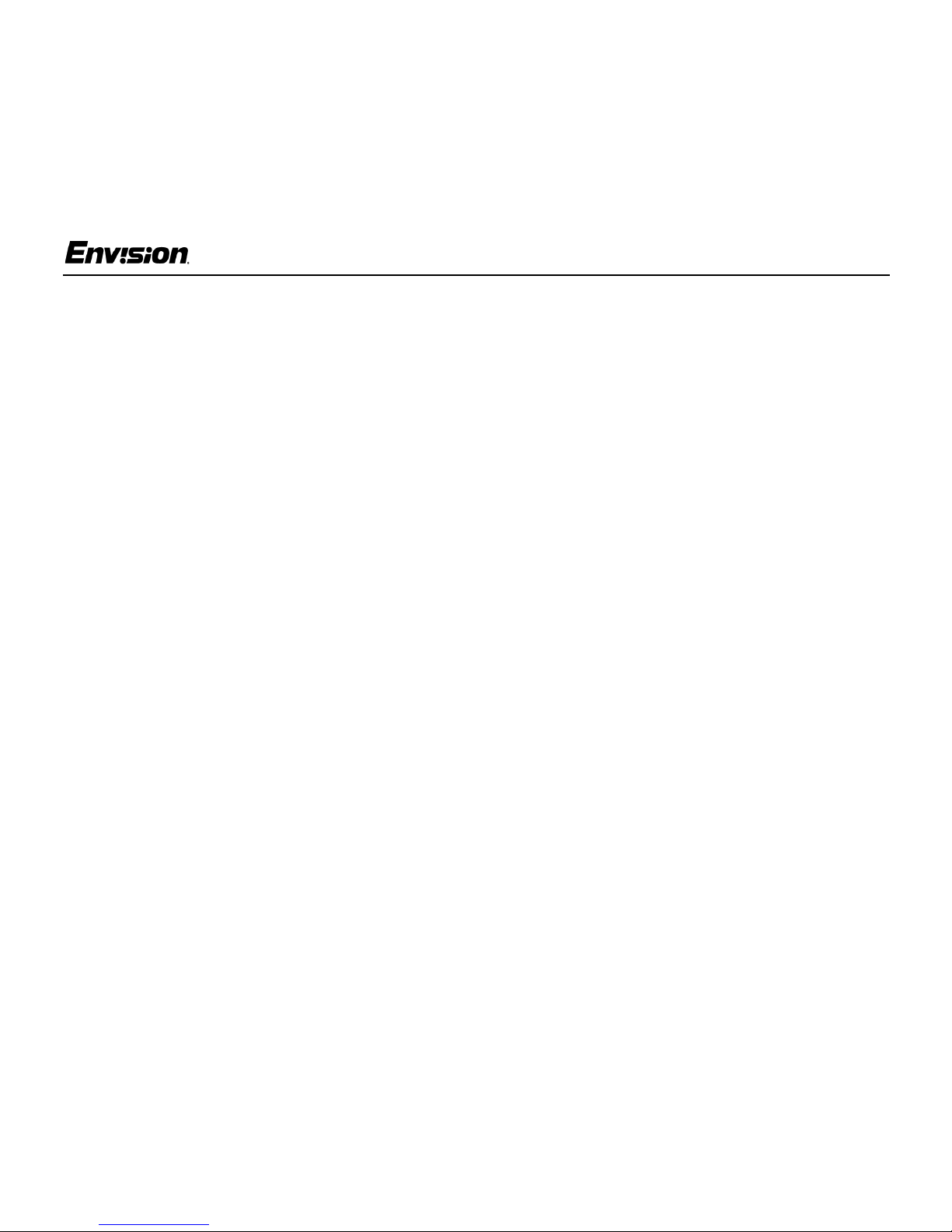
For Your Safety
EN-780e
Precautions
• Do not use the monitor near water, e.g. near a
bathtub, washbowl, kitchen s ink, laundry tub,
swimming pool or in a wet basement.
• Do not place the monitor on an unstable cart ,
stand, or table. If the m onitor falls, it can injure a
person and cause serious damage to the
appliance. Use only a cart or stand
recommended by the m anufacturer or sold with
the monitor. If you mount the monitor on a wall
or shelf, use a mounting kit approved by the
manufacturer and follow the kit instructions.
• Slots and openings in the back and botto m of
the cabinet are provided for ventilation. To
ensure reliable operation of the monitor and to
protect it from overheating, be sure these
openings are not b lock ed or covered. Do no t
place the monitor on a bed, sofa, rug, or similar
surface. Do not place the monitor near or over a
radiator or heat register. Do not place the
monitor in a bookcas e or cabinet unless proper
ventilation is provided.
• The monitor should be operated only w ith t he
type of power source indicated on the label. If
you are not sure of the t y pe of power supplied to
your home, cons ult your dealer or local power
company.
• The monitor is equipped with a three-pronged
grounded plug, a plug with a third (grounding)
pin. As a safety fe ature, this plug will only fit into
a grounded power outlet. If your outlet does not
accommodate the three-wire plug, have an
electrician install the correct outlet, or use an
adapter to gr ound the appliance safely. Do not
defeat the safety purpose of the grounded plug.
• Unplug the unit d uring a lightning storm or when
it will not be use d f or long periods of time.
This willprotect t he monitor from damage due to
power surges.
• Do not overload power strips and extension
cords. Overloading can result in fire or elect ric
shock.
• Never push any object into the slot on the
monitor cabinet. It could short circuit parts
causing a fire or electric shock. Never spill
liquids on the m onitor.
• Do not attempt to service the monitor yourself;
opening or removing covers can expose you to
dangerous voltage and other hazards. Please
refer all servicing to qual ified service personnel.
• To ensure satisfactory operation, us e t he
monitor only wit h UL-listed computers which
have appropriately configured receptacles
marked between 100 - 240 V AC, Min. 3.5A.
EN-780e
• The wall socket should be installed near the
equipment a nd should be easily acce ssible.
3
31MY02
Page 4
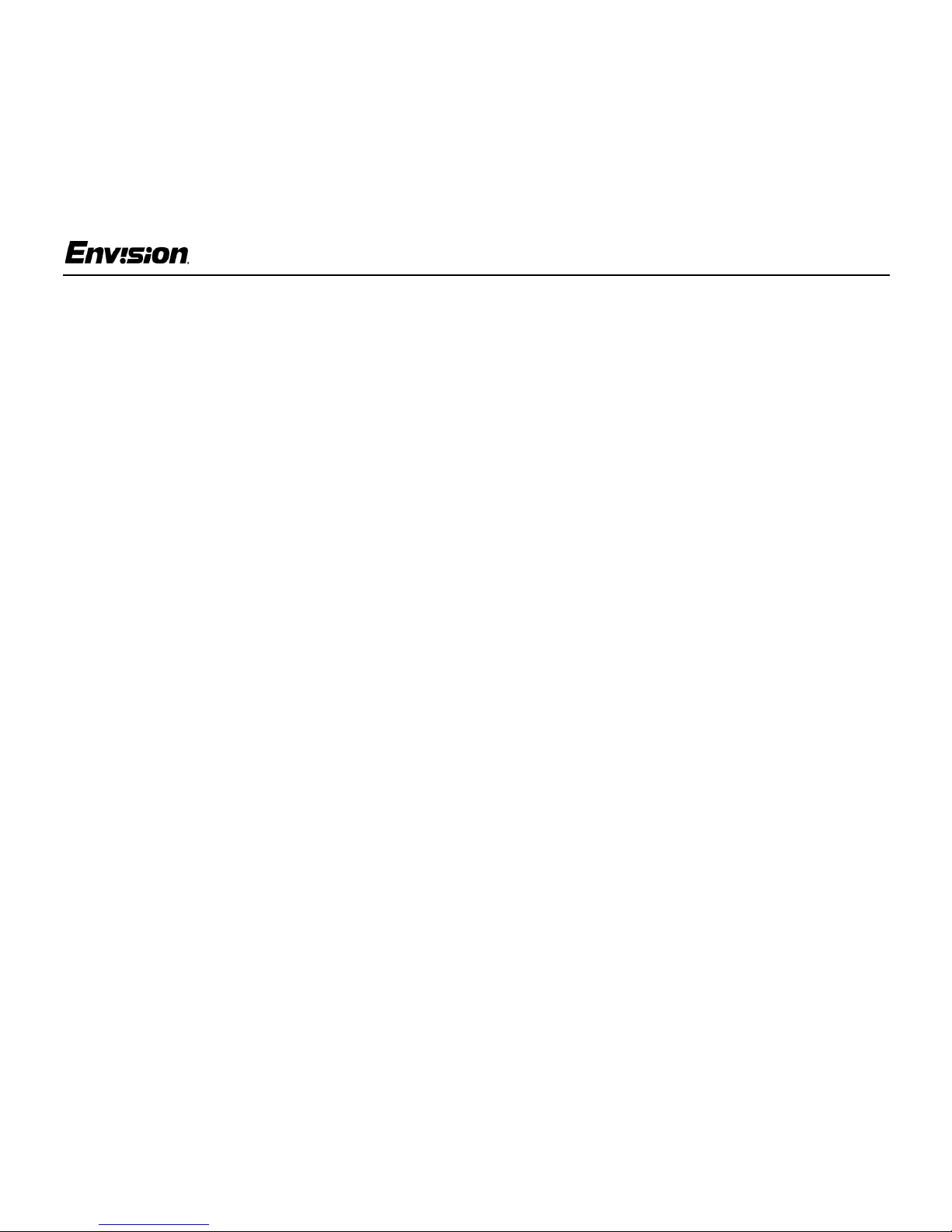
For Your Safety
EN-780e
General Notes
• Do not install the monitor near heat sources
such as radiators or air ducts.
• Do not place m onitor in direct sunlight or in
areas with excessive dust, mechanical vibration
or shock.
• Save the original shipping carton and packing
materials in case you need to ship your monitor.
Be sure to repackage yo ur monitor as it was
originally packed at the factory.
• Periodically clean your monitor wit h a soft cloth.
Stubborn stains may be removed with a cloth
lightly dampened with a mild detergent solution.
Never use strong s ol vents such as thinners,
benzene, or abrasive cleaners, sin ce these
will damage the cabinet. Always unplug the
monitor before cleaning it.
Using the Right Power Cord
ThesuppliedpowercordisaNEMA5-15style
plug. It is UL-listed an d CSA labeled for
125 volts AC.
General Features:
• 17" (43.2 cm) Color Monitor
• Crisp, Clear Display for Windows
• Supports Resolutions up to 1600 X 1200 pi xels
@75Hz
• EPA ENERGY STAR
®
Package Contents
The box that your monitor was sh ipped in should
have included the fo llowing items:
1. EN-780e Color Monitor
2. Powe r Cord
3. Quick Start Guide
4. Booklet
(containing Warranty and Safety information)
If the monitor will be connected to your computer’s
power outlet, use a minimum No. 18 AWG, type
SJT or SVT three conductors cord with one end
terminating with a m ale grounded plug, rated 10A,
250V, CEE-22. The ot her end must terminate with
a molded-on ty pe connector body, rated 10A,
250V, having standard CE E-22 female
configuration.
EN-780e
4
31MY02
Page 5
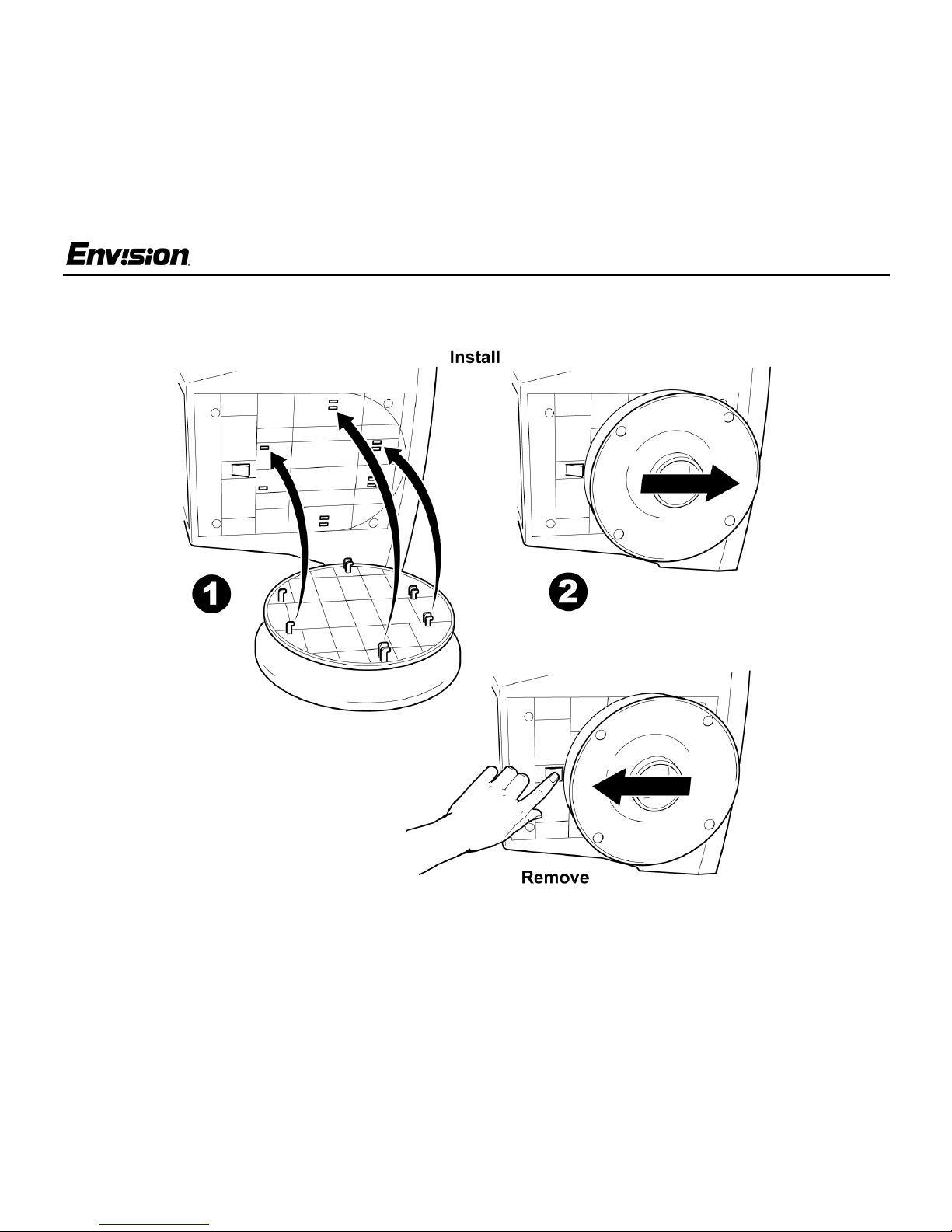
Before You Operate the Monitor
Installing & Removing the Base
EN-780e
EN-780e
5
31MY02
Page 6
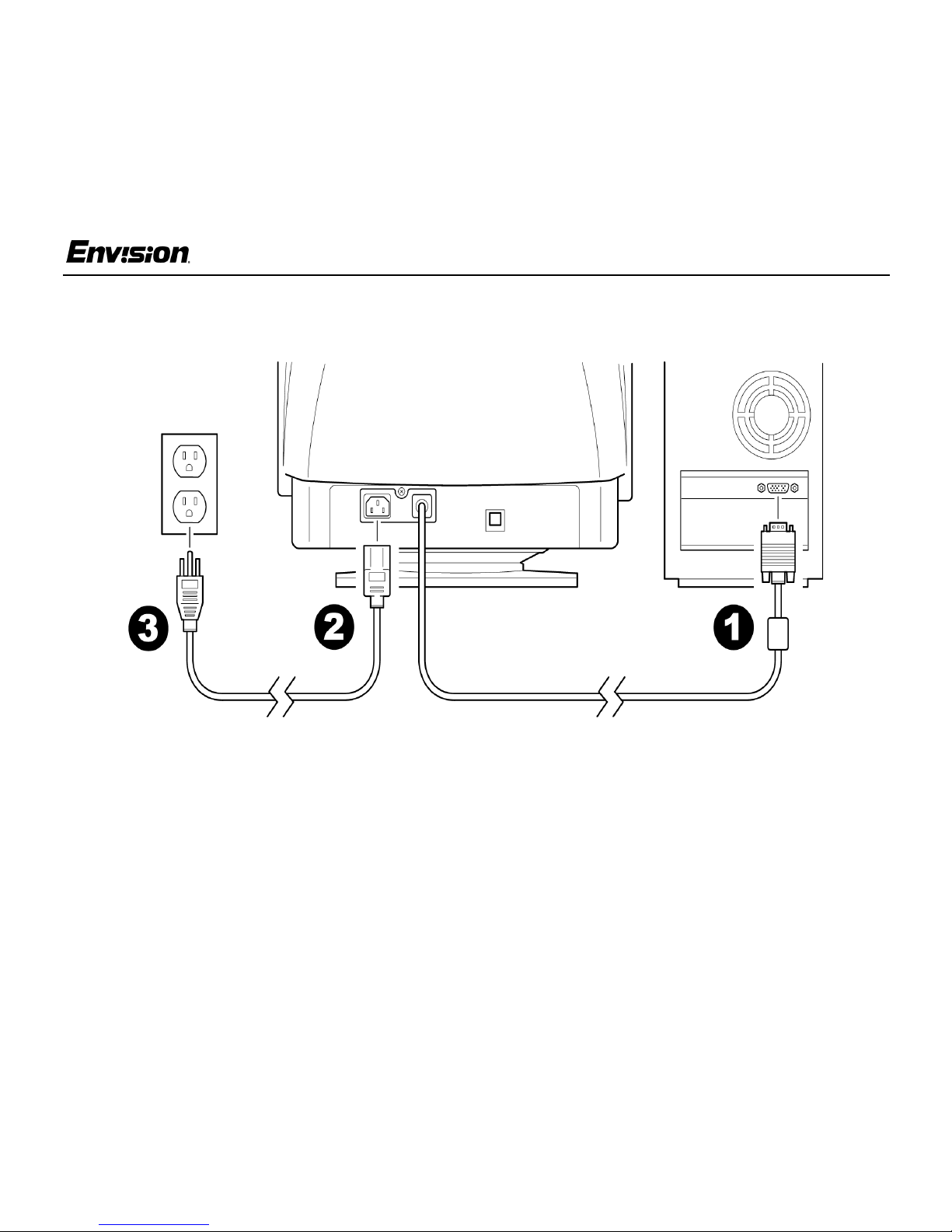
Before You Operate the Monitor
Connecting the Wires Using the Power Cord Supplied
EN-780e
1. Connect the built-in video cable into the 15-pin
connector on the back of your com puter and
tighten the two screws.
2. Connect the power cord into your monitor's
power input socket.
3. Plug the other end of the power c ord into a
grounded AC outlet or UL-approved power strip.
EN-780e
Caution:Make surethepowercordisthecorrect
type that is req uired in your area. This monitor
has a universal power supply that allows
operation in either 100/120V AC or 220/240V AC
voltage areas (no user adjustment is required).
If the AC outlet i s not grounded (with three
holes), install the proper grounding adapter (not
supplied).
6
31MY02
Page 7

Before You Operate the Monitor
EN-780e
Connecting the Wires Using An Optional Power Cord (Not Supplied)
The power cord supplied w ith your monitor can
only be connected t o a grounded electrical wall
socket or power strip.
If you wish to connect your monitor to a power
supply using the power input socket on the back of
your computer, you must purchase a power cord
with CEE-22 terminated connect ors (see
illustration above).
EN-780e
Follow these steps:
1. Connect the built-in video cable into the 15-pin
connector on the back of your com puter and
tighten the two screws.
2. Connect the powe r cord into your monitor's
power input socket.
3. Plug the other end of the power cord into the
power output socket on your PC.
7
31MY02
Page 8

Front Panel Buttons
Operating Instructions
EN-780e
EN-780e
Exit: Press th is button to save changes and
close the OSD window.
Brightness: Press this button to adjust the
picture’s brightness. If the OSD window is
open, this button allows you to move within
the window and select desired function s.
Contrast: Press this button to adjust the
picture’s contrast. If the OSD window is
open, this button allows you to move within
the window and select desired function s.
MENU: Press this button to open the OSD
window or select a highlighted function.
Power Indicator: A green light indicates
that the monitor is on. An orange light
indicates that the monitor is in Off mode.
Power: Press this button to turn the
monitor on or off. The power indicator will
light up.
On-screen Disp lay (OSD):Pressthe
MENU button to open the OSD window
and adjust settings on your monitor.
(Seenextpage.)
8
31MY02
Page 9

Operating Instructions
Adjusting the OSD Settings
EN-780e
1. Press the MENU but ton to open the OSD
window.
2. Press the < or > buttons until the desired
function is highlighted.
3. Press MENU to open th e f unction’s w indow.
4. Press the < or > buttons to cha nge the settings
of the function.
EN-780e
5. To save and exit, press the EXIT icon or leave
the monitor alone f or 10 seconds. If you w ant
to adjust any oth er f unction, repeat steps 2-4.
Note: When the OSD window is open, the input
signal timing settings appear at the top.
H: stands for horizontal frequency and
V: stands for vertical frequency.
9
31MY02
Page 10

Operating Instructions
EN-780e
Plug & Play DDC1/2B Feature
This monitor is equipped with VESA DDC1/2B
capabilities according to the VESA DDC
STANDARD. It allows the monitor to inform the
host system of its identity and, depending on the
level of DDC used, c ommunicate additional
information about its di sp lay capabilities. The
communication channel is defined in tw o levels,
DDC1 and DDC2B.
The DDC1 is a unidirectional data channel from the
display to the host that continuously transmits
EDID information. The DDC2B is a bidirectional
data channel based on the I²C protocol. T he host
can request EDID information over the DDC2B.
Windows INF Driver File
Most computers w ill automatically configure your
monitor to work with your computer. For optimal
viewing of your monitor, download the Env ision
monitor driver.
Follow these steps:
1. Go to www.ENVISIONmonitor.com
2. Click on SERVICES & SUPPORT to open the
drivers web page.
3. Follo w t he directions on the web page to
download and in stall the driver on your
computer.
Or go to www.ENVISIONmonitor.com/support/
drivers.asp to directly access the driver web page.
EN-780e
10
31MY02
Page 11

Technical Support (FAQ)
Problem Possible Solution
Power LED is not ON • Make sure the power button is ON.
• Make sure the power cord is prop erly connected to a grounded power outlet
and to the monitor.
No Plug & Play • Confirm that your computer is P lug & Play compatible.
• Co nfirm that your video card is Plug & Play compatible.
• Inspect the video cable and make sure that none of t he pins are bent.
• Make sure the Envision monitor drivers are installed
(ENVISION monitor drivers are a vailable a t: www.ENVISIONmonitor.com)
Picture is fuzzy • Adjust the Contrast and Brightness sett ings.
EN-780e
Picture bounces or a
wave pattern is present
in the picture
PowerLED is ON (green
or orange l ight isON) but
there is no video or picture.
Missing one of the primary colors (RED,
GREEN, or BLUE)
Screen image is not c entered or sized properly
Picture has color defects
(white does not lo ok
white)
EN-780e
• Move electrical devices away from the m onitor. They may be causing
electrical interference.
• Press a key on the keybo ard or wiggle the mouse to re-activate the monitor.
• Make sure the video cable is properly connected to the computer.
• Inspect the video cable and make sure none of the pins are bent.
• Make sure your computer is operating correctly by pressing t he CAPS
LOCK key and observing whether the CA PS LOCK light turns ON or OFF.
• Inspect the video cable and make sure that none of t he pins are bent.
• Make sure the video cable is properly connected to the computer.
• Adjust the Horizontal, Vertical or Zoom settings in the OS D window.
• Adju st the User Color settingintheOSDwindow.
11
31MY02
Page 12

Specifications
Appendix
EN-780e
CRT Size 17.0" (43.2 cm)
11.4” (29 mm) neck
0.25mm(D),
0.21mm(H) dot
pitch
90 degree deflection
Viewable image size 16.0” (40.6 cm)
diagonal
Preset Display area 11.8” (300 mm) X
9.1” (230 mm)
Dot Clock 200 MHz
Maximum Resolution 1600 x 1200 p ixels
Plug & Play VESA DDC1/2B
TM
Input Video Red, Green, Blue
Analog Interface
Separate
Sync.
H/V Sync. Positive/Negative
H-Frequency 30 kHz - 95 kH z
V-Frequency 50 Hz -160 Hz
Input
Video Signal
Power Source Universal AC
Factory Preset Mode 8
User Programmabl e Mode 20
EPA ENERGY STAR® Yes
Power Consumption
(Maximum)
H/V TTL
Analog:
0.7 Vpp,
75 OHM, Positive
100 - 240 V
50/60 Hz
120 Watts
EN-780e
Regulatory
Compliance
12
UL, CSA, FDA,
FCC, TÜV/GS,
MPRII
31MY02
Page 13

Specifications (continued)
Appendix
EN-780e
Environmental
Considerations
Signal Cable A ttached Mini D-sub
Optimal Viewing Mode: 1024 x 768 @ 85 Hz
Operating Temp:
32° to 104°F
(0° to 40°C) ambient
Operating Humidity:
10% to 90%
15 Male
EN-780e
13
31MY02
Page 14

Factory Preset Timing Table
Appendix
EN-780e
Standard
VGA 720 × 400 31.5 kHz 70 Hz
VESA / 85 640 × 480 43.3 kHz 85 Hz
VESA / 75 1600 × 1200 93.8 kHz 75 Hz
Resolution
(in pixels)
640 × 480 31.5 kHz 60 Hz
800 × 600 53.7 kHz 85 Hz
1024 × 768 68.7 kHz 85 Hz
1280 × 960 85.9 kHz 85 Hz
1280 × 1024 91.1 kHz 8 5 Hz
Horizontal
Frequency
Vertical
Frequency
EN-780e
14
31MY02
Page 15

Connector Pin Assignment
Pin Number Description Pin Number Description
1Red9NC
2 Green 10 Ground
3 Blue 11 Monitor Ground
4 Ground 12 DDC-Serial Data
5 Ground 13 H-Sync
6 R-Ground 14 V-Sync
7 G-Ground 15 DDC-Serial Clock
8 B-Ground
Appendix
EN-780e
EN-780e
15
31MY02
Page 16

Limited 3-Year Warranty
EN-780e
This is a warranty s tatement for Envision color
monitors including those sold within North Am erica
as specified.
Envision Peripherals, Inc. (EPI) warrants this
product to be free f rom defects in material and
workmanship for a period of three (3) years after
the original date of consumer purchase. Duri ng this
period, EPI will, at its opt ion, either repair the
defective product with new or rebuilt parts, or
replace it with a new or rebuilt product at no ch arge
except as stated below*. The parts or product that
are replaced beco me the property of EPI.
* This limited warranty does not cover any loss es
or damages that occur as a result of:
• Shipping or improper installation or
maintenance
•Misuse
• Neglect
• Any cause other than ordinary commercial or
industrial application
• Adjustment by non -authorized s ource
• Repair, modification, or installation of options or
parts by anyone other than an EPI Authorized
Service Center
• Improper environment
• Excessive or inadequate heating or a ir
conditioning or electrical power failures, surges,
or other irregularities. T his three-year limited
warranty does n ot cover any of the product's
firmware or hardware that you or any third party
have modified or altered; you bear th e sole
responsibility and liability f or any such
modification or alteration.
All express and implied warranties for the product
(including the warranties of merchantability and
fitness for a particular purpose) are limited in
duration to a period of three (3) years for parts and
labor from the original date of consumer purchase.
No warranties (either expressed or implied) apply
after this period. In the United States, some states
do not allow limitations on how long an implied
warranty lasts. Therefore, the abov e l im itations
may not apply to you.
EPI’s obligations and your remedies hereunder are
solely and exclusively as stated here. EPI’s liability,
whether based on contract, tort, warranty, strict
liability, or other theory, shall not exceed the price
of the individual unit whose defect or damage i s the
basis of the claim . In no event shall EPI be liable
for any loss of profits, loss of use or facilities or
equipment or other indirect, incidental, or
consequential damage. In the Unite d States, some
states do not allow the exclusion or limitation of
incidental or consequential damages. Therefore,
the above limitations may not apply to yo u.
EN-780e
16
31MY02
Page 17

Warranty (continued)
EN-780e
Although this limited warranty gives you specific
legal rights, you may have other rights which may
vary from state to state.
In the United States of America, this limited
warranty is only valid for products purc has ed in the
Continental United States, A laska, and Hawaii.
Outside the United States, this limited warranty is
only valid for produc ts purchased in Canada.
In the United States, to obtain service under this
limited warranty:
1. Call EPI’s Customer Serv ice, RMA Department
at the toll free number (888) 838-6388 for the
nearest Authorized Service Center located in
your area.
2. Ask for a Return Merchandise A uthorization
(RMA) number.
3. Deliver the product freight pre-paid to the EPI
Authorized Service Center.
If you cannot deliver the product in person:
• Pack it in its original shipping container
(or equivalent)
EPI is not responsible for damage to inbound
products that were not properly packaged.
EPI will pay the return shipment charges within one
of the countries specified within this warranty
statement. EPI is not respons ible for any costs
associated with the transportation of products
across international borders. Thi s includes the
international borders of the countries within this
warranty statements.
© 2002 Env ision Peripherals, Inc.
• Put the RM A number on the shipping carton
• Insure it (or assume t he risk of loss / damage
during shipment)
• Pay one-way shipping charge
EN-780e
17
31MY02
