Page 1
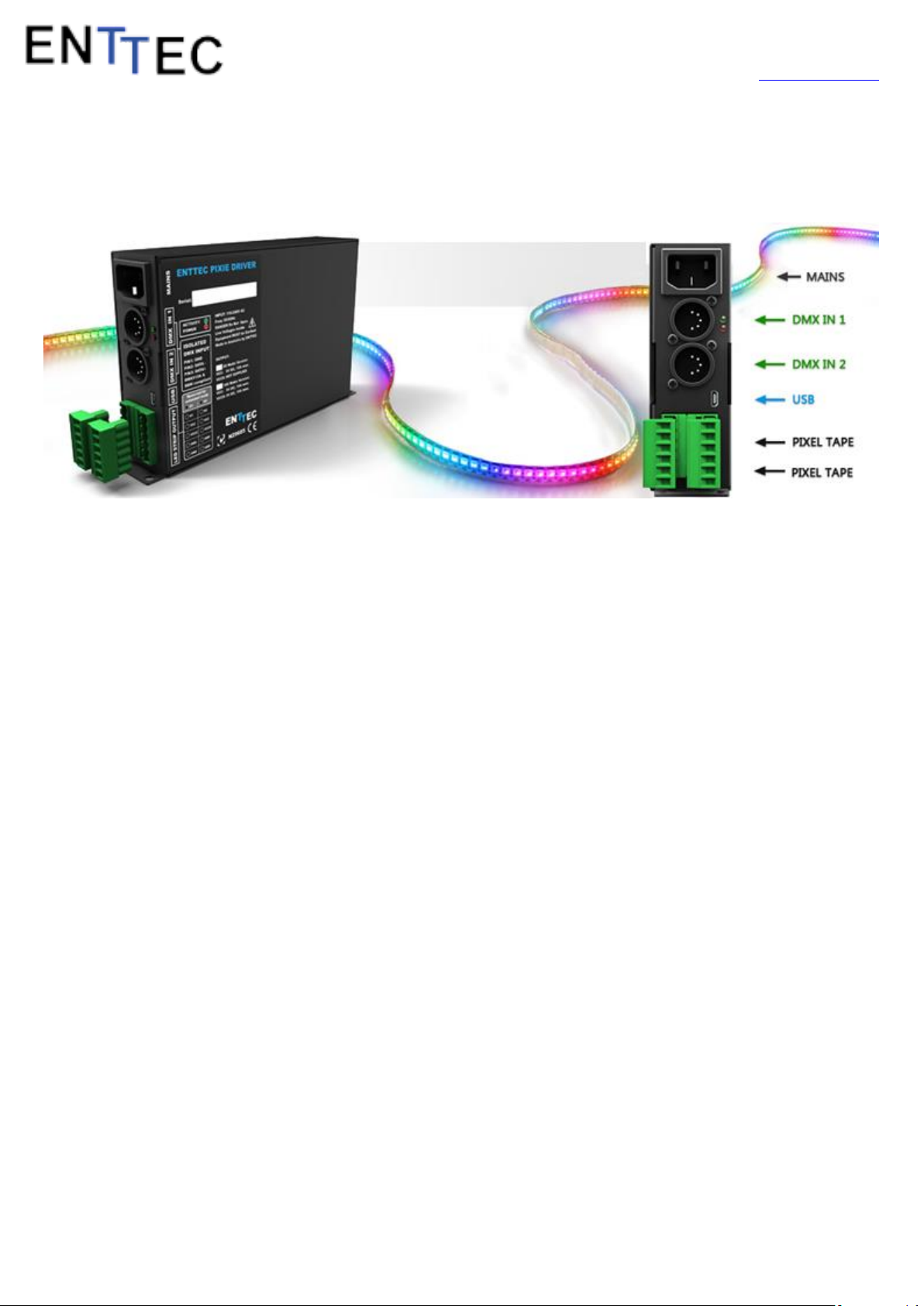
ENTTEC PIXIE DRIVER
Pixie User Manual
50478 (H)
www.enttec.com/pixie
Features
Drives 2 DMX universes worth of 5 Volt Pixel Tape
or 12/24V Pixel Dots (model dependent).
In-Built 5V DC power supply with 55 and 110
watts output power units available (pn: 73540 and
73451)
In-Built 12V DC power supply with 65 and 130
watts output power units available (pn: 73542 and
73453)
In-Built 24V DC power supply with 65 and 130
watts output power units available (pn: 73547 and
73548)
Enhanced data outputs with surge protections
D3 is a duplicated output of D1 for backup
D4 is a duplicated output of D2 for backup
55W and 65W drivers can individually control and
power up to 300 RGB pixel LEDs
110W and 130W drivers can individually control
and power up to 600 RGB pixel LEDs
Smart thermal management
DMX512 Controllable and USB configurable
Supports RGB and RGBW pixel tape and pixel
dots based on WS2811, WS2812 & WS2812B.
Quick 2 steps test installation: connect your pixel
strips to the screw terminal output and plug
mains cable to a wall outlet. It is that easy!
Standalone test output sequences (no external data
required)
Show record and playback (Art-Net to USB using
PRO-Manager App)
Power and output status LED indicators
High quality powder coated metal box
Scalable design for large projects
Up to 8 units stackable using standard 19” modular
rack accessory (sold separately)
Standard IEC mains and 5Pin-XLR DMX input con-
nectors
Plug-unplug screw terminal output connector
Automatic multi voltage mains input (110-250V AC)
Safety
This unit is intended for indoor use only
Do not expose the PIXIE DRIVER to rain or moisture,
doing this will void the warranty
Make all the connections before you plug in the
mains power
Do not remove the cover, there are no serviceable
parts inside
Never plug this unit in to a dimmer pack
Always be sure to mount this unit in an area that will
allow proper ventilation. Allow about 6” (20 cm) be-
tween this device and a wall
1
ID: 24
Page 2
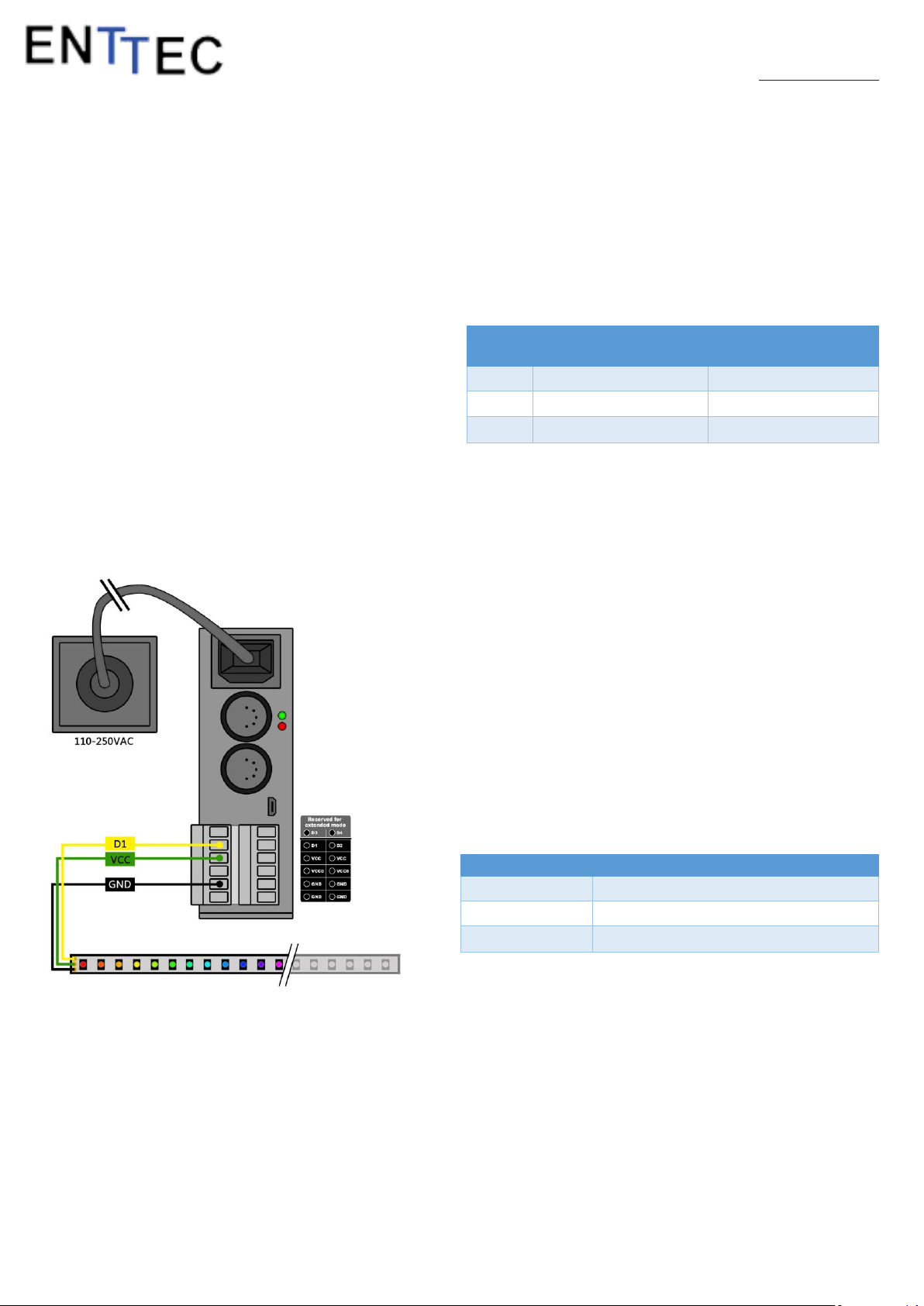
Pixie User Manual
Power
Source
73540(55W)
73541(110W)
VCC
300 RGB LEDs/2 Tiles
300 RGB LEDs/2 Tiles
VCC0
Unused
300 RGB LEDs/2 Tiles
TOTAL:
300 RGB LEDs/2 Tiles
600 RGB LEDs/4 Tiles
Item
Value
Pixel Dot
8PDOT1-CF rated at 0.6w/dot
PIXIE Driver
73453 12V 130w
Max quantity
130w/0.6w= 216pcs
50478 (H)
www.enttec.com/pixie
Power-supply cords should be routed so that
they are not likely to be walked on or pinched by
items placed upon or against them, paying particular attention to the point they exit from the unit
Start-Up Demo Installation
The PIXIE Driver comes loaded with a scrolling rainbow
demo sequence which will run and loop every time you
power the unit up so you can get your installation tested
straight away once you connect your LED pixel strips.
When any valid data is fed through the DMX or USB ports
it will override the demo playback sequence and keep listening to the data ports until you re-power the unit.
If you do not want the PIXIE driver to generate any output
when powered up, it can be done by erasing the preloaded show or overwriting it with your own as further described in the ENTTEC PRO Manager software section.
Pixel Strips and Pixel Tile
The strips/tile supported by the PIXIE driver are based on the
WS2811, WS2812 and WS2812B protocol.
The following table shows the maximum number of LEDs that
the driver can power when driven to the max. (RGB channels
on 100% or white).
300 RGB LEDs can be substituted for 240 RGBW LEDs in the
above table.
Pixel Dots
The dots supported by the PIXIE driver are based on the
WS2811, WS2812 and WS2812B protocol.
Power Budgeting
This section explains how many Dots or LEDs can be connected to the unit. Please note that the 55W and 65W mod-
els have only one power supply (VCC) and the VCC0 output
will not be available.
Regardless of the output power (65w or 130W) and output
voltage (12V or 24V), any PIXIE drivers can process 1024 DMX
channels. However, since Pixel Dots have much higher light
output compared to Pixel strip, this leads to the higher power
consumption.
This limits the number of dots that a driver can control, and
can be calculated by: dividing the total output of driver with
the output of each dot. For example,
This calculation can also be used to calculate how many PIXIE
drivers will suit your application when one driver is not
enough.
Warning: Overloading the outputs could cause the driver
and the connected strips to malfunction or flicker.
Status LED
Warning: (VCC and VCC0) cannot be connected in parallel.
2
The Pixie driver comes with two LED indicators located in the
front panel.
ID: 24
Page 3
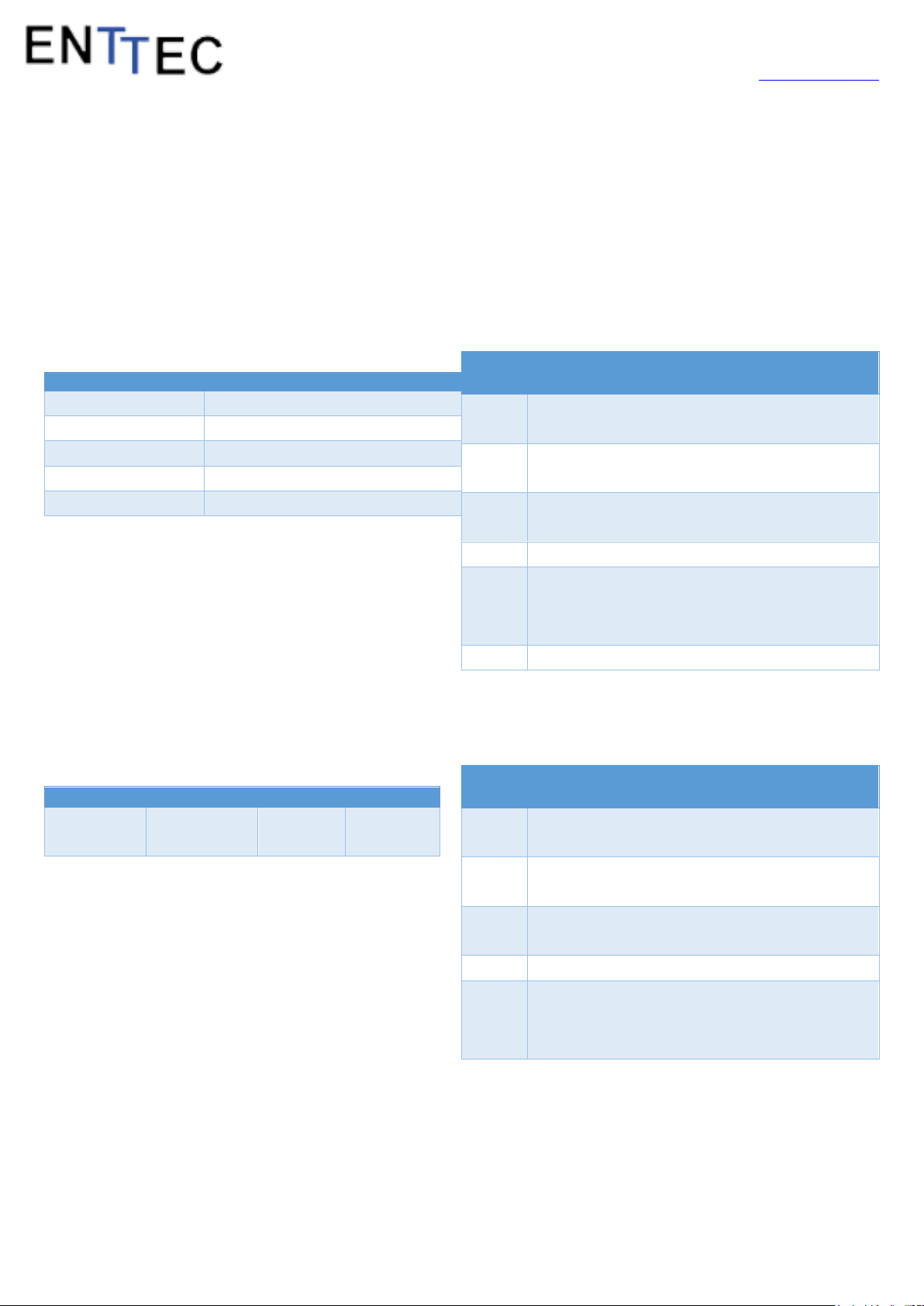
Pixie User Manual
Flashing Frequency
Unit Status
Constant on
Overheating/Error
0.5 Hz
Unit is running normally
2 Hz
Show is playing
8 Hz
Receiving data from DMX
25 Hz
Receiving data from USB
Size In
Bytes
RGB Tape DMX Description
1
Must be 0 or frame will be ignored since it is not
DMX.
3
R1, G1, B1. 8 bit intensity of each color of first
LED pixel.
3
R2, G2, B2. 8 bit intensity of each color of second
LED pixel.
...
…
3
R170, G170, B170. 8 bit intensity of each color of
last LED pixel.
2
Unused.
Size In
Bytes
RGBW Tape DMX Description
1
Must be 0 or frame will be ignored since it is not
DMX.
4
R1, G1, B1, W1. 8 bit intensity of each color of
first LED pixel.
4
R2, G2, B2, W2 8 bit intensity of each color of
second LED pixel.
...
…
4
R128, G128, B128, W128. 8 bit intensity of each
color of last LED pixel.
USB
DMX
PLAYBACK
Input Data
Precedence
Highest
Middle
Lowest
50478 (H)
www.enttec.com/pixie
The orange LED indicates that the internal power supply is
working properly and the unit is ready to operate and supply power to the strips. If the LED is OFF and you have already connected the mains cable to a working wall outlet,
it means that there is a problem in the unit. In such case
please contact ENTTEC support.
The green LED indicates the PIXIE status and should be
constantly flashing. Please refer to the following table for
information about current operating status:
Operation Modes
By default the data coming from DMX1 connector will be sent
to the beginning of the strips (section 1) through D1 and D2
outputs and the data coming from DMX2 will be sent to section 2 through both outputs.
The full DMX LED strip update message format is shown below for RGB Pixel Tape. If the DMX message has less than 510
slots other than the start code, the data for missing slots will
be zero.
The PIXIE Driver can drive LED strips in three ways: DMX
mode, Playback mode and additionally sequences can be
sent through USB. It is only possible to use one mode at a
time and the one with higher precedence will override the
others. A general explanation of all the modes is made in
this chapter and you can find further information on how
to use and configure the settings in the ENTTEC Pro Manager software section.
USB
The USB 2.0 port is mainly used to configure the unit and
download new shows. It also allows sequences to be run
through the free application as described in the Pro Manager software section.
When running the sequences all other modes will be overridden by the USB port as it has the highest precedence.
The full DMX LED strip update message format is shown below for RGBW Pixel Tape. Full 512 DMX slots are used when
Pixie driver is in RGBW modes.
Playback mode
DMX mode
When data is fed through the DMX ports and there is no
active USB sequence, this will be reflected on the strips
outputs D1 and D2.
3
Trigger the stored show from the Pro Manager software or by
configuring the PIXIE to start playing it on power up.
ID: 24
Page 4

Pixie User Manual
50478 (H)
www.enttec.com/pixie
The PIXIE driver comes with a pre-loaded scrolling rainbow
sequence which will playback and loop forever on power
up. More sequences can be recorded or loaded using PROManager App. The maximum length of the sequence depends on the recording parameters.
E.g. The shortest possible show with 510 channels at 40
frames per second, will be 25 seconds. If the show has a
repetitive nature you could also get it to loop-back forever.
Remember that any data coming from DMX or USB ports
will override the playback mode.
Reference Design
PRO-MANAGER
ENTTEC provides a free cross-platform (Windows & Mac only)
application to configure, test and update the PIXIE. It also allows the user to record an Art-net show into the memory and
set-up the standalone mode. The application is available for
Windows or Mac from the ENTTEC website.
When connected by usb, it should be correctly identified as
ENTTEC PIXIE Driver by your computer. Please install and run
PRO-Manager with the Pixie driver connected.
PIXIE driver supports any kind of DMX output device.
Here is a reference diagram of connections.
“Devices” Tab
From the PRO Manager Home page, you can click the “Find
Devices” button to search for ENTTEC devices connected to
your computer. Once it finds it, please select the PIXIE from
the selection box to start communication.
Once selected, you will see all the device information on the
Home Page, from here you can configure Settings and update the firmware on the PIXIE.
4
ID: 24
Page 5

Pixie User Manual
50478 (H)
www.enttec.com/pixie
Firmware Update
Use the latest firmware file meant for PIXIE driver available
on the ENTTEC website (www.enttec.com/pixie) and upload
it using the upload button (“Choose File” - as per Chrome
browser).
After selecting the correct file, click on the Update Firmware button and let the update proceed.
Once finished, the page will automatically refresh, and device information will be updated to reflect the updated
firmware.
Pixie Settings
Run show on DMX loss
If standalone show is programmed onto Pixie, and this option
is set to Yes and, if no DMX input is received, the show will be
played back. (3 seconds timeout for DMX input)
Pixel Ordering
Allows the order of Pixel mapping to be changed on the Pixie,
usually to conform to the pixel ordering of the LED. This setting applies to all input data sources: DMX, USB, and show
replay.
The default ordering assumes that both the DMX input and
the led strip outputs are in RGB order.
RGB Ordering modes will map every Pixel to 3 DMX Slots.
RGBW Ordering modes will map every Pixel to 4 DMX Slots.
DMX Personality
Personality options decide the flow of DMX.
Personality1: Both outputs (D1 & D2) are mapped to-
gether to both DMX inputs. DMX1 drives section1 and
DMX2 drives section2 of both the outputs.
Personality2: DMX1 is mapped to D1 only, and DMX2 is
mapped to D2 only.
Additional setting for Personality2, allows the physical LED
pixels to be grouped onto desired number of DMX pixels.
LED Strip protocol
Allows compatibility amongst the supported protocols
(WS2811, WS2812, and WS2812B). Please check your strip
to see which protocol it supports.
For example, to use ENTTEC RGBW Pixel Tape with your Pixie
driver, you will set the ordering to GRBW.
“SEND” Tab
It is possible to send pre-defined testing sequences,
personalized data or Art-Net packets coming from any
external source to your strips using the tools provided in this
window.
Select one out of the three available sources: “Test Patterns”,
“Live Art-net” or “From Faders”. Then select the Output con-
figuration depending on your particular wiring need.
The Test Patterns mode will start sending predefined sequences to your strips once you select the desired one from
the drop down.
5
ID: 24
Page 6

The Live Art-Net section will allow the user to send any incoming valid Art-Net data straight to the pixel strips whilst
the pro manager is running and a USB cable is connected.
Please select the matching start universe and make sure
the Art-net data is being sent to your computer IP address
or broadcasted.
PRO-Manager will show the mapping from universe to sections on each output, based on your selections.
Closing or changing the Send window, will stop Art-Net to
Pixie send, PRO-Manager only sends to Pixie while on this
page.
Finally, data can be sent to any particular pixel by using
the channel faders which allow you to adjust the intensity
of any desired LED on the strip.
Pixie User Manual
50478 (H)
www.enttec.com/pixie
The recording trigger feature will let you select a channel in
your show to start/stop the recording when it is greater than
a selected value. Once the configuration is all set, you can click
on “Record Art-Net” button to start recording the show.
The recording is saved to a file, and is only transferred to the
memory when recording is stopped by using the “Stop Re-
cording” button or driving the trigger channel to the right
value. Whilst recording, live data is sent to the strips, so you
can decide when to stop.
The recording can now be transferred to memory using “Write
to Memory” button and the upload to memory progress is
shown as it happens.
“Standalone” Tab
Standalone mode allows you to record (and playback)
shows via Art-Net input to PIXIE memory. The duration of
the recording depends on the configuration selected before recording. The recorder is smart enough to only record changes in the frames, so as to accommodate as
many frames as possible.
6
Once the show is uploaded to memory successfully, the page
is automatically refreshed to allow show control on the recorded show.
The show can now be played and stopped using the controls
on this page. These controls will only be available, if there is a
show stored in memory.
You can also export and import recorded shows using the “Export Show to File” or “Import Show to PIXIE Driver” buttons.
ID: 24
Page 7

Pixie User Manual
0
20
40
60
80
100
0 10 20 30 40 50
Load(%)
Amibient Temperature (° C)
Output Derating
50478 (H)
www.enttec.com/pixie
Thermal Management
PIXIE driver (revB onwards) has an in-built thermal control
system. It constantly monitors the hardware’s internal tem-
perature and acts on the condition of overheating.
When internal temperature is higher than the limit (as
shown in the chart below), the thermal control system will
gradually lower the intensity of the connected strips or
dots to cool down the driver. Once the internal temperature is within the limit, the driver will resume its normal operation.
Example2: Drive 300 leds from DMX1 & DMX2
Strip used: 8PL-60-F (5M of Smart Pixel Tape)
Pixie is setup to use DMX Personality1
This setup allows you to map DMX1 to the first section (170
leds) and DMX2 to the second section (remaining 130 leds) –
allowing upto 300 leds in total
Application Usage Examples
Example1: Drive 300 leds from 1 DMX Universe
Strip used: 8PL-60-F (5M of Smart Pixel Tape)
Pixie is setup to use DMX Personality2, with pixel group-
ing set to 2.
This setup allows you to map 450 channels of DMX to 300
LEDs (each RGB DMX address is mapped to 2 pixel LEDs)
Physical Dimensions
The unit is designed to fit the modular rack accessory (sold
separately) which allows stacking up to 8 units in a standard
19” rack using 3 standard rack mount units (3RU).
7
ID: 24
Page 8

Specifications
Item
Value
Input Voltage
110 – 240V AC
Input Frequency
50/60Hz
Maximum Total
Output Power
55W and 110W versions (5V)
65W and 130W versions
(12/24V)
Maximum Current per
source (VCC or VCC0)
11 Amps
Maximum Current per
Pin (Screw Terminal)
10 Amps
Data Output Type
Serial WS2812 & WS2812B
supported
Data Output Channels
4
Control Input
DMX512
Show Recording
From Art-Net using Pro
Manager software
Show upload
Through USB port
Cooling Method
Smart Fan (revB onwards)
Operating Ambient
Temperature
0 - 40° C
Connectors
2x 5-Pin Male XLR for DMX
input
1x Double layer 6-Pin screw
terminal
1x 3-Pin IEC C14 Male Socket
10Amps
IP Rating
IP20
Part Number
Description
73541
PIXIE DRIVER 5V (55 WATTS)
73540
PIXIE DRIVER 5V (110 WATTS)
73542
PIXIE DRIVER 12V (65 WATTS)
73543
PIXIE DRIVER 12V (130 WATTS)
73547
PIXIE DRIVER 24V (65 WATTS)
73548
PIXIE DRIVER 24V (130 WATTS)
73545
PIXIELINKER (5V)
73550
8 WAY PIXIE RACK
73527
STACKABLE RACK ADAPTER PLATE
8PL144-2
144 LEDS/M RGB Pixel tape – 2 Meter Roll
8PL30-F
30 LEDS/M RGB Pixel tape - 5 Meter Roll
8PL60-F
60 LEDS/M RGB Pixel tape - 5 Meter Roll
8PL144-1
144 LEDS/M RGB Pixel tape – 1 Meter
8PL30-1
30 LEDS/M RGB Pixel tape – 1 Meter
8PL60-1
60 LEDS/M RGB Pixel tape – 1 Meter
8PX60-4
RGBW TAPE 60 LEDS/M – 4 Meter Roll
8PX60-1
RGBW TAPE 60 LEDS/M- 1 Meter
8PDOT1-CF-10
30mm dia/3 RGB/125mm pitch/12V/Clear
Flat
8PDOT1-FD-10
30mm Dia/125mm pitch/12V/Frosted Dome
8PDOT2-FD
50mm Dia/105mm pitch/12V/ Frosted
Dome
8PDOT3-CD-10
120mm Dia /400mm pitch/12
RGB/24V/Clear Dome
8PDOT4-FD-10
100mm Dia/12 RGB /450mm
pitch/24V/Frosted Dome
8PDOT5-CF-10
40mm dia/6 RGB/95mm pitch/12V/Clear
Flat
Due to continuous improvements and innovations of all
ENTTEC products, specifications and features are subject
to change without notice.
Pixie User Manual
50478 (H)
www.enttec.com/pixie
Ordering Information
8
Stackable Modular Rack (Accessory)
The modular rack (PN: 73550 - sold separately) allows up to 8
Pixie units to be stacked up using only 3 standard rack units
(3RU). The Rack also has an in-built fan at the rear side
Email: sales@enttec.com
Website: www.enttec.com
ID: 24
