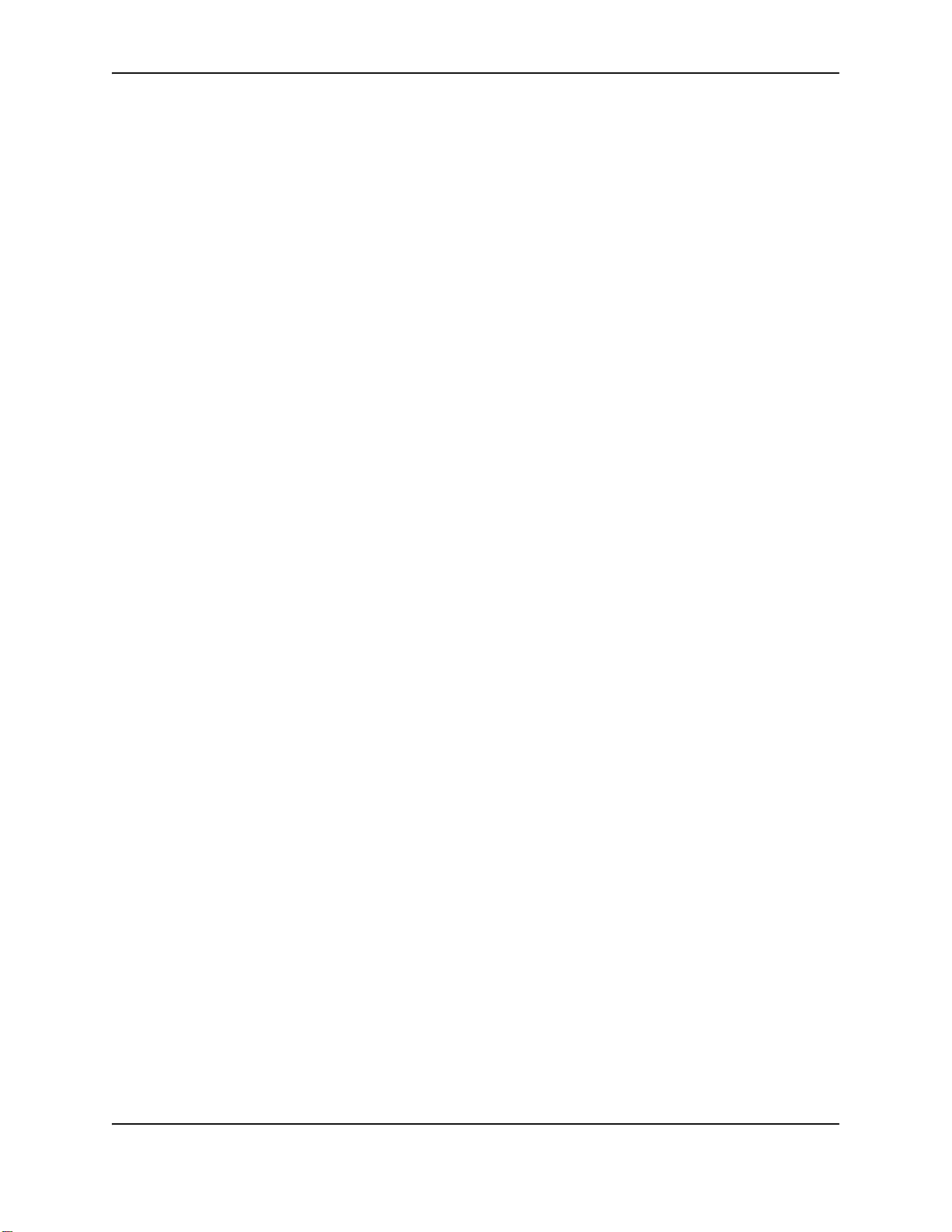
INSTALLATION GUIDE
Installation 1
Before you install 3
Installation audience 3
Site requirements 3
Site guidelines 3
PC and software requirements 4
ID system installation sequence 4
Installation choices 5
Unpacking and connecting the printer 7
Unpacking the printer 7
Powering on an SP35 or SP55 printer 7
Powering on an SP75 printer 7
Data cables 8
Is the printer ready for driver installation? 9
Installing the driver 11
Install the Smart Driver™ to a USB port on Windows XP or 2000 11
Install the Smart Driver™ to a USB port on Windows Me or 98 13
Install the Smart Driver™ on Windows NT 14
Printing sample cards 15
Setting printer permissions 17
Changing the type of printer connected 21
Network installation 23
About network printing 23
Prepare the printer for installation 25
Connect the printer to the network 26
Printer and Smart Driver setup 30
SNMP Support 30
Updating the driver 33
Updating the printer driver for Windows XP or 2000 33
Updating the printer driver for Windows Me, 98 SE, or NT 34
34
Reinstalling the driver 35
Removing the existing printer driver 35
Running the Cleanup utility 36
Installing the printer and driver again 36
Troubleshooting Installation Problems 37
Troubleshooting any installation 37
Local (USB) installation troubleshooting 37
Troubleshooting a network installation with a print server 38
Troubleshooting an SP Series card printer with the Built-in Ethernet feature 39
Removing a device from the Device Manager 40
Connecting more than one printer or more than one PC 43
Installing more than one printer using a USB connection 43
Using more than one printer on a PC 44
Printer pooling 45
Use a printer pool 46
Printer sharing 49
PC port settings 55
Set up a Universal Serial Bus (USB) port on all operating systems 55
Serial port settings 56
On the CD-ROM 61
1
SP Series Install e-Guide
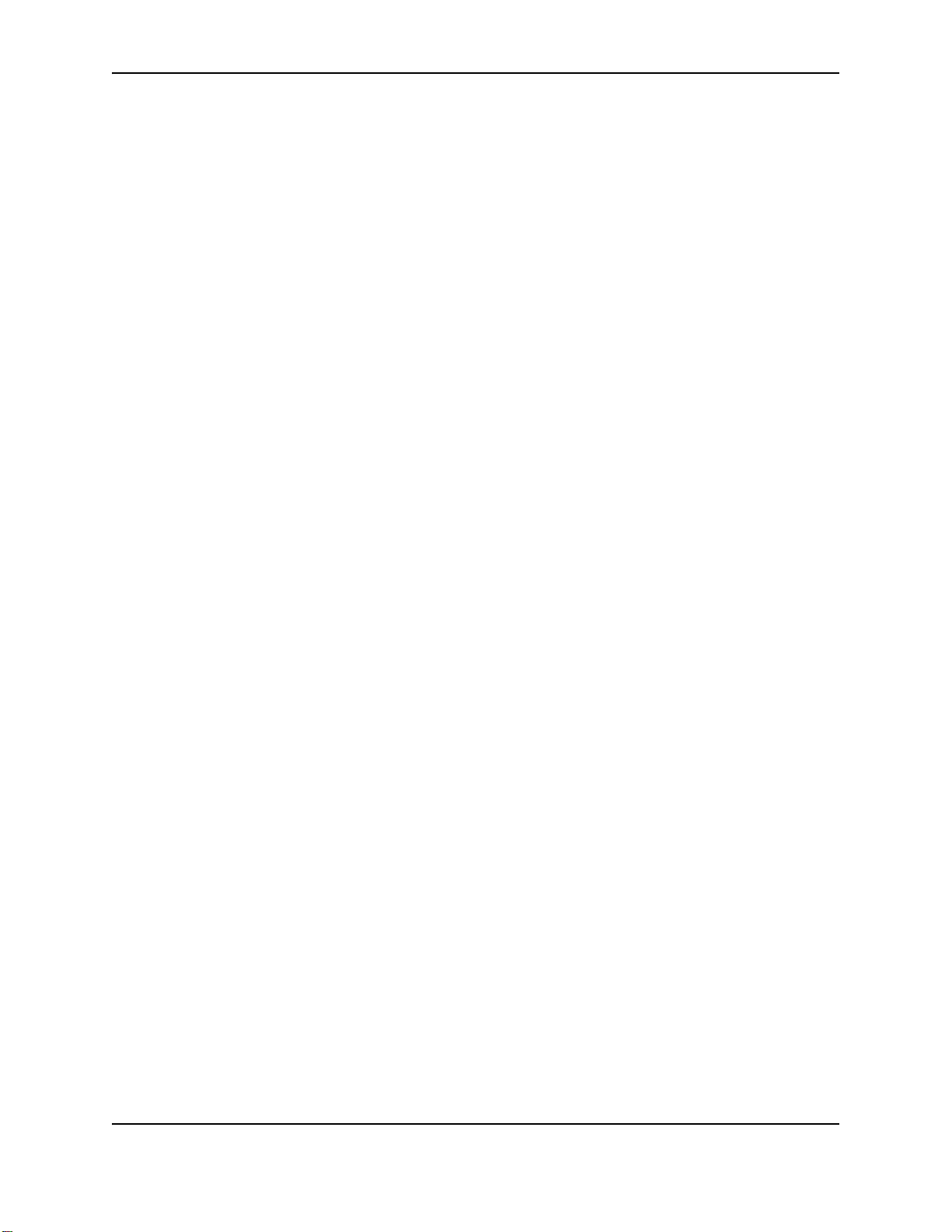
Installation
The printer is easy to install and use. It is also flexible; you can connect and use it in many different ways. Most
often, one printer is connected to one PC. However, two or more PCs can connect to and use one printer, or more
than one printer can be attached to a PC.
The information in this section has two purposes:
• If you are not familiar with installing a printer on a PC, this section provides detailed steps and information to
help you.
• If you want to understand the connection choices available to you, or if you want use another connection
method, this section explains what the choices are and how to implement them.
1
SP Series Install e-Guide
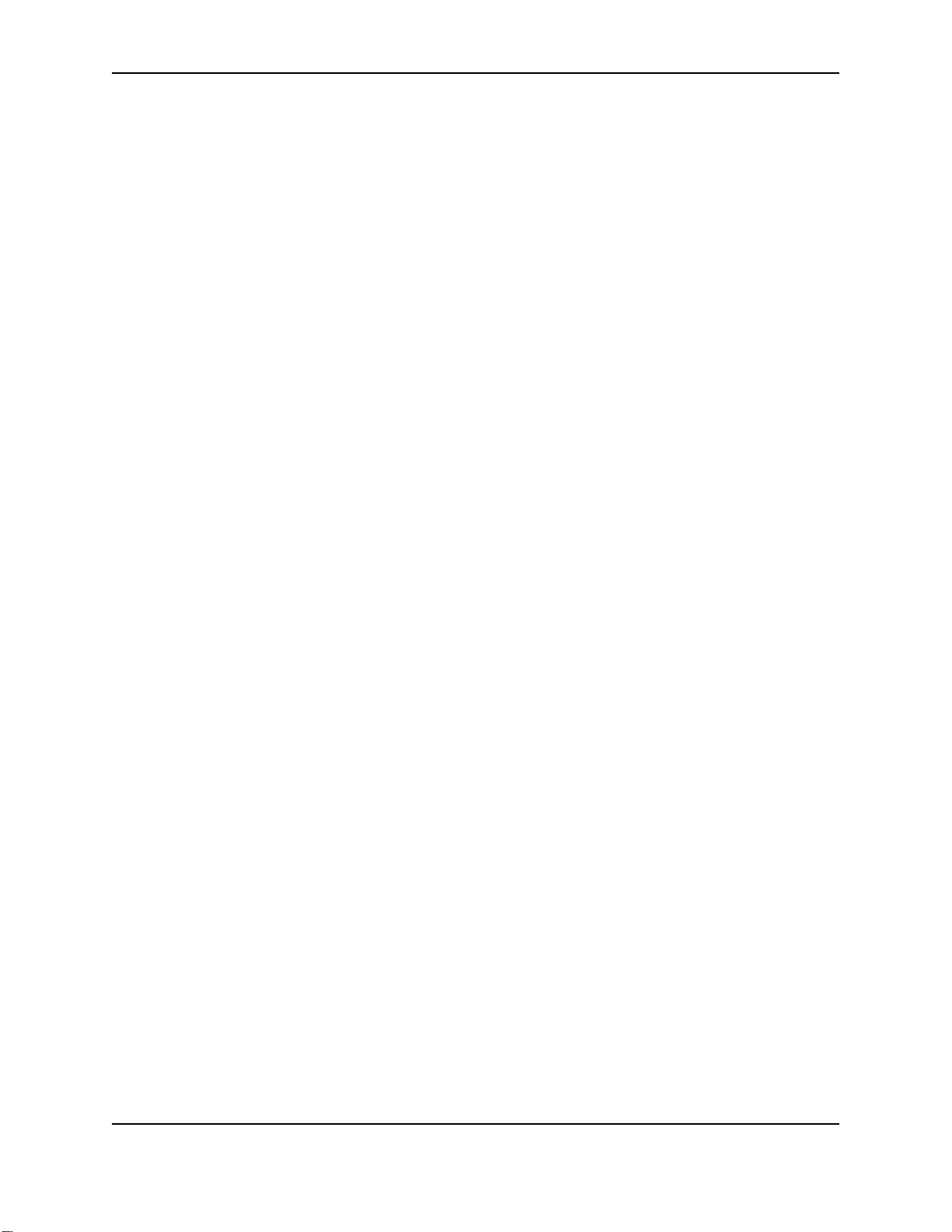
2
SP Series Install e-Guide
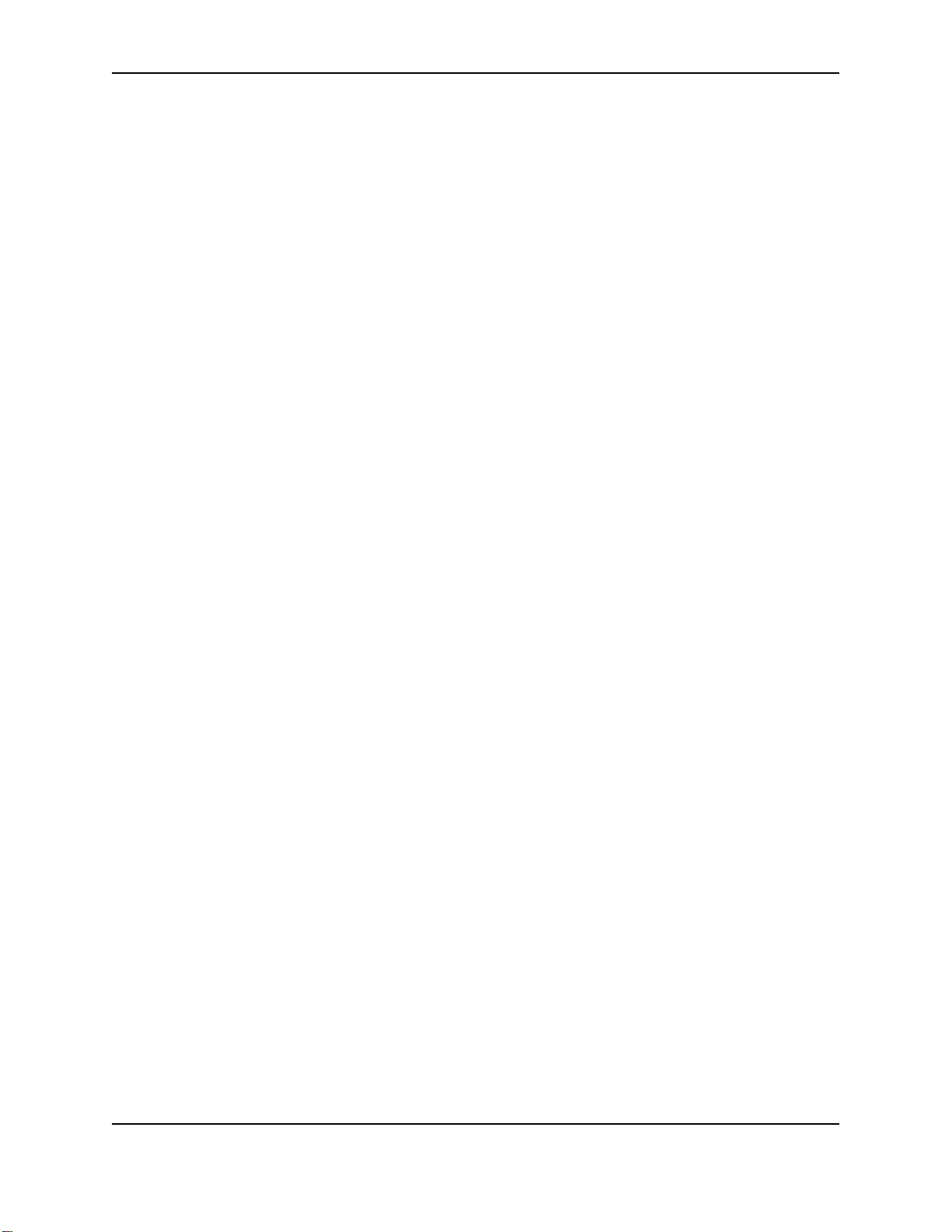
Before you install
This section includes:
• "Installation audience"
• "Site requirements"
• "Site guidelines"
• "PC and software requirements"
• "ID system installation sequence"
• "Installation choices"
Installation audience
To perform the procedures in the installation section of this guide, you need the following skills:
• Ability to read and understand written and graphical instructions
• Experience and comfort installing hardware (such as a printer, scanner, expansion card, etc.) on a personal
computer (PC) or on a network
• Experience with configuring applications and ports
• Experience installing and using Microsoft® Windows® XP, Windows Me, Windows 2000, Windows 98, or
Windows NT. For Windows XP, 2000, and NT, the installer must have administrator access to the PC.
• Ability to perform simple troubleshooting using written and graphical instructions
If you do not feel comfortable with installing the printer, find a network support or other technical professional to
install the printer. Datacard®-authorized service personnel also install printers.
3
Site requirements
The SP35 Printer Guide, SP55 Printer Guide, or SP75 Printer Guide describes site requirements for each printer.
Site guidelines
When choosing a site for the printer and its supplies, consider these guidelines:
• Keep all dust, dirt, food, liquids, etc. away from the printer at all times.
• Do not use supplies or cards that have been dropped on the floor or have otherwise become contaminated.
• Keep paper and foreign materials off the printer.
• Place the printer on a stable platform; keep it off the floor.
• Place the printer away from direct sunlight.
• Place the printer away from heating ducts, blowers, or other air vents.
• Do not use the printer for purposes other than its intended use.
• When cleaning around the printer, prevent debris from entering the printer.
• Place the printer in a clean office environment, protected from any type of construction.
• Store all supplies (ribbons, cards, etc.) in the original packaging until you load them in the printer. Keep the
original packaging closed.
• Store all supplies in a clean, cool, dry location.
For information about the storage environment for printer supplies, see Supplies and cards.
SP Series Install e-Guide
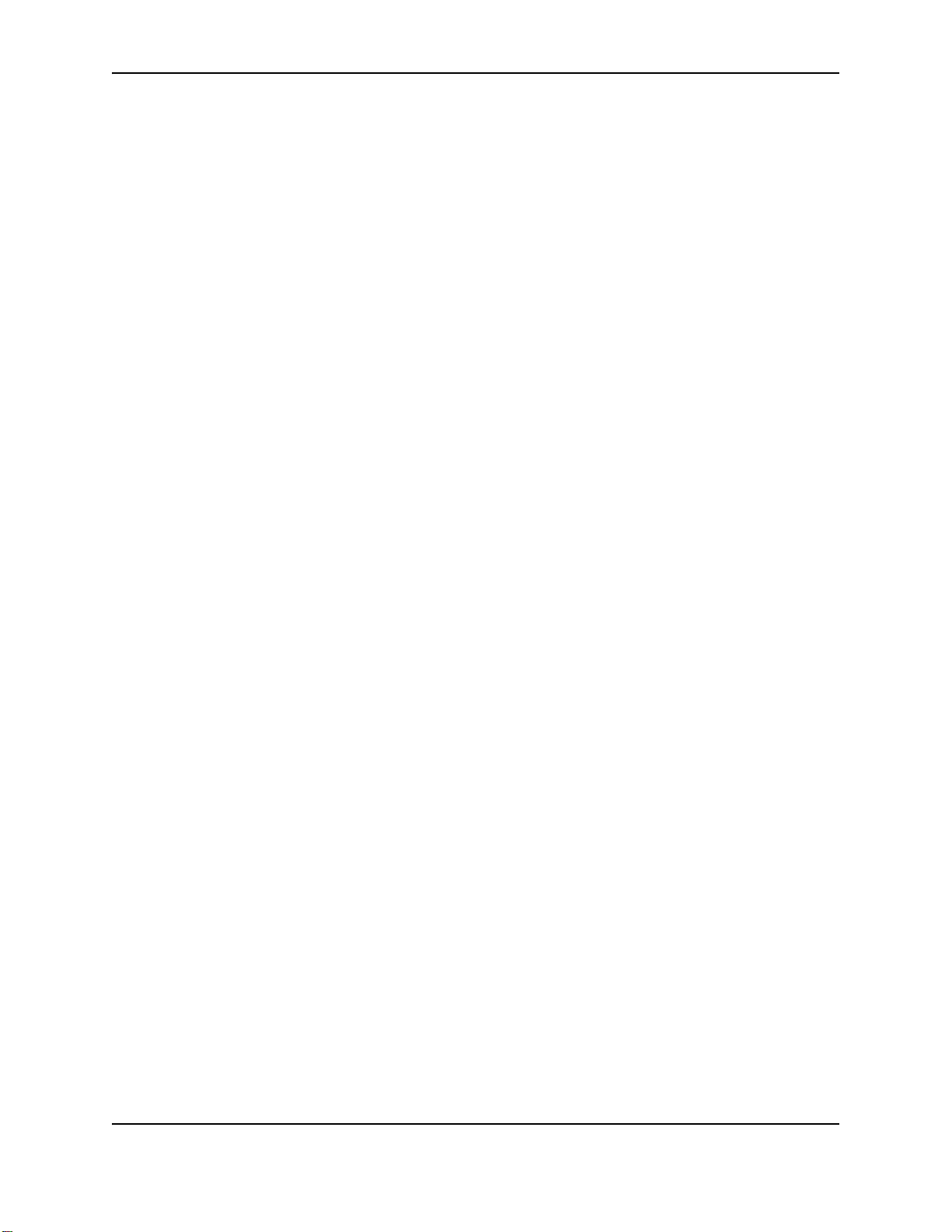
4
PC and software requirements
The printer must be used with a PC running a supported operating system. The PC also runs ID software that
captures and organizes the data to appear on each card. These requirements do not apply to SP55 printers with
the Open Card option. See the SP Series Network Printer Guide for information about requirements for the Open
Card option.
To support the printing speed that the printer can deliver, the PC must meet the following requirements:
• Have a Pentium MMX-, Pentium II-, Pentium III-, or Pentium IV-compatible processor. Datacard® recommends
a 500 MHz (or faster) processor.
• Have at least 128 MB of memory (RAM). Datacard® recommends 256 MB or more of memory.
• Have 80 MB or more of hard disk space available to store the printer driver and provide working space for
preparing card data. (Additional components might require more space.) Datacard® recommends at least 200
MB of hard disk space before installing the printer driver.
The PC, including processor speed, memory, operating system, applications running, and available hard disk
space, can have a dramatic effect on card processing speed. The operating system or applications can require
more or faster resources than the printer driver. Meet the most demanding requirements for the operating
system, application, and drivers running on the PC.
• Have one or more of the following:
— USB port (all Windows operating systems except Windows NT)
— The PC might have more than one USB port, or USB devices already attached to the PC might provide
USB ports to use.
Datacard® recommends using the Windows XP or 2000 operating systems if you plan to connect more than
one printer to a PC using USB ports or using a USB port and another connection method.
— A network connection to support printer sharing or direct networking. Direct networking is the only type of
connection supported on Windows NT.
• Have a CD-ROM drive to install the printer driver
• Have one of the following supported and recommended operating systems:
— Windows XP with service pack 2
— Windows Millennium Edition (Me)
Or one of the following supported operating systems:
— Windows 2000 with service pack 3 or 4
— Windows 98 Second Edition
— Windows NT 4.0 with service pack 6
If your operating system is the Windows Server 2003, use information for the Windows 2000 and XP operating
systems.
The PC must also have ID software that formats and prepares the card data. For the PC requirements of your ID
software, see the application's documentation.
The Smart Driver™ cannot be used on a PC that also has an Express Class 1.x, Select Class 2.x or 3.x, Magna
Class 2.x, or ImageCard IV 2.x printer driver installed on it. Delete the other printer driver, following the instructions
that came with the driver, before installing the Smart Driver™.
ID system installation sequence
You might use this printer as part of an identification system (with a camera) or you might use it with existing data
and applications. When you set up this printer along with other system components, install the printer driver after
SP Series Install e-Guide
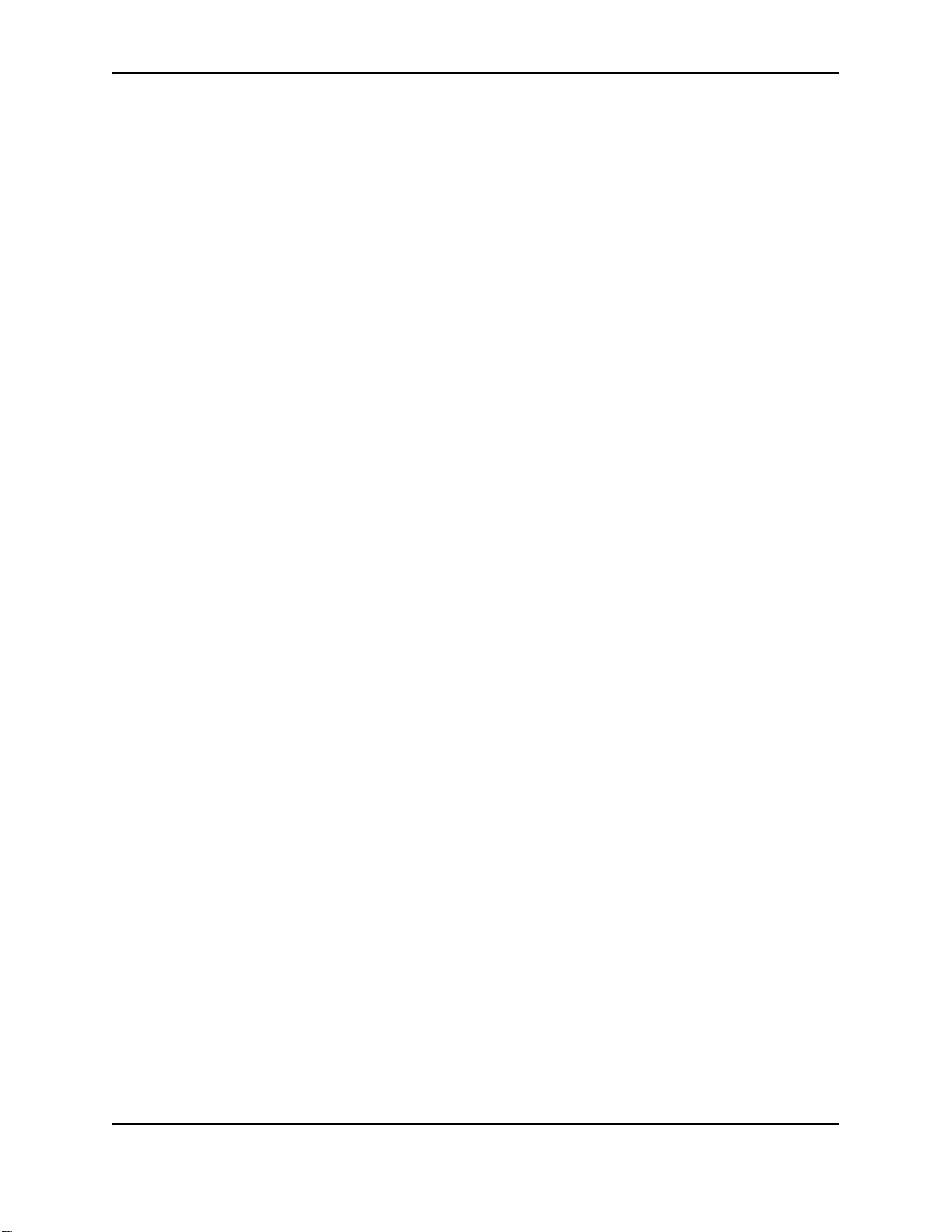
setting up the PC and before installing the ID software and capture software and devices. Verify the success of
each installation step before continuing.
Installation choices
Most users install one printer on a PC, using the CD-ROM shipped with the printer for installation. If you will install
the printer in this way, see "Unpacking and connecting the printer".
After unpacking and powering on the printer, install the Smart Driver™ by following one of the following procedures:
• "Install the Smart Driver™ to a USB port on Windows XP or 2000"
• "Install the Smart Driver™ to a USB port on Windows Me or 98"
• "Install the Smart Driver™ on Windows NT".
More choices are available to meet the needs of a variety of users. Choices include:
• Installing a printer on a PC locally, using a USB cable.
• Installing a printer on a network, either using the Built-in Ethernet feature or using a print server, and then
installing the driver on a PC on the network. (The driver is not required to send cards when the printer has the
Open Card feature.) This method is called direct networking. See
installing and using a directly networked printer.
• Installing two printers to one PC using USB ports.
USB allows devices to be connected to the PC through another USB device. USB also uses hubs to which
multiple USB devices (including other hubs) can be connected (cascaded). Up to five hubs can be used
between the printer and the PC. Every other hub must be powered. Datacard® printers do not contain a hub to
support connecting other devices. If you need to connect two Datacard® printers to a PC with one USB port,
obtain a USB hub to which both printers can be connected.
See "Connecting more than one printer or more than one PC" for information about installing a printer using a
USB port.
• Installing the printer using files downloaded from www.datacard.com. The printer driver for Datacard® SP
Series printers is available from Datacard® web site at www.datacard.com. When downloading a driver, be sure
to choose the Smart Driver™ for the SP Series printer and the correct operating system for the PC on which the
driver will run. The driver to download does not include some of the files that are available on the CD-ROM,
including the following. All of these can be downloaded from www.datacard.com:
— This SP Series Info Central
— Installation files for the Printer Diagnostic Utility, and the Cleanup Utility
— Driver installation files for other PC operating systems
• Updating the printer driver. See "Updating the driver" for the steps to follow.
• Installing a printer on a client PC when the printer is connected to a host PC and both PCs are connected to a
network (using Windows printer sharing). See
host PC and the client PC.
• Installing printers using a combination of connection methods. For example, one or more printers can be
directly connected to the PC and others can be connected through a network (using Windows printer sharing or
direct networking). See "Network installation" for information on installing and using a networked printer.
• Using more than one printer installed to a PC as a printer pool, when the PC is running Windows XP or 2000.
The operating system manages sending jobs to the printers so the next available printer receives the card. See
"Printer pooling" for information on setting up and using printer pooling.
"Printer sharing" for setup and operating information for both the
"Network installation" for information on
5
SP Series Install e-Guide
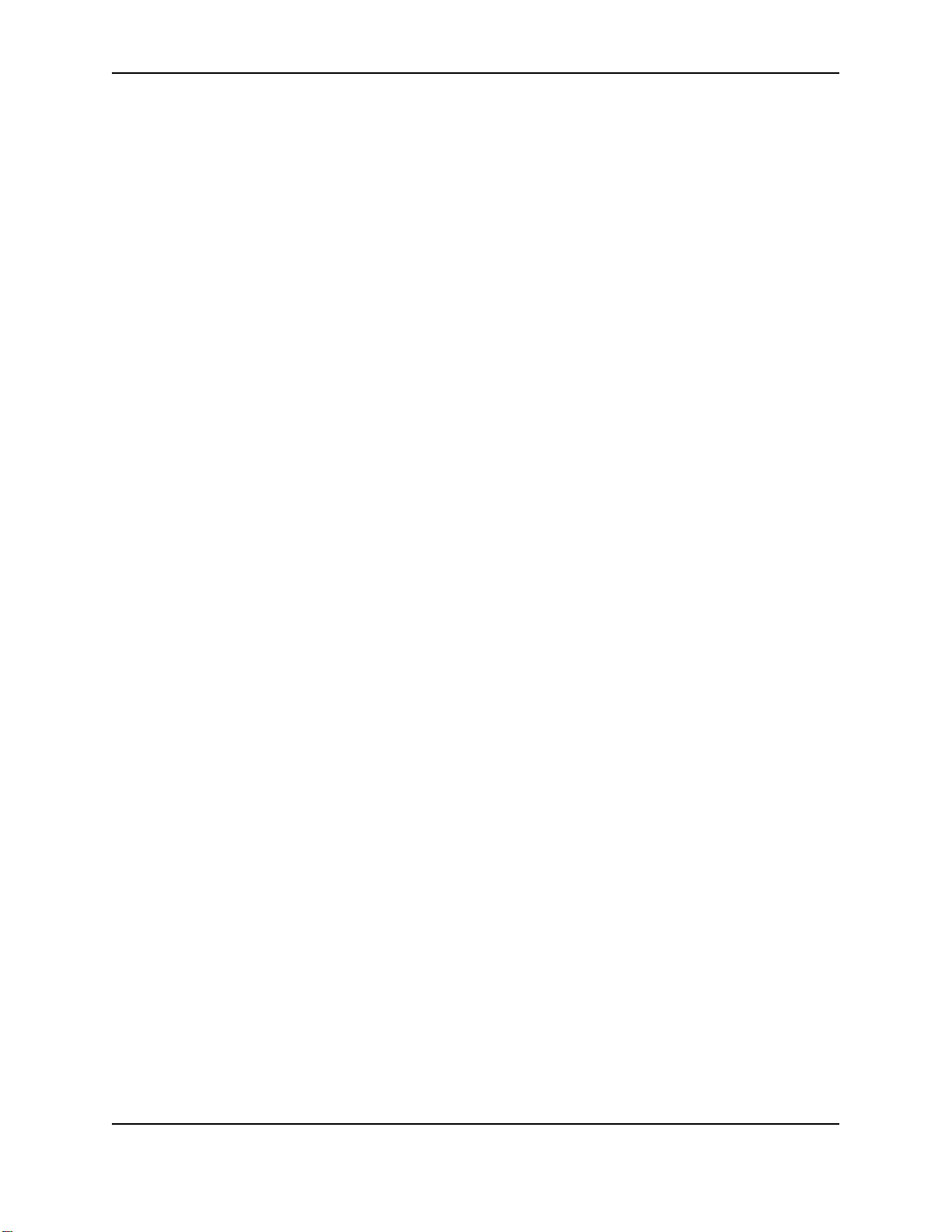
6
SP Series Install e-Guide
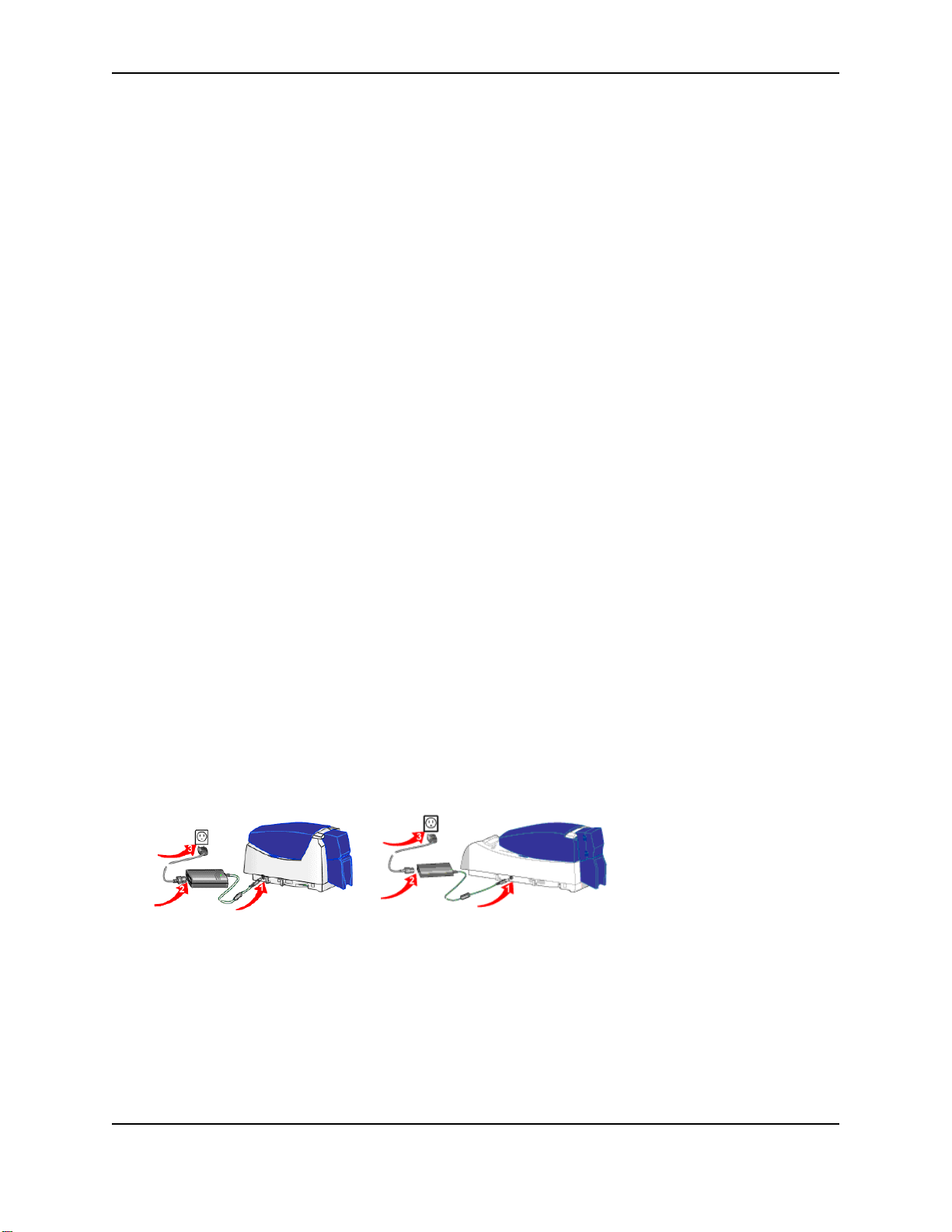
Unpacking and connecting the printer
This section includes:
• "Unpacking the printer"
• "Powering on an SP35 or SP55 printer"
• "Powering on an SP75 printer"
• "Data cables"
• "Is the printer ready for driver installation?"
Unpacking the printer
The printer is compact and easy to unpack.
1 Open the shipping carton.
2 Remove the installation map. The top side shows the accessories shipped with the printer. If the printer
includes optional items, the options are checked on the installation map.
3 The cables, Printer Guide, and other supplies are contained in the accessories tray. For SP35, lift out the
accessories tray.
4 The printer is located between two shipping supports. Lift off the top shipping support and put it aside.
5 Lift out the printer and place it on a work surface.
6 For SP55 printers, remove the tape at the back of the printer that holds the duplex door closed.
7 For SP75 printers and SP55 printers with the Built-in Ethernet feature, attach the guide holder to the side of the
printer and insert the SP Series Network Printer Guide.
8 After unpacking the printer, put the shipping carton, shipping supports, and accessories tray aside in case you
need to ship the printer in the future.
If any items are missing, contact your dealer or reseller to inform them.
7
Powering on an SP35 or SP55 printer
For best results, load supplies before powering on the printer.
1 Plug the power supply cord into the printer (1). The power receptacle is located on the side of the printer.
2 Plug the power cord into the power supply (2).
3 Plug the other end of the power cord into a single-phase, 3-wire grounded receptacle with 90-130V AC or 195-
254V AC at 50 or 60 Hz (3).
The printer power supply automatically adjusts to the voltage of the input power.
Powering on an SP75 printer
For best results, load supplies before powering on the printer.
1 Plug the power cord into the printer (1).
SP Series Install e-Guide
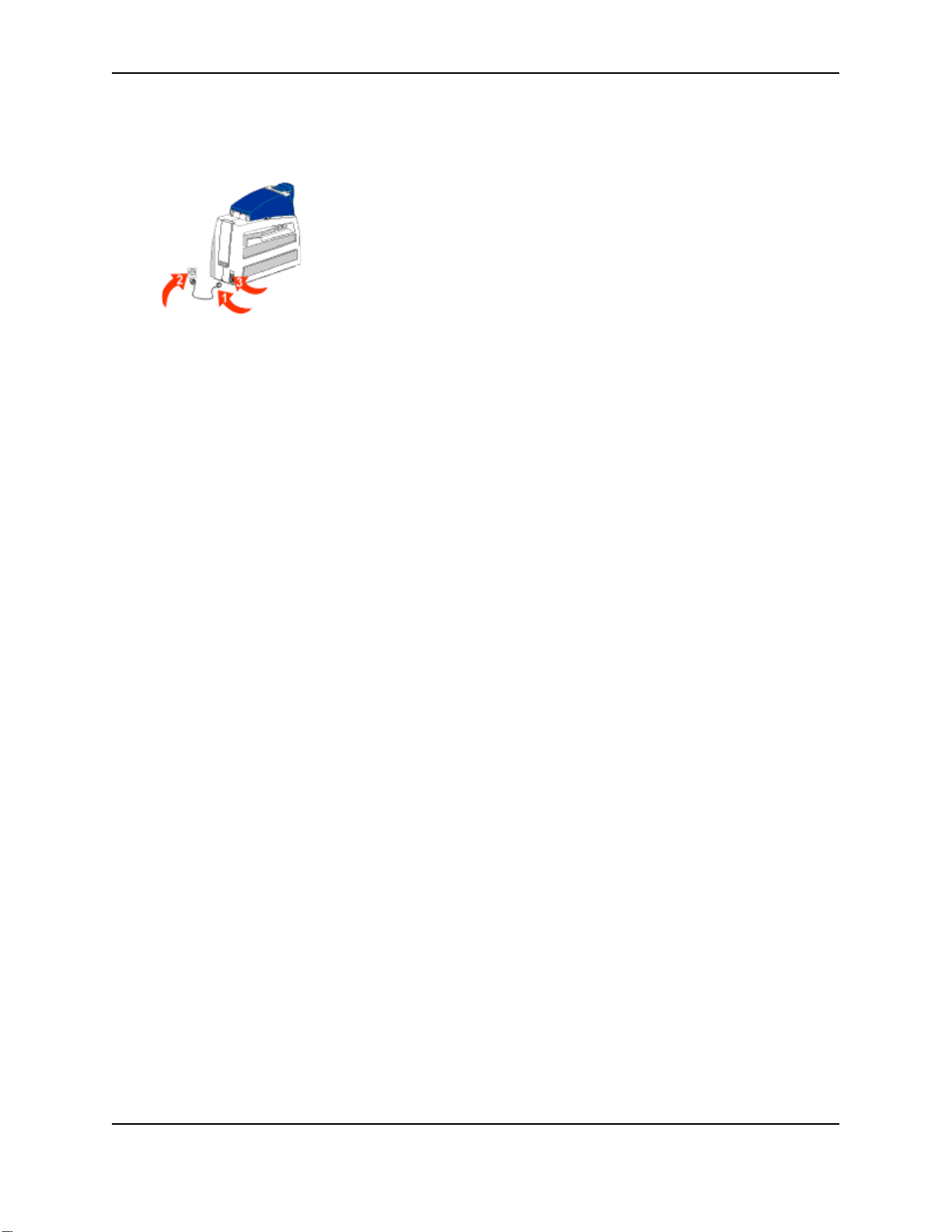
8
2 Plug the other end of the power cord into a single-phase, 3-wire grounded receptacle with 90-130V AC or 195-
254V AC at 50 or 60 Hz (2).
3 Press | to power on the printer (3).
The printer automatically adjusts to the voltage of the input power.
Data cables
All SP Series printers have a USB data port, and some also have an Ethernet data port. Use only one data cable
for the printer. See "Network installation" if you plan to use the Ethernet data port. Follow the steps in this section to
use the USB data port.
If the printer is connected over a network using a print server, see "Network installation" for information about
connecting the printer.
Tips for success
• A printer with a smart card module has one or two additional ports. Do not connect smart card ports at this time!
• Do not connect a USB cable when using the Windows NT operating system. The printer supports only a
network connection to Windows NT. See
using the Ethernet port.
• The USB cable must be a type CM 30V cable, up to a maximum of 6.5 feet or 2 meters long. A longer cable
might result in electrical interference.
"Network installation" for information about connecting the printer
Connecting the printer using a USB cable
1 Attach the flat end of the USB cable to the USB data port on the PC (or to a device attached to the PC through
a USB port).
— If you are installing the printer for the first time, wait to connect the other end of the data cable. You will be
instructed to connect it during driver installation.
2 If you are connecting a printer that has been installed previously, you can plug in the other end of the USB
cable now.
— After the printer is powered on and ready, attach the other end of the USB cable to the printer. Do not use
the smart card USB port (if present).The smart card USB port is closer to the power receptacle.
SP Series Install e-Guide
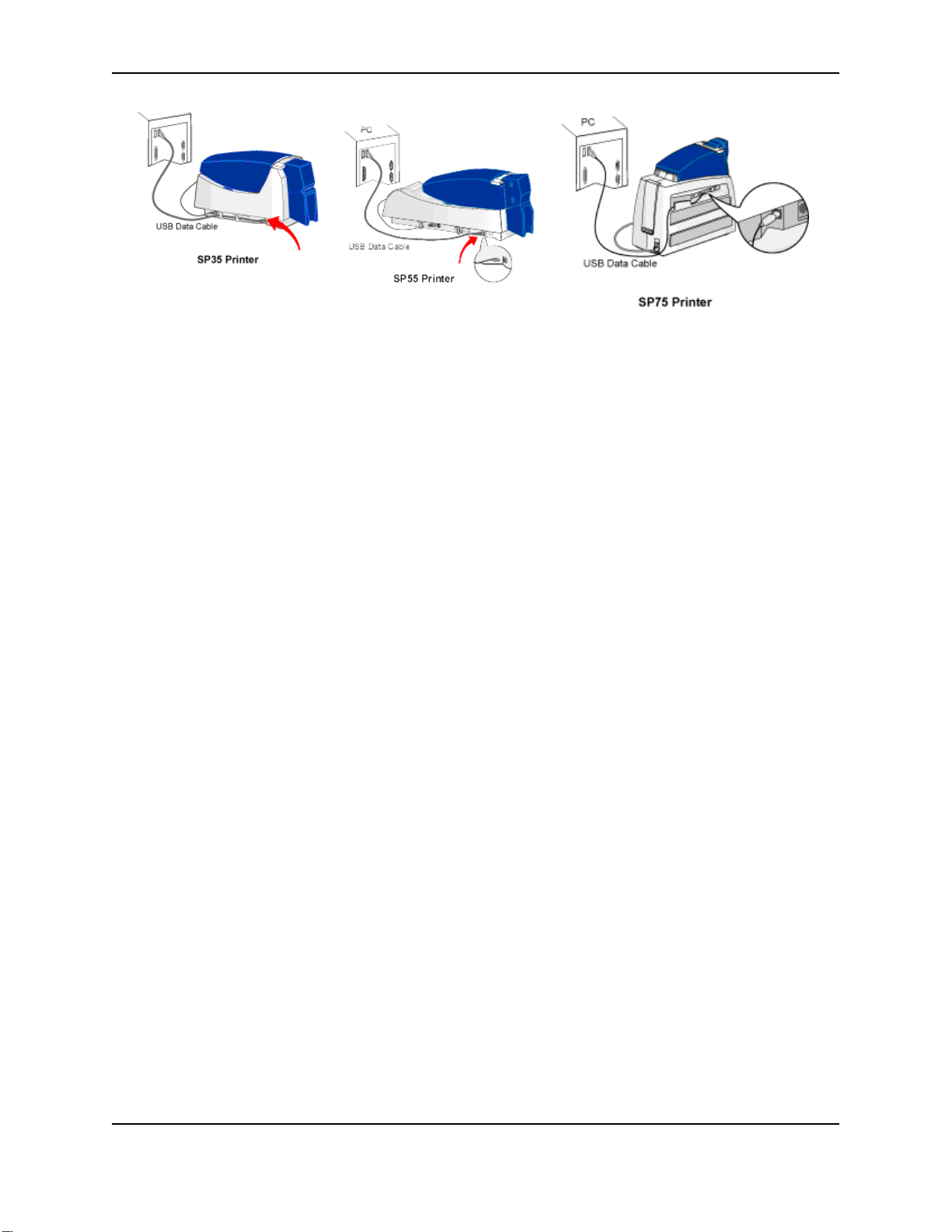
Is the printer ready for driver installation?
Before installing the printer driver, do the following:
• Load cards in the input hopper. See the SP35 Printer Guide, SP55 Printer Guide, Network Printer Guide, SP75
Printer Guide, or the Installation Map.
• Install the print ribbon and continuous cleaning sleeve. See the SP35 Printer Guide, SP55 Printer Guide,
Network Printer Guide, SP75 Printer Guide, or the Installation Map.
• Install the laminator supply material (SP75 only). See the SP75 Printer Guide.
• Power on the printer. See "Powering on an SP35 or SP55 printer" or "Powering on an SP75 printer". The printer
should display a series of colors on the status light when it powers on. The printer status light becomes steady
green when the printer is ready.
• Power on the PC or host computer. Make sure it is fully operational before connecting the printer.
• For a directly networked printer, make sure that the printer is ready before continuing. See "Network
installation" for more information.
• For a shared printer, make sure that the printer is ready before installing the driver on the attached (host) PC.
See "Printer sharing" for more information. You must install the driver on the host PC before installing the driver
on any other PCs.
9
SP Series Install e-Guide
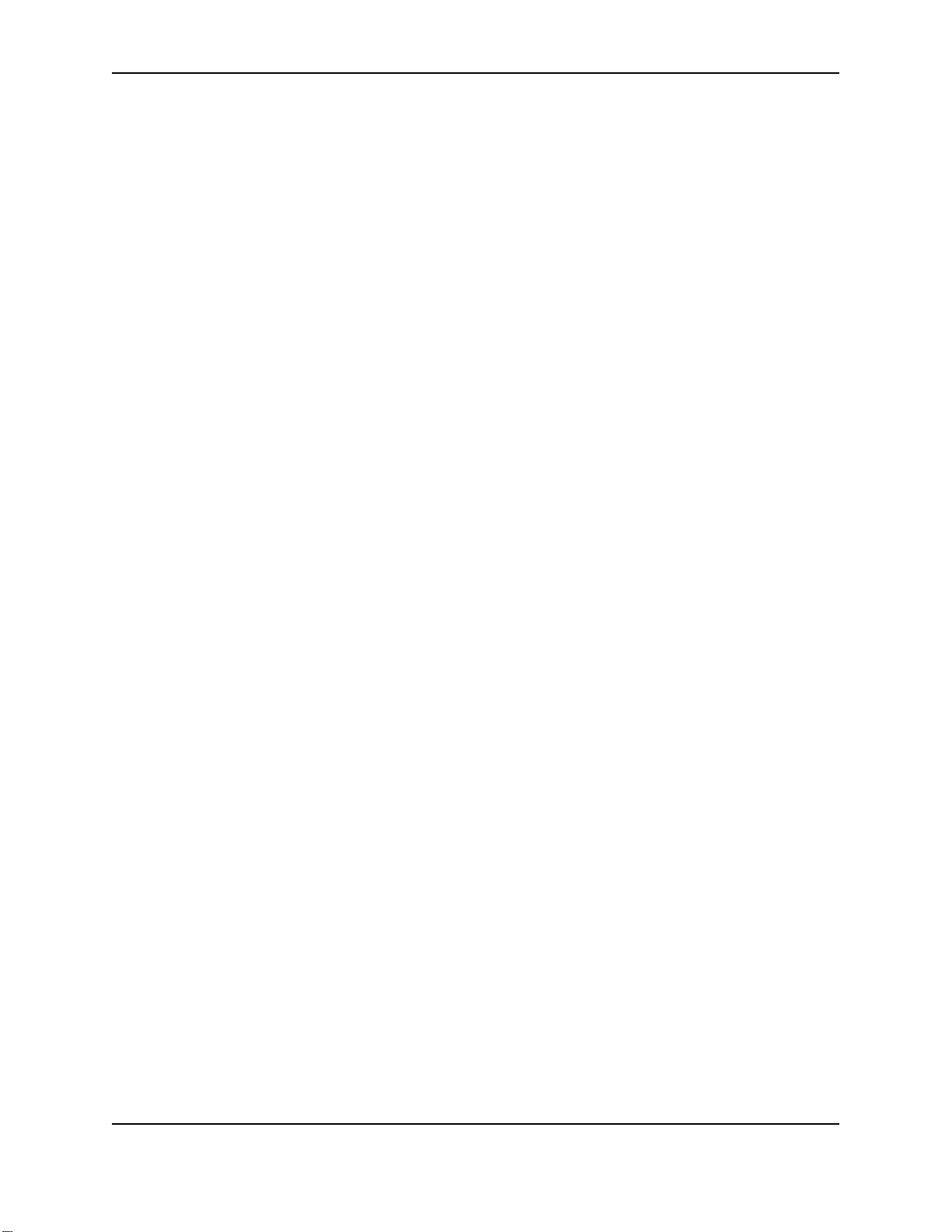
10
SP Series Install e-Guide

Installing the driver
This section includes:
• "Installation choices"
• "Install the Smart Driver™ to a USB port on Windows XP or 2000"
• "Install the Smart Driver™ to a USB port on Windows Me or 98"
• "Install the Smart Driver™ on Windows NT"
The printer is shipped with a CD-ROM that contains the printer drivers for the supported Windows operating
systems. The supported operating systems are:
• Windows XP with service pack 2 (recommended)
• Windows Millennium Edition (Me) (recommended)
• Windows 2000, with service pack 3 or 4
• Windows 98 Second Edition (SE)
• Windows NT 4.0 with service pack 6 (direct network connection only)
See "PC and software requirements" for details on operating system support and limitations.
If you use an SP55 printer with the Built-in Ethernet and Open Card option, you might need to install the Smart
Driver™ to set up the printer before you use it to produce cards. With the Built-in Ethernet and Open Card option,
you do not use the driver to send card data.
11
Installation choices
• You can directly connect the printer to a network. Depending on the options in the printer, you can use the Built-
in Ethernet port or a print server. See
• If the PC does not have a CD-ROM drive, request diskettes from your service provider. (Service providers can
obtain the driver as diskette images from the partner page.) You also can download the printer driver from
www.datacard.com.
• If you have installed the printer driver and want to update to the most recent driver, follow the steps in "Updating
the driver".
• Several other connection methods are available, including printer sharing over a network and installing multiple
printers to a PC using the USB port. See "Connecting more than one printer or more than one PC" for
information on these installation alternatives.
• See "Printer pooling" for information on printer pooling on the Windows XP and 2000 operating systems.
• If the printer includes a smart card module, do not connect it at this time. See Smart Card Setup for details.
"Network installation" for more information.
Install the Smart Driver™ to a USB port on Windows XP or 2000
For Windows XP or 2000, make sure you are logged in as the Administrator when you install the printer driver.
1 Close all applications. Do not close Windows.
2 Make sure the printer is powered on.
3 With Windows running, insert the CD-ROM in the PC's drive.
4 The Smart Driver™ window opens.
5 Click “Install the Printer.” The installation program starts.
— If the PC has an older version of Smart Driver™ installed, the installation program displays a message
telling you to update the printer driver. See
"Updating the driver" for the steps to follow.
SP Series Install e-Guide
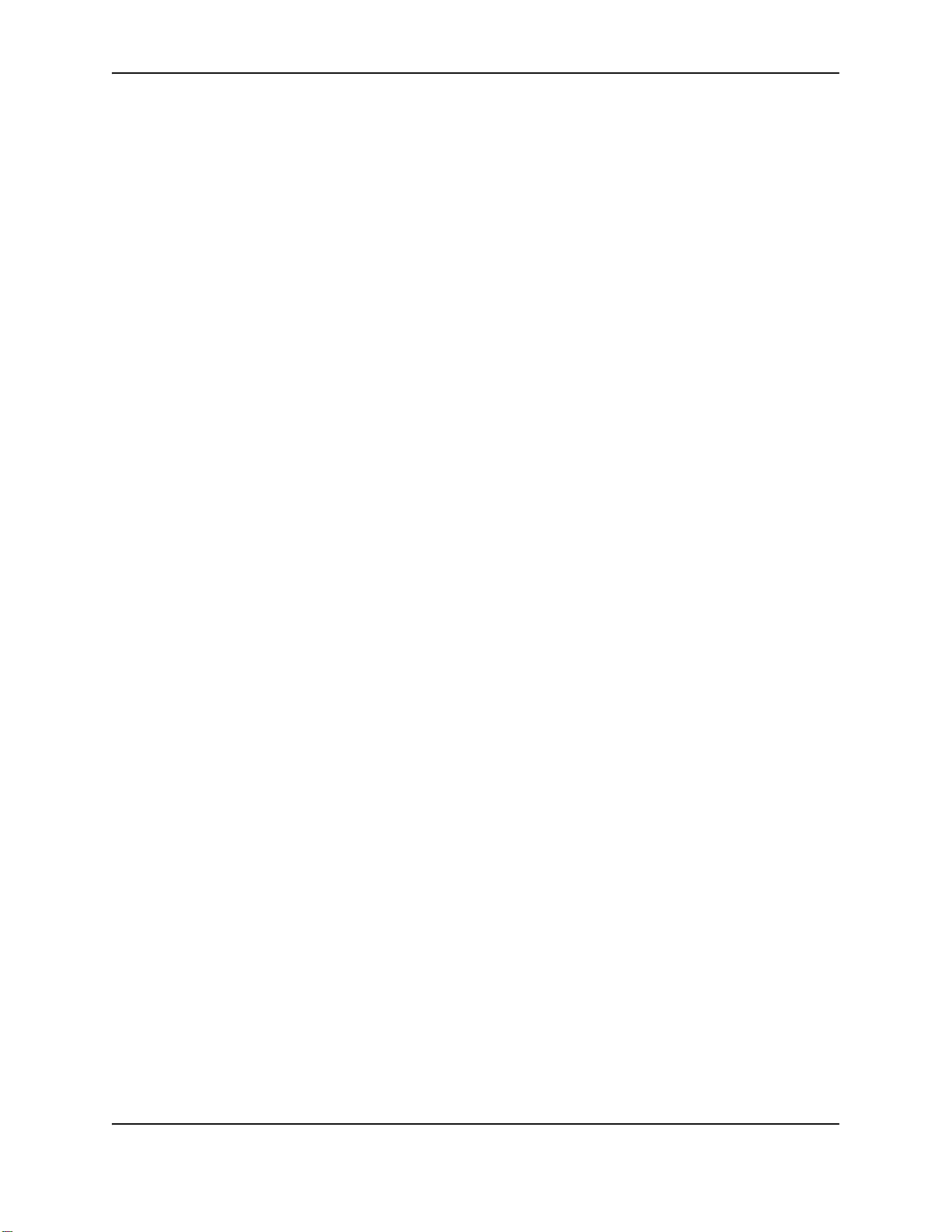
12
6 If you are using files downloaded from the Web, extract the files to the PC’s hard drive. The installation program
will start automatically when the files have been extracted.The first page provides a choice:
— If the Smart Driver™ is installed on the PC, “Update the existing driver” is the default. See "Updating the
driver" for the steps to follow.
— If the installation program does not detect an existing Smart Driver™, “Install the Printer” is the default. Click
Next to continue.
7 Make sure “Local Printer (LPT or USB)” is chosen and then click Next.
8 A Windows message might appear.
— On Windows XP, the Windows Logo testing message appears. Click Continue Anyway to continue with
installation. Security on the PC might be set to prevent installation without a digital signature. See Windows
help for “Logo signing” to change the security setting.
— On Windows 2000, the Digital Signature Not Found message appears. Click Yes to continue with
installation. Security on the PC might be set to prevent installation without a digital signature. See Windows
help for “digital signature” to change the security setting.
— If installation is cancelled or cannot continue, see "Local (USB) installation troubleshooting" for steps to
follow.
9 The dialog instructs you to install supplies, power on the printer, wait for one minute, and then connect the
printer and PC. Follow the instructions and then click Next.
— In some cases the installation program will continue before you click Next. If this happens, follow the
instructions on the screen.
— If the PC and printer cannot communicate, the next dialog page prompts you to choose the port to which the
printer is connected. This occurs only when the PC cannot detect the printer. For the printer to work, you
must solve the problem that prevents the PC and printer from communicating before continuing.
10 The printer is installed automatically. The Found New Hardware Wizard starts. (The wizard might take a few
seconds to open.)
— For Windows XP, if you have service pack 2 installed, the first page of the Found New Hardware Wizard
allows you to connect to Windows Update. Choose, “No, not this time” to speed up the installation process.
— In some cases, Windows will install the printer driver without opening the Found New Hardware Wizard. If
this happens, go to step 13.
11 On the Found New Hardware Wizard, make sure “Install the software automatically (recommended)” is chosen
and click Next.
12 A Windows message appears.
— On Windows XP, the Windows Logo testing message appears. Click Continue Anyway to continue with
installation. Security on the PC might be set to prevent installation without a digital signature. See Windows
help for “Logo signing” to change the security setting.
— On Windows 2000, the Digital Signature Not Found message appears. Click Yes to continue with
installation. Security on the PC might be set to prevent installation without a digital signature. See Windows
help for “digital signature” to change the security setting.
13 The installation program copies files to the PC and updates entries to enable the printer. The driver is installed.
— If you installed the driver from CD-ROM, the SP Series Info Central files and desktop icon are installed.
— If you installed the driver from downloaded files, a message appears indicating that the SP Series Info
Central (or e-Guide) is not installed. Click Okay to close the message box. You can locate the download file
for SP Series Info Central and e-Guide in the downloads area of www.datacard.com.
— If the firmware needs to be updated, you will be prompted to follow the instructions on the screen.
14 Click Finish to close the Smart Driver™ installation program. The Printing Preferences window is displayed.
SP Series Install e-Guide
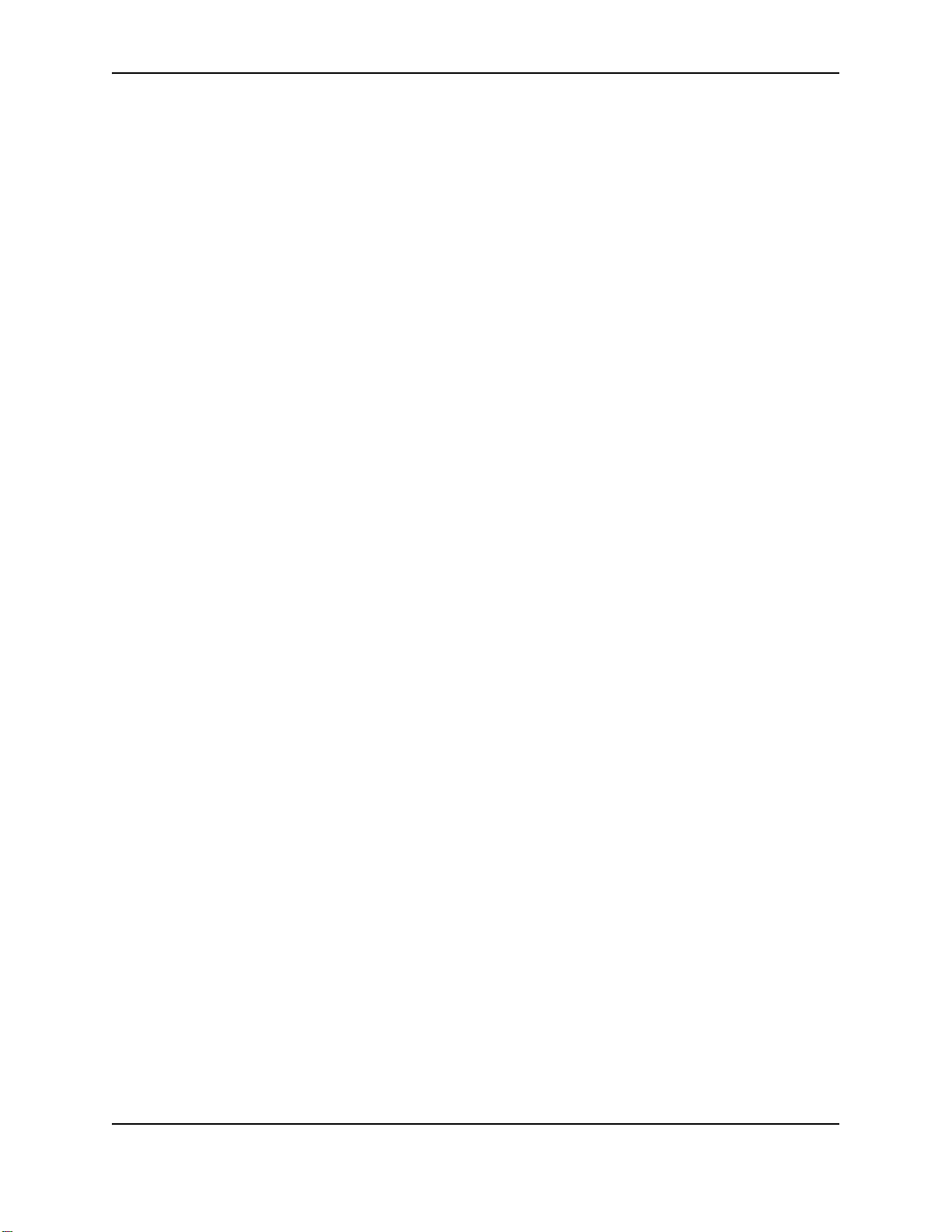
15 In the Printer Preferences window, change settings as needed to match the supplies installed in the printer.
16 Double-click on the printer Printer Toolbox icon in the lower right corner of the desktop. The Printer Toolbox
appears.
17 Click the Print Sample Card button to verify printer and driver installation.
If you will connect additional Datacard® printers, you can install e-Guides for the Magna Platinum AIT printer, the
Select Platinum AIT printer, and the ImageCard IV printer. The procedure is slightly different for these e-Guides.
See the User Guide for the printer for details.
Install the Smart Driver™ to a USB port on Windows Me or 98
1 Close all applications. Do not close Windows.
2 With Windows running, do one of the following:
— To install using the Smart Driver™ CD-ROM, insert the CD-ROM in the PC's drive. The Smart Driver™
window opens automatically. Do not click the “Install the Printer” button. Instead, follow these steps so
Windows detects the printer.
— To install using downloaded files, download the files from www.datacard.com and then double-click the
downloaded file to extract driver files. Click Cancel on the installation program that appears.
3 Make sure the printer is powered on and ready.
4 Connect the printer to the PC using the USB data cable. The operating system detects the printer and displays
the Add New Hardware Wizard. (The wizard might take a minute or more to open.)
5 Use the Add New Hardware Wizard to start the driver installation process.
— For some Windows Me and 98 PCs, Windows finds USBPrint.inf and installs USB printing support. If this
occurs, follow the prompts. The Add New Hardware Wizard appears again; continue. The Wizard to install
USB printing can also appear as part of the next step.
6 On the Add New Hardware Wizard, do the following:
— On Windows Me, make sure that “Automatic search for a better driver (Recommended)” is checked and
then click Next on the Wizard.
— On Windows 98, click Next on the Wizard and do the following:
— Make sure that “Search for the best driver for my device (recommended).” is chosen.
— Click Next.
— If you are installing from CD-ROM, make sure that “CD-ROM drive” is the only choice checked and then
click Next. The Wizard searches for the DSPNP.INF file. If it does not find it, go back to the previous
dialog page, and follow the instructions in the next bullet.
— If you are installing from files on the hard drive, click “Specify a location,” remove the default location
displayed (usually A:), and click Browse. Navigate to the location of the DSPNP.INF file (usually
C:\S7_0 or similar folder name), and click OK and Next as prompted.
7 Click Finish to close the Add New Hardware Wizard. (Click OK on the message box if it appears.)
8 The Smart Driver™ installation program copies files to the PC and updates entries to enable the printer.
— If you are installing the Smart Driver™ on the Windows 98 operating system, the installation program
displays a message that recommends using a newer Windows operating system. Click OK to continue. (If
you will be using advanced features, including connecting multiple Datacard® printers to one PC, you might
not be satisfied with the performance. Consider upgrading the operating system.)
9 Click Finish to close the Smart Driver™ installation program and restart Windows. The Smart Driver™
installation program closes when you restart the PC.
— If you installed the driver from CD-ROM, the SP Series Info Central files and desktop icon are installed.
13
SP Series Install e-Guide
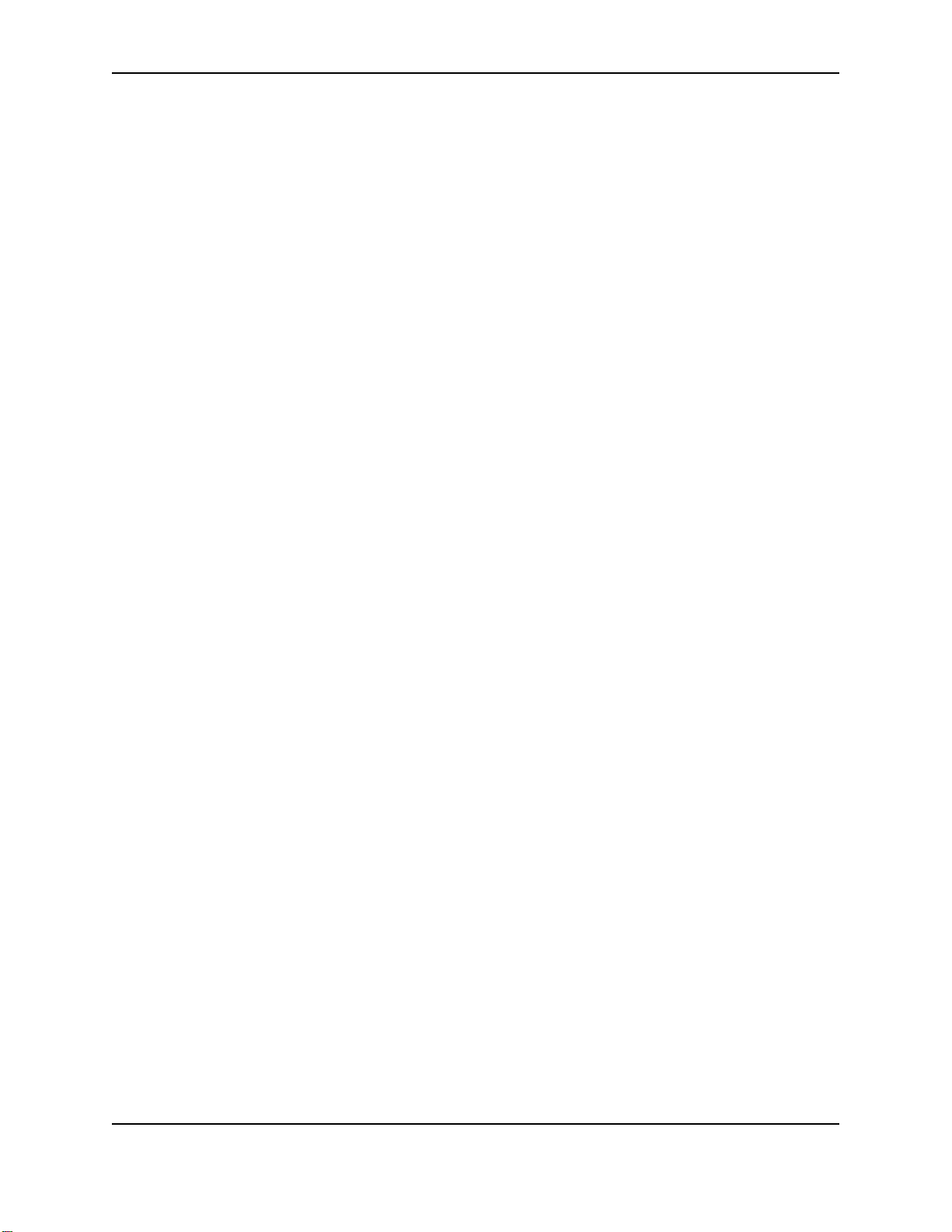
14
— If you installed the driver from downloaded files, a message appears indicating that the SP Series Info
Central (or e-Guide) is not installed. Click Okay to close the message box. You can locate the download file
for SP Series Info Central and e-Guide in the downloads area of www.datacard.com.
10 After the PC restarts, the Printer Toolbox is displayed.
— If the firmware needs to be updated, you will be prompted to follow the instructions on the screen.
11 Click the Print Sample Card button to verify printer and driver installation.
Install the Smart Driver™ on Windows NT
For Windows NT, make sure you are logged in as the Administrator when you install the printer driver.
The SP Series printer supports only a network connection when used with Windows NT.
1 Close all applications. Do not close Windows.
2 Make sure printer is powered on and ready, and connected to a network. See "Network installation" for more
information.
3 With Windows running, insert the CD-ROM in the PC's drive. The Smart Driver™ window opens automatically.
4 Click “Install the Printer.” The Smart Driver™ installation program starts.
5 You will see a message that recommends using Windows XP or 2000. Click OK to continue.
6 Click Next on the first Smart Driver™ Setup dialog box.
7 Select the e-Guide(s) for your printer type. Click Next to copy driver files and to install the e-Guide(s) you
selected.
8 Use the default name for the printer or enter a name of your choice. Click Next.
9 Select “Directly Networked.”
10 Select whether this printer should be the default printer.
— The small page size for cards might cause unexpected results with some applications if the card printer is
the default.
11 Click Next to copy the files to the PC and update entries to enable the printer.
12 Click Finish to close the installation. The installation program restarts Windows when you click Finish.
13 After the PC restarts, the Printer Toolbox is displayed.
— If the firmware needs to be updated, you will be prompted to follow the instructions on the screen.
14 Click the Print Sample Card button to verify printer and driver installation.
SP Series Install e-Guide
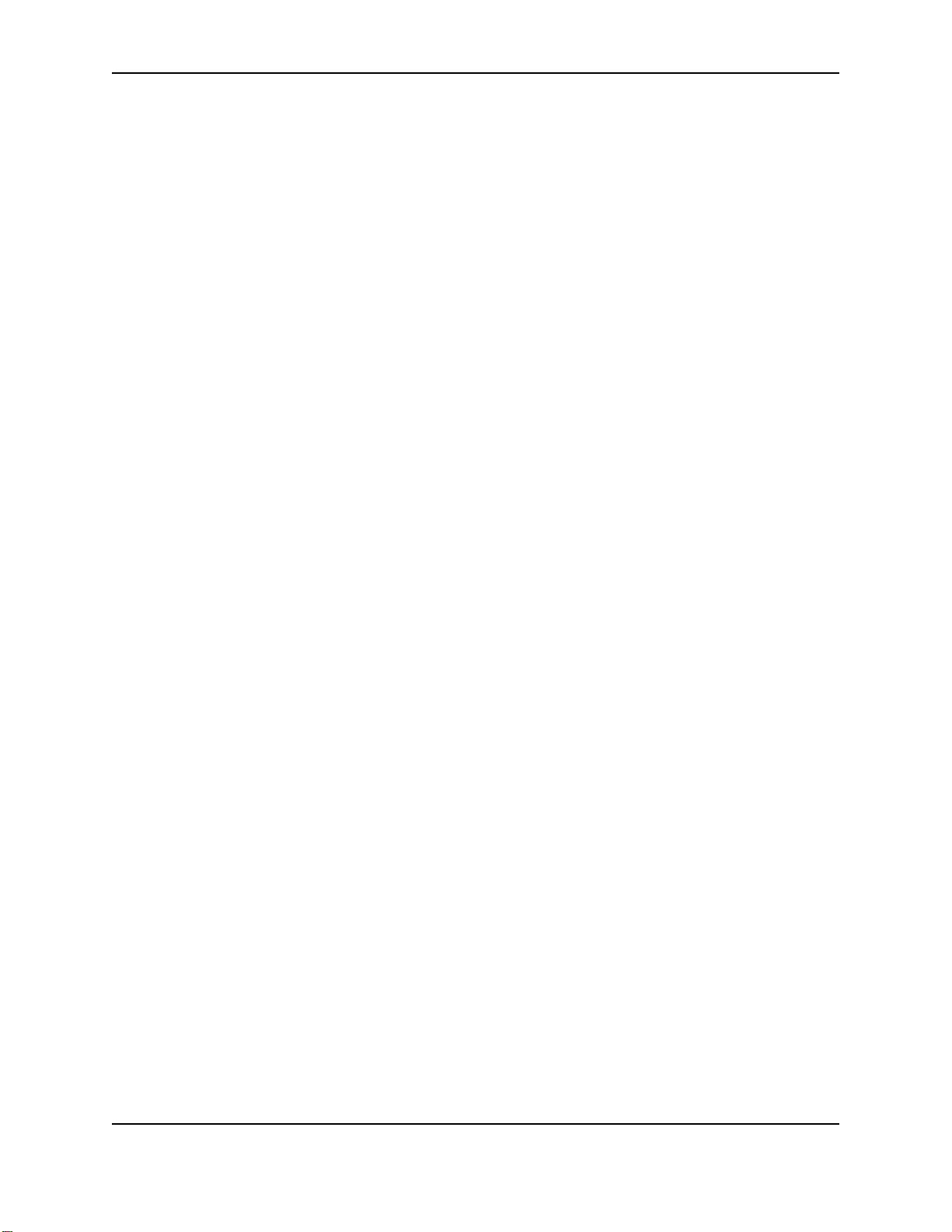
Printing sample cards
The printer is shipped with one or more cards that are printed in the factory. You can also print a sample card,
which looks like one of the factory-printed cards, using the Printer Toolbox.
Setup tips
Make sure that:
• The printer cover is closed and latched.
• Cards are loaded in the input hopper.
• The data cable is connected to the USB port of the printer and the corresponding port of the PC.
• The settings for the USB port (if used) are correct. See "PC port settings" for more information.
• Supplies are installed in all cartridges and cartridges are loaded correctly. See the SP35 Printer Guide, SP55
Printer Guide, Network Printer Guide, or SP75 Printer Guide for more information.
• The printer is ready to print. The status light on the printer should be steady green when you send a sample
card. See Status Light for more information.
• Use the driver sample card, not a card from ID software, to verify that the printer and driver are working
together.
1 Begin with the printer powered on and connected to the PC, supplies loaded, the printer driver installed, and
Windows running.
2 Make sure the Printer Toolbox is open.
— After the PC restarts, the Printer Toolbox is displayed.
— The icon for the Printer Toolbox is located in the lower right corner of the Windows desktop. Double-click
the icon to open it.
— If the Printer Toolbox and its icon are not displayed, see the SP75 Printer Guide for steps to follow.
3 Click the Sample Card button.
— The driver identifies the type of printer and whether it prints color or monochrome images, and then sends
the appropriate sample card to print.
— If the printer is a color printer and is using a monochrome (K) ribbon, printing will be black (or the color of the
print ribbon), not full-color.
4 Compare the cards you printed with the cards shipped with the printer.
5 When you have printed the card, you can close the Printer Toolbox or leave it open.
6 Use the card to evaluate how well the printer is operating:
— If you have just completed installation, use the comparison to complete the Installation Report and mail or
fax the report to Datacard®.
— If you are checking the operation of the printer, see Troubleshooting.
15
SP Series Install e-Guide
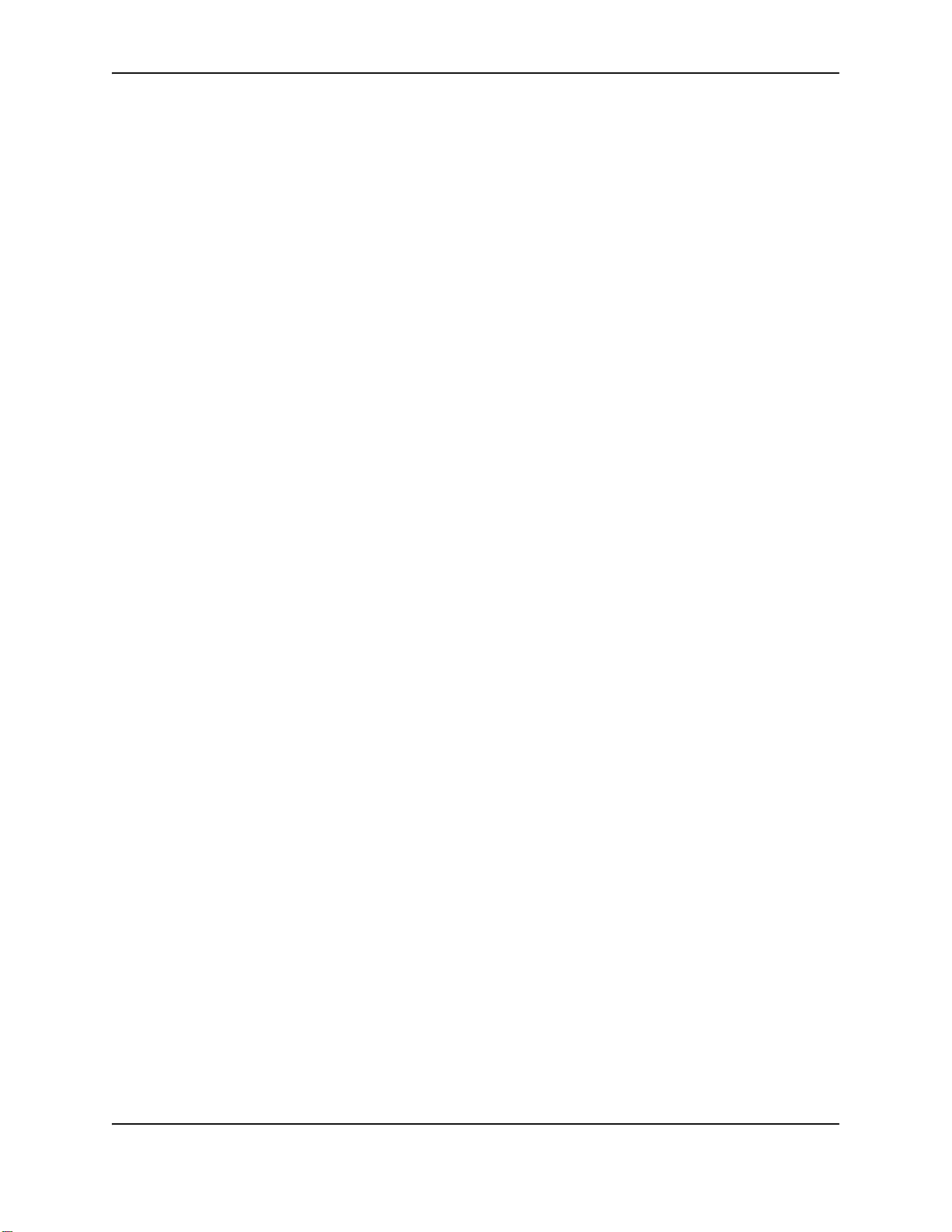
16
SP Series Install e-Guide
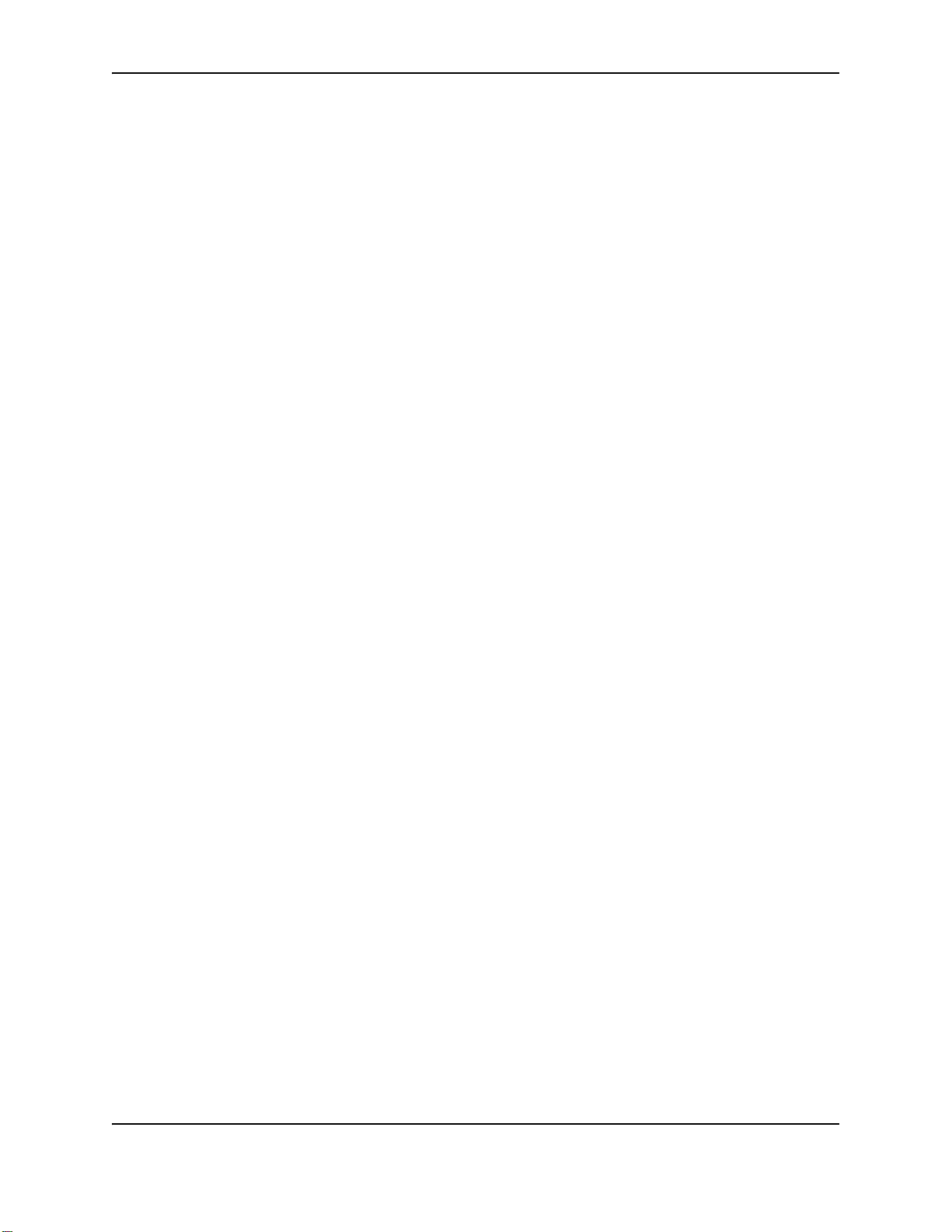
Setting printer permissions
This section includes:
• "Setting printer permissions with Windows XP or 2000"
• "Setting printer permissions with Windows NT"
• "Changing user permissions in the Registry"
Setting printer permissions with Windows XP or 2000
If the PC to which the printer is attached has other users and runs the Windows XP or 2000 operating system, set
permissions that:
• Allow users to use all features of the printer and driver, including messages. (Messages inform users when they
need to change the ribbon, load cards, and fix problems.)
• Prevent any access to the printer by unauthorized users.
1 From the Windows taskbar select Start, Settings, and then Printer (and Faxes). The Printers (and Faxes)
window appears.
2 Highlight the Smart Driver™ icon by clicking on it once.
3 From the menu bar, select File and then Properties. The Properties window for the Smart Driver™ appears.
4 Select the Security tab.
5 Review the Names list. If the names for which you want to specify permissions do not appear in the list, add the
names.
a Select the Add button to open the Users and Groups dialog box.
b Click on the name and click Add. Repeat for each name to add.
c When done adding names, click OK. The Users and Groups dialog box closes.
17
6 In the Names list, select the name for which you want to specify permissions.
7 From the Permissions list, select the access:
— For a local user of a local printer and for a user of a directly networked printer:
— To enable printing, select Allow for Print, Manage Printers, and Manage Documents.
— For a user who should not print on the Smart Driver™ printer, select Deny for all permissions.
— Single permissions, such as the Print permission, are not supported.
— For a user of a shared printer:
— For a local user of the printer on the PC connected to the printer, select Allow for Print, Manage Printers,
and Manage Documents. The user will be able to see all messages. The user will also be able to
perform other actions, such as deleting the printer driver. (Single permissions, such as Print, are not
supported for local users of the printer driver.)
— For a user who should not print on the printer, select Deny for all permissions.
— For a user connected through a network using Printer Sharing, select Allow only for the Print
permission. (Select Deny for Manage Printers and Manage Documents.)
8 Select Apply to save the change. Save changes for each name.
9 Repeat steps 5 through 8 to add other users or groups.
10 Select OK to close the Properties dialog box.
SP Series Install e-Guide
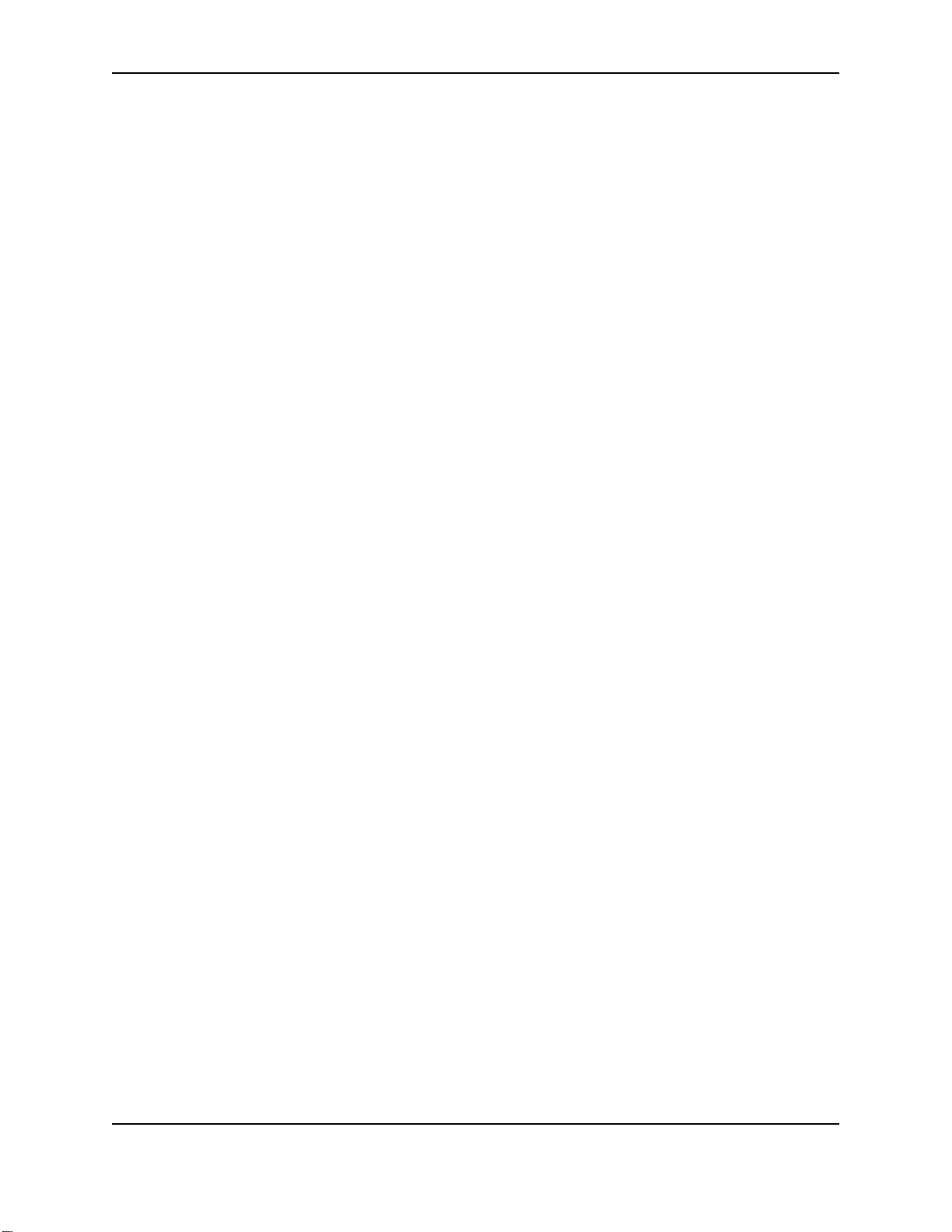
18
Setting printer permissions with Windows NT
If the PC to which the printer is attached has other users and runs the Windows NT operating system, set
permissions that:
• Allow users to use all features of the printer and driver, including messages. (Messages inform users when they
need to change the ribbon, load cards, and fix problems.)
• Prevent any access to the printer by unauthorized users.
1 From the Windows taskbar select Start, Settings, and then Printers. The Printers window appears.
2 Highlight the Smart Driver™ icon by clicking on it once.
3 From the menu bar, select File and then Properties. The Properties window for the Smart Driver™ appears.
4 Select the Security tab.
5 Click the Permissions button to open the Printer Permissions dialog box.
6 Select the Add button to open the Add Users and Groups dialog box.
7 Select the Show Users button.
8 From the Type of Access list, select the access:
— For a local user of a local printer or for a user of a directly networked printer:
— For a user connected to a directly networked printer, select Full Control.
— For a local user of a printer, select Full Control.
— For a user who should not print on the printer, select No Access.
— Other user permissions, such as the Print permission, are not supported.
— For a user of a shared printer:
— For a user of the printer on the PC connected to the printer, select Full Control. The user will be able to
see all messages. The user will also be able to perform other actions, such as deleting the printer driver.
(Other user permissions, such as the Print permission, are not supported for local users of the printer
driver.)
— For a user who should not print on the printer, select No Access.
— For a user connected through a network using Printer Sharing, select Print permission.
9 Select OK to save the change and close the Add Users and Groups window.
10 Repeat steps 6 through 10 to add other users or groups.
11 Select OK to save the changes and close the Printer Permissions window.
Changing user permissions in the Registry
A user might receive messages whenever they send cards. Follow these setps only if a user receives a message
that identifies this procedure as the solution.
1 From the Windows taskbar select Run.
2 Type “regedt32” (do not include the quotation marks and note that there is no “i” in the file name).
3 In the Registry Editor, navigate to HKEY_LOCAL_MACHINE > SYSTEM > CurrentControlSet > Control > Print
> Printers > Smart Driver.
4 With the Smart Driver key selected, select Security > Permissions from the menu bar.
SP Series Install e-Guide
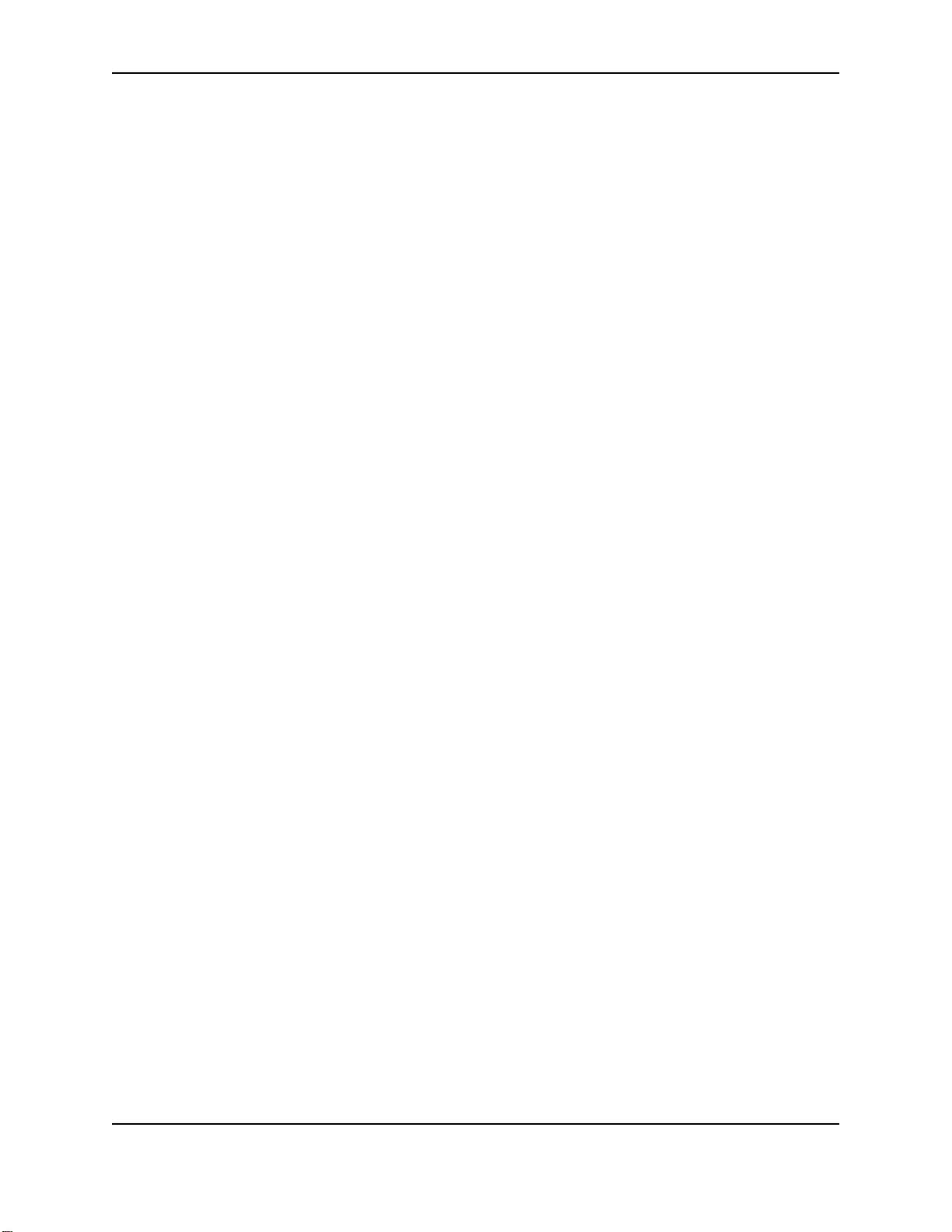
19
5 In the Registry Key Permissions dialog box, select Replace Permissions on Existing Subkeys. Then select Full
Control from the Type of Access list.
6 Click OK to save the new permissions and answer Yes to the message that follows.
SP Series Install e-Guide
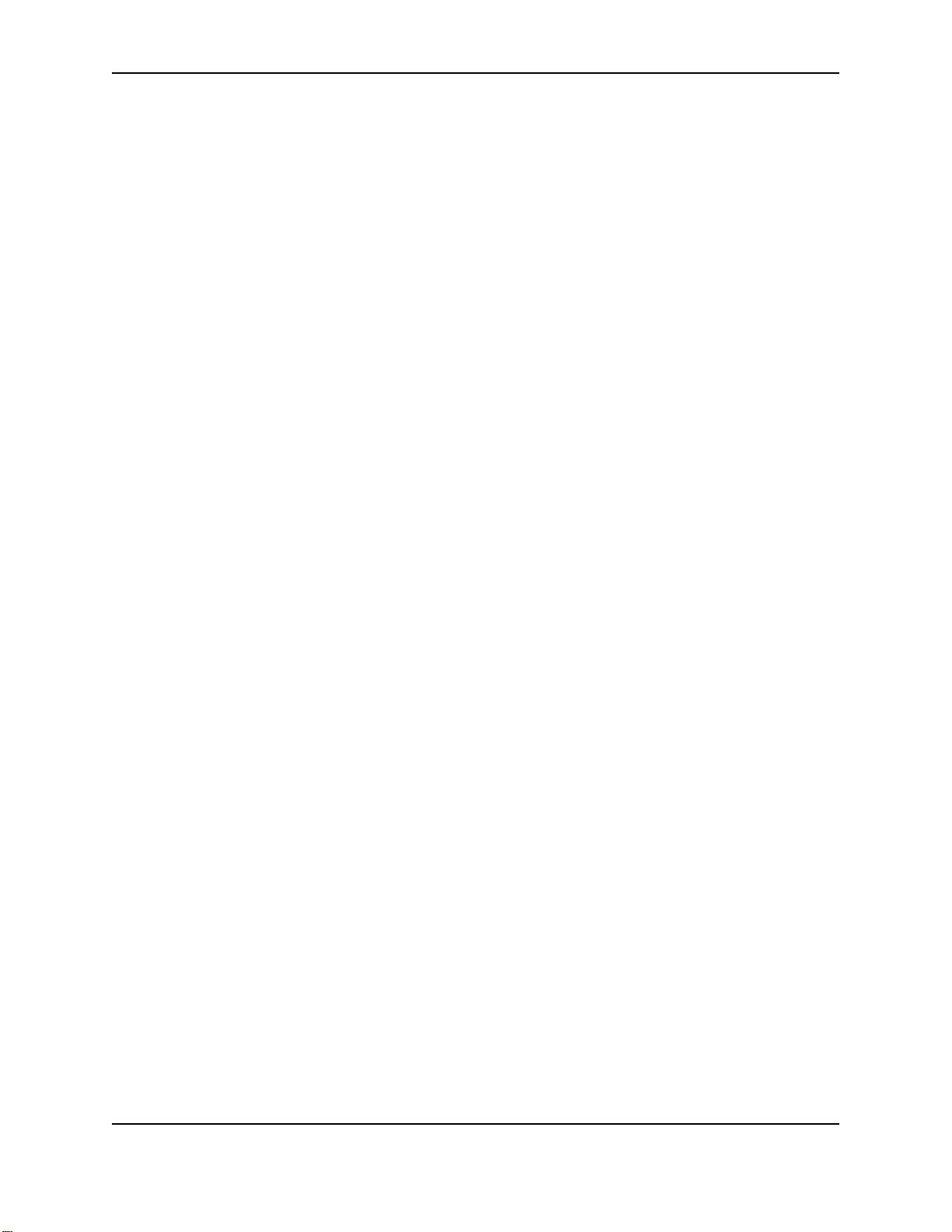
20
SP Series Install e-Guide
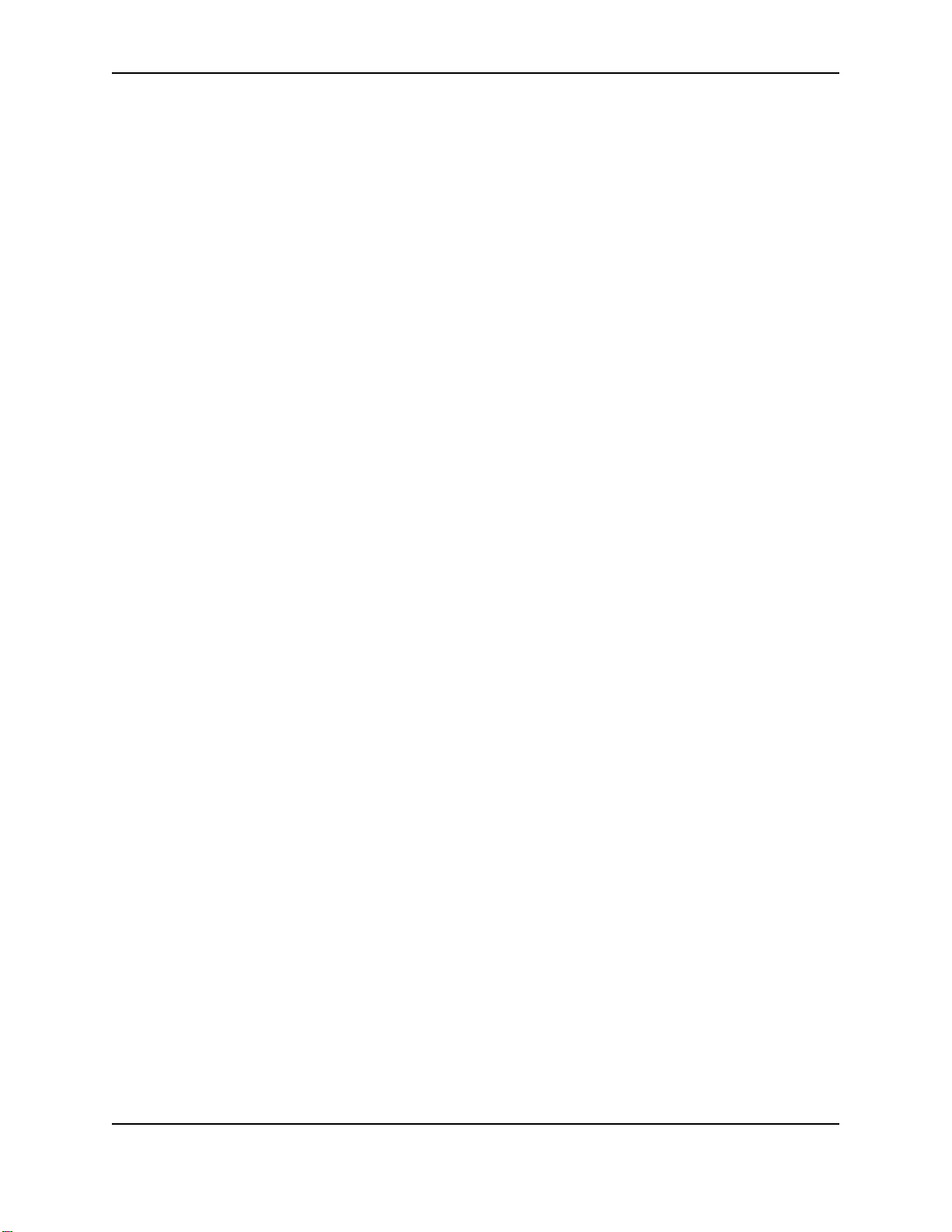
Changing the type of printer connected
The Smart Driver™ supports SP35 printers, SP55 printers, SP75 printers, Select printers (Platinum Series or with
Advanced Imaging Technology), Magna printers (Platinum Series or with Advanced Imaging Technology), and
ImageCard IV printers. Each of these groups is considered a printer type.
• After the printer and PC are communicating, the printer type will change automatically.
• If another printer is connected to a USB port, the operating system detects the new printer and starts the Add/
Detected New Hardware wizard.
• On the Windows XP operating system, the operating system might detect the changed printer and display the
Add/Detect New Hardware wizard. Follow the wizard. If the wizard displays a message indicating that it cannot
find the ds.ppd file, browse the Windows\system32 directory on the hard disk to find the file.
This feature is designed for use in limited situations, such as connecting a backup printer when the main printer is
out of service.
Operating tips for changing the type of printer
• The Properties or Printing Preferences dialog box includes a Printer Type setting. In addition, the Printer
Toolbox displays the type of printer connected.
• You must set the Printer Type on the Client PC for a shared printer. The driver on a Client PC cannot
communicate directly with the printer and so cannot determine the type of printer connected.
21
SP Series Install e-Guide
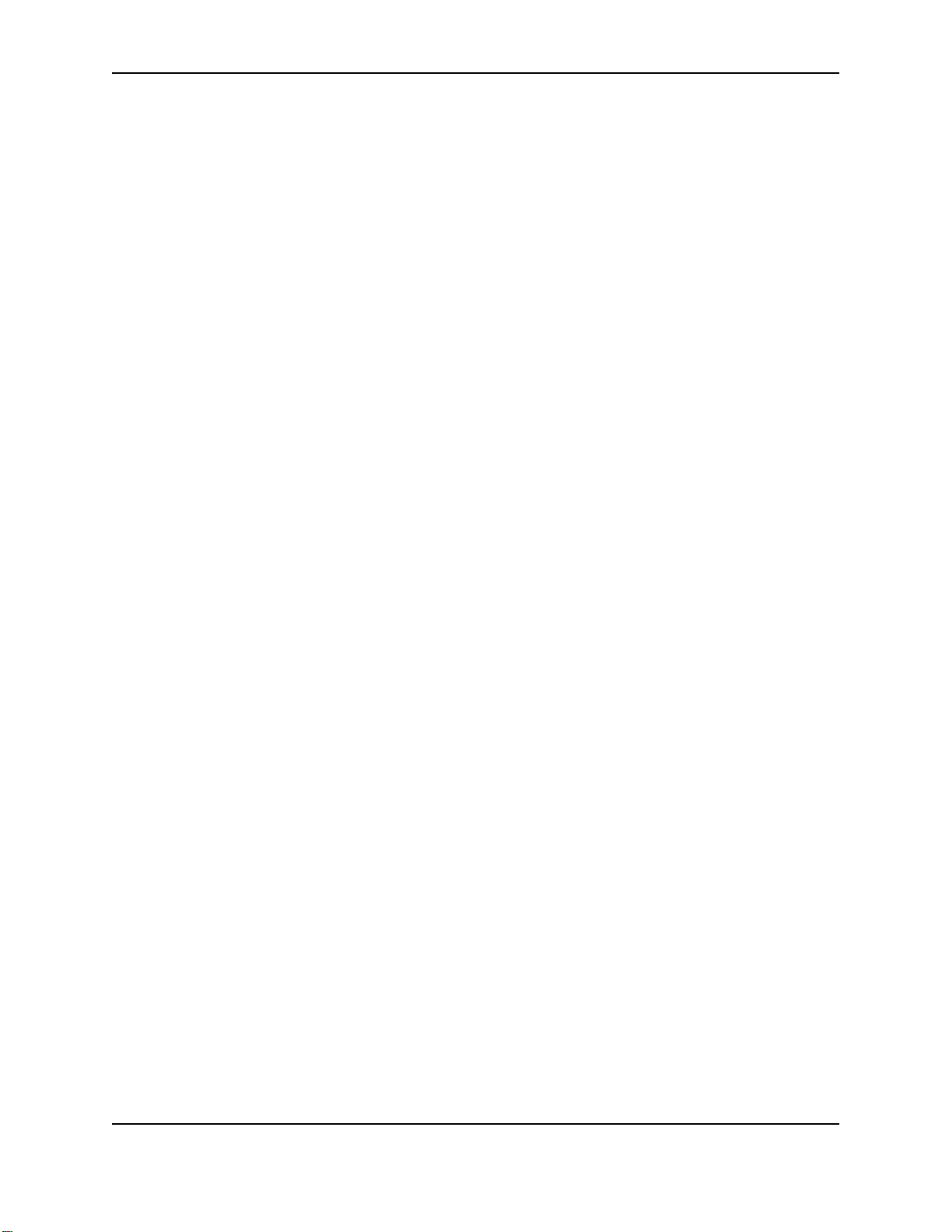
22
SP Series Install e-Guide
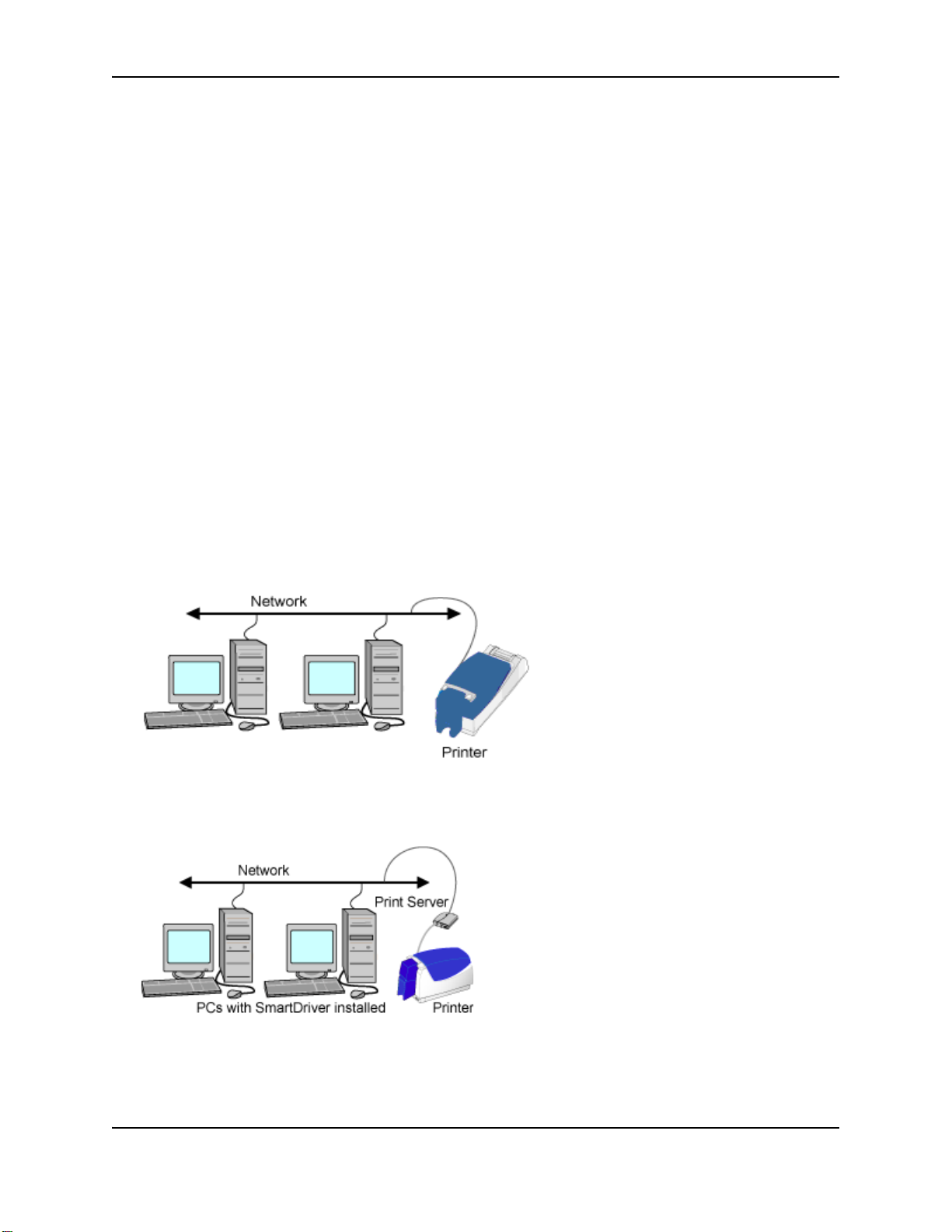
Network installation
This section includes:
• "About network printing"
• "Prepare the printer for installation"
• "Connect the printer to the network"
— "Use the Ethernet port"
— "Use the USB port and a wired print server"
— "Use the USB port and a wireless print server"
— "Set up the network printer"
— "Set the Data Format"
• "Printer and Smart Driver setup"
• "SNMP Support"
About network printing
A networked printer is connected to a network without a PC between the printer and network. Depending on printer
options and your needs, the printer can be connected to a print server and then to the network. A PC can connect
to several networked printers at a time, and several PCs can connect to one printer. All PCs with the Smart
Driver™ installed (except client PCs for shared printers) receive status and message information from the printer.
Several types of directly networked connections are possible:
23
• An SP Series Card Printer with the Built-in Ethernet feature can be connected to a network.
• The printer can be connected to a print server using a USB cable, and the print server can be connected (using
a network cable) to an existing network.
SP Series Install e-Guide
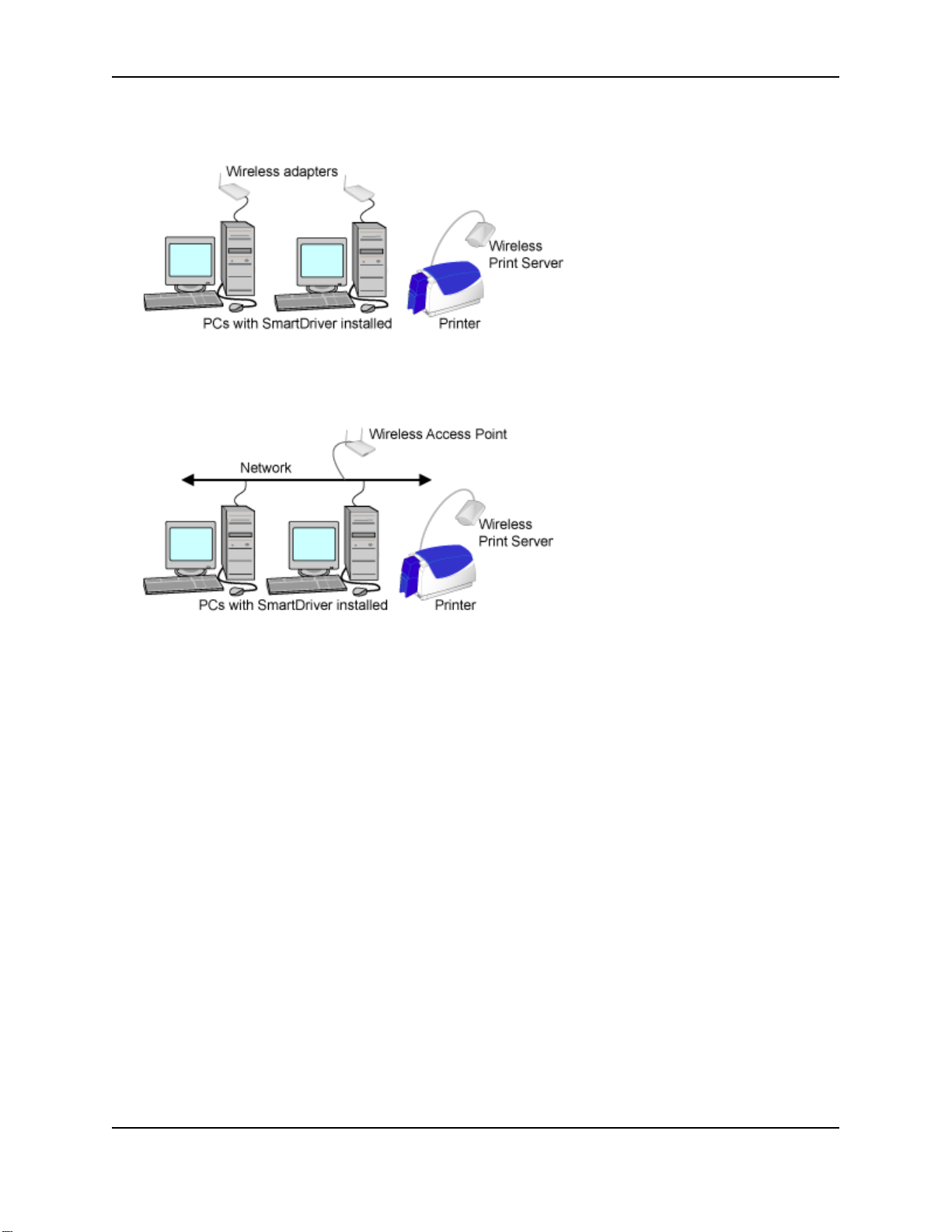
24
• The printer can be connected to a wireless print server, which communicates with a PC using a wireless
connection on the PC (ad hoc or peer-to-peer mode), creating a local wireless network.
• The printer can be connected to a wireless print server, which communicates to a wireless access point (WAP)
on an existing network (infrastructure mode). The printer location is limited by the range and availability of
WAPs.
To connect a printer to a network, you need the following:
• An Ethernet network that uses the TCP/IP protocol and can run at 10 megabits per second (also called 10baseT) or a faster network (such as 100 megabits per second) that automatically switches to the printer speed of 10
megabits per second. The print server, if used, is configured using the TCP/IP protocol. The printer or print
server is attached to an available network port for a wired connection or uses a Wireless Access Point (WAP)
for a wireless infrastructure connection. See the documentation for the print server for details about network
requirements.
• An SP Series Card Printer with the Built-In Ethernet feature.
OR
A print server and an SP Series Card Printer.
Print servers that have been tested are:
— The HP Jetdirect 175x, revision C, print server uses a USB cable to connect to the printer and an RJ45
cable to connect to an available network port. It can be used with the SP Series printer.
— The HP Jetdirect 380x, revision A, print server uses a USB cable to connect to the printer and the 802.11b
wireless (WiFi) protocol to connect to a wireless access point (WAP) on the network. It can be used with the
SP Series printer.
In addition, you need:
• For a wired connection, an Ethernet cable to connect the printer or print server to the network. You must
provide the cable to connect to your network.
SP Series Install e-Guide
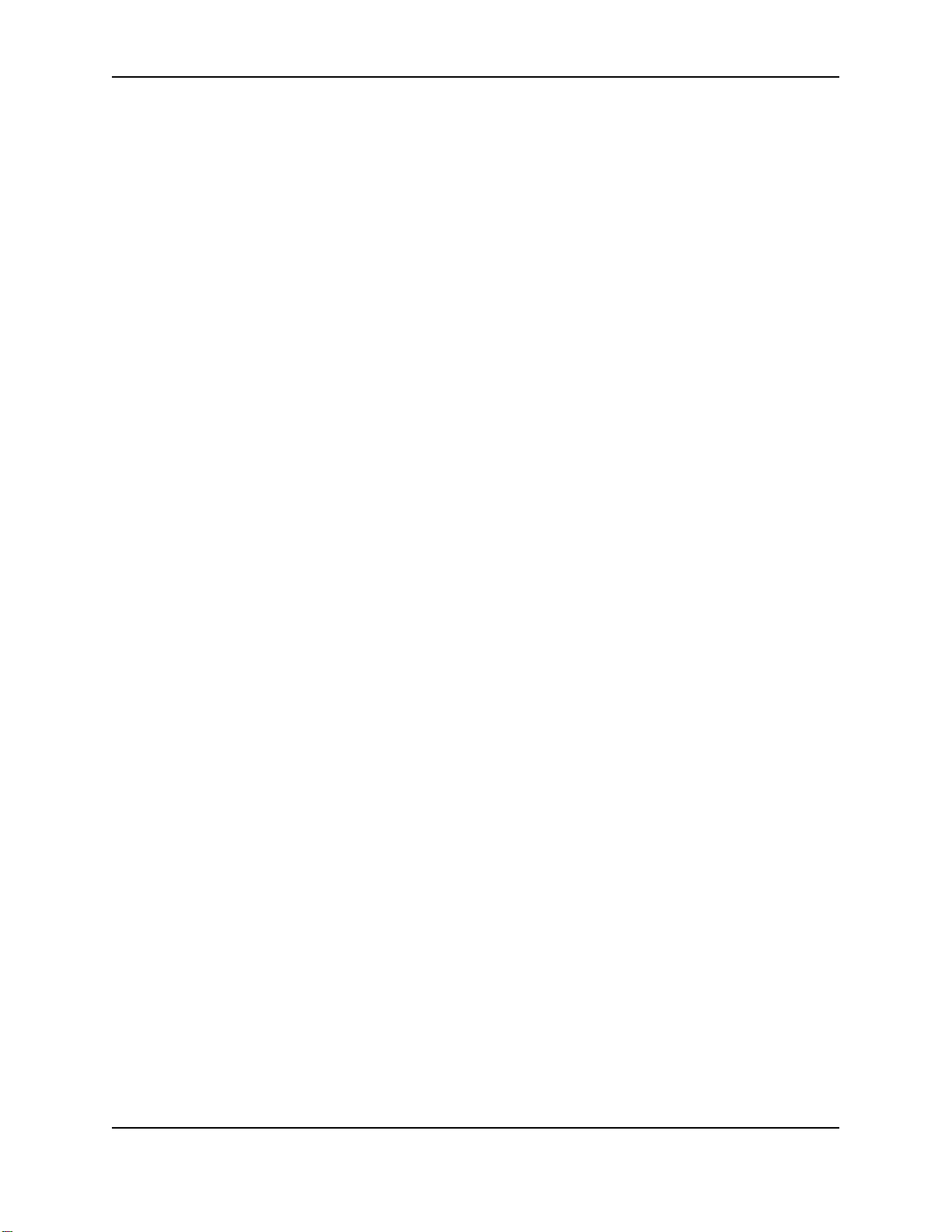
• For a wireless connection, a wireless network adapter for the PC.
The wireless network adapter must use the same wireless protocol as the wireless print server (802.11.b.) One
adapter is needed to configure the print server for both ad-hoc and infrastructure modes. If you plan to use adhoc mode, you also need a wireless network adapter for each PC that will use the printer.
• Network configuration utility
The print servers are shipped with the appropriate CD-ROM that includes the print server software you will
need to set up and administer a print server. Network support personnel use utilities to set up and monitor the
network and devices on the network.
• Power supply and power cord for the print server
The power supply and cord are shipped with the print server.
• USB cable to connect the printer and print server
The USB cable is shipped with the print server.
• PC connected to and communicating with the network.
— From the PC, you will set up the printer on the network and verify that the printer is connected to and
communicating with the network. SP Series printers with the Open Card option were also tested with a PC
running the Knoppix Linux Boot CD-ROM (version 3.3).
— Some types of SP Series printers include an Open Card option. For printers without the Open Card option,
you must send print jobs to the printer using the Smart Driver™. (If a previous version of the printer driver is
currently installed on the PC, update the driver following the steps in "Updating the driver" before following
these steps.)
— If you use the Smart Driver™, the PC to run the printer driver must be an X86 MMX-compatible PC, running
Windows XP or Windows Me (preferred) or Windows 2000, Windows 98SE, or Windows NT. (See
software requirements" for service pack requirements.) For a wired or wireless infrastructure connection,
the PC must be connected to and working on an Ethernet network.
— More than one PC on the network can print to the printer. All PCs must send cards to a printer in the same
way; either using the Smart Driver™ or using the optional Open Card data format. Datacard® recommends
that one PC be used for administrative tasks, such as running the setup utility and, if needed, Diagnostics.
— When setting up the printer using an operating system with permissions, such as Windows XP, 2000, or NT,
make sure you are logged in as the Administrator. If networking is set up on the PC, log into the network.
— When using the printer from an operating system with permissions, such as Windows XP, 2000, or NT,
users must have the same permissions as for a locally attached printer. (Power users cannot perform all the
tasks required.) See
"Setting printer permissions" for information about permissions.
25
"PC and
Prepare the printer for installation
Make sure you have done the following to prepare the printer:
1 Load print ribbon. See Loading print ribbon.
2 Load cards. See Loading cards.
3 Power on the printer. See Powering on the printer.
— If the printer was previously installed on a network, it might take a few moments for the printer to initialize.
— If you power on the printer with the Built-in Ethernet feature, the address mode is DHCP (dynamic host
configuration protocol), and the printer is not connected to a network, the IP address will be blank. You can
change the address mode to Static IP, or you can connect it to a DHCP network after power on and wait a
moment while the printer obtains an IP address.
4 View the status light. When the printer has powered on correctly, the light displays steady green.
5 Make a printer test card. See “Making a printer test card”.
SP Series Install e-Guide
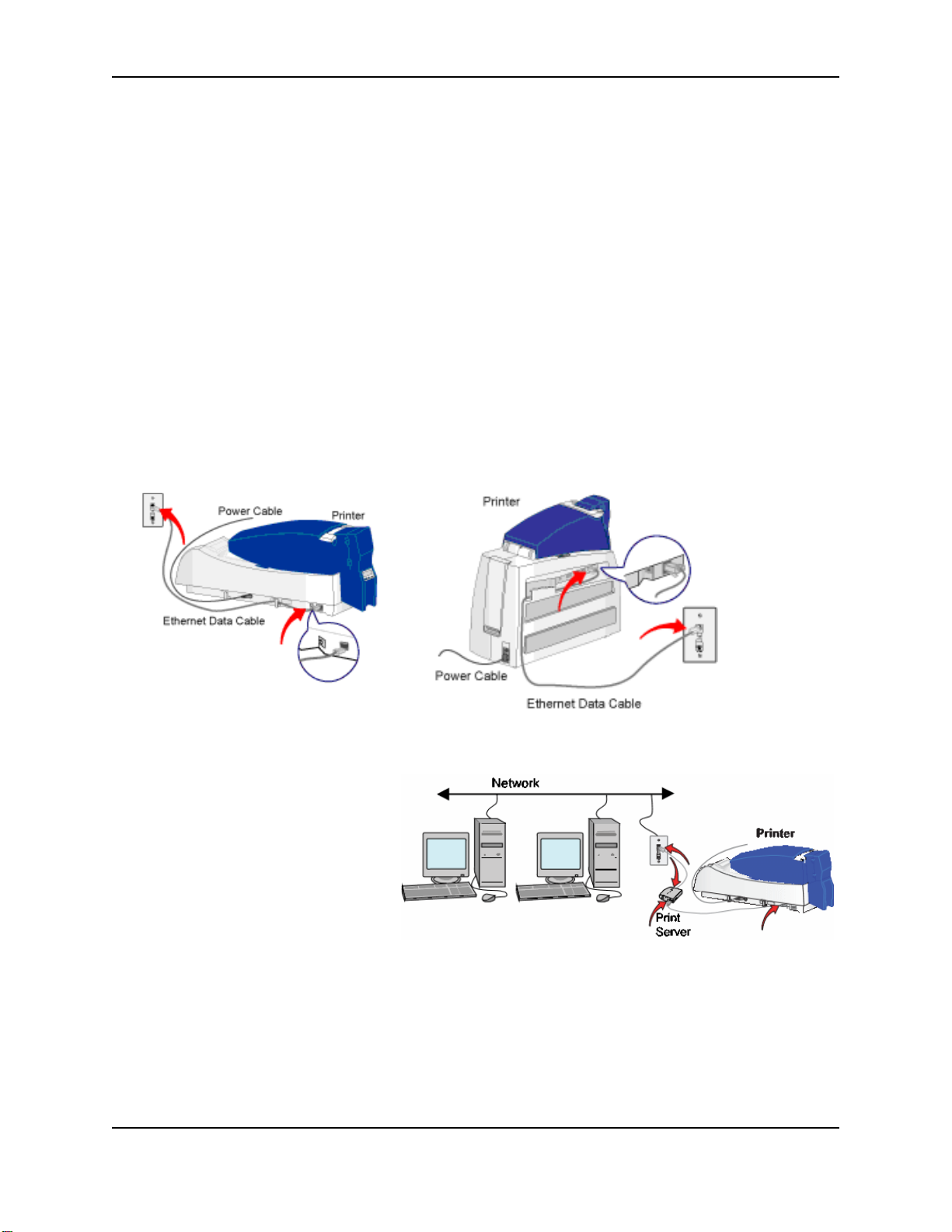
26
6 Work with network support personnel to understand whether the network uses DHCP or static IP addressing. If
it uses static IP addressing, obtain the IP address, subnet mask, and gateway address from network support
personnel. (In a printer with the Built-in Ethernet feature, you can also use the default IP address in the printer.)
DHCP is the printer default.
When you have successfully completed these steps, continue with connecting the printer to a network.
Connect the printer to the network
To connect the printer to the network, use one of the following methods:
• Connect the printer using the Ethernet port (requires an SP Series Card Printer with the Built-in Ethernet
feature).
• Connect the printer using the USB port and a wired print server.
• Connect the printer using the USB port and a wireless print server.
On operating systems with permissions, such as Windows XP, 2000, or NT, make sure you are logged in as the
Administrator during setup. If networking is set up on the PC, log into the network.
Use the Ethernet port
1 Attach the Ethernet cable to the Ethernet port on the printer and to the port for the network.
2 Continue with "Set up the network printer".
Use the USB port and a wired print server
1 Connect the print server to the printer
using a USB cable. The HP Jetdirect
175x has been tested in this usage.
2 Connect the print server to the
network using an Ethernet cable.
See the setup information provided
with the print server.
3 Follow the instructions provided with
the print server to set it up on the
network.
— Be sure to record the server
name or IP address, which you
will use when sending print jobs.
SP Series Install e-Guide
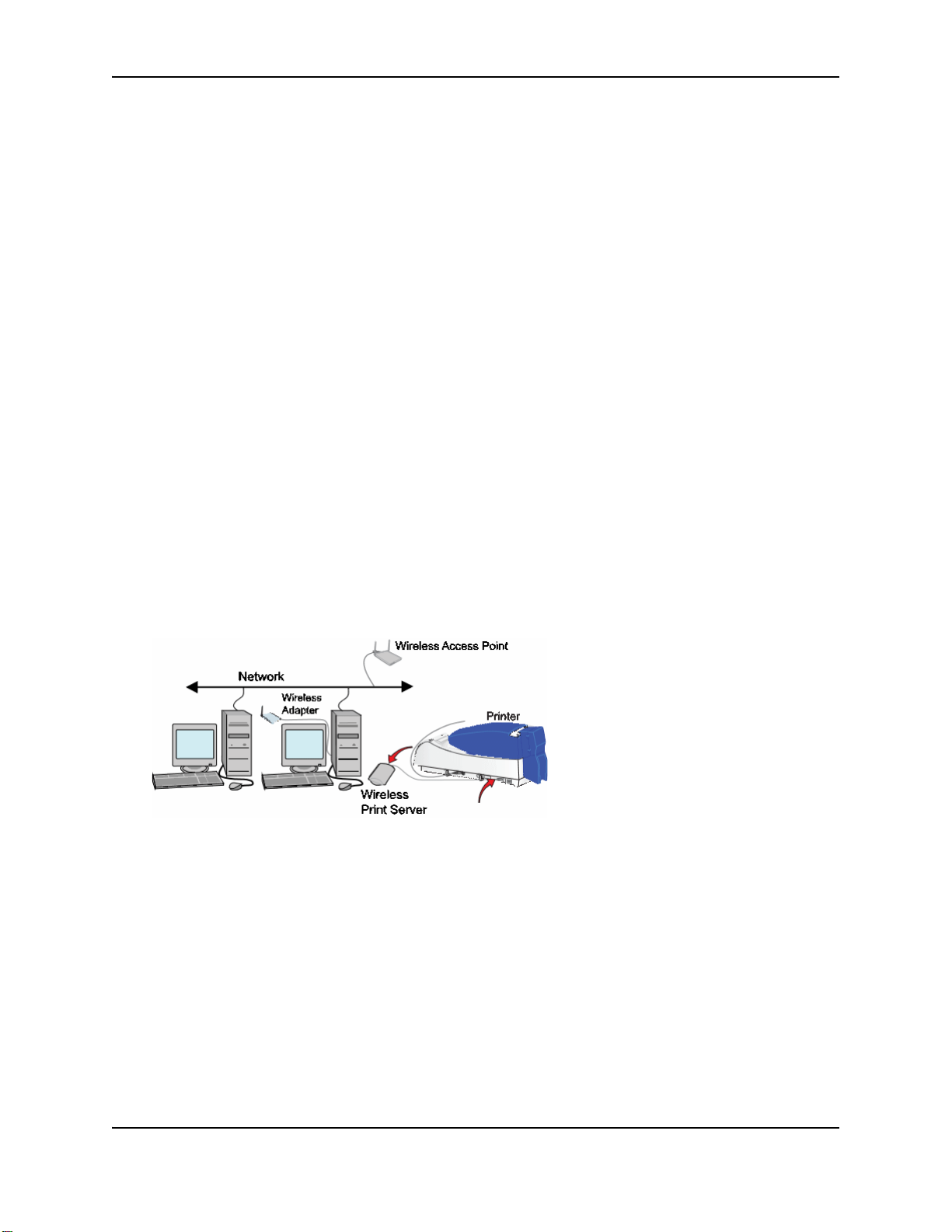
— If the printer is an SP55 Card Printer with the Built-in Ethernet feature, continue with "Set the Data Format".
If you will use the Smart Driver™ to send print jobs to the printer, return to this procedure and continue with
step 4.
4 On each PC that will send jobs to the printer, beginning with the Admin PC, install the Smart Driver™. See
"Installing the driver" and follow these guidelines:
— Choose to install a directly networked printer.
— Make sure that each printer has a unique name on the PC. One PC can connect to multiple Datacard®
printers on the network.
5 Configure the port to define the connection between the printer and PC.
a After installing the driver, open the printer Properties dialog box.
b In the Properties dialog:
— On Windows XP, 2000, or NT, make sure you are logged in as the Administrator. (Users and Power
Users cannot complete this task successfully.) Select the Ports tab. Click the Configure Port button.
— On Windows Me and 98, select the Details tab. Click the Port Settings button.
c Enter the server name or IP address of the print server (from step 3). If your network uses DHCP, use the
print server name (not the IP address, which the network changes).
d Click OK to save the setting. Open the Enter Network Address dialog box again.
e Click the Test button to verify that the PC can communicate with the print server. If the PC does not
communicate with the printer, see "Troubleshooting a network installation with a print server".
6 With the Properties dialog box open, select the General tab. Click the Print Test Page button to send a
Windows test page to the printer. If the test page prints, the printer has been successfully installed. Continue
with "SNMP Support".
Use the USB port and a wireless print server
1 Install the wireless network adapter, including the driver files, to a nearby PC. Follow the instructions provided
with the adapter to install it.
27
2 Change settings in the utility for the wireless network adapter (if needed) to match the default settings for the
wireless print server. Find the settings in the print server information.
3 Power on the wireless print server. Do not connect the print server to the printer at this time (this sequence
might be different from the one the print server recommends). The power light on the print server will be on.
4 Insert the wireless print server CD-ROM in the PC with the wireless network adapter. The HP Jetdirect 380x
has been tested in this usage. Follow the instructions provided with the print server to set it up on the network.
— Network support personnel can provide the network settings to use.
— Record the values you use so you can repeat the setup for other devices and to finish configuring the
connection to the printer.
SP Series Install e-Guide
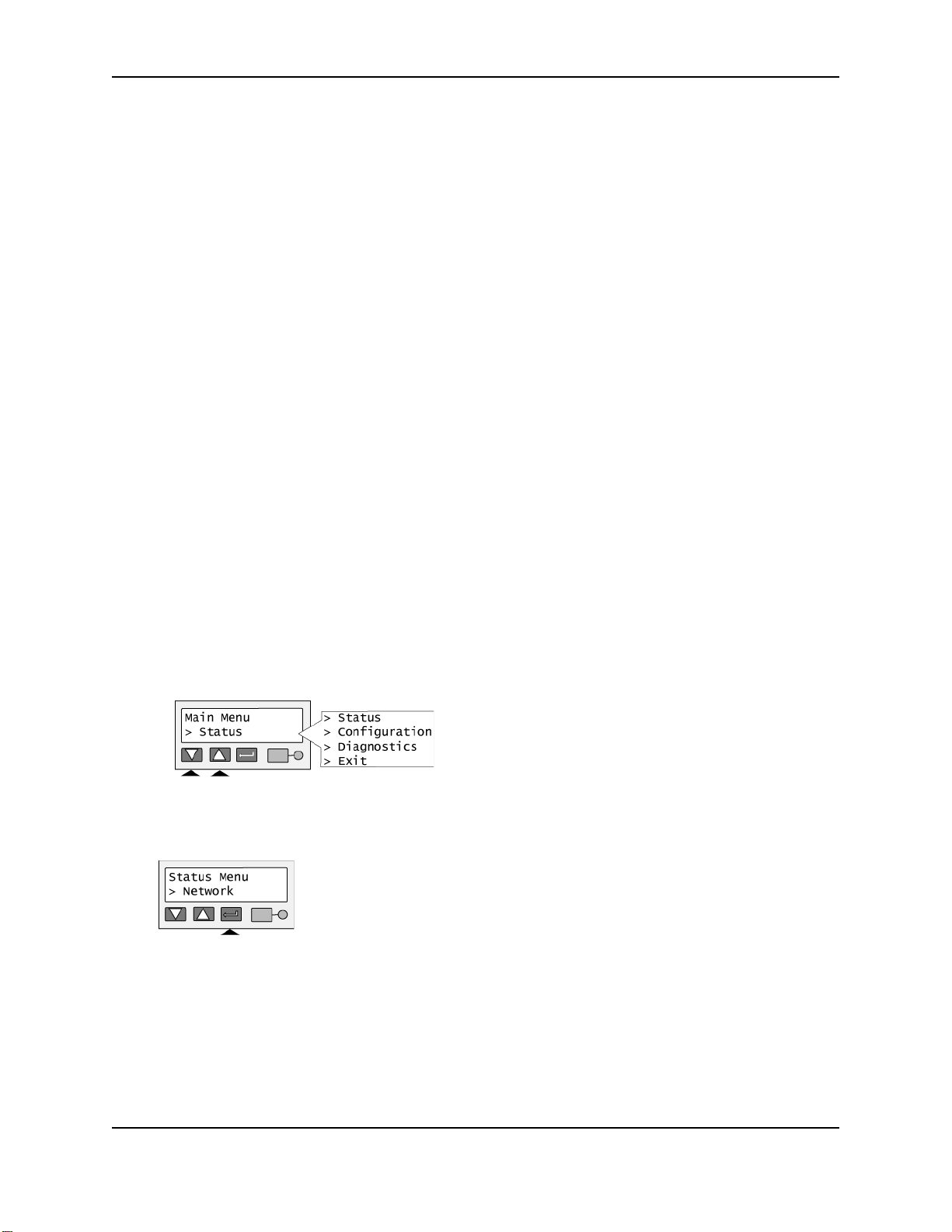
28
— If the printer is an SP55 Card Printer with the Open card option, continue with "Set the Data Format". If you
will use the SmartDriver to send print jobs to the printer, return to this procedure and continue with step 5.
5 On each PC that will send jobs to the printer, install the Smart Driver™. See "Installing the driver" and follow
these guidelines:
— Choose to install a directly networked printer.
— Make sure that each printer has a unique name on the PC. One PC can connect to multiple Datacard®
printers on the network.
6 Configure the port to define the connection between the printer and PC.
a After installing the driver, open the printer Properties dialog box.
b In the Properties dialog:
— On Windows XP, 2000, or NT, make sure you are logged in as the Administrator. (Users and Power
Users cannot complete this task successfully.) Select the Ports tab. Click the Configure Port button.
— On Windows Me and 98, select the Details tab. Click the Port Settings button.
c Enter the server name or IP address of the print server (from step 4). If your network uses DHCP, use the
print server name (not the IP address, which the network changes).
d Click OK to save the setting. Open the Enter Network Address dialog box again.
e Click the Test button to verify that the PC can communicate with the print server. If the PC does not
communicate with the printer, see "Troubleshooting a network installation with a print server".
7 Using the Smart Driver™ Toolbox, click the Sample Card button. If the sample page prints, the printer has been
successfully installed. Continue with
"SNMP Support" on page 45.
Set up the network printer
Set the SP Series Card Printer with the Built-in Ethernet feature for the type of network addressing you plan to use.
First, view the current mode of addressing:
1 On the LCD panel, press the Enter key to enter the menu system.
— The available choices in the LCD menus depend on the type of printer you have.
2 Make sure “Status” appears on the second line and press the Enter key.
3 Press the Up or Down Arrow key to scroll to “Network,” and then press the Enter key.
4 Press the Up or Down Arrow key if needed to scroll to “Address Mode,” and then press the Enter key.
SP Series Install e-Guide
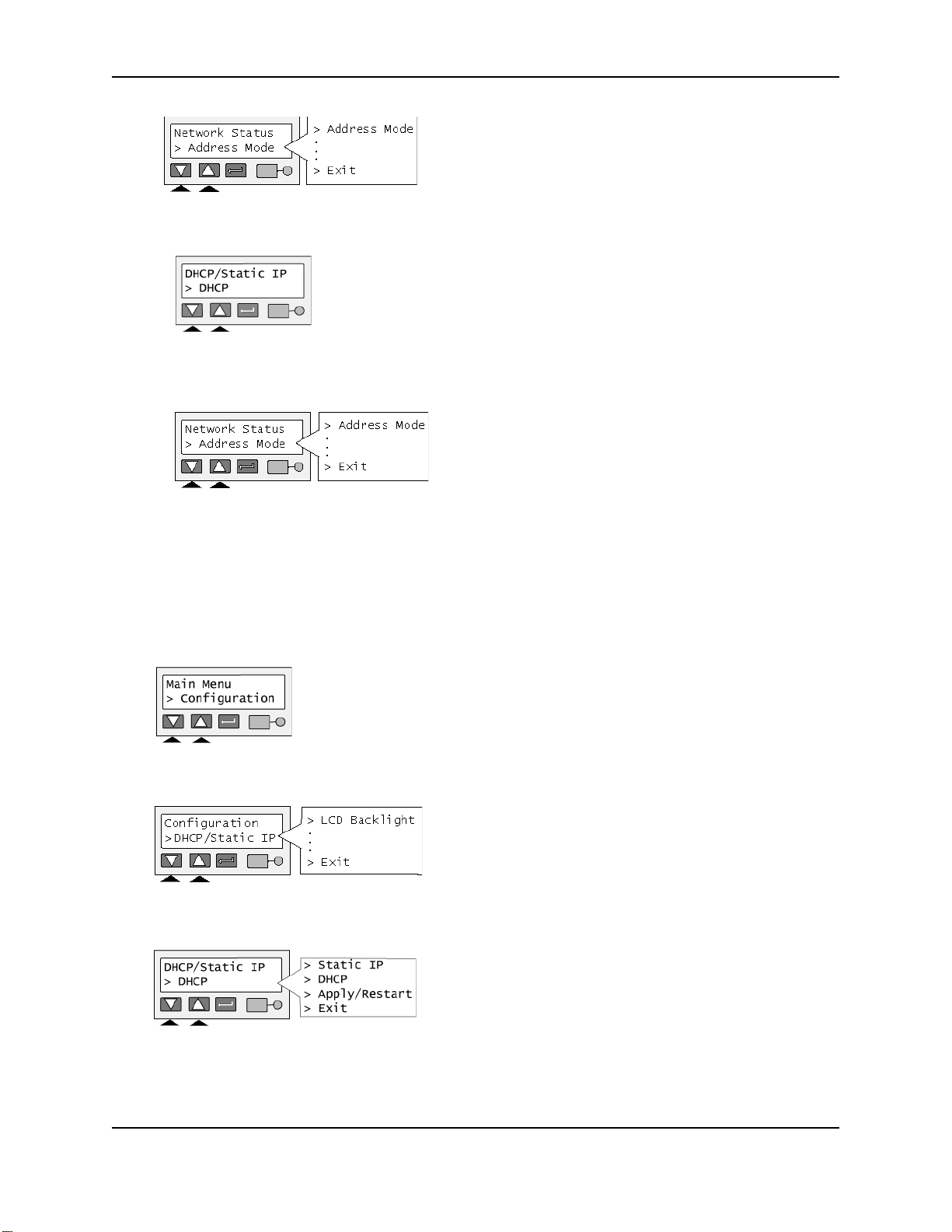
5 The display shows the address mode, which can be DHCP (default) or Static IP.
— If the address mode setting is the one you want to use, use the Network Status submenus to retrieve the IP
address, subnet mask, gateway address, and, if needed, the MAC address values from the printer:
29
— Press the Enter key to leave the current value.
— Press the Up or Down Arrow key to scroll to a value and press Enter to view the value.
— Exit to the Main Menu and continue with "Set the Data Format".
— If you need to change the address mode, continue with these steps.
6 Exit from the Network Status menu and from the Status Menu to return to the Main Menu. Press the Up or
Down Arrow key to scroll to “Configuration,” and then press the Enter key.
7 Press the Up or Down Arrow key to scroll to “DHCP/Static IP” and then press the Enter key.
8 Press the Up or Down Arrow key to choose the address mode you want and then press the Enter key.
SP Series Install e-Guide

30
— If you choose DHCP, the display shows “Apply/Restart” on line 2. If you are not connected to a DHCP
network, the IP address will be blank until you connect the printer to the network. Continue with step 9.
— If you choose Static IP, the second line of the LCD panel shows “IP Address.”
— Work with your network personnel to obtain the IP address, subnet mask, and gateway address. Enter
these as described next.
— Press the Enter key to choose “IP Address.” The printer shows the current IP address and a cursor
appears under the first byte of the address. (The address byte shows 3 digits when it can be changed
and the cursor appears under the right-most digit.)
— Press the Up or Down Arrow key to change the address. (Press and hold the Up or Down Arrow key to
change the value quickly.)
— When the first byte is correct, press the Enter key to move to the second byte.
— Repeat for the third and fourth byte of the IP address. When you press the Enter key after the fourth
byte of the address, “Subnet Mask” appears on the second line of the LCD panel.
— Press the Enter key. The current value appears with the cursor under the first byte. Use the same process
as for the IP address to set the subnet mask. When you press the Enter key after the fourth byte, “Gateway
Addr” appears.
— Press the Enter key. The current value appears with the cursor under the first byte. Use the same process
as for the IP address to set the gateway address. When you press the Enter key after the fourth byte of the
gateway address, “Apply/Restart” appears.
SP Series Install e-Guide

9 Press the Enter key to apply the value(s) and restart the printer.
The Status light shows amber (yellow) and then blinks green. Internal printer components move and the LCD
panel changes to show “Printer Ready” on the first line.
Set the Data Format
This section applies only to the SP55 printer with the Built-in Ethernet and Open Card features.
Before you send any data to the printer, set the data format so the printer can receive the data you send.
1 Press the Enter key to enter the menu system.
31
2 Press the Up or Down Arrow key to scroll to “Configuration” and press the Enter key.
3 Press the Up or Down Arrow key to scroll to “Data Format” and press the Enter key.
4 Press the Up or Down Arrow key to display the data format you want on the second line of the display and
press the Enter key.
5 The “Apply/Restart” prompt appears on the second line of the display. Press the Enter key to confirm the data
format choice and restart the printer.
6 You can choose Exit to leave without changing the data format. Press the Enter key repeatedly to leave the
menu system.
SP Series Install e-Guide

32
Printer and Smart Driver setup
For printer and Smart Driver setup information, see the Setup e-guide.
To begin producing cards, see the Production e-guide.
SNMP Support
The SP Series Card Printer with the Built-in Ethernet feature supports the following SNMP (simple network
management protocol) features:
• The printer has an SNMP agent which supports the printer MIB (management information block) and MIB-II.
The agent supports SNMPv1 and SNMPv2c.
• If you connect the printer to the network using a print server, the print server can provide SNMP data about
itself (if supported). You cannot obtain SNMP data about the printer through a print server. SNMP data about
the printer is only available through the printer Ethernet port; if you require SNMP data about the printer and
use a print server to send data, you must also connect the printer Ethernet port to the network to provide the
SNMP data.
• The MIB-II is described in RFC (request for comment) 1213 and includes RFC 2233, the Interfaces Group MIB
using SMI v2.
• The printer MIB is described in RFC 1759 (which requires inclusion of part of the Host Resources MIB, RFC
1514).
• For more information about SNMP standards, see the RFC pages of the Internet Engineering Task Force Web
http://www.ietf.org/rfc.html.
site at
• The SP Series printer without the Built-in Ethernet feature does not have SNMP support. If the printer is
connected to the network, the print server must provide SNMP support.
SP Series Install e-Guide

Updating the driver
When a newer release of the Smart Driver™ becomes available, you might want to update the printer driver to take
advantage of new features. The Printer Toolbox displays the version of the printer driver, which can help you to
decide whether to update the driver. See the SP35 Printer Guide, SP55 Printer Guide, or SP75 Printer Guide if you
need instructions on opening the Printer Toolbox.
The procedure to use depends on the operating system running on the PC. This section includes:
• "Updating the printer driver for Windows XP or 2000"
• "Updating the printer driver for Windows Me, 98 SE, or NT"
You can download the current printer driver from www.datacard.com. Go to the downloads area and click Printer
Drivers. Be sure to download the correct printer driver for your operating system.
When you download the printer driver, Datacard® recommends that you download the newest SP Series Info
Central and e-Guide.
Updating the printer driver for Windows XP or 2000
Tips for success
• These steps apply to printers attached through a USB port and to directly networked printers.
• Make sure you are logged in as the Administrator when you install or update the printer driver.
• To update the driver, do not remove the existing printer driver if the operating system is Windows XP or
Windows 2000.
• On a PC running Windows 2000, use the printer driver only with service pack 3 or 4 installed.
33
1 Close all applications. Do not close Windows.
2 Start the Setup Program:
— If the driver is on CD-ROM, insert the CD-ROM in the PC's drive.
— If you are using files downloaded from the Web, extract the files to the PC’s hard drive. The Smart Driver™
installation program will start automatically when the files have been extracted.
3 Click “Update the Smart Driver™” on the printer driver CD-ROM program or click “Update the Smart Driver™”
and then Next on the printer driver installation program.
4 A Windows message appears.
— On Windows XP, the Windows Logo Signing message appears. Click Yes to continue with installation.
Security on the PC might be set to prevent installation without a digital signature. See Windows help for
“Logo signing” to change the security setting.
— On Windows 2000, the Digital Signature Not Found message appears. Click Yes to continue with
installation. Security on the PC might be set to prevent installation without a digital signature. See Windows
help for “digital signature” to change the security setting.
5 The installation program copies files to the PC and updates entries to enable the printer. The driver is installed.
— If you installed the driver from CD-ROM and SP Series Info Central was previously installed, the files are
updated.
— If you installed the driver from downloaded files, a message appears to inform you that the SP Series Info
Central (or e-Guide) is not available.
— If you downloaded the SP Series Info Central and e-Guide file, double-click on the downloaded file and
follow the prompts to install or update current files.
SP Series Install e-Guide

34
6 You must restart the PC before the driver can work with the printer. Click Finish to close the installation and
restart the PC.
7 Follow instructions to update the printer firmware if prompted. Make sure the printer is connected to the PC and
powered on before running the Firmware update utility.
If you downloaded the driver from the Internet, you can delete the Smart Driver folder from your hard drive after
installing the printer driver. You can also delete the downloaded SD_xxx.exe file (where xxx represents an
abbreviation for the operating system and the release).
Updating the printer driver for Windows Me, 98 SE, or NT
To update the printer driver for Windows Me, 98 SE, or NT:
1 Remove the existing driver as described in "Removing the existing printer driver".
2 Install the printer, as described in "Install the Smart Driver™ to a USB port on Windows Me or 98" or "Install the
Smart Driver™ on Windows NT".
If you are updating the driver on a client PC that shares a printer, see "Printer sharing".
SP Series Install e-Guide

Reinstalling the driver
This section includes:
• "Removing the existing printer driver"
• "Running the Cleanup utility"
• "Installing the printer and driver again"
If you have problems printing from a PC to the printer, you might need to remove the driver and install it again. Only
perform the steps in this section if the following are true:
• Message help includes reinstalling the driver as a solution, and you have attempted all other solutions to the
message without success
• Your service provider has asked you to remove and reinstall the driver as a solution to a problem
You can download the current printer driver from www.datacard.com. Go to the downloads area and click Printer
Drivers. Be sure to download the correct printer driver for your operating system. When you download the printer
driver, Datacard® recommends that you download the newest SP Series Info Central and e-Guide.
Removing the existing printer driver
Tips for success
• Make sure all jobs have been printed or deleted from the Print Manager before removing the existing printer
driver. See Windows help to use the Print Manager.
• For Windows XP and 2000 only, the Administrator and users with Manage Printers permission can delete the
printer driver.
• For Windows NT, the Administrator, users with Administrator rights, and users with Full Control permission can
delete the printer driver.
• The printer name and printer settings are deleted when you delete the printer driver. If needed for an
application or printer sharing, you can record the printer name and settings you use before you delete the
driver.
• You can remove the driver if you will not use the printer from this PC again.
35
1 If the printer is connected to the PC using a USB cable, unplug the cable from the printer before deleting the
printer driver. If you do not, the operating system might install the printer again.
2 Close all applications. Do not close Windows.
3 Select Settings and then Printers or Printers (and Faxes) from the Windows Start menu.
4 In the Printers window, click once on the Smart Driver™ icon to select it. Press the Delete key.
5 When the confirmation prompt appears, select Yes or OK to delete the printer driver. Follow any prompts that
appear.
6 Close the Printers window and close all applications.
7 When the prompt to restart Windows appears, select Finish, Yes, or OK.
8 Restart Windows. For Windows XP, 2000, or NT, when prompted, make sure you have permission to restart
Windows and then log in as the Administrator.
9 If you are reinstalling the printer driver, see "Installing the driver".
SP Series Install e-Guide

36
Running the Cleanup utility
Tips for success
• Download the Cleanup Utility from the downloads area of www.datacard.com.
• The cleanup utility is also available on the printer driver CD-ROM.
• If you have attempted to delete the printer and the icon remains, run the Cleanup utility as though the driver
was deleted.
1 Begin with all Smart Driver™ printer drivers deleted from the PC. Make sure you have restarted Windows after
deleting the drivers.
2 Start the Cleanup process:
— If you downloaded the Cleanup Utility, double-click the Cleanup.exe file to extract and start the utility.
— Insert the Smart Driver™ CD-ROM in the PC’s drive. Select Driver Support Programs and then click
Cleanup Utility.
3 Click OK and then Unzip to extract files and start the Cleanup Utility.
4 Click OK when files are extracted. The Cleanup Utility starts automatically.
5 Click Yes on the Question box to open the Cleanup.pdf file using Acrobat Reader. This file provides specific
instructions on running the Cleanup utility. Follow the instructions carefully.
6 Exit the Smart Driver™ window and remove the CD-ROM if used.
7 When you run the Cleanup Utility, it removes the SP Series Info Central and e-Guide from the PC.
Installing the printer and driver again
The steps to follow to install the printer and driver depend on the operating system and how you will connect the
printer and PC. See "Installation choices" for guidance.
SP Series Install e-Guide

Troubleshooting Installation Problems
This section describes some problems users have reported when installing the printer and provides solutions to
those problems. This section includes:
• "Troubleshooting any installation"
• "Local (USB) installation troubleshooting"
• "Troubleshooting a network installation with a print server"
• "Troubleshooting an SP Series card printer with the Built-in Ethernet feature"
• "Removing a device from the Device Manager"
Troubleshooting any installation
The following problems might occur when installing the printer using any type of connection. Address the possible
causes in the order listed.
Problem Cause Possible solution
37
For SP35 and SP55 printers, the
light on the power supply does
not come on within 30 seconds
after plugging in the power
supply.
The light on the front of the
printer does not come on within 2
minutes after plugging in the
printer.
The power outlet does not work. Connect the power supply to another
power source that you have verified, for
example by connecting a lamp. If the other
device works, assume the outlet functions
correctly.
The power strip, surge protector,
or similar device is not powered
on or is defective.
The power supply or power cord
does not work.
The printer is defective. Contact your service provider for
If you are using a power strip, surge
protector, or similar device, make sure it is
powered on and that other devices
connected through it power on.
Request a replacement power supply or
power cord from your dealer.
assistance.
Local (USB) installation troubleshooting
This section describes possible problems and their solutions when using a USB connection. Address the possible
causes in the order listed.
Problem Cause Possible solution
Windows XP displays “USB
device not recognized” when you
power on the printer.
The printer status light was not
steady green when the printer
and PC were connected.
This is a short-term condition while all
internal elements of the printer become
functional. The message disappears by
itself when the printer is ready.
The PC does not detect the
printer when it is connected.
SP Series Install e-Guide
The printer is not powered on. Remove one end of the USB cable.
Power on the printer.
When the printer Ready light is steady
green, connect the USB cable.

38
Problem Cause Possible solution
The USB cable is defective. Use a different USB cable that is up to 6.5
feet or 2 meters long.
On Windows XP, the Detect New
Hardware wizard does not
identify the printer driver on the
CD-ROM.
The printer is connected through
more than 5 hubs (or devices) or
through 2 or more unpowered
hubs (or devices).
The printer is connected through
a USB hub or device that is
defective.
The printer is connected with a
cable that is longer than
specified.
The USB port on the PC is
defective.
The operating system identified
the printer but you cancelled the
Add/Found New Hardware
wizard.
There is a communication
problem.
The operating system identified
the printer but you cancelled the
Found New Hardware wizard.
Remove hubs until the printer is
connected through 5 or fewer hubs (or
devices) or directly to the PC. Make sure
every other hub is powered.
Replace the USB hub or, if the printer is
connected through another device,
connect both devices through a USB hub.
Use a USB cable that is up to 6.5 feet or 2
meters long.
If the printer is connected through a USB
hub or device, use a shorter cable
between the PC and USB hub.
Replace the USB port on the PC.
Unplug the USB cable, remove the printer
from the Device Manager and then try
again.
See Communication Problems.
Unplug the USB cable, remove the printer
from the Device Manager and then try
again.
The Add/Found New Hardware
wizard appears when the printer
is connected or powered on,
after the printer is installed.
Windows is associating the
printer with its existing printer
database.
The printer you just connected
has a different serial number
than the one previously
connected.
The wizard closes. No action is necessary.
The Wizard installs another copy of the
printer driver. (Find the icon in the Printers
Window.) This occurs because Windows
tracks the serial number of each USB
device connected.
Troubleshooting a network installation with a print server
The following problems might occur when installing the printer using a direct network connection that includes a
print server. Address the possible causes in the order listed.
Problem Cause Possible solution
SP Series Install e-Guide

39
Test LED does not light up on
power up the print server.
On Windows XP or 2000, the
DCNETn port does not appear in
the Smart Driver Ports list when
installing the printer.
Port status is:
The port mode has not been
detected.
Port status is:
Network not responding.
Port status is:
Communication with the printer is
suspended.
The power or network connection
for the print server is not working.
The network port driver was not
installed successfully.
The network address or name of
the printer has not been defined.
The print server is not
responding to a query by the
printer driver.
The printer has been busy or the
network has not responded for
more than 30 seconds.
Make sure that the print server is
connected to a power source and that the
network connection is good. See the guide
for the print server.
Remove the Smart Driver™ and install the
driver again. Make sure that you choose
to install a network printer.
In the printer Properties dialog box, make
sure the port is a Datacard® network port
(DCNet_) and that the IP address or
device name is configured for the port.
Check the power to the print server, and
the connections from the printer, print
server and network. Also verify the PC
connection to the network.
Resume the Printer Toolbox to see
whether the printer is busy or the network
is not responding.
If the status remains, check the printer.
Make sure it is powered on. See if another
PC is displaying a message. Address the
printer problem if possible.
Troubleshooting an SP Series card printer with the Built-in Ethernet feature
The following problems might occur when installing an SP Series printer with Built-in Ethernet feature. Address the
possible causes in the order listed.
Problem Cause Possible solution
You installed the Smart Driver™
and specified the IP address of
the printer, but could not connect
to the printer.
A card sent from a PC does not
print.
The IP addresses are not
correct.
On SP55 printers with the Open
Card feature, the data format is
not correct.
On SP55 printers with the Open
Card feature, the card used a
data format that was not selected
on the LCD panel.
Use the printer LCD panel to retrieve the
IP addresses (IP address, subnet mask,
and gateway address).
Make sure you have selected the correct
address mode (DHCP or Static IP). The
address mode of the printer must match
the addressing used on the network.
Make sure the data format (displayed on
the LCD panel) is Smart Driver™. Change
it if needed.
Change the data format so the printer
recognizes the data format sent.
SP Series Install e-Guide

40
You sent the card using an IP
address that is not correct for the
printer.
The printer is paused. Press the Ready button on the LCD panel
If you are using the Open Card
format, the Start of Card Data (<)
command is missing from the
data stream, or the active card
layout does not result in a printed
card.
Use the LCD panel to retrieve the IP
addresses (IP address, subnet mask, and
gateway address).
If IP addresses are not displayed, work
with network support personnel to assign
the correct IP addresses.
Make sure you have selected the correct
address mode (DHCP or Static IP). The
address mode of the printer must match
the addressing used on the network.
to un-pause the printer.
Make sure the data stream meets the
requirements of the Open Card format.
See the SP Series Data Formatting Guide
for details.
Support for Direct Network Connections
If you need assistance with the installation or use of a print server and printer, do the following in the order listed:
• Read the installation information that came in your printer carton.
• Work with your network support personnel, who are familiar with connecting devices to and operating devices
on the network.
• Closely review this Installation e-Guide to see if it addresses your issue.
• If you use a print server, read the guide(s) for the print server, which addresses many common situations not
specifically covered in this e-Guide.
• Request assistance from your Datacard® service provider.
Removing a device from the Device Manager
Remove a device from the Device Manager if the Add/Detect New Hardware wizard was cancelled (or another
installation problem occurred), or you want to reinstall the printer driver.
1 Disconnect the printer from the PC.
2 If the printer driver was installed, make sure the printer driver has been deleted and that you have rebooted the
PC after deletion.
3 Select Start from the Windows task bar.
4 From the Windows Start menu, select Settings and then Control Panel. The Control Panel appears.
5 Double-click the System icon to open it. The System dialog box opens.
6 Open the Device Manager.
— On Windows Me and Windows 98, click the Device Manager tab.
— On Windows XP and Windows 2000, click the Hardware tab, and then click the Device Manager button.
7 Make sure “View devices by type” is selected.
— On Windows XP and Windows 2000, select “View hidden devices” from the View menu.
SP Series Install e-Guide

8 Locate the device to delete. The device might be called “Unknown device” or “Smart Driver.” It is usually
marked with a yellow question mark. If neither of these types of devices is displayed, go to step 10.
— On Windows Me and Windows 98, click on the device name or icon to select it, and then click the Remove
button.
— On Windows XP and Windows 2000, click on the device name to select it, and then right-click to display a
pop-up menu. Select Remove from the pop-up menu.
9 Click Yes or OK to confirm removal of the device.
10 Click OK to close the Device Manager. Close any other windows.
41
SP Series Install e-Guide

42
SP Series Install e-Guide

Connecting more than one printer or more than one PC
This section includes:
• "Installing more than one printer using a USB connection"
• "Using more than one printer on a PC"
You have several choices for having more than one printer connected to a PC or for having more than one PC
connected to a printer. Choices include:
• Installing two printers to one PC using USB ports See "Installing more than one printer using a USB
connection" for details.
• Installing a printer on a client PC when the printer is connected to a host PC and both PCs are connected to a
network (using Windows printer sharing). See "Printer sharing" for details.
• Installing a printer on a network using a print server and then installing the driver on a PC on the network. This
method is called direct networking. See "Network installation" for details.
• Installing multiple printers to a PC using a combination of connection methods. For example, one or more
printers can be directly connected to the PC and others can be connected through a network (using Windows
printer sharing or direct networking).
• Using more than one printer installed to a PC as a printer pool, when the PC is running Windows XP or 2000.
The operating system manages sending jobs to the printers so the next available printer receives the print job.
"Printer pooling" for details.
See
43
Installing more than one printer using a USB connection
Tips for success
• More than one USB-connected printer on a PC running Windows 98 (including SE) is not fully supported.
Datacard® recommends using Windows XP, Me, or 2000 when using more than one printer on a PC.
• Connect and install one printer at a time. The PC cannot run two or more installation programs at the same
time.
• The USB protocol allows devices to be connected to the PC through another USB device (daisy-chained). USB
also uses hubs to which multiple USB devices (including other hubs) can be connected (cascaded). Up to five
hubs can be used between the printer and the PC. Datacard® printers do not have ports to support daisy
chaining. If you need to connect two Datacard® printers to a PC with one USB port, obtain a USB hub to which
both printers can be connected.
• The printer must be powered on for the PC to detect it. It must remain powered on so the operating system can
keep track of the printer if the printer is moved from one USB port or connection to another.
1 Begin with the PC powered on and running. Existing Datacard® printers can be powered on or powered off.
2 Exit the Printer Toolbox for existing printers. Right-click on the printer icon (in the lower right corner of the
desktop) to display a pop-up menu. Select Exit from the pop-up menu.
3 Attach the flat end of the USB cable to the USB port on the PC or on a device connected to the PC.
4 Power on the printer and wait until it is ready (the printer light is steady green).
5 Attach the square end of the USB cable to the printer.
6 The operating system should detect the new device and display the Add/Detect New Hardware wizard. Follow
the prompts.
— If the operating system does not detect the printer and display the Add/Detect New Hardware wizard within
a few minutes, check the Printers window to see if the icon for the new printer is displayed. At times, the
SP Series Install e-Guide

44
Wizard runs quickly and you might not notice it. If the Wizard does not appear and the icon is not present,
see "Troubleshooting Installation Problems" for more information.
— For Windows Me and 98, the Add New Hardware wizard might appear twice; to install USB printer support
and then to install the printer driver.
7 In most cases, the operating system will use the existing driver files to install the driver for this printer:
— On Windows Me, the Copying Files dialog box might appear. If it does, browse to the location on the hard
disk for the Windows\System folder to continue.
— On Windows 98 and 98 SE, Windows might prompt you to insert the printer driver CD-ROM to complete
installation.
Using more than one printer on a PC
When using more than one printer on a PC, keep the following in mind:
• Select the printer to use in the application. Card jobs will be sent to the selected printer even if more than one
Datacard® printer is attached to the PC.
• When messages are displayed, the title bar of the message box displays the name of the printer causing the
message. Keep track of which printer has which name.
• Each printer has its own icon in the Printers window, and each printer has a separate Properties or Printer
Preferences dialog box. Settings are not shared among printers.
• A Printer Toolbox dialog box for each printer is displayed on the desktop (unless you minimize or exit from it).
SP Series Install e-Guide

Printer pooling
This section includes:
• "Printer pooling"
• "Use a printer pool"
Printer pooling is a feature of the WIndows XP and Windows 2000 operating systems. A printer pool treats a group
of printers as one printer and distributes print jobs among the available printers.
Requirements for a printer pool
To create a printer pool for Datacard® printers, you must:
• Install the printers (connect the printers and install the Smart Driver™) to the same PC. Your can use one or
more of the following methods to install the printers:
— Install the printer locally using a USB port
— Install the printer using a direct network connection
• Use the Windows XP or Windows 2000 operating system on the PC. (Windows NT includes support for printer
pooling; however the Datacard® Smart Driver™ does not support printer pooling on Windows NT.)
• All printers must have the same features to be part of the pool. Printers can be installed before or after the
printer pool is set up and will be included in the pool. By default, all directly connected Datacard® printers are
included in the pool, so all printers must support and use the same card features.
For example, if the cards will have magnetic stripe data encoded, all printers must have the same type of
magnetic stripe module.
• Use the Datacard® method for setting up printer pooling, not the Enable Printer Pooling check box on the
Properties dialog box for the printer. Windows permits checking this box but does not permit displaying a
message if the printer does not support it.
• Special features that require interactive mode, including reading magnetic stripe and programming smart cards,
do not work with printer pooling. (The PC must communicate directly with the printer about a specific job, and
this information is not available to the PC.)
• A printer pool that is installed without having an actual Datacard® printer and its driver installed will not print
cards.
• Shared printers cannot be part of a printer pool.
Set up printer pooling
To set up a printer pool on a PC:
45
1 Install each printer and its driver on the PC. See "Unpacking and connecting the printer" and "Installing the
driver" for steps to follow.
2 Set up each printer with the same settings, especially print ribbon type, print on both sides, magnetic stripe
settings, and laminate “apply material.”
— See Working with Properties and Printing Preferences if needed.
3 Verify the operation of each printer on its own.
4 Install the Smart Driver™ printer pool (described in the following procedure).
5 Set up the pool with the same values that each printer uses.
— See Working with Properties and Printing Preferences if needed.
6 Verify the operation of the printer pool.
SP Series Install e-Guide

46
Install the Smart Driver™ printer pool
1 Begin with Windows running and all printers installed.
2 Start the installation program by doing one of the following:
— Insert the Smart Driver™ CD-ROM. When the dialog box appears, click “Install the Printer”.
— Double-click the SD-2K-XP-n_n.exe file to extract downloaded driver files and start the installation program
(the n_n represents the version of the driver, such as 7_0).
3 On the dialog box, click “Install the Printer.”
4 Choose “Driver Printer Pool” from the list and click Next.
5 Respond to the Microsoft dialog box to complete installation:
— For Windows XP, click Continue Anyway on the Windows Logo testing message.
— For Windows 2000, click Yes on the Digital Signature Not Found message.
6 The installation program runs to install the printer pool.
Use a printer pool
Begin with the PC powered on and the driver and printer pool installed.
Tips for success
• To use the printer pool effectively, each card must be sent from the application as a separate job. Some
applications, such as Datacard® ID Works, send each card in a batch as a separate job, while others send the
batch as one job. Test the application you use to determine the best way to send multiple cards to the printer
pool.
• If you do not want one or more printers to print cards as part of the pool, power off that printer. The printer pool
will identify a printer as available even when the printer status is Suspended or Not Responding if the printer is
powered on. If you need to use a printer separately from the printer pool, install it on another PC or contact your
service provider for assistance.
• Some applications track card completion status, and this data is available for cards sent to the printer pool. The
application can query the printer pool and obtain status for all cards processed through the pool. Card
completion status does not indicate which printer actually printed the job.
• In the Printing Preferences dialog box for the printer pool, select SP35, SP55, or SP75 as the printer type.
• For magnetic stripe encoding, use the same coercivity and magnetic stripe format values for all printers and the
printer pool. (If you select “Use printer settings,” make sure the settings in the printers are the same; use the
Printer Diagnostics utility to view magnetic stripe values if needed.)
To use a printer pool:
1 In the application used to print cards, select the name assigned to the printer pool when it was installed.
2 Make sure that all printers you want to receive card data and print cards have the same type of supplies loaded
and the same settings.
— For example, to print color and encode magnetic stripe, load YMCKT ribbon in the printer and use high-
coercivity magnetic stripe cards. Each printer identifies the ribbon type as YMCKT, but the pool cannot
identify the Print Ribbon Type so you must set the Print Ribbon Type.
3 Make sure the printers are powered on and ready.
4 Select Print in the application. The application sends the cards to the printer pool, which randomly distributes
the card jobs among the available Datacard® printers. When all printers are busy, the printer pool keeps the
card jobs in a queue until the next printer is not busy. It will send the next card job as soon as any printer in the
pool is available. A printer is available if:
— The number of jobs active in the printer is less than the number of jobs supported for that printer type
SP Series Install e-Guide

47
— No jobs are pending in the spooler for that printer
— The printer is not paused
— The printer is not set to “work offline”
— The printer status is not “User Intervention Required”
— The Printer Toolbox is not in Advanced Setup mode
5 After a card is sent by the printer pool to a specific printer, it cannot be removed from that printer and assigned
to another printer.
6 When a printer issues a message, the message appears on the PC with the name of the printer in the title bar
of the message box. The printer will be unavailable to print cards until the situation causing the message is
corrected. Other printers in the pool will continue to receive card jobs and print cards.
SP Series Install e-Guide

48
SP Series Install e-Guide

Printer sharing
This section includes:
• "Requirements for local printer sharing"
• "Components"
• "Setting up printing sharing"
• "Installing the printer driver on the client PC"
• "Performing management tasks at the host PC"
• "Using the printer from the client PC"
This section describes how you can print to a printer over a network using Microsoft File and Printer Sharing. A
shared printer is connected to a PC with the printer driver installed (host PC). Users at other PCs on the network
(clients) can print to the shared printer over the network. Up to 10 client PCs can share the printer at one time.
Users at client PCs do not have the same level of access to the printer driver as a user at the host PC.
The following operating system configurations are supported:
• Both the client and host PCs run Windows XP.
• Both the client and host PCs run Windows Me or Windows 98 (Second Edition).
• Both the client and host PCs run Windows 2000.
• Both the client and host PCs run Windows NT 4.0. (Network connection only between a printer and the host
PC)
Requirements for local printer sharing
Before sharing a printer over the network, meet the following requirements:
49
• A network card is installed in and working on each PC to use the printer.
• The same Windows operating system is installed on and operating on each PC.
• If you are installing both a network card and a service pack or Windows upgrade, install the network card first
and then install the service pack or upgrade. If you installed a service pack or upgrade before installing a
network card, you might need to install the service pack or upgrade again.
• The printer must be enabled for sharing. See Windows help for information on enabling printer sharing.
• The PC with the printer attached must remain on, and the Windows operating system must be running. For
Windows XP and 2000, a user with Print, Manage Printers, and Manage Documents permissions to the printer
must be logged on at the host PC so that other users can print. For Windows NT, a user with Full Control
permission to the printer must be logged on at the host PC so that other users can print.
• If more than one printer is connected to a PC and one is a shared printer, the printers must have different
names.
• For Windows XP, 2000, and NT, you must set up permission for users at the client PC and permission for users
at the host PC. See
"Setting printer permissions" for more information.
Components
This section describes the components you need to use the SP Series printer with local printer sharing.
SP Series Install e-Guide

50
Network: A network must be set up and working before you begin. See "Network installation" for more information.
Host PC: The host PC has the printer attached to it. The host PC must be connected to the network. For Windows
2000, Windows XP, and Windows NT, you need to set up users and access.
Port connection: The printer can be connected to a USB port on the host PC, or can have a direct network
connection to the host PC, in the same way as though you were using it just from the host PC.
Client PC: The client PC is connected to the host PC over the network.
Setting up printing sharing
To set up printer sharing, do the following:
1 Install the printer driver on the host PC. See the "Installing the driver" for more information.
2 With the printer power on, change settings to reflect your card design, including printer features such as ribbon
type and magnetic stripe settings. Record the settings so you can also make those settings on the client PC.
3 Enable printer sharing. See Windows help for more information.
4 For Windows XP, Windows 2000, and Windows NT, set up an account for each user.
— At the host PC set up accounts for users who log onto the host PC and for users who log onto the client
PC(s).
— At the client PC set up an account for the user who logs onto the client PC.
5 For Windows XP and Windows 2000, grant users' permission to the printer from the host PC, including:
— Client PC users who have Print permission to the printer.
— Host PC users who also have Print, Manage Printers, and Manage Documents permissions to the printer.
— Host PC users (if any) who are denied permission to the printer.
6 For Windows NT, grant users' permission to the printer from the host PC, including:
— Client PC users who have Print permission to the printer.
— Host PC users who also have Full Control permission to the printer.
— Host PC users who have No Access permission to the printer.
7 Make sure client PC users can access the host PC from the network.
8 Install the printer driver on the client PC. See the following procedure.
9 At the client PC, set the printer type in the Properties, Printing Preferences, or Default Document Properties
dialog box.
10 Change driver settings on the client PC to match settings on the host PC.
Installing the printer driver on the client PC
Tips for success
• If an Express Class v1.x, Select Class v2.x or v3.x, Magna Class v2.x, or ImageCard IV printer driver is
installed on the client PC, delete the printer driver and restart Windows before continuing.
SP Series Install e-Guide

51
• For Windows XP, Windows 2000, and Windows NT, log onto the client PC as a user with access rights to the
host PC. You also need Print permission to the shared printer to open the Printing Preferences dialog box and
to print test cards.
• A PC can have a locally connected (USB) Datacard® printer attached, a directly networked Datacard® printer
attached, and be connected to a shared printer as a client PC. All printers connected to the PC must be
supported by and use the current version of the Smart Driver™.
• If you use more than one connection method on a PC, install the locally and/or directly-network connected
printer(s), and then follow the steps in this section to install the shared printer last. The shared printer must
have a different name from the other printers.
• If you update the Smart Driver™ on the host PC, you need to remove the driver from the client PC. See
"Removing the existing printer driver" to remove the existing driver. Follow the steps in this section and then
restart Windows before printing from the PC.
1 Make sure that the printer and driver on the host PC are working properly before beginning this task.
2 Start Windows at the client PC and log onto the network.
3 Use Windows Explorer, Network Neighborhood, or My Computer to locate the host PC.
4 When you locate the host PC, click the icon for the host PC to display the Enter Network Password dialog box.
Type your password and click OK to log on to the host PC. Keep the window open during printer driver
installation.
5 In the Printers window, double-click the Add Printers icon.
6 In the Add Printers wizard, select the following choices:
a Choose the "Network printer" button, not the "My Computer" or “Local printer” button.
b Choose to browse for the printer. An expandable list of printers and/or PCs appears.
c If needed, double-click a server or PC name to see the names of printers attached.
d Choose the printer to which the user will print. The printer name appears in the Printer box.
e Change the name of the printer if needed so it is different from the name of other Datacard® printers
attached to the PC.
f Continue to follow the prompts on the Add Printers Wizard.
g If you have not logged into the PC with the printer attached, you will receive a message. Return to step 3
and repeat the procedure.
h If you are prompted, choose "Replace existing driver," not "Keep existing driver (recommended)."
i If you are prompted to print a test page, click No. You must set values in the Properties, Printing
Preferences, or Default Document Properties dialog box before printing.
7 When the printer has been installed on the client PC, change settings on the client PC to reflect the printer and
your card design. Open Properties (Windows Me and 98), Printing Preferences (Windows XP or 2000), or
Default Document Properties (Windows NT) to change settings.
— Set the printer type and click OK or Apply.
— Set the ribbon type to match the ribbon in the printer and the setting on the host PC.
— Change settings that apply to the printer, such as magnetic stripe, so they do not conflict with the host PC
and printer features.
— Change settings to reflect your card design, such as portrait or landscape orientation. These settings can be
different from the settings on the host PC.
8 From the Properties, Printing Preferences, or Default Document Properties dialog box for the shared printer,
print a Windows test page from the client PC.
SP Series Install e-Guide

52
Performing management tasks at the host PC
The user at the host PC has more control over the printer and more information about the printer. This section
describes some tasks performed at the host PC.
For Windows XP and 2000, the user must be logged in with Print, Manage Printers, and Manage Documents
permissions. For Windows NT, the user must be logged in as a user with Full Control permission.
• Manage all jobs in the print queue. You can use Print Manager to view all jobs in the print queue and to pause
or delete any jobs in the print queue, no matter who submitted the job. The job remains in the print queue until
it has been sent to the printer. See Windows help for information on using Print Manager.
• See and respond to messages. If the printer is not able to process and print a card, the printer driver displays a
message on the host PC, not the client PC. You can see the message and view help, which guides you in
resolving the situation. Printing for all users is suspended until the situation is resolved.
• On Windows XP, 2000, and NT, set printer values, such as ribbon type, for all users. The values you set in the
Printing Preferences or Default Document Properties dialog box apply to all users. Several values can be
changed at client PCs, but those values apply only to the print jobs being sent. Values you set are used at client
PCs after the client PC queries the host PC. Open the Printing Preferences or Default Document Properties
dialog box at each client PC after setting values at the host PC to query the host PC. (You can close the dialog
box at the client PC after viewing it.) If you do not open the Properties dialog box, the client PC does not query
the host PC, the first card printed will not use the new settings, and you will need to send the card to print again.
• On Windows Me and 98, set or view values that control card processing for all users. Record the ribbon type so
you can set it correctly at the client PC. The values you set for Mag Stripe encoding can affect all users.
• View printer status. The host PC runs the Printer Toolbox and all status functions. The Printer Toolbox is open
by default. See Open the Printer Toolbox for details.
• Use all features of the Smart Driver™ Toolbox. The Printer Toolbox on the host PC provides access to settings,
including edge to edge settings and color controls.
• Run the firmware update utility. The host PC displays a prompt when you need to run the firmware update
utility. The utility works only from a PC with the printer directly connected to it.
Using the printer from the client PC
For Windows XP, 2000, and NT, users at the client PC must be logged into the host PC and must have Print
permission to the printer. Users at the client PC can perform several actions, including:
• Print a card using an application at the client PC. At the client PC, you can use an application to print cards by
selecting the printer in the application. See Card Production for details.
• Print a card using an application and magnetic stripe fonts from the client PC. When you print from an
application such as Microsoft Word, you can type text and format it using fonts provided by the printer driver.
• For Windows Me and 98, set card design values. Select the same Ribbon Type as the Host PC. For other
settings, such as Magnetic Stripe Encoding Format, the printer must support the setting you select but the
setting can be different from the Host PC setting.
• For Windows XP, 2000, and NT, change card design settings, including settings such as landscape or portrait
orientation. Many settings are read from the host PC and cannot be selected.
• Do not use the Restore Defaults feature on any operating system. The Restore Defaults function attempts to
query the printer to verify its features and cannot access the printer over the network.
• Pause or delete print jobs you submitted from Print Manager at the client PC. The card job remains in the print
queue until it is sent to the printer. See Windows help for information on using Print Manager.
• View status of the client PC. The Printer Toolbox dialog box is also available on the client PC. It displays the
client status and a reminder that the host PC provides messages and additional status information.
SP Series Install e-Guide

• Use the Color Settings page of the Toolbox. The Printer Toolbox box on the client PC provides access to the
Color Settings page. The color settings can be used to fine-tune the appearance of cards sent from the client
PC.
• On Windows XP, 2000, and NT, view the Print Manager to see printer messages from the host PC. The card
job remains in the print queue until it is sent to the printer. You can expand the Status column in the Print
Manager dialog box to see the messages.
53
SP Series Install e-Guide

54
SP Series Install e-Guide

PC port settings
This section describes how to configure ports on the PC attached to the printer. For a local connection, the PC
uses a USB port. If the printer includes a smart card module, that module connects to a USB or serial port on the
PC. (This section does not address any network setup issues.)
This section includes:
• "Set up a Universal Serial Bus (USB) port on all operating systems"
• "Setting the serial port on Windows XP or 2000"
• "Setting a serial port for Windows Me or 98"
• "Setting the serial port on Windows NT"
Set up a Universal Serial Bus (USB) port on all operating systems
These steps apply to the USB data port and to an optional smart card USB port. If the printer includes two USB
ports, follow these steps for each port. The ports are not connected inside the printer to preserve the data security
of the smart card port.
This section does not apply to Windows NT.
1 Right-click on the My Computer icon on the desktop and then choose Properties from the popup menu. The
System Properties dialog box appears.
2 Click the Device Manager tab to view a list of devices. (On Windows XP and Windows 2000, click the Hardware
tab and then click the Device Manager button.)
3 Choose “View devices by type” if needed.
4 Click the + next to Universal Serial Bus controllers to display the USB port controllers.
5 Click USB Root Hub, and then click the Properties button. (On Windows XP and Windows 2000, right-click USB
Root Hub and then choose Properties from the pop-up menu.) The USB Root Hub Properties dialog box
appears.
6 Make sure that the device is enabled.
— For Windows Me and 98, make sure that “Disable this hardware profile” is not selected.
— On Windows XP, make sure that "Use this device (enable)" is selected from the Device Usage drop-down
menu.
7 Click OK to close the dialog box.
8 Click the other entry, which includes the name of the installed USB device and ends with “Host Controller,” and
then click the Properties button. (On Windows XP and Windows 2000, right-click USB Host Controller and then
choose Properties from the pop-up menu.) The Properties dialog box appears.
— Make sure that the device is enabled:
— For Windows Me and 98, make sure that “Disable this hardware profile” is not selected.
— On Windows XP, make sure that "Use this device (enable)" is selected from the Device Usage drop-
down menu.
— Click the Resources tab. The “Conflicting device list” should show "No conflicts."
— If the Resources tab shows conflicts, choose another configuration or change the settings for the port,
following port instructions.
55
SP Series Install e-Guide

56
9 Click OK on the Properties dialog box and on the System Properties dialog box to save settings and close the
dialog boxes.
Serial port settings
This section describes how to set serial port values. A serial port might be used with a smart card module.
For some smart card applications, you connect the PC to the serial port on the printer. The PC should be set to
match the printer serial port settings.
If you use a contact station with the printer, see the information about the contact station for port settings.
Setting the serial port on Windows XP or 2000
1 From the Start menu, choose Settings and then Control Panel.
2 From the Control Panel, open System.
3 Select the Hardware tab, and then click the Device Manager button.
4 Press the "+" next to Ports and double click the Communications Port to open the Communications Port
Properties dialog box.
5 Click the Port Settings tab.
— If the PC has more than one serial port, make sure you view the settings for the serial port to which the
smart card module is attached.
SP Series Install e-Guide

6 Use the following settings:
57
Setting Value
Baud rate 9600
Data bits 8
Parity None
Stop bits 1
Flow control None
7 When the settings are correct, click OK to save settings and close the dialog box.
Setting a serial port for Windows Me or 98
1 From the Start menu, choose Settings and then Control Panel.
2 From the control panel, open System.
3 On the System Properties dialog box, click the Device Manager tab.
SP Series Install e-Guide

58
4 Press the "+" next to Ports (COM & LPT) to display a list of ports.
5 From the Ports list, choose the port, such as COM1 or COM2.
— If the PC has more than one serial port, make sure you view the settings for the serial port to which the
smart card is attached.
6 Click the Properties button.
7 In the Communications Port Properties dialog box, click the Port Settings tab.
SP Series Install e-Guide

8 Use the following settings:
Setting Value
Bits per second 9600
Data bits 8
Parity None
Stop bits 1
Flow control None
9 When the settings are correct, click OK to save settings and close the dialog box.
Setting the serial port on Windows NT
1 From the Start menu, choose Settings and then Control Panel.
2 From the Control Panel, open Ports.
3 From the Ports dialog box, choose the port, such as COM1 or COM2.
59
4 Click the Settings button to display the port settings.
— If the PC has more than one serial port, make sure you view the settings for the serial port to which the
smart card is attached.
5 Use the following settings:
Setting Value
Baud rate 9600
Data bits 8
Parity None
SP Series Install e-Guide

60
Stop bits 1
Flow control None
6 When the settings are correct, click OK to save settings and close the dialog box.
SP Series Install e-Guide

On the CD-ROM
The printer is shipped with a CD-ROM that contains the printer driver (Smart Driver™), user information, and other
utilities and files that you might want.
The following table lists the contents of the CD-ROM, the path, and the purpose of the program, file, or utility:
Path Purpose
61
Datacard® Smart Driver™
D:\SETUP.exe
#
CD-ROM
Printer driver for Windows
D:\DsPnp.inf
#
XP and 2000
Printer driver for Windows
D:\Me-98\SETUP.exe
Me and 98
Printer driver for Windows
D:\NT\ SETUP.exe
NT (supports networked
printers)
e-Guide installation D:\e-Guide\SP_e-
Guide_v.exe
#†
e-Guide installation D:\e-Guide\IC4_e-
Guide_v.exe
#†
e-Guide installation D:\e-Guide\Mag_e-
Guide_v.exe
#†
e-Guide installation D:\e-Guide\Sel_e-
Guide_v.exe
#†
User-friendly access to all
of the applications on the
CD-ROM
Installation for Windows XP
and 2000 that meets
Microsoft Plug-and-Play
requirements
#
Custom installation for
Windows Me and Windows
98
#
Custom installation for
Windows NT 4.0
Installation program for SP
Series Info Centrall.
Installation program for
ImageCard IV e-Guide.
Installation program for
Magna e-Guide.
Installation program for
Select e-Guide.
e-Guides (use the eGuide(s) that match the
printer(s) installed on the
PC)
SP Series Install e-Guide
D:\e-Guide\SP Series\
SP_Info_Central.chm
#
and
other files with names in the
xxx.chm format
D:\e-Guide\ Magna Class with
AIT\
#
DM-e-Guide.pdf
and other
files with names in the
M_xxx.pdf format
D:\e-Guide\ Select Class with
AIT\
#
DS-e-Guide.pdf
and other files
with names in the S_xxx.pdf
format
SP Series Info Central and
e-Guide files, which contain
detailed information about
the SP Series printers
Magna e-Guide files, which
contains error recovery
procedures linked to help.
Select e-Guide files, which
contains error recovery
procedures linked to help.

62
Path Purpose
D:\e-Guide\ ImageCard IV\
#
D4-e-Guide.pdf
and other files
with names in the 4_xxx.pdf
format
Adobe Acrobat Reader
installation
D:\Adobe\
AdbeRdr60_CHS.exe,
AdbeRdr60_CHT.exe,
AdbeRdr60_DEU.exe,
AdbeRdr60_ENU.exe,
AdbeRdr60_ESP.exe,
AdbeRdr60_FRA.exe,
AdbeRdr60_ITA.exe,
AdbeRdr60_JPN.exe
AdbeRdr60_PTB.exe
#
Printer Diagnostics Utility D:\Support\Diagnostics\
Diagnostics_vvv.exe
#†
Cleanup Utility D:\Support\Diagnostics\
#†
Windows Color Profile for
CLEANUP_vvv.exe
D:\Support\ SP_Prof.icc
SP Series card printers
ImageCard IV e-Guide,
which contains error
recovery procedures linked
to help.
Installation program for
Adobe Acrobat Reader,
Version 6.0. The Reader
(version 3 or higher) is
required to view the eGuides for Select, Magna
and ImageCard IV printers,
part of the help system.
Installation program for the
Printer Diagnostics Utility,
used to identify or fix printer
problems
Installation program for the
Cleanup Utility, which is
used after removing a
version 1.x or 2.x driver.
#
Color profile to use in
Windows applications
Support files
D:\Support\YMCKT.prn
D:\Support\mono.prn
Smart Driver™ SDK D:\Support\SDK\
Smart Driver™ SDK.exe
#
#
Files used at the direction
of service for
troubleshooting.
Self-extracting file for the
#
Smart Driver™ SDK which
is used to write applications
that work with the printer.
Windows Base Smart Card
Components
D:\Support\ SCBase.exe#† Installation program for the
Windows files needed to
use a smart card reader.
#
Where D is the drive letter of the CD-ROM drive
†
Where v is the version, such as C or 7.0
The printer drivers are updated from time to time to provide optimal functionality. You can obtain the most recent
printer driver for the PC operating system you use from www.datacard.com. You also can request the newest
release of the printer driver on CD-ROM. The part number changes with each release. The e-Guides are also
updated from time to time and can be downloaded from the Datacard® web site at www.datacard.com.
SP Series Install e-Guide

A
Add New Hardware wizard 13, 38, 43
address mode
network set up 28
Administrator
Windows 2000 and XP 17, 33, 35
Windows NT 18
Adobe Acrobat Reader 62
B
badging system
installation sequence 4
built-in Ethernet option 24
C
cable
connecting 8
data 8
network 24
USB 8, 38
card
factory-printed 15
cascade USB devices 5, 43
Cleanup Utility 5, 36
client PC 49
connection
Ethernet 26
USB 26
D
data format
setting up network printer 30
data port 4
Detect New Hardware wizard 43
DHCP network addressing 26
driver, See printer driver 4
E
e-Guide
CD-ROM location 61
Ethernet
connecting 26
printer SNMP support 30
support 24
F
factory-printed cards 15
Found New Hardware wizard 38
1
SP Series Install e-Guide

2
H
host PC 49
management 52
HP
print server 26
I
ID system
installation sequence 4
Installation 5
installation
Adobe Acrobat Reader 62
audience 3
choices 11
connect more than one printer 5
Copying Files dialog box 44
fixing problems 40
prepare the printer 25
printer ready 9
report 15
sequence 4
set up tips 15
using Ethernet port 26
with wired print server 26
with wireless print server 27
M
magnetic stripe module
fonts at client PC 52
message
on host PC 52
printer name in title bar 44
MIB
printer 30
SNMP support 30
N
network
connect data cable 26
DHCP address mode 26
permissions 26, 52
port 26
requirements 24, 49
set up printer 28
setup 49
static IP address mode 26
SP Series Install e-Guide

network installation
connecting to the network 26
directly from printer 23
overview 23
requirements 24
types of connections 23
with print server 23
with wired print server 26
with wireless print server 23, 27
O
operating systems supported 4
P
PC
client 50
connecting more than one printer 5, 43
host 50
ID software 4
network setup 49
requirements 4
settings 55
permissions 17
network 26
port
data 4
smart card serial 56
USB 4, 8
USB settings 55
power
cord 7
print
jobs 35
spooler 35
Print Manager 35
client PC 52
print server
wired 26
wireless 26, 27
printer
access 17, 18
change type connected 21
Ethernet option 24
icon 44
local and network 5, 43
3
SP Series Install e-Guide

4
more than one per PC 5, 43, 44
network setup 28
restart 30
sharing 49
SNMP support 30
Printer Diagnostic Utility 5
printer driver
change printer type 21
client PC 50, 52
directly networked 33
host PC 50, 52
install using USB port 11, 13
installing 11
installing network client 50
PC requirements 4
printers supported 21
removing 35
update Windows 2000 and XP 33
update Windows ME, 98 SE, NT 34
printer parts
data cable 8
power cord 7
power receptacle 7
USB cable 8
printer servers, types supported 24
Printer Toolbox
more than one printer 44
Printers window 35
program
ID software 4
printer driver 4
R
requirements
data cable 8
site 3
supplies storage 3
requirements, PC and software 4
S
service pack for Windows 2000 11, 33
service pack for Windows XP 11
settings
color settings on client PC 53
setup tips 15
SP Series Install e-Guide

site requirements 3
Smart Driver
see printer driver 21
SNMP support 30
software requirements 4
SP60 printer, use SP55 instructions 7
Start menu 35
static IP
network addressing 26
status light
restart 30
storage
supplies 3
supplies
storage 3
T
TCP/IP protocol 24
U
USB
connect cable 8
port settings 55
USB port 4
cable specifications 8
connect print server 26
connecting more than one printer 5, 43
maximum number of hubs 5, 43
troubleshooting 37
wired print server 26
wireless print server 27
utilities
Cleanup 5, 36, 62
firmware 34
printer diagnostics 5
Smart Driver Diagnostics 62
W
Windows
printer sharing 49
Windows 2000 17
administrator 33
host PC permission 52
PC settings 59
permission to delete printer 35
permissions 17, 18, 49
5
SP Series Install e-Guide

6
printer sharing 49
service pack 33
update printer driver 33
USB port 55
Windows Me and 98
printer sharing 49
Windows NT
host PC permission 52
network permissions 52
permission to delete printer 35
permissions 18, 49
printer sharing 49
service pack 4
Windows operating systems supported 4
Windows PC settings 55
Windows Server 2003 4
Windows XP
administrator 33
host PC permission 52
PC settings 56
permission to delete printer 35
permissions 17, 49
printer sharing 49
service pack 4
update printer driver 33
USB port 55
wireless
adapter for computer 27
network connection 23
SP Series Install e-Guide

SETUP FOR CARD DESIGN GUIDE
Setting up for your card design 1
Getting started 1
How do I create a card design? 1
What is a card design? 1
When should I perform setup tasks? 1
What do I use to set up the printer? 2
Why are there several interfaces to set up the printer? 2
Card design checklist 3
Working with Properties and Printing Preferences 5
Properties for Windows Me & 98 5
Properties & Printing Preferences for Windows 2000 & XP 7
Properties and Default Document Properties for Windows NT 9
Changing the type of print ribbon 11
Set up for monochrome printing 12
Color settings 14
Changing the color settings 14
Changing settings in the printer 20
Process for changing settings 20
Change printing intensity 21
Fine-tune edge-to-edge printing 22
Change laminator settings (SP75 only) 23
Customizing blocking regions 26
About customized blocking 26
Blocking choices 26
Setting a customized blocking area 29
Magnetic Stripe Setup 31
Magnetic stripe escapes 32
Enabling magnetic stripe escapes 32
Using magnetic stripe escapes 33
IATA, ABA, and TTS character sets 34
NTT character set 35
Magnetic Stripe settings used by the printer 36
Smart card setup 37
Requirements 37
Smart card codes on the printer label 37
Obtaining smart card support files 38
Hardware set up 39
Verify Windows installation of a smart card reader 41
Laminator Setup 42
Laminator materials 42
Purposes 43
Card design issues 43
Two laminators 43
Verify setup 44
1
SP Series Info Central: Setup

Setting up for your card design
The driver provides settings that you can use to make sure that your cards print as you intend. These settings
provide users of the printer with great flexibility in printing, encoding a magnetic stripe, or personalizing a smart
card. This flexibility makes it very difficult to provide you with a step-by-step process for getting your cards to print
as you intend. Instead, Datacard recommends that you do one of the following:
• Work with your value-added reseller or dealer to design cards and set up the printer to produce them.
• Understand the features of your card design, read information in this section to match features to printer
settings, and change the settings to produce the cards.
Getting started
How do I create a card design?
• ID Works® and Preface ID™ software from Datacard® are designed to capture, format, and manage the data
that often appears on cards. (Other applications can use the Smart Driver™ API or other driver features to
handle card-specific data.) See www.datacard.com for more information about Datacard products and
downloads.
• A PC application that can be used for many purposes, such as Word, Excel, or Paint Shop Pro, can be used to
create a card design and format the data for the cards.
• This section focuses on the settings, not the application you use. When the application has an effect on the
driver settings, this section will include that information.
1
What is a card design?
• Card design is the name given to the combined features of the cards you produce. Cards are useful only when
all cards contain the same information: Name, photo, and so on.
• The card design includes the different types of data (name, ID number, and so on), images (logo, photo, and so
on), and special features such as bar code, magnetic stripe, or smart card on the card.
• Card design also includes the way those components are arranged.
• Card design includes processes, such as applying topcoat either from the print ribbon or using a laminator
(SP75 only), any blocking for printed topcoat, or applying a patch using a laminator (SP75 only) to improve card
security or card life.
• Card design frequently includes quality guidelines. For example, corporate style guidelines might require that a
specific shade of red be used for a logo.
• An organization might have more than one card design. For example, a health club is likely to produce member
cards and employee cards.
• See "Card design checklist".
When should I perform setup tasks?
• Initial setup: When you obtain the printer and have the card design complete, perform setup tasks to get the
printer to produce the cards you want.
• Production changes: If you make substantial changes to the way you produce cards, review setup tasks to
make sure cards continue to have the quality you require. For example, if you purchase a new brand of
(unprinted) cards, you might notice changes in the color of some images.
• New card design: If you change the design of your cards, or if you start producing an additional card design,
review setup tasks to make sure each design prints as required. You might identify changes to your process to
support printing of two different designs.
SP Series Info Central: Setup

What do I use to set up the printer?
• Properties dialog box:
On Windows 98 and Me, the Properties dialog box includes typical printer settings, such as landscape or
portrait orientation, and settings for card printers, such magnetic stripe settings. See "Working with Properties
and Printing Preferences" to change settings.
The Windows 98 and Me Properties dialog box also includes port and communication settings. On Window XP,
2000 and NT, the Properties dialog box includes port and communication settings and permissions.
See Network Installation to configure a network port.
See Setting Printer Permissions to set user permissions.
• Printing Preferences:
The Printing Preferences dialog box is displayed on Windows 2000 and XP to provide typical printer settings,
such as landscape or portrait orientation. See "Working with Properties and Printing Preferences" to change
settings.
• Document Defaults:
The Default Document Properties dialog box is displayed on Windows NT to provide typical printer settings,
such as landscape or portrait orientation. See "Working with Properties and Printing Preferences" to change
settings.
• Printer Toolbox:
The Printer Toolbox provides information about printer-driver communication, buttons for performing tasks such
as running a cleaning card, and access to color settings and advanced setup. See Printer Toolbox help for
more information.
• Advanced Setup:
Advanced Setup is a special mode that allows you to view or change some settings in the printer. For SP Series
printers, you can change where printing occurs on a card and the intensity for topcoat or monochrome (single-
color) printing. For the SP75 printer, you can change where the laminator applies topcoat or patch. See
"Changing settings in the printer" for more information.
• Printer Diagnostics:
Printer Diagnostics is a separate application that you can install to perform tests on the printer with the
guidance of your service provider. It also includes settings that might need to be changed for special-purpose
cards.
2
Why are there several interfaces to set up the printer?
• Microsoft Windows provides a set of tools that other products (such as SP Series printers) can use for viewing
and changing device settings (Properties or Printing Preferences dialog box). The functions available meet
some but not all needs for setting up card printers. In addition the organization and functions available are
different for Windows 98/ME and Windows 2000/XP. Because the printers can be used on several operating
systems and include functions that cannot be managed through standard Windows tools, more than one
interface is needed.
• As Datacard® printers have changed over time, the features needed in the driver have changed. In addition,
some tasks are mutually exclusive. For example, you cannot change printhead settings at the same time as
you are printing cards. The current interfaces are the result of efforts by Datacard to meet the needs of
customers and dealers who use the printer. (The driver for SP Series printers can be used with other Datacard
printers.)
• Some tasks are advanced, requiring a higher level of knowledge about the printer. These tasks are usually
performed infrequently, and only by service providers or with the guidance of service providers, and so should
not be easily available.
SP Series Info Central: Setup

Card design checklist
Use this checklist to guide your selection of set up tasks to perform.
Before you print the design:
• Does the card include a smart card or magnetic stripe on the printed side of the card? If yes, set topcoat
blocking to prevent application of topcoat over that feature. See "Working with Properties and Printing
Preferences" to use the Printing Preferences, Properties, or Document Defaults dialog box.
• Does the card include additional features, such as a signature panel, that require print or topcoat blocking? Is
the PC running the Windows XP or Windows 2000 operating system? If yes to both questions, see
"Customizing blocking regions" for more information.
• Does the card include a custom image in the topcoat? Is the PC running the Windows XP or Windows 2000
operating system? If yes to both questions, see "Customizing blocking regions" for more information.
• Does the card include a magnetic stripe? If yes, see "Magnetic Stripe Setup" for more information.
• Does the card include a smart card? If yes, see "Smart card setup" for more information.
• If the printer is an SP75 printer, does the card include topcoat or patch applied using a laminator? If yes, see
"Laminator Setup" for more information.
• Do you want to power off the printer when fixing problems, or is saving ribbon very important to you? The
Ribbon Initialization setting determines whether the printer moves ribbon to the start of a panel set when it
powers up. If saving ribbon is very important, leave this setting unchecked and fix any problems in the printer
with the power on. If powering off the printer to fix problems is more important than saving ribbon, check this
setting so cards printed after printer power-on will print correctly. See
Preferences" to use the Printing Preferences, Properties, or Document Defaults dialog box.
Make several cards using your card design and evaluate the quality of the card.
"Working with Properties and Printing
3
• Are you printing bar codes? If yes, check the cards in your bar code reader to make sure they are easy to read.
If needed, change the printing intensity for K to improve bar code readability. See "Change printing intensity".
• Are you printing both photos and a logo in color? Use the following sequence to obtain the best color quality:
— Check the color quality of the photos first.
— Change the image capture system (If used) to get the best quality photos. For example, work with distance,
lighting, and camera settings to obtain consistent, high quality photos. If your capture equipment provides a
color profile, you can also install the color profile for the printer, named SP_Prof.icc and located in the
Support folder of the driver CD-ROM.
— After you optimize the image capture system, evaluate the quality of printed photos. If needed, change the
Color Settings for optimal printing of photos. Color settings affect all colored areas of the card, but you can
change other components to return them to optimal color. See
— Next, evaluate the other colored areas of the card, such as text or logos.
— You might want to use settings in the application to improve the printed color of text.
— You might also want to use an image editing application (such as PhotoShop or PaintShopPro) to change
the color of a logo file (bitmap) for optimal printing.
• If you print without a margin (the setting is edge-to-edge), observe whether the both long edges of the card
appear evenly printed. If not, change the position of printing on the card. See
for steps to follow.
If you print with only one color (monochrome or K ribbon), decide whether to perform the following setup
tasks:
• If you print photos:
"Color settings" for more information.
"Fine-tune edge-to-edge printing"
SP Series Info Central: Setup

— Select a dithering method (for Windows 98 or Me) to manage how color photos are printed using one color.
— Use the Brightness, Contrast, and Sharpness controls on the Color Settings page to obtain the best quality
printed photos. See
• Adapt your card design to use the ribbon saver feature. See "Using Ribbon Saver" for details.
• Change the print intensity to optimize printing of features such as bar codes or small text. See "Changing the
print intensity" for details.
"Color settings" for more information.
4
SP Series Info Central: Setup

Working with Properties and Printing Preferences
Printer driver settings and data are organized in a set of dialog boxes or pages where settings for the printer are
displayed and can be changed. The dialog boxes are organized differently for Windows Me and 98, Windows 2000,
Windows XP, and Windows NT. Use the section that applies to the operating system you use.
• "Properties for Windows Me & 98"
• "Properties & Printing Preferences for Windows 2000 & XP"
• "Properties and Default Document Properties for Windows NT"
The default printer name when the driver is installed is Smart Driver™. References in this guide to the printer driver
refer to the Smart Driver™. The driver detects the type of printer attached and displays a status icon that matches
the printer type.
Tips for Properties and Printing Preferences
• When it is installed, the Smart Driver™ printer driver uses default settings for the printer. Make sure that driver
settings match printer features and supplies used.
• For settings that affect the printer, such as magnetic stripe settings, make sure that the printer and PC are
connected so the value you select is sent to the printer and saved. (For settings that affect only the card format,
such as landscape or portrait orientation, the printer does not need to be connected and powered on.)
• The Print Ribbon Type setting depends on the printer and cannot be changed for local USB and direct network
connections. (For shared printers, you must set the Print Ribbon Type at the client PC.)
• The application you use might override driver settings. Also, you can access printer settings through the
application’s print feature. (Depending on the application and operating system, settings might apply only to the
current document or session.)
• When the printer is installed, the default spool setting is “Spool printing so program finishes printing faster.” Use
this setting, not “Print directly to printer.”
• When the printer is installed, “Enable bi-directional support” is selected. This setting is required to display
messages, print test cards, and perform other functions.
• If the selections you want to use are not available (are grayed out), make sure the feature is available in the
printer. Also make sure that the printer is powered on and connected to the PC and resume communication
using the Printer Toolbox.
5
Properties for Windows Me & 98
The Properties dialog box includes the following settings or data:
• Card design settings, such as landscape or portrait orientation and print blocking pattern
• Print ribbon type
• Magnetic stripe encoding formats and coercivity
• Data about the printer, including the printer type
• Port to which the printer is attached
• Port settings for a directly networked printer
Use the Properties dialog box
Make sure the printer power is on and the printer is connected to the PC.
1 Select Start from the Windows task bar.
2 From the Windows Start menu, select Settings and then Printers. The Printers window appears.
SP Series Info Central: Setup

3 Click once on the Smart Driver™ icon. Smart Driver is the default name of the printer. The name of your printer
might be different.
4 Select File from the Printers menu bar, and then select Properties. The Smart Driver™ Properties dialog box
appears.
— If you have the Printer Toolbox open, you can click the Properties button on the Status page to open the
Properties dialog box. The General, Details, Color Management, and Sharing tabs are not displayed when
you open Properties from the Printer Toolbox.
6
5 Select the tab with the information to view or change.
— General: Shows the printer name and contains the Print Test Page button (sends a Windows test page)
— Details: Shows the port to which the printer is connected, and includes the Port Settings button for setting
up a directly networked printer
— Color Management: Allows you to load a color profile for use in image editing applications. The printer has
a color management system available through the Color Settings tab of the Printer Toolbox.
— Sharing: Allows you set up the printer for sharing over a network
— Card: Allows you to set the orientation, rotation, print blocking, print margin, and number of copies
— Graphics: Shows the print ribbon type and allows you to set ribbon initialization (For K ribbons, you can
choose the type of dithering to use. See
— Printer Info: Shows the printer type and the resettable card count. Includes the Open Printer Toolbox
button and the About Driver button.
— Mag Stripe: Shows whether a magnetic stripe option is included in the printer. If the printer includes a
magnetic stripe module, you can set the Coercivity and Encoding Format. You can also enable Magnetic
Stripe Escape Compatibility. (See "Magnetic Stripe Setup" for details.)
— Smart Card: Shows whether a smart card option is included in the printer. There are no settings. (See
"Smart card setup" for details.)
— To view help for settings, click on the What's This help button and then click the setting.
"Set up for monochrome printing" for details.)
SP Series Info Central: Setup

6 If you make changes, click Apply to save the settings. When you are done, click OK to close the dialog box. If
you do not want to make changes, click Cancel to close the Properties dialog box.
Properties & Printing Preferences for Windows 2000 & XP
The Properties dialog box includes the following:
• Port to which the printer is attached
• Port settings for a directly networked printer
• Permissions for other users of the PC
The Printing Preferences dialog box includes the following settings or data:
• Card design settings, such as landscape or portrait orientation and print blocking pattern
• Print ribbon type
• Whether to apply topcoat or patch material to the front of the card, back of the card, or both
• Magnetic stripe encoding formats and coercivity
• Data about the printer, including the printer type
Use the Properties dialog box
Make sure the printer power is on and the printer is connected to the PC.
1 Select Start from the Windows 2000 or XP task bar.
2 From the Windows Start menu, select Settings and then Printers (2000) or Printers and Faxes (XP). The
Printers (and Faxes) window appears.
3 Click once on the Smart Driver™ icon.
4 Select File from the Printers menu bar, and then select Properties. The Properties dialog box appears.
7
— To view help for the Properties dialog box, click on the help icon and then click the setting. Microsoft
provides help for Properties dialog box.
SP Series Info Central: Setup

5 Select the tab that contains the information you want to view or change.
— General: Shows the printer name and contains the Print Test Page button (sends a Windows test page).
— Sharing: Allows you set up the printer for sharing over a network.
— Ports: Shows the port to which the printer is connected, and includes the Port Settings button for setting up
a directly networked printer.
— Advanced: Contains the “Update Driver” button. Use the Datacard installation, not this button, to install a
more recent printer driver
— Color Management: Allows you to load a color profile for use in image editing applications. The printer has
a color management system available through the Color Settings tab of the Printer Toolbox.
— Security: Contains settings you use to grant or deny permissions to the printer for users of the PC.
— Device Settings: Contains a Windows control that does not affect the printer
6 If you make changes, click OK to save the settings and close the dialog box. If you do not want to make
changes, click Cancel to close the Properties dialog box.
7 If you change the port or change the printer name, restart Windows before printing.
Use the Printing Preferences dialog box
Make sure the printer power is on and the printer is connected to the PC.
1 Select Start from the Windows 2000 or XP task bar.
2 From the Windows Start menu, select Settings and then Printers (2000) or Printers and Faxes (XP). The
Printers (and Faxes) window appears.
3 Click once on the Smart Driver™ icon.
4 Select File from the Printers menu bar, and then select Printing Preferences. The Smart Driver™ Printing
Preferences dialog box appears.
— If you have the Printer Toolbox open, you can click the Printing Preferences button on the Status page to
open the Printing Preferences dialog box.
8
5 View or change settings.
— If the setting you want to change appears, select the setting.
SP Series Info Central: Setup

— If the setting you want to change does not appear, click the Advanced button to display the Advanced
Options dialog box.
— Click the plus sign (+) to see all selections available.
— When you click a selection, a list of choices appears next to the selection. Click the arrow on the box to see
the selections available.
9
— If the selections you want to use are not available (are grayed out), make sure the feature is available in the
printer. Also make sure that the printer is powered on and connected to the PC, and then resume
communication using the Printer Toolbox.
— To view help for settings, click on the What's This help button and then click any setting in the Printer
Features list. A list of settings is displayed. Select the setting for which you want help.
6 If you make changes, click OK on each dialog box to save the settings and close the dialog box. If you do not
want to make changes, click Cancel to close the Advanced and Printing Preferences dialog boxes.
Properties and Default Document Properties for Windows NT
The Settings that control the non-printing operation of the printer are in the Properties dialog box for the printer.
These settings include:
• Port to which the printer is attached
• Port settings for a direct network connection
• Permissions for other users of the PC
• Printer sharing
Settings that control the printing and personalization of the card are in the Default Document Properties dialog box
for the printer. These settings include:
• Print on both sides (duplex printing)
• Print ribbon type
SP Series Info Central: Setup

• Card design settings, such as landscape or portrait orientation
• Print blocking pattern
• Whether to apply topcoat or patch material to the front of the card, back of the card, or both
• Data about the printer, including the printer type
• Magnetic stripe encoding format and coercivity
A network connection is the only type of connection supported by Windows NT.
Use the Properties dialog box
Make sure the printer power is on and the printer is connected to the PC.
1 Select Start from the Windows NT task bar.
2 From the Windows NT Start menu, select Settings and then Printers. The Printers window appears.
3 Click once on the Smart Driver™ icon.
4 Select File from the Printers menu bar, and then select Properties. The Properties dialog box appears.
10
5 Select the tab that contains the information you want to view or change.
— General: Shows the printer name and contains the Print Test Page button (sends a Windows test page).
— Ports: Shows the port to which the printer is connected, and includes the Port Settings button for setting up
a directly networked printer.
— Scheduling: Allows you to schedule events.
— Sharing: Allows you set up the printer for sharing over a network.
— Security: Contains settings you use to grant or deny permissions to the printer for users of the PC.
6 If you make changes, click OK to save the settings and close the dialog box. If you do not want to make
changes, click Cancel to close the Properties dialog box.
7 If you change the port, restart Windows and power cycle the printer.
SP Series Info Central: Setup

Use the Default Document Properties dialog box
Make sure the printer power is on and the printer is connected to the PC.
1 Select Start from the Windows NT task bar.
2 From the Windows NT Start menu, select Settings and then Printers. The Printers window appears.
3 Click once on the Smart Driver™ icon.
4 Select File from the Printers menu bar, and then select Document Defaults. The Default Document Properties
dialog box appears.
— If you have the Printer Toolbox open, you can click the Document Properties button on the Status page to
open the Default Document Properties dialog box.
5 Select the tab that contains the information you want to view or change. On the Advanced tab, click the plus
sign (+) if needed to see all selections available. When you click a selection, choices appear in the “Change. . .“
box. Click the value you want.
11
6 If you make changes, click OK to save the settings and close the dialog box.
Changing the type of print ribbon
You can easily use a different type of print ribbon in the printer. (For example, you can change a color printer from
YMCKT to monochrome (K) ribbon.) To use a different type of ribbon, do the following:
1 Make sure all cards from PCs attached to the printer have finished printing.
2 With the printer power on and the printer communicating with the PC, open the printer cover.
3 Remove the ribbon cartridge and remove the existing ribbon from the cartridge.
4 Load the new type of ribbon on the cartridge. Make sure the ribbon is Datacard-approved for use in the SP
Series card printer you are using.
SP Series Info Central: Setup

5 Replace the ribbon cartridge in the printer and close the cover. When you close the cover, the printer reads the
type of ribbon installed and changes settings to match the current type of ribbon.
6 At each PC connected to the printer, make sure the printer and PC are communicating, and then open the
Properties or Printing Preferences dialog box. View the Ribbon Type setting. The driver communicates with the
printer to obtain the new ribbon type and will display the Ribbon Type. Close the dialog box when you confirm
that the PC shows the new Ribbon Type setting. (At the client PC for a shared printer, you must change the
setting manually.)
7 The PC is ready to send cards to the printer. Cards will be formatted to print with the new type of ribbon.
Set up for monochrome printing
If you print with only one color, decide whether to perform the following setup tasks:
• Adapt your card design to use the ribbon saver feature
• Change the print intensity to optimize printing of features such as bar codes or small text.
Using Ribbon Saver
Several colors of monochrome (single-color) print ribbon are available for the SP Series printer. A roll of ribbon
prints 1500 or more images. The Ribbon Saver feature is enabled by Datacard-certified monochrome ribbons.
Ribbon Saver increases the number of cards printed with each roll of ribbon.
The printer begins using ribbon at a location that corresponds to the leading edge of the card. With Ribbon Saver,
the printer continues to spool ribbon for the length of the image but no farther. (The printer leaves a small margin
between each card to avoid image overlap.)
12
Without Ribbon Saver, the printer spools ribbon for the length of the card.
You can adapt your card design to take advantage of the Ribbon Saver feature. For example, the following card
does not make best use of the ribbon saver feature while the card shown above saves more ribbon.
SP Series Info Central: Setup

Changing the print intensity
When you use Datacard monochrome ribbons, the printer identifies the ribbon and changes internal values for
optimal printing of a range of card features. (For example, the printer uses slightly different values to print with
black ribbon than with red ribbon.) However, your card requirements might be different. For example, your card
might include a bar code and you might want to change print intensity to produce the most readable bar codes.
Consider changing the print intensity in the following situations:
• You use infrared bar code readers. Bar codes often are most readable when printed with lower intensity.
• You print using a small font size. Small characters often print better when printed with higher intensity.
• The settings were changed previously and you want to return settings to the default.
See "Changing settings in the printer" for steps to follow.
13
SP Series Info Central: Setup

Color settings
Use the Color Settings page to fine-tune the printed appearance of your cards. Color settings affect how the printer
driver prepares card data to send to the printer, so the changes to color settings affect only the cards sent from the
PC on which you make the changes.
Changing the color settings
Settings that you can change include brightness, contrast, sharpness, and the balance of red, green and blue.
When you change color settings, all the colored features (such as photos, logos, and text) on the card change.
For some settings and operating systems, the brightness, contrast, and sharpness will affect dithered images. The
following table indicates the operating systems and settings for which dithering can be affected:
Operating system Dithering setting Dithering affected?
Windows 98 or Me Course No
Windows 98 or Me Error diffusion Yes
Windows 2000 or XP (not available) Yes
Windows NT (not available) No
14
You must change color settings at the PC sending the card. If a PC is connected to the printer through a
network, changing color settings at the administrative or host PC will not change color settings at any client or
user PCs.
Open the Color Settings page
1 Double-click on the printer Printer Toolbox icon. The Printer Toolbox appears.
2 Click the Color Settings tab to display the Color Settings page and the color image preview.
SP Series Info Central: Setup

The page displays the current settings. For all settings, a value of 0 (zero) is equal to no change.
What should I do before changing color settings?
1 Set up your card design, using your ID software. Make sure that you use all the data you plan to print in the
design, such as a logo, a photo, text, and a bar code. You can use one sample card or a set (batch) of sample
cards.
2 If you use photos, choose one or more photos that are similar to all the photos you plan to use.
3 Determine the priority and requirements for changing color settings. Color settings affect the complete card and
cannot be used to change just one part of the card.
4 Consider the use of a graphics application to change one part of a card if needed. For example, if the color of
the logo is not acceptable when the appearance of photos is best, consider changing the color of the logo using
a graphics application.
5 Load the cards you plan to use in the card cartridge. Card stock can have a big impact on the appearance of
printed cards.
6 Make one or more sample cards with the current settings. The card provides a way to record current settings
and to evaluate the effect of changed settings. Do one of the following:
— In the ID software, send the sample card(s) to print.
— Click the Print Sample Card button.
7 Use a permanent marker to mark the back of the card(s) with a 1 and the date. If you printed the sample card
from the Color Settings tab, the current settings are printed on the card. If you printed the sample card from the
ID software, record all settings on the Color Settings page.
How do I change the preview image?
You must have a 24-bit-per-pixel bitmap image on your hard drive to use as the preview image. Use an image
editing application to convert the image, if needed.
1 With the Color Settings page open, click the Choose Preview button.
2 The Open dialog box appears. “Files of Type” is set to .bmp and cannot be changed.
3 Browse for file you want to use for the color preview.
4 When you have found the image, click the file and then click the Open button.
5 The new image is scaled to fit the preview area.
15
SP Series Info Central: Setup

Tips for success
• The color preview will change as you change settings.
• The driver displays a message if you select a bitmap that does not meet requirements.
• The current settings on the Color Settings page are printed on the card, along with the preview image you
choose, when you click the Print Sample Card button on the Color Settings page.
• The color preview changes back to the default image when you leave the Color Settings page.
• The aspect ratio of the bitmap does not change and the bitmap cannot be rotated or scaled (in the preview
popup).
• You can use a graphics editing program to make changes to the bitmap, if needed, to make it work as a color
preview.
How do I choose the correct order for changing color settings?
1 First, decide whether you want to use the printer’s automatically installed color profile. The printer’s color profile
assumes colors on the cards are adjusted from the input device to the Windows default profile, and adjusts
from the Windows profile to the printer’s color profile.
To use the printer’s color profile, choose Match Monitor. (Most monitors do not use a color profile.) If you do not
use the color profile, the driver applies other settings to card data sent from the application.
2 Change the Brightness setting, if needed.
3 Change the Contrast setting, if needed.
4 Change the Sharpness setting, if needed.
5 Change the Color Balance settings, if needed.
How do I make photos brighter?
1 After making a sample card, click on the pointer in the Brightness box.
2 Drag the slider to the new position.
3 Wait a moment while the Color Image Preview changes to show the effect of the new setting.
4 If preview shows the change you want, click the Apply Changes button. If not, return to step 2.
5 Print a sample card, using the same method as you used in "What should I do before changing color settings?"
— In the ID software, print one or more sample cards.
— Click the Print Sample Card button to print a card.
6 Use a permanent marker to mark the back of the card with a 2 (or the next number if repeating these steps).
— If you printed the sample card from the Color Settings tab, the current settings are printed on the card.
— If you printed the sample card from the ID software, record the new Brightness setting on the card.
7 Evaluate the appearance of the sample card(s).
— If the brightness is decreased all the way, the white color in a card might become slightly darker.
8 Repeat these steps until the sample cards meet your requirements.
How do I change the contrast?
1 After making a sample card, click on the pointer in the Contrast box.
2 Drag the pointer to the new position. Move to the right to increase the contrast.
3 Wait a moment while the Color Image Preview changes to show the effect of the new setting.
4 If preview shows the change you want, click the Apply Changes button. If not, return to step 2.
5 Print a sample card. (Use the same method as you used in "What should I do before changing color settings?".)
16
SP Series Info Central: Setup

— In the ID software, print one or more sample cards.
— Click the Print Sample Card button to print a card.
6 Use a permanent marker to mark the back of the card with a 2 (or the next number if repeating these steps).
— If you printed the sample card from the Color Settings tab, the current settings are printed on the card.
— If you printed the sample card from the ID software, record the new Contrast setting on the card.
7 Evaluate the appearance of the sample card(s).
8 Repeat these steps until the sample cards meet your requirements.
How do I make the dark colors darker and the light colors lighter?
1 After making a sample card, click on the pointer in the Contrast box.
2 Drag the slider to the new position. Move it to the right to increase the difference between light and dark colors.
3 Wait a moment while the Color Image Preview changes to show the effect of the new setting.
4 If preview shows the change you want, click the Apply Changes button. If not, return to step 2.
5 Print a sample card, using the same method as you used previously.
— In the ID software, print one or more sample cards.
— Click the Print Sample Card button to print a card.
6 Use a permanent marker to mark the back of the card with a 2 (or the next number if repeating these steps).
— If you printed the sample card from the Color Settings tab, the current settings are printed on the card.
— If you printed the sample card from the ID software, record the new Contrast setting on the card.
7 Evaluate the appearance of the sample card(s).
8 Repeat these steps until the sample cards meet your requirements.
How do I make the printed cards less fuzzy?
1 After making a sample card, click on the pointer in the Sharpness box.
2 Drag the slider to the new position. Drag the slider to the right to increase sharpness.
3 Wait a moment while the Color Image Preview changes to show the effect of the new setting.
4 If preview shows the change you want, click the Apply Changes button. If not, return to step 2.
5 Print a sample card, using the same method as you used previously.
— In the ID software, print one or more sample cards.
— Click the Print Sample Card button to print a card.
6 Use a permanent marker to mark the back of the card with a 2 (or the next number if repeating these steps).
— If you printed the sample card from the Color Settings tab, the current settings are printed on the card.
— If you printed the sample card from the ID software, record the new Sharpness setting on the card.
7 Evaluate the appearance of the sample card(s).
8 Repeat these steps until the sample cards meet your requirements.
How do I improve the color of my logo?
1 Evaluate the problem, such as “The logo has a yellow cast” or “The logo is reddish.”
If most of the card prints with the correct colors, consider using a graphics application to change the logo or
other part of the card that needs color improvement.
2 After making a sample card, click on the pointer for the color that is a problem.
17
SP Series Info Central: Setup

3 Drag the pointer to the new position.
4 If changing the color that appears to be a problem does not fix the situation, try changing the other two colors.
For example, if the logo is too red, try changing green and blue to bring red into balance.
5 Wait a moment while the Color Image Preview changes to show the effect of the new setting.
6 If preview shows the change you want, click the Apply Changes button. If not, return to step 2.
7 Print a sample card, using the same method as you used previously.
— In the ID software, print one or more sample cards.
— Click the Print Sample Card button to print a card.
8 Use a permanent marker to mark the back of the card with a 2 (or the next number if repeating these steps).
— If you printed the sample card from the Color Settings tab, the current settings are printed on the card.
— If you printed the sample card from the ID software, record the new Color Balance settings on the card.
9 Evaluate the appearance of the sample card(s).
— If the color balance is increased all the way, the white color in a card might become slightly darker.
10 Repeat these steps until the sample cards meet your requirements.
How do I make my photo colors more lifelike?
1 After making a sample card, click on the pointer in the Contrast box.
2 Drag the slider to the new position.
3 Wait a moment while the Color Image Preview changes to show the effect of the new setting.
4 If preview shows the change you want, click the Apply Changes button. If not, return to step 2.
5 Print a sample card, using the same method as you used previously.
— In the ID software, print one or more sample cards.
— Click the Print Sample Card button to print a card.
6 Use a permanent marker to mark the back of the card with a 2 (or the next number if repeating these steps).
— If you printed the sample card from the Color Settings tab, the current settings are printed on the card.
— If you printed the sample card from the ID software, record the new Contrast setting on the card.
7 Evaluate the appearance of the sample card(s).
8 Repeat these steps until the sample cards meet your requirements.
How do I undo color changes?
1 If you want to remove all color changes and set all controls to 0, click the Restore Defaults button.
2 Click the Apply changes button.
3 You will use the default color settings.
How do I use a different color profile?
You must have another color profile to use.
18
1 Make a sample card. The card provides a way to record current settings and to evaluate the effect of changed
settings. Do one of the following:
— In the ID software, send the sample card(s) to print.
— Click the Print Sample Card button.
2 Open the Printer Toolbox.
SP Series Info Central: Setup

19
3 Click the Color Settings tab and make sure the Match Monitor setting is clear.
4 Click the Apply Changes button, if necessary.
5 Print a sample card. (Use the same method as you used in step 1.)
— In the ID software, print one or more sample cards.
— Click the Print Sample Card button to print a card.
6 Use a permanent marker to mark the back of the card with a 2 (or the next number if repeating these steps) and
clear the Match Monitor check box.
7 Use the Color Management Tab of the Printer Properties dialog box to load a color profile. See Windows Help
for more information. The Smart Driver™ CD-ROM contains a color profile (SP_Prof.icc) for SP printers.
8 Continue with changing any other color settings.
SP Series Info Central: Setup

Changing settings in the printer
This section describes the settings in the printer that you might want to change. These settings can be used to
customize the performance of the printer to meet the demands of your card design. This section contains:
"Process for changing settings"
"Change printing intensity"
"Fine-tune edge-to-edge printing"
"Change laminator settings (SP75 only)"
Tips for success
• You must use a PC to which the printer is directly connected to change operational settings (locally attached or
directly networked). You cannot change operational settings from a client PC using shared printing.
• Your service provider can guide you in making settings that will meet your specific needs.
• Printer settings should be changed only by someone familiar with the operation of the printer and with
Windows. Allow enough time to perform all steps of the procedures to achieve the card quality desired.
• If this information does not result in the print quality that you want, contact your service provider for assistance.
You can work with the following settings:
20
• Printing intensity: You can fine-tune the appearance and function of cards you print by changing the intensity
used to print black (K) and topcoat (T) panels. Intensity affects the thickness of letters and bar codes–higher
intensity prints thicker letter or bar codes. Use the Printhead tab of the Printer Toolbox to change the printing
intensity.
• Fine-tune edge-to-edge printing: You can change where the printing is positioned on the card. When you
select “Edge to edge” as the Print Margin value, you should set the Leading Edge for best appearance and
smooth operation. (Print Margin is set in the Printing Preferences, Properties, or Document Default Properties
dialog box.) You can also change the position of printing to address card quality concerns. Use the Edge to
edge tab of the Printer Toolbox to fine-tune where printing occurs on the card.
• Laminator settings, for SP75: You can change the laminator temperature and speed for applying topcoat or
patch material to obtain the best results with your card stock and material. You can also change where the
leading edge of the card and material meet to obtain the best results with your cards. Use the Laminator
Advanced tab of the Printer Toolbox to fine-tune settings for the laminator.
Process for changing settings
This section contains several procedures which help you make specific changes to settings. All of the procedures
use the following basic steps. This overview can help you prepare for the specific processes that follow.
Materials to use
• Print ribbon that you plan to use when producing cards.
• Blank cards, for making “test cards” before and after changing settings. If you will be making printer test cards
and the printer includes a magnetic stripe module, make sure the magnetic stripe test cards and the printer
have the same coercivity.
• For the SP75 printer, patch or topcoat material (or both) that you plan to use when producing cards.
• Permanent marker (for recording data on cards) or a pen (if you record data on paper).
• Paper and tape, if you want to create log pages. A log page has “test cards” taped to it with corresponding data
(such as setting values) written on the page. Only one side of the card is visible when it is taped to the log page,
but you can write more information on a log page than on a test card or sample card.
SP Series Info Central: Setup

Suggested process
1 Make sure the printer is powered on and is directly connected to the PC.
2 Identify the setting to change and the result you want. (Stating the desired result in a measurable way can help
you identify when you have met your goal.)
3 Make a test card (or sample card) and record the current values for the setting to change. Also record the date
and sequence number (beginning with 1). Use the same test or sample card at each step.
4 Change the setting and apply the change.
5 Make another test or sample card. Record the new setting and sequence number.
6 Evaluate the result on the card.
— If the result meets the goal, you have completed the process.
— If the result does not meet the goal, return to step 4. Repeat steps 4, 5, and 6 until you meet the stated goal.
— If you have repeated the steps several times but are not making progress toward the stated goal, consider
whether the goal is possible and whether changing this setting will lead to the goal. Return to the settings
recorded in step 1.
Change printing intensity
1 Make sure the Printer Toolbox is open. Double-click the icon in the system tray if needed.
2 Select the Advanced Setup button on the Printer Toolbox.
— The printer driver changes from printing mode to Advanced Setup mode, and additional tabs appear on the
Printer Toolbox.
3 Click the Printhead tab to display the Printhead page.
— The driver obtains the values from the printer when the window opens. If the values were not available and
the “Printer not responding” message appears, click the Retry button. The printhead values must be
available to continue.
4 Click the Printer Test Card button to print a test card that serves as a baseline for the changes you make.
5 Mark the back of the test card with “1” and the intensity setting that you plan to change. For example, mark it “1-
K 0” if you plan to change the intensity for black (K) and the current value is 0.
6 To change the printhead intensity:
a Select the Printing Power: Monochrome (K) for monochrome ribbon or panel; Topcoat for the topcoat panel.
The slider moves to the location that matches the current value and the current value appears.
b Move the slider:
— You can use the mouse or the arrow keys (← →) to move the slider.
— Move to the right to increase the power. Printing on the card will appear darker. If you selected the
topcoat panel type, the degree of coverage increases. If intensity is too high, the print ribbon will wrinkle
or break (or both), especially at the end of a panel.
— Move to the left to decrease the power. Printing on the card will appear lighter and ribbon is less likely to
break.
— Decrease the intensity for the topcoat only if the ribbon is melting when applying the topcoat.
Decreasing the intensity reduces the degree of coverage of the topcoat. Topcoat can affect the
durability of the image, and the degree of coverage can be difficult to detect.
c Select the Apply Changes button to make the values take effect in the printer, OR select the Cancel
Changes button to return to the values displayed before you used the slider.
— The “Changes saved to printer” message appears when the values have been saved to the printer.
7 Select the Printer Test Card button.
21
SP Series Info Central: Setup

8 Mark the card on the back with a 2 (or the next sequence number if repeating these steps) and the new settings
(such as K -20 for K intensity).
9 Evaluate the result as shown on the printed card.
— If the new setting has solved the problem, you can select another value to change or quit Advanced Setup.
— If the new setting has not solved the problem, return to step 5 and repeat the process.
— If the new setting has made the problem worse, return to step 6 and move the slider to the intensity value
for the selected panel type written on card 1.
10 When you are done running Advanced Setup, choose the Status tab and then click the Quit Advanced Setup
button to enable printing.
If you have entered Advanced Setup and selected the Close button in any tab of the Printer Toolbox, the driver
quits Advanced Setup for you.
Fine-tune edge-to-edge printing
Tips for success
• Make small changes in settings to avoid breaking the print ribbon.
• You can use the mouse or the arrow keys (< >) to move the slider.
• If you have selected “Edge to edge” as the Print Margin value and you are changing the Leading Edge or
Trailing Edge setting, watch for print ribbon break messages. If you change these settings too much, the print
ribbon might break as a result. If so, return to a setting that does not break the ribbon.
• If you have changed both Leading Edge and Trailing Edge settings and the ribbon breaks, you can determine
the setting that is probably causing the break by looking at where the ribbon is broken. Change the Leading
edge setting if the break is at the beginning of a ribbon panel. Change the Trailing Edge setting if the break is
near the end of a ribbon panel.
• If you install a new printhead, you can change the Long Edges setting to center printing on the card.
22
1 Make sure the Printer Toolbox is open. Double-click the icon in the system tray if needed.
2 Select the Edge To Edge tab on the Printer Toolbox.
3 Click the Print Sample Card button to print a card that serves as a baseline for the changes you make.
4 Mark the back of the card with “1.” Also mark the position change you plan to make. Finally, mark the current
values, such as 13/50/-1 for the Leading Edge, Trailing Edge, and Long Edges values.
5 Select and move the slider for the setting you want to change.
SP Series Info Central: Setup

23
6 Select the Apply Changes button to make the values take effect in the printer, OR select the Cancel Changes
button to return to the values displayed before you used the slider.
— The “Changes saved to printer” message appears when the values have been saved to the printer.
7 Select the Print Sample Card button.
8 Mark the card on the back with a 2 (or the next sequence number if repeating these steps) and the new settings
(such as 18/50/-1).
9 Evaluate the result as shown on the printed card.
— If the new setting has solved the problem, you can select another value to change or be done.
— If the new setting has not solved the problem, return to step 5 and repeat the process.
— If the new setting has made the problem worse, return to step 5 and move the slider to the value for the print
position written on card 1.
Change laminator settings (SP75 only)
Change the temperature or speed used to apply patch or topcoat material to cards if needed to improve card
quality. Change the Supply registration, Card registration, or Apply length to fine-tune the placement of material on
the card.
Tips for success
• These steps apply only to an SP75 printer, which includes one or two laminators.
• Begin with the printer connected to the PC and powered on.
• Make small changes in settings to avoid breaking the laminator material.
• You can use the mouse or the arrow keys (><) to move the slider.
• Do not change laminator settings unless requested to do so by your Datacard®-authorized service provider.
SP Series Info Central: Setup

1 Make sure the Printer Toolbox is open. Double-click the icon in the system tray if needed.
2 Choose the Advanced Setup button on the Printer Toolbox.
3 The printer driver changes from printing mode to Advanced Setup mode and different tabs appear on the
Printer Toolbox.
4 Click the Laminator–Advanced tab. A prompt reminds you to use this page only with the guidance of your
Datacard-authorized service provider.
5 Click OK on the prompt to display the tab.
24
— The driver obtains the values from the printer when the window opens, which can require a minute or more.
If the values were not available and the “Printer not responding” message appears, click the Retry button.
The laminator values must be available to continue.
— The type of material loaded in the L1 laminator appears.
6 If the printer has two laminators, choose the location for which you want to make changes. If you choose
Laminator 2, the type of material loaded in the L2 laminator appears.
7 Click the Printer Test Card button to print a test card that serves as a baseline for the changes you make.
8 Mark the back of the test card with “1.” Also mark the change you plan to make. Finally, mark the current option
settings, such as Temp 160 and Speed 150.
9 Click the value to change. The slider moves to the position for the current setting and the current setting value
appears.
— Temperature: Increase temperature to improve how well the material adheres to the card. Decrease the
temperature if the cards frequently jam after the material is applied. Your Datacard®-authorized service
provider can provide specific guidance for your situation.
— Speed: Decrease the speed to improve how well the material adheres to the card. Your Datacard®-
authorized service provider can provide specific guidance for your situation.
For patch material and registered holographic topcoat material, the following also appears:
SP Series Info Central: Setup

25
— Supply Registration: Move the slider to the right if the supply material (or holographic image) is too far
from the leading edge of the card. Move the slider to the left if the supply material is too close or over the
leading edge of the card.
— Card Registration: Move the slider to the right to move the leading edge of the card closer to the roller that
applies the material. Move the slider to the left to move the leading edge of the card farther from the roller.
— Apply Length: Move the slider to the right to keep the roller in contact with the card and supply material for
a longer distance or period of time. Move the slider to the left to shorten the distance (or time) the roller
applies pressure to the card and material.
10 Move the slider for the value to the new position. The Current Setting box shows the new value.
— Make small changes to a setting. If the change does not fix the problem, repeat the steps to make an
additional change.
11 Select the Apply Changes button to send the setting to the printer. Only the current setting is sent.
12 When the changes are saved, the "Changes saved to the printer" message appears.
13 Select the Printer Test Card button.
14 Mark the card on the back with a 2 (or the next sequence number if repeating these steps) and the new settings
(such as Temp 164).
15 Evaluate the new test card. If the problem is fixed, continue with these steps. If the problem remains, return to
step 10.
16 When you are done running Advanced Setup, click the Status tab and then click the Quit Advanced Setup
button to enable printing.
— If you have entered Advanced Setup and click the Close button in any tab of the Printer Toolbox, the driver
quits Advanced Setup for you.
SP Series Info Central: Setup

Customizing blocking regions
You can customize blocking areas, which is useful if your software does not include this capability. A print blocking
area prevents color and monochrome printing in the blocked area. A topcoat blocking area prevents the application
of topcoat (applied using the printhead) in the blocked area. This feature is available on Windows 2000 and
Windows XP only.
About customized blocking
The driver Printing Preferences dialog box provides specific blocking choices. The pre-defined blocking choices
allow you to prevent topcoat from being applied to the full card, or to prevent printing and topcoat application over a
smart card chip, 2-track magnetic stripe, 3-track magnetic stripe, or an NTT-format magnetic stripe. The same
choices are available for the front and the back of the card. When you select one of these blocking choices, the
driver removes the data from the area you select before sending card data to the printer.
For some card designs, you might want a blocking region that does not match an available choice. For example,
you might want to avoid printing over a signature panel, you might want to block topcoat where you plan to apply
scratch-off ribbon, or you might want to simulate a hologram by blocking topcoat using a graphic image (such as a
logo). To permit you to select the blocking area you need, the driver includes a “User defined bitmap” choice. When
you select this choice, the driver uses one or more bitmap files with a specific file name to block printing, topcoat, or
both. You need to modify the correct file to customize the blocking area. This section includes instructions for
selecting the correct file and for modifying the file using a graphics editing application.
Datacard strongly recommends that you do not create a bitmap for customized blocking. Instead, modify the
Datacard-provided files to work with your card design. The file must meet very specific requirements, and starting
with Datacard-provided files can more quickly result in success.
26
Blocking choices
To create customized blocking, you choose a “User-defined blocking ...” choice in Printing Preferences and modify
one or more files that correspond to the card orientation and the blocking choice(s) you made. The size of a card is
3.37 inches (85.6 mm.) by 2.125 inches (53.98 mm.) with a 3/16 or 0.32 inch (8 mm.) corner radius. The printer
prints at 300 dots per inch (dpi), and the bitmap has a resolution of 300 dpi. The dimensions of the card in dot per
inch (pixels) are 1013 by 638.
The bitmap is not a full-color bitmap; it is a one-bit-per-pixel black and white bitmap. (Only a black and white bitmap
can be used; grayscale or color bitmaps will cause the card to print without blocking.) The white area(s) of the
bitmap are the blocking areas and the black areas of the bitmap are where printing and/or topcoat application will
occur.
The files are:
File name Dimensions (Height by Width) Comments
LandscapeBlockPrintFront.bmp 1013 by 638 pixels
3.37 by 2.125 inches
85.6 by 53.98 mm.
LandscapeBlockPrintBack.bmp 1013 by 638 pixels
3.37 i by 2.125 inches
85.6 by 53.98 mm.
LandscapeBlockTopcoatFront.bmp 1013 by 638 pixels
3.37 i by 2.125 inches
85.6 by 53.98 mm.
Blocks printing on the front of a
card with landscape orientation.
Blocks printing on the back of a
card with landscape orientation.
Blocks topcoat on the front of a
card with landscape orientation.
SP Series Info Central: Setup

File name Dimensions (Height by Width) Comments
27
LandscapeBlockTopcoatBack.bmp 1013 by 638 pixels
3.37 by 2.125 inches
85.6 by 53.98 mm.
PortraitBlockPrintFront.bmp 638 by 1013 pixels
2.125 by 3.37 inches
53.98 by 85.6 mm.
PortraitBlockPrintBack.bmp 638 by 1013 pixels
2.125 by 3.37 inches
53.98 by 85.6 mm.
PortraitBlockTopcoatFront.bmp 638 by 1013 pixels
2.125 by 3.37 inches
53.98 by 85.6 mm.
PortraitBlockTopcoatBack.bmp 638 by 1013 pixels
2.125 by 3.37 inches
53.98 by 85.6 mm.
Each bitmap has a sample image, to help you understand the orientation when you open it. See "Setting a
customized blocking area" for the steps to follow when changing one of these bitmaps.
Blocks topcoat on the back of a
card with landscape orientation.
Blocks printing on the front of a
card with portrait orientation.
Blocks printing on the back of a
card with portrait orientation.
Blocks topcoat on the front of a
card with portrait orientation.
Blocks topcoat on the back of a
card with portrait orientation.
If the side of the card for which you want customized blocking includes more than one blocking area, you need to
create all blocking areas in the bitmap file. Datacard ID Works® ID software allows you to specify the following
SP Series Info Central: Setup

28
blocking regions and you do not need to add them to the blocking bitmap. The following table provides the starting
points and dimensions for the blocking areas of standard card features.
Feature
Smart Card Chip,
Landscape Orientation
Smart Card Chip,
Portrait Orientation
3-track magnetic stripe,
Landscape Orientation
2-track magnetic stripe,
Landscape Orientation
NTT magnetic stripe,
Landscape Orientation
a. From upper left corner of the card
b. Distance from starting point toward right edge of the card
c. Distance from starting point toward to lower edge of the card
Blocking typically extends 0.1 inch (2.5 mm) beyond the edges of a feature. When you create a customized
blocking area, you must extend the blocking area for raised features (if you use them). The table of features
includes the extended blocking region. For features that are not raised, such as an area for applying scratch-off
ribbon, you will have more predictable results if you extend the blocking area.
Starting point
55, 158 pixels
0.18, 0.53 inch
4.6, 13.5 mm
255, 55 x pixels
0.85, 0.18 inch
21.6, 4.6 mm
0, 0 pixels
0.0 inch
0.0 mm
0, 0 pixels
0.0 inch
0.0 mm
0, 0 pixels
0.0 inch
0.0 mm
a
b
width
236 pixels
0.79 inch
20.1 mm
225 pixels
0.75 inch
19.1 mm
1013 pixels
3.37 inch
85.6 mm
1013 pixels
3.37 inch
85.6 mm
1013 pixels
3.37 inch
85.6 mm
c
height
225 pixels
0.75 inch
19.1 mm
236 pixels
0.79 inch
20.1 mm
198 pixels
0.66 inch
16.8 mm
162 pixels
0.55 inch
14.0 mm
156 pixels
0.52 inch
13.2 mm
Tips for success
• You should be familiar with editing graphics to modify the blocking bitmap. If you are not comfortable editing the
graphic, obtain the assistance of your Datacard®-approved service provider or a graphics professional.
• To edit the graphic, you need to have write permission to hidden, operating system folders. Choose Control
Panel and then Users to set permissions for the user. Search for “User permissions” in Windows help for details
on setting permissions. The user must also be able to view hidden operating system folders and files. Choose
Tools and then Folder Options in My Computer or Windows Explorer to change view options.
• The purpose of topcoat is to protect the printed image on the card. Any area with color printing will eventually
fade if it lacks protection. Make sure that most printing is covered with topcoat. Do not leave large printed areas
without topcoat unless you will be applying additional protection, such as a patch (using an SP75 printer with
laminator).
• Plan to produce several test cards to verify that blocking works correctly on the range of cards you will produce.
• You might want to copy the Datacard-provided blocking bitmaps to a second location so you can start over with
editing if needed. If you will include a graphic image, save the graphic image file with a new name before
modifying it to work with a blocking bitmap. You can delete the extra files after you have successfully completed
customization. Finally, you might want to save a copy of the completed blocking graphic in a second location in
case you want to restore it at a later time.
SP Series Info Central: Setup

• If you plan to include an existing graphic image in the blocking bitmap, make sure the graphics editing
application can perform all the functions you need. Typically, begin with a file that includes the image, reduce
the colors of the image to two colors, and scale the image to occupy that area of the card you have chosen.
• If you use Datacard ID Works® ID Software, the blocking you specify in the ID software is combined with user-
defined blocking.
Setting a customized blocking area
1 Open the printer Printing Preferences dialog box.
2 Click the Advanced button.
3 Navigate to the Print Blocking settings.
4 From the Print Blocking Pattern-Front or Print Blocking Pattern-Back list, choose the “User Defined Bitmap”
selection for your card design.
5 Click Apply to make the changes take effect.
6 Using a graphics program that can edit bitmaps, such as Microsoft Paint or Paint Shop Pro™, navigate to the
Windows\System32 folder, such as C:\Windows\System32 or C:\Winnt\System32.
7 Using a graphics application, open the file to modify. Choose one or more of the following to modify, based on
your card design:
— LandscapeBlockPrintBack.bmp
— LandscapeBlockTopcoatBack.bmp
— LandscapeBlockTopcoatFront.bmp
— LandscapeBlockPrintFront.bmp
— PortraitBlockPrintBack.bmp
— PortraitBlockTopcoatBack.bmp
— PortraitBlockPrintFront.bmp
— PortraitBlockTopcoatFront.bmp
If you are unsure of the file to choose, see "Blocking choices".
8 Using the controls in the graphics editing application, create the blocking area by drawing a shape or by pasting
a graphic. (Draw a black shape over the sample images to remove them.)
The following example shows a possible scratch-off area. The area was created by drawing a white rectangle
on the black bitmap. (This might be used for an area of scratch-off ribbon to cover an ID number.)
29
The following example shows a possible graphic to simulate a hologram.
SP Series Info Central: Setup

To prepare the image shown, do the following:
— Invert the colors (change the white background to black and the black image to white).
— Scale the image to occupy the appropriate area of the card.
— Copy the image and paste it in the blocking bitmap. (Do not specify “transparent” when pasting because
the white image might disappear!)
9 Save the file with the same name and in the same location as you found it.
10 Print sample cards using the software to verify that print or topcoat blocking meets your needs.
30
SP Series Info Central: Setup
