Page 1
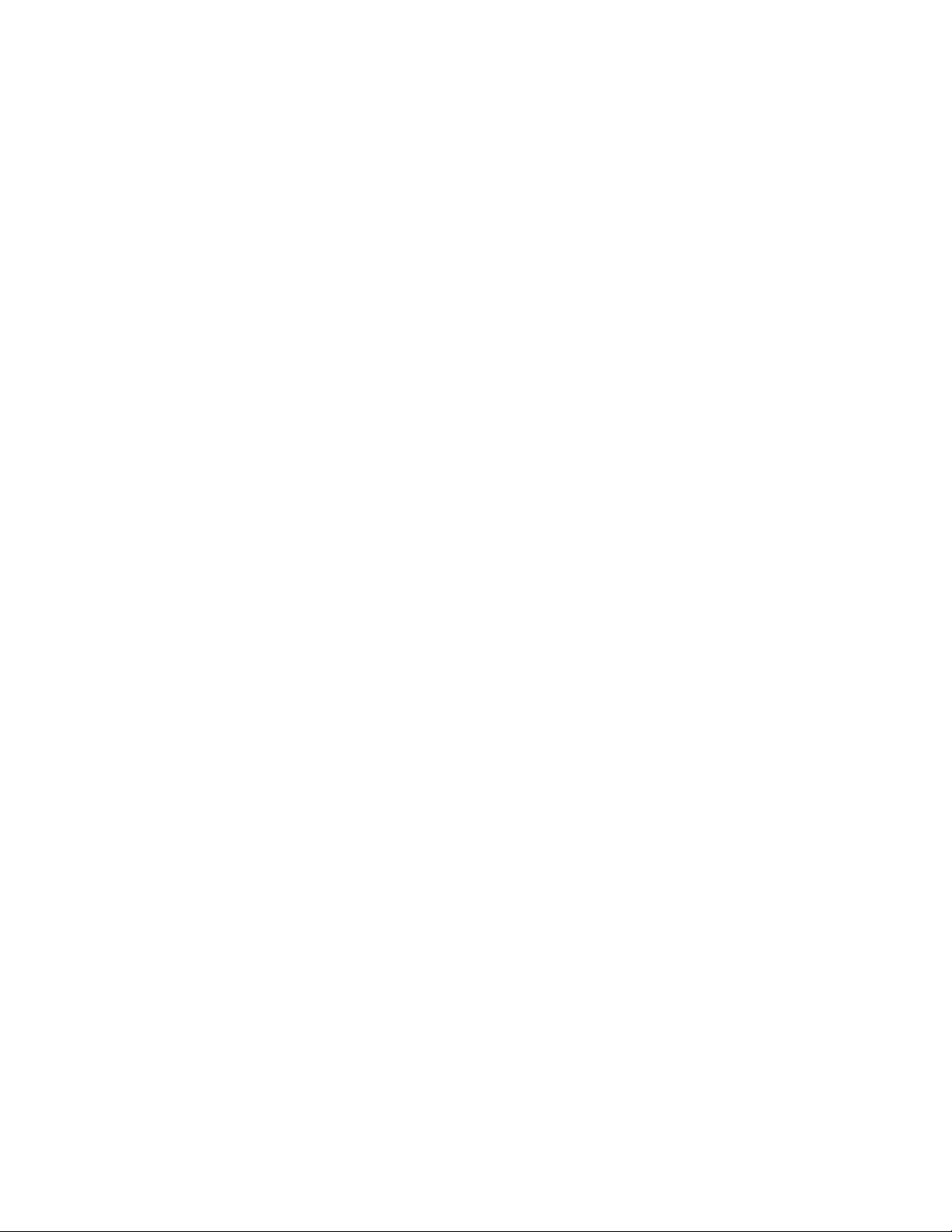
Installation 1
Installation
The SP35 printer is easy to install and use. It is also flexible; you can connect and use it in many different
ways. Most often, one printer is connected to one PC. However, two or more PCs can connect to and use
one printer , or more than one printer can be attached to a PC.
The information in this section has two purposes:
• If you are not familiar with installing a printer on a PC, this section provides detailed steps and
information to help you.
• If you want to understand the connection choices available to you, or if you want use another
connection method, this section explains what the ch oic es ar e an d how to imple m en t th em.
SP35 Info Central
Page 2
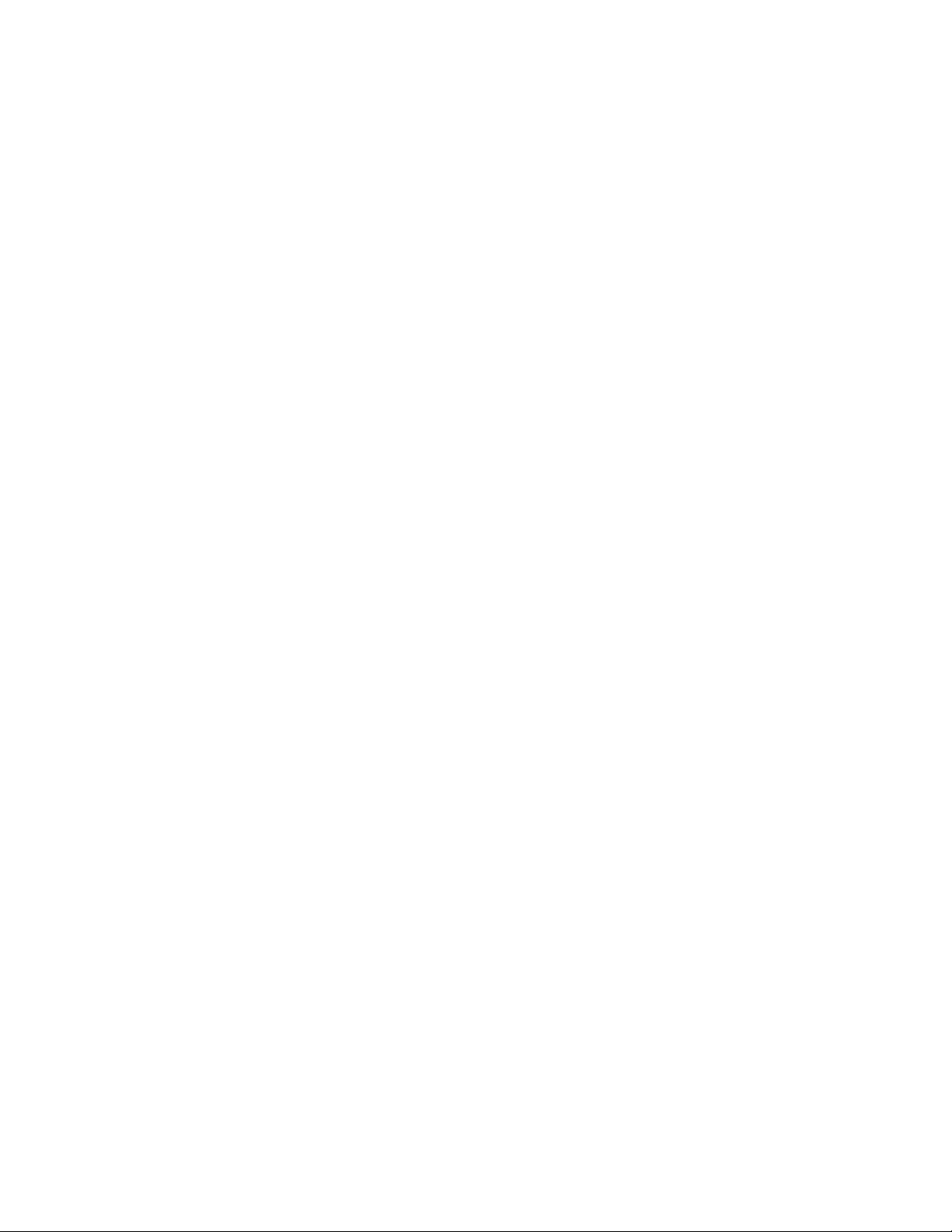
2 Installation
SP35 Info Central
Page 3
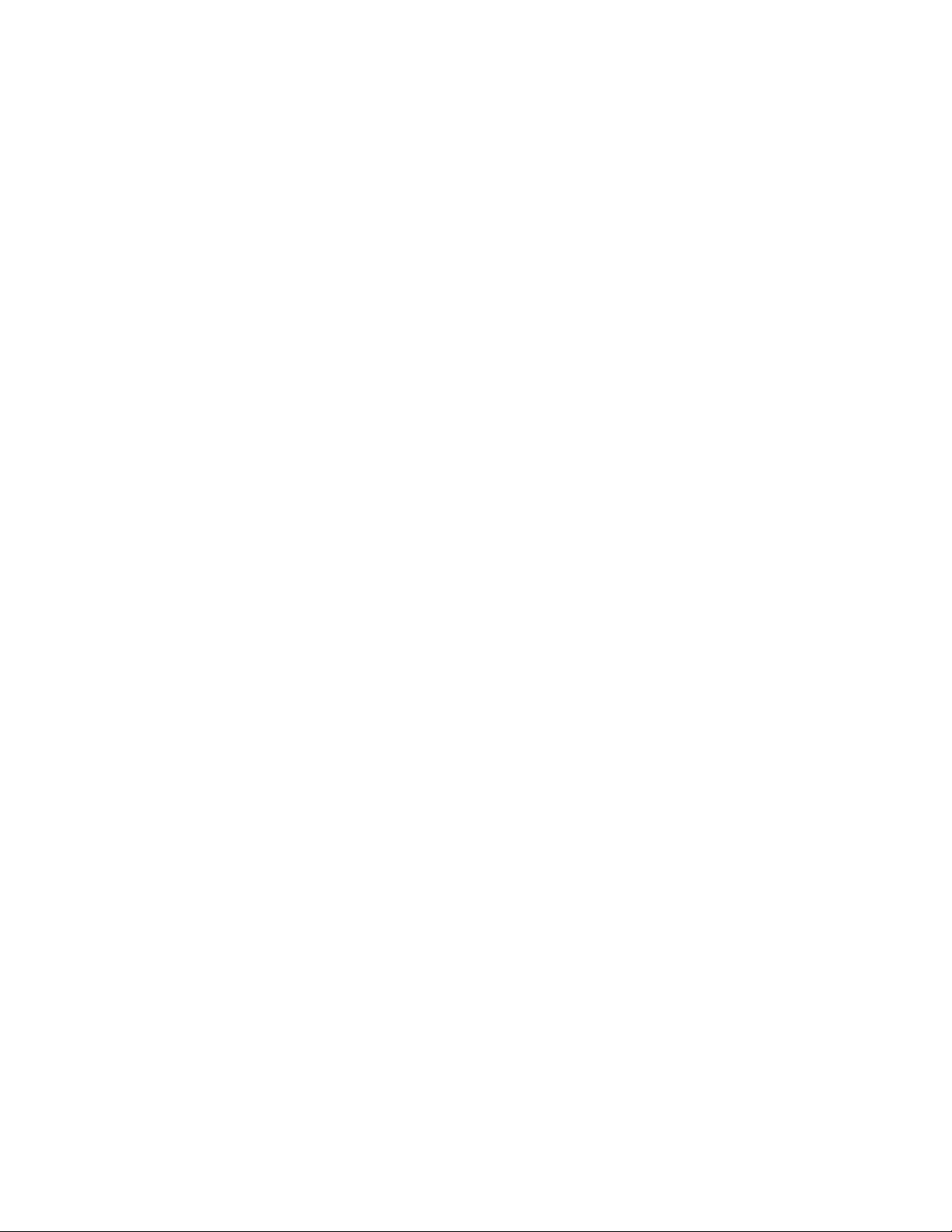
Before you install
This chapter presents the following:
Skills that installers need
•
Site requirements and guidelines
•
Requirements for the PC used with the Datacard® SP35 printer
•
The preferred sequence for installing this printer as part of an identification system
•
Choices for installing the printer, including using a network
•
Installation audience
To perform the procedures in the installation section of this guide, you need the following skills:
Ability to read and understand written and graphical instructions
•
Experience and comfort installing hardware (such as a printer, scanner, expansion card, etc.) in a
•
personal computer (PC)
Experience with configuring applications and ports
•
Experience installing and using Microsoft® Windows® 98, Windows Me, Windows 2000 or Windows
•
XP (for Windows 2000 and XP, the installer must have administrator access to the PC)
Ability to perform simple troubleshooting using written and graphical instructions
•
3
If you do not feel comfortable with installing the printer, find a network support or other technical
professional to install the printer. Datacard-authorized service personnel also install printers.
Site Requirements
The Printer Guide describes the site requirements for the SP35 printer.
Common Sense Site Guidelines
When choosing a site for the printer and its supplies, consider these common sense guidelines:
Keep all dust, dirt, food, liquids, etc. away from the printer at all times.
•
Do not use supplies or cards that have been dropped on the floor or have otherwise become
•
contaminated.
Keep paper and foreign materials off the printer.
•
Place the printer on a stable platform; keep it off the floor.
•
Place the printer away from direct sunlight.
•
Place the printer away from heating ducts, blowers, or other air vents.
•
Do not use the printer for purposes other than its intended use.
•
When cleaning around the printer, prevent debris from entering the printer.
•
Place the printer in a clean office environment, protected from any type of construction.
•
Store all supplies (ribbons, cards, etc.) in the original packaging until you load them in the printer. Ke ep
•
the original packaging closed.
Store all supplies in a clean, cool, dry location. See Supplies Storage for information about the storage
•
environment for printer supplies.
SP35 Info Central: Installation e-Guide
Page 4
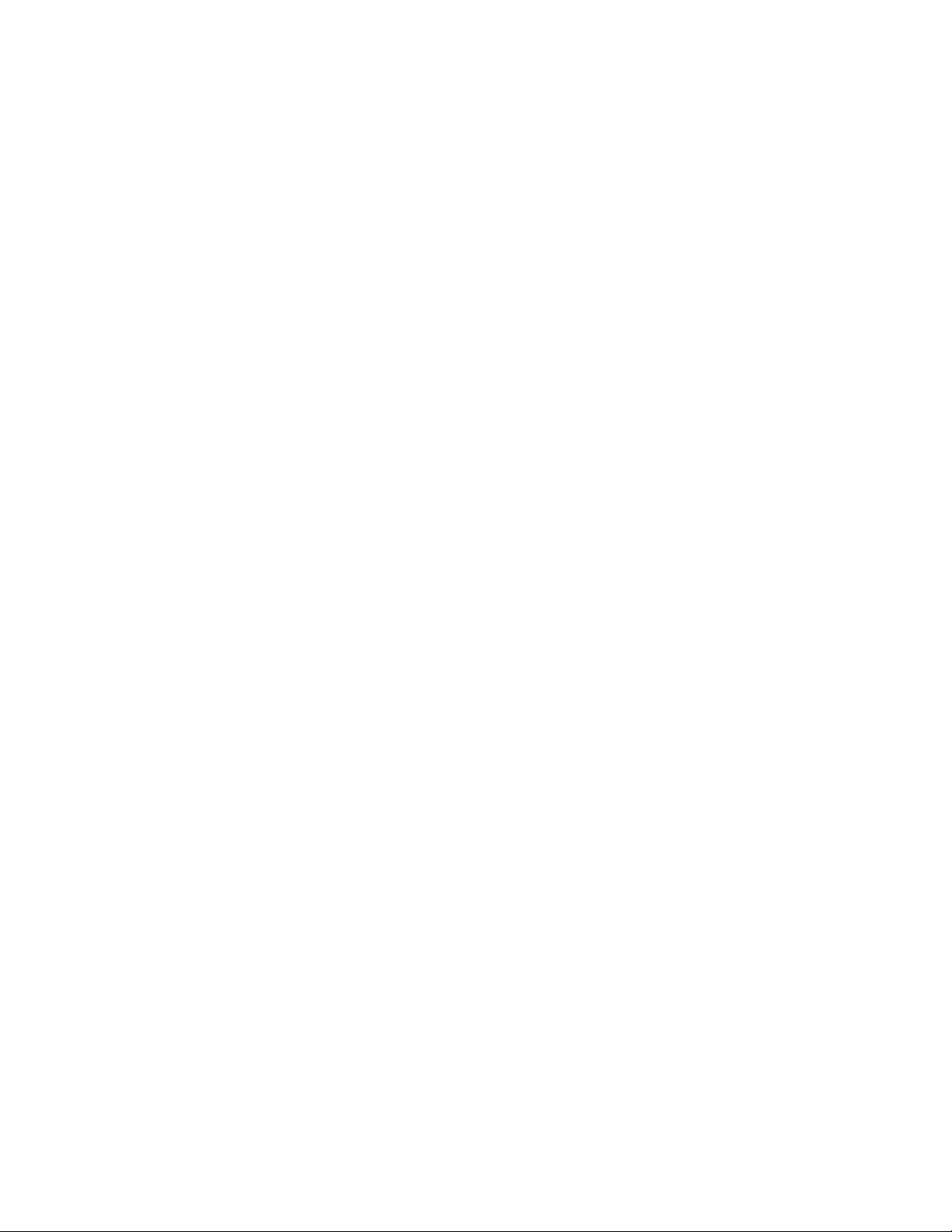
4
PC and software requirements
The printer must be used with a PC that runs the printer driver. The PC also runs a card creation
application that captures and organizes the data to appear on each card.
To support the printing speed that the printer can deliver, the PC must meet the following requirements:
Have a 233 MHz (or faster) Pentium MMX-, Pentium II-, Pentium III-, or Pentium IV-compatible
•
processor. Datacard recommends a 500 MHz (or faster) proces so r.
Have at least 128 MB of memory (RAM). Datacard recommends 256 MB or more of memory.
•
Have 60 MB or more of hard disk space available to store the printer driver and provide working space
•
for preparing card data. (Additional components might require more space.) Datacard recommends at
least 100 MB of hard disk space before installing the printer driver.
The PC, including processor speed, memory, operating system, applications running, an d av aila b le
hard disk space, can have a dramatic effect on card processing speed. The operating system or
applications can require more or faster resources than the printer driver. Meet the most demanding
requirements for the operating system , ap p lication, and drivers running on the PC.
Have a one of the following:
•
– USB port
• The PC might have more than one USB port, or USB devices already attached to the PC might
provide USB ports to use.
Datacard recommends using the Windows 2000 or XP operating systems if you plan to connect
more than one printer to a PC using USB ports or using a USB port and another connection method.
– A network connection to support printer sharing or direct networking
Have a CD-ROM drive to install the printer driver
•
Have one of the following operating systems:
•
– Windows Millennium Edition (Me) (recommended)
– Windows 98 Second Edition (SE)
The Windows 98 printer driver is also designed to work on Windows Me or Windows 98 Second
Edition.
– Windows XP with service pack 1 (recommended)
– Windows 2000 with service pack 3
The PC must also have a card creation application that formats and prepares the card data. For the PC
requirements of your card creation application, see the application's documentation.
The SmartDriver cannot be used on a PC that also has an Express Class 1.x, Select Class 2.x or 3.x,
Magna Class, or ImageCard IV printer driver installed on it. Delete the other printer driver, following the
instructions that came with the driver, before installing the SmartDriver.
ID system installation sequence
You might use this printer as part of an identification system (with a camera) or you might use it with
existing data and applications. When you set up this printer along with other system components, install
the printer driver after setting up the PC and before installing the card creation application and capture
software and devices. Verify the success of each installation step before continuing.
SP35 Info Central: Installation e-Guide
Page 5
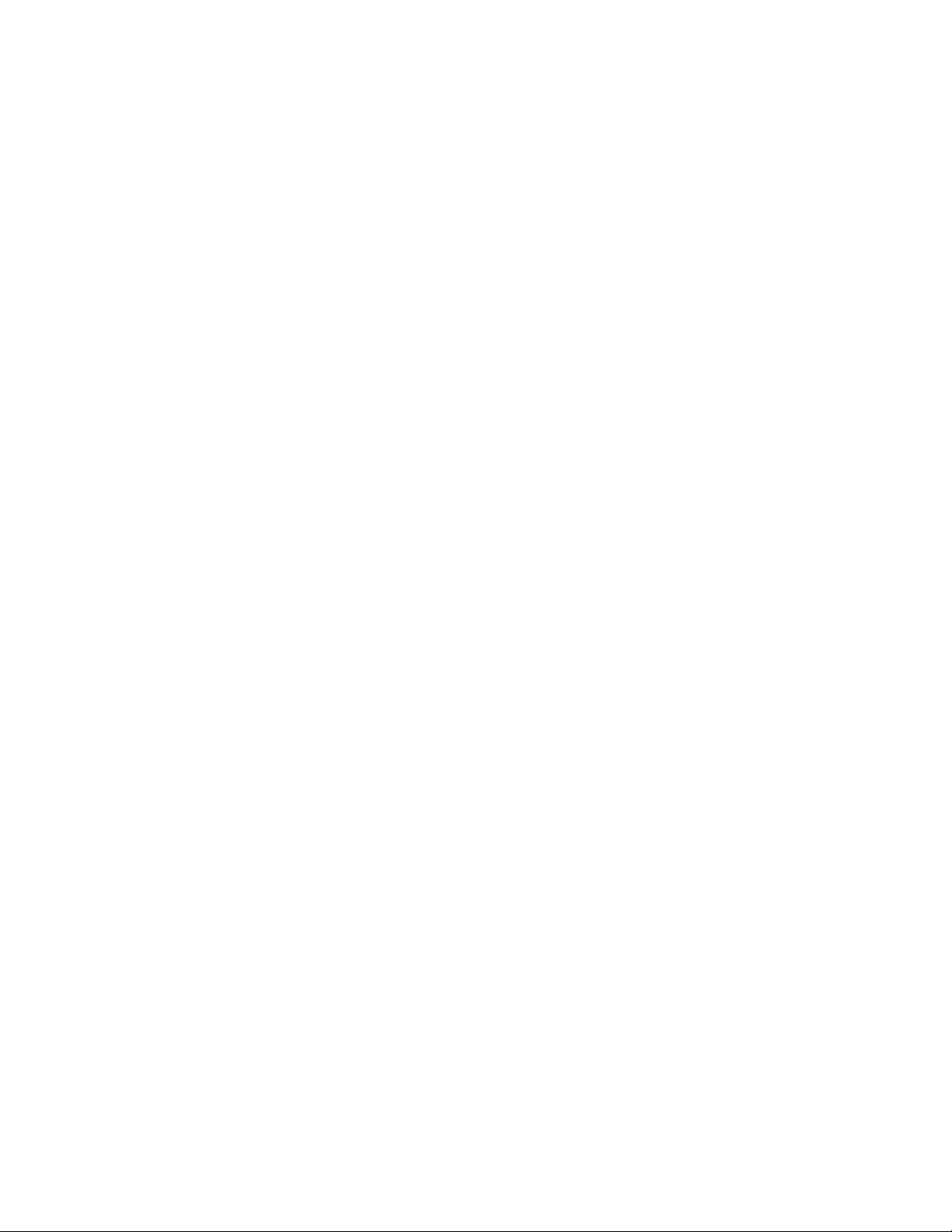
Installation choices
Most users install one printer on a PC, using the CD-ROM shipped with the printer for installation.
However, more choices are available to meet the needs of a variety of users. Choices include:
Installing two printers to one PC using USB ports
•
USB allows devices to be connected to the PC th rough anoth er USB device (daisy-chain ed). USB also
uses hubs to which multiple USB devices (including other hu b s) ca n be conne cte d (cas ca de d) . Up to
five hubs can be used between the printer and the PC. ( In a daisy chain, a t least every other hub n eeds
to be powered.) Datacard printers do not have ports to support daisy chaining. If you need to connect
two Datacard printers to a PC with one USB port, obtain a USB hub to which both printers can be
connected.
See Connecting more than one printer or more than one PC for information about installing a printer
using a USB port.
Installing the printer using files downloaded from the Datacard Web site
•
The printer driver for the Datacard® SP35 printer is available from Datacard web site
(www.Datacard.com). When downloading a driver, be sure to choose the most recent SmartDriver and
the correct operating system for the PC on which the driver will run. The driver to download does not
include some of the files that are available on the CD, including:
–This SP35 Info Central (which can be downloaded from the same Datacard Web site)
– Installation files for the SmartDriver™ Printer Diagnostic Utility, and the Cleanup Utility
– Driver installation files for other PC operating systems
Upgrading the printer driver by removing the existing driver and installing a new printer driver
•
See Reinstalling the driver for the steps for removing the exiting printer driver and for installing the new
driver.
Installing a printer on a client PC when the printer is connected to a host PC and both PCs are
•
connected to a network (using Windows printer sharing).
See Printer sharing for setup and operating information for both the host PC and the client PC.
Installing a printer on a network using a print server and then installing the driver on a PC on the
•
network. This method is called direct networking.
See Direct network printing for information on installing and using a directly networked printer.
Installing two printers to a PC, when one is directly connected and another is connected through a
•
network (using Windows printer sharing or direct networking)
See Direct network printing for information on installing and using a networked printer.
Installing printers using a combination of connection methods. For example, one or more printers can
•
be directly connected to the PC and others can be connected through a network.
See Direct network printing for information on installing and using a networked printer.
Using more than one printer installed to a PC as a printer pool, when the PC is running Windows 2000
•
or XP. The operating system manages sending jobs to the printers so the next available printer r eceives
the card.
See Printer pooling for information on setting up and using printer pooling.
5
SP35 Info Central: Installation e-Guide
Page 6
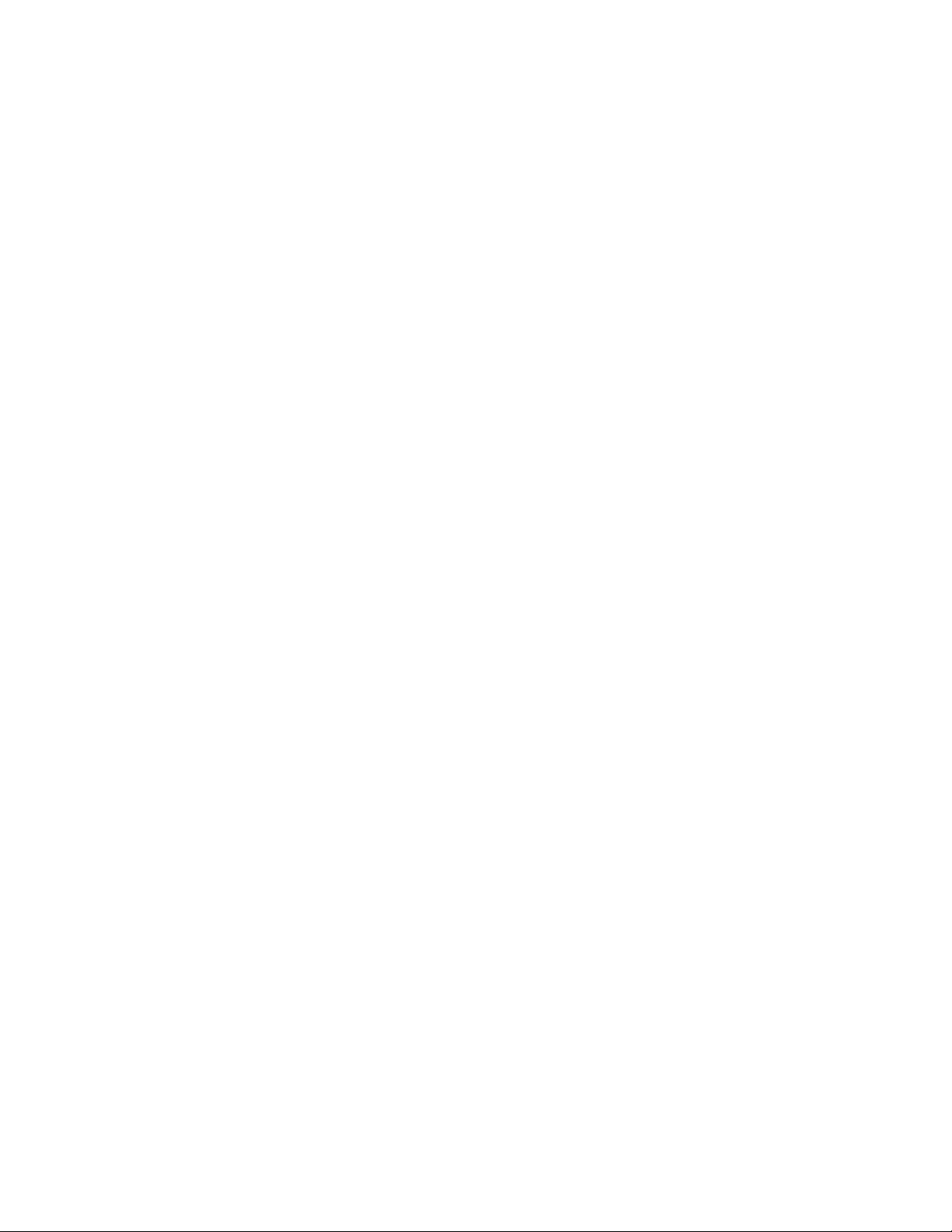
6
SP35 Info Central: Installation e-Guide
Page 7
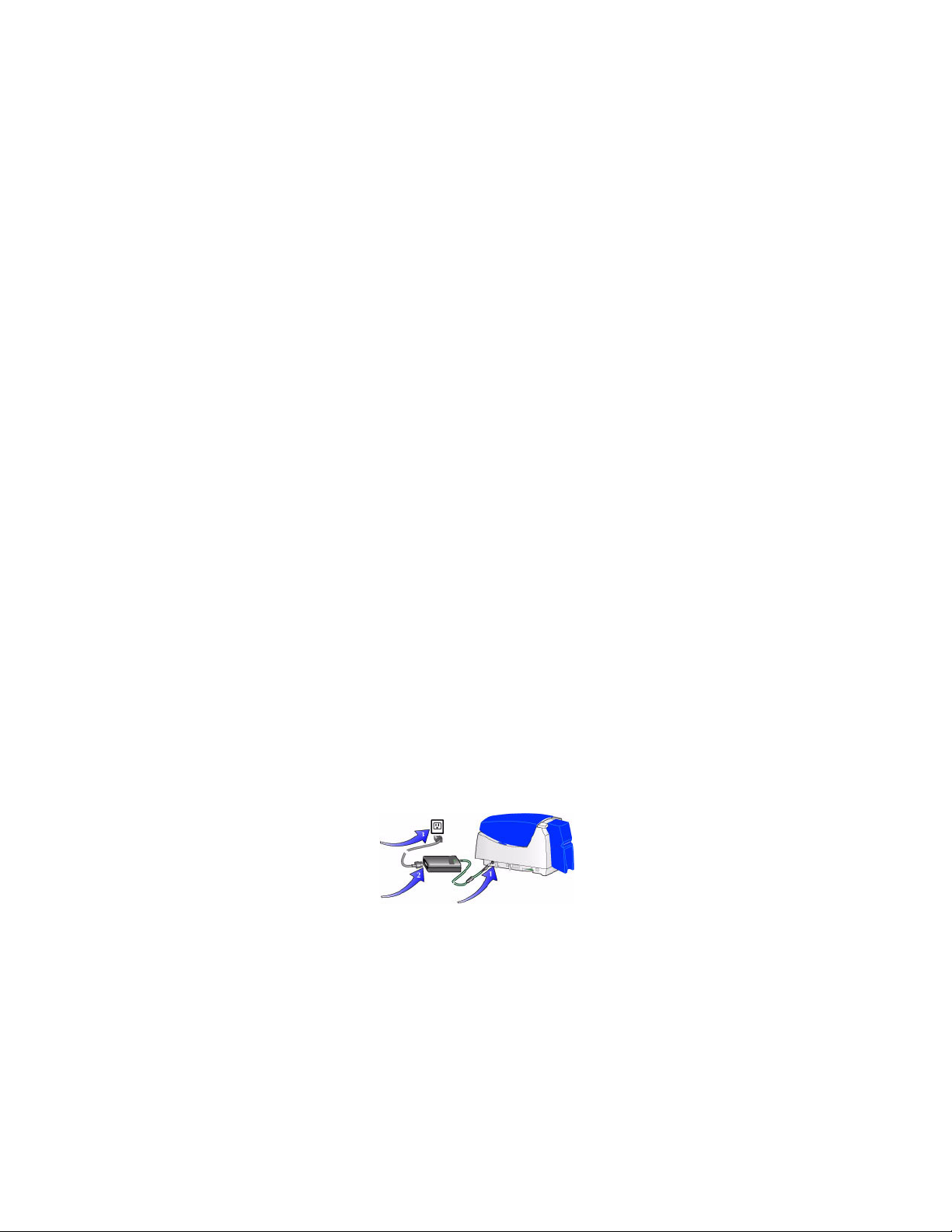
Install the printer
This section describes how to install the Datacard® SP35 printer. It describes:
• Unpacking the printer
• Connecting the power cord
• Connecting the data cable
• Preparing for printer driver installation
Unpacking the printer
The SP35 printer is small and easy to unpack.
1 Open the shipping carton.
2 Remove the installation map. The top side shows the accessories shipped with the printer. If the
printer includes optional items, the options are checked on the installation map.
3 The cables, Printer Guide, and other supplies are contained in the accessories tray. Lift out the
accessories tray.
4 The printer is located between two shipping supports. Lift off the top shipping support and put it aside.
7
5 Lift out the printer and place it on a work surface.
6 After connecting the printer, put the shipping carton, shipping supports, and accessories tray aside in
case you need to ship the printer in the future.
If any items are missing, contact your dealer to inform them.
Connecting the power cord
1 Plug the power supply cord into the printer (1). The power receptacle is located on the side of the
printer.
2 Plug the power cord into the power supply (2).
Do not power on the printer until supplies are loaded.
3 Plug the other end of the power cord into a single -phase, 3-wire grounde d receptacle with 90-130V AC
or 195-254V AC at 50 or 60 Hz (3).
The printer power supply automatically adjusts to the voltage of the input power.
Connecting the data cable
The printer has a USB data port and requires a data cable. A printer with smart card module has one or
two additional ports. Do not connect smart card ports at this time!
SP35 Info Central
Page 8
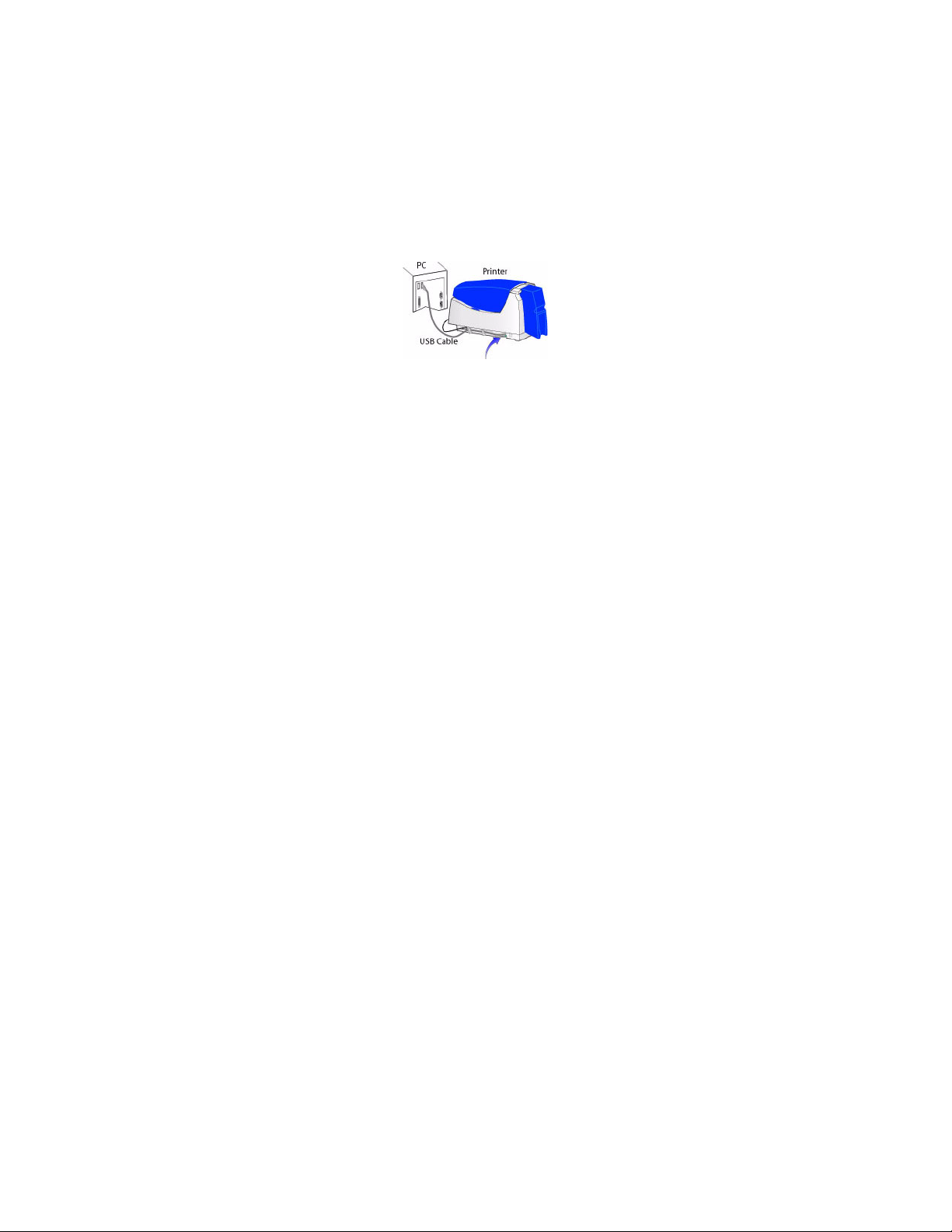
8
The USB cable must be a type CM 30V cable, up to a maximum of 6.5 feet or 2 meters long. A longer
cable might result in electrical interference.
If the printer is connected over a network using a print server , see Direct network printing for information
about connecting the printer.
1 Attach the flat end of the USB cable to the USB data port on the PC ( or to a de vice atta ched to the PC
through a USB port).
2 After the printer is powered on and ready, attach the other end of the USB cable to the printer . DO NOT
use the smart card USB port if it is installed in the printer.The smart card USB port is near to power
receptacle.
If you are connecting the printer after the driver has been installed, the sequence for connecting and
powering on the printer does not matter.
USB allows devices to be connected to the PC th rough anoth er USB device (daisy-chain ed). USB also
uses hubs to which multiple USB devices (including other hu b s) ca n be conne cte d (cas ca de d) . Up to
five hubs can be used between the printer and the PC. ( In a daisy chain, a t least every other hub n eeds
to be powered.) Datacard printers do not have ports to support daisy chaining. If you need to connect
two Datacard printers to a PC with one USB port, obtain a USB hub to which both printers can be
connected.
Is the printer ready for driver installation?
Before installing the printer driver, do the following:
• Load cards in the card tray. See the Printer Guide or Installation Map.
• Install the print ribbon and continuous cleaning roller. See the Printer Guide or Installation Map.
• Power on the printer and PC. Plug the power supply into the printer power receptacle. The printer
should display a series of colors on the status light when it powers on. The printer status light becomes
steady green when the printer is ready.
• For a directly networked printer , make sure that the prin ter is ready be fore installing the drive r on a PC.
See the Direct network printing for more information.
• For a shared printer, make sure that the printer is ready before installing the driver on the attached
(host) PC. See Printer sharing for more information. You must install the driver on the host PC before
installing the driver on any other attached PCs.
SP35 Info Central
Page 9
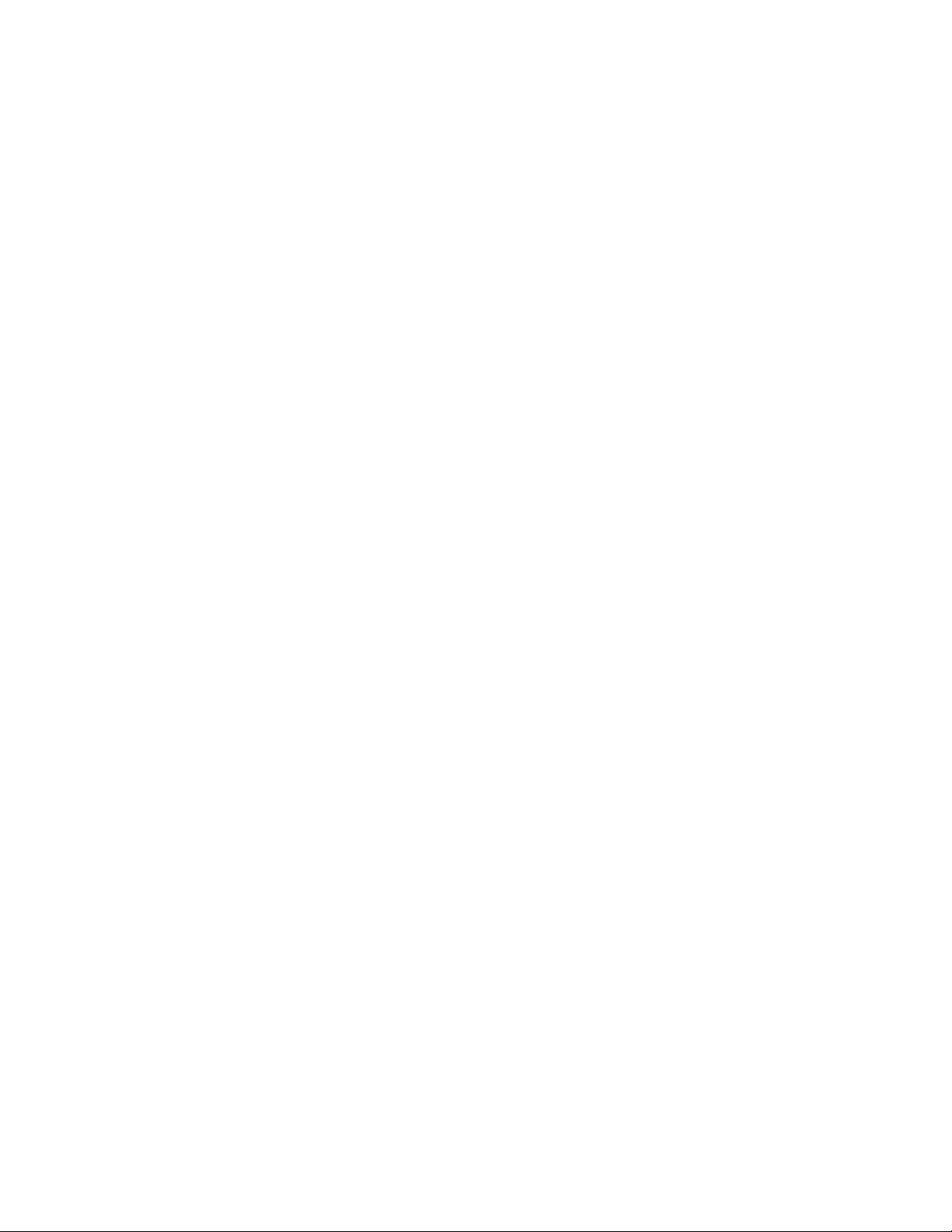
Installing the driver
The printer is shipped with a CD-ROM that contains the printer drivers for the supported Windows
operating systems. The supported operating systems are:
• Windows Millennium Edition (Me) (recommended)
• Windows XP with Service Pack 1 (recommended)
• Windows 2000, with Service Pack 3
• Windows 98 Second Edition (SE)
See PC and software requirements for details on operating system supp ort and limitations.
Installation choices
• If the PC does not have a CD-ROM drive, request diskettes from your service provider.
(Service providers can obtain the driver as diskette images from the partner page.) You also
can download the printer driver from the Datacard Web site, at www.datacard.com.
• If you have installed the printer driver and want to update to the most recent driver, follow the
steps in Reinstalling the driver.
• Several other connection methods are available, including printer sharing over a network,
installing two printers on parallel ports on a PC, and installing multiple printers to a PC using
the USB port. See Connecting more than one printer or more than one PC for information on
these installation alternatives.
9
• You can also directly connect the printer to a network using a print server. See Direct network
printing for more information.
• See Printer pooling for information on printer pooling on the Windows 2000 and XP operating
systems.
• If the printer includes a smart card module, do not connect it at this time. See Set up Smart
Card for details.
Choose the section that applies to the type of port and operating system on the PC:
• Install the printer driver to a USB port on Windows 2000 or XP
• Install the printer driver to a USB port on Windows Me or 98
Install the printer driver to a USB port on Windows 2000 or XP
For Windows 2000 or XP, make sure you are logged in as the Administrator when you install the printer
driver.
1 Close all applications. Do not close Windows.
2 Make sure printer is powered on.
3 Connect the printer to the PC using the USB data cable. The operating system detects the printer and
displays the Found New Hardware Wizard.
4 With Windows running, insert the CD-ROM in the PC's drive.
– On Windows XP, the Windows “Found New Hardware” wizard should read the CD-ROM and
suppress the Datacard Group installation program. Use the Found New Ha rd wa re wiza rd to run the
driver installation process. Do not use the Datacard Group installation program if it starts
automatically.
SP35 Info Central
Page 10
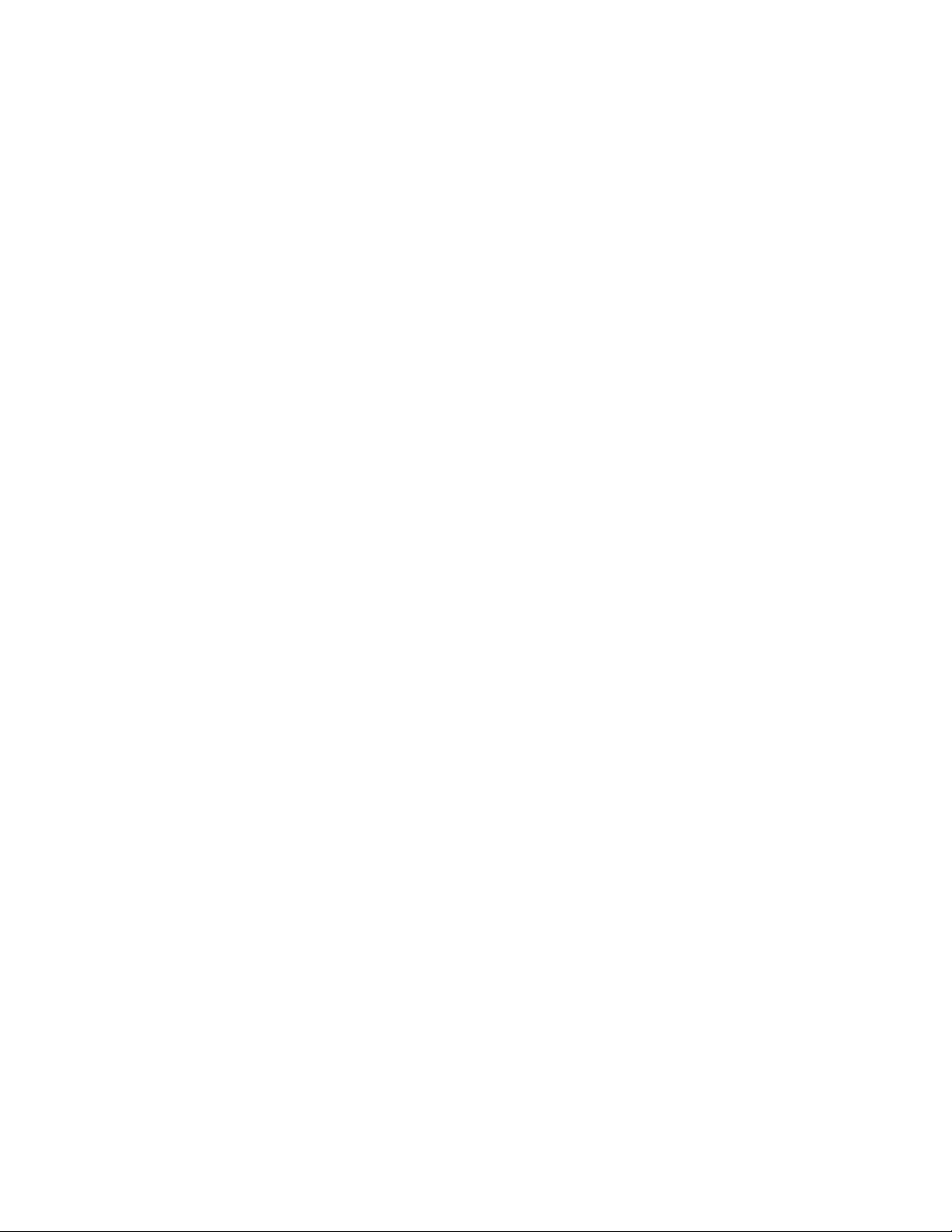
10
– On Windows XP, the wizard might perform several steps automatically. It will require your action at
step 10.
– On Windows 2000, the Datacard Group installation program opens. Click on the Found New
Hardware Wizard to use the Wizard.
– If you are using diskettes, extract the files to the PC’s hard drive.
5 On the Found New Hardware wizard, click Next.
6 On the Install Hardware Device Drivers page o f the wizard, make sure that “Search for a suitable dr iver
for my device (recommended).” is chosen and then click Next.
7 On the Locate Driver Files page, choose one of the following:
– “CD-ROM drives” if you are installing the printer driver from CD.
– “Specify a location” if you are installing the printer driver from the PC’s hard drive.
8 Click Next to continue with installation.
If you specified a location, a dialog box in which you can browse appears. Browse to find the DsPnp.inf
file. Click Open and OK.
9 The wizard searches for the file to start installation. When it has fo un d th e DsPnp.inf file, click Next to
continue.
10 A Windows message appears.
– On Windows 2000, the Digital Signature Not Found message appears. Click Yes to continue with
installation. Security on the PC might be set to prevent installation without a digital signature. See
Windows help for “digital signature” to change the security setting.
– On Windows XP, the Windows Logo Signing message appears. Click Yes to continue with
installation. Security on the PC might be set to prevent installation without a digital signature. See
Windows help for “Logo signing” to change the security setting.
– If installation is cancelled or cannot continue, see the Running the Cleanup utility for steps to follow.
11 The installation program copies files to the PC and updates entries to enable the printer.
12 A message appears telling you that installation is complete. It also reminds you of important tasks to
perform. Click OK to restart the PC.
13 The Found New Hardware Wizard and Datacard Group installation progra m close and the PC restar ts.
14 After the PC restarts, the Printer Toolbox is displayed. Click the Print Sample Card button to verify
printer and driver installation.
15 If you are installing from CD-ROM, start the driv er installation program to install information.
– Remove the CD-ROM from the PC drive, and then insert it again. The Datacard Group installation
program appears.
– If the Datacard Group installation program does not start, locate the Demo32.exe file in the base
directory of the CD-ROM.
– If you are installing using files downloaded from the internet, you can locate the download file for
SP35 Info Central and the e-Guide in the downloads area of the Datacard Web site at
www.datacard.com. Go to Printing sample cards to complete installation.
16 To install information, click User Information on the Datacard Group installation program.
17 Click SP35 Info Central and e-Guide.
SP35 Info Central
Page 11
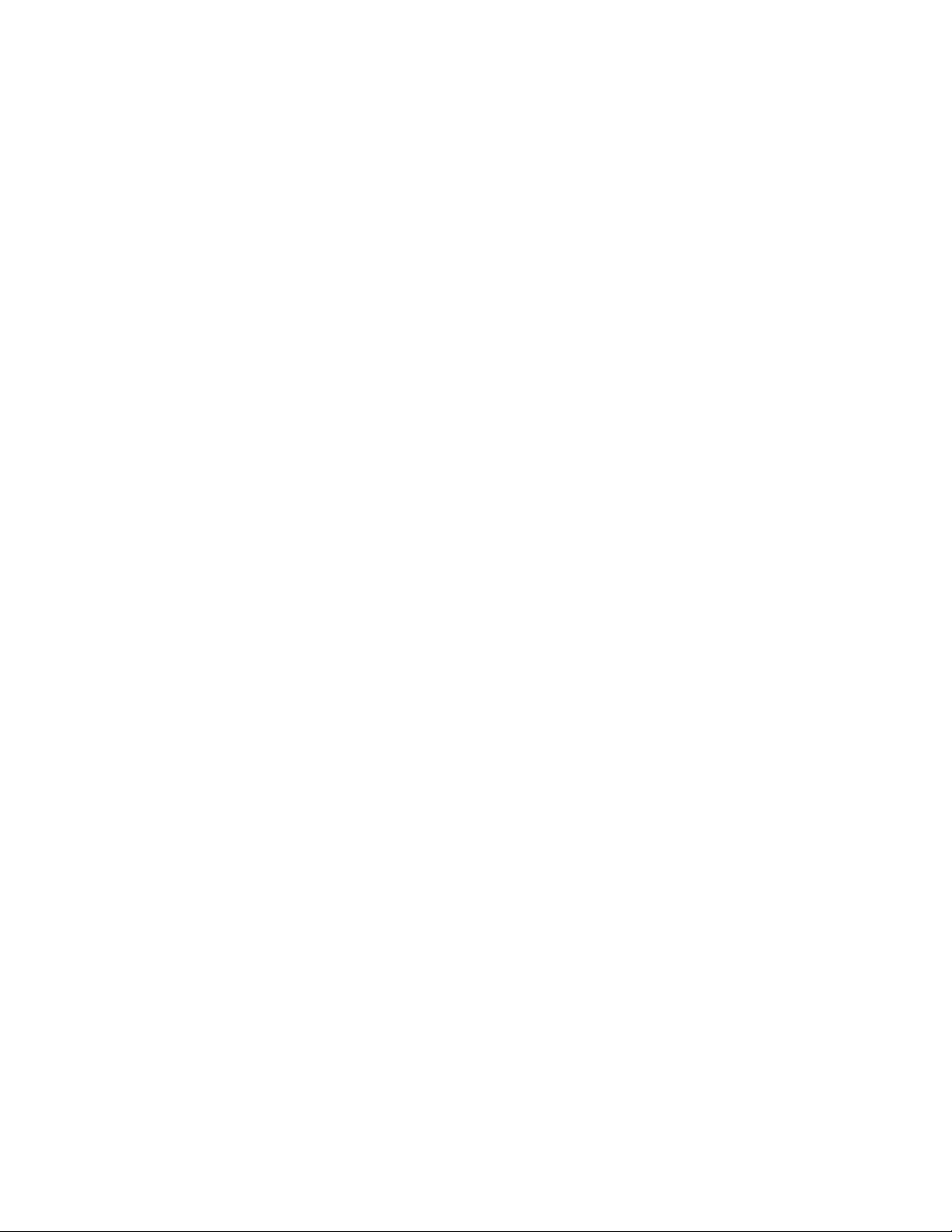
11
18 Click OK to begin to extract the installation program.
19 Make sure the drive and folder for extracting files is acceptable. Click Unzip to extract files.
20 Click OK at the end of extraction. The installation program starts automatically.
21 Click Next to copy the e-Guide files.
22 Click Finish to close the installation program.
23 Click Exit on the Datacard Group installation program to close it.
If you will connect additional Datacard printers, you can install e-Guides for the Magna Class printer
with AIT, the Select Class printer with AIT, and the ImageCard IV printer. The procedure is slightly
different for these e-Guides. See the User Guide for the printer for details.
Install the printer driver to a USB port on Windows Me or 98
1 Close all applications. Do not close Windows.
2 Make sure printer is powered on.
3 Connect the printer to the PC using the USB data cable. The operating system detects the printer and
displays the Add New Hardware Wizard.
4 With Windows running, insert the CD-ROM in the PC's drive.
The Windows “Add New Hardware” wizard should read the CD-ROM and suppress the Datacard Group
installation program. Use the Add New Hardware wizard to run the driver installation process. Do not
use the Datacard Group installation program if it starts automatically.
– If you are using diskettes, extract the files to the PC’s hard drive.
5 On Windows Me, the Wizard might open the SmartDriver installation progr am and display the Li cense
Agreement. If it does, go to step 9.
On Windows 98, click Next on the Wizard and make sure that “Search for the best driver for my device
(recommended).” is selected.
6 Click Next. Choose the location for the driver to search.
– If you are installing from a CD-ROM, click CD-ROM Drive.
– If you are installing from the hard disk, choose “Specify a location,” browse to the drive and folder in
which the driver is located, and click OK.
7 Click Next and click Next again.
8 The wizard loads the installation program.
– For some Windows Me and 98 PCs, Windows finds USBPrint.inf and installs USB printer suppor t. If
this occurs, the Add New Hardware Wizard appears again. Repeat these steps, beginning with step
5.
9 Click Yes to accept the software license.
10 The installation program displays a question asking whether you would like to view the Re lease Notes.
Do one of the following:
– Click Next to continue.
– Click Y es and then Next to open the Release Notes in WordPad. Close the Release Notes when you
have viewed the information.
11 Choose the information to install:
SP35 Info Central
Page 12
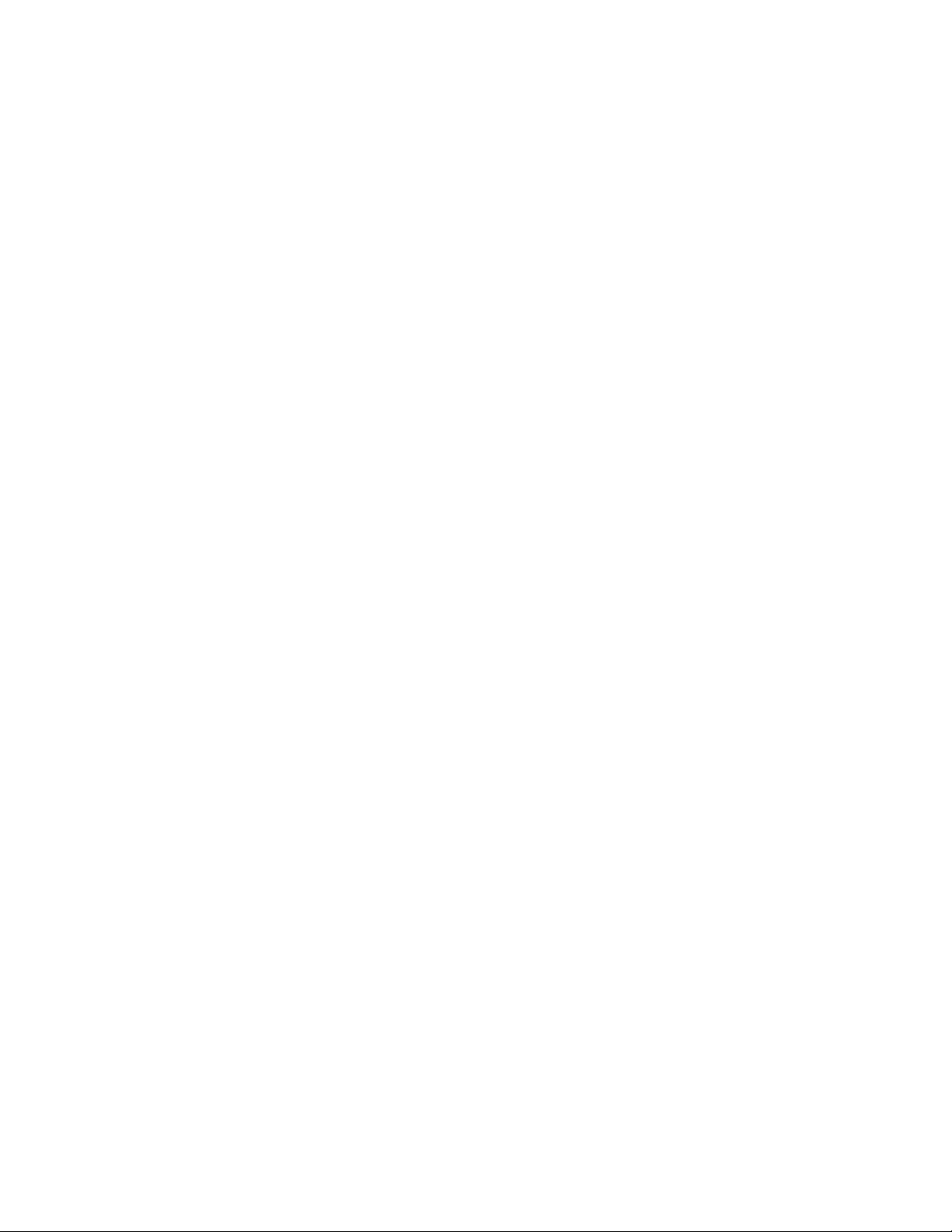
12
– Choose the SP35 e-Guide. If you will connect additional Datacard printers, you can
install e-Guides for the Magna Class printer with AIT , the Select Class printer with AIT, and the
ImageCard IV printer.
12 Click Next to copy driver files and to install the e-Guide(s) you selected.
13 The installation program copies files to the PC and updates entries to enable the printer.
14 If you chose the Magna, Select, or ImageCard IV e-guides, the installation program detects whether
the Adobe Acrobat Reader program is installed on the PC. If it is not, the installation program asks if
you want to install Acrobat Reader. Click Yes and then Next to install it.
a The Acrobat Reader installation program starts.
b Follow the prompts to install Acrobat Reader.
c The Acrobat Reader installation program returns you to the SmartDriver installation program when
it is complete.
15 The Finish dialog box appears.
16 Y ou must restart the PC before the driver can work with the printer. Click Finish to close the installation
and restart the computer.
17 On Windows Me, click Finish to close the Windows Add New Hardware Wizard and restart the PC.
On Windows 98, the Windows Add New Hardware Wizard closes on its own. On both Wind ows Me and
98, the Datacard Group installation program closes when you restart the PC.
18 After the PC restarts, the Printer Toolbox is displayed. Click the Print Sample Card button to verify
printer and driver installation.
Printing sample cards
The printer is shipped with one or more cards that are printed in the factory. You can also print a sample
card, which looks like one of the factory-printed cards, using the Printer Toolbox.
Setup tips
• The printer cover is closed and latched.
• Cards are loaded in the card tray.
• The data cable is connected to the USB port of the printer and the corresponding port of the
PC.
• The settings for the USB port (if used) are correct. See PC port settings for more information.
• Supplies are installed in all cartridges and cartridges are loaded correctly. See the Printer
Guide for more information.
• The printer is ready to print. The status light on the printer should be steady green when you
send a sample card. See Open the Printer Tool box for more information.
• Use the driver sample card, not a card from a card creation applica tion, to verify that the pr inter
and driver are working together.
1 Begin with the printer powered on and conn ec te d to the PC, supp lies loaded, the printer driver
installed, and Windows running.
2 Make sure the Printer Toolbox is open.
– After the PC restarts, the Printer Toolbox is displayed.
SP35 Info Central
Page 13
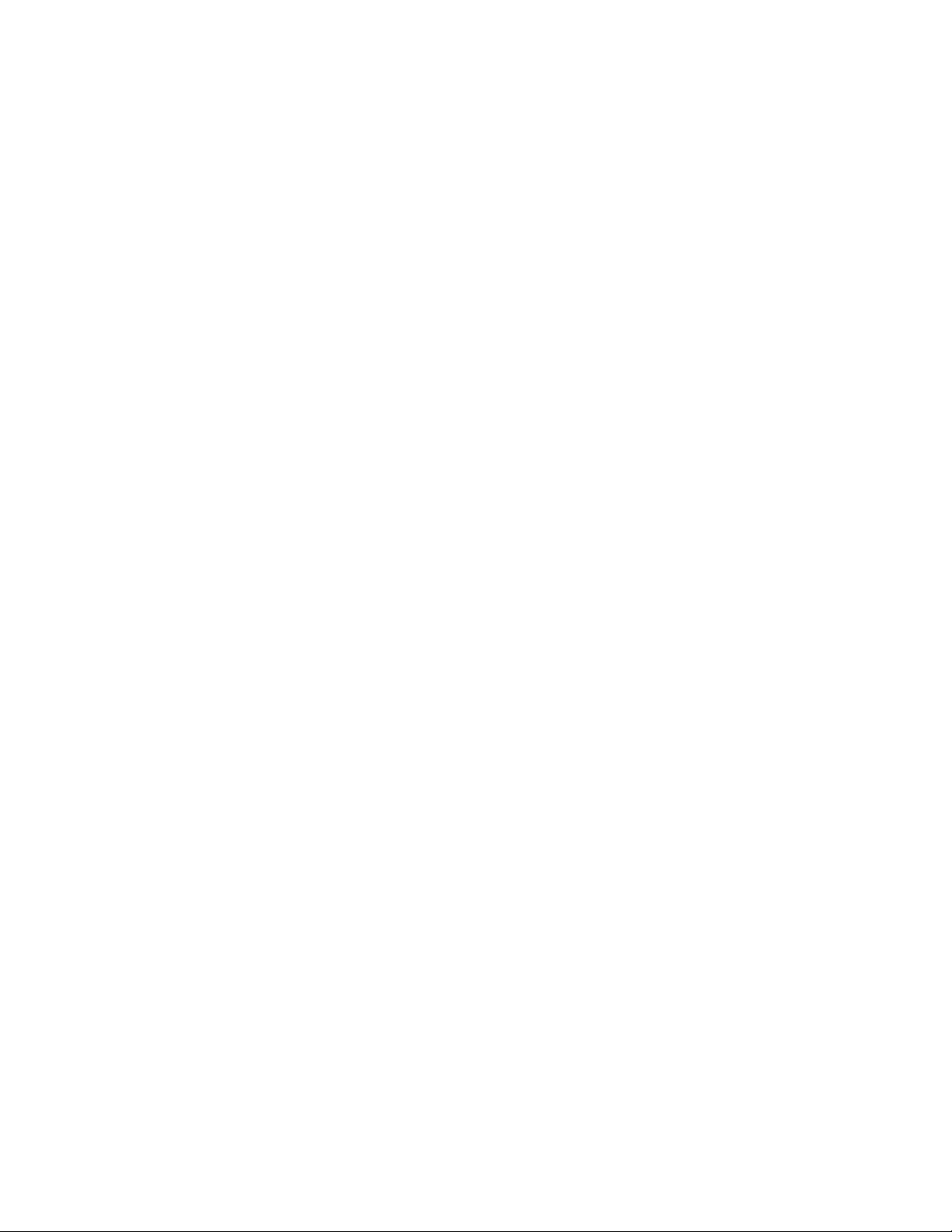
13
– The icon for the Printer Toolbox is located in the lower right corner of the Windows desktop. Double-
click the icon to open it.
– If the Printer Toolbox and its icon are no t dis pla ye d, see th e Printer Guide for steps to follow.
3 Click the Sample Card button.
– The driver identifies the type of printer and whether it prints color or monochrome images, and then
sends the appropriate sample card to print.
– If the printer is a color printer and is using a monochrome (K) ribbon, the printed sample card will be
mostly black, not full-color.
4 Compare the cards you printed with the cards shipped with the printer.
5 When you have printed the card, you can close the Printer Toolbox or leave it open.
6 Use the card the evaluate how well the printer is operating:
– If you have just completed installation, use the comparison to complete the Installation Report and
mail or fax the report to Datacard.
– If you are checking the operation of the printer, see Troubleshooting.
Setting printer permissions
If the PC to which the printer is attached has other users and runs the Windows 2000 or XP operating
system, set permissions that:
• Allow users to use all features of the printer and driver , including messages. (Messages inform users
when they need to change the ribbon, load cards, and fix problems.)
• Prevent any access to the printer by unauthorized users.
1 From the Windows taskbar select Start, then Settings, and then Printer (and Faxes). The Prin ters (and
Faxes) window appears.
2 Highlight the SmartDriver icon by clicking on it once.
3 From the menu bar, select File and then Properties. The Properties window for the SmartDriver
appears.
4 Select the Security tab.
5 Review the Names list. If the names for which you want to specify permissions do not appear in the
list, add the names.
a Select the Add button to open the Users and Groups dialog box.
b Click on the name and click Add. Repeat for each name to add.
c When done adding names, click OK. The Users and Groups dialog box closes.
6 In the Names list, select the name for which you want to specify permissions.
7 From the Permissions list, select the access:
– For a local user of a local printer and for a user of a directly networked printer:
• To enable printing, select Allow for Print, Manage Printers, and Manage Documents.
• For a user who should not print on the SmartDriver printer, select Deny for all permissions.
• Single permissions, such as the Print permission, are not supported.
– For a user of a shared printer:
SP35 Info Central
Page 14
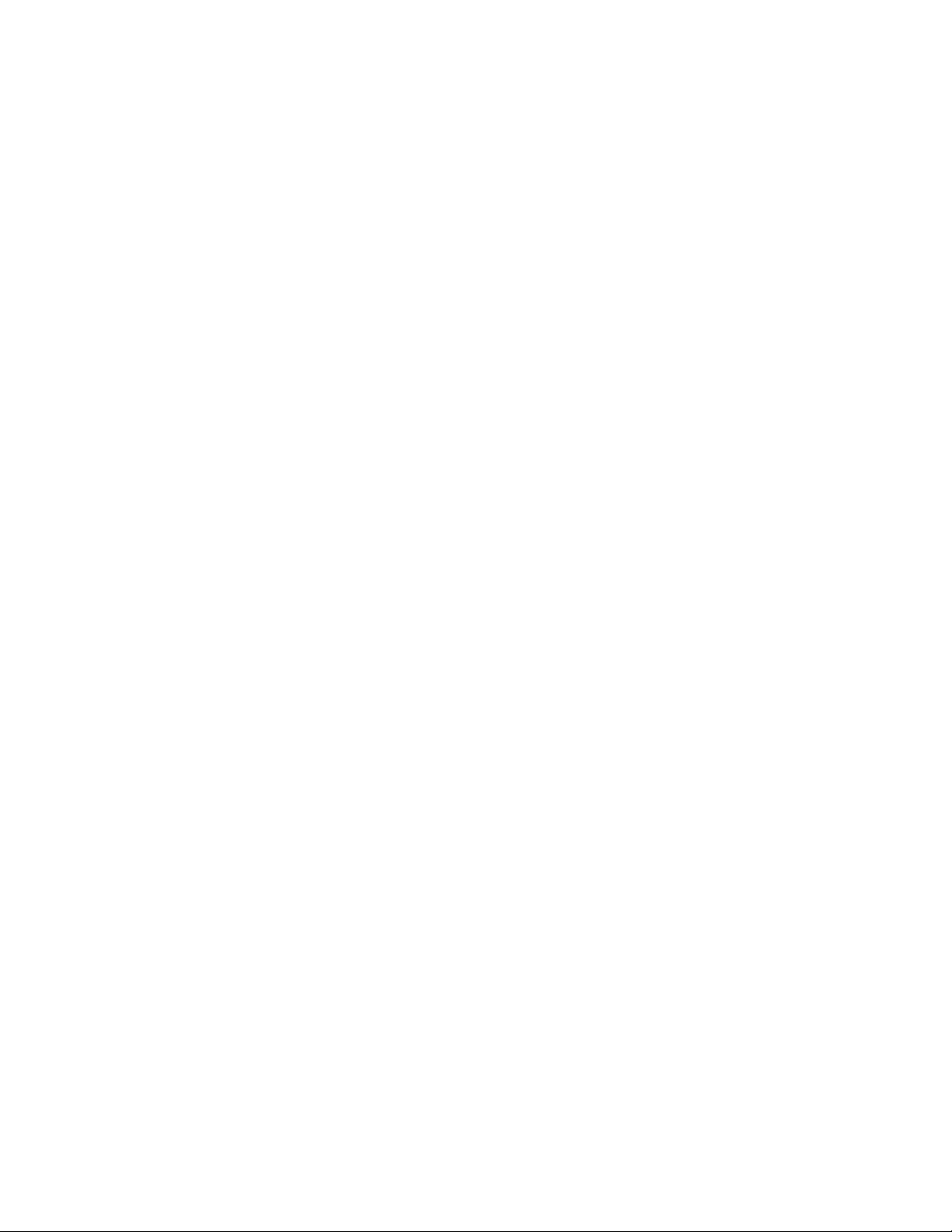
14
• For a local user of the printer on the PC connected to the printer, select Allow for Print, Manage
Printers, and Manage Documents. The user will be able to see all messages. The user will also
be able to perform other actions, such as deleting the printer driver . (Single pe rmissions, such as
Print, are not supported for local users of the printer driver.)
• For a user who should not print on the printer, select Deny for all permissions.
• For a user connected through a network using Printer Sharing, select Allow only for the Print
permission. (Select Deny for Manage Printers and Manage Documents.)
8 Select Apply to save the change. Save changes for each name.
9 Repeat steps 5 through 8 to add other users or groups.
10 Select OK to close the Properties dialog box.
Changing the type of printer connected
The SmartDriver supports SP35 printers, Select printers (Platinum Series or with Advanced Imaging
Technology), Magna printers (Platinum Series or with Advanced Imaging Technology), and ImageCard IV
printers. Each of these groups is considered a printer type. You can directly connect one type of printer to
a PC, install the SmartDriver, and, at a later time, connect a different type of Datacard printer. If the printer
is connect using a direct network connection, the PC will detect the printer connected and change driver
settings.
• If another printer is connected to a USB port, the operating system detects the new printer and starts
the Add/Detected New Hardware wizard.
• On the Windows XP operating system, the operating system can detect the changed printer and display
the Add/Detect New Hardware wizard. Follow the wizard. If the wizard displays a message indicating
that it cannot find the ds.ppd file, click Cancel on the message box to continue and use the printer.
This feature is designed for use in limited situations, such a connecting a backup printer when the main
printer is out of service.
Operating tips for changing the type of printer
• When the printer is powered up and connected, the SmartDriver detects the type of printer attached.
The SmartDriver reads settings from the printer and updates values on the PC for the printer.
• The Properties or Printing Preferences dialog box includes a Printer Type setting. In addition, the
Printer Toolbox displays the type of printer connected.
• You must set the Printer Type on the Client PC for a shared printer. The driver on a Client PC cannot
communicate directly with the printer and so cannot determine the type of printer connected.
• If a printer is connected and running, the SmartDriver will detect it and change the Printer Type to
match the machine connected. (Power of f the printer o r disconnect it if you do not wa nt the SmartDriver
to detect that type of printer.)
SP35 Info Central
Page 15

15
Reinstalling the driver
After you have installed the printer driver for the first time, you might want to remove the current drive r and
install the driver again. Typical reasons for reinstalling the printer driver include:
• To fix a problem at the PC
• To install a more recent version of the driver (update the driver)
The Printer Toolbox displays the version of the printer driver, which can help you to decide whether to
update the driver. See the Printer Guide if you need instructions on opening the Printer Toolbox.
You can download the current printer driver from the Datacard web site, at www.datacard.com. Go to the
downloads area and click Printer Drivers. Be sure to download the correct printer driver for your operating
system. See PC and software requirements for information about the operating systems.
The specific tasks to perform depend on your purpose for reinstalling the printer driver:
Purpose Operating System Procedures
Update the driver Windows 2000 and XP
Update the driver Windows Me and 98
Update the driver (client
PC, printer sharing)
Fix a problem on the PC Windows Me and 98
Fix a problem on the PC Windows 2000 and XP
All
Updating the printer driver for
Windows 2000 and XP
printer)
Removing the existing printer
driver
and
Reinstalling the printer
driver to a USB port on Windows
Me and 98
Removing the existing printer
driver
,
Running the Cleanup utility
and
Installing the printer driver on
the client PC
Removing the existing printer
driver
for all printers,
Cleanup utility
printer driver to a USB port on
Windows Me and 98
Removing the existing printer
driver
for all drivers,
Cleanup utility
printer driver to a USB port on
Windows 2000 and XP
, and
, and
(for each
Running the
Reinstalling the
Running the
Reinstalling the
,
If you have installed more than one printer on a PC and one of them is a shared printer, delete the shared
printer before any other printers.
Removing the existing printer driver
Tips for success
• If you are updating the printer driver, do not remove the existing printer driver if the operating
system is Windows 2000 or XP. (If you are reinstalling due to a problem on Windows 2000 or
XP, follow these steps.)
SP35 Info Central
Page 16

16
• Make sure all jobs have been printed or deleted from the Print Manager before removing the
existing printer driver . See Windows help to use the Print Manager.
• For Windows 2000 and XP only, the Administrator and users with Manage Printers permission
can delete the printer driver.
• The printer name and printer settings are deleted when you delete the printer driver. If needed
for an application or printer sharing, you can record the printer name and settings you use
before you delete the driver.
• If you have more than one printer driver on the PC, first delete the printer driver installed most
recently, if known.
1 If the printer is connected to the PC using a USB cable, unplug the cable from the printer before
deleting the printer driver. If you do not, the operating system might install the printer again.
2 Close all applications. Do not close Windows.
3 Select Settings and then Printers from the Windows Start menu.
4 In the Printers window, click once on the SmartDriver icon to select it. Press the Delete key.
5 When the confirmation prompt appears, select Yes or OK to delete the printer driver. Follow any
prompts that appear.
6 Close the Printers window and close all applications.
7 When the prompt to restart Windows appears, select Finish, Yes, or OK.
8 Restart Windows. For Windows 2000 or XP, make sure you have permission to restart Windows and
then log in as the Administrator.
Running the Cleanup utility
Tips for success
• Download the Cleanup Utility from the downloads area of the Datacard Web site at
www.datacard.com.
• The cleanup utility is also available on the printer driver CD-ROM.
• If you have attempted to delete the printer and the icon remains, run the Cleanup utility as
though the driver was deleted.
1 Begin with all printer drivers deleted from the PC. Make sure you have restarted Windows after
deleting the drivers.
2 Start the Cleanup process:
– If you downloaded the Cleanup Utility, double-click the Cleanup.exe file to extract and start the
utility.
– Insert the SmartDriVer CD-ROM in the PC’s drive. Select Driver Support Programs and then click
Cleanup Utility.
3 Click OK and then Unzip to extract files and start the Cleanup Utility.
4 Click OK when files are extracted. The Cleanup Utility starts automatically.
5 Click Yes on the Question box to open the Cleanup.pdf file using Acrobat Reader. This file provides
specific instructions on running the Cleanup utility. Follow the instructions carefully.
6 Exit the Datacard Group installation program and remove the CD-ROM.
SP35 Info Central
Page 17

17
Updating the printer driver for Windows 2000 and XP
Tips for success
• These steps apply to printers attached through a USB port and to directly networked printers.
• Make sure you are logged in as the Administrator when you install the printer driver.
• To update the driver, do not remove the existing printer driver if the operating system is
Windows 2000 or Windows XP.
• On a PC running Windows 2000, use the printer driver only with Service Pack 1 or 2 installed.
1 Begin with the PC powered on and Windows running. Also, make sure the printer is connected to the
PC and powered on.
2 Close all applications. Do not shut down Windows.
3 From the Start menu, select Settings and then Printers. The Printers window opens.
4 Click once on the printer icon to select it.
5 Select Properties from the File menu. The printer Properties dialog box opens.
6 Click the Advanced tab to display the Advanced page.
7 Select the New Driver button to display the New Driver dialog box.
8 Click the Browse button and locate the folder containing files for the printer driver.
9 Select the DsPnp.inf file and click OK. Windows copies files to the PC and updates entries to enable
the printer . The Setup Complete dialog box appears.
10 Y ou must restart the PC before the driver can work with the printer. Click Finish to close the installation
and restart the PC.
11 Follow instructions to update the printer firmware if prompted. Make sure the printer is connected to
the PC and powered on before running the Firmware update utility.
If you downloaded the driver from the Internet, you can delete the SmartDriver folder from your hard
drive after installing the printer driver. You can also delete the downloaded Smartdriver.exe file.
Reinstalling the printer driver to a USB port on Windows Me and 98
1 Begin with the PC powered on and Windows running.
2 Close all applications. Do not shut down Windows.
3 Make sure the printer is powered on and read y.
4 Start the setup program.
– If the driver is on CD-ROM, insert the CD-ROM in the PC's drive. The setup program starts
automatically.
• Remove and reinsert the CD-ROM if it was in the drive when the PC powered up.
– If the driver was downloaded, do the following:
• Make sure the downloaded driver is in a folder where you can extract it.
• Double-click the file name in Windows Explorer to start the extract.
• The extract program creates a folder, extracts the files, and starts the installation. The folder
must have a path name of 8 characters or fewer, for example C:\SD4 (6 characters).
SP35 Info Central
Page 18

18
5 Connect the printer to the PC using the USB cable.
6 The operating system detects the printer and displays the Add New Hardware wizard.
7 Insert the printer driver CD-ROM, if used, in the PC.
8 Click Next. On the next page of the wizard, do one of the following:
– Make sure that the recommended choice (“Automatic Search for a better driver” or “Search for a
suitable driver for my device”) is selected if you are installing from CD-ROM. Go to step 9.
– If you are installing from files on the hard drive, click “Specify the location of the driver.”
– On the next page, select “Search for the best driver for your device” and “Specify a location” Browse
to find the DsPnp.inf file.
9 Click Next. The wizard loads the installation program.
10 Click Yes to accept the software license.
1 1 The installation program displays a question asking whether you would like to view the Release Notes.
Do one of the following:
– Click Next to continue.
– Click Y es and then Next to open the Release Notes in WordPad. Close the Release Notes when you
have viewed the information.
12 If driver files are on the Datacard-provided CD-ROM, the installation program displays a list of e-
Guides to install. Select the e-Guide(s) to match the printer(s) attached to the PC.
13 The installation program copies files to the PC and updates entries to enable the printer.
14 Install information if needed.
– The installation program detects whether the Adobe Acrobat Reader progr am is installed on the PC.
If it is not, the installation program asks if you want to install Acrobat Reader. Click Yes and then
Next to install it.
– If you are installing from the hard drive, you might see a message explaining that the e-Guides and
Acrobat Reader are not available. If you ran the Cleanup utility, install the e-Guide for your printer
type(s).
• Insert the printer driver CD-ROM.
• Click User Information and then e-Guides.
• Follow the instructions to extract the files to a temporary location and start the Setup program.
• In the setup program, clear the check boxes for the e-Guides you do not need. The installation
program copies the e-Guide files to the folder that contains driver help.
15 The Finish dialog box appears.
16 Y ou must restart the PC before the driver can work with the printer. Click Finish to close the installation
and restart the computer.
The Windows Add New Hardware wizard, if open, closes on its own when you restart the PC.
17 Follow instructions to update the printer firmware if prompted. Make sure the printer is connected to
the PC and powered on before running the Firmware update utility.
Reinstalling the printer driver to a USB port on Windows 2000 and XP
Make sure you are logged in as the Administrator when you install the printer driver.
SP35 Info Central
Page 19

19
1 Close all applications. Do not close Windows.
2 Make sure the printer is powered on.
3 Connect the printer to the PC using the USB data cable. The operating system detects the printer and
displays the Found New Hardware Wizard.
4 Make sure the driver files are available:
– If the driver is on CD-ROM, insert the CD-ROM in the PC's drive.
– If the driver was downloaded, do the following:
• Make sure the downloaded driver is in a folder where you can extract it.
• Double-click the file name in Windows Explorer to start the extract.
• The extract program creates a folder, extracts the files, and starts the installation. The folder
must have a path name of 8 characters or fewer, for example C:\SD4 (6 characters).
5 On the Found New Hardware Wizard, click Next.
6 On the next page of the wizard, make sure that “Search for a suitable driver for my device
(recommended)” is selected.
7 On the Locate Driver Files page, select one of the following:
– “CD-ROM drives” if you are installing the printer driver from CD-ROM. Click Next to continue.
– “Specify a location” if you are installing the printer driver from the PC’s hard drive.
8 Click Next to continue with installation.
If you specified a location, a dialog in which you can browse appears. Browse to find the Dspnp.inf file.
Click Open and OK.
9 The wizard searches for the file to start installation. When it has found the Dspnp.inf file, click Next to
continue.
10 A Windows message appears.
– On Windows 2000, the Digital Signature Not Found message appears. Click Yes to continue with
installation. Security on the PC might be set to prevent installation without a digital signature. See
Windows help for “digital signature” to change the security setting.
– On Windows XP, the Windows Logo Signing message appears. Click Yes to continue with
installation. Security on the PC might be set to prevent installation without a digital signature. See
Windows help for “Logo signing” to change the security setting.
– If installation is cancelled or cannot continue, see Removing a device from the Device Manager for
the steps to follow.
11 The installation program copies files to the PC and updates entries to enable the printer.
12 A message appears telling you that installation is complete. It also reminds you of important tasks to
perform. Click OK to restart the PC.
13 The installation program restarts the PC.
14 If you ran the Cleanup Utility, the e-Guide was removed from the PC. Install the e-Guide from the
SmartDriver CD-ROM or download the most current e-Guide from the Datacard We b site at
www.datacard.com.
SP35 Info Central
Page 20

20
SP35 Info Central
Page 21

21
Troubleshooting Installation Problems
This section describes some problems users have reported when installing the printer and provides
solutions to those problems.
Troubleshooting any installation
The following problems might occur when installing the printer using any type of connection. Address the
possible causes in the order listed.
Problem Cause Possible solution
The light on the power supply
does not come on within 30
seconds after plugging in the
power supply.
The power outlet does not work.
Connect the power supply to another
power source that you have verified,
for example by connecting a lamp. If
the other device works, assume the
outlet functions correctly.
The light on the front of the
printer does not come on
The power strip, surge protector,
or similar device is not powered
on or is defective.
The power supply or power cord
does not work.
The printer is defective. Contact your service provider for
If you are using a power strip, surge
protector, or similar device, make sure it is
powered on and that other devices
connected through it power on.
Request a replacement power sup pl y or
power cord from your dealer.
assistance.
within 2 minutes after
plugging in the printer.
Local (USB) installation troubleshooting
This section describes possible problems and their solutions when using a USB connection. Address the
possible causes in the order listed.
Problem Cause Possible solution
Windows XP displays “USB
device not recognized” when you
power on the printer.
The PC does not detect the
printer when it is connected.
SP35 Info Central
The printer status light was not
steady green when the printer
and PC were connected.
The printer is not powered on. Remove one end of the USB cable.
The USB cable is defective. Use a different USB cable that is up to 6.5
This is a short-term condition while all
internal elements of the printer become
functional. The message disappears by
itself when the printer is ready.
Power on the printer.
When the printer Ready light is steady
green, connect the USB cable.
feet or 2 meters long.
Page 22

22
Problem Cause Possible solution
The PC does not detect the
printer when you connect it.
On Windows XP, the Detect New
Hardware wizard does not
identify the printer driver on the
CD-ROM.
The Add/Found New Hardware
wizard appears when the printer
is connected or powered on,
after the printer is installed.
The printer is connected through
more than 5 hubs (or devices) or
through 2 or more unpowered
hubs (or devices).
The printer is connected through
a USB hub or device that is
defective.
The printer is connected with a
cable that is longer than
specified.
The operating system identified
the printer but you cancelled the
Add/Found New Hardware
wizard.
The operating system identified
the printer but you cancelled the
Found New Hardware wizard.
Windows is associating the
printer with its existing printer
database.
Remove hubs until the printer is
connected through 5 or fewer hubs (or
devices) or directly to the PC. Make sure
every other hub is powered.
Replace the USB hub or, if the printer is
connected through another device,
connect both devices through a USB hub.
Use a USB cable that is up to 6.5 feet or 2
meters long.
If the printer is connected through a USB
hub or device, use a shorter cable
between the PC and USB hub.
Remove the printer from the Device
Manager, run the Cleanup Utility, and then
try again.
Remove the printer from the Device
Manager, run the Cleanup Utility, and then
try again.
The wizard closes. No action is necessary.
Troubleshooting a direct network installation
The following problems might occur when installing the printer using a direct network connection. Address
the possible causes in the order listed.
Problem Cause Possible solution
Test LED does not light up on
power up the print server.
On Windows 2000 or XP, the
DCNETn port does not
appear in the Ports list when
installing the printer.
Port status is:
The port mode has not been
detected.
The power or network connection
for the print server is not working.
Make sure that the print server is
connected to a power source and that
the network connection is good. See
the guide for the print server.
The network port driver installation did
not complete successfully.
The network address or name of the
printer has not been defined.
SP35 Info Central
Page 23

23
Port status is:
Network not responding.
Port status is:
Status module suspended.
The print server is not
responding to a query by the
printer driver.
The printer has been busy or the
network has not responded for
more than 30 seconds.
Check the power to the print server, and
the connections from the printer, print
server and network Also verify the PC
connection to the network.
Resume the Printer T oolbox to see
whether the printer is busy or the network
is not responding.
If the status remains, check the printer.
Make sure it is powered on. See if another
PC is displaying a message. Address the
printer problem if possible.
Support for Direct Network Connections
If you need assistance with the installation or use of the Direct Network Kit, do the following in the order
listed:
• Closely review this Installation e-Guide to see if it addresses your issue.
• Read the guide(s) for the print server, which addresses many common situations not specifically
covered in this e-Guide.
• View the Technical Support section of the print server manufacturer’s Web site.
• Request assistance from your Datacard service provider.
Removing a device from the Device Manager
Remove a device from the Device Manager if the Add/Detect New Hardware wizard was cancelled (or
another installation problem occurred), or you want to reinstall the printer driver.
1 Disconnect the printer from the PC.
2 If the printer driver was installed, make sure the printer driver has been deleted and that you have
rebooted the PC after deletion.
3 Select Start from the Windows task bar.
4 From the Windows Start menu, select Settings and then Control Panel. Th e Control Panel appears.
5 Double-click the System icon to open it. The System dialog box opens.
6 Open the Device Manager.
– On Windows Me and Windows 98, click the Device Manager tab.
– On Windows 2000 and Windows XP, click the Hardware tab, and then click the Device Manager
button.
7 Make sure “View devices by type” is selected.
– On Windows 2000 and Windows XP, select “View hidden devices” from the View menu.
8 Locate the device to delete. The device might be called “Unknown device” or “SmartDriver.” If neither
of these types of devices is displayed, go to step 10.
– On Windows Me and Windows 98, click on the device name or icon to select it, and then click the
Remove button.
– On Windows 2000 and Windows XP, click on the device name to select it, and then right-click to
display a pop-up menu. Select Remove from the pop-up menu.
SP35 Info Central
Page 24

24
9 Click Yes or OK to confirm removal of the device.
10 Click OK to close the Device Manager. Close any other windows.
SP35 Info Central
Page 25

25
PC port settings
This section describes how to configure ports on the PC attached to the printer. For a local connection, the
PC uses a USB port. If the printer includes a smart card module, that module connects to a USB or serial
port on the PC. (This section does not address any network setup issues.)
Set up a Universal Serial Bus (USB) port on all operating systems
These steps apply to the USB data port and to an optional smart card USB port. If the printer includes two
USB ports, follow these steps for each port. The ports are not conne cte d inside the pr inter to pres erve the
data security of the smart card port.
1 Right-click on the My Computer icon on the desktop and then select Properties from the popup menu.
The System Properties dialog box appears.
2 Select the Device Manager tab to view a list of devices. (On Windows 2000 and Windows XP, select
the Hardware tab and then click the Device Manager button.)
3 Select “View devices by type” if needed.
4 Click the + next to Universal Serial Bus controllers to display the USB port controllers.
5 Click USB Root Hub, and then select the Properties button. (On Windows 2000 and Windows XP,
right-click USB Root Hub and then select Properties from the pop-up menu.) The USB Root Hub
Properties dialog box appears.
6 Make sure that the device is enabled.
– For Windows 2000, Me, and 98 make sure that “Disable in this hardware profile” is not selected.
– On Windows XP, make sure that "Use this device (enable)" is selected from the Device Usage drop-
down menu.
7 Click OK to close the dialog box.
8 Click the other entry, which includes the name of the installed USB device and ends with “Host
Controller,” and then select the Properties button. (On Windows 2000 and Windows XP, right-click
USB Host Controller and then select Properties from the pop-up menu.) The Properties dialog box
appears.
– Make sure that the device is enabled:
• For Windows 2000, Me, and 98 make sure that “Disable this hardware profile” is not selected.
• On Windows XP, make sure that "Use this device (enable)" is selected from the Device Usage
drop-down menu.
– Click the Resources tab. The “Conflicting device list” should show "No conflicts."
SP35 Info Central
Page 26

26
If the Resources tab shows conflicts, select another configuration or change the settings for the port,
following port instructions.
9 Click OK on the Properties dialog box and on the System Properties dialog box to save settings and
close the dialog boxes.
Serial port settings
This section describes how to set serial port values A serial port might be used with a smart card module.
For some smart card applications, you connect the PC to the serial port on the printer. The PC should be
set to match the printer serial port settings.
If you use a contact station with the printer, see the information about the contact station for port settings.
Setting the serial port on Windows 2000
1 From the Control Panel, select Ports.
2 From the Ports dialog box, select the port, such as COM1 or COM2.
3 Select the Settings button to display the port settings.
If the PC has more than one serial port, make sure you view the settings for the serial port to which the
printer is attached.
SP35 Info Central
Page 27

4 Select the following settings:
Setting Value
Baud rate 9600
Data bits 8
Parity None
Stop bits 1
Flow control None
5 When the settings are correct, click OK to save settings and close the dialog box.
27
Setting the serial port on Windows XP
1 From the Start menu, select Settings and then Control Panel.
2 From the Control Panel, select the System icon.
3 Select the Hardware tab, and then select the Device Manager button.
4 Press the "+" next to Ports and double click the Communications Port to open the Communications
Port Properties dialog box.
SP35 Info Central
Page 28

28
5 Select the Port Settings tab.
If the PC has more than one serial port, make sure you view the settings for the serial port to which the
printer is attached.
6 Select the following settings:
Setting Value
Baud rate 9600
Data bits 8
Parity None
Stop bits 1
Flow control None
7 When the settings are correct, click OK to save settings and close the dialog box.
Setting a serial port for Windows Me & 98
1 From the Start menu, select Settings and then Control Panel.
2 From the control panel, select System.
3 On the system Properties dialog box, select the Device Manager tab.
SP35 Info Central
Page 29

4 Click the Plus sign + next to Ports (COM & LPT) to display a list of ports.
29
5 From the Ports list, select the port, such as COM1 or COM2.
6 Select the Properties button to display the port settings.
If the PC has more than one serial port, make sure you view the settings for the serial port to which the
printer is attached.
7 Select the Port Settings tab.
SP35 Info Central
Page 30

30
8 Select the following settings:
Setting Value
Bits per second 9600
Data bits 8
Parity None
Stop bits 1
Flow control None
9 When the settings are correct, click OK to save settings and close the dialog box.
SP35 Info Central
Page 31

31
Connecting more than one printer or more than one PC
You have several choices for having more than one printer connected to a user or for having more than
one user connected to a printer. Choices include:
• Installing two printers to one PC using USB ports See Install more than one printer using a USB
connection for details.
• Installing a printer on a client PC when the printer is connected to a host PC and both PCs are
connected to a network (using Windows printer sharing). See Printer sharing for details.
• Installing a printer on a network using a print server and then installing the driver on a PC on the
network. This method is called direct networking. Direct network printing for details.
• Installing multiple printers to a PC using a combination of connection methods. For example, one or
more printers can be directly connected to the PC and others can be connected through a network
(using Windows printer sharing or direct networking).
• Using more than one printer installed to a PC as a printer pool, when the PC is running Windows 2000
or XP. The operating system manages sending jobs to the printers so the next available printer r eceives
the card. See Printer pooling for details.
Install more than one printer using a USB connection
Tips for success
• More than one USB-connected printer on a PC running Windows 98 (including SE) is not fully
supported. See the ReleaseNotes98.rtf file on the driver CD-ROM for the latest information.
• Connect and install one printer at a time. The PC ca nnot r un two or m ore in sta llation pr og ram s
at the same time.
• USB allows devices to be connected to the PC through another USB device (daisy-chained).
USB also uses hubs to which multiple USB devices (including other hubs) can be connected
(cascaded). Up to five hubs can be used between the printer and the PC. Dataca rd printer s do
not have ports to support daisy chaining. If you need to connect two Datacard printers to a PC
with one USB port, obtain a USB hub to which both printers can be connected.
• The printer must be powered on for the PC to detect it. It must remain powered on so the
operating system can keep track of the printer if the printer is moved from one USB port or
connection to another.
1 Begin with the PC powered on and running. Existing Datacard printers can be p owered on or po wered
off.
2 Exit the Printer Toolbox for existing printers. Right-click on the printer icon (in the lower right corner of
the desktop) to display a pop-up menu. Select Exit from the pop-up menu.
3 Attach the flat end of the USB cable to the USB port on the PC or on a device connected to the PC.
4 Power on the printer and wait until it is ready (the printer light is steady green).
5 Attach the square end of the USB cable to the printer.
6 The operating system should detect the new device and display the Add/Detect New Hardware wizard.
If the operating system does not detect the pr int e r and display the Add/Detect New Hardware wizard
within a few minutes, check the Printers window to see if the icon for the new printer is displayed. At
times, the Wizard runs quickly and you might not notice it. If the Wizard doe s not appear and the icon is
not present, see Troubleshooting Installation Problems for more information.
SP35 Info Central
Page 32

32
For Windows 98 and Me, the Add New Hardware wizard might appear twice; to install USB printer
support and then to install the printer driver.
7 The operating system will use the existing driver files to install the driver for this printer: On Windows
Me, the Copying Files dialog box might appear. If it does, browse to the location on the hard disk for
the Windows\System folder to continue. The printer driver CD-ROM is usually not necessary.
Using more than one printer on a PC
When using more than one printer on a PC, keep the following in mind:
• Select the printer to use in the application. Card jobs will be sent to the selected printer even if more
than one Datacard printer is attached to the PC.
• When messages are displayed, the title bar of the message box displays the name of the printer
causing the message. Keep track of which printer has which name.
• Each printer has it’s own icon in the Printers window, and each printer has a separate Properties or
Printer Preferences dialog box. Settings are not shared among printers.
• A Printer Toolbox dialog box for each printer is displayed on the desktop (unless you minimize it).
Printer pooling
Printer pooling is a feature of the WIndows 2000 and Windows XP operating systems. A printe r pool treats
a group of printers as one printer and distributes print jobs among the available printers.
Requirements for a printer pool
To create a printer pool for Datac ar d pr int er s, you mu st:
• Install the printers (connect the printers and install the SmartDriver) to the same PC. Your can use one
or more of the following methods to install the printers:
– Install the printer locally using a USB port
– Install the printer using a direct network connection
• A printer pool that is installed without having an actual Datacard printer and its driver installed will not
print cards.
• Use the Windows 2000 or Windows XP operating system on the PC. (Windows NT in cludes support for
printer pooling; however the Datacard SmartDriver does not support printer pooling on Windows NT
and the SP35 printer is not designed for use on Windows NT.)
• All printers must have the same features to be part of the pool. Printers can be installed before or after
the printer pool is set up and will be included in the pool. By default, all directly connected Datacard
printers are included in the pool, so all printers must support and use the same card features.
• For example, if the cards will have magnetic stripe data encoded, all printers must have the same type
of magnetic stripe module.
• Use the Datacard method for setting up printer pooli ng, not the Enable Printer Pooling check box on the
Properties dialog box for the printer. Windows permits checking this box but does not permit displaying
a message if the printer does not support it.
• Special features that require interactive mode, including reading magnetic stripe and programming
smart cards, do not work with printer pooling. (The PC must communicate directly with the printer about
a specific job, and this information is not available to the PC.)
• Shared printers cannot be part of a printer pool.
SP35 Info Central
Page 33

33
Set up printer pooling
To set up a printer pool on a PC:
1 Install each printer and its driver on the PC. See Install the printer and Installing the driver for steps to
follow.
2 Set up each printer with the same settings, especially print ribbon type, print on both sides, magnetic
stripe settings, and topcoat or overlay “apply material.” See Printer Setup if needed.
3 Verify the operation of each printer on its own.
4 Install the SmartDriver printer pool (described in the following procedure).
5 Set up the pool with the same values that each printer uses. See Printer Setup if needed.
6 Verify the operation of the printer pool.
Install the SmartDriver printer pool
1 From the Windows Start menu, select Settings and then Printers. The Printers Window appears.
2 Double-click Add Printer to start the Add Printer Wizard.
3 Select “Local printer” and make sure “Automatically detect and install my Plug and Play printer” is not
checked. Click Next.
4 Instead of selecting a printer port from the list presented, select “Create a new port” and select “Local
Port” for the Type. (If you are repeating these steps and have created the port, select the previously
created port from the port list.)
5 Click Next. The Enter Port Name dialog box appears.
6 Enter “SmartDriver Printer Pool” as the port name and click OK. W ait while the wizard creates the port.
7 From the Manufacturers list, select Datacard. The Printers list changes to display Datacard drivers.
8 Select SmartDriver Printer Pool from the Printers list, and then click Next.
9 Keep the default name of “SmartDriver Printer Pool” unless this name will cause confusion. Select No
for the “Do you want your Windows-based programs to use this printer as the default printer?”
question. Click Next.
10 Select the choice you want for printer sharing, and then click Next.
11 Select No for the “Do you want to print a test page?” question, and then click Next.
12 Review the choices you have selected and then click Finish to install the driver.
13 Click Yes on the Digital Signature Not Found message to complete installation.
14 If the Wizard displays a test page dialog box, click OK to complete installation.
Use a printer pool
Begin with the PC powered on and the driver and port installed.
Tips for success
• To use the printer pool effectively, each different card must be sent from the application as a
separate job. Some applications, such as Datacard’s ID Works, send each card in a batch as a
separate job, while others send the batch as one job. (Multiple copies of the same card are sent
SP35 Info Central
Page 34

34
as one job.) Test the application you use to determine the best way to send multiple cards to
the printer pool.
• If you do not want one or more printers to print cards as part of the pool, power off that printer.
The printer pool will identify a printer as available even when the printer status is Suspended or
Not Responding if the printer is powered on. If you need to use a printer separately from the
printer pool, install it on another PC or contact your service provider for assistance.
• Some applications track card completion status, and this data is available for cards sent to the
printer pool. The application can query the printer pool and obtain stat us for all cards processed
through the pool. Card completion status does not indicate which printer actually printed the
job.
• In the Printing Preferences dialog box for the printer pool, select SP35 as the printer type.
• For magnetic stripe encoding, use the same coercivity and magnetic stripe format values for all
printers and the printer pool. (If you select “Use printer settings,” make sure the settings in the
printers are the same; use the SmartDriver Diagnostics Utility to view magnetic stripe values if
needed.)
To use a printer pool:
1 In the application used to print cards, select the name assigned to the printer pool when it was
installed.
2 Make sure that all printers you want to receive card data and print cards have th e same type of
supplies loaded and the same settings.
For example, to print color and encode magnetic strip e, load YMCKT ri bbon in the p rinte r and use h ighcoercivity magnetic stripe cards. Each printer identifies the ribbon type as YMCKT, but the pool cannot
identify the Print Ribbon Type so you must set the Print Ribbon Type.
3 Make sure the printers are powered on and ready.
4 Select Print in the application. The application sends the cards to the printer pool, which randomly
distributes the card jobs among the available Datacard prin ters. When all pri nters a re bu sy, the printer
pool keeps the card jobs in a queue until the next printer is not busy. It will send the next card job as
soon as any printer in the pool is available.
– A printer is available if:
• The number of jobs active in the printer is less than the number of jobs suppor ted for tha t pr inter
type
• No jobs are pending in the spooler for that printer
• The printer is not paused
• The printer is not set to “work offline”
• The printer status is not “User Intervention Required”
• The Printer Toolbox is not in Advanced Setup mode
5 After a card is sent by the printer pool to a specific printer, it cannot be removed from that printer and
assigned to another printer.
6 When a printer issues a message, the message appears on the PC with the name of the printer in the
title bar of the message box. The printer will be unavailable to print cards until the situation causing the
message is corrected. Other printers in the pool will continue to receive card jobs and print cards.
SP35 Info Central
Page 35

Direct network printing
A directly networked printer is connected to a print server which is then connected to the network. A PC
can connect several directly networked printers at a time. All users receive status and message
information from the printer.
To connect an SP35 printer directly to a network, you need the following:
• Print Server
The HP jetdirect 175x printer server uses a USB cable to connect to the printer and can be used with
the SP35 printer.
• Print Server Software
The print server is shipped with a CD-ROM that includes the print server software you will need to set
up and administer the HP jetdirect 175x print server.
35
• Power supply and power cord for the print server
The power supply and cord are shipped with the print server.
• USB cable to connect the printer and print server
The USB cable is shipped with the print server.
• Network cable to connect the print server to the network
You must provide the cable to connect to your network.
•PC
– The PC must be an X86 MMX-compatible PC, running Windows Me or Windows XP (preferred) or
Windows 98SE or Windows 2000. (See the PC and software requirements for service pack
requirements.)The PC must be connected to and working on an Ethernet network.
– The printer driver will be installed on a PC to enable the user to print to the Datacard printer. (If a
previous version of the SmartDriver is currently installed on the PC, remove the driver and run the
most recent SmartDriver Cleanup Utility before following these steps.)
– More than one PC on the network can print to the printer. Datacard recommends that one PC be
used for administrative tasks, such as running the setup utility and, if needed, Diagnostics.
– For Windows XP and 2000, users must have the same permissions as for a locally attached printer.
(Power users cannot perform all the tasks required.) See Setting printer permissions for information
about permissions.
• Ethernet Network
• The Ethernet Network can be either a 10baseT or a 100baseT Ethern et network. The print server is
attached to the hub using a "T" connector and is configured using the TCP/IP protocol. See the
documentation for the print server for details about network requirements.
• SP35 Printer
SP35 Info Central
Page 36

36
– An SP35 printer works with the SmartDriver, version 5.0 or higher, which supports a direct network
connection.
– Future releases of the printer driver will be tested for direct network support. See the Release Notes
file for future drivers for details about printers supported by the driver.
Installation
1 Connect the print server to the printer, using the USB cable shipped with the print server.
2 Connect the print server to the network. See the setup information provided with the print server.
3 Connect the print server to a power source.
4 Power on the printer. See the Printer Guide for steps to follow.
5 Insert the print server CD-ROM in the drive of the administrative PC. The CD-ROM automatically
starts. Click on Install to run the utility that sets up the print server and network printer. Follow the
prompts to complete print server setup.
– Be sure to record the server name or IP address, which you will use when you install the
SmartDriver on the PCs that send print jobs.
6 For Windows 2000 and XP only, install the network port driver on the PC.
a Insert the SmartDriver CD-ROM in the PC drive.
b Select Driver Support Programs from the Datacard Group installation program.
c Select Direct Network Support on the driver Support Programs Page.
d Follow the prompts to install the network port.
7 On each PC that will send jobs to the printer, beginning with the Admin PC, install the SmartDriver . See
Installing the driver and follow these guidelines:
– For Windows 2000 and XP, choose to install a local printer (not a network printer). Be sure that
"Automatically detect and install my Plug and Play printer" is not checked.
– Select the network port during installation. The network port is named DCNETn on Windows 2000
and XP, and Directly Networked for other operating systems.
– Make sure than each printer has a unique name on the PC. One PC can connect to multiple
Datacard printers on the network.
8 Configure the port to define the connection between the printer and PC.
a After installing the driver, open the printer Properties dialog box.
b In the Properties dialog:
• On Windows 2000 and XP, make sure you are logged in as the Adm inistrator. (Users and Power
Users cannot complete this task successfully.) Select the Ports tab. Click the Configure Port
button.
• On Windows Me and 98, select the Details tab. Click the Port Settings button.
c Enter the server name or IP address of the print server (from step 5). If your network uses DHCP,
use the server name (not the IP address, whic h th e ne two rk cha nges).
d Click OK to save the setting. Open the Enter Network Address dialog box again.
e Click the T est button to verify that the PC can communicate with the print server . If the PC does not
communicate with the printer, see Troubleshooting a direct network installation.
SP35 Info Central
Page 37

37
9 With the Properties dialog box open, select the Gener al tab. Click the Print Test Page button to send a
Windows test page to the printer. If the test page prints, the printer has been successfully installed.
Printer setup
• The Printer Type, Print Ribbon Type, and Print on bo th sides (or Duplex method) settings depend on
the printer attached. Use the settings supplied by the printer.
• From the Admin PC, make sure the following settings in the Properties (Windows Me and 98) or
Printing Preferences (Windows 2000 or XP) dialog box are correct for the printer:
– Mag stripe coercivity
– Mag stripe encoding format
• Consider a policy that only the Admin PC is used to make changes in the following, which make
changes in the printer:
– Firmware Update utility
– SmartDriver Printer Diagnostics
– The Printhead tab in the Advanced Setup area of the Printer Toolbox. Any user can retrieve values
using the Printer Values tab, and the Color Settings tab affects processing on the PC.
Printing
• To send print jobs from a PC on the network to the printer, make sure the printer is set up, the driver is
installed on the PC, and the Windows test page has printed successfully.
• Open the Properties (Windows Me or 98) or Printing Preferences (Windows 2000 or XP) dialog box.
Select card design settings, such as rotation and topcoat pattern.
• Select the printer in the application, and print. The print server will handle jobs from more than one PC
at a time. See Status for details.
Status
The Printer Toolbox is displayed by default when the PC starts. The icon for the printer appears in the
system tray, usually in the lower right corner of the Windows desktop. (Double-click the icon to open the
Toolbox, if needed.) The Printer Toolbox displays the port mode and printer status. The port mode for a
printer connected using a network print server is "The port type is directly ne tworked." The possible printe r
statuses are:
• Printer responding normally.
– The printer is powered on, connected to and communicating with the network. The printer is not
currently printing cards.
• Printer is busy.
– The printer is printing, is communicating with another PC, has an error, or is powered off.
– Users can submit print jobs. When the printer is available, the PC will send the jobs to the printer.
• Network not responding.
– The print server is not responding to a query by the printer driver.
• Communication with the printer is suspende d.
– The printer has been busy or the network has not responded for more than 30 seconds.
SP35 Info Central
Page 38

38
– The status might change to "Printer is busy" or "Network is not responding" after communication
resumes.
Messages
• The printer driver displays messages whe n the dr iver has a problem sen ding a card or when th e printe r
has a problem completing a card. Any PC with the driver installed and connected to the printer over the
network using a print server can display messages from the printer.
• Messages not associated with a job, such as startup and out of ribbon messages, can appear on all
PCs that send jobs to the printer.
Administration
• Several tasks should be performed only from the Admin PC. In addition, Datacard recommends that
other PCs connected to the printer not use the pr inter while administration tasks are performed on the
Admin PC. (The PCs can be powered off or users can exit from the Printer Toolbox and avoid printing.
If the Printer Toolbox is active, it can display messages th at result from the administrative tasks.)
• Actions you take while performing administrative functions can cause messages to be issued. At times,
the messages will not be displayed on the Admin PC but can be displayed on other PCs if the Printer
Toolbox is active.
Printer sharing
This section describes how you can print to a printer over a network using Microsoft File and Printer
Sharing. A shared printer is connected to a PC with the printer driver installed (host PC). Users at other
PCs on the network (clients) can print to the shared printer over the network. Up to 10 client PCs can share
the printer at one time. Users at client PCs do not have the same level of access to the printer driver as a
user at the host PC.
The following operating system configurations are supported:
• Both the client and host PCs run Windows 2000.
• Both the client and host PCs run Windows XP.
• Both the client and host PCs run Windows Me or Windows 98 (Second Edition).
Requirements for local printer sharing
Before sharing a printer over the network, meet the following requirements:
• A network card is installed in and working on each PC to use the printer.
• The same Windows operating system is installed on and operating on each PC.
• If you are installing both a network card and a service pack or Windows upgrade, install the network
card first and then install the service pack or u pg rad e. If you installed a ser vice pa ck o r upgra de be fore
installing a network card, you must install the service pack or upgrade again.
• The printer must be enabled for sharing. See Windows help for information on enabling printer sharing.
• The PC with the printer attached must remain on, a nd th e Windows ope ratin g system must be ru nning.
For Windows 2000 and XP, a user with Print, Manage Printers, and Ma nage Documen ts permissions to
the printer must be logged on at the host PC so that other users can print.
• If more than one printer is connected to a PC and one is a shared printer, the printers must have
different names.
SP35 Info Central
Page 39

39
• For Windows 2000 and Windows XP, you must set up permission for users at the client PC and
permission for users at the host PC. See Setting printer permissions for more information.
Printer and PC setup
This section describes the components you need to use the SP35 printer with local printer sharing.
Network: A network must be set up and working before you begin. This guide does not address network
setup or requirements.
Host PC: The host PC has the printer attached to it. The host PC must be connected to the network. For
Windows 2000 and Windows XP, you need to set up users and access.
Port connection: The printer is connected to a USB port on the host PC, in the same way as though you
were using it just from the host PC.
Client PC: The client PC is connected to the host PC over the network.
Setting up printing sharing
To set up printer sharing, do the following:
1 Install the printer driver on the host PC. See the Installing the driver for more information.
2 With the printer power on, change settings to reflect your card design, including printer features such
as ribbon type and magnetic stripe settings. Record the settings so you can also make those settings
on the client PC.
3 Enable printer sharing. See Windows help for more information.
4 For Windows 2000 and Windows XP, set up an account for each user.
– At the host PC set up accounts for users who log onto the host PC and for users who log onto the
client PC(s).
– At the client PC set up an account for the user who logs onto the client PC.
5 For Windows 2000 and Windows XP, grant users' permission to the printer from the host PC, including:
– Client PC users who have Print permission to the printer.
– Host PC users who also have Print, Manager Printers, and Manage Documents permissions to the
printer.
– Host PC users (if any) who are denied permission to the printer.
6 Make sure client PC users can access the host PC from the network.
7 Install the printer driver on the client PC. See the following procedure.
8 At the client PC, set the printer type in the Properties or Printing Preferences dialog box.
9 Change driver settings on the client PC to match settings on the host PC.
SP35 Info Central
Page 40

40
Installing the printer driver on the client PC
Tips for success
• If an Express Class v1.x, Select Class v2.x or v3.x, Magna Class v2.x, or ImageCard IV printer
driver is installed on the client PC, delete the printer driver and reboot the PC before
continuing.
• For Windows 2000 and Windows XP, log onto the client PC as a user with access rights to the
host PC. You also need Print permission to the shared printer to open the Printing Preferences
dialog box and to print test cards.
• A PC can have a locally connected (USB) Datacard printer attached, a directly networked
Datacard printer attached, and be connected to a shared printer as a client PC. All printers
connected to the PC must be supported by and use the current version of the SmartDriver.
• If you use more than one connection method on a PC, install the locally and/or directly-network
connected printer(s), and then follow the steps in this section to install the shared printer last.
The shared printer must have a different name from the other printers.
1 Make sure that the printer and driver on the host PC are working properly before beginning this task.
2 Start Windows at the client PC and log onto the network.
3 Use Windows Explorer, Network Neighborhood, or My Computer to locate the host PC.
4 When you locate the host PC, click the icon for the host PC to display the Enter Network Password
dialog box. Type your password and click OK to log on to the host PC. Keep the window open during
printer driver installation.
5 In the Printers window, double-click the Add Printers icon.
6 In the Add Printers wizard, select the following choices:
a Choose the "Network printer" button, not the "My Computer" or “Local printer” button.
b Choose to browse for the printer. An expandable list of printers and/or PCs appears.
c If needed, double-click a server or PC name to see the names of printers attached.
d Choose the printer to which the user will print. The printer name appears in the Printer box.
e Change the name of the printer if needed so it is diff erent from the na me of other Datacard prin ters
attached to the PC.
f Continue to follow the prompts on the Add Printers Wizard.
g If you have not logged into the PC with the printer attached, you will receive a message. Return to
step 3 and repeat the procedure.
h If you are prompted, choose "Replace ex istin g dr iver," not "Keep existing driver (recommen d ed). "
i If you are prompted to print a test page, click No. You must set values in the Properties or Printing
Preferences dialog box before printing.
7 When the printer has been installed on the client PC, change settings on the client PC to reflect the
printer and your card design. Open Properties (Windows Me and 98) or Printing Preferences
(Windows XP or 2000) to change settings.
– Set the printer type and click OK or Apply.
– Set the ribbon type to match the ribbon in the printer and the setting on the host PC.
SP35 Info Central
Page 41

41
– Change settings that apply to the printer, such as magnetic stripe, so they do not conflict with the
host PC and printer features.
– Change settings to reflect your card design, such as portrait or landscape orientation. These
settings can be different from the settings on the host PC.
8 From the Properties or Printing Preferences dialog box for the shared printer, print a Windows test
page from the client PC.
Perform management tasks at the host PC
The user at the host PC has more control over the printer and more information about the printer. This
section describes some tasks performed at the host PC.
For Windows 2000 and XP, the user must be logged in as a user with Full Control permission.
• Manage all jobs in the print queue. You can use Print Manager to view all jobs in the print queue and
to pause or delete any jobs in the print queue, no matter who submitted the job. The job rema ins in the
print queue until it has been sent to the printer . See Windows help for information on using Print
Manager.
• See and respond to messages. If the printer is not able to process and print a card, the printer driver
displays a message on the host PC, not the client PC. You can see the message and view help, which
guides you in resolving the situation. Printing for all users is suspended until the situation is resolved.
• On Windows 2000 and XP, set printer values, such as ribbon type, for all users. The values you
set in the Properties or Printing Preferences dialog box apply to all users. Several values can be
changed at client PCs, but those values apply only to the print jobs being sent. V a lues you set are used
at client PCs after the client PC queries the host PC. Open the Pr operties or Printing Preferences dialog
box at each client PC after setting values at the host PC to query the host PC. (You can close the dialog
box at the client PC after viewing it.) If you do not open the Properties dialog box, the client PC does not
query the host PC, the first card printed will not use the new settings, and you will need to send the card
to print again.
• On Windows Me and 98, set or view values that control card processing for all users. Reco rd th e
ribbon type so you can set it correctly at the client PC. Th e values you set for Mag Stri pe en co ding can
affect all users.
• View printer status. The host PC runs the Pr inter Toolbox and all status functions. The Printer Toolbox
is open by default or you can double click the printer icon in the system tray to open it. See Open the
Printer Toolbox in the Printer Guide for the Datacard SP35 Printer for details.
• Use all features of advanced setup. The Printer Toolbox on the host PC provides access to advanced
setup, where you can change some settings (such as the position of printing) and use color controls.
See Advanced Setup for details.
• Run the firmware update utility. The host PC displays a prompt when you need to run the firmware
update utility. The utility works only from a PC with the printer directly connected to it.
Using the printer from the client PC
For Windows 2000 and Windows XP, users at the client PC must be logged into the host PC and must
have Print permission to the printer. Users at the client PC can perform several actions, including:
• Print a card using an application at the client PC. At the client PC, you can use an application to
print cards by selecting the printer in the application. See Making Cards for details.
SP35 Info Central
Page 42

42
• Print a card using an application and magnetic stripe fonts from the client PC. When you print
from an application such as Microsoft Word, you can type text and format it using fo nts provided by th e
printer driver.
• For Windows Me and 98, set card design values. Select the same Ribb on Type as the Host PC. For
other settings, such as Magnetic Stripe Encoding Format, the printer must support the setting you
select but the setting can be different from the Host PC setting.
• For Windows 2000 and XP, change card design settings, including settings such as landscape or
portrait orientation. Many settings are read from the host PC and cannot be selected.
• Do not use the Restore Defaults feature on any operating system. The Restore Defaults function
attempts to query the printer to verify its features and cannot access the printer over the network.
• Pause or delete print jobs you submitted from Print Manager at the client PC. The card job
remains in the print queue until it is sent to the printer. See Windows help for information on using Print
Manager.
• View status of the client PC. The Printer Toolbox dialog box is also available on the client PC. It
displays the client status and a reminder that the host PC provides messages and additional status
information.
• Use the Color Settings page of advanced setup. The Printer Toolbox box on the client PC provides
access to the Color Settings page. The color settings can be used to fine -tune the appea rance of cards
sent from the client PC.
• On Windows 2000 and XP, view the Print Manager to see printer messages from the host PC.
The card job remains in the print queue until it is sent to the printer. Y ou ca n e xpand th e Status column
in the Print Manager dialog box to see the messages .
SP35 Info Central
Page 43

43
On the CD-ROM
The printer is shipped with a CD-ROM that contains the printer driver (SmartDriver ), user infor mation, and
other utilities and files that you might want.
The following table lists the contents of the CD-ROM, the path, and the purpose of the program, file, or
utility:
Path Purpose
Datacard SmartDriver CDROM
Printer driver for Windows
2000 and XP
Printer driver for Windows
Me and 98
Printer driver for Windows
NT (supports other printers)
Network port monitor
installation
e-Guide installation D:\e-Guide\SP35_e-
e-Guide installation D:\e-Guide\IC4_e-
D:\DEMO32.EXE
D:\DsPnp.inf
D:\Me-98\SETUP.EXE
D:\NT\ SETUP.EXE
D:\XP-2000\Net Port Mon
Install\ SETUP.EXE
Guide_v.exe
Guide_v.exe
#
#
#†
†
#
#
#
#
User-friendly access to all
of the applications on the
CD-ROM
Installation for Windows
2000 and XP that meets
Microsoft Plug-and-Play
requirements (Use the Add
Printer wizard)
Custom installation for
Windows Me and Windows
98 (Use Demo32.exe)
Custom installation for
Windows NT 4.0 (Use
Demo32.exe)
Network port monitor for
use with a directly
networked printer and
Windows 2000 or XP (Use
Demo32.exe)
Installation program for SP
35 Info Central.
Installation program for
ImageCard IV e-Guide.
e-Guide installation D:\e-Guide\Mag_e-
e-Guide installation D:\e-Guide\Sel_e-
e-Guides (use the eGuide(s) that match the
printer(s) installed on the
PC)
SP35 Info Central: Installation e-Guide
Guide_v.exe
Guide_v.exe
D:\e-Guide\SP Series\
SP_Info_CEntral.chm# and
other files with names in the
SP_xxx.chm format
††
#†
Installation program for
Magna Class e-Guide.
Installation program for
Select Class e-Guide.
SP35 e-Guide files, which
contain detailed information
about the SP35 printer
Page 44

44
Path Purpose
Adobe Acrobat Reader
installation
SmartDriver Diagnostics
Utility
D:\e-Guide\ Magna Class with
AIT\
DM-e-Guide.pdf
files with names in the
M_xxx.pdf format
D:\e-Guide\ Select Class with
AIT\
DS-e-Guide.pdf
files with names in the
S_xxx.pdf format
D:\e-Guide\ ImageCard IV\
D4-e-Guide.pdf
with names in the 4_xxx.pdf
format
D:\Adobe\ RUvvvENU.EXE,
...\ARvvvCHS.EXE,
...\ARvvvJPN.EXE,
...RPvvvDEU.EXE,
...RPvvvESP.EXE,
...RPvvvFRA.EXE
D:\Support\Diagnostics\
SD_Diagnosticsvvv.EXE
#
and other
#
and other
#
and other files
#†
#†
Magna e-Guide files, which
contains error recovery
procedures linked to help.
Select e-Guide files, which
contains error recovery
procedures linked to help.
ImageCard IV e-Guide,
which contains error
recovery procedures linked
to help.
Installation program for
Adobe Acrobat Reader,
Version 5.00. The Reader
(version 3 or higher) is
required to view the eGuides for Select, Magna
and ImageCard IV printers,
part of the help system.
Installation program for the
SmartDriver Diagnostics
Utility , used to identify or fix
printer problems
Cleanup Utility D:\Support\Diagnostics\
SD_CLEANUPvvv.EXE
Support files D:\Support\color.prn
D:\Support\mono.prn
SmartDriver SDK D:\Support\SDK\
SmartDriver SDK.exe
#
#
#†
Installation program for the
Cleanup Utility, which is
used after removing a
version 1.x or 2.x driver.
Files used at the direction
of service for
troubleshooting.
Self-extracting file for the
SmartDriver SDK which is
used to write applications
that work with the printer.
#. Where D is the drive letter of the CD-ROM drive
†. Where v is the version, such as B or 5.0
The printer drivers are updated from time to time to pro vide op tim al fu nct ion a lity. You can obtain th e mo st
recent printer driver for the PC operating system you use from the Datacard Web site at
www.datacar d.com. You also can request the newest release of the printer driver on CD-ROM. The part
number changes with each release. The e-Guides are also updated from time to time and can be
downloaded from the Datacard Web site at www.datacard.com.
SP35 Info Central: Installation e-Guide
