Page 1
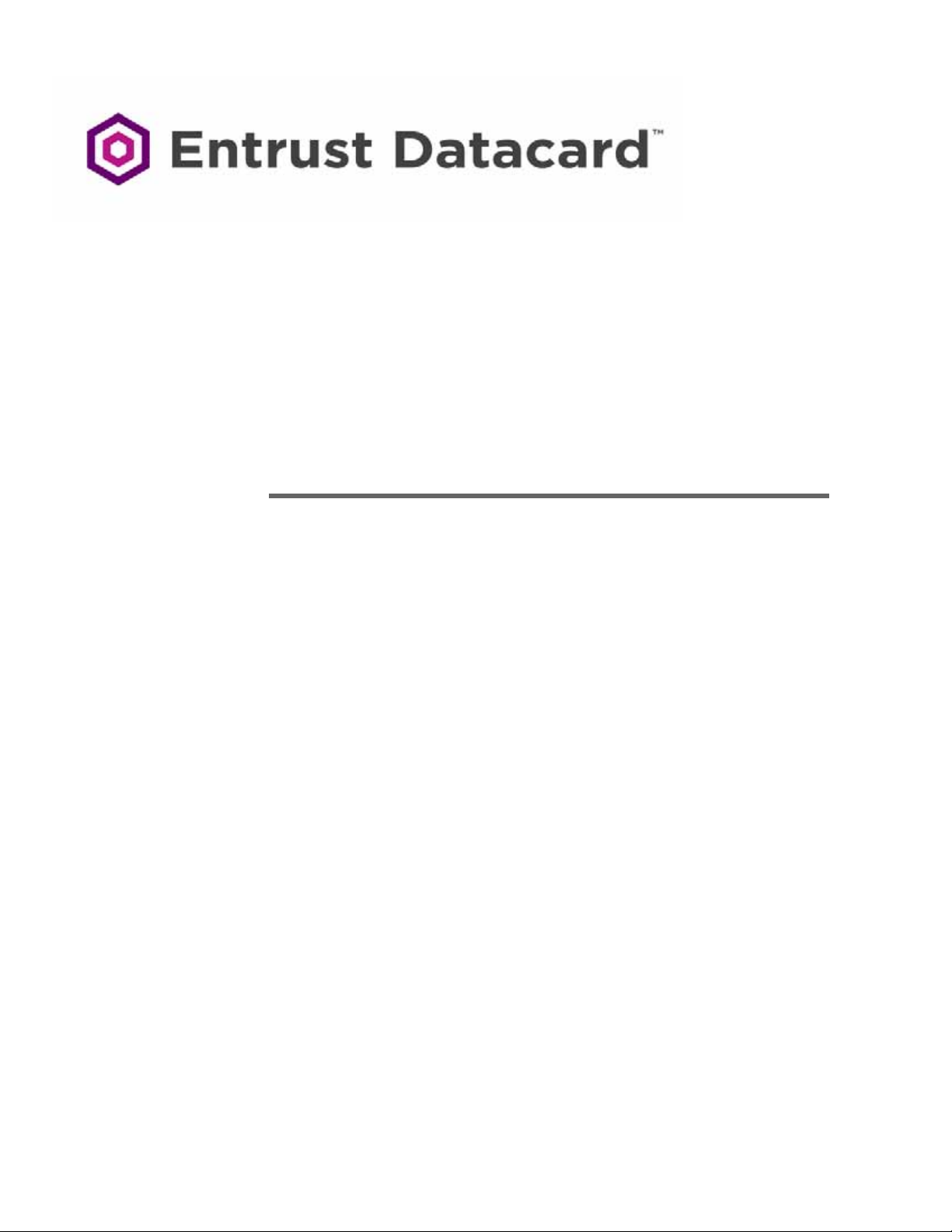
User’s Guide
Entrust Datacard™ CR825™ Instant Issuance System
Entrust Datacard™ CE875™ Instant Issuance System
July 2018
Part No. 527750-001, Rev. D
Page 2
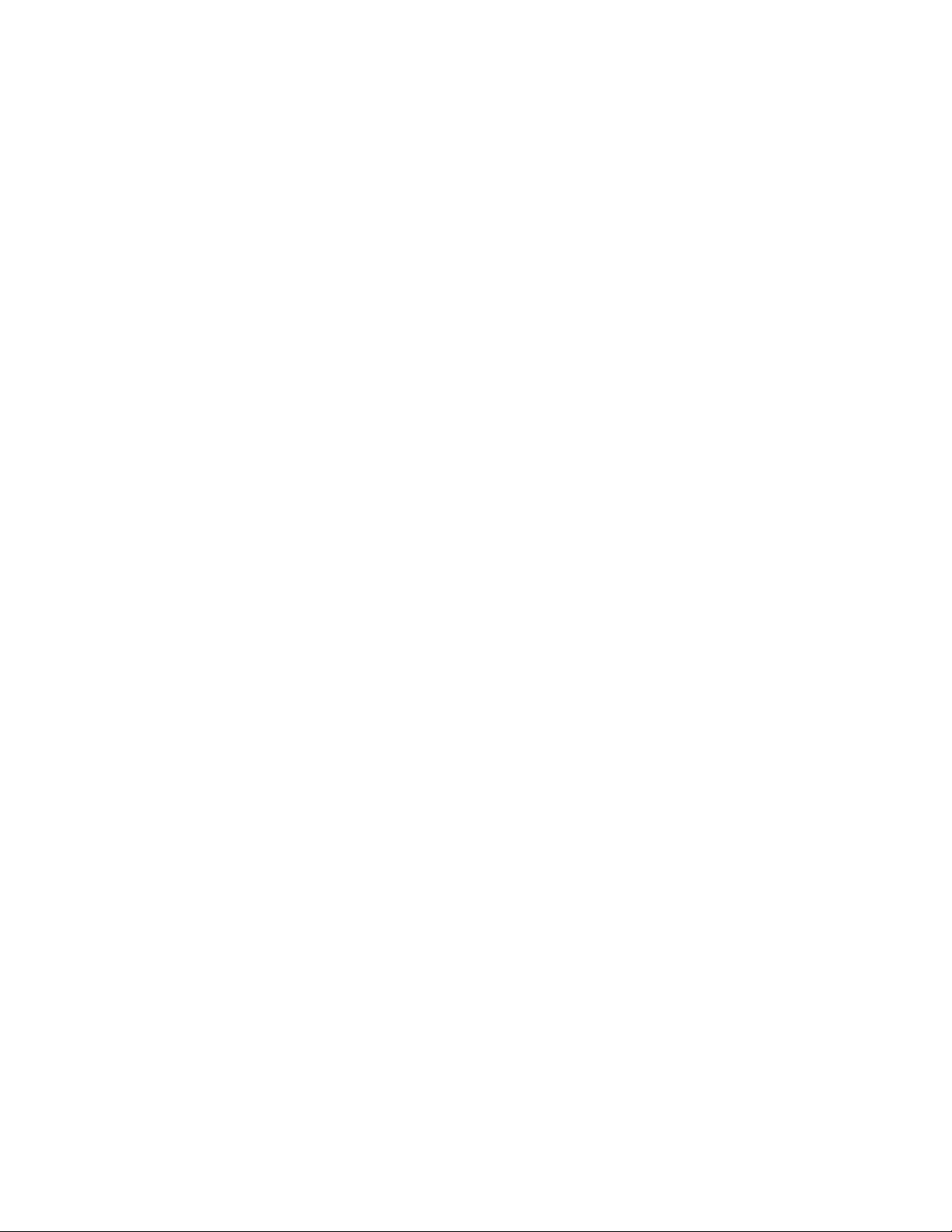
Notice
Please do not attempt to operate or repair this equipment without adequate training.
Any use, operation or repair you perform that is not in accordance with the information
contained in this documentation is at your own risk.
Trademark Acknowledgments
Datacard is a registered trademark and service mark of Entrust Datacard Corporation in
the United States and other countries.
Entrust is a registered trademark and service mark in the United States and other
countries.
MasterCard is a registered trademark of MasterCard International Incorporated.
Visa is a registered trademark of Visa International Service Association.
All other product names are the property of their respective owners.
Proprietary Notice
The design and information contained in these materials are protected by US and
international copyright laws.
All drawings and information her ein are the property of En trust Datac ard Corpor ation. All
unauthorized use and reproduction is prohibited.
Entrust Datacard
1187 Park Place
Shakopee, MN 55379
Phone: 952-933-1223
Fax: 952-933-7971
www.entrustdatacard.com
Copyright © 2016–2018 Entrust Datacard Corporation. All rights reserved.
ii
Page 3
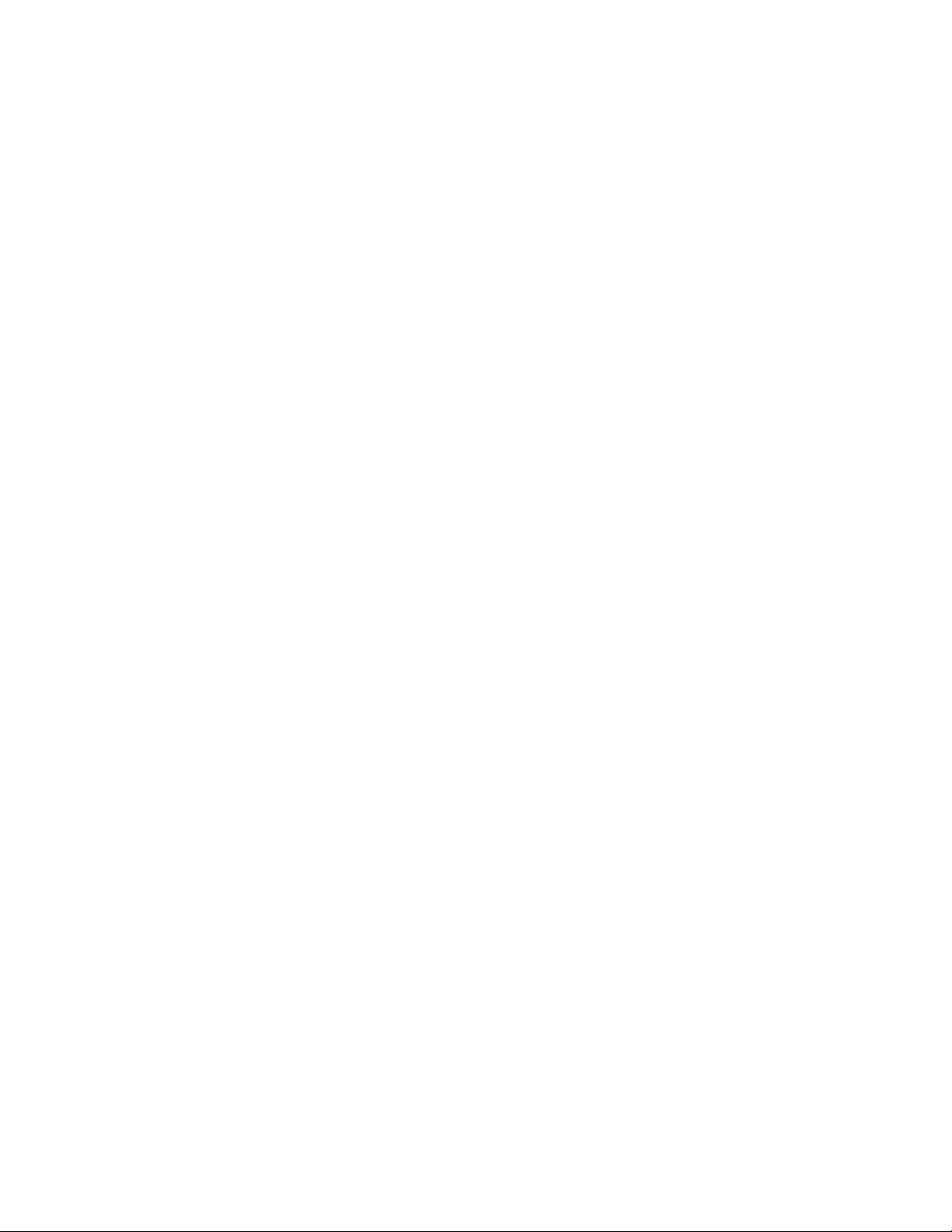
Compliance Statements
Liability
The WARNING and CAUTION labels hav e been placed on the equipment for y our saf ety. Please do
not attempt to operate or repair this equipment without adequate training. Any use, operation,
or repair in contravention of this document is at your own risk.
Safety
The following basic safety tips are given t o ensure safe installation, operation, and maintenance
of Entrust Datacard™ equipment.
• Connect equipment to a grounded power source. Do not defeat or bypass the ground lead.
• Place the equipment on a stable surface (table) and ensur e floors in the work ar ea ar e dry and
non-slip.
• Know the location of equipment branch circuit interrupt ers or circuit br eak ers and how to turn
them on and off in case of emergency.
• Know the location of fire extinguishers and how to use them. ABC type extinguishers may be
used on electrical fires.
• Know local procedures for first aid and emergency assistance at the customer facility.
• Use adequate lighting at the equipment location.
• Maintain the recommended temperature and humidity range in the equipment area.
iii
Page 4
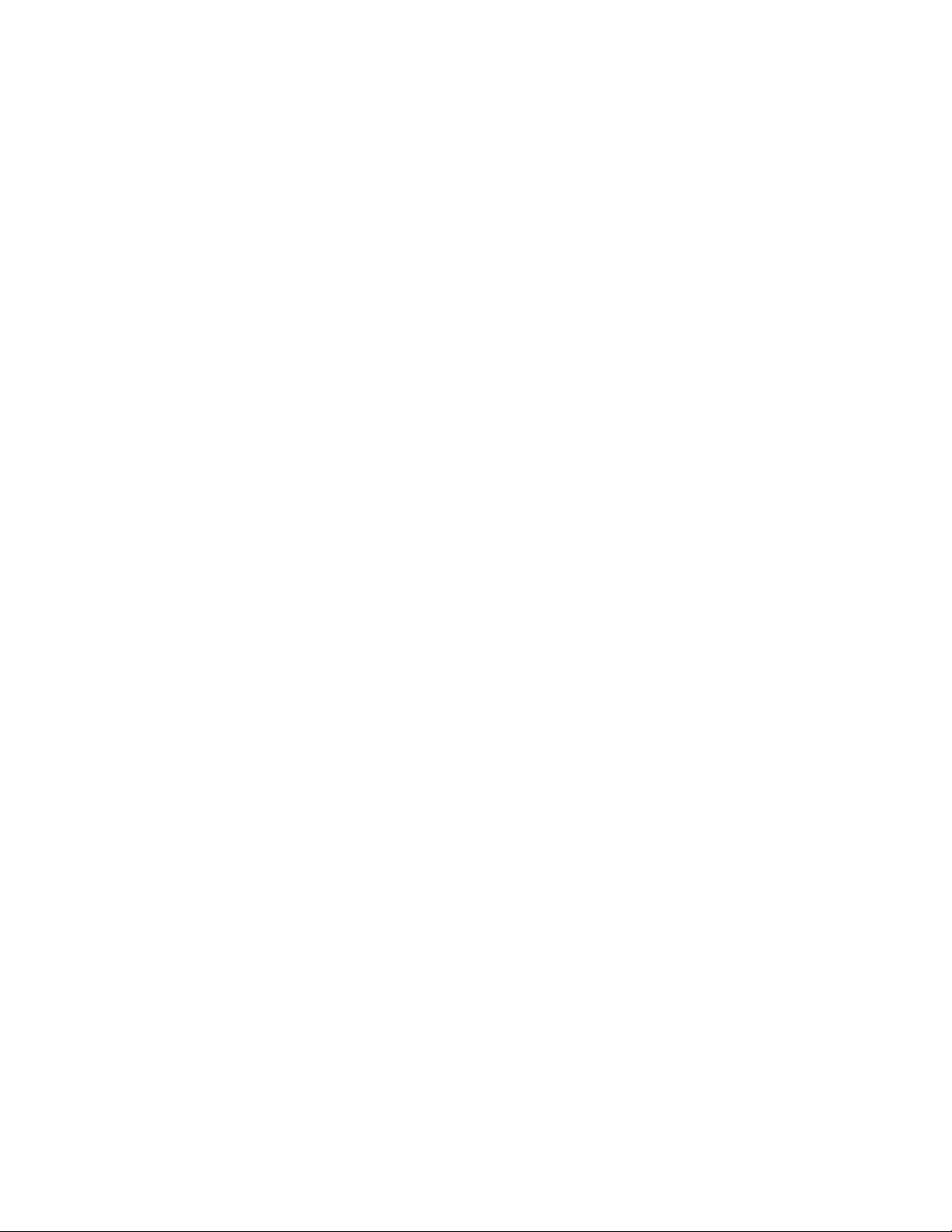
Regulatory Compliance
EMC Compliance Notice
To ensure compliance of the model RX10 retransfer printer to the radiated emissions
requirements for class “A” Information Technology Equipment, be sure to use a shielded Ethernet
cable when connecting to your network
Notice for USA (FCC Notice)
This equipment has been tested and found to comply with the limits for Class A computing
devices, pursuant to Part 15 of FCC rules. These limits are designed to provide reasonable
protection against harmful interference when the equipment is operated in a commercial
environment. This equipment generates, uses, and can radiate radio frequency energy. If this
equipment is not installed and used in accordance with this instruction manual, it may cause
harmful interference to radio communications. Operation of this equipment in a residential area
is likely to cause harmful interference in which case the user will be required to correct the
interference at their own e xpense. Changes or modifications not e xpressly appr ov ed by the party
responsible for compliance could void the user's authority to operate the equipment.
This device complies with Part 15 of the FCC Rules. Operation is subject to the following two
conditions: (1) This device may not cause harmful interference, and (2) this device must accept
any interf erence received, including interference that may cause undesired operation.
Notice for Canada
Industry Canada
This digital apparatus does not exceed the Class A limits for radio noise for digital apparatus set
out in the Radio Interference Regulations of the Canadian Department of Communications.
Le présent appareil numérique n'émet pas de bruits radioélectriques dépassant les limites
applicables aux appareils numériques de la classe A prescrites dans le Règlement sur le brouillage
radioélectrique édicté par le ministère des Communications du Canada.
RSS-Gen, Issue 3, December 2010, Section 7.1.3 User Manual Notice
This Device complies with Industry Canada License-exempt RSS standard(s). Operation is subject
to the following two conditions: 1) this device may not cause interference, and 2) this device
must accept any interference, including interference that may cause undesired operation of the
device.
Cet appareil est conforme avec Industrie Canada RSS standard exemptes de licence(s). Son
fonctionnement est soumis aux deux conditions suivantes: 1) ce dispositif ne peut causer des
interférences, et 2) cet appareil doit accepter toute interférence, y compris les interférences qui
peuvent causer un mauvais fonctionnement du dispositif.
iv
Page 5
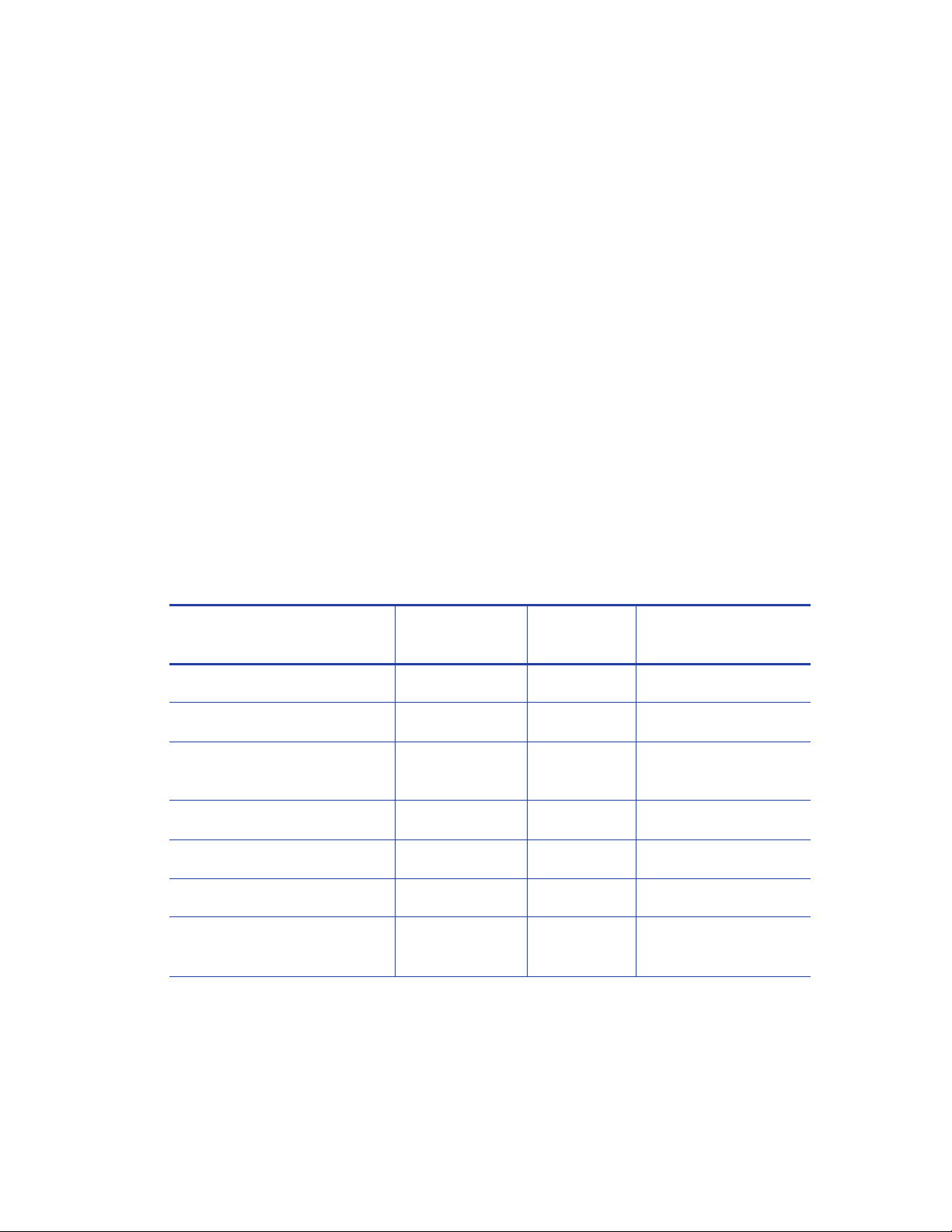
Notice for Europe
The EU Declaration of Conformity can be found on EntrustDatacard.com under product
compliance.
WARNING: This is a class A product. This equipment is compliant with class A of either CISPR32 or
CISPR22. In a domestic/residential environment this equipment may cause radio interference, in
which case the user may be required to take adequate measures.
WEEE: The model RX10 retransf er printer uses a lithium coin cell battery. Refer to the service
manual for battery removal instructions.
Simplified EU Declaration of Conformity
Entrust Datacard Corporation declares that the fo llowing radio equipment: MXD, MX6000,
MX6100, PB6500, MX2000, MX2100, SP55k, SP35, SP55, CP40, CP60, CP80, SP75, FP65, SR200,
SR300, PX10, PX30, EX30, MPR3800, CR500f, MX1100, RX10, and PB1000 is in compliance with
the Directive 2014/53/EU.
The full text of the EU declaration of conformity is available at the following In ternet address,
https://www.datacard.com/productcompliance.
Intentional Radiator Information
Effective Radiated
Description/Model Number FCC ID Frequency
PX10 Supplies RFID GDI-Q20010 13.56MHz 9.16E-06
PX30 Supplies RFID GDI-Q30030 13.56MHz 9.16E-06
Central Issuance Supplies
RFID
LX30, RX10 Supplies RFID GDI-506241001 13.56MHz 3.03E-05
EX30 Supplies RFID GDI-Q30130 13.56MHz 9.16E-06
FP65 Supplies RFID GDI-Q10055 13.56MHz 3.65E-05
Central Issuance Smartcard
Coupler
GDI-SID004 13.56MHz 1.96E-07
GDI-50543001 13.56MHz 1.45E-05
Power (ERP) mW
EMC Compliance Notice:
For model RX10/Multi-hopper configurations, to ensure c ompliance with Conducted Immunity
standard EN61000-4-6, use USB cables no longer than three meters in length.
v
Page 6
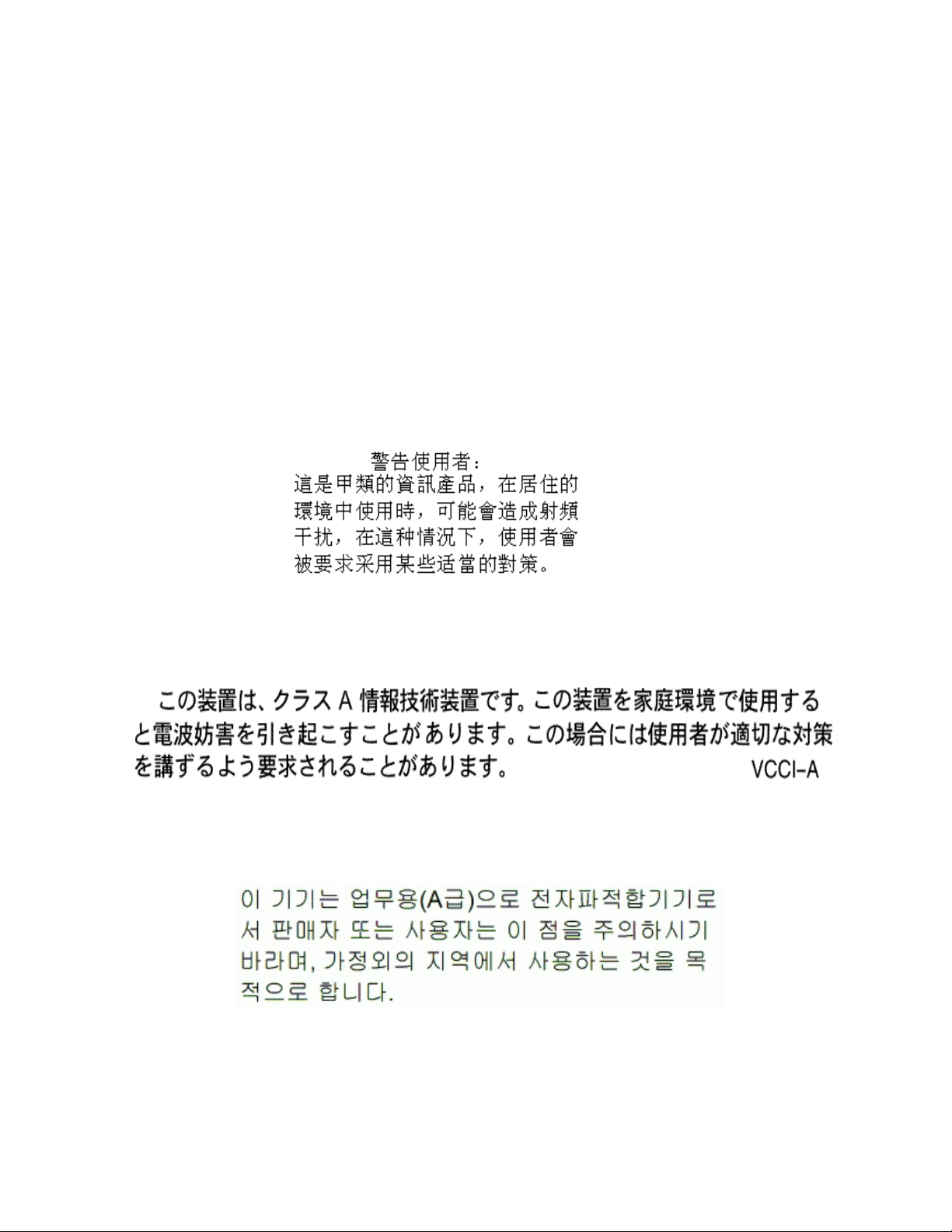
Notice for Australia
This is a Class A product. In a domestic environment this pr oduct may cause r adio int erf erence, in
which case the user may be required to take adequate measures.
Notice for China (Simplified Chinese)
警告
此为 A 级产品,在生活环境中,
该产品可能会造成无线电干扰。
在这种情况下,可能需要用户
对干扰采取切实可行的措施。
Notice for Taiwan (Traditional Chinese)
Notice for Japan
Japanese Voluntary Control Council for Interference (VCCI) class A statement
Korea Communications Commission (KCC) statement
vi
Page 7
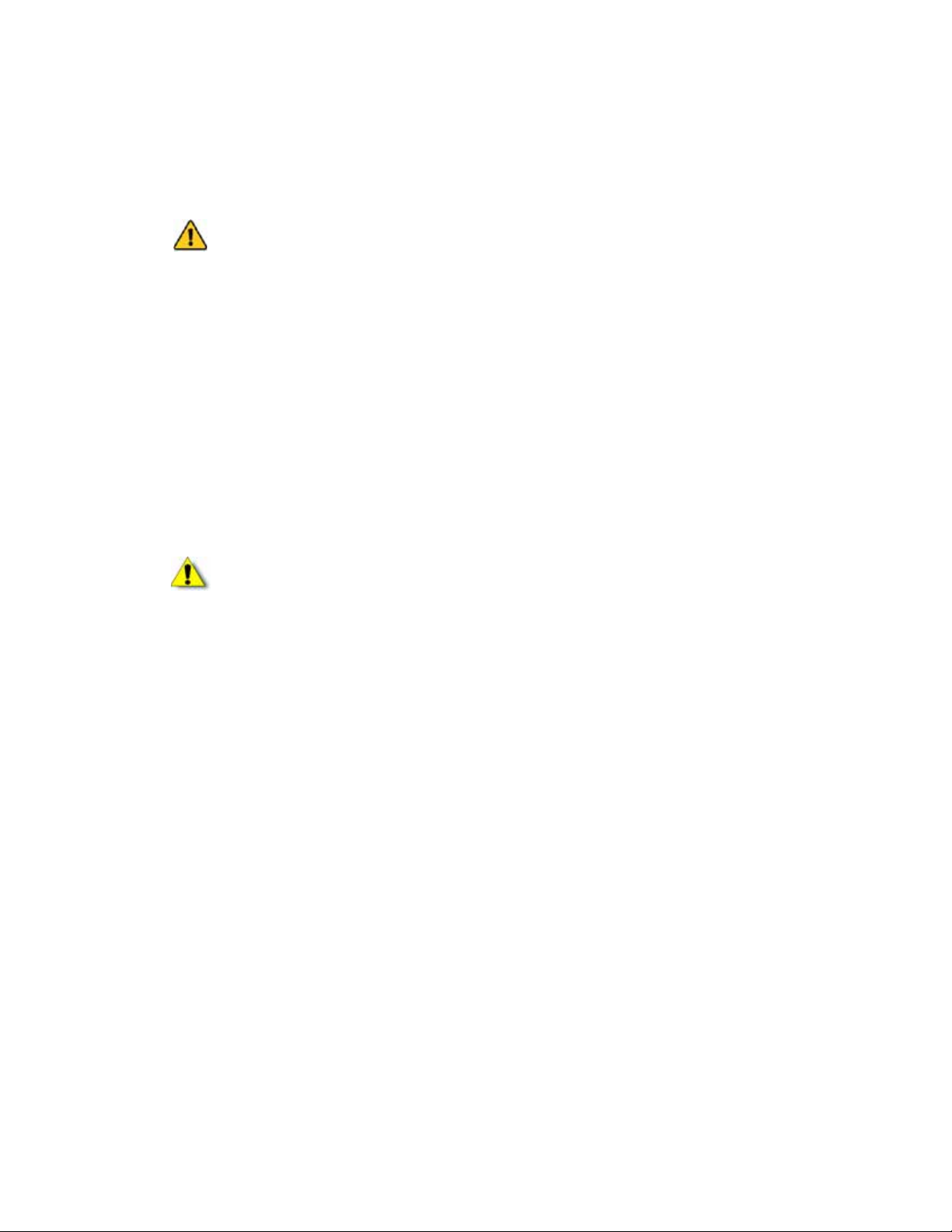
California Proposition 65 Compliance
WARNING: This product contains chemicals, including lead, known to the State of California to
cause cancer, and birth defects or other reproductive harm. Wash hands after handling.
WARNING: This product can expose you to chemicals including Di(2-ethylhexyl)phthalate
(DEHP), which is known to the State of California to cause cancer, and Di(2-ethylhexyl)phthalate
(DEHP) and Butyl benzyl phthalate (BBP), which are known to the State of California to cause
birth defects or other reproductive harm. For more information go to www.P65Warnings.ca.gov
and www.datacard.com/CalifPropWarning.
California Lithium Perchlorate Warning
Perchlorate Material - special handling may apply. See www.dtsc.ca.gov/hazardouswaste/
perchlorate.
This notice is required by California Code of Regulations, Title 22, Division 4.5, Chapter 33: Best
Management Practices for Perchlorate Materials. This product/part includes a battery that
contains Perchlorate material.
Battery Precaution
CAUTION: Risk of explosion if battery is replaced by an incorrect type. Dispose of used
batteries according to the instructions.
ATTENTION: Risque d’explosion si la batterie est remplacée par un type de batterie incorrect.
Jetez les piles usagées selon les instructions.
vii
Page 8
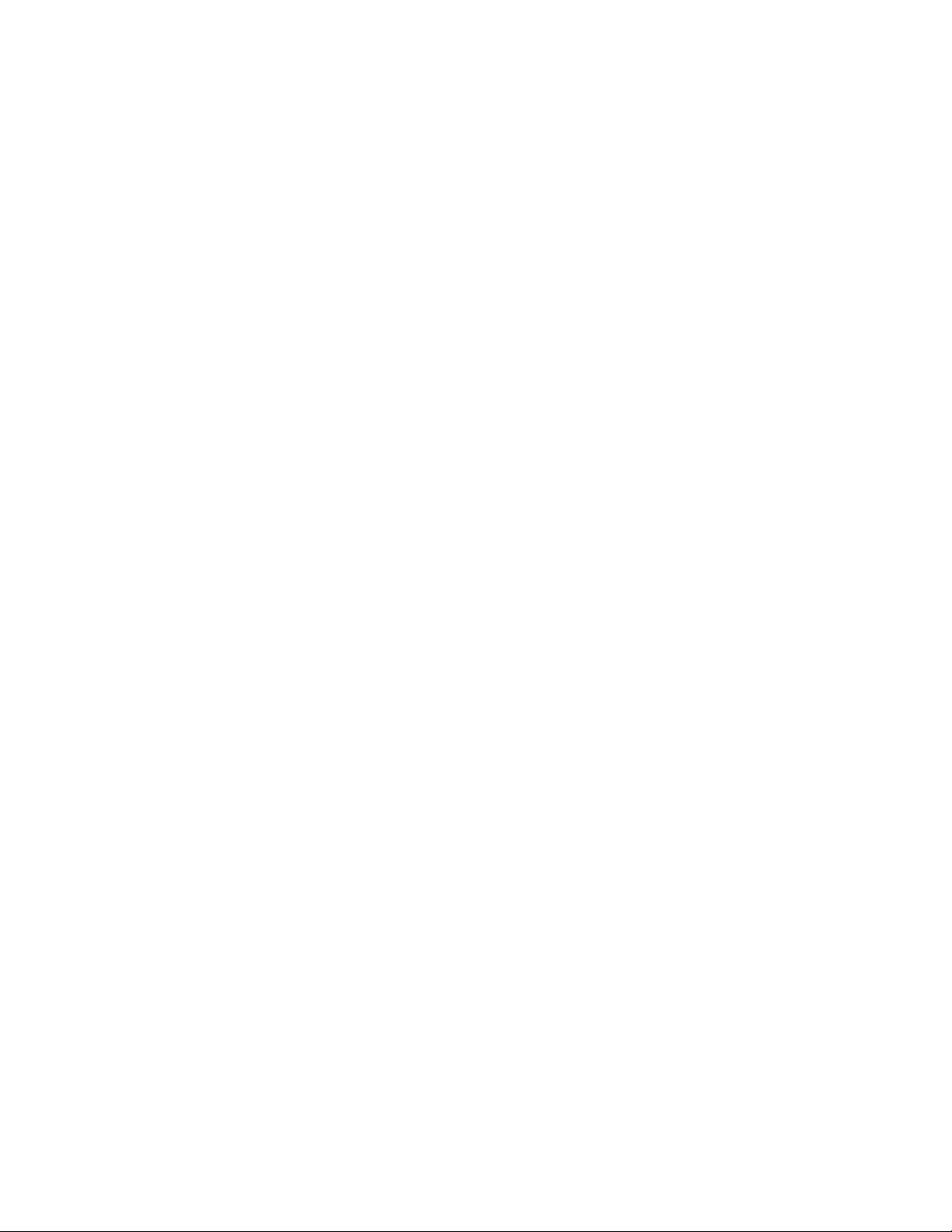
viii
Page 9

Revision Log
CR825 and CE875 Instant Issuance System User’s Guide
Revision Date Description of Changes
01 May 2016 Beta release of this document.
A November 2016 First release of this document.
B August 2017 Added new cleaning procedures and multi-hopper support.
C September 2017 Updated multi-hopper information.
D July 2018 Added modular single hopper support and general updates.
ix
Page 10
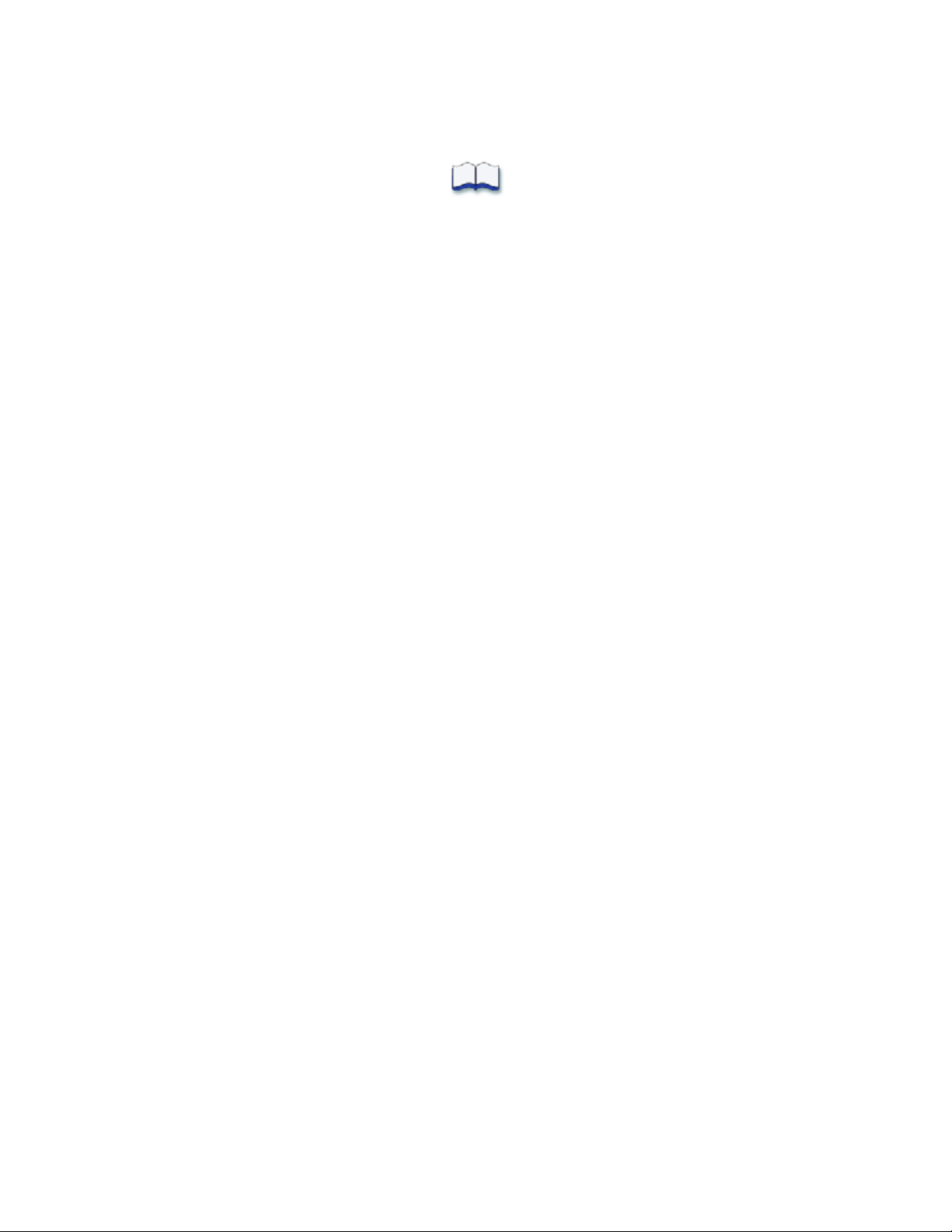
x
Page 11
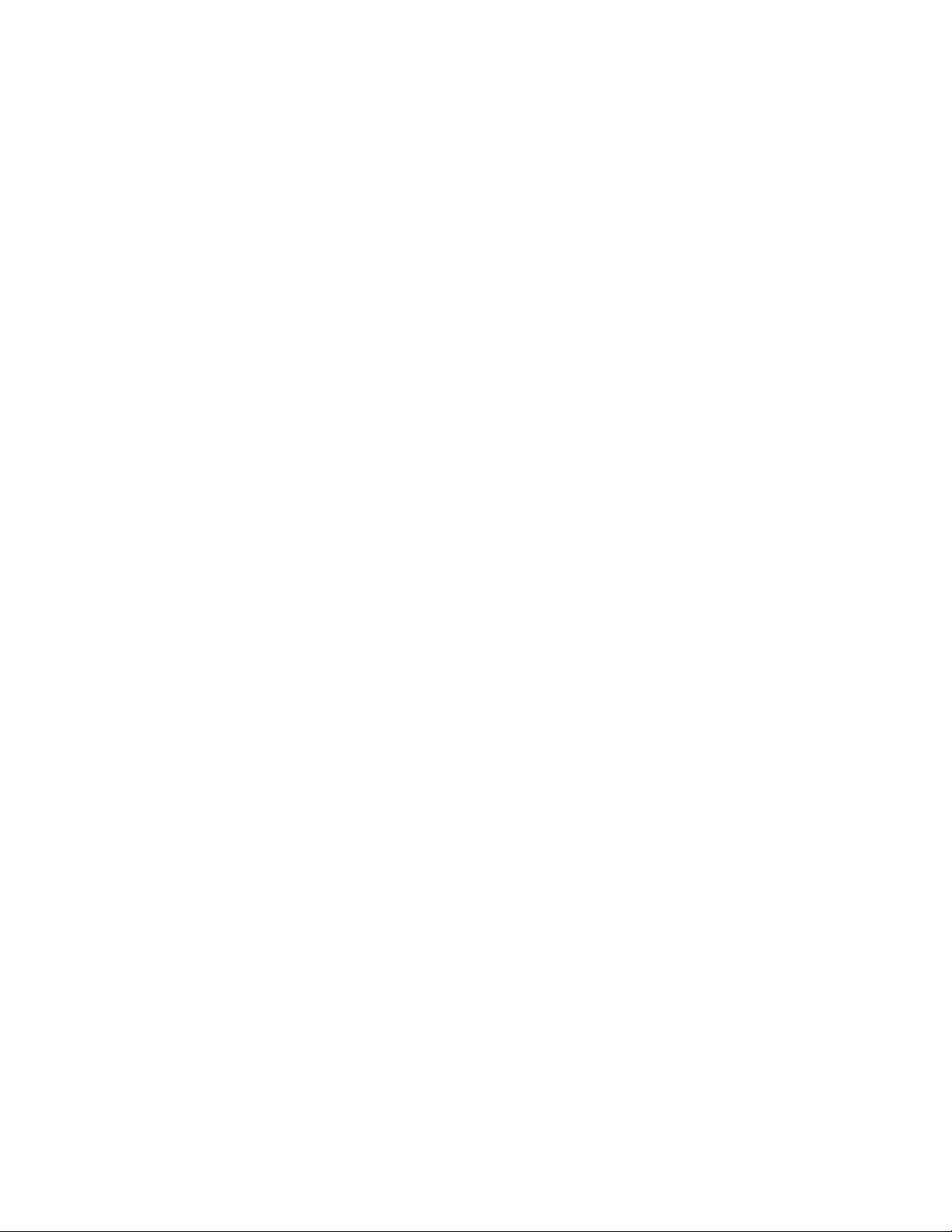
Contents
Chapter 1: Introduction. . . . . . . . . . . . . . . . . . . . . . . . . . . . . . . . . . . . . . . . . . . . . . . . . . . . . 1
About This Manual . . . . . . . . . . . . . . . . . . . . . . . . . . . . . . . . . . . . . . . . . . . . . . . . . . . . . . . . . . . . . 1
Intended Audience . . . . . . . . . . . . . . . . . . . . . . . . . . . . . . . . . . . . . . . . . . . . . . . . . . . . . . . . . . . . 1
Technical Support. . . . . . . . . . . . . . . . . . . . . . . . . . . . . . . . . . . . . . . . . . . . . . . . . . . . . . . . . . . . . . 1
Chapter 2: About the Printer. . . . . . . . . . . . . . . . . . . . . . . . . . . . . . . . . . . . . . . . . . . . . . . . . 3
About the CR825 and CE875 Systems. . . . . . . . . . . . . . . . . . . . . . . . . . . . . . . . . . . . . . . . . . . . . . 3
The Front and Right Side of the Printer . . . . . . . . . . . . . . . . . . . . . . . . . . . . . . . . . . . . . . . . . . 4
Single-Hopper Printer . . . . . . . . . . . . . . . . . . . . . . . . . . . . . . . . . . . . . . . . . . . . . . . . . . . . . 4
Multi-Hopper Printer . . . . . . . . . . . . . . . . . . . . . . . . . . . . . . . . . . . . . . . . . . . . . . . . . . . . . .5
Multi-Hopper Cartridge . . . . . . . . . . . . . . . . . . . . . . . . . . . . . . . . . . . . . . . . . . . . . . . . . . . 7
The Left Side of the Printer . . . . . . . . . . . . . . . . . . . . . . . . . . . . . . . . . . . . . . . . . . . . . . . . . . . . 8
The Back of the Printer . . . . . . . . . . . . . . . . . . . . . . . . . . . . . . . . . . . . . . . . . . . . . . . . . . . . . . . 9
Inside the Printer. . . . . . . . . . . . . . . . . . . . . . . . . . . . . . . . . . . . . . . . . . . . . . . . . . . . . . . . . . . . 10
Printer Configuration Label . . . . . . . . . . . . . . . . . . . . . . . . . . . . . . . . . . . . . . . . . . . . . . . . . . . . . 12
Multi-Hopper Configuration Label. . . . . . . . . . . . . . . . . . . . . . . . . . . . . . . . . . . . . . . . . . . . . . . . 14
Single Hopper Configuration Label. . . . . . . . . . . . . . . . . . . . . . . . . . . . . . . . . . . . . . . . . . . . . . . 15
Chapter 3: Using the Printer . . . . . . . . . . . . . . . . . . . . . . . . . . . . . . . . . . . . . . . . . . . . . . . . 17
Printer Overview . . . . . . . . . . . . . . . . . . . . . . . . . . . . . . . . . . . . . . . . . . . . . . . . . . . . . . . . . . . . . . 17
Equipment . . . . . . . . . . . . . . . . . . . . . . . . . . . . . . . . . . . . . . . . . . . . . . . . . . . . . . . . . . . . . . . . 17
Tasks and Users. . . . . . . . . . . . . . . . . . . . . . . . . . . . . . . . . . . . . . . . . . . . . . . . . . . . . . . . . . . . . 18
Secure Encryption. . . . . . . . . . . . . . . . . . . . . . . . . . . . . . . . . . . . . . . . . . . . . . . . . . . . . . . . . . . . . 18
Use the Front Panel . . . . . . . . . . . . . . . . . . . . . . . . . . . . . . . . . . . . . . . . . . . . . . . . . . . . . . . . . . . . 19
Power Button . . . . . . . . . . . . . . . . . . . . . . . . . . . . . . . . . . . . . . . . . . . . . . . . . . . . . . . . . . . . . . 19
Down Arrow, Up Arrow, and Enter Key . . . . . . . . . . . . . . . . . . . . . . . . . . . . . . . . . . . . . . . . . 19
User Button and Light . . . . . . . . . . . . . . . . . . . . . . . . . . . . . . . . . . . . . . . . . . . . . . . . . . . . . . . 20
Ribbon Light . . . . . . . . . . . . . . . . . . . . . . . . . . . . . . . . . . . . . . . . . . . . . . . . . . . . . . . . . . . . . . . 21
Card Light. . . . . . . . . . . . . . . . . . . . . . . . . . . . . . . . . . . . . . . . . . . . . . . . . . . . . . . . . . . . . . . . . 21
Use the LCD Panel Menus . . . . . . . . . . . . . . . . . . . . . . . . . . . . . . . . . . . . . . . . . . . . . . . . . . . . . . 22
Retrieve the Printer’s Network IP Address . . . . . . . . . . . . . . . . . . . . . . . . . . . . . . . . . . . . . . . 23
Print a Test Card. . . . . . . . . . . . . . . . . . . . . . . . . . . . . . . . . . . . . . . . . . . . . . . . . . . . . . . . . . . . 26
Select a Card Stock . . . . . . . . . . . . . . . . . . . . . . . . . . . . . . . . . . . . . . . . . . . . . . . . . . . . . . . . 27
Select a Color Mode. . . . . . . . . . . . . . . . . . . . . . . . . . . . . . . . . . . . . . . . . . . . . . . . . . . . . . . . 28
Load and Replace Supplies. . . . . . . . . . . . . . . . . . . . . . . . . . . . . . . . . . . . . . . . . . . . . . . . . . . . . 29
Load Cards. . . . . . . . . . . . . . . . . . . . . . . . . . . . . . . . . . . . . . . . . . . . . . . . . . . . . . . . . . . . . . . . 29
Single-Hopper Printer . . . . . . . . . . . . . . . . . . . . . . . . . . . . . . . . . . . . . . . . . . . . . . . . . . . . 29
Use the Exception Slot . . . . . . . . . . . . . . . . . . . . . . . . . . . . . . . . . . . . . . . . . . . . . . . . . . . 30
Multi-Hopper Printer . . . . . . . . . . . . . . . . . . . . . . . . . . . . . . . . . . . . . . . . . . . . . . . . . . . . . 30
Use the Multi-Hopper Exception Slide. . . . . . . . . . . . . . . . . . . . . . . . . . . . . . . . . . . . . . . 32
Replace the Ink Ribbon . . . . . . . . . . . . . . . . . . . . . . . . . . . . . . . . . . . . . . . . . . . . . . . . . . . . .32
Replace the Cleaning Sleeve . . . . . . . . . . . . . . . . . . . . . . . . . . . . . . . . . . . . . . . . . . . . . . . . 35
Replace the Retransfer Film . . . . . . . . . . . . . . . . . . . . . . . . . . . . . . . . . . . . . . . . . . . . . . . . . . 37
xi
Page 12
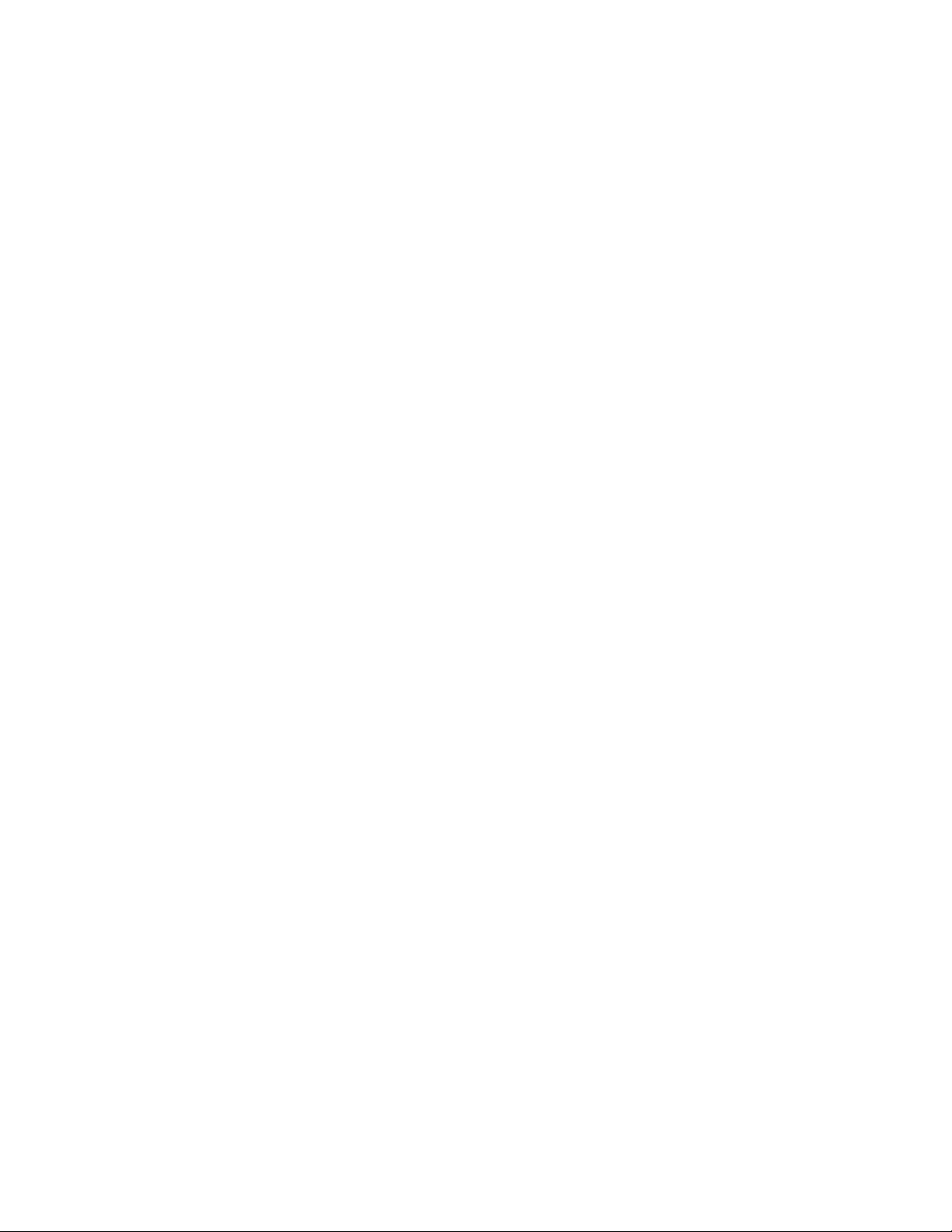
Chapter 4: Print Cards . . . . . . . . . . . . . . . . . . . . . . . . . . . . . . . . . . . . . . . . . . . . . . . . . . . . . 41
Before You Begin. . . . . . . . . . . . . . . . . . . . . . . . . . . . . . . . . . . . . . . . . . . . . . . . . . . . . . . . . . . . . . 41
Print Cards from CardWizard Software. . . . . . . . . . . . . . . . . . . . . . . . . . . . . . . . . . . . . . . . . . . . 42
Chapter 5: System Maintenance . . . . . . . . . . . . . . . . . . . . . . . . . . . . . . . . . . . . . . . . . . . . 43
Maintain the Printer . . . . . . . . . . . . . . . . . . . . . . . . . . . . . . . . . . . . . . . . . . . . . . . . . . . . . . . . . . . . 43
Clean the Printer . . . . . . . . . . . . . . . . . . . . . . . . . . . . . . . . . . . . . . . . . . . . . . . . . . . . . . . . . . . . . . 44
Clean the Printhead Cam Rollers. . . . . . . . . . . . . . . . . . . . . . . . . . . . . . . . . . . . . . . . . . . . . . 45
Clean the Inside of the Printer . . . . . . . . . . . . . . . . . . . . . . . . . . . . . . . . . . . . . . . . . . . . . . . . 46
Single-Hopper Printer. . . . . . . . . . . . . . . . . . . . . . . . . . . . . . . . . . . . . . . . . . . . . . . . . . . . . 46
Multi-Hopper Printer. . . . . . . . . . . . . . . . . . . . . . . . . . . . . . . . . . . . . . . . . . . . . . . . . . . . . . 47
Start the Cleaning Cycle . . . . . . . . . . . . . . . . . . . . . . . . . . . . . . . . . . . . . . . . . . . . . . . . . 47
Clean the Printhead . . . . . . . . . . . . . . . . . . . . . . . . . . . . . . . . . . . . . . . . . . . . . . . . . . . . . . . . . . . 49
Empty the Printer Reject Tray . . . . . . . . . . . . . . . . . . . . . . . . . . . . . . . . . . . . . . . . . . . . . . . . . . . . 51
Chapter 6: Troubleshooting. . . . . . . . . . . . . . . . . . . . . . . . . . . . . . . . . . . . . . . . . . . . . . . . . 53
Locate a Problem Within the Card Production System . . . . . . . . . . . . . . . . . . . . . . . . . . . . . . . 54
Locate a Problem with Basic Printer Functions. . . . . . . . . . . . . . . . . . . . . . . . . . . . . . . . . . . . . . 55
Installation Problems. . . . . . . . . . . . . . . . . . . . . . . . . . . . . . . . . . . . . . . . . . . . . . . . . . . . . . . . . . . 56
Card Appearance. . . . . . . . . . . . . . . . . . . . . . . . . . . . . . . . . . . . . . . . . . . . . . . . . . . . . . . . . . . . . 57
Tools for Troubleshooting. . . . . . . . . . . . . . . . . . . . . . . . . . . . . . . . . . . . . . . . . . . . . . . . . . . . . 57
Something did not print. . . . . . . . . . . . . . . . . . . . . . . . . . . . . . . . . . . . . . . . . . . . . . . . . . . . . . 57
Print quality concerns . . . . . . . . . . . . . . . . . . . . . . . . . . . . . . . . . . . . . . . . . . . . . . . . . . . . . . . 58
Magnetic Stripe Troubleshooting. . . . . . . . . . . . . . . . . . . . . . . . . . . . . . . . . . . . . . . . . . . . . . . . .61
Embosser Troubleshooting . . . . . . . . . . . . . . . . . . . . . . . . . . . . . . . . . . . . . . . . . . . . . . . . . . . . . . 63
Indent Problems . . . . . . . . . . . . . . . . . . . . . . . . . . . . . . . . . . . . . . . . . . . . . . . . . . . . . . . . . . . . 63
Topping Foil Problems . . . . . . . . . . . . . . . . . . . . . . . . . . . . . . . . . . . . . . . . . . . . . . . . . . . . . . . 63
Advanced Troubleshooting Tools . . . . . . . . . . . . . . . . . . . . . . . . . . . . . . . . . . . . . . . . . . . . . . . . 63
Printer Card Jams . . . . . . . . . . . . . . . . . . . . . . . . . . . . . . . . . . . . . . . . . . . . . . . . . . . . . . . . . . . . . 64
Clear a Card Jam in the K1 Horizontal Transport . . . . . . . . . . . . . . . . . . . . . . . . . . . . . . . . . 64
Single-Hopper Printer. . . . . . . . . . . . . . . . . . . . . . . . . . . . . . . . . . . . . . . . . . . . . . . . . . . . . 64
Multi-Hopper Printer. . . . . . . . . . . . . . . . . . . . . . . . . . . . . . . . . . . . . . . . . . . . . . . . . . . . . . 65
Clear a Card Jam in the K2 Vertical Transport. . . . . . . . . . . . . . . . . . . . . . . . . . . . . . . . . . . 65
Clear a Card Jam in the Flipper Module . . . . . . . . . . . . . . . . . . . . . . . . . . . . . . . . . . . . . . . 66
Repair a Broken Ink Ribbon or Retransfer Film . . . . . . . . . . . . . . . . . . . . . . . . . . . . . . . . . . . . . . 67
Messages and Conditions . . . . . . . . . . . . . . . . . . . . . . . . . . . . . . . . . . . . . . . . . . . . . . . . . . . . . . 68
Messages on the Printer LCD . . . . . . . . . . . . . . . . . . . . . . . . . . . . . . . . . . . . . . . . . . . . . . . . . 68
Printer Messages . . . . . . . . . . . . . . . . . . . . . . . . . . . . . . . . . . . . . . . . . . . . . . . . . . . . . . . .68
Embosser Messages. . . . . . . . . . . . . . . . . . . . . . . . . . . . . . . . . . . . . . . . . . . . . . . . . . . . . . 71
Messages from Printer Manager . . . . . . . . . . . . . . . . . . . . . . . . . . . . . . . . . . . . . . . . . . . . . . 72
Other Messages . . . . . . . . . . . . . . . . . . . . . . . . . . . . . . . . . . . . . . . . . . . . . . . . . . . . . . . . . . . . 72
xii
Page 13
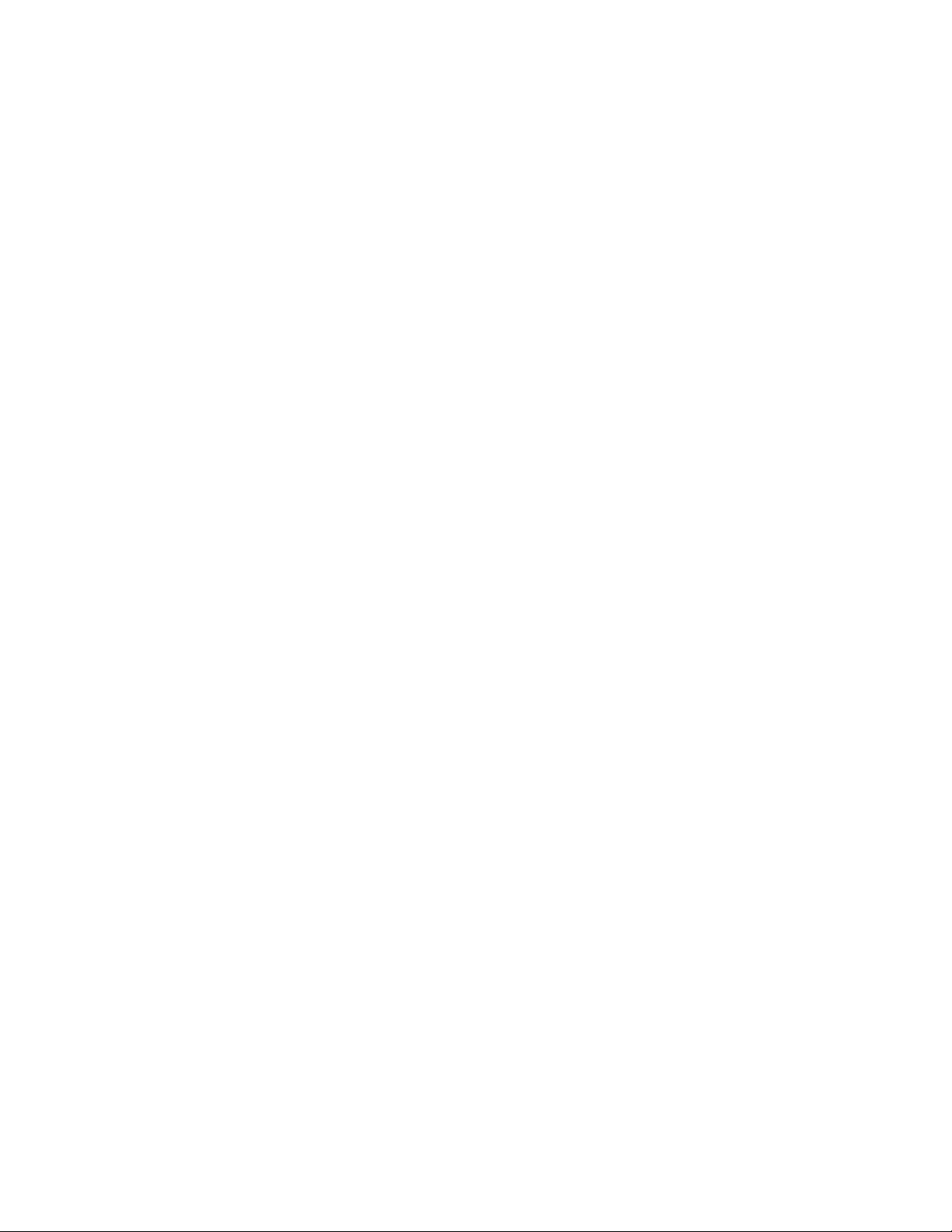
Respond to Messages . . . . . . . . . . . . . . . . . . . . . . . . . . . . . . . . . . . . . . . . . . . . . . . . . . . . . . . . . 72
Printer Messages . . . . . . . . . . . . . . . . . . . . . . . . . . . . . . . . . . . . . . . . . . . . . . . . . . . . . . . . . . . 73
Close and lock doors . . . . . . . . . . . . . . . . . . . . . . . . . . . . . . . . . . . . . . . . . . . . . . . . . . . . 73
100: Request not supported. . . . . . . . . . . . . . . . . . . . . . . . . . . . . . . . . . . . . . . . . . . . . . . 73
103: Printer problem . . . . . . . . . . . . . . . . . . . . . . . . . . . . . . . . . . . . . . . . . . . . . . . . . . . . . 73
104: Critical problem. . . . . . . . . . . . . . . . . . . . . . . . . . . . . . . . . . . . . . . . . . . . . . . . . . . . . 73
105: Magstripe data error. . . . . . . . . . . . . . . . . . . . . . . . . . . . . . . . . . . . . . . . . . . . . . . . . 74
106: Magstripe data not found . . . . . . . . . . . . . . . . . . . . . . . . . . . . . . . . . . . . . . . . . . . . 74
107: Magstripe read data error . . . . . . . . . . . . . . . . . . . . . . . . . . . . . . . . . . . . . . . . . . . . 74
108: Magstripe read no data. . . . . . . . . . . . . . . . . . . . . . . . . . . . . . . . . . . . . . . . . . . . . . 75
111: Card not picked . . . . . . . . . . . . . . . . . . . . . . . . . . . . . . . . . . . . . . . . . . . . . . . . . . . . 75
112: Card hopper empty . . . . . . . . . . . . . . . . . . . . . . . . . . . . . . . . . . . . . . . . . . . . . . . . . 75
113: Close cover to continue. . . . . . . . . . . . . . . . . . . . . . . . . . . . . . . . . . . . . . . . . . . . . . 75
114: Cover opened during job . . . . . . . . . . . . . . . . . . . . . . . . . . . . . . . . . . . . . . . . . . . . 76
116: Magstripe not available. . . . . . . . . . . . . . . . . . . . . . . . . . . . . . . . . . . . . . . . . . . . . . 76
117: Reader not available . . . . . . . . . . . . . . . . . . . . . . . . . . . . . . . . . . . . . . . . . . . . . . . . 76
120: User paused the printer . . . . . . . . . . . . . . . . . . . . . . . . . . . . . . . . . . . . . . . . . . . . . . 77
122: Magstripe format problem. . . . . . . . . . . . . . . . . . . . . . . . . . . . . . . . . . . . . . . . . . . . 77
149: Option not installed . . . . . . . . . . . . . . . . . . . . . . . . . . . . . . . . . . . . . . . . . . . . . . . . . 77
150: Print while unlocked . . . . . . . . . . . . . . . . . . . . . . . . . . . . . . . . . . . . . . . . . . . . . . . . . 77
151: Failed to lock . . . . . . . . . . . . . . . . . . . . . . . . . . . . . . . . . . . . . . . . . . . . . . . . . . . . . . .77
152: Insert new card side 2 up. . . . . . . . . . . . . . . . . . . . . . . . . . . . . . . . . . . . . . . . . . . . . 78
153: Insert same card side 2 up. . . . . . . . . . . . . . . . . . . . . . . . . . . . . . . . . . . . . . . . . . . . 78
166: C2 supply out or missing. . . . . . . . . . . . . . . . . . . . . . . . . . . . . . . . . . . . . . . . . . . . . . 78
167: C2 supply not identified . . . . . . . . . . . . . . . . . . . . . . . . . . . . . . . . . . . . . . . . . . . . . . 78
168: C2 supply not supported . . . . . . . . . . . . . . . . . . . . . . . . . . . . . . . . . . . . . . . . . . . . . 78
170: Insert new card side 1 up. . . . . . . . . . . . . . . . . . . . . . . . . . . . . . . . . . . . . . . . . . . . . 78
171: Insert same card side 1 up. . . . . . . . . . . . . . . . . . . . . . . . . . . . . . . . . . . . . . . . . . . . 79
172: Insert cleaning card . . . . . . . . . . . . . . . . . . . . . . . . . . . . . . . . . . . . . . . . . . . . . . . . . 79
173: Improper shutdown. . . . . . . . . . . . . . . . . . . . . . . . . . . . . . . . . . . . . . . . . . . . . . . . . . 79
175: C2 supply error. . . . . . . . . . . . . . . . . . . . . . . . . . . . . . . . . . . . . . . . . . . . . . . . . . . . . . 79
176: C2 supply type error . . . . . . . . . . . . . . . . . . . . . . . . . . . . . . . . . . . . . . . . . . . . . . . . . 79
222: Firmware version mismatch . . . . . . . . . . . . . . . . . . . . . . . . . . . . . . . . . . . . . . . . . . . 80
228: C1 printhead error. . . . . . . . . . . . . . . . . . . . . . . . . . . . . . . . . . . . . . . . . . . . . . . . . . . 80
229: C2 heat sensor error . . . . . . . . . . . . . . . . . . . . . . . . . . . . . . . . . . . . . . . . . . . . . . . . . 80
230: C2 heater error . . . . . . . . . . . . . . . . . . . . . . . . . . . . . . . . . . . . . . . . . . . . . . . . . . . . . 80
231: C2 heated roller motion error . . . . . . . . . . . . . . . . . . . . . . . . . . . . . . . . . . . . . . . . . 80
232: Retransfer debow error. . . . . . . . . . . . . . . . . . . . . . . . . . . . . . . . . . . . . . . . . . . . . . . 80
233: Smart card contact fail . . . . . . . . . . . . . . . . . . . . . . . . . . . . . . . . . . . . . . . . . . . . . . 81
234: K1 transport card jam. . . . . . . . . . . . . . . . . . . . . . . . . . . . . . . . . . . . . . . . . . . . . . . . 81
235: K2 transport card jam. . . . . . . . . . . . . . . . . . . . . . . . . . . . . . . . . . . . . . . . . . . . . . . . 81
236: Flipper module rotate error . . . . . . . . . . . . . . . . . . . . . . . . . . . . . . . . . . . . . . . . . . . 82
237: C1 supply out or missing. . . . . . . . . . . . . . . . . . . . . . . . . . . . . . . . . . . . . . . . . . . . . . 82
238: C1 supply not identified . . . . . . . . . . . . . . . . . . . . . . . . . . . . . . . . . . . . . . . . . . . . . . 82
239: C1 supply not supported . . . . . . . . . . . . . . . . . . . . . . . . . . . . . . . . . . . . . . . . . . . . . 82
xiii
Page 14
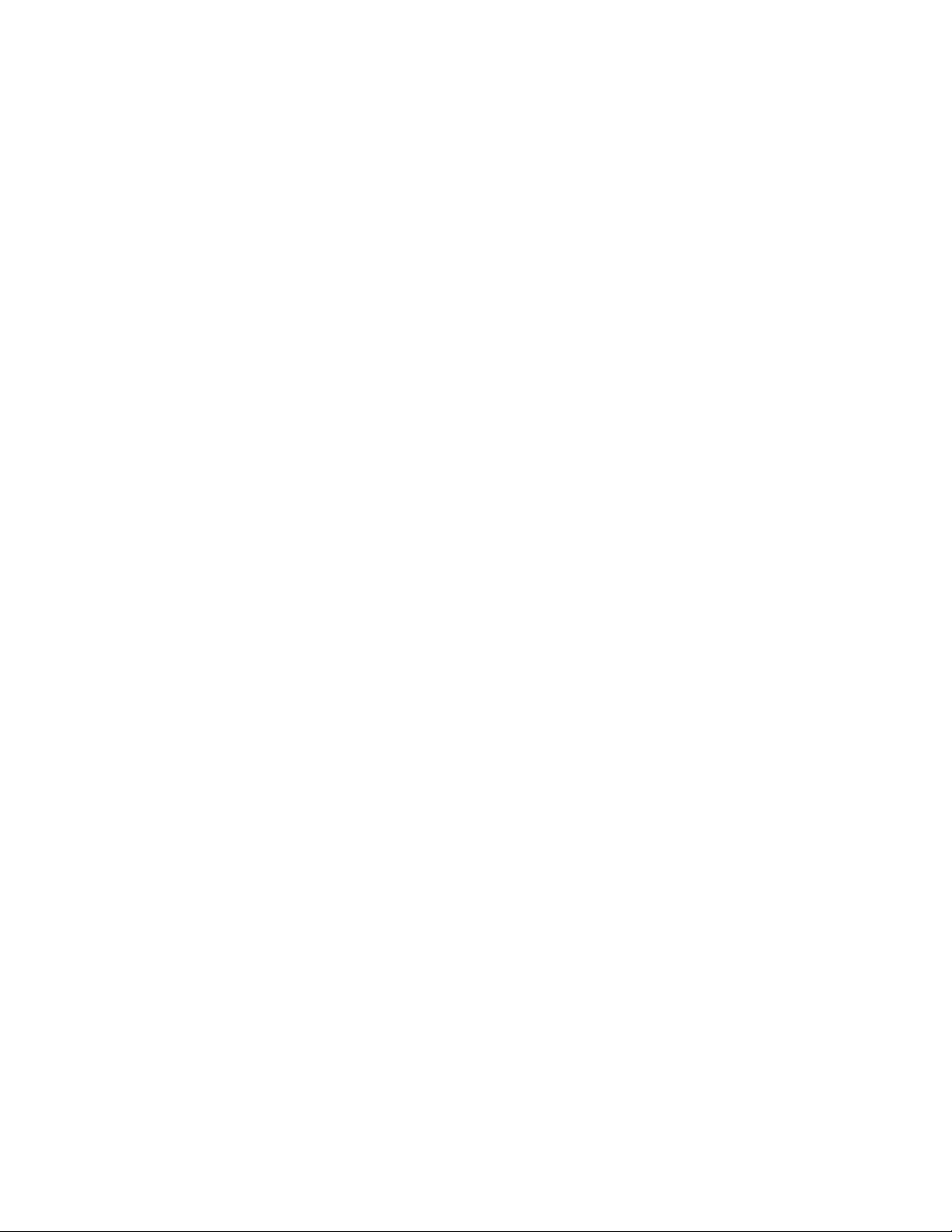
240: C1 supply error. . . . . . . . . . . . . . . . . . . . . . . . . . . . . . . . . . . . . . . . . . . . . . . . . . . . . . 83
241: C1 supply type error . . . . . . . . . . . . . . . . . . . . . . . . . . . . . . . . . . . . . . . . . . . . . . . . . 83
242: RT1 reject tray full. . . . . . . . . . . . . . . . . . . . . . . . . . . . . . . . . . . . . . . . . . . . . . . . . . . .83
243: Card lost . . . . . . . . . . . . . . . . . . . . . . . . . . . . . . . . . . . . . . . . . . . . . . . . . . . . . . . . . . . 83
245: Configuration error . . . . . . . . . . . . . . . . . . . . . . . . . . . . . . . . . . . . . . . . . . . . . . . . . . 83
275: Multi-hopper error . . . . . . . . . . . . . . . . . . . . . . . . . . . . . . . . . . . . . . . . . . . . . . . . . . . 84
276: Multi-hopper card jam . . . . . . . . . . . . . . . . . . . . . . . . . . . . . . . . . . . . . . . . . . . . . . . 84
277: Multi-hopper pick error . . . . . . . . . . . . . . . . . . . . . . . . . . . . . . . . . . . . . . . . . . . . . . . 84
Embosser Messages . . . . . . . . . . . . . . . . . . . . . . . . . . . . . . . . . . . . . . . . . . . . . . . . . . . . . . . . 84
125: Emboss critical error. . . . . . . . . . . . . . . . . . . . . . . . . . . . . . . . . . . . . . . . . . . . . . . . . . 84
126: Emboss format error . . . . . . . . . . . . . . . . . . . . . . . . . . . . . . . . . . . . . . . . . . . . . . . . . 84
127: Emboss transport error. . . . . . . . . . . . . . . . . . . . . . . . . . . . . . . . . . . . . . . . . . . . . . . . 85
128: Embosser card jam . . . . . . . . . . . . . . . . . . . . . . . . . . . . . . . . . . . . . . . . . . . . . . . . . . 85
129: Embosser topper jam . . . . . . . . . . . . . . . . . . . . . . . . . . . . . . . . . . . . . . . . . . . . . . . . 85
130: Embosser card entry jam . . . . . . . . . . . . . . . . . . . . . . . . . . . . . . . . . . . . . . . . . . . . . 85
131: Embosser card exit jam. . . . . . . . . . . . . . . . . . . . . . . . . . . . . . . . . . . . . . . . . . . . . . . 86
132: Embosser card stack full . . . . . . . . . . . . . . . . . . . . . . . . . . . . . . . . . . . . . . . . . . . . . . 86
133: Embosser card reject full . . . . . . . . . . . . . . . . . . . . . . . . . . . . . . . . . . . . . . . . . . . . . 86
135: Indent ribbon supplies out . . . . . . . . . . . . . . . . . . . . . . . . . . . . . . . . . . . . . . . . . . . . 86
136: Indent ribbon break . . . . . . . . . . . . . . . . . . . . . . . . . . . . . . . . . . . . . . . . . . . . . . . . . 87
137: Embosser wheel error . . . . . . . . . . . . . . . . . . . . . . . . . . . . . . . . . . . . . . . . . . . . . . . . 87
138: Embosser indent error . . . . . . . . . . . . . . . . . . . . . . . . . . . . . . . . . . . . . . . . . . . . . . . . 87
139: Lost card, open emboss cover . . . . . . . . . . . . . . . . . . . . . . . . . . . . . . . . . . . . . . . . 87
140: Embosser not available. . . . . . . . . . . . . . . . . . . . . . . . . . . . . . . . . . . . . . . . . . . . . . . 87
141: Close emboss cover . . . . . . . . . . . . . . . . . . . . . . . . . . . . . . . . . . . . . . . . . . . . . . . . . 88
142: Emboss cover error . . . . . . . . . . . . . . . . . . . . . . . . . . . . . . . . . . . . . . . . . . . . . . . . . . 88
143: Topping foil problem. . . . . . . . . . . . . . . . . . . . . . . . . . . . . . . . . . . . . . . . . . . . . . . . . 88
144: Topping foil out . . . . . . . . . . . . . . . . . . . . . . . . . . . . . . . . . . . . . . . . . . . . . . . . . . . . . 88
145: Topping foil type problem . . . . . . . . . . . . . . . . . . . . . . . . . . . . . . . . . . . . . . . . . . . . 88
146: Topping foil support err . . . . . . . . . . . . . . . . . . . . . . . . . . . . . . . . . . . . . . . . . . . . . . . 88
147: Topping foil no tag found. . . . . . . . . . . . . . . . . . . . . . . . . . . . . . . . . . . . . . . . . . . . . 89
Driver-Only Message . . . . . . . . . . . . . . . . . . . . . . . . . . . . . . . . . . . . . . . . . . . . . . . . . . . . . . . . 89
518: Unable to print. . . . . . . . . . . . . . . . . . . . . . . . . . . . . . . . . . . . . . . . . . . . . . . . . . . . . . 89
Appendix A: CE875 Instant Issuance System . . . . . . . . . . . . . . . . . . . . . . . . . . . . . . . . . A-1
About the Embosser . . . . . . . . . . . . . . . . . . . . . . . . . . . . . . . . . . . . . . . . . . . . . . . . . . . . . . . . . . A-1
Outside the Embosser. . . . . . . . . . . . . . . . . . . . . . . . . . . . . . . . . . . . . . . . . . . . . . . . . . . . . . . . . A-2
Embosser Top, Front, and Right Side . . . . . . . . . . . . . . . . . . . . . . . . . . . . . . . . . . . . . . . . . . A-2
Embosser Back and Left Side . . . . . . . . . . . . . . . . . . . . . . . . . . . . . . . . . . . . . . . . . . . . . . . . A-3
Inside the Embosser . . . . . . . . . . . . . . . . . . . . . . . . . . . . . . . . . . . . . . . . . . . . . . . . . . . . . . . . . . A-4
Embosser Configuration Label. . . . . . . . . . . . . . . . . . . . . . . . . . . . . . . . . . . . . . . . . . . . . . . . . . A-5
Load Embosser Supplies. . . . . . . . . . . . . . . . . . . . . . . . . . . . . . . . . . . . . . . . . . . . . . . . . . . . . . . A-6
Load the Indent Ribbon Cartridge . . . . . . . . . . . . . . . . . . . . . . . . . . . . . . . . . . . . . . . . . . . A-6
Load the Topping Foil Cartridge . . . . . . . . . . . . . . . . . . . . . . . . . . . . . . . . . . . . . . . . . . . . . A-8
xiv
Page 15
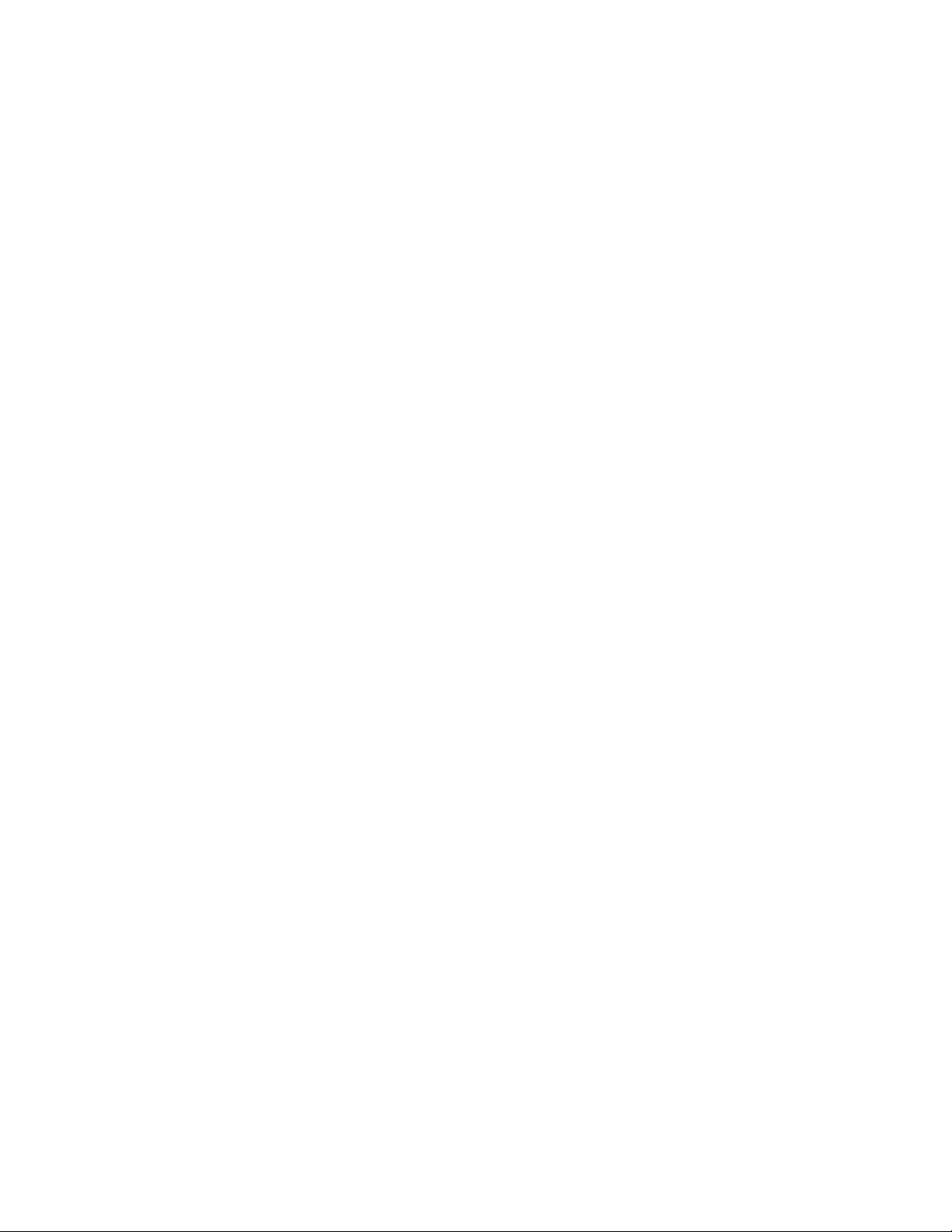
Empty the Embosser Reject Tray . . . . . . . . . . . . . . . . . . . . . . . . . . . . . . . . . . . . . . . . . . . . . . . . A-9
Clear an Embosser Card Jam . . . . . . . . . . . . . . . . . . . . . . . . . . . . . . . . . . . . . . . . . . . . . . . . . A-10
Repair Broken Indent Ribbon or Topping Foil. . . . . . . . . . . . . . . . . . . . . . . . . . . . . . . . . . . . . A-11
xv
Page 16
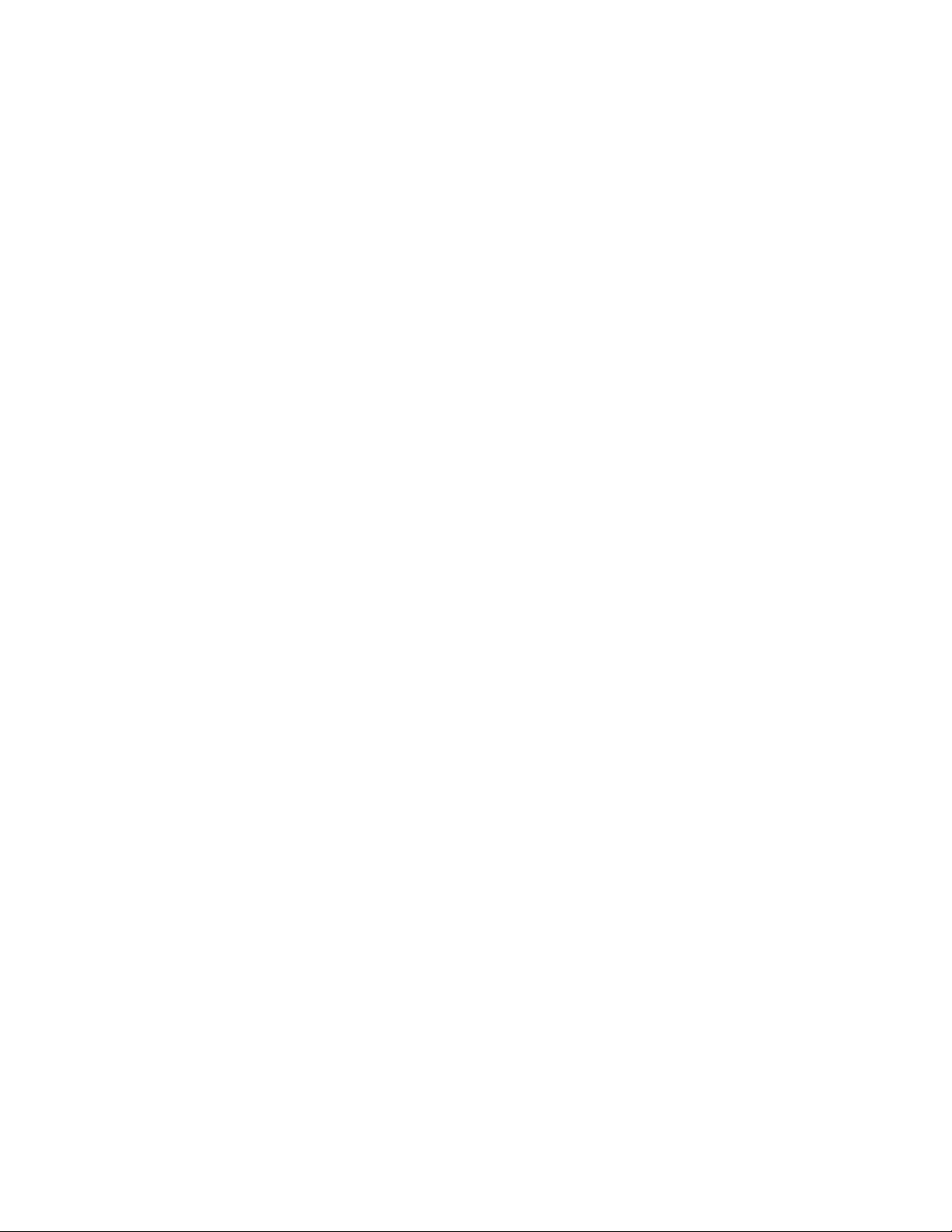
xvi
Page 17

Chapter 1: Introduction
About This Manual
This manual provides user information for the Entrust Datacard™ CR825™ and CE875™ Instant
Issuance System. The manual includes:
An overview of printer components and options, and a description of the system label.
How to use the printer, including how to power the printer on and off, how to use the front
panel and LCD menus, how to print a test card, how to load and replace supplies, and the
basics of card processing.
How to perform routine maintenance and troubleshooting tasks.
An additional Installation and Administrator’s Guide is available f or use by administr ator s or other
professionals responsible for setting up the printer. Refer to the Owner’s Library CD.
Intended Audience
The manual is intended for the printer opera tor who is responsible f or printing c ards, loading and
replacing supplies, maintaining the printer, and troubleshooting error conditions.
Technical Support
Use the following to contact Entrust Datacard Technical Phone Support.
Americas +1 800.328.3996 or
EMEA (Europe, Middle East, Africa) +44 1489555627
Asia Pacific +852 2821 0126
+1 952.988.2316
CR825 and CE875 Instant Issuance System User’s Guide 1
Page 18
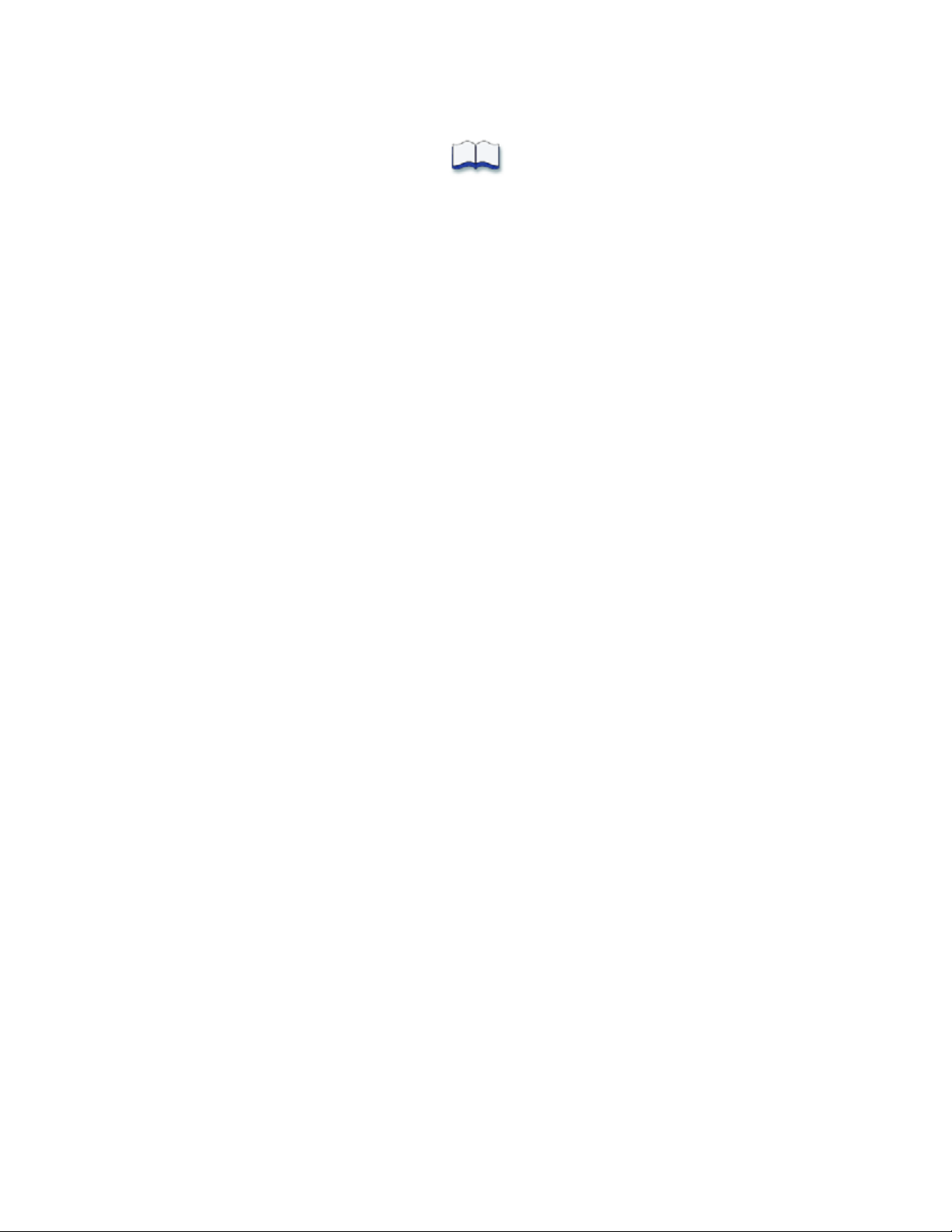
2 Introduction
Page 19
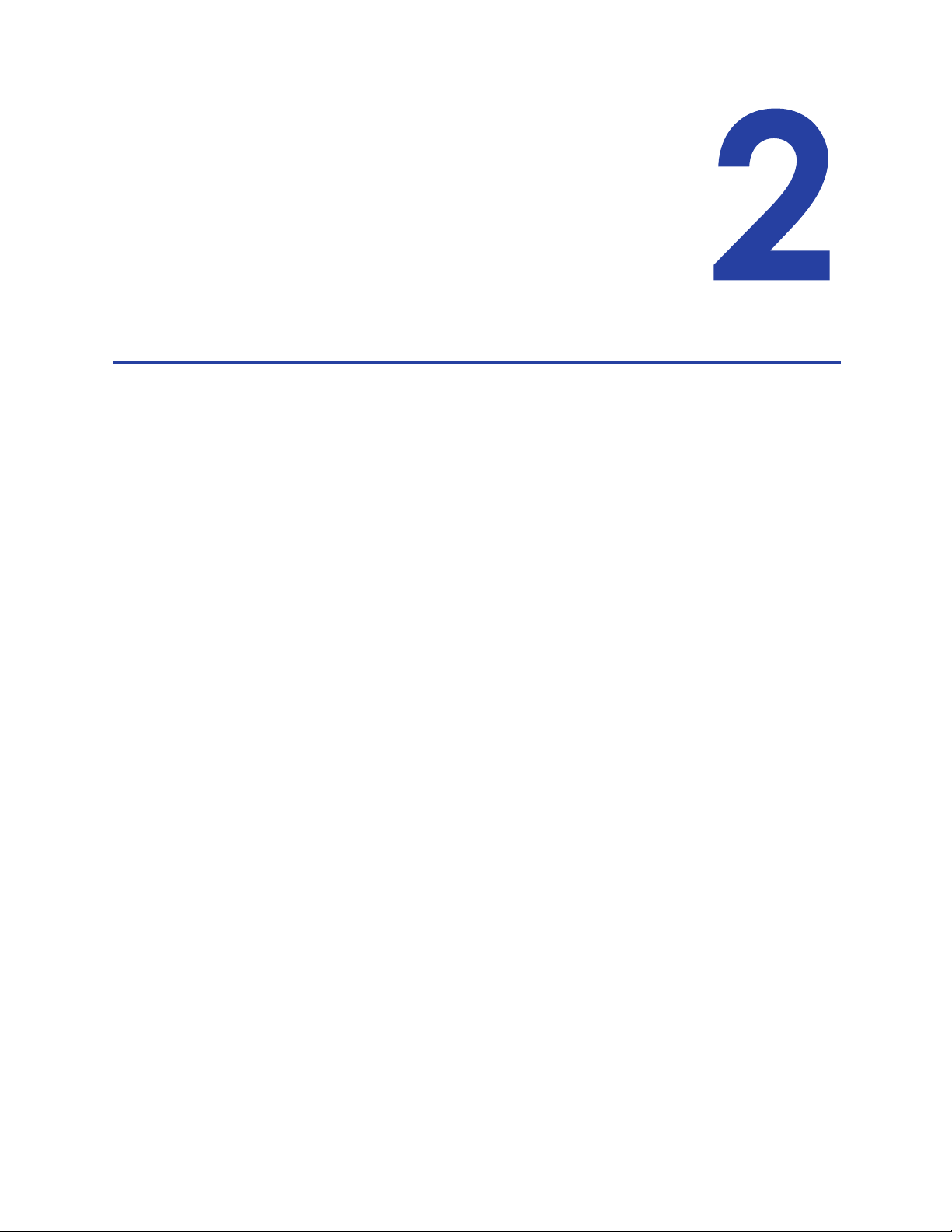
Chapter 2: About the Printer
This chapter describes how to identify and access the components of the
CR825 and CE875 Instant Issuance Systems.
About the CR825 and CE875 Systems
The CR825 and CE875 instant issuance sy stems use r etransf er t echnology to produce high-quality,
over-the-edge printing on a variety of PVC and non-PVC card materials. The retransfer process
provides a reliable print quality on card surfaces that have minor variations, such as those due to
smart chips or RFID antennas embedded in the card.
The retransfer printing process uses two types of supply: a color pigment ink ribbon and a
retransfer film. Heat from a thermal printhead causes the ink pigment to release from the ribbon
and adhere to the retransfer material. The film is then bonded to the card using a heat and
pressure process that also applies the film to the edges of the car d. The printer also has the ability
to apply two layers of the retransfer film on the front side or on both sides of a card, f or added
durability.
The printer supports several types of c olor ink ribbon. The ribbon typic ally c on tains the following
panels: cyan, magenta, yellow, black, and primer (CMYKP). Ink ribbons also may include an
inhibitor panel that prevents an y ink or retr ansf er material fr om being applied to areas of the card
that have a magnetic stripe or signature panel. Refer to the printer’s Installation and
Administrator’s Guide for a list of ink ribbons available for the printer.
The printer prints at a resolution of 600 x 600 dpi. It can print on one side or both sides of the
card. It also can encode data on a magnetic stripe or a smart card chip. Magnetic stripe and
single-wire smart card capabilities are standard.
The printer is manufactured without an input hopper, which allows you to install either a 125card single hopper, or a multi-hopper with six input hoppers, each with a 125-card capacity. An
optional 125-card output hopper also is available and can be installed without tools on singlehopper CR825 systems. In addition, an optional upgrade kit allows y ou to inst all a Wi-Fi Dongle in
the printer.
The CE875 system includes an embosser that cr eates the r aised lett ering and numbering found on
financial cards (refer to Appendix A: "CE875 Instant Issuance System” for complete information).
Refer to “Printer Configuration Label” on page12 for more information about identifying the
factory-installed options in the printer.
CR825 and CE875 Instant Issuance System User’s Guide 3
Page 20

Input
Hopper
Output
Hopper
Front
Panel
Printer Access
Door
Access Door
Handle
Input Hopper
Lock
Access Door
Lock
The Front and Right Side of the Printer
Use the following sections to become familiar with the printer.
Single-Hopper Printer
Input Hopper The input hopper holds cards for printing. The hopper holds
up to 125 cards (0.030 in. or 0.762 mm thickness).
Note: the input hopper can be removed from the printer for
secure storage.
Output Hopper The output hopper holds up to 25 completed cards.
Front P a nel The front panel allows you to work with the print er. It includes
the P
OWER button, the USER button, status lights, and the LCD
panel with navigation keys. Refer to “Use the Front Panel” on
page 19 for a description of the front panel items.
Input Hopper Lock The input hopper lock secures the input hopper. The lock can
be opened using a key or a command from your card
personalization software.
Sending a command to open the lock opens all locks on the
printer and on any attached component.
4 About the Printer
Page 21

Multi-Hopper
Lock
Input Hoppers 1–6
Output
Hopper
Cartridge Release
Buttons
Lock Bar Release
Button (B1)
Hopper Lock
Bars
Exception Slide
Printer Access Door The access door provides access to the printer supplies and t o
Access Door Handle The handle allows you to open the printer access door.
Access Door Lock The lock secures the printer access door. Unlock the door to
Multi-Hopper Printer
the rear access door release. Open the door to replace
supplies or clear a card jam. A slot inside the door holds the
printer User Ref ere nce Guide, which contains instructions for
performing routine printer tasks.
access the inside of the printer. The lock can be opened using
the key or through a command issued by an application.
Sending a command to open the lock opens all locks on the
printer and on any attached component.
Input Hoppers 1 – 6 Each hopper cartridge in the multi-hopper holds up to 125
cards (0.030 in. or 0.762 mm thickness).
Output Hopper The output hopper holds up to 25 completed cards.
CR825 and CE875 Instant Issuance System User’s Guide 5
Page 22
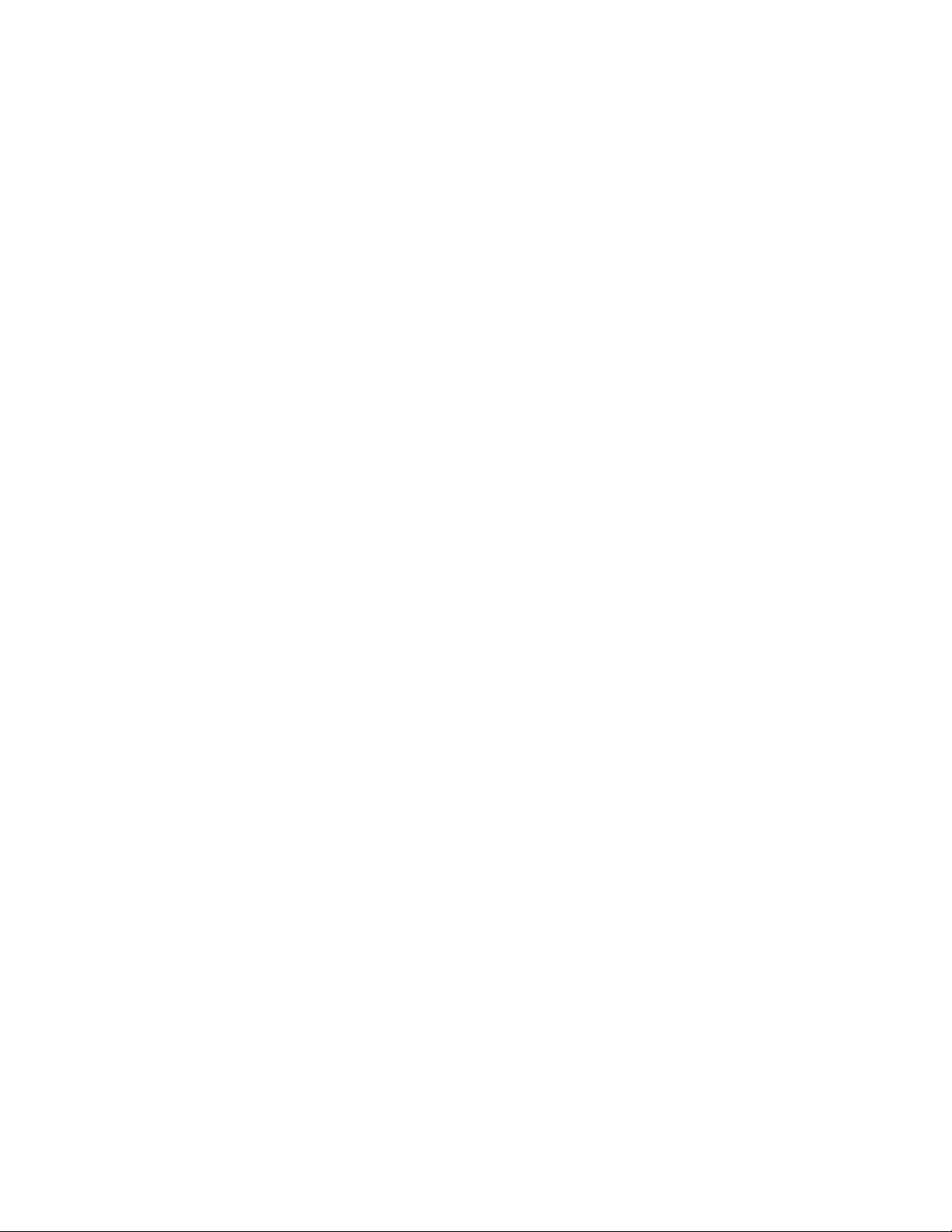
Multi-Hopper Lock The multi-hopper lock secures all six input hoppers. The lock
can be opened using a key or a command from your card
personalization software.
Sending a command to open the lock opens all locks on the
printer and on any attached component.
Lock Bar Release
Button (B1)
The release button (B1) releases the lock bars in front of the
input hopper cartridges. Slide the button to the left to release
the bars. You must have unlocked the multi-hopper using the
key or a software command before the lock bars can be
released.
Hopper Lock Bars The lock bars rotate to the left to allow access to the hopper
cartridge doors, so that you can load cards into the cartridges.
Cartridge Release Buttons The cartridge release buttons allow you to remov e the
cartridge from the multi-hopper unit. Push in the buttons,
squeeze the cartridge, and pull it out from the multi-hopper.
Notes:
You do not need to remove a hopper cartridge to load
cards.
Hopper cartridges can be removed for secur e storage.
Exception Slide The exception slide allows you to insert a single card into the
printer without unlocking the multi-hopper or opening a
hopper cartridge. Refer to “Use the Multi-Hopper Exception
Slide” on page 32.
6 About the Printer
Page 23

Cartridge Door
Release Button
Cartridge
Door
Label
Retainer
Card Weight
Multi-Hopper Cartridge
The multi-hopper cartridges can be pulled out from the multi-hopper unit. You can remove the
cartridges with the cards inside and store them securely, if necessary.
Cartridge Door
Release Button
The door release button allows you to open the cartridge door.
Press down on the release button.
Cartridge Door The cartridge door swings down to provide access to the cartridge
to load cards.
Card Weigh t The card weight maintains a downward pressure on the loaded
cards so that they enter the printer properly. Lift the card weight to
the top of the cartridge and gently pull it forward until it locks in
position. A diagram inside the cartridge shows how to position the
card weight and load cards.
Note: Do not place the cards on top of the card weight.
Label Retainer The label retainer allows you to insert a paper label inside the
cartridge door. Use a label to identify the cartridge number or the
type of cards loaded in each cartridge. Use a flathead screw driver to
open the label retainer door.
CR825 and CE875 Instant Issuance System User’s Guide 7
Page 24
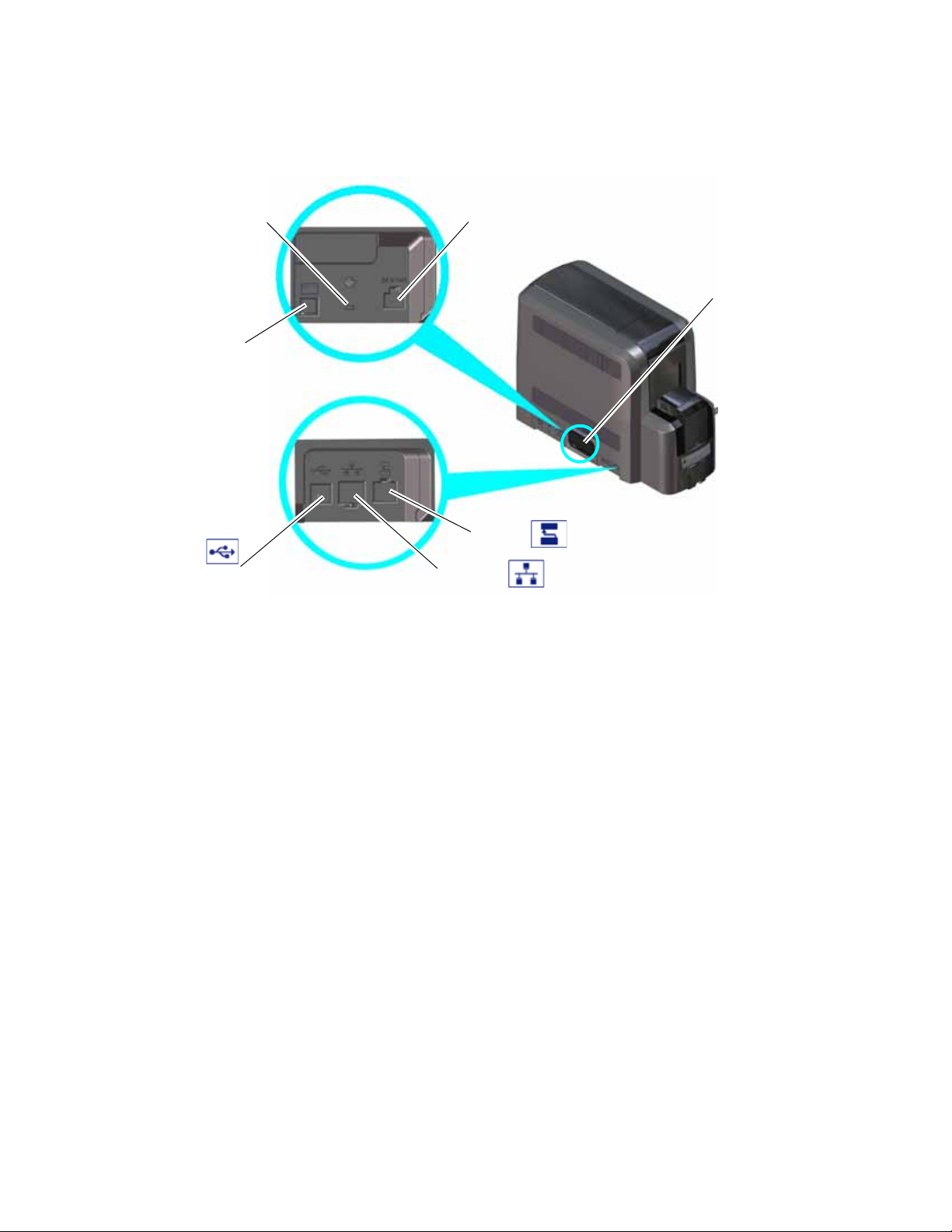
Data Port
Network
Connection
USB
Connection
Power
Connection
Smart Card/Bar Code
Reader USB Connection
Cable Lock
Receptacle
Wi-Fi Mounting
Cover
The Left Side of the Printer
Power Connection The power connection provides a plug-in connector for the
printer power supply.
Cable Lock Receptacle The receptacle allows you to insert the security plate bef ore
attaching the optional cable lock.
Smart Card/Bar Code Reader
USB Connection
The connection allows you to connect a loosely coupled
smart card reader and bar code reader (used by some
printers) to the computer.
Data Port The data port allows you to connect the printer to another
component, such as the embosser.
Network Connection The network connection allows you to connect the printer
to an Ethernet network.
USB Connection The USB connection allows you to connect the printer
directly to a computer.
Wi-Fi Mounting Cover The mounting cover in Wi-Fi ready syst em enclosures allows
you to install the optional Wi-Fi Dongle in the printer. Refer
to the Wi-Fi Upgrade Installation Instructions for complete
information.
8 About the Printer
Page 25

Rear Access
Door
Printer Access
Door
Rear Door Fan
The Back of the Printer
Rear Access Door The rear access door allows you to clear a card jam in the
vertical transport. You must open the printer access door to
reach the rear access door release (K3). Refer to “Inside the
Printer” on page 10 for information about how to open the
rear access door.
Rear Doo r Fan The fan provides ventilation in the printer to cool the card
after the retransfer process.
CR825 and CE875 Instant Issuance System User’s Guide 9
Page 26

Manual Advance
Knob (K1)
Ink Ribbon
Cartridge (C1)
Ink Ribbon Cartridge
Release Button
Retransfer Film
Cartridge (C2)
Retransfer Film Cartridge
Release Button
Manual Advance
Knob (K2)
Vertical Transport
Area
Rear Access Door
Release (K3)
Inside the Printer
Ink Ribbon Cartridge (C1)
The ink ribbon cartridge (C1) holds the ink print ribbon.
(blue)
Retransfer Film Cartridge (C2)
The retransfer film cartridge (C2) holds the retransfer film.
(yellow)
Cartridge Release Buttons The ink ribbon and retransfer film cartridge release buttons
allow you to remove the cartridges from the printer for
loading or error recovery. Press the release button and pull
out the cartridge from the printer.
Vertical Transport The vertical transport area houses the magnetic stripe unit
and the smart card reader.
10 About the Printer
Page 27

Printhead
Cleaning
Spindle (C3)
Reject Tray (RT1)
Retransfer
Station
Rear Access Door Release (K3) The rear access door release (K3) opens the rear access
door in the back of the printer to clear a card jam in the
vertical transport.
Manual Advance Knob (K1)
Manual Advance Knob (K2)
The manual advance knobs allow you to move a card inside
the printer (K1) or in the vertical transport area (K2) to
clear a card jam. The K2 knob is present only if a magnetic
stripe unit or smart card reader is installed in the printer.
The following illustration shows the inside of the printer when the ink ribbon and retransfer
cartridges are removed.
Printhead The printhead prints the card data on the retransfer film
using the ink ribbon.
Cleaning Spindle (C3) The cleaning spindle (C3) holds the replaceable cleaning
sleeve, which removes dust and other particles from cards
to maintain print quality.
CR825 and CE875 Instant Issuance System User’s Guide 11
Page 28

Configuration
Label
Retransfer Station The retransfer station houses the heat ed roller that bonds
the retransfer film containing the printed image to the
surface of the card.
Reject Tray (RT1) The reject tray (RT1) holds unfinished cards or cards that
were not processed properly. Empty the reject tray
regularly. Refer to “Empty the Printer Reject Tray” on
page 51.
Note: If your system includes an embosser, the printer
reject tray is not used. Cards are placed in the embosser
reject tray. Refer to “Inside the Embosser” on page A-4.
Printer Configuration Label
The printer system configuration label shows the
components installed when the printer was built.
It provides information that is useful when
requesting service. The label is located on the
inside of the printer access door, and on the
printer frame behind the retrans f er film cartridge
(you must remove the cartridge to see the label).
The label shows the following information:
Printer model and serial number
Configuration, which includes the factory-
installed options in the printer
Date and country of assembly
MAC address to use when the printer is connected via an Ethernet network
Additional labels may be attached to the printer to indicate components installed by the dealer
or sales group after the printer was manufactured.
12 About the Printer
Page 29
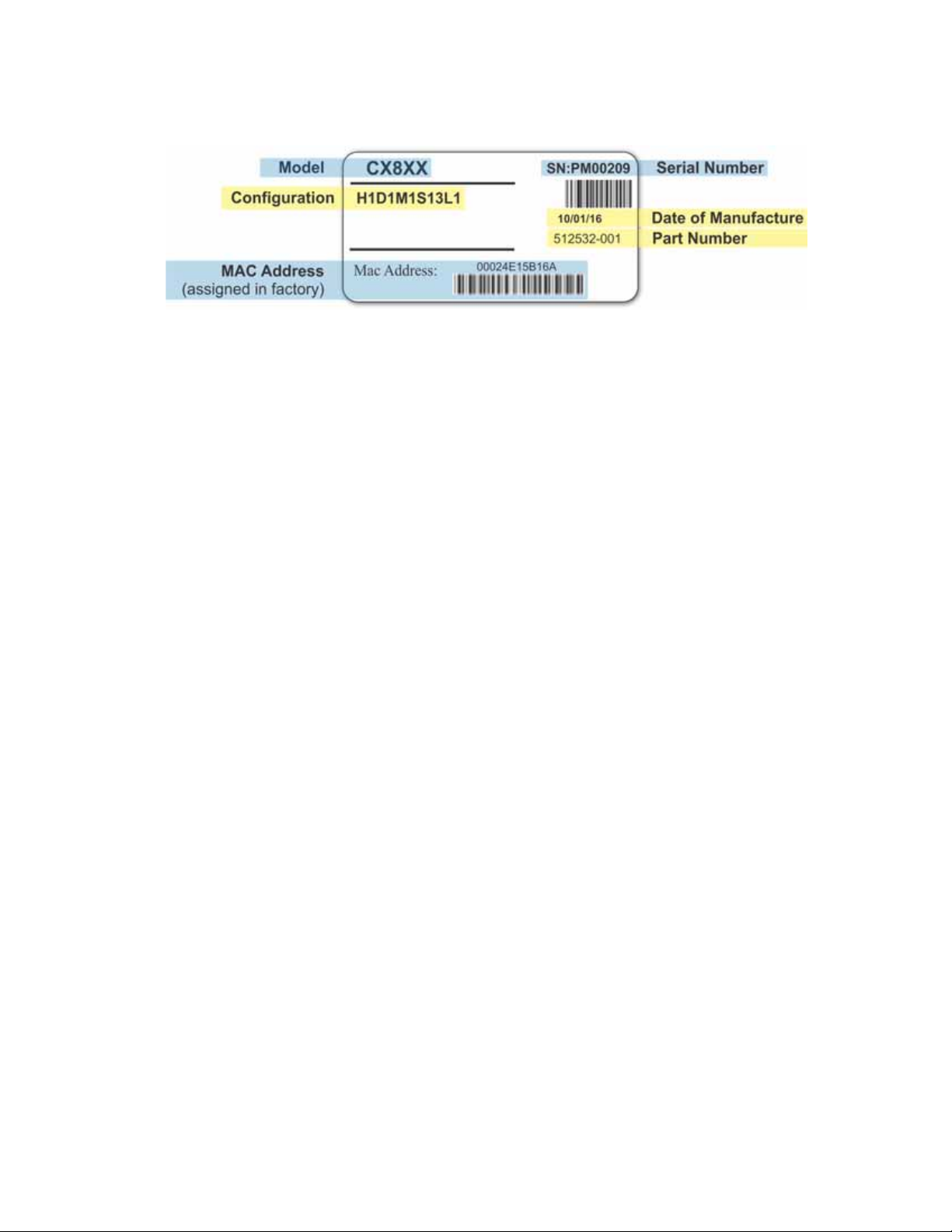
Option Configuration Code
Input Hopper H0=No Hopper (Modular Single Hopper or Multi-Hopper Ready)
H1=125 Card Input Hopper
Duplex D1=Duplex
Magnetic Stripe M1=ISO
M2=JIS
Smart Card S13=Duali Single-Wire
Locks L1=H1 Lock
Wi-Fi W1=Wi-Fi Dongle
blank=No Wi-Fi
CR825 and CE875 Instant Issuance System User’s Guide 13
Page 30

Multi-Hopper Configuration Label
Printer Configuration
Label
Multi-Hopper Configuration Label
The multi-hopper configuration label is located on the back of the multi-hopper. After the multihopper is attached to the printer, a second label should be added on the inside of the printer
access door, next to the printer configuration label.
The label shows the following information:
The name of the multi-hopper module
Serial number
Part number
Configuration code
Date and country of assembly
14 About the Printer
Page 31

Single Hopper Configuration Label
Printer Configuration
Label
Option Configuration Code
Hopper Cassette Type C1=6 125-Card Removable Input Hoppers
Printer Type N1=CR805, CR825, or CE875
Locks L1=Multi-Hopper Lock
blank=No lock
Single Hopper Configuration Label
The single hopper configuration label is located on the back of the modular single hopper. After
the hopper is attached to the printer, a second label should be added on the inside of the printer
access door, next to the printer configuration label.
The label shows the following information:
Serial number
Part number
Configuration code
Date and country of assembly
CR825 and CE875 Instant Issuance System User’s Guide 15
Page 32

Option Configuration Code
Hopper Cassette Type C1=125-Card Removable Input Hopper
Printer Type N1=CR805, CR825, or CE875
Locks L1=Hopper Lock
blank=No lock
16 About the Printer
Page 33

Chapter 3: Using the Printer
This chapter describes how to perform the basic tasks required to
operate the printer.
Printer Overview
The CR825 and CE875 Instant Issuance System is used with other equipment and software to
create a card personalization system. The system produces cards for a specific purpose, and the
cards must meet defined requirements.
Equipment
The system can include:
A PC with Datacard® CardW izard® issuan ce software.
The CR825 and CE875 systems wo rk with CardWiz ard issuance softw are, which pr ocesses the
card data and obtains the needed authorization from the financial system that manages
customer accounts. CardWizard software links to the int erface used at the issuance sites.
Capture devices (optional), such as a signature capture pad or PIN pad.
The printer with supplies and a facility power source.
A network data connection between the printer and PC.
CR825 and CE875 Instant Issuance System User’s Guide 17
Page 34

Tasks and Users
Typical roles in a card personalization s ystem include:
The operator, who makes cards, loads supplies, and handles minor problems such as card
jams.
The system administrator, who sets up the card printer and other hardware, sets up card
designs, configures card production software, and identifies the best use of the card printer
in the organization
Secure Encryption
Secure encryption means that all data entered is converted into a secure form of code by your
software application before it is sent to the system. The print er decrypts the code and sends the
data to the magnetic stripe or smart card chip on the card.
The printer can use advanced TLS 1.1 and 1.2 encryption that supports the AES-256 (Advanced
Encryption Standard) and 3DES (Triple Data Encryption Standard). Refer to the printer’s
Installation and Administrator’s Guide for more information about using secure printing.
18 Using the Printer
Page 35

Status Lights
Ribbon
Cards
User Light &
User Button
Up
Arrow
Enter
Down
Arrow
Power Button
LCD Panel
Use the Front Panel
The front panel of the printer provides the controls you need to operate the sy stem. The front
panel controls are described in detail in the following sections.
Power Button
Press the POWER button for 1 to 2 seconds to po wer on the printer. All lights show steady amber
while the printer powers on.
T o pow er off the prin ter, press the P
OWER button for 1 to 2 seconds until the print er begins to shut
down.
T o power of f the sys tem while processing cards, pr ess the button f or 2 or more seconds. Card jobs
in the printer do not complete and are sent to the reject tray.
We recommend that y ou do not unplug the printer power cord to power off the
printer.
Down Arrow, Up Arrow, and Enter Key
Use the arrow keys to move through the printer menu system, and the ENTER key to make a
selection.
Press the up or down arrow key while the LCD panel displays Ready to display additional
information about the printer on line 2, including the firmware version, printer model, serial
number, IP address, and supply part numbers. If the system includes an embosser, the embosser
firmware version and serial number also display. If you do not press a key for 30 seconds, the LCD
panel returns to the default Ready message.
CR825 and CE875 Instant Issuance System User’s Guide 19
Page 36

User Button and Light
The printer’s USER button displays with a border of light that indicates the s ystem status. Use the
SER button to:
U
Suspend the printer—press the USER button when the LCD panel displays Ready.
Clear a message (recover from an error)—press the USER button once.
Cancel all jobs and clear all pending error messages—press the USER button for two seconds
or more.
Determine whether the system is ready, busy, or not available. Indicators include the
following. Refer to “Messages and Conditions” on page 68 for a list of the LCD messag es tha t
correspond to the U
Light Description
Off The printer is off or suspended.
Green The printer is ready.
Blinking green The printer is busy.
Amber The printer is not ready.
Blinking amber The printer has an error.
SER light.
OR
An attached component has an err or.
OR
The P
the printer.
OWER button was pressed to turn off
Color Cycle:
Amber, Green,
Light Green, Off
The printer is not ready or a secure door on
the printer is unlocked. The colors cycle
quickly.
Close and Lock Doors displays on the LCD
panel if no other message is present.
20 Using the Printer
Page 37

Ribbon Light
The ribbon light indicates the status of a supply in the printer or in an attached component.
Indicators include the following. Refer to “Messages and Conditions” on page 68 for a list of the
LCD messages that correspond to the ribbon light.
Light Description
Off The supply levels are okay.
Blinking amber A blinking light indicates one of the
Blinking green There is a problem with a supply in an
following:
A problem with a printer supply.
The printer supply level is low. The light
blinks slowly (every 2 seconds).
The printer supply is out. The light blinks
quickly (every 1/2 second).
attached component.
Card Light
The card light indicates the status of cards in the printer or an attached component. Indicators
include the following. Refer t o “Messages and Conditions” on page68 for a list of the LCD
messages that correspond to the card light.
Light Description
Off Cards are okay.
Blinking amber A blinking light indic ates either of the
Blinking green There is a card problem in an attached
following:
No card is detected for the print job.
Insert a card to continue printing.
A scheduled printer cleaning is due.
Insert a cleaning card now, or set aside
time to run a cleaning card.
component.
CR825 and CE875 Instant Issuance System User’s Guide 21
Page 38

Use the LCD Panel Menus
The LCD panel shows the printer’s menu system and displays messages and conditions.
For a list of error messages and recovery information, refer to “Respond to Messages” on
page72.
22 Using the Printer
Page 39

When the printer is in the Ready status, the LCD displays the model number of the printer.
Press the USER button to suspend the printer. Then, press ENTER to enter the menu system. Use
the arrow keys to move through the menus, and press E
NTER to make a selection. The menu
system has four major branches:
Use the Maintenance menu to run a cleaning card, print a test card, or reset the locks on a
system with lock s.
Use the Status menu to see settings and data about the printer.
Use the Configuration menu to change se ttings.
Use the Activate menu to enable or disable the printer.
The Activate menu is used only during installation or r emoval of financial sy stems
that require activation.
HINTS & TIPS
You can access the menu system when Ready displays on line 1 of the LCD panel.
The printer returns to the Ready status after 2 minutes of no activity. Changes that have not
been applied are lost.
To leave a selection without changing the value, press the up or down arrow key until Exit
displays, and then press E
NTER.
Retrieve the Printer’s Network IP Address
You must know the printer IP address to perform some t asks. For example, you mus t en ter the
printer IP address when you define the prin ter to the CardWizard Administrator. You also use the
IP address when launching Printer Manager, the printer’s web interface, from a browser window.
To display the IP address, you can do one of the following:
Press the up or down arrow key while the printer displays Ready. Refer to “Down Arrow, Up
Arrow, and Enter Key” on page 19.
Use the LCD menu system Status menu.
If the printer is configured to use a static IP address, the printer’s front panel displays
the address even when the printer is not connected to a netw ork. In addition, the L CD
displays a “+” if the network is active, or a “-” if the network is inactive, as a prefix t o
the static IP address.
CR825 and CE875 Instant Issuance System User’s Guide 23
Page 40

Do the following to display an IP address using the Status menu. You also can display the subnet
mask, gateway address, and MAC address, if necessary.
Begin with the printer power connected, and the printer connected to the network.
1. Press the P
OWER button to power on the printer, if necessary.
2. Access the Status menu in the LCD menu:
a. Press the U
b. Press E
SER button to suspend the printer.
NTER to enter the menu system.
c. Press the down arrow to display Status on line 2.
d. Press E
NTER to enter the Status menu.
e. Press the down arrow until Network IPv4 displays on
line 2.
f. Press E
NTER to display the Network IPv4 menu.
3. Press the down arrow until IP Address displays on line 2.
24 Using the Printer
Page 41

4. Press E
5. Press E
NTER to display the IP address. Record the IP address.
NTER to return to the Network IPv4 menu. Subnet Mask
displays on line 2.
6. Press E
7. Press E
NTER to display the subnet mask. Record it, if necessary.
NTER to return to the Network IPv4 menu. Gateway
Address displays on line 2.
8. Press E
NTER to display the gateway address. Record it, if
necessary.
9. Press E
NTER to return to the Network IPv4 menu.
10. Press the down arrow to scroll to Exit on line 2.
11. Press E
to Ready. The U
NTER. Then, press the USER button to return the printer
SER button glows green.
CR825 and CE875 Instant Issuance System User’s Guide 25
Page 42

Print a Test Card
The printer includes a test card that prints without using a driver or other source of card data.
Use it to verify that the printer is printing correctly. Make sure that cards are in the input hopper
and all supplies are loaded before you begin. Ref er to “Load and R eplace Supplies” on page29 for
complete information.
1. Begin with the printer Ready. The U
SER button shows steady
green.
2. Press the U
SER button to display Suspended on line 1 of the
LCD panel.
3. Press E
4. Press E
NTER to enter the menu system.
NTER to enter the Maintenance menu.
5. Press the down arrow until Test Card displays on line 2.
6. With Test Card displayed on line 2, press E
NTER to displ ay Start
on line 2.
7. Press E
NTER to print the test card.
After the card prints, the printer returns to Ready.
26 Using the Printer
Page 43

Select a Card Stock
The printer can have up to ten dif fer ent card st ocks defined. Fo r example, one car d stock might be
used for a general ID car d, while others ar e used for a re tail car d or a financial debit or credit car d.
Refer to the Printer Manager section of the printer’s Ins tallation and Administrator’s Guide for
more information about card stocks.
You can use the front panel menus to specify the card stock that is loaded in the input hopper or
in each multi-hopper cartridge, or the card stock that will be inserted using the exception slot.
Do the following to select the card stock loaded in the input hopper.
1. Press the U
SER button to display Suspended on line 1 of the LCD
panel.
2. Press E
NTER to enter the menu system.
3. Press the down arrow to display Configuration on line 2.
4. Press E
NTER to enter the Configuration menu.
5. Press the down arrow until Hopper display s on line 2, and then
press E
NTER to displ ay the Hopper menu.
6. Press the down arrow until the correct hopper
displays on line2. You can specify a card stock for
hoppers 1 through 6 in a multi-hopper printer.
7. Press E
NTER to select the card stock loaded in the
input hopper.
8. Press the down arrow until the card stock displays,
and then press E
CR825 and CE875 Instant Issuance System User’s Guide 27
NTER to save your selection.
Page 44

Select a Color Mode
You can use the front panel menus to select the color mode that best defines the color printing
requirements for your sit e. The color modes are calibrated and installed in the printe r during
manufacturing.
You also can select the color mode using Printer Manager. Refer to the printer’s Installation and
Administrator’s Guide for more information about the color modes available.
Do the following to select the color mode.
1. Press the U
SER button to display Suspended on line 1 of the
LCD panel.
2. Press E
NTER to enter the menu system.
3. Press the down arrow to display Configuration on line 2.
4. Press E
NTER to enter the Configuration menu.
5. Press the down arrow until Color Mode displays on line 2, and
then press E
NTER to display the Color Mode menu.
6. Press the down arrow until the color mode you want to use
displays on line 2, and then press E
NTER to save your
selection.
28 Using the Printer
Page 45

Load and Replace Supplies
To keep the printer ready to print cards, load blank card stock into the input hopper, load ink
ribbon and retransfer film on the appropriat e cartridges, and load a cleaning sleeve into the
printer.
If your system includes an embosser, also load topping foil and indent ribbon into
the embosser. Refer to “Load Embosser Supplies” on pageA-6 for information about
loading the embosser supplies.
Load Cards
Do the following to load cards in the input hopper. If you plan to insert cards manually using the
exception slot, keep a supply of blank cards available.
Cards can stick together. Slide or fan the cards to separate the edges before placing them in
the input hopper. Handle cards by their edges only, or wear gloves.
Insert ISO magnetic stripe cards with the stripe (back side) facing down and to the right.
Insert smart cards with the smart card chip facing up and toward the back of the hopper.
A diagram inside the input hopper shows the correct orientation for each type of card.
Single-Hopper Printer
1. Unlock the input hopper lock and open the input
hopper door.
2. Load the cards into the input hopper. The hopper can
hold up to 125 cards.
3. Close and lock the input hopper.
CR825 and CE875 Instant Issuance System User’s Guide 29
Page 46

1
2
3
Use the Exception Slot
The exception slot allows you t o insert a single card, such as a
different ca rd type than those loaded in the input hopper. The
input hopper does not have to be opened to insert a card
through the exception slot.
1. Slide the card into the exception slot.
2. Push the card all the way into the input hopper. The card
slides under any cards already in the input hopper so that
it can be picked.
Multi-Hopper Printer
Do the following to load cards into a multi-hopper cartridge.
1. Unlock the multi-hopper lock.
2. Slide the lock bar release button (B1)
to the left to release the hopper lock
bars.
3. Rotate a lock bar to the left to
provide access to the multi-hopper
input cartridge that you want to load.
30 Using the Printer
Page 47

Card Weight
Cards
4
5
6
4. Press the cartridge release button at
the top of the cartridge and open the
cartridge door.
5. Lift the card weight to the top of the
cartridge and gently pull it forward
until it locks in position.
6. Load the cards into the input hopper
cartridge.
You do not need to remove the
cartridge from the multi-hopper.
The diagrams inside the cartridge show how to position the card weight and
load cards. Do not place the cards on top of the card weight.
7. Close the cartridge door. This releases the card weight so that it is lowered on top of the
cards.
8. Rotate the lock bar back into position.
9. Slide the lock bar release button to the right to lock the lock bars into place.
10. Lock the multi-hopper.
Caution: The lock bars, lock bar release button, and the multi-hopper door lock all
must be in the lock position for the printer to opera te. If any of the locks are left in
the unlock position, the printer issues an error. You must unlock and re-lock all locks
to clear the error and place the printer in Ready status.
CR825 and CE875 Instant Issuance System User’s Guide 31
Page 48

Use the Multi-Hopper Exception Slide
Use the exception slide to insert a single card in to the print er without unlocking the multi-hopper
or opening a hopper cartridge.
1. Pull the exception slide out from
the multi-hopper.
2. Insert the card into the exception
slide tray.
3. Push the exception slide back into
the multi-hopper.
The card is pulled into the printer to
complete the job.
Replace the Ink Ribbon
Replace the ink ribbon when the ribbon runs out.
1. Unlock the access door lock and open the printer
access door.
2. Press the ink ribbon cartridge release button and
remove the blue ink ribbon cartridge (C1).
3. Place the cartridge on a flat surface with the
spindles facing up.
32 Using the Printer
Page 49

a
b
Isopropanol
Cleaning Card
Ink Ribbon
Cleaning
Sleeve
4. Remove both used spools from the cartridge.
a. Press the blue latch butt on and slide the
used supply spool out from the cartridge.
b. Press the silver latch butt on and slide the
full take-up spool out from the cartridge.
c. Follow your site’s guidelines to properly
discard the used ink ribbon.
5. Clean the printer.
Each ink ribbon package con tains an isopropanolcoated cleaning card. We recommend that you
clean the printhead cam rollers using the doublesided, sticky cleaning card (ordered separately)
first. Then use the sticky cleaning card to clean a
single-hopper printer, or the isopropanol cleaning
card to clean a multi-hopper printer.
Refer to “Clean the Printer” on page 44 for
complete information about the cleaning process.
Make sure that you clean the prin ter each time you install a new ink ribbon. We
recommend that you clean the printer after every 500 cards processed, or more
often as needed, so you may need to run a cleaning card between ribbon
changes.
6. Remove the new ink ribbon from its package. Hold the ribbon cores and pull them up from
the package base.
The package also includes a new cleaning sleeve. Refer to “Replace the Cleaning
Sleeve” on page35.
CR825 and CE875 Instant Issuance System User’s Guide 33
Page 50

a
b
c
d
7. Install the ink ribbon.
a. Slide the blue supply spool onto the
cartridge until it clicks into place. The
supply roll can go on only one way and fits
only on the correct side of the cartridge.
b. Route the ink ribbon around the rollers
on the cartridge. A diagram on the
cartridge shows the correct routing
pattern.
c. Slide the empty silver take-up spool onto
the cartridge until it clicks into place.
d. Turn the take-up spool clockwise just
enough to take up any slack in the ribbon.
8. Continue with “Replace the Cleaning Sleeve”.
34 Using the Printer
Page 51

a
b
Cleaning
Spindle
Cleaning
Sleeve
a
b
Replace the Cleaning Sleeve
The cleaning sleeve helps maintain print quality by removing dust and other particles from cards
before they tr avel into the printer. Replace the cleaning sleeve each time you load a new ink
ribbon. You also should replace the cleaning sleeve if you notice debris on the printed cards or if
the cleaning sleeve is no longer sticky.
You can access the cleaning sleeve when the ink ribbon cartridge is removed from
the printer.
1. Remove the cleaning spindle from the printer.
a. Lift up the cleaning spindle handle (C3)
and pull it straight out from the printer.
b. Remove the used cleaning sleeve from
the cleaning spindle and discard it.
2. If you have not already done so, run a
cleaning card through the printer. Refer to
“Clean the Printer” on page 44 for complete
information about the cleaning process.
3. Load the new cleaning sleeve.
a. Slide the new cleaning sleeve onto the
cleaning spindle.
b. Remove the protective wrapper from the cleaning sleeve.
CR825 and CE875 Instant Issuance System User’s Guide 35
Page 52

4. Replace the cleaning spindle in the C3 slot in
the printer.
5. Replace the ink ribbon cartridge in the printer.
6. Close the printer access door and lock the
printer.
36 Using the Printer
Page 53

b
a
Replace the Retransfer Film
Replace the retransfer film when the film runs out.
1. Unlock the access door lock and open the printer access door.
2. Press the retransfer film c artridge release
button and remove the yellow retr ans f er film
cartridge (C2).
3. Place the cartridge on a flat surface with the
spindles facing up.
4. Remove both used spools from the
cartridge.
a. Press the yellow latch button and
slide the used supply spool out from
the cartridge.
b. Press the silver latch butt on and slide
the full take-up spool out from the
cartridge.
c. Follow your site’s guidelines to
properly discard the used retransfer
film.
5. Remove the new roll of retransfer film from its
package. Hold the film cores and pull them up from
the package base.
CR825 and CE875 Instant Issuance System User’s Guide 37
Page 54

a
b
c
d
6. Install the retransfer film.
a. Slide the yellow supply spool onto the
cartridge until it clicks into place. The
supply roll can go on only one way and
fits only on the correct side of the
cartridge.
b. Route the film around the rollers on
the cartridge. A diagram on the
cartridge shows the correct routing
pattern.
c. Slide the empty silver take-up spool
onto the cartridge until it clicks into
place.
d. Turn the take-up spool
counterclockwise just enough to take up
any slack in the film.
38 Using the Printer
Page 55

7. Remove any incomplete or rejected cards from the reject tray. Refer to “Empty the Printer
Reject Tray” on page 51 for mo re in formation.
8. Replace the retransfer film cartridg e in the
printer.
9. Close the printer access door and lock the
printer.
CR825 and CE875 Instant Issuance System User’s Guide 39
Page 56

40 Using the Printer
Page 57

Chapter 4: Print Cards
This chapter provides an overview of how to use application software to
prepare card designs and send card data to the printer.
Before You Begin
Before you st art to print cards, mak e sure that you have met the following requirements:
Cards are loaded in the printer, or available to insert.
Ink ribbon and retransfer film are loaded. Refer to “Replace the Ink Ribbon” on page32 and
“Replace the Retransfer Film” on page37. If your system includes an embosser, refer to
Appendix A: "CE875 Instant Issuance Sys tem” for information about preparing the embosser.
The card design is set up. If you need to set up or modify the design, refer to “Elements of
Card Design” in the printer’s Installation and Administrator’s Guide, and the documentation
for your card personalization software.
The CR825 and CE875 instant issuance systems use Car d Wizard software to create and print
cards. CardWizard software is a centralized application that processes card data and obtains the
needed authorization from the financial system that manages customer accounts.
CardWizard software performs the following functions:
Prepares card data
Links to financial software, so cards issued are linked with customer accounts
Manages security
Refer to “Pr int Cards from CardWizard Software” on page 42 for instructions about how to send
cards to the printer. Refer to your CardWizard documentation for complete information about
how to set up card designs and use CardWizard software.
CR825 and CE875 Instant Issuance System User’s Guide 41
Page 58

Print Cards from CardWizard Software
CardWizard issuance software is designed to work with your financial account management
system to secur ely issue credit and debit cards that comply with industry standards.
1. Follow the CardWizard instructions to select a card design, and enter and save the data for
the card.
2. Send the card to the printer. CardWizard software performs verification, prepares the card
data for printing, and sends it to the printer.
42 Print Cards
Page 59

Chapter 5: System Maintenance
This chapter provides information to help you maintain your printer for
optimal performance.
Maintain the Printer
The printer performs best when it is cleaned on a regular basis. Follow the cleaning guidelines for
your site to keep the printer in good working condition.
You can perform the following tasks to maintain the printer:
Clean the Printer on page 44
Clean the Printhead on page 49
Empty the Printer Reject Tray on page51
If your printer system includes an embosser, refer to “Empty the Embosser Reject Tray” on
page A-9.
CR825 and CE875 Instant Issuance System User’s Guide 43
Page 60

Clean the Printer
The cleaning sleeve removes dust and particles from cards before they enter the printer.
However, you also need to clean the inside of the printer on a regular schedule to maintain print
quality. The cleaning cards remove debris from the inside of the printer and from the transport
rollers.
Two different cleaning cards are available to clean the printer:
A double-sided, adhesive-coated (sticky) cleaning card that removes particles that r esult from
the retransf er process. Use the car d if you notice diminished print quality, such as a repeating
pattern of spots on the card.
A double-sided, isopropanol-coated cleaning card. An isopropanol-coated cleaning card is
included in each ink ribbon package.
Clean the printer:
Each time you install a new roll of ink ribbon. Refer to “Replace the Ink Ribbon” on page 32.
OR
After every 500 cards processed.
OR
If you notice particles on completed cards, or if print quality diminishes.
You might need to run a cleaning card more often depending on your environment.
Keep additional cleaning supplies on hand to clean the printer when needed. Refer
to the printer’s Installation and Administrator’s Guide to order additional cleaning
cards.
Use the cleaning cards to do the following:
Clean the Printhead Cam Rollers on page45
Clean the Inside of the Printer on page 46
44 System Maintenance
Page 61

Sticky Cleaning
Card
Ink Ribbon
Cartridge
Guidepost
Sticky
Cleaning Card
Printhead
Cam Rollers
Move the cleaning
card up and down
Clean the Printhead Cam Rollers
Use the double-sided, sticky cleaning card to clean the printhead cam rollers. Perform this
procedure first.
1. Power off the printer, if necessary.
2. Unlock the access door lock and open the printer access door.
3. Remove the retransfer cartridge (C2) from the
printer.
4. Peel off the wrapper from one side of the sticky cleaning card.
5. Insert the cleaning card vertically into the printer between the retr ans fer cartridge guidepost
and the rollers. Make sure that the adhesive side of the card is facing to the right and is
touching the rollers.
6. Move the cleaning card up and down along the rollers to remove any debris found on the
rollers.
7. Continue with “Clean the Inside of the Printer” on page 46.
CR825 and CE875 Instant Issuance System User’s Guide 45
Page 62

Card Bow
Sticky Cleaning
Card
Clean the Inside of the Printer
Use the following procedures to clean the inside of the printer. Clean the printer after you have
cleaned the printhead cam rollers using the sticky cleaning card.
The cleaning cards may become bowed slightly during
shipment. If a card is bowed, mak e sure that you insert
the card into the printer as shown.
Single-Hopper Printer
1. Power on the printer, if necessary.
2. Unlock the input hopper lock.
3. Peel off the wrapper from the other side of the sticky cleaning
card.
4. Open the input hopper cover.
5. Remove any unprinted cards.
6. Insert the cleaning card into the input hopper.
7. Close and lock the input hopper.
8. Continue with “Start the Cleaning Cycle” on page 47.
46 System Maintenance
Page 63

Isopropanol
Cleaning Card
Exception Slide
Multi-Hopper Printer
1. Power on the printer, if necessary.
2. Open the isopropanol-coated cleaning card package and
remove the ca rd.
3. Pull out the multi-hopper exception
slide and insert the cleaning card.
4. Push in the exception slide.
Plan to clean the pr inter immediately.
The cleaning card dries out if it is out of
its package for more than a few minutes.
5. Continue with “Start the Cleaning
Cycle”.
Start the Cleaning Cycle
1. Use the LCD menu system to start the cleaning cycle.
a. Begin when the printer displays Ready and the U
button shows steady green. Press the U
Suspended displays on line 1 of the LCD panel.
b. Press E
c. Maintenance displays on line 2 of the LCD panel. Press
E
d. Cleaning Card displays on line 2 of the LCD panel. Press
E
NTER to enter the menu system.
NTER to enter the Maintenance menu.
NTER to enter the Cleaning Card menu.
SER
SER button.
e. Start displays on line 2 of the LCD panel. Press E
NTER to
start the cleaning process.
CR825 and CE875 Instant Issuance System User’s Guide 47
Page 64

f. Insert cleaning card displays on the LCD panel. Press the
SER button to start the cleaning cycle.
U
The printer moves the card through the printer several
times. If the vertical option is installed, the card moves
into the vertical area and cleans the rollers loca ted there.
At the end of the cleaning cycle, the double-sided, sticky cleaning card can stick as it
enters the printer reject tray (RT1). The isopropanol cleaning card is ejected into the
printer reject tray.
When you clean a system with an embosser, the following occurs:
On a single-hopper system, the sticky cleaning card enters the embosser
and stops on top of the emboss wheel. Open the embosser access door to
remove the sticky cleaning card from the system. Remove the indent
cartridge to access the card, if necessary.
On a multi-hopper system, the isopropanol card moves into the embosser
and cleans the card entry area and embosser rollers. The cleaning card is
ejected into the embosser reject tray. Open the embosser to remove the
cleaning card.
2. Prepare the printer for use.
a. Unlock the single input hopper.
b. Replace the cards in the input hopper and close the hopper.
c. Unlock the printer access door and open the door.
d. Remove the ink ribbon cartridge (C1) from the printer.
e. Install a new cleaning sleeve and replace the cleaning spindle in the printer. Refer to
“Replace the Cleaning Sleeve” on page35 for the steps to follow.
f. Load a new ink ribbon, if necessary. Refer to “Replace the Ink Ribbon” on page32 for
more information.
g. Remove the used cleaning card from the printer.
h. Remove any rejected cards from the reject tray. Refer to “Empty the Printer Reject Tray”
on page 51.
i. Replace the ink ribbon and retransfer film cartridges and close the printer access door.
j. Lock the input hopper and access door.
k. Press the U
SER button to return the printer to Ready and
make it available to print cards again.
l. Discard the used cleaning card and cleaning sleeve.
48 System Maintenance
Page 65

HINTS & TIPS
Use each cleaning card one time only.
Change the cleaning sleeve each time you clean the printer or change the ink ribbon.
If the card light is blinking amber and there are cards in the input hopper, the printer’s
configured cleaning count has been reached and it is time to clean the printer. The
cleaning count is set in Printer Manager. Refer to the printer’s Installation and
Administrator’s Guide f o r complete information about using Printer Manager.
Clean the Printhead
Clean the printhead in the following situations:
If there are unprinted lines on the finished card. This may indicate dirt or contaminants on
the printhead.
The printhead is touched accidentally. Oils from hands can affect print quality and damage
the printhead.
Do the following to clean the printhead:
1. Power off the printer.
2. Unlock the printer and open the printer access door.
3. Remove the ink ribbon and retransfer film
cartridges.
4. Open and remove a cleaning swab from its
package.
CR825 and CE875 Instant Issuance System User’s Guide 49
Page 66

5. Using gentle pressure, move the cleaning swab back
and forth along the full length of the printhead edge
until it is completely clean.
6. Replace the print ribbon and retransfer film
cartridges.
7. Close the printer access door and lock the printer.
8. Power on the printer.
9. Print a sample card to verify the quality of printing.
Refer to “Print a Test Card” on page 26 for more
information.
HINTS & TIPS
Avoid touching the printhead edge with your fingers.
Contamination due to skin oils eventually can
damage the printhead.
Avoid touching the printing edge of the printhead cartridge with any sharp objects that can
permanently damage the printhead.
Use only the cleaning swab to clean the printhead. Other materials can stick to the printhead
and cause damage.
Use a cleaning swab one time only. Discard it aft er you clean the printhead.
50 System Maintenance
Page 67

Empty the Printer Reject Tray
The printer places rejected cards (unfinished cards or c ards that were not processed properly) in
the reject tray. You should empty the r eject tra y whenever the r etr ansf er film is replaced, or more
often depending on your procedures. Error message 242, “RT1 reject tray full,” displays on the
LCD panel when the reject tray is full.
1. Unlock the printer and open the printer access door.
2. Remove the retransfer film cartridge from the
printer.
3. Remove the rejected cards from the r eject tr ay.
You do not need to remove the reject tray
from the printer. You can access the cards in
the tray when the retransfer cartridge is
removed.
4. Replace the retransfer film cartridge in the printer.
5. Close the printer access door and lock the printer.
Follow your organization’s procedures to track the cards
removed and to dispose of them properly.
If your system includes an embosser, the printer reject tray is not used. Cards are
placed in the embosser reject tray. Refer to “Empty the Embosser Reject Tray” on
page A-9.
CR825 and CE875 Instant Issuance System User’s Guide 51
Page 68

52 System Maintenance
Page 69

Chapter 6: Troubleshooting
This chapter provides information to help you respond to card prin ter
messages. It also explains how to clear card jams and how to recover
from other errors.
This section helps you identify and fix basic issues that can occur during printing. Also refer to
your CardWizard documen tation for additional troubleshooting information.
The section starts with an overview of card production and printer issues you may encounter:
Locate a Problem Within the Card Production System on page54
Locate a Problem with Basic Printer Functions on page55
This section also describes troubleshooting for the following:
Installation Problems on page 56
Card Appearance on page 57
Magnetic Stripe Troubleshooting on page61
Embosser Troubleshooting on page63
Printer Card Jams on page 64
Repair a Broken Ink Ribbon or Retransfer Film on page67
Messages and Conditions on page 68
Respond to Messages on page72
CR825 and CE875 Instant Issuance System User’s Guide 53
Page 70

Locate a Problem Within the Card Production System
For typical components of the system, refer to “Printer Overview” on page 17. If any one of the
following components does not work properly, printing cards can be affected.
Card production software
Card production software forma ts the types of data used to print cards. Make sure that the
card production software features you use work with your printer.
Other components of the system
A system may include capture devices, such as a signature capture pad or PIN pad. The
proper use and maintenance of these components is important to the quality of cards you
produce.
54 Troubleshooting
Page 71

Locate a Problem with Basic Printer Functions
If the system is not working as expected, follow these steps in the order listed to isolate the
source of the problem before you contact your service provider.
1. Make sure that the power cord is plugged in and the printer is powered on.
2. Does the printer power on and display Ready on the front panel within one minute?
If the printer powers on correctly, continue to step 3.
If the printer powers on, but Improper Shutdown displays on the LCD panel, press the
U
SER button for approximately two seconds. Ready should display.
If the printer powers on but does not display Ready, the printer is not working properly.
Request service for the printer.
If the printer does not power on, make sure that the printer power supply is working
properly. A light on the power supply indicates that it is functioning.
If the power supply is working properly , request service for the printer from your
system administrator.
If the power supply is not functioning, replace it and begin with step 1.
3. Print a test card. Ref er to “Print a Test Card” on page 26 for more information.
If the test card prints, the printer is working correctly. Continue to step 4.
If the test card does not print, the printer is not w orking correctly. Request service for the
printer.
4. Connect the printer data cable, if necessary.
5. Print a card using your card production software.
If the card prints, your software is working successfully with the printer. Tr oubleshoot the
card design, if necessary.
If the card does not print, check the following:
Is the correct printer selected in the Print Setup or Print dialog box of the
application?
If the printer produced a blank card, review the page size or other settings.
If the card causes an error, the card might have a type of data the printer does not
support.
CR825 and CE875 Instant Issuance System User’s Guide 55
Page 72

Installation Problems
This section describes issues that prevent a successful installation and provides recommended
solutions to those issues.
Problem Solution
The network cable is
loose.
The printer displays
Ready on the LCD panel,
but it is not available.
The printer is not
configured with the
correct network address
Reconnect the data cable to the network port and the printer.
Restart the printer.
Follow your network troubleshooting procedures to isolate
and test each component of the computer-to-printer
communication link.
Suggestions:
Verify the computer -t o-network connection by accessing a
network resource, such as a network drive.
The network administrator can test communication
between a server and the printer.
Make sure that the user is logged on to the netw ork.
Make sure that the server name or IP address is entered in the
Port Settings or Configure Port dialog box on the computer.
For more informa t ion about retrieving the printer’s IP
address, refer to “Retrieve the Printer’s Network IP Address”
on page 23.
Make sure that Ready displays on the printer's LCD panel.
56 Troubleshooting
Page 73

Card Appearance
Card appearance problems can be c aused by many dif f eren t f actor s. Click the link below that bes t
describes the card appearance issue on the printed card.
Something did not print
Print quality concerns on page 58
Tools for Troubleshooting
The tools for troubleshooting a problem include the supplies and equipment you use to print
cards:
Blank cards to print, used at several stages of troubleshooting
Ink ribbon and retransfer film
Indent ribbon and topping foil (for systems with an embosser)
Cleaning supplies, especially printer cleaning cards and a cleaning swab
Something did not print
Problem Probable Cause Solution
Nothing printed on the
card.
The ink ribbon or
retransfer film is loaded
incorrectly.
The page size was not s et
to the proper size.
Remove the supply and install it correctly.
Use your card production application to
select the correct printer page size.
CR825 and CE875 Instant Issuance System User’s Guide 57
Page 74

Print quality concerns
Problem Probable Cause Solution
One or more color or
white streaks appear on
the card.
Non-repeating color dots
appear on multiple
printed cards.
Repeating color dots
appear on multiple
printed cards.
One color panel is not
aligned correctly with
other color panels.
Card with darkly colored
areas are not printing
properly.
Dust or debris on the
printhead.
Dust or debris on the ink
ribbon or retransfer film.
Dust or debris on the cam
rollers located opposite
the printhead.
The ink ribbon or
retransfer film is slipping.
The card includes very
dark areas.
Try printing another card as the dust may
no longer be on the printhead.
Clean the printhead. Refer to “Clean the
Printhead” on page49.
If the printhead is damaged, contact your
service provider.
Advance the ink ribbon or retransfer film, or
install new supplies.
Clean the printhead cam rollers with an
adhesive-coated cleaning card. Refer to
“Clean the Printhead Cam Rollers” on
page 45.
Contact your service provider to adjust the
tension on the ink ribbon or retrans fer film.
If possible, change the design to use
smaller areas of dark color.
Use a different color ink ribbon. Contact
your service provider for more
information.
Color printing is darker
than intended.
The black (K) panel of the
ink ribbon is used to
darken other colors, in
Refer t o “Elements of Card Design” in the
printer’s Inst allation and Administrator’ s
Guide for suggestions and printing guidelines.
addition to printing any
black elements. The black
ink is beneath the color
(YMC) pigments when
they are placed on the
card.
58 Troubleshooting
Page 75

Problem Probable Cause Solution
Part of the printed image
is discolored or blurred.
The printed card has
small unprinted areas.
The cards have
fingerprints or debris on
them.
Make sure that cards are clean. Handle
cards carefully. Refer to “Card Quality
Guidelines” in the printer’s Installation
and Administrator’s Guide.
Use cards that meet the requirements for
the printer. Refer to “Cards” in the
printer’s Inst allation and Administrator’ s
Guide.
The transport rollers are
dirty.
Run a cleaning card and replace the cleaning
sleeve. Refer to “Clean the Printer” on
page 44 and “Replace the Cleaning Sleeve” on
page 35.
The printhead is dirty. Clean the printhead. Refer to “C lean the
Printhead” on page49.
Unprinted cards have
scratches.
Handle cards carefully. Refer to “Card Quality
Guidelines” in the printer’s Installation and
Administrator’s Guide.
The transport rollers are
dirty.
Run a cleaning card. Refer to “Clean the
Printer” on page 44.
Wrinkles appear on the
card.
The supplies are
wrinkled.
The printer firmware is
not current.
Check the ink ribbon and retransf er film. If
either is wrinkled, advance the supply in
the cartridge to an unwrinkled section.
Replace the supplies, if necessary.
Update the printer to the current firmware
version. Firmware upda tes often con tain fix es
for common printing issues.
CR825 and CE875 Instant Issuance System User’s Guide 59
Page 76

Problem Probable Cause Solution
The card has trapped
dust or debris.
Retransfer material
appears on the magnetic
stripe, signature panel, or
smart card chip.
Particles from the
retrans fer process (flash)
can accumulate inside
the printer.
The card stock may ha ve
embedded particles.
Blocking regions are not
set up correctly.
Clean the printhead cam rollers and tr ansport
rollers. Refer to Clean the Printer on page44.
Note: You may need to run multiple cleaning
cycles to remove all particles from the prin t er.
Check your cards for def ects. Replace the card
stock, if necessary.
Make sure that the blocking regions for
card featur es are set up properly. Use the
blocking regions in your card design
software, or define custom regions. Refer
to “Non-Printing Areas” in the printer’s
Installation and Administrator’s Guide.
Note: The location and dimensions of the
blocking regions can vary depending on
the card stock you use.
Clean the printer. Refer to “Clean the
Printer” on page 44.
60 Troubleshooting
Page 77

Magnetic Stripe Troubleshooting
The printer uses the coercivity set using the LCD panel or in Printer Manager, and the data format
set using Printer Manager.
Problem Solution
Cards are not loaded
correctly.
Cards do not have a
magnetic stripe.
The card has dirt or
damage on the magnetic
stripe.
The magnetic stripe on
the card is low-coercivity
material and the High
Coercivity setting is
selected.
The magnetic stripe on
the card is high-coercivity
material and the Low
Coercivity setting is
selected.
Load ISO cards with the magnetic stripe (back side) facing
down and to the right. Refer to “Load Cards” on page29.
Load magnetic stripe cards in the input hopper. If the cards
have a magnetic stripe, check the quality of the cards. Change
card stock, if needed.
Encode and send a new card to print. If an error message
indicates a magnetic stripe problem, run a cleaning card to
clean the magnetic stripe head. Refer to “Clean the Printer”
on page 44.
To use the cards you have, select low-coercivity encoding.
Refer to “MagStripeGeneral” in the printer’s Installation and
Administrator’s Guide for more information. To encode with
high coercivity, obtain cards manufactured for high-coercivity
encoding.
To use the cards you have, select high-coercivity encoding.
Refer to “MagStripeGeneral” in the printer’s Installation and
Administrator’s Guide for more information. To encode with
low coercivity, obtain cards manufactured for low-coercivity
encoding.
The data for this job
includes characters not
allowed by the magnetic
stripe format select ed for
the track.
CR825 and CE875 Instant Issuance System User’s Guide 61
Cancel the current print job. Make sur e that you know which
characters are allowed on the track. Change the data to be
encoded, and resend the print job. Ref er to “Magnetic Stripe
Design” in the printer’s Installation and Administrat or’s Guide
for more information.
Page 78

Problem Solution
The magnetic stripe data
was sent in an encoding
format not supported by
the track.
The application sent track
data for a track not
supported by the
magnetic stripe module.
Review the encoding format setting for the tracks in Printer
Manager. Refer to “MagStripeGeneral” in the printer’s
Installation and Administrator’s Guide for more information.
Make sure that the application is using the selected encoding
format for the track.
If the application and track are set to the same format, and
the error message displays repeatedly, contact the application
provider for assistance.
Verify the type of magnetic stripe option in the printer.
If the printer label indicates a 3-track ISO module, you can
send data for tracks 1, 2, and 3.
If the printer label indicates a single-tr ack JIS module, y ou can
send data for track 1.
The magnetic stripe option and cards must be capable of
accepting and encoding each track of data sent by the card
production software.
62 Troubleshooting
Page 79

Embosser Troubleshooting
If your system is a CE875 instant issuance system, also check for the following.
Indent Problems
Problem Probable Cause Solution
The indent characters ar e
very light.
The indent ribbon is
loaded incorrectly or is
not being taken up on the
rollers.
Load the indent ribbon correctly. Refer to
“Load the Indent Ribbon Cartridge” on
page A-6 for more information. Con tact your
system adminis t rator if the problem
continues.
Topping Foil Problems
Problem Probable Cause Solution
The topping foil is very
light.
The topping foil is loaded
incorrectly.
The topper temperature
is not hot enough.
Load the topping foil correctly.
Refer to “Load the Topping Foil Cartridge” on
page A-8 for more information.
Contact your system administra tor to adjust
the temperature of the topper mechanism.
Advanced Troubleshooting Tools
Printer Manager provides access to card design settings and additional troubleshooting tools.
Printer Manager also allows you to perf orm advanced troubleshooting with the guidance of your
service provider. Refer to the “Printer Manager” section in the printer’s Installation and
Administrator’s Guide for more information.
CR825 and CE875 Instant Issuance System User’s Guide 63
Page 80

K1 Manual
Advance Knob
Printer Card Jams
A card jam occurs when the card does not reach the proper position for the ne xt action, such as
printing or ejecting the card. The error condition that displays on the LCD helps you identify the
location of the card jam.
If your system includes an embosser, refer to “Clear an Embosser Card Jam” on
page A-10.
Clear a Card Jam in the K1 Horizontal Transport
If message 234: “K1 transport card jam” displays, you usually can resolv e the error by pressing
the U
SER button to move the card into the reject tray. If the error persists, do the following to
remove the card fr om the printer.
Single-Hopper Printer
1. Unlock the printer and open the printer access
door.
2. Remove the retransfer film cartridge.
3. Turn the K1 manual advance knob
counterclockwise to move the jammed
card into the output hopper.
4. Remove the card through the output
hopper.
5. Replace the retransfer film cartridge and
close the printer access door.
6. Lock the printer.
7. Press the U
SER button on the printer to
clear the message.
64 Troubleshooting
Page 81

K2 Manual
Advance Knob
K3 Rear Access
Door Release
Multi-Hopper Printer
1. Unlock the printer and open
the printer access door.
2. Remove the ink ribbon and
retransfer film cartridges.
3. Locate the card in the printer.
Turn the K1 manual advance
knob if necessary to gain access
to the card.
4. Reach into the printer and
remove the ca rd.
5. Replace the ink ribbon and retransfer film cartridges.
6. Close the printer access door and lock the printer.
7. Press the U
SER button on the printer to clear the message.
HINTS & TIPS
Check the ink ribbon and retransfer film to make sure that they are not broken. Refer to “Repair a
Broken Ink Ribbon or Retransfer Film” on page67.
Clear a Card Jam in the K2 Vertical Transport
The vertical transport houses the magnetic stripe module and smart card reader. If message
235: “K2 transport card jam” displays, you usually can resolve the error by pressing the U
button to move the card into the reject tray. If the error persis ts, do the following to remove the
card from the printer.
1. Unlock the printer and open the printer
access door.
2. Press the K3 rear access door release to
open the rear access door.
3. Turn the K2 manual advance knob
counterclockwise to move the jammed
card inside the vertical transport until it is
accessible through the rear access door.
SER
CR825 and CE875 Instant Issuance System User’s Guide 65
Page 82

4. Remove the card through the rear access
door.
5. Close the rear access door.
6. Close the printer access door and lock the
printer.
7. Press the U
SER button on the printer to clear
the message.
Clear a Card Jam in the Flipper Module
Do the following if message 236: “Flipper module rotate error” displays.
1. Unlock the printer and open the printer access door.
2. Press the K3 rear access door release to open the rear
access door.
3. Reach into the flipper module and rotate
it until you can access the card.
4. Remove the card through the rear access
door.
5. Close the rear access door.
6. Close the printer access door and lock
the printer.
7. Press the U
SER button on the printer to
clear the message.
66 Troubleshooting
Page 83

Ink Ribbon
Cartridge
Retransfer Film
Cartridge
Tape
Ink Ribbon
Retransfer
Film
2X
2X
Repair a Broken Ink Ribbon or Retransfer Film
If the ink ribbon or retransfer film breaks, one of the following messages displays on the printer
LCD:
240, C1 supply error There is a problem with the ink ribbon.
175, C2 supply error There is a problem with the retransfer film.
1. Unlock the printer and open the printer access door.
2. Remove the cartridge with the damaged supply from the printer.
3. Trim the ends of the broken ribbon or film evenly.
Do not remove the used ink ribbon or retransfer film from the take-up spool.
Removing, and then reinstalling, the supply on the take-up spool may cause
printing issues.
4. Align the ends of the broken media evenly and apply adhesive tape to secure them.
5. Turn the take-up spool until the mended portion is wound onto the spool two or three turns.
Make sure that the ink ribbon or retransfer film is routed as shown on the cartridge and that
there are no wrinkles in the supply.
CR825 and CE875 Instant Issuance System User’s Guide 67
Page 84

6. Remove any slack in the ink ribbon or retransfer film.
7. Reinstall the cartridge into the printer until it clicks into position.
8. Close the printer access door and lock the printer.
Messages and Conditions
When the system cannot process the card sent, it issues a condition. Conditions display on the
LCD panel on the front panel of the printer. Refer to the following for more information:
Messages on the Printer LCD
Messages from Printer Manager on page72
Other Messages on page 72
Messages on the Printer LCD
All messages are associated with a print job. The print er issues messages that focus on rec overing
from problems.
The printer displays a message number and a short description for each message.
If asked by Technical Support, press the down arrow to display a service code that further
isolates the cause of the error.
If more than one message was issued, the next message displays after you correct the
problem and press the U
The lights on the front panel flash while messages display on the LCD panel.
Printer Messages
No. LCD Message User Light Supply Light Card Light
– Close and lock doors Color Cycle Off Off
100 Request not supported Amber Flash Off Off
103 Printer problem Amber Flash Off Off
SER button.
104 Critical problem Amber Flash Amber Flash Amber Flash
105 Magstripe data error Amber Flash Off Off
106 Magstripe data not found Off Off Amber Flash
107 Magstripe read data error Off Off Amber Flash
68 Troubleshooting
Page 85

No. LCD Message User Light Supply Light Card Light
108 Magstripe read no data Off Off Amber Flash
111 Card not picked Off Off Amber Flash
112 Card hopper empty Off Off Amber Flash
113 Close cover to continue Amber Flash Off Off
114 Cover opened during job Amber Flash Off Off
116 Magstripe not available Amber Flash Off Off
117 Reader not available Amber Flash Off Off
120 User paused the printer Amber Flash Off Off
122 Magstripe format problem Amber Flash Off Off
149 Option not installed Amber Flash Off Off
150 Print while unlocked Amber Flash Off Off
151 Failed to lock Amber Flash Off Off
152 Insert new card side 2 up Amber Flash Off Off
153 Insert same card side 2 up Amber Flash Off Off
166 C2 supply out or missing Off Amber Flash Off
167 C2 supply not identified Off Amber Flash Off
168 C2 supply not supported Off Amber Flash Off
170 Insert new card side 1 up Amber Flash Off Off
171 Insert same card side 1 up Amber Flash Off Off
172 Insert cleaning card Off Off Amber Flash
173 Improper shutdown Amber Flash Off Off
175 C2 supply error Off Amber Flash Off
176 C2 supply type error Off Amber Flash Off
222 Firmware version mismatch Green Flash Green Flash Green Flash
CR825 and CE875 Instant Issuance System User’s Guide 69
Page 86

No. LCD Message User Light Supply Light Card Light
228 C1 printhead error Amber Flash Off Off
229 C2 heat sensor error Amber Flash Off Off
230 C2 heater error Amber Flash Off Off
231 C2 heated roller motion error Amber Flash Off Off
232 Retr ansfer debow error Amber Flash Off Off
233 Smart card contact fail Amber Flash Off Off
234 K1 transport card jam Off Off Amber Flash
235 K2 transport card jam Off Off Amber Flash
236 Flipper module rotate error Amber Flash Off Off
237 C1 supply out or missing Off Amber Flash Off
238 C1 supply not identified Off Amber Flash Off
239 C1 supply not supported Off Amber Flash Off
240 C1 supply error Off Amber Flash Off
241 C1 supply type error Off Amber Flash Off
242 RT1 reject tray full Off Off Amber Flash
243 Card lost Off Off Amber Flash
245 Configuration error Green Flash Off Off
275 Multi-hopper error Green Flash Green Flash Green Flash
276 Multi-hopper card jam Off Off Green Flash
277 Multi-hopper pick error Off Off Green Flash
70 Troubleshooting
Page 87

Embosser Messages
No. LCD Message User Light Supply Light Card Light
125 Emboss critical error Green Flash Green Flash Green Flash
126 Emboss format error Green Flash Off Off
127 Emboss transport error Green Flash Off Off
128 Embosser card jam Off Off Green Flash
129 Embosser topper jam Off Green Flash Off
130 Embosser card entry jam Off Off Green Flash
131 Embosser card exit jam Off Off Green Flash
132 Embosser card stack full Off Off Green Flash
133 Embosser card r e ject full Off Off Green Flash
135 Indent ribbon supplies out Off Green Flash Off
136 Indent ribbon break Off Green Flash Off
137 Embosser wheel error Green Flash Off Off
138 Embosser indent error Off Green Flash Off
139 Lost card, open emboss cover Off Off Green Flash
140 Embosser not available Green Flash Off Off
141 Close emboss cover Green Flash Off Off
142 Emboss cover error Green Flash Off Off
143 Topping foil problem Off Green Flash Off
144 Topping foil out Off Green Flash Off
145 Topping foil type problem Off Green Flash Off
146 Topping foil support err Off Green Flash Off
147 Topping foil no tag found Off Green Flash Off
CR825 and CE875 Instant Issuance System User’s Guide 71
Page 88

Messages from Printer Manager
Printer Manager issues messages that display in the browser window. Follow the instructions in
the message to continue working with the printer. Refer to “Printer Manager” in your printer’s
Installation and Administrator’s Guide.
Other Messages
The card production application you use also may issue messages.
Other printers can cause messages if more than one model of card printer is installed.
The Card Printer Driver can issue a message if a print job is sent to the printer using the
driver. Refer to “Driver-Only Message” on page89.
Respond to Messages
Messages display on the printer front panel LCD to identify various operational conditions and
errors of card production on the system. You can respond to messages using the printer front
panel buttons.
The messages that display are determined by the printer model and the options
installed in the printer. The messages described in the following sections may not
display on all printers.
Important! Always discard damaged, rejected, or partially printed cards according to your
organization’s established procedures.
The following messages display on the printer LCD panel. Use the recovery instructions to
respond to the message.
Printer Messages on page73
Embosser Messages on page 84
72 Troubleshooting
Page 89

Printer Messages
The following messages indicate a condition in the printer.
Close and lock doors
A secure door is physically unlocked on the sy stem.
1. Gently try to open all secure doors on the system.
2. Close any open door and lock the printer and/or embosser using the key.
100: Request not supported
The printer does not support the personalization being requested for the car d. The card will be
canceled.
Change the card data to match the printer’s options and settings, or print to a printer that is
configured to support the personalization being requested.
Press the U
Send the card again.
SER button on the printer to clear the message.
103: Printer problem
The printer had an error. The card will be canceled.
1. Press the printer P
2. Press the POWER button again to power on the printer.
104: Critical problem
The printer had a serious error. The card will be canceled.
1. Press the printer POWER button to power off the printer.
2. Request service.
The system must remain powered off.
OWER button to power off the printer.
CR825 and CE875 Instant Issuance System User’s Guide 73
Page 90

105: Magstripe data error
The printer failed to verify that the correct magnetic stripe data was written on the card.
1. Make sure that you are using magnetic stripe cards that match the printer settings.
2. Make sure that the cards are placed in the printer correctly.
Press the U
SER button on the printer to clear the message and send the card to print ag ain.
HINTS & TIPS
The card might have been loaded into the input hopper the wrong way. A diagram inside the
input hopper shows the correct orientation.
The card might not have a magnetic stripe.
106: Magstripe data not found
The printer did not find magnetic stripe data on card.
1. Make sure that you are using magnetic stripe cards that match the printer settings.
2. Make sure that the cards are placed in the printer correctly.
Press the U
SER button on the printer to clear the message and send the card to print ag ain.
HINTS & TIPS
The card might not match printer settings or the data sent.
Ask the system administrator to v erify that the c ar d, the data, and the printer settings match.
107: Magstripe read data error
The printer failed to read the magnetic stripe data from the card. The card will be canceled.
1. Make sure that you are using magnetic stripe cards that match the printer settings.
2. Make sure that the cards are placed in the printer correctly.
Press the U
SER button on the printer to clear the message. Send the card job to the printer ag ain.
HINTS & TIPS
The data might use a different format than the current printer set ting.
Ask the system administrator to verify that the card, data, and printer settings match.
74 Troubleshooting
Page 91

108: Magstripe read no data
The printer did not find any magnetic stripe data on the card. The card will be canceled.
1. Make sure that you are using magnetic stripe cards that mat ch the prin ter settings.
2. Make sure that the cards are placed in the printer correctly .
Press the U
SER button on the printer to clear the message.
HINTS & TIPS
The card might have been turned the wrong way. A diagram inside the input hopper shows
the correct orientation.
The card might not have a magnetic stripe.
111: Card not picked
The printer did not pick a card. To complete the current card:
For printers with an input hopper, open the input hopper, add or reposition cards, and close the
hopper.
For printers with single card feed, push the card in until the printer picks it.
Press the U
SER button on the printer to clear the message.
112: Card hopper empty
The printer did not detect cards in the input hopper.
Add cards to the input hopper.
Press the U
SER button on the printer to clear the message.
113: Close cover to continue
The cover is open or the print ribbon cartridge is missing.
Confirm that the print ribbon cartridge is installed and then close the cover.
Press the U
SER button on the printer to clear the message.
HINTS & TIPS
Make sure that the ink ribbon and retransf er cartridges are installed properly.
All access doors must be closed to process cards. Unlock, open, and close all printer doors to
make sure they are closed c ompletely.
Lock the system.
CR825 and CE875 Instant Issuance System User’s Guide 75
Page 92

114: Cover opened during job
The printer cover was opened while printing.
Close the printer cover completely.
Press the U
SER button on the printer to clear the message.
HINTS & TIPS
Make sure that the ink ribbon and retransfer cartridges are installed properly.
All access doors must be closed to process cards. Unlock, open, and close all printer door s t o
make sure they are closed completely.
Lock the system.
116: Magstripe not available
The printer does not have a magnetic stripe option. The card will be canceled.
Remove magnetic stripe data from the card or use a printer that has a magnetic stripe option
installed.
Press the U
SER button on the printer to clear the message.
HINTS & TIPS
Look at the printer configuration label inside the printer component. If the label includes an
“M,” the system has a magnetic stripe option that is not working. Request service.
To process the card without magnetic stripe processing, remove the magnetic stripe data
from the card design and send it again.
117: Reader not available
The printer does not support the personalization being requested f or the card. The card will be
canceled.
Change the card data to match the printer’s options and settings or print to a printer that is
configured to support the personalization being request ed.
Press the U
SER button on the printer to clear the message.
HINTS & TIPS
The printer component does not hav e a reader option. Remove the reader request fr om the c ar d
and send it again.
76 Troubleshooting
Page 93

120: User paused the printer
The printer was paused while printing.
To complete the current card press the printer’s U
HINTS & TIPS
If the user pressed the button for several seconds, the card has been canceled.
If this message occurs often, ask your system administrator to set the button sensitivity to a
lower value.
122: Magstripe format problem
The magnetic stripe data sent does not match the format set in the printer. The card will be
canceled.
Press the U
SER button on the printer to clear the message.
149: Option not installed
The printer does not support the personalization being requested for the car d. The card will be
canceled.
Change the card data to match the printer’s options and settings, or print to a printer that is
configured to support the personalization being request ed.
Press the U
SER button on the printer to clear the message.
SER button.
150: Print while unlocked
The printer is unlocked. The card will be canceled.
Make sure that all access doors are closed securely and locked.
151: Failed to lock
An attempt to lock the printer failed. The card will be canceled.
1. Make sure that all access doors are closed securely.
2. Try locking the printer again.
HINTS & TIPS
Make sure that the reject tray is installed properly before locking the printer.
CR825 and CE875 Instant Issuance System User’s Guide 77
Page 94

152: Insert new card side 2 up
1. Turn a new card over end to end so side 2 is facing up.
2. Insert the card in the printer.
3. If the card is not immediately picked, press the printer’s U
153: Insert same card side 2 up
1. Take the card from the printer and turn it over end to end so side 2 is facing up.
2. Insert the card in the printer.
3. If the card is not immediately picked, press the printer’s U
166: C2 supply out or missing
The C2 retransfer film is missing or out of material.
1. Open the printer access door and remove the C2 retransfer film cartridge.
2. Replace the retransfer film.
3. Replace the C2 retransfer film cartridge.
4. Close the printer access door.
Press the U
SER button on the printer to clear the message.
HINTS & TIPS
SER button.
SER button.
Refer to “Replace the Retransfer Film” on page 37 for more information.
167: C2 supply not identified
The printer cannot use the C2 retransfer film installed. The card will be canceled.
Use a supply designed for this printer.
Press the U
SER button on the printer to clear the message.
168: C2 supply not supported
The printer model cannot use the C2 retransfer film installed. The card will be canceled.
Use a supply designed for this printer model.
Press the U
SER button on the printer to clear the message.
170: Insert new card side 1 up
1. Insert a new card in the printer with side 1 facing up.
2. If the card is not immediately picked, press the printer’s U
SER button.
78 Troubleshooting
Page 95

171: Insert same card side 1 up
1. Take the card from the printer and turn it over end to end so side 1 is facing up.
2. Insert the card in the printer.
3. If the card is not immediately picked, press the printer’ s User button.
172: Insert cleaning card
1. Insert cleaning card.
2. If the card is not immediately picked, press the printer’s USER button.
173: Improper shutdown
Always use the POWER button to power off the printer.
Press and hold the U
Click OK on the PC to clear the message.
HINTS & TIPS
The system was shut down incorrectly or lost power.
175: C2 supply error
The C2 retransfer film has encountered an error.
1. Open the printer access door and remove the C2 retransfer film cartridge.
2. Reposition, repair, or replace the supply and advance the repaired area one full turn.
3. Replace the C2 retransfer film cartridge.
4. Close the printer access door.
Press the U
SER button on the printer to clear the message.
HINTS & TIPS
Refer to “Replace the Retransfer Film” on page 37 or “Repair a Broken Ink Ribbon or Retransfer
Film” on page67 for more information.
SER button to set the printer to Ready.
176: C2 supply type error
The C2 retransfer film does not support an action requested by this print job.
Use a supply designed for this printer model.
Press the U
CR825 and CE875 Instant Issuance System User’s Guide 79
SER button on the printer to clear the message.
Page 96

222: Firmware version mismatch
The printer and attached component firmware versions are not compatible. The s ystem cannot
process cards until the firmware has been updated.
Update both the printer and component to the latest firm ware versions.
228: C1 printhead error
The printer has encountered a critical error. The card will be canceled.
1. Press the printer P
OWER button to power off the system.
2. Request service. The system must remain power ed off.
229: C2 heat sensor error
The C2 retransfer heat sensor has encountered a critical error. The card will be canceled.
1. Press the printer P
OWER button to power off the system.
2. Request service. The system must remain power ed off.
230: C2 heater error
The C2 retransfer heater has encountered a critical error. The card will be canceled.
1. Press the printer POWER button to power off the sys tem.
2. Request service. The system must remain power ed off.
231: C2 heated roller motion error
The C2 retransfer heated roller has encountered a critical error. The card will be canceled.
1. Press the printer P
OWER button to power off the system.
2. Request service. The system must remain power ed off.
232: Retransfer debow error
The printer has encountered an error in the retransfer debow ar ea. The c ard will be canceled.
1. Press the U
2. If the error occurs again, open the printer access door and look for a card in the debow area.
3. Turn the K1 manual advance knob to move the card out of the printer.
4. If the problem continues to occur, request service.
80 Troubleshooting
SER button to move the card into the reject tray and clear the error.
Page 97

233: Smart card contact fail
There is a critical error with the smart card contact. The card will be canceled.
1. Press the USER button to move the card into the reject tray and clear the error.
2. Send the card job to the printer again.
234: K1 transport card jam
The card did not reach the required position on the K1 horizontal transport. The card will be
canceled.
1. Press the U
SER button to move the card into the reject tray and clear the error.
2. If the error occurs again, open the printer access door and remove the C2 retransfer film
cartridge.
3. Turn the K1 manual advance knob counterclockwise t o move the card to the output hopper.
4. Remove the card from the output hopper.
5. Replace the retransfer film cartridge.
6. Close the printer access door.
235: K2 transport card jam
The card did not reach the required position on the K2 vertical transport. The card will be
canceled.
1. Press the U
2. If the error occurs again, open the printer access door.
3. Press the K3 rear access door release to open the rear access door.
4. Turn the K2 manual advance knob counterclockwise to move the card until it is accessible.
SER button to move the card into the reject tray and clear the error.
5. Remove the card through the rear access door.
6. Close the printer access doors.
CR825 and CE875 Instant Issuance System User’s Guide 81
Page 98

236: Flipper module rotate error
The flipper did not reach the required position.
1. Open the printer access door.
2. Press the K3 rear access door release to open the rear access door.
3. Reach in and rotate the flipper module until the card is accessible.
4. Remove the card through the rear access door.
5. Close the rear access door and then close the printer access door.
Press the U
SER button to clear the message.
237: C1 supply out or missing
The C1 ink ribbon is missing or out of material.
1. Open the printer access door and remove the C1 ink ribbon cartridge.
2. Replace the ink ribbon.
3. Replace the ink ribbon cartridge.
4. Close the printer access door.
Press the U
SER button on the printer to clear the message.
HINTS & TIPS
Refer to “Replace the Ink Ribbon” on page 32 fo r more informa tion.
238: C1 supply not identified
The printer cannot use the C1 ink ribbon installed.
Use a supply designed for this printer.
Press the U
SER button on the printer to clear the message.
239: C1 supply not supported
The printer model cannot use the C1 ink ribbon installed.
Use a supply designed for this printer model.
Press the U
82 Troubleshooting
SER button on the printer to clear the message.
Page 99

240: C1 supply error
The C1 ink ribbon has encountered an error.
1. Open the printer access door and remove the C1 ink ribbon cartridge.
2. Reposition, repair, or replace the ink ribbon and advance the repaired area one full turn.
3. Replace the ink ribbon cartridge.
4. Close the printer access door.
Press the U
SER button on the printer to clear the message.
HINTS & TIPS
Refer to “Replace the Ink Ribbon” on page 32 or “Repair a Broken Ink Ribbon or Retransfer Film”
on page 67 for more information.
241: C1 supply type error
The C1 ink ribbon does not support an action requested by this print job.
Use a supply designed for this printer model.
Press the U
SER button on the printer to clear the message.
242: RT1 reject tray full
The reject tray is full.
1. Open the printer access door.
2. Remove the retransfer film cartridge.
3. Remove the rejected cards.
4. Replace the retransfer film cartridge.
5. Close the printer access door.
Press the U
SER button on the printer to clear the message.
243: Card lost
A card that is expected to be in the printer is no longer present. The card will be canceled and
added to the Lost Cards count. Send the job to print again.
Press the U
SER button on the printer to clear the message.
245: Configuration error
The configuration is not compatible with the printer model. The printer cannot prin t c ards until
the configuration issue is corrected. Contact your service provider for assistance.
CR825 and CE875 Instant Issuance System User’s Guide 83
Page 100

275: Multi-hopper error
The multi-hopper has encountered a critical error. The card will be canceled.
1. Press the printer P
OWER button to power off the printer.
2. Press the POWER button again to power on the printer.
If the error occu rs again, requ est service.
276: Multi-hopper card jam
The multi-hopper did not move a card into the printer.
Press the U
SER button to clear the error. If a card was jammed, it is moved to the reject tray.
277: Multi-hopper pick error
The multi-hopper did not pick a card from the input hopper cartridge.
1. Unlock the multi-hopper.
2. Remove each cartridge and make sure that cards are loaded properly.
3. Make sure that the cartridges are installed correctly.
4. Check the exception slide.
5. Lock the multi-hopper.
Embosser Messages
If your printer includes the optional embosser, the following messages indicate a condition in the
embosser.
125: Emboss critical error
The embosser has encountered a critical error. The card will be canceled.
1. Press the printer P
OWER button to power off the system.
2. Request service.
The system must remain powered off.
126: Emboss format error
The emboss data sent does not match the format set in the embosser. The card will be canceled.
HINTS & TIPS
Make sure that the data sent contains the correct number of characters.
Ask your system administrator to make sure that all data to be embossed is encrypted.
84 Troubleshooting
