Page 1
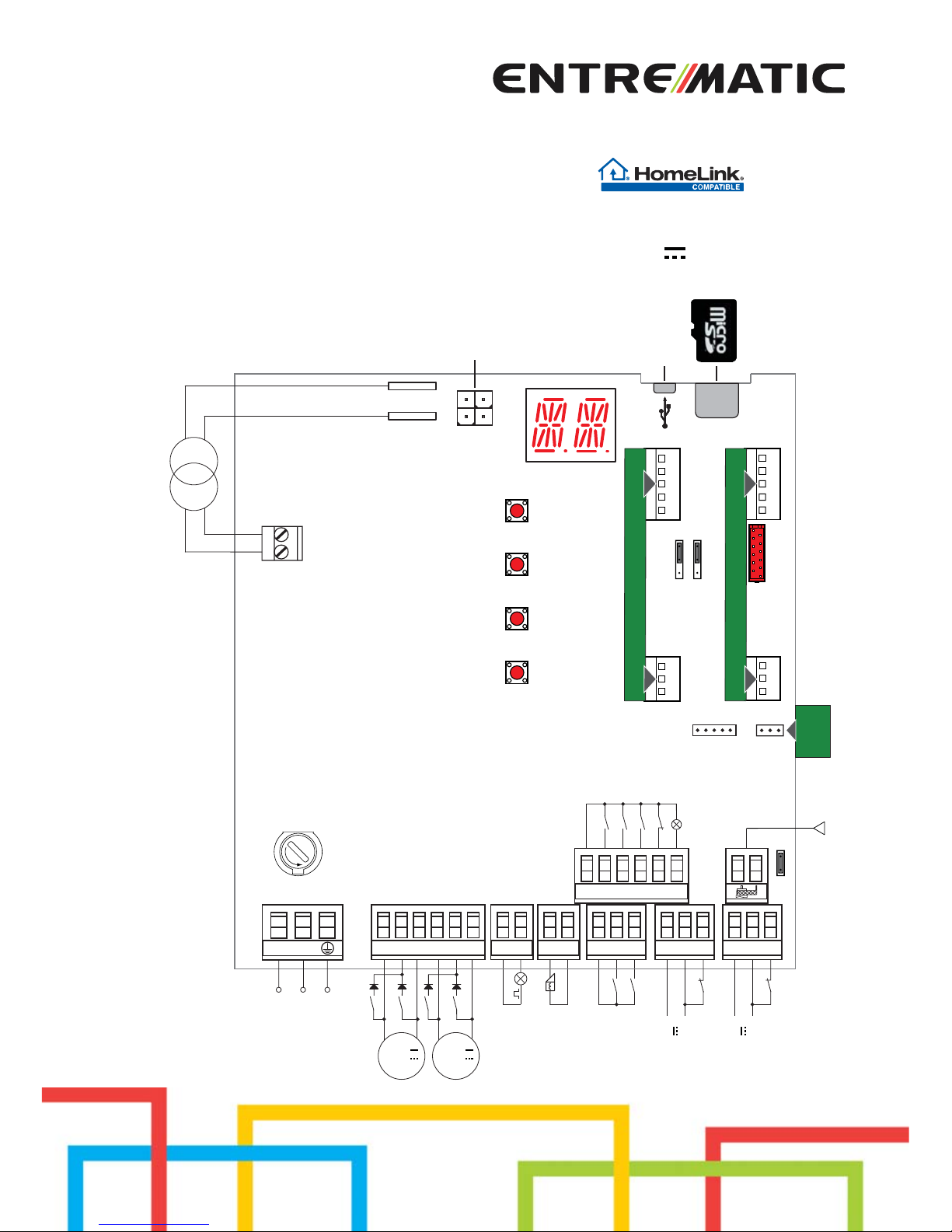
Entrematic LCU40H
Control panel installation manual for
automations with one or two 24V motors
(Translation of the original instructions)
www.entrematic.com
IP2246EN • 2018-03-23
36 35 34 33 32
31
30 2 3 4 9
13
+-LP - +LK
30 5 20
016 018
JR1
J13J14
24V~
COM
A
U
X
2
A
U
X
1
UP
DOWN
TRF
ENTER
ESC
USB
BAT KIT
SCHEDA AD INNESTO
SCHEDA AD INNESTO
F
U
S
E
F1
RDX
6ZENRS
ZENPRS
Trasformatore
Alimentazione
Motore 2
24V
Motore 1
Passo-passo
Apertura parzial
e
Antenna
Chiusura
automatica esterna
Apertura
Chiusura
Stop
Lampada stato
automazione
Lampeggiante
Elettroserratura
AUX1
AUX2
1
30
30
1
-
+
Uscita 24 V
-
+
Uscita 24 V
Arresto di sicurezza
Sicurezza in chiusura
24V
LN
Power supply
Motor 2
Motor 1
Flashing light
Electric lock
Step-by-step
Partial opening
24V output
24V output
Safety stop
Closing safety device
Antenna
Automatic external closing
Opening
Closure
Stop
Automation status
lamp
Transformer
Page 2
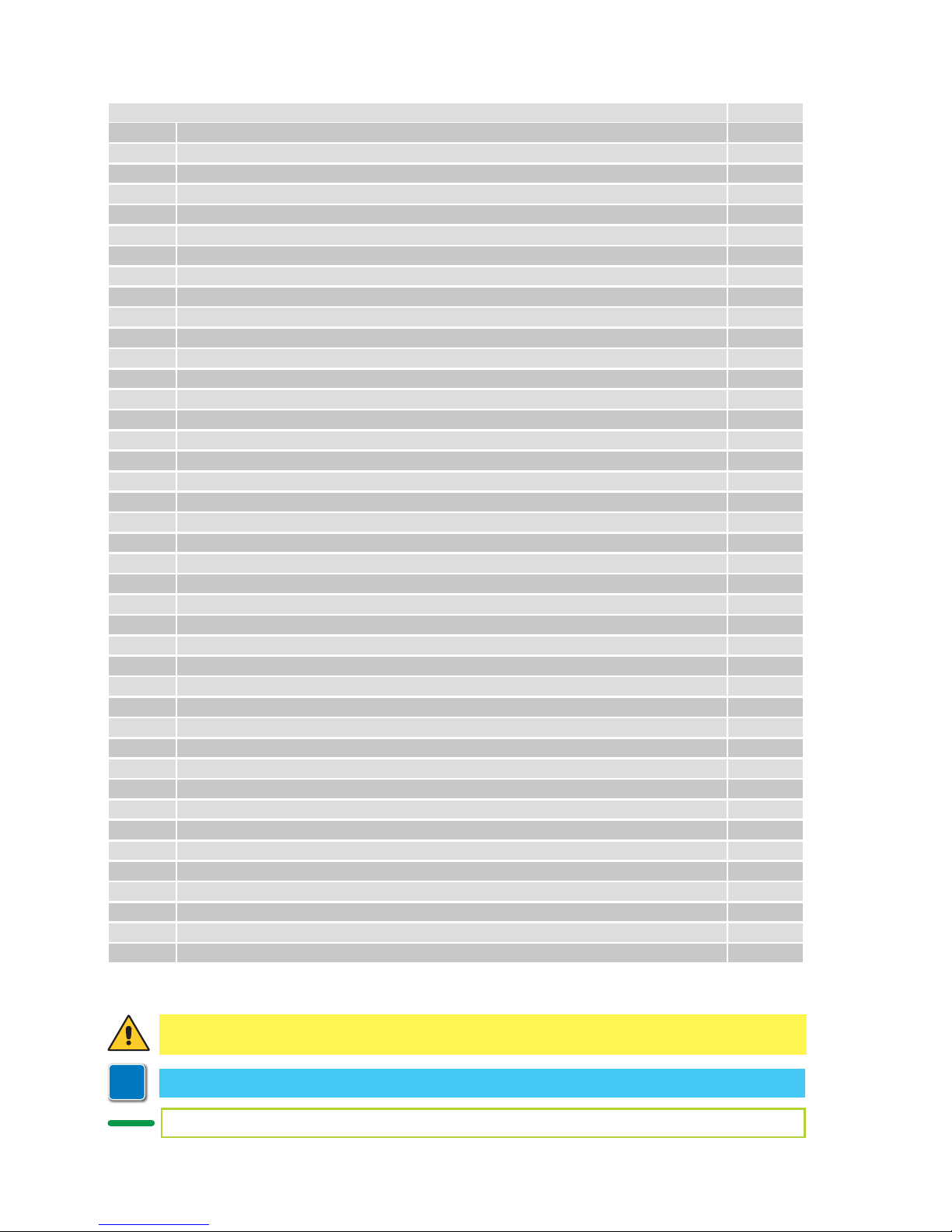
2
IP2246EN
Contents
Subject Page
1. General safety precautions 3
1.1 Safety functions 4
2. EC Declaration of Conformity 4
3. Technical specifications 4
3.1 Applications 4
4. Installation and electrical connections 5
4.1 Maintenance 7
4.2 Standard installation 7
4.3 Standard installation diagram 8
5. Programming 9
5.1 Switching the display ON and OFF 9
5.2 Navigation keys 9
5.3 Menu map 10
6. Quick start-up sequences 12
7. Application examples 14
8. Commands 16
8.1 Inserting the plug-in boards 17
8.2 SOFA1-SOFA2 or GOPAVRS self-controlled safety edge 17
9. Outputs and accessories 18
10. Selections 19
11. Adjustments 20
11.1 Main menu 20
11.2 Second level menu - AT (Automatic Configurations) 21
11.2.1 Selecting the type of automation AT → AS and specific default settings 22
11.3 Second level menu - BC (Basic Configurations) 23
11.3.1 Additional BC level parameters that can be configured (available with AT → AA enabled) 23
11.4 Second level menu - BA (Basic Adjustment) 24
11.4.1 Additional BA level parameters that can be configured (available with AT → AA enabled) 26
11.5 Second level menu - RO (Radio Operations) 28
11.5.1 Additional RO level parameters that can be configured (available with AT → AA enabled) 29
11.6 Second level menu - SF (Special Functions) 30
11.6.1 Additional SF level parameters that can be configured (available with AT → AA enabled) 31
11.7 Second level menu - CC (Cycle Counter) 32
11.7.1 Additional CC level parameters that can be configured (available with AT → AA enabled) 33
11.8 Second level menu - EM (Energy Management) 33
11.8.1 Additional EM level parameters that can be configured (available with AT → AA enabled) 34
11.9 Second level menu - AP (Advanced Parameters) 34
11.9.1 Additional AP level parameters that can be configured (available with AT → AA enabled) 36
12. Diagnostics 38
13. Signals visualised on the display 40
14. Troubleshooting 45
Key
i
This symbol indicates useful information for the correct functioning of the product.
Factory settings
This symbol indicates instructions or notes regarding safety, to which special attention must be paid.
Page 3
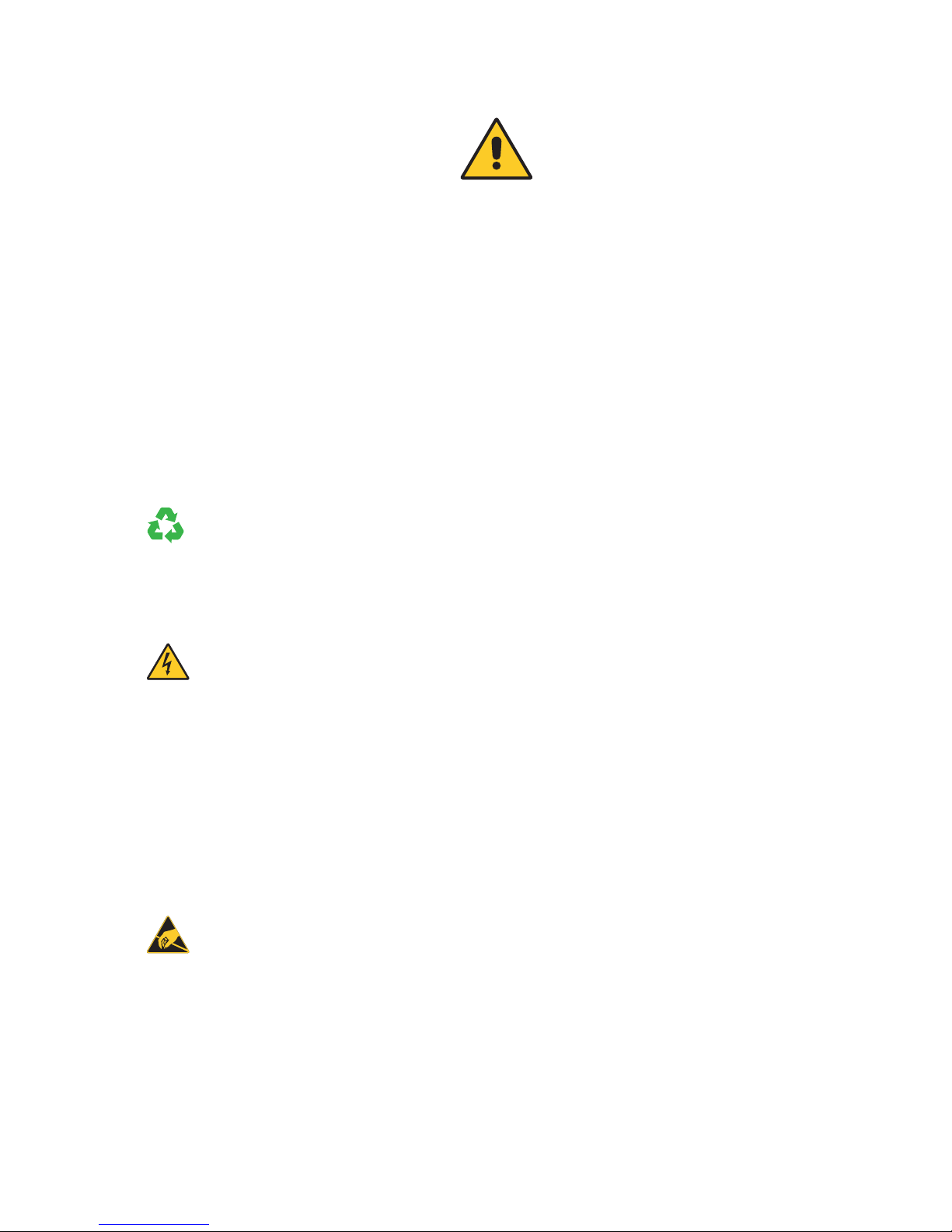
3
IP2246EN
This installation manual is intended for qualified personnel only.
Installation, electrical connections and adjustments must be performed in accordance
with Good Working Methods and in compliance with the present standards.
This product must only be used for the specific purpose for which it was designed.
Any other use is to be considered improper and therefore dangerous. The manufacturer cannot be held responsible for any damage caused by improper, incorrect or
unreasonable use.
Read the instructions carefully before installing the product. Incorrect installation
could be dangerous.
The packaging materials (plastic, polystyrene, etc.) should not be discarded in
the environment or left within reach of children, as they are a potential source
of danger.
Before installing the product, make sure it is in perfect condition.
Do not install the product in explosive areas and atmospheres: the presence of inflammable gas or fumes represents a serious safety hazard.
The safety devices (photocells, safety edges, emergency stops, etc.) must be
installed taking into account the applicable laws and directives, Good Working
Methods, installation premises, system operating logic and the forces developed by
the automation.
Before connecting the power supply, make sure the plate data correspond to those of
the mains power supply. An omnipolar disconnection switch with a contact opening
distance of at least 3 mm must be fitted on the mains supply.
Check that there is an adequate residual current circuit breaker and a suitable
overcurrent cut-out upstream of the electrical installation in accordance with Good
Working Methods and with the laws in force.
When requested, connect the automation to an effective earthing system that complies
with current safety standards.
During installation, maintenance and repair operations, cut off the power supply
before opening the cover to access the electrical parts.
The electronic parts must be handled using earthed antistatic conductive arms. The
manufac turer of the motor isation device de clines all responsibilit y if component par ts
not compatible with safe and correct operation are fitted.
Only use original spare parts when repairing or replacing products.
1. General safety precautions
Failure to observe the information given in this manual may lead to personal
injury or damage to the equipment.
Keep these instructions for future reference
Page 4
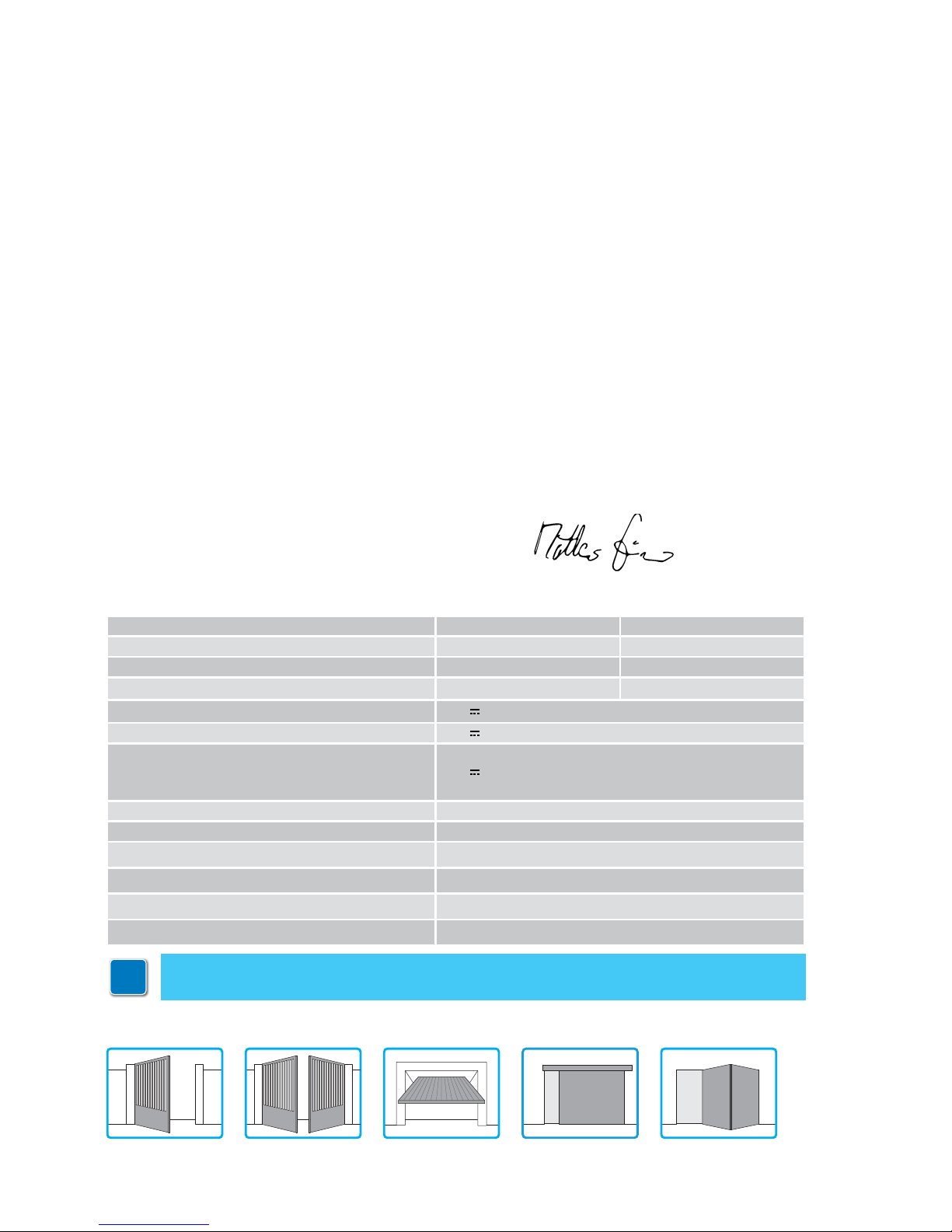
4
IP2246EN
Entrematic Group AB declares that the Entrematic LCU40H control panel complies with the fundamental requisites and other relevant requirements laid down by the following EC directives:
EMC Directive 2014/30/EU;
Low Voltage Directive 2014/35/EU;
RED Directive 2014/53/EU.
L a n d s k r o n a , 0 1 - 0 7 - 2 0 1 6 M a t t e o F i n o
( P r e s i d e n t & C E O )
2. EC Declaration of Conformity
3. Technical specifications
i
NB: the given operating and performance features can only be guaranteed with the
use of DITEC Entrematic accessories and safety devices.
3.1 Applications
1.1 Safety functions
The Entrematic LCU40H control panel has the following safety functions:
- obstacle recognition with force limiting;
The maximum response time of the safety functions is 0.5 s. The reaction time to a faulty safety
function is 0.5 s.
The safety functions comply with the standards and performance level indicated below:
EN ISO 13849-1:2015 Category 2 PL=c
EN ISO 13849-2:2012
The safety function cannot be bypassed either temporarily or automatically. Fault exclusion
has not been applied.
LCU40H LCU40HJ
Power supply 230 V~ 50/60 Hz 120 V~ 50/60 Hz
Power absorption 0,6 A 1,2 A
Fuse F2 A 4 A
Motor output 24 V
12 A max (X 2)
Permanent power supply to accessories 0-30 24 V 0,15 A
Power supply to accessories 0-1
(in any case, the total of accessories 0-30 and 0-1
must not exceed 0.5A).
24 V
0,5 A continuous
Ambient temperature -20 °C - +55 °C
Storable radio codes 100 / 200 see RO → MU → 20/10 (paragraph 11.6)
Radio frequency 433,92 MHz
Degree of protection of the container IP55
Product size 238 x 357 x 120
Operating cycles Refer to the characteristics of the actuator used.
Page 5
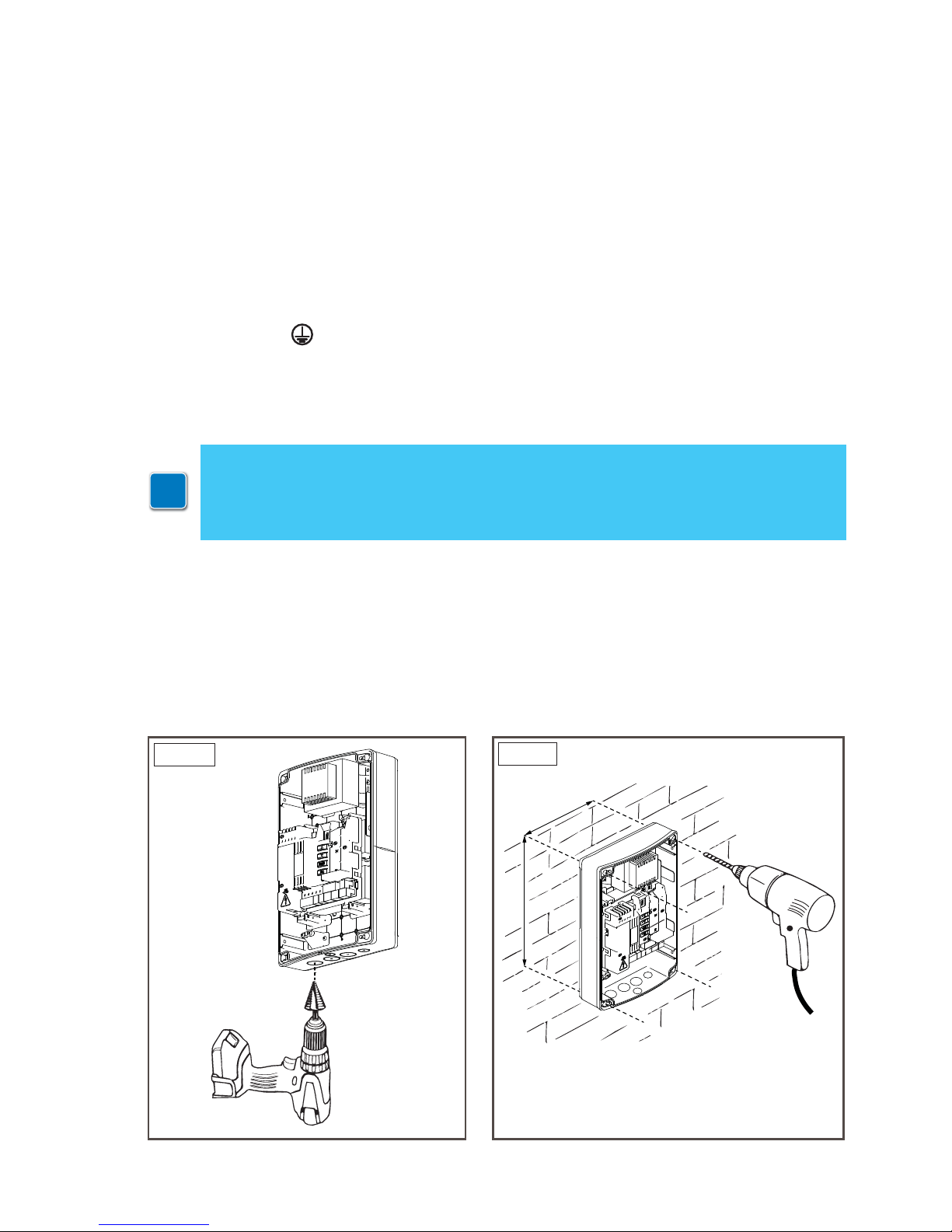
5
IP2246EN
• Perforate the relevant points in the bottom part of the box (Fig. 4.1).
• Fix the control panel firmly in place. You are advised to use convex head screws (max head
Ø 10mm) with a cross imprint (the centre distance for the holes is shown in Fig. 4.2).
• Insert the cable glands and corrugated tubes from the lower side of the container.
• Before connecting the power supply, make sure the plate data correspond to those of the
mains power supply.
• An omnipolar disconnection switch with a contact opening distance of at least 3mm must be
fitted on the mains supply.
• Check there is an adequate residual current circuit breaker and overcurrent cut-out upstream
of the electrical system.
• For the power supply, use a H05RN-F 3G1.5 type electric cable. Connect it to the terminals L
(brown), N (blue),
(yellow/green) inside the automation (Fig. 4.3, page 6).
NB: the maximum permitted wire section is AWG14 (2mm2).
• Unsheathe the part of the power supply cable in line with the terminal, and use a cable fastener
to hold it in place [A].
• In order to comply with the essential requisites of the Standards in force, reclose the cover
once the wires have been connected to the terminal.
• Make sure there are no sharp edges that may damage the cables.
• Make sure the mains power wires (230V) and the accessory wires (24V) are separated.
• The cables must have dual insulation, be sheathed near the relative connection terminals,
and be held in place with ties [B] (not supplied).
• If necessary, fit the clip hinges on the bottom of the box and on the cover (left or right side, as
preferred) (Fig. 4.4, page 6).
After making the adjustments and settings, fix the cover in place with the screws supplied (Fig.
4.5, page 6).
The connections to the mains power supply and to any possible low voltage wires
(230V) in the section outside the control panel must be made on an independent
channel separated from the connections to the command and safety devices (SELV =
Safety Extra Low Voltage). The corrugated tubes must enter the control panel by a few
centimetres via the holes on the base box.
4. Installation and electrical connections
215
295
Fig. 4.2
Fig. 4.1
i
Page 6

6
IP2246EN
A
B
Fig. 4.5
Fig. 4.3
Fig. 4.4
Page 7
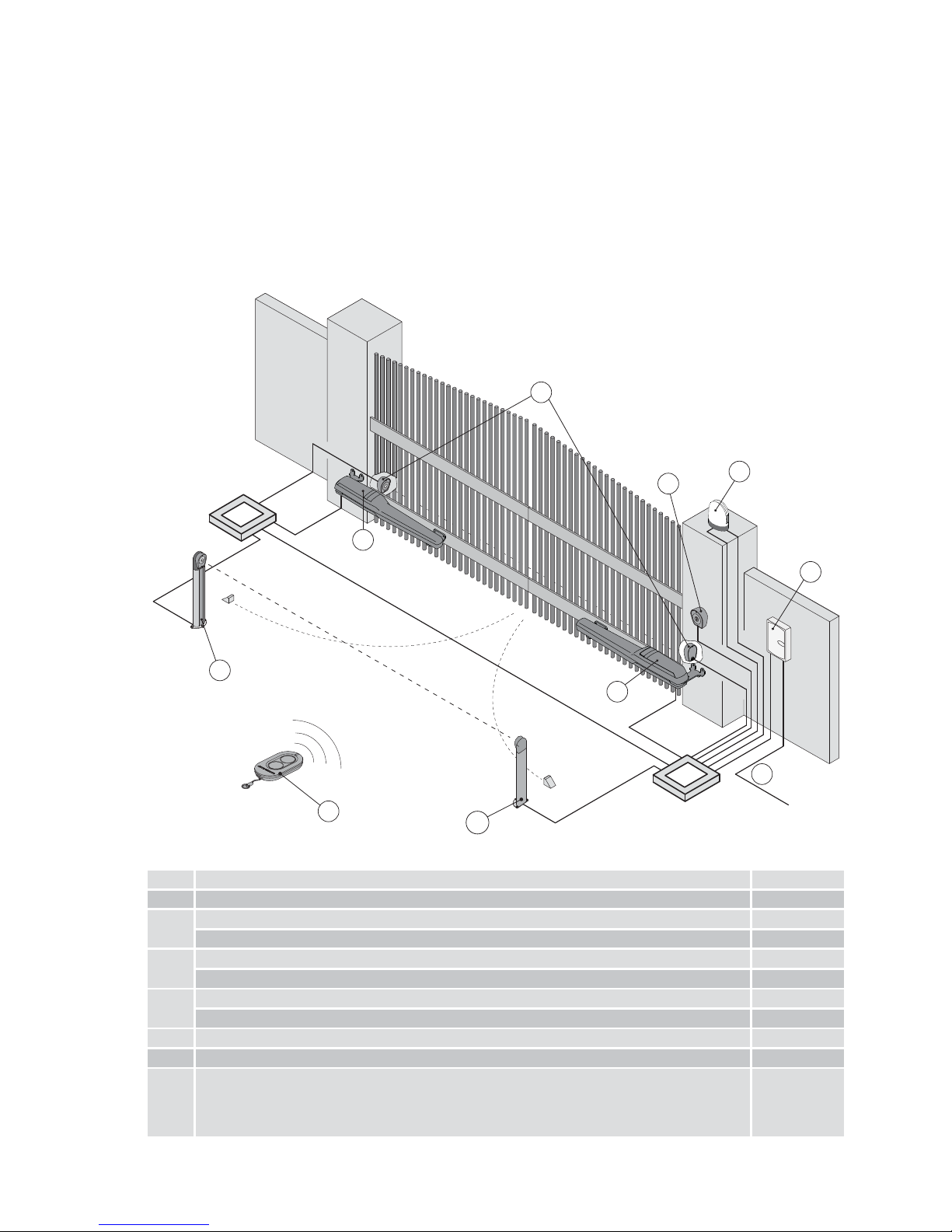
7
IP2246EN
1
5
4
6
A
3
2
5
5
4
4.2 Standard installation
4.1 Maintenance
Ref. Description Cable
1 Transmitter /
2
Flashing light 2 x 1mm²
Antenna (integrated in the flashing light) coaxial 50 Ω
3
Key selector switch 4 x 0.5mm²
Digital combination wireless keypad /
4
Actuator 2 x 1.5mm²
Actuator with limit switch 3 x 1.5mm²
5 Photocells 4 x 0.5mm²
6 Control panel 3G x 1.5mm²
A
Connect the power supply to a type-approved omnipolar switch, with a contact opening
distance of at least 3mm (not supplied).
Connection to the mains must be via an independent channel, separated from the
connections to the command and safety devices.
The control panel needs no special maintenance.
Make regular checks to ensure the good condition of the box seals and the electrical connections.
Page 8
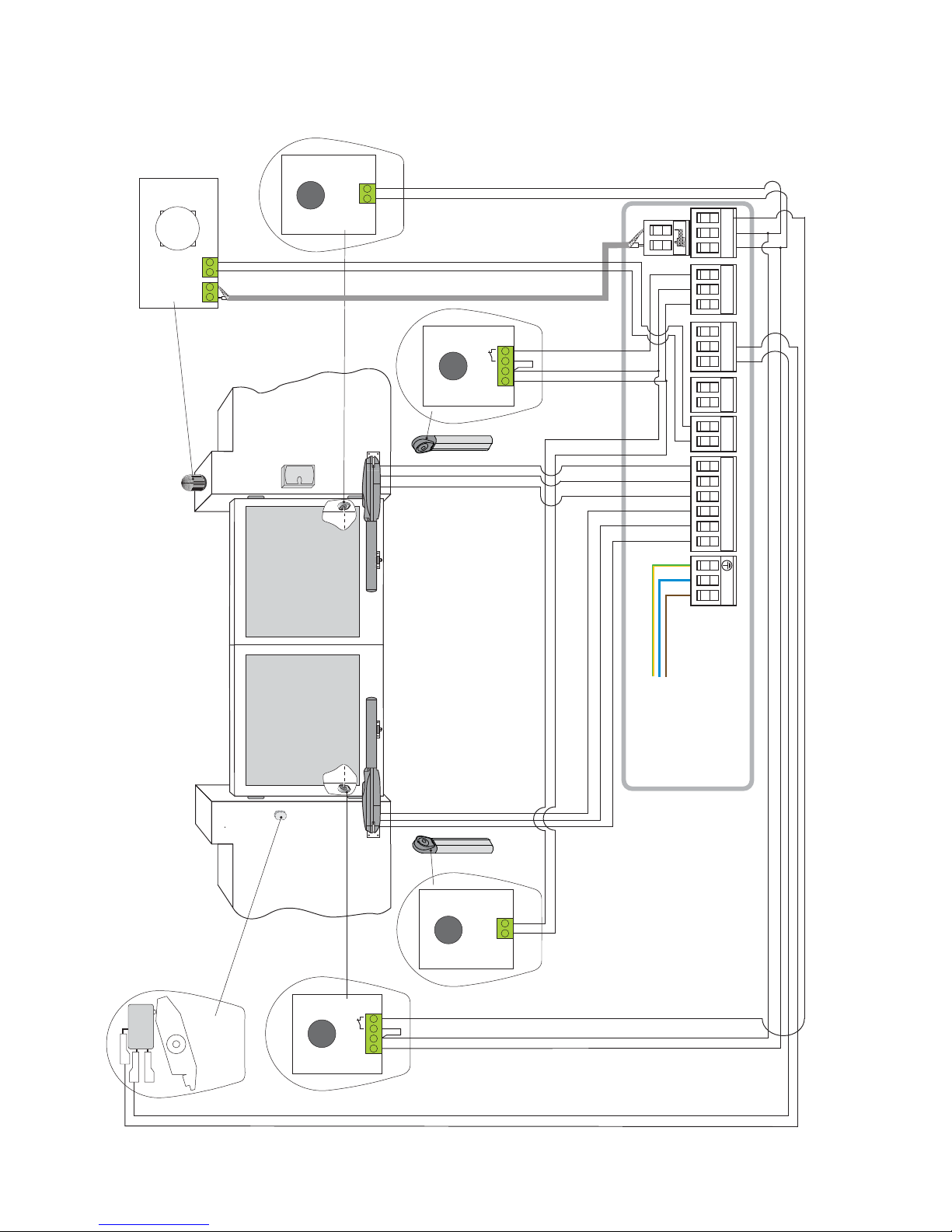
8
IP2246EN
4.3 Standard installation diagram
TX
01
TX
01
C
NO
NC
Power supply
14
0
RX
01
RX
01
36 35 34 33 32
31
+-LP - +LK
30 5 20
016 018
LN
LCU40H
Page 9
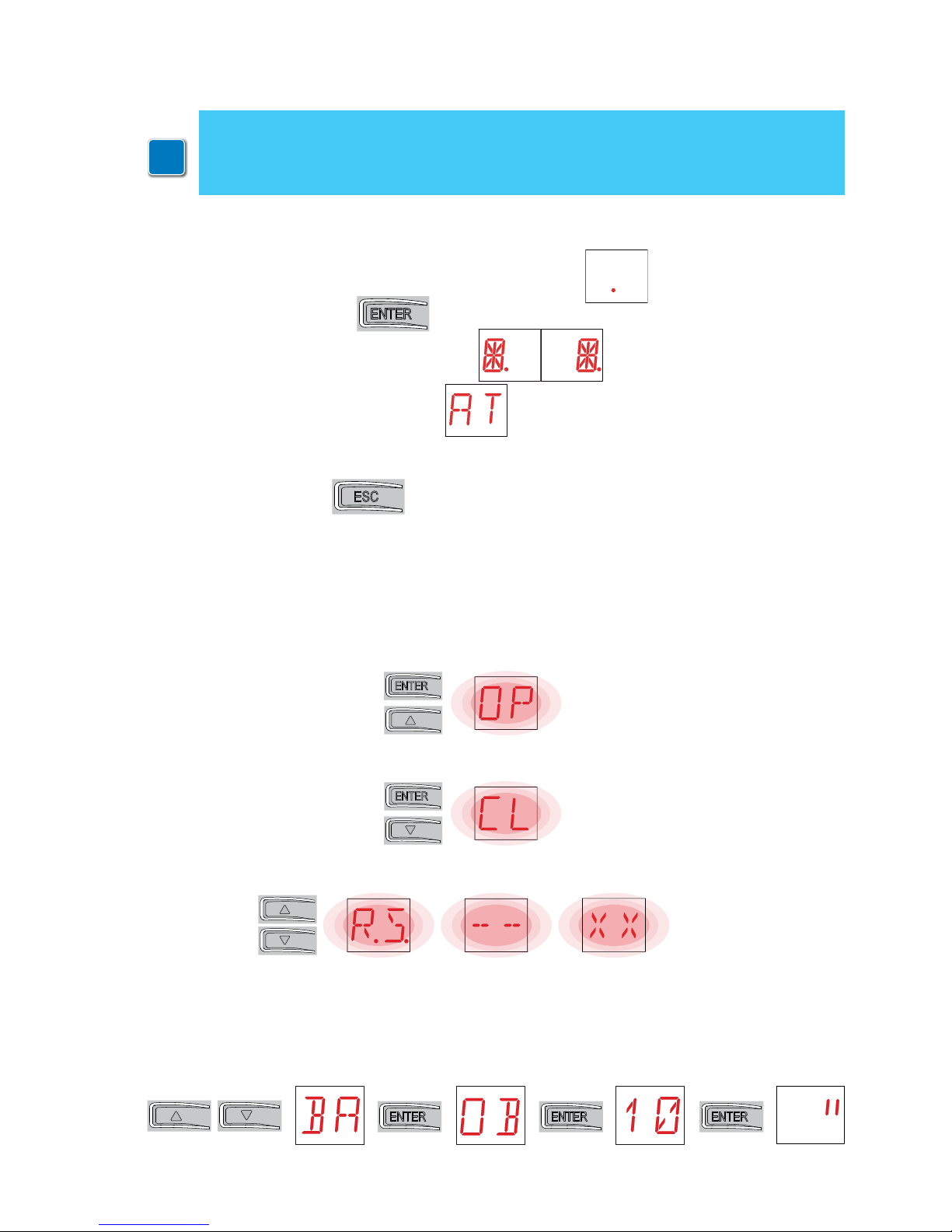
9
IP2246EN
The procedure to switch on the display is as follows:
• press the ENTER key
• the display functioning check starts
• the first level menu is displayed
The procedure to switch off the display is as follows:
• press the ESC key
NB: the display switches off automatically after 60 s of inactivity.
• The simultaneous pres sing of the ↑ and ENT ER keys produces an opening command.
• The simultaneous pressing of the ↓and ENTER keys produces a closing command.
• The simultaneous pressing of the ↑ and ↓ keys produces a POWER RESET com-
mand (power supply interruption and automation restart).
• Keep the UP ↑ or DOWN ↓ key pressed to begin fast menu scrolling.
• In some menus, the parameter measurement unit can be viewed by pressing the
ENTER key once the value has been displayed.
Example: setting of 10 seconds for parameter OB.
5. Programming
5.1 Switching the display ON and OFF
i
NB: pressure on the keys may be quick (less than 2 s) or prolonged (longer than 2 s).
Unless specified otherwise, quick pressure is intended.
To confirm the setting of a parameter, prolonged pressing is necessary.
5.2 Navigation keys
Page 10

10
IP2246EN
5.3 Menu map
Automation
selection
Automatic closing
time after partial
opening
Adjustment of thrust on
obstacles and current
- motor 1
Setting of memory opening
via remote control
Setting of radio coded
messages
Adjustment of thrust on
obstacles and current
- motor 2
Maximum number of
remote controls that can
be stored in the integrated
memory
Menu navigation via remote
control keypad
Selection of function CH1 of
the stored remote control
Selection of function CH2 of
the stored remote control
Selection of function CH3 of
the stored remote control
Selection of function CH4 of
the stored remote control
Deletion of a remote control
Total memory deletion
Control panel firmware
version
Configuration storage
Configuration loading
Selection of the
number of gate
wings
Reset general
settings
Activation of advanced
parameters menu
Opening
speed
Closing speed
Motor delay time
Function of output -LK+
Function of output +LP-
Indicator light for
automation open
Remote control
storage
Visualisation of number of
remote controls stored
Obstacle recognition
time adjustment
Start-up time
adjustment
Adjustment of acceleration
time on opening
Adjustment of acceleration
time on closure
Adjustment of deceleration
time
Deceleration time on
opening
Deceleration distance on
closing
Adjustment of approach
speed during opening
Adjustment of approach
speed during closure
Obstacle detection limit
during opening
Obstacle detection limit
during closure
Delay time of motor 2
during opening
Electric lock release time
Operation time - motor 1
Operation time - motor 2
Initial movement speed
Residential 0
Residential 1
Condominium 0
Automatic closure
enabling
Automation status
at switch-on
Reversal safety
operation
Activation of anti-freeze
system NIO
Contact command
operation 30-5
Contact command
operation 30-3
Radio receiver
operation
AUX1 board
operation
AUX2 board
operation
Start-up at maximum power
Setting of step-by-step
sequence via command
30-5
Duration of STOP in
step-by-step sequence
via command 30-5
Check on mechanical stops
Motor circuit with
automation idle
Automatic
closing time
Partial opening measurement adjustment
Automatic configurations
Standard settings
Standard adjustments
Wireless operations
Special functions
*
*
*
Page 11
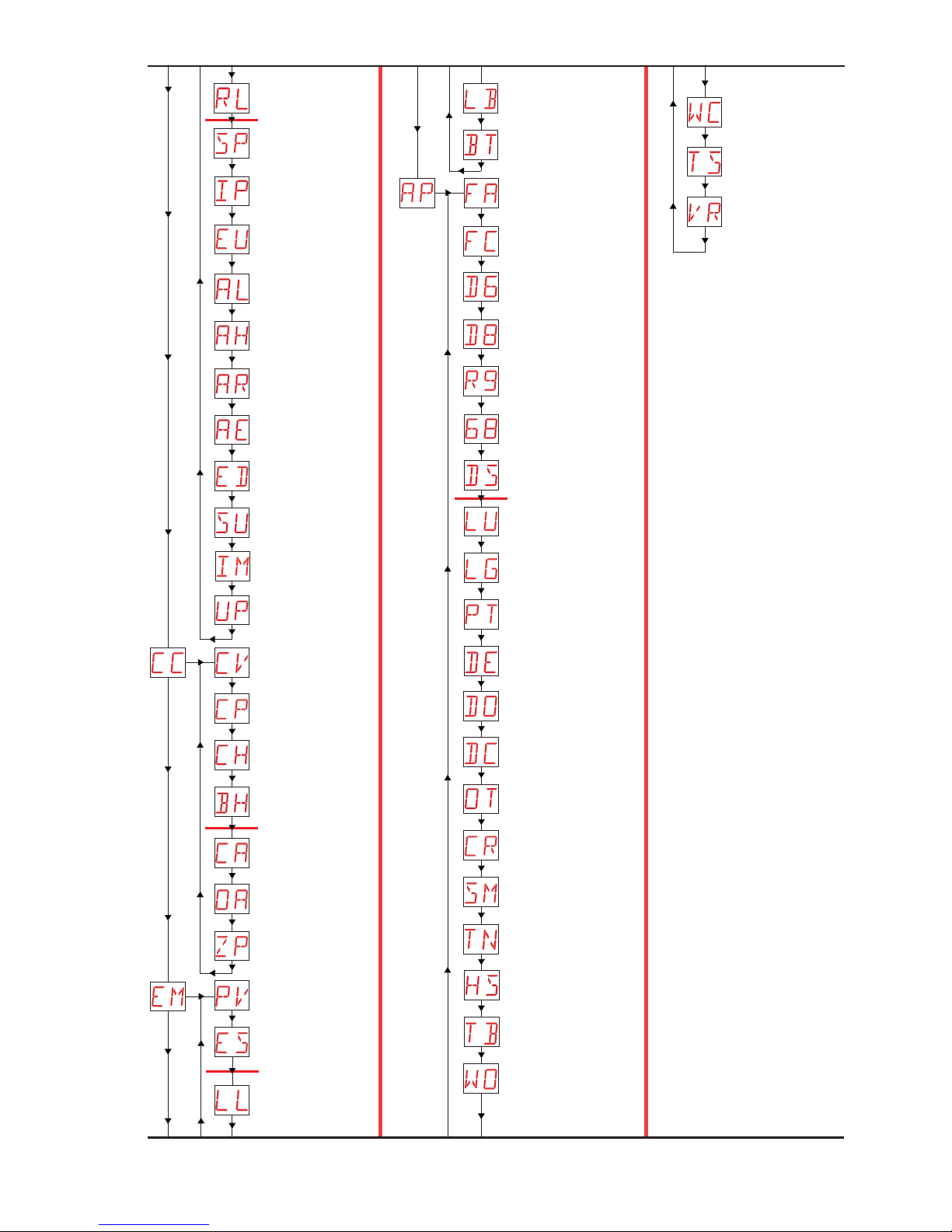
11
IP2246EN
Password setting
Password
insertion
Deletion of user settings
Loading of last configuration set
Selection of device
connected to terminals
1-6 and 1-8
Switch-on time for
independently commanded
courtesy light
Fixed partial opening
Alarm counter
Alarm log
Alarm reset
Firmware update
Display visualisation
mode
Courtesy light switch-on
time
Duration of disengagement
after edge intervention
Duration of disengagement
on stop during opening
Duration of disengagement on
stop during closure
Selection of type of
obstacle
Stroke estimate
correction
NIO intervention temperature and automatic ramps
Visualisation of internal
panel temperature
Automatic ramp adjustment
Setting pre-flashing time
on opening
Adjustment of approach
speed during closure
Renew automatic closing
time after safety device
release
Learning speed setting
Selection of operating
mode for device connected
to terminals 1-6
Writing of alarms on
micro SD card
Safe removal of micro
SD card
Motor current display
Enabling of diagnostics
Total number of
operations
Partial number of
operations
Power supply hours
Power supply hours
via battery
Maintenance alarm
setting
Visualisation of maintenance alarm mode
Reset of partial operations
counter
Power supply via solar
panels
Energy-saving mode
Batteries almost flat
Voltage threshold for indicating when the batteries
are almost flat
Battery mode
Selection of opening
limit switch mode
Selection of closure
limit switch mode
Selection of device connected to terminals 1-6
Selection of device connected to terminals 1-8
Configuration of input 30-9
Cycle counters
Energy management
Advanced parameters
*
*
*
*
*
Additional configurable
parameters available with AT
→ AA is enabled.
Page 12
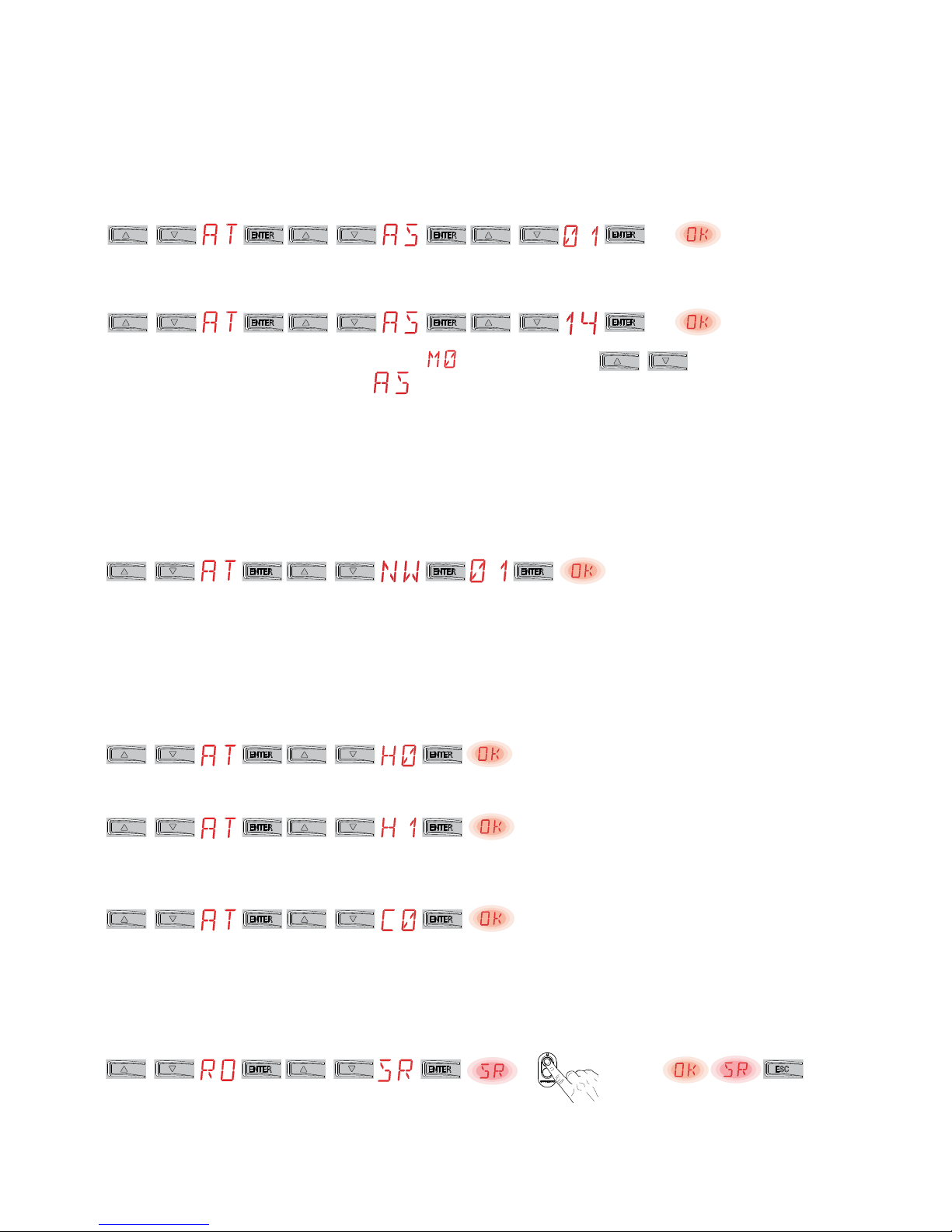
12
IP2246EN
6. Quick start-up sequences
6.1 Selection of automation type
x2 s
Example of Obbi automation selection
x2 s
Example of PWR25 automation selection
NB: if no automation is selected (alarm active) using the keys, you can
access the values of parameter
directly.
Set
Set
Set
Configuration example for a single gate wing
6.2 Configuration of the number of gate wings
6.4 Adding remote controls
6.3 Enabling the configurations
x1, x2, ...
Step-by-step mode without automatic closure (residential use)
Step-by-step mode with automatic closure 1 min (residential use) [standard settings]
Opening mode with automatic closure 1 min (condominium use)
Page 13
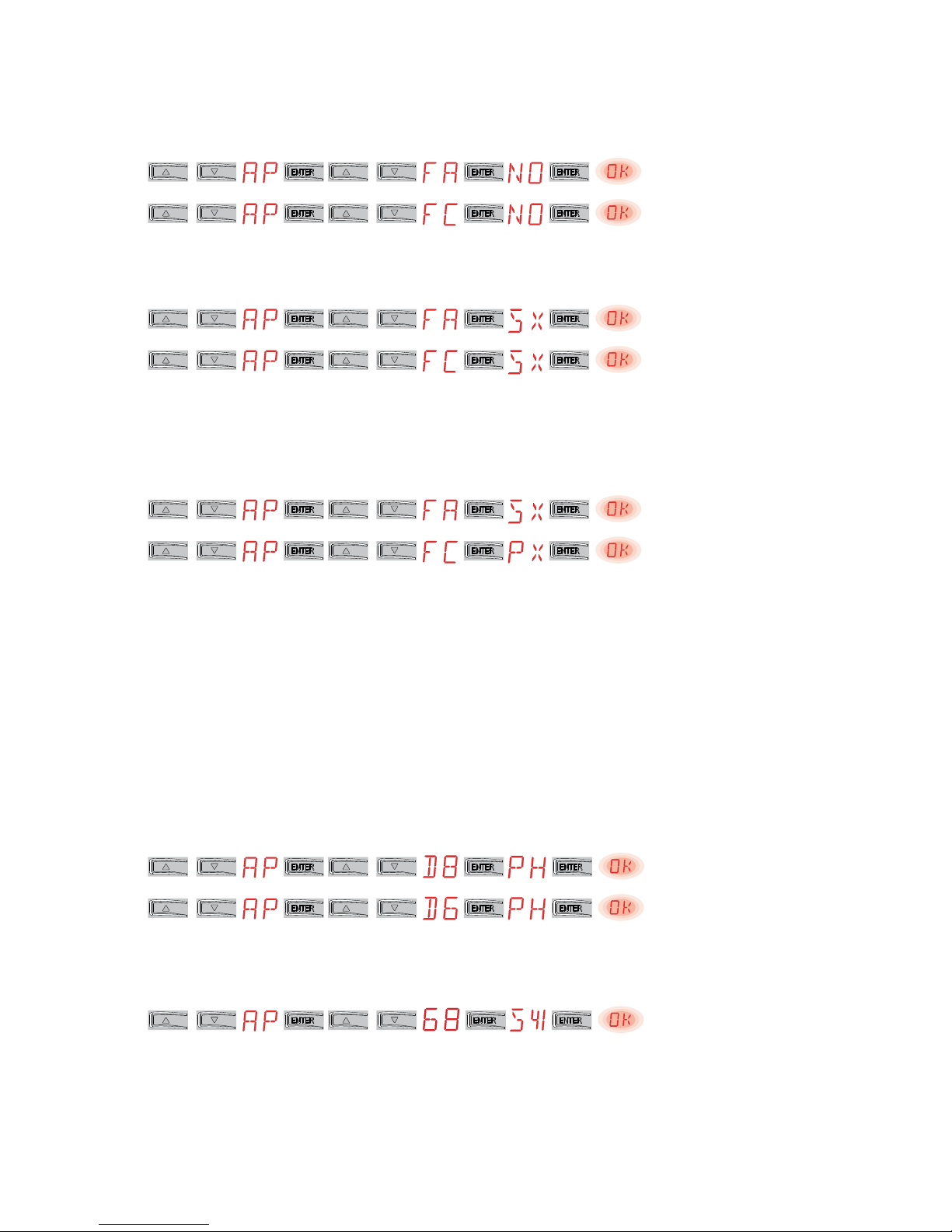
13
IP2246EN
6.5 Configuration of the limit switches
6.6 Configuration of the safety devices
Set
Set
Set
Set
Set
With these settings, if an obstacle is detected while the gate wing is opening, it stops with a disengagement operation; during closure, the gate wing reopens).
With these settings, the gate wing stops against its respective mechanical closing end stop and
the opening limit switch.
If an obstacle is detected during the opening and before the activation of the stop limit switch, the
gate wing stops with a disengagement operation.
If an obstacle is detected during closure and before the activation of the proximity limit switch,
the gate wing reopens; once the proximity limit switch has been activated, the gate wing stops
against the obstacle.
Example 1 - Door wing stops against mechanical end stops (standard setting)
Example 1 - Configuration of the photocells connected to terminals 1-8 and 1-6 [standard settings]
Example 2 - Configuration of the safety edge with safety test simultaneously connected to terminals 1-6 and 1-8
Example 2 - Door wing stops against limit switches
Example 3 - Door wing stops against mechanical end stops and reverses motion if an obstacle
is detected
Page 14
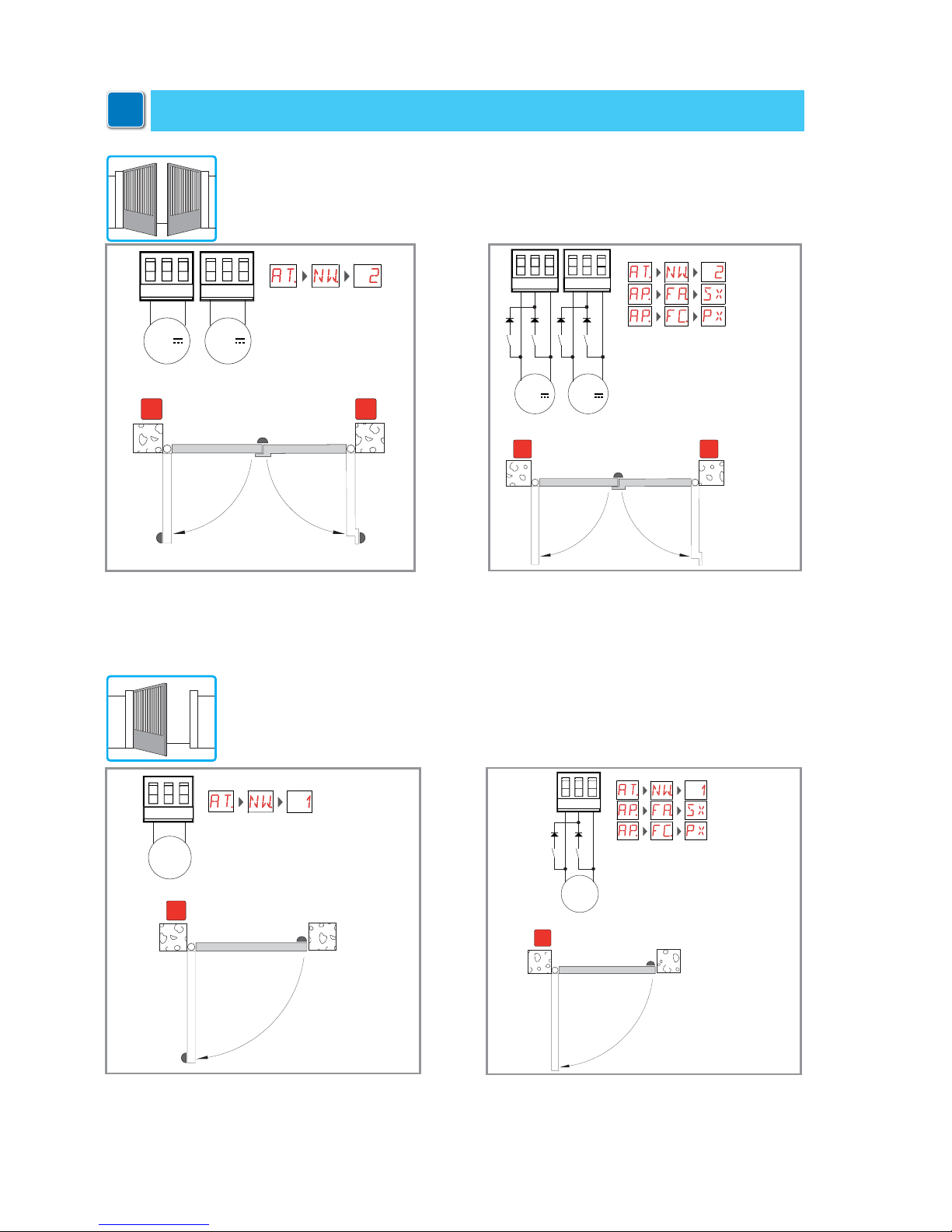
14
IP2246EN
7. Application examples
24V24V
Motore 1Motore 2
12
3635 34 3332 31
24V24V
Motore 1Motore 2
12
3635 34 33 3231
Fig. 7.1
Fig. 7.2
7.1 Automations with two swinging gates
7.2 Automations with one swinging gate wing
When the Entrematic LCU40H control panel is used in applications for automations with one swinging gate wing, the following connections can be made:
24V=
1
Motore 1
333231
Fig. 7.3
1
24V=
Motore 1
3332 31
Fig. 7.4
When the Entrematic LCU40H control panel is used in applications for automations with two overlapping swinging gate wings, the following connections can
be made:
(Fig. 7.2) Installation with mechanical end
stop for closure, and with the use of electric limit switches (stop during opening and
proximity during closure).
(Fig. 7.1) Installation with mechanical end
stops for opening and closure, and
without the use of electric limit switches.
(Fig. 7.3) Installation with mechanical end
stops for opening and closure, and without
the use of electric limit switches.
(Fig. 7.4) Installation with mechanical end
stop for closure, and with the use of electric limit switches (stop during opening and
proximity during closure).
Motor 1
Motor 1
Motor 2
Motor 1
Motor 1
Motor 2
i
WARNING: Ensure that the forces exerted by the door wings are compliant with EN12453EN12445 regulations.
Page 15

15
IP2246EN
24V=24V=
A C
1N4007
3635 34 33 32 31
MotoreMotore
12
24V=24V=
A C
1N4007
3635 34 33 32 31
MotoreMotore
12
24V=24V=
3635 34 3332 31
MotoreMotore
12
24V=24V=
A C
1N4007
3635 34 33 3231
MotoreMotore
12
Fig. 7.5
Fig. 7.6
Fig. 7.7 Fig. 7.8
7.3 Up-and-over doors with two parallel motors
When the Entrematic LCU40H control panel is used in applications for automations with up-and-over doors with two parallel motors, the following connections can be made:
(Fig. 7.5) Installation with mechanical
end stops for opening and closure,
and without the use of electric limit
switches.
[Fig. 7.6] Installation with electric limit
switches for deceleration during opening
and closure.
[Fig. 7.7] Installation with electric limit
switches (stop during opening and closure).
[Fig. 7.8] Installation with electric limit
switches (stop during opening and proximity
during closure).
Motor
Motor
Motor
Motor
Motor
Motor
Motor
Motor
Page 16

16
IP2246EN
8. Commands
Command Function Description
30
2 NO
AUTOMATIC
CLOSURE
The permanent closure of the contact enables automatic closure
if
→
30 3 NO
OPENING
When selecting
→ → , the closure of the contact acti-
vates an opening operation.
STEP-BY-STEP
When selecting
→ → , the closure of the contact
activates a sequential opening or closing operation: opening-stop-closing-opening.
The “opening-stop-closing-opening” sequence can be changed
to “opening-stop-closing-stop-opening” by selecting
→ .
30
4 NO CLOSURE The closure of the contact activates a closing operation.
30
5 NO
STEP-BY-STEP
When selecting
→ → , the closure of the contact
activates a sequential opening or closing operation: opening-stop-closing-opening.
WARNING: if automatic closure is enabled, the duration of the
stop can be defined by selecting
→ .
The “opening-stop-closing-opening” sequence can be changed
to “opening-stop-closing-stop-opening” by selecting
→ .
OPENING
When selecting
→ → , the closure of the contact acti-
vates an opening operation.
1
6
NC SAFETY STOP
The opening of the safety contact stops and prevents any movement.
NB:
to set different safety contact functions, see the →
parameter settings.
1
8
NC
CLOSING
SAFETY DE-
VICE
The opening of the safety contact triggers a reversal of the movement (reopening) during the closing operation.
When selecting
→ → , the opening of the contact prevents any operation when the automation is idle.
When selecting
→ → , the opening of the contact only
prevents closure when the automation is idle.
1
6
8
NC
CLOSING/
OPENING
SAFETY DE-
VICE
The opening of the safety contact stops and prevents any movement.
NB: operation corresponds to that of contact 1-6 with
→
→
.
30
9
NC STOP
The opening of the safety contact causes the current operation to
stop.
If
- = ,automatic closure is disabled when contact 30-9
recloses.
If
- = ,automatic closure remains enabled when contact
30-9 recloses.
30
9 NO
"OPERATOR
PRESENT"
COMMAND
When selecting
→ → , the opening of contact 30-9 ena-
bles the "operator present" function:
- opening with operator present 30-3
- closure with operator present 30-4
NB: any safety devices, automatic closure and plug-in board in the
AUX housing are all disabled.
30
20 NO
PARTIAL OPEN-
ING
The closure of the contact activates a partial opening operation.
Once the automation stops, the partial opening control performs the
opposite operation to the one performed before the stop.
WARNING: make a jumper for all NC contacts if not used, or deactivate them via the relative menu.
Terminals with the same number are equal.
WARNING: terminal 30 (common positive for commands) has the same functions as terminal 1, so
the commands visible on the display are indicated with 1-5, 1-3, 1-4, etc.
It is different from terminal 1, however, because of the maximum current that can be dispensed and
it is also active when the control panel is in standby
→ .
i
You are advised to read paragraph 11 for all the details about the possible adjustments.
Page 17

17
IP2246EN
8.1 Inserting plug-in boards (AUX)
To access the slots for plug-in boards (AUX):
• If you want to insert just one board, cut the control panel cover and remove it as
shown in the figure.
• If both slots are needed, remove the cover completely.
8.2 SOFA1-SOFA2 or GOPAVRS self-controlled safety edge
Command Function Description
GOPAV
SOFA1-SOFA2
SAFETY TEST
Insert the SOFA1-SOFA2 or GOPAVRS device in the slot
for plug-in boards AUX1 or AUX2.
If the test fails, an alarm message appears on the
display.
1
6
NC SAFETY STOP
When selecting
→ → , connect the output
contact of the safety device to terminals 1-6 on the control panel (in series with the photocell output contact,
if installed).
1
8
NC
CLOSING SAFE-
TY DEVICE
When selecting
→ → , connect the output
contact of the safety device to terminals 1-8 on the control panel (in series with the photocell output contact,
if installed).
1 6
8
NC
CLOSING/
OPENING
SAFETY DEVICE
When selecting
→ → , connect the output
contact of the safety device to terminals 1-6-8 on the
control panel (in series with the photocell output contact, if installed).
If
→ , and cannot be or .
36 35 34 33 32
31
+-LP - +LK
30 5 20 0 1 6 0 1 8
30 2 3 4 9
13
AUX1
AUX2
Page 18

18
IP2246EN
9. Outputs and accessories
Output
Value of
accessories
Description
0-1
+
24V / 0.5 A
Power supply to accessories
Output for power supply to external accessories.
NB: the maximum absorption of 0.3A corresponds to the sum
of all terminals 1.
The "gate open" indicator light (30-13) is not calculated in the
0.3A indicated above. The maximum value to be considered
is 3W.
GOL148REA
If the GOL868R4 radio receiver is used (868.35 MHz), connect the
supplied antenna wire (90mm).
+LP-
LAMPH
24V / 25W
Flashing light
The pre-flashing settings can be selected from the third level
menu
→ and/or → .
To modify the operating mode of the LP output, refer to the
selection
→ .
30 2 3 4 9 13
24V / 3W
Automation status lamp
For the operating mode of output 30-13, refer to the selection
→ .
-+LK
12V~ / 15W
Electric lock
It is activated when the operation begins with the automation
closed.
To modify the operating mode of the LK output, refer to the
selection
→ .
AUX 1
AUX 2
SOFA1-SOFA2
GOPAVRS
LAN4S
LAB9
BIXLR12
BIXLR22
GOL868R4
BIXLR42
LAN7S
The control panel has two slots for plug-in command and
safety boards.
The action of the control board can be selected using
→
for AUX1 and → for AUX2.
When using slot-in radio boards, remove the RDX module.
The display will show
.
WARNING: the plug-in board must be inser ted and removed
with the power supply disconnected.
RDX
6ZENRS
ZENPRS
The control panel is fitted with a housing for modules of the
6ZENRS radio receiver type (433.92 MHz).
Can be replaced with a radio receiver module of the ZENPRS
type (868.35 MHz).
The operating mode is selected via
→ .
When using slot-in radio boards, remove the RDX module.
The display will show
.
WARNING: the modules must be inserted and removed with the
power supply disconnected.
Page 19

19
IP2246EN
Jumper Description OFF ON
JR1 Display mode selection Display mode.
Only the values and parameters present can be
displayed.
Maintenance mode.
Only the values and parameters present can be
displayed and modified.
Activated maintenance
mode is indicated by the
permanent switching on of
the right-hand point on the
display.
Jumper Description
130
130
AUX1 Selection of power supply - auxil-
iary board 1
AUX1 powered from 0-1. AUX1 powered from 0-30.
AUX2 Selection of power supply - auxil-
iary board 2
AUX2 powered from 0-1. AUX2 powered from 0-30.
Output
Value of
accessories
Description
USB
The control panel is fitted with a USB input for connecting to
a PC in order to update firmware files using AMIGO software
(with a Standard-A plug, or Micro-B plug USB cable).
MicroSD
The control panel manages microSD cards for updating the
firmware and for diagnostics and configuration storage/recovery via the in commands
→ and → .
NB: use a microSD with a maximum capacity no greater than
16 Gb.
COM
BIXM R2
COM - This allows the functioning configurations to be saved
using the function → .
The saved configurations can be recalled using the function
→ .
COM - The storage module allows the remote controls to be
stored. If the control panel is replaced, the storage module being
used can be inserted in the new control panel.
WARNING: the storage module must be inserted and removed with the power supply disconnected, and paying attention to the positioning direction.
BAT
SBU
BAT - Battery-powered operation.
The batteries are kept charged when the power supply is on. If the
power supply is off, the panel is powered by the batteries until the
power is re-establish or until the battery voltage drops below the
safety threshold. The panel turns off in the last case. WARNING:
the batteries must always be connected to the control panel
for charging. Periodically check the efficiency of the batteries.
NB: the operating temperature of the rechargeable batteries is
from +5°C to +40°C. For advanced control of battery-powered
operation, refer to the menu
.
10. Jumper setting
Page 20

20
IP2246EN
• u se t he and keys to select the required function
• p ress
to confirm
After confirming the selection, you access the second level menu.
11.1 Main menu
Display Description
AT - Automatic Configurations.
The menu allows you to manage the automatic configurations of the control panel.
BC - Basic Configurations.
The menu allows you to display and modify the main settings of the control panel.
BA - Basic Adjustments.
The menu allows you to display and modify the main adjustments of the control panel.
NB: some settings require at least three operations before they are set correctly.
RO - Radio Operations.
The menu is used to manage the radio functions of the control panel (alarm management,
diagnostics enabling, FW updating).
SF - Special Functions.
The menu allows you to set the password and manage the special functions in the control
panel.
CC - Cycles Counter.
The menu allows you to display the number of operations carried out by the automation and
manage the maintenance interventions.
EM - Energy Management.
The menu allows you to display and modify the energy saving settings and adjustments
(Green Mode and battery management).
AP - Advanced Parameters.
The menu allows you to display and modify the advanced settings and adjustments of the
control panel (limit switch mode, selection of devices connected to the terminals, disengagement duration adjustments, flashing light adjustments, etc.).
NB: some settings require at least three operations before they are set correctly.
11. Adjustments
For each function of the main menu, there are also additional configurations that
can be viewed by enabling the
function (see the following paragraph).
From the main menu you can access the second level menu as follows:
i
i
NB: depending on the type of automation and control panel, some menus may not be
available.
NB: to check if the parameters have actually been modified, quit the relative parameter and then access it again.
The modifications will take effect from the next operation.
Page 21

21
IP2246EN
11.2 Second level menu - AT (Automatic Configurations)
Display Description
Selections
available
AS - Automation selection
This selection pre-sets the type of motor and a sub-set of parameters linked to the kinematic mechanism of the automation for a
standard installation.
See "Selection of automation type", paragraph 11.3.
Each parameter can still be modified when necessary.
NW - Selection of the number of gate wings
In the case of automations with a single gate wing, connect motor
1.
H0 - Predefined setting, residential use 0
This selection loads predefined values for certain standard parameters:
AC - enabling of automatic closing : 1-2
C5 - step-by-step/opening command operation : step-by-step
RM - remote control operation : step-by-step
AM - AUX plug-in board operation : step-by-step
SS - Selection of automation status at start-up : open
H1 - Predefined setting, residential use 1
This selection loads predefined values for certain standard parameters:
AC - enabling of automatic closing : enabled
TC - setting of automatic closing time : 1 minute
C5 - step-by-step/opening command operation : step-by-step
RM - remote control operation : step-by-step
AM - AUX plug-in board operation : step-by-step
SS - Selection of automation status at start-up : closed
C0 - Predefined setting, condominium use 0
This selection loads predefined values for certain standard parameters:
AC - Enabling of automatic closure : enabled
TC - setting of automatic closing time : 1 minute
C5 - step-by-step/opening command operation : Opening
RM - remote control operation : Opening
AM - AUX plug-in board operation : Opening
SS - Selection of automation status at start-up : closed
RD - Resetting of general settings (SETTINGS RESET)
→→
→
2” 2”
AA - Activation of additional configurable parameters for each
function of the main menu.
→
2”
After activation you can scroll through the third level menus.
The third level menus are activated for 30 min.
AT - Automatic configurations
Page 22

22
IP2246EN
11.2.1 Selection of automation type → and specific
default settings
AS
Type of
automa-
tion
Model
CM
Motor
circuit
R1-R2
Thrust
on
obsta-
cles and
current
VA - VC
Speed
during
opening
and
closure
VR
Learn-
ing
speed
PO-PC
Ap-
proach
speed
TA
Accel-
eration
time
during
opening
TQ
Accel-
eration
time
during
closure
VM
Ramp
start-up
speed
OBBI3BH
CL
50 24 18 07 2 3 03
ARCBH
70 14 10 06 2 3 03
FACIL3H
50 12 10 05 2 3 03
LUXO3BH-4BH
40 16 12 06 1 2 10
LUXO5BH- 5VBH
(gate wing < 300
Kg or 3,5 m)
OP
40 15 10 06 1 2 10
LUXO5BH- 5VBH
(gate wing > 300
Kg or 3,5 m)
50 12 08 05 1 2 10
ARC1BH (gate
wing < 250 Kg &
3 m)
CL
50 08 06 05 2 3 03
ARC1BH (gate
wing > 250 Kg or
3 m)
60 06 05 04 2 3 03
DOR1BH-1BHS
(gate wing < 300
Kg or 1+1 m)
50 08 06 05 2 4 03
DOR1BH-1BHS
(gate wing > 300
Kg or 1+1 m)
60 06 05 04 3 6 02
CUBIC6H-6HV30H
60 12 08 06 2 3 05
BOX3SH
50 10 06 05 1 5 03
DOKE
OP 50 15 08 05 1 1 03
PWR25H
CL
50 18 10 05 2 3 03
PWR35H
50 20 12 06 2 3 03
PWR50H (gate
wing < 300 Kg or
3,5 m)
OP
40 15 10 06 1 2 10
PWR50H (gate
wing > 300 Kg or
3,5 m)
50 12 8 05 1 2 10
Page 23

23
IP2246EN
11.3 Second level menu - BC (Basic Configurations)
Display Description
Selections
available
AC - Enabling of automatic closure
ON - Enabled
1-2 - Dependent on input 30-2
SS - Selection of automation status at start
OP - Open
CL - Closed
Indicates how the control panel considers the automation at the
time of switch-on, or after a POWER RESET command.
SO - Enabling of reversal safety contact functioning
ON - Enabled
OF - Disabled
When enabled (ON) with the automation idle, if the contact 1-8 is open, all
operations are prevented.
When disabled (OF) with the automation idle, if the contact 1-8 is open, opening
operations are permitted.
NI - Enabling of NIO electronic anti-freeze system
ON - Enabled
OF - Disabled
When enabled (ON), it maintains the efficiency of the motor even at low ambient temperatures.
NB: for correct operation, the control panel must be exposed to the same ambient temperature as the motors.
The intervention temperature for NIO can be set by selecting
→ .
11.3.1 Additional BC level parameters that can be configured
(available with → enabled)
Display Description
Selections
available
C5 - Operation of command associated with contact 30-5
1-5 - Step-by-step
1-3 - Opening
35 - Operation of command associated with contact 30-3
1-5 - Step-by-step
1-3 - Opening
RM - Radio receiver operation
1-5 - Step-by-step
1-3 - Opening
AM - Operation of AUX1 plug-in control board
1-5 - Step-by-step
1-3 - Opening
AN - Operation of AUX2 plug-in control board
1-5 - Step-by-step
1-3 - Opening
MP - Start-up at maximum power
ON - During star t-up it increases the thrust on obstacles to maximum
OFF - D uri ng st ar t-up, t he thr us t on obs tac les i s at the l evel a djus ted b y
-
BC - Basic configurations
BC
Page 24

24
IP2246EN
11.4 Second level menu - BA (Basic Adjustment)
Display Description
Selections
available
TC - Setting of automatic closing time [s]
It is set with different inter vals of sensitivity.
• from 0” to 59” with intervals of 1 second
• from 1’ to 2’ with intervals of 10 seconds
1’00”
RP - Adjustment of par tial opening measurement [%]
Adjusts the percentage of operation in relation to the total opening
of the automation.
Partial opening is per formed on gate wing 1.
10 - Minimum
99 - Maximum
50
TP - Setting of automatic closing time after partial opening [s]
It is set with different inter vals of sensitivity.
• from 0” to 59” with intervals of 1 second
• from 1’ to 2’ with intervals of 10 seconds.
30
VA - Opening speed [ V]
NB:
MA X = 20 for:
LUXO5BH
ARC1BH
DOR1BH
CUBIC6H-30H
BOX3SH
DOKE
POWER 50H
See paragraph 11.2.1
Display Description
Selections
available
PP - Setting step-by-step sequence from command 30-5
ON - Opening-Stop-Closing-Stop-Opening
OF - Opening-Stop-Closing-Opening
S5 - Duration of STOP in step-by-step sequence from command
30-5
ON - Permanent
OF - Temporar y
VS - Checking the mechanical end stops
When enabled (ON), every time the power supply is connected the automation
automatically checks the mechanical stops and/or stop limit switches during
opening and closing at the speed set with the adjustment
→ .
During the learning operation, the display shows the message
and the closing
operation involves one gate wing at a time (
).
CM - Motor circuit with automation idle
CL - with the automation idle, the motor is kept in short-circuit
OP - with the automation idle, the motor is kept open
In the case of a reversible automation, set
→ to allow the
motor to rotate freely.
BC
BA - Basic adjustment
See paragraph 11.2.1
Page 25

25
IP2246EN
Display Description
Selections
available
VC - Closing speed [V]
NB:
MA X = 20 for:
LUXO5BH
ARC1BH
DOR1BH
CUBIC6H-30H
BOX3SH
DOKE
POWER 50H
See paragraph 11.2.1
R1 - Adjustment of thrust on obstacles and current - motor 1 [%]
The control panel is fitted with a safety device which, when it detects an obstacle:
- stops the opening movement and, if outside the limit area for detecting obstacles, performs a disengagement operation whose duration can be set with
→ ;
- reverses the movement during closure operations outside the
limit area for detecting obstacles;
- stops the movement during closure operations within the limit
area for detecting obstacles.
The limit area for detecting obstacles during opening and closing is
determined by the type of limit switch installed. If there is no limit
switch, it is determined on the basis of the selections
→
and
→ .
00 - Minimum thrust
99 - Maximum thrust
See paragraph 11.2.1
R2 - Adjustment of thrust on obstacles and current - motor 2 [%]
The control panel is fitted with a safety device which, when it detects an obstacle:
- stops the opening movement and, if outside the limit area for detecting obstacles, performs a disengagement operation whose duration can be set with
→ ;
- reverses the movement during closure operations outside the
limit area for detecting obstacles;
- stops the movement during closure operations within the limit
area for detecting obstacles.
The limit area for detecting obstacles during opening and closing is
determined by the type of limit switch installed. If there is no limit
switch, it is determined on the basis of the selections
→
and
→ .
00 - Minimum thrust
99 - Maximum thrust
See paragraph 11.2.1
TR - Motor delay time [s]
Delay time for closure of gate wing 1 in relation to gate wing 2.
00-30 s
10
i
NB: make adjustments gradually and only after performing at least three complete
operations to allow the control panel to be set correctly and detect any friction during
operations.
BA - Basic adjustment
Page 26

26
IP2246EN
11.4.1 Additional BA level parameters that can be configured
(available with
→ enabled)
Display Description
Selections
available
DT - Adjustment of obstacle recognition time [s/100]
10 - Minimum
60 - Maximum
NB: the parameter is adjusted in hundredths of a second.
20
ST - Adjustment of start time [s]
0.5 - Minimum
3.0 - Maximum
2.0
TA - Adjustment of acceleration time during opening [s]
0.5 - Minimum
9.9 - Maximum
TQ - Adjustment of acceleration time during closure [s]
0.5 - Minimum
9.9 - Maximum
See paragraph 11.2.1
VM - Initial movement speed [V]
00 - Minimum
15 - Maximum
See paragraph 11.2.1
TD - Adjustment of deceleration time [%]
Adjusts the deceleration ramp slope
10 - Minimum
99 - Maximum
50
OB - Setting of deceleration time during opening [s]
Indicates the time between the start of the deceleration ramp and
the end of the opening stroke
00 - Minimum
30 - Maximum
10
CB - Setting of deceleration time during closing [s]
Indicates the time between the start of the deceleration ramp and
the end of the opening stroke
00 - Minimum
30 - Maximum
10
PO - Adjustment of approach speed during opening [V]
Indicates the speed from the end of the deceleration ramp to the
end of the opening stroke
03 - Minimum
10 - Maximum
NB: gradually increase the approach speed if there is a series of
quick vibrations (chattering) in heavy gates installed with a slight
incline.
See paragraph 11.2.1
PC - Adjustment of approach speed during closing [V]
Indicates the speed from the end of the deceleration ramp to the
end of the closing stroke.
03 - Minimum
10 - Maximum
See paragraph 11.2.1
OO - Obstacle detection limit during opening [%]
Indicates the percentage of the distance travelled during
→ or after the detection of the opening limit switch →
→ on which the disengagement is deactivated.
NB: not active if
→ → or if → → .
99
BA
See paragraph 11.2.1
Page 27

27
IP2246EN
Display Description
Selections
available
OC - Obstacle detection limit during closure [%]
Indicates the percentage of the distance travelled during
→ or after the detection of the closing limit switch
→ → on which the reversal is deactivated.
NB: not active if
→ → and if → → .
99
TO - Setting motor 2 opening delay time [s]
Adjustment, in seconds, of the delay time for star ting
the operation of motor 2, in relation to motor 1.
03
LR - Electric lock release time [s]
If enabled, this indicates the electric lock activation time at the start
of every opening operation with the automation closed.
1.5
M1 - Operation time - motor 1 [s]
Adjustment, in seconds, of the total operation time for motor 1.
i
WARNING: it is set with a sensitivity interval of 0.5 s, shown
when the decimal point on the right lights up.
Example:
= 7 seconds / = 7.5 seconds
NB: the setting of is only active with → → .
10
M2 - Operation time - motor 2 [s]
Adjustment, in seconds, of the total operation time for motor 1.
i
WARNING: it is set with a sensitivity interval of 0.5 s, shown
when the decimal point on the right lights up.
Example:
= 7 seconds / = 7.5 seconds
NB: the setting of is only active with → → .
10
EO - Function of output -LK+
00 - courtesy light
01 - electric lock
02 - electric lock + release stroke
03 - output active with automation closed (for electromagnets of the fail-safe type)
04 - output active with automation open
05 - output ac tive with automation mov ing (can also be us ed for electromagnet s that need
to be powered throughout the operation)
06 - output active with automation opening
07 - output active with automation closing
08 - output active with maintenance alarm triggered
09 - output active for indicating batteries almost flat
10 - ON-OFF flashing light for LED without oscillator
11 - ON-OFF flashing light
ON - output always active
FF - Function of output +LP00 - courtesy light
01 - ON-OFF flashing light
02 - fixed light with internal oscillator
03 - output active with automation closed
04 - output active with automation open
05 - output active with automation moving
06 - output active with automation opening
07 - output active with automation closing
08 - output active with maintenance alarm triggered
09 - output active for indicating batteries almost flat
10 - ON-OFF flashing light for LED without oscillator
11 - electric lock
12 - electric lock + release stroke
ON - output always active
BA
Page 28

28
IP2246EN
i
NB: make adjustments gradually and only after performing at least three complete
operations to allow the control panel to be set correctly and detect any friction during
operations.
11.5 Second level menu - RO (Radio Operations)
Display Description
SR - Remote control storage
You can directly access the Remote control storage menu even with the display turned
off, but only with the Display visualisation mode option set to 00 or 03:
- for transmitting a remote control not present in the memory;
- for transmitting an unstored channel of a remote control already present in the memory.
→ →→
→
→
→
...x2, x3...
WARNING: if the display shows flashing, the remote control may already be
stored.
TX - Visualisation of counter showing remote controls stored
→→ → 16 radiocomandi [esempio]
MU - Indication of maximum number of remote controls that can
be stored in the integrated memory
You can store a maximum of 100 or 200 remote control codes.
→→
→
2” 2”
oppure
20 - 200 remote controls that can be stored
10 - 100 remote controls that can be stored
Selections
available
WARNING: selecting → (200 remote controls), the configurations and
saved with the → command will be lost. This also applies for the last configuration reloaded with . In addition, new configurations cannot be saved on and .
Display Description
OL - Indicator light for automation open
00 - proportional flashing depending on the point where the gate wings are positioned and
the operation direction (in battery mode, the flashing is different)
01 - fixed ON (automation not closed)
02 - output active with automation not open
03 - output active with automation closed
04 - output active with automation open
05 - output active with automation moving
06 - output active with automation opening
07 - output active with automation closing
08 - output active with maintenance alarm triggered
09 - output active for indicating batteries almost flat
ON - output always active
16 remote controls (example)
or
BARO - Radio operations
Page 29

29
IP2246EN
11.5.1 Additional RO level parameters that can be configured
(available with → enabled)
Display Description
Selections
available
C1, C2, C3, C4 - Selection of CH1, CH2, CH3, CH4 function of stored remote
control.
NO - No setting selected
1-3 - Opening command
1-4 - Closing command
1-5 - Step-by-step command
P3 - Partial opening command
LG - Command to switch the courtesy light on/off
1-9 - STOP command
If even just one (any) CH key of the remote control is stored, the opening or stepby-step command is implemented.
NB: the
(opening) and (step-by-step) options are available as alterna-
tives, and depend on the selection
→ .
If 2-4 CH keys of a single remote control are stored, the functions matched in
the factory with the CH keys are as follows:
• CH1 = opening/step-by-step command
• CH2 = partial opening command;
• CH3 =courtesy light on/off command
• CH4 = STOP command.
RO - Radio operations
Display Description
Selections
available
RK - Menu navigation using remote control keyboard
ON - Enabled
OF - Disabled
With the display turned off, quickly type in the sequence of keys
3 3 2 4
1
from the stored remote control you want to use.
Make sure all the CH keys are stored.
WARNING: during navigation with a remote control keyboard ALL the stored
remote controls are inactive.
4
1 (Enter)
3 (Esc)
2 (∆)
(∆)
To make viewing and adjustment easier (avoiding the need to continuously
press the remote control), press the UP ↑ or DOWN ↓ key once to begin
slowly scrolling through the parameters.
This scrolling movement is faster if the UP ↑ or DOWN ↓ key is pressed twice.
To stop the scrolling, press ENTER.
To confirm your choice of parameter, press ENTER again.
To test any new setting, switch off the display and issue an opening command
using key
3
.
Navigation using a remote control keyboard is automatically disabled after 4
minutes of inactivity or by setting
→ .
RO
Page 30

30
IP2246EN
11.6 Second level menu - SF (Special Functions)
Display Description
CU - Visualisation of the firmware version on the control panel
→→→ Release 1.1 [esempio]
SV - Saving user configuration on control panel storage module and/or
on microSD card
[esempio]
→
2”
→→ →→
By selecting → → you can save up to 2 personalised configurations in memory positions
and only with the storage module
present on the control panel.
With a microSD on the control panel, up to 2 personalised configurations
can be saved in positions
and .
WARNING: if
→ → is selected, no user configuration can be
saved on
and .
WARNING: if the display shows
flashing, the storage module or mi-
croSD card may not be present.
Selections
available
RC - Configuration loading
[esempio]
→
2”
→→ →→
The user configurations saved previously can be loaded - and on the
storage module of the control panel, or
and on the microSD card.
Display Description
Selections
available
ER - Deletion of a single remote control
→→
2”
EA - Total memory deletion
→→
2” 2”
→
RE - Setting memory opening from remote control
OF - Disabled
ON - Enabled When enabled (ON), the remote programming is activated.
To store new remote controls without using the control panel, refer to the remote
control instructions.
NB: make sure you do not accidentally memorise unwanted remote controls.
EP -Setting the coded area messages
If the possibility to receive coded messages is enabled, the control
panel will be compatible with remote controls of the “ENCRYPTED”
type.
Release 1.1 (example)
(example)
(example)
RO
SF - Special functions
Page 31

31
IP2246EN
Display Description
RL - Loading of last configuration set
→
→
2”
The control panel automatically saves the last configuration set, and keeps it memorised in the
storage module or microSD card.
In the event of a fault or the replacement of the control panel, the last configuration of the
automation can be restored by inserting the storage module or microSD card and loading the
configuration in question.
11.6.1 Additional SF level parameters that can be configured
(available with → enabled)
Display Description
SP - Setting the password
[esempio]
→
2”
→→ →→
NB: this can only be selected when the password is not set.
Setting the password prevents unauthorised personnel from accessing selections and
adjustments.
You can delete the set password by selecting the sequence JR1=ON, JR1=OFF, JR1=ON.
IP - Inserting the password
[esempio]
→
2”
→→ →→
NB: this can only be selected when the password is set.
When the password is not inserted, you can access the display mode regardless of the
selection made with JR1.
When the password is inserted, you can access in maintenance mode.
EU - Deletion of user configurations and last configuration set in the storage module
→
→→
2” 2”
AL - Alarm counter
Used to view, in sequence, the counters of alarms that have been triggered at least once
(alarm code + number of times triggered).
With
and , you can scroll through all the counters and see all the alarms
recorded.
AH - Alarm log
Used to view, in sequence, alarms that have been triggered
(maximum 20).
With
and , you can scroll through the entire alarm log.
The display shows the alarm number and code, alternated.
The highest number corresponds to the most recent alarm and the lowest number (0)
corresponds to the oldest alarm.
(example)
(example)
SF - Special functions
SF
Page 32

32
IP2246EN
Display Description
AR - Alarm reset
Resets all the alarms in the memory (counters and log).
→
2”
NB: when the installation has been completed, you are advised to delete the alarms in
order to facilitate future checks.
AE - Writing of alarms on microSD card
Creates a text file on the microSD memory, containing some information about the control panel: the firmware version, operation counters, hour counters, configuration parameters, alarms.
→
2”
NB: the alarm counters and alarm log are associated with the number of the operation
that was in progress when they were triggered.
ED - Enabling of diagnostics
Enables the periodic saving of data on the micro SD card, for diagnostic use.
NO - Disabled
01 - Internal use (DO NOT USE)
02 - List of events on microSD card
SU - Safe removal of the microSD card
IM - Motor current visualisation
Selecting
, the display will show the current absorbed by motor 1.
Selecting
, the display will show the current absorbed by motor 2.
UP - Firmware update
Activates the card bootloader in order to update the firmware.
→
2”
11.7 Second level menu - CC (Cycles Counter)
Display Description
CV - Display of total operations counter
→→→ → 182 manovre [esempio]
CP - Display of partial operations counter
→→→ → 716 manovre [esempio]
CH - Display of power supply hour counter
→→→ → 256 ore di alimentazione [esempio]
BH - Visualisation of counter for power supply hours via battery
→→→
215 ore di funzionamento
in batteria [esempio]
→
182 operations (example)
716 operations (example)
256 power supply hours (example)
215 operating hours via
battery (example)
SF
CC - Cycles counter
Page 33

33
IP2246EN
Display Description Selections
available
CA - Setting the maintenance alarm
(factor y setting - alarm deactivated: 0.0 00. 00).
You can set the required number of operations (regarding the partial operations counter)
for signalling the maintenance alarm.
When the set number of operations is reached, the alarm message appears on the display
.
Example:
Setting the maintenance alarm after 700 operations (00) (07) (00)
→→→ →→
→→→→
2”
OA - Selecting maintenance alarm display mode
00 - Visualisation on display (alarm message
).
01 - Visualisation on flashing light (with the automation idle, 4 flashes are
made and then repeated every hour) and on display (alarm message
).
02 - Visualisation on "open gate" indicator light (with the automation closed,
4 flashes are made and then repeated ever y hour) and on display (alarm
message
).
ZP - Reset of partial operations counter
→
2”
For correct functioning, you are advised to reset the partial operations counter:
- after maintenance work;
- after setting the maintenance alarm interval.
11.7.1 Additional CC level parameters that can be configured
(available with → enabled)
11.8 Second level menu - EM (Energy Management)
Display Description Selections
available
PV - Solar panel power supply (panels not supplied)
ON - Enabled
OF - Disabled
ES - “Green Mode” (energy-saving) (disconnection of accessories connected
to terminals 0-1 when the automation is in standby)
ON - Enabled (the red point on the right of the display flashes every 5 s. Outputs
+LP-, -LK+ and 30-13 are not managed in low-consumption mode)
OF - Disabled
Power supply disconnection mode is activated after 15 s with the gate closed,
or when the gate is idle and automatic closure is not enabled.
The automation resumes its normal operation when a command is received
on the radio board (6ZENRS-ZENPRS) or following a contact 30-5, 30-20, 30-3
or 30-4.
WARNING: if you use accessories that need to remain powered even with
Green Mode enabled (e.g. L AN4 or GOPAV), set the jumper AUX1-2 relating to
the slot used on power supply 0-30.
CC
EM - Energy management
Page 34

34
IP2246EN
11.8.1 Additional EM level parameters that can be configured
(available with
→ enabled)
Display Description Selections
available
LL - Voltage threshold for indicating that batteries are almost flat
(V)
17 - Minimum
24 - Maximum
NB: it is set with an interval of sensitivity of 0.5 V shown when the
decimal point on the right lights up.
22
LB - Indication that batteries are almost flat
00 - Visualisation on display (alarm message
)
01 - Visualisation on flashing light (with the automation idle, 2 flashes are made
and then repeated every hour) and on display (alarm message
)
02 - Visualisation on "open gate" indicator light (with the automation closed, 2
flashes are made and then repeated every hour) and on display
(alarm message
)
BT - Battery mode
00 - Anti-panic (performs the opening operation following a mains supply fail-
ure. The automation opens but does not accept any other commands until
the mains supply has been restored).
01 - Continuous operation - the last operation performed before control panel
switch-off will be an opening.
02 - Continuous operation - the last operation performed before control panel
switch-off will be an closure.
11.9 Second level menu - AP (Advanced Parameters)
Display Description Selections
available
FA - Selection of opening limit switch mode
NO - None
SX - Stop limit switch (after activation, the gate wing stops its move-
ment)
PX - Proximity limit switch (after activation, the gate wing continues as
far as the end stop and any obstacle is considered a stop)
RA - Deceleration limit switch (after activation, the gate wing slows
down its movement)
FC - Selection of closing limit switch mode
NO - None
SX - Stop limit switch (after activation, the gate wing stops its movement)
PX - Proximity limit switch (after activation, the gate wing continues as
far as the end stop and any obstacle is considered a stop)
RA - Deceleration limit switch (after activation, the gate wing slows
down its movement)
D6 - Selection of device connected to terminals 1-6
NO - None
SE - Safety edge (if contact 1-6 opens, there is a disengagement of
10cm after the stop)
S41 - Safety edge with safety test (if contact 1-6 opens, after the stop
there is a disengagement of a duration depending on the selection
→ )
PH - Photocells
P41 - Photocells with safety test
AP - Advanced parameters EM
Page 35

35
IP2246EN
i
NB: make adjustments gradually and only after performing at least three complete
operations to allow the control panel to be set correctly and detect any friction during
operations.
Display Description Selections
available
D8 - Selection of device connected to terminals 1-8
NO - None
SE - Safety edge
S41 - Safety edge with safety test
PH - Photocells
P41 - Photocells with safety test
R9 - Configuration of input 30-9
NO - Disabled
9P - The opening of the input causes a permanent stop
9T - The opening of the input causes a temporar y stop. When the
contact closes, the automatic closure time is activated (if
enabled)
HR - With the input open, the automation operates in "operator
present" mode
68 - Selection of the device simultaneously connected to terminals 1-6 and 1-8
NO - None
SE - Safety edge
S41 - Safety edge with safety test
If different from NO, the simultaneous opening of inputs 1-6 and 1-8
causes:
- movement stop and reversal during a closing operation
- movement stop and disengagement of a duration depending on the
selection
→ during an opening operation
DS - Setting of display visualisation mode
00 - No visualisation
01 - C omman ds and s afet y dev ice s wit h rad io tes t (see p ara gra ph 9.2)
Display of countdown to automatic closing
02 - Automation status (see paragraph 13.1)
03 - Commands and safety devices (see paragraph 13.2)
NB: the setting
allows you to see when a radio transmission is
received, for range checks.
AP - Advanced parameters
Page 36

36
IP2246EN
Display Description
Selections
available
LU - Setting the courtesy light switch-on time (s)
To enable this parameter, set at least one of the selections
→
or → as a courtesy light.
It is set with different inter vals of sensitivity.
NO - Disabled
- from 01” to 59” with intervals of 1 second
- from 1’ to 2’ with intervals of 10 seconds
- from 2’ to 3’ with inter vals of 1 minute
ON - Permanently enabled (switched off via remote control)
NB: the courtesy light switches on at the start of each operation.
LG - Switch-on time for independently commanded courtesy light
[s]
To enable this parameter, set at least one of the selections
→
or → as a courtesy light.
It is set with different inter vals of sensitivity.
NO - Disabled
- from 01” to 59” with intervals of 1 second
- from 1’ to 2’ with intervals of 10 seconds
- from 2’ to 3’ with inter vals of 1 minute
ON - Switched on and off with remote control
NB: the switching on of the light does not depend on the start of an
operation, but can be commanded separately using the special remote
control key.
PT - Fixed partial opening
ON - Enabled
OF - Disabled
If ON, a partial opening command given on the partial opening position is ignored.
With contact 30-20 closed (for example with the timer or manual
selector), the gate will partially open. If it is then fully opened (command 30-3) and reclosed (even with automatic closing), it will stop
at the partial opening position.
DE - Disengagement duration if an edge is triggered [s]
Regulates the duration of the disengagement when an edge (active
or passive) is triggered during opening or closure.
In the case of gates with two wings, it acts on both wings.
00 - Deactivated
1.0
DO - Duration of disengagement on stop during opening [s/100]
Regulates the duration of the disengagement on the mechanical opening stop.
00 - Disabled
99 - Maximum
NB: not active if
→
DC - Duration of disengagement on stop during closure [s/100]
Regulates the duration of the disengagement on the mechanical opening stop.
00 - Disabled
99 - Maximum
NB: not active if
→
11.9.1 Additional AP level parameters that can be configured
(available with → enabled)
AP
Page 37

37
IP2246EN
Display Description Selections
available
OT - Selection of type of obstacle
00 - Overcurrent or gate stopped
01 - Overcurrent
02 - Door stopped
CR - Stroke estimate correction [%]
DO NOT USE (diagnostic purposes only)
SM - Selection of operating mode of device connected to terminals
1-6
00 - During the operation, the opening of the safety contact stops the
movement (with disengagement if
→ / ).
01 - During the operation, the opening of the safety contact stops the
movement (with disengagement if
→ / ). When the
contact closes again, the interrupted operation is resumed.
02 - During the operation, the opening of the safety contact stops the
movement (with disengagement if
→ / ). When the
contact closes again, an opening operation is performed.
03 - During the closing operation, the opening of the safety contact
reverses the movement. During the opening operation, the safety
device is ignored.
04 - During the opening operation, the opening of the safety contact
stops the movement (with disengagement if
→ / ).
When the contact closes again, the interrupted opening operation
is resumed. During the closing operation, the safety device is
ignored.
05 - During the closing operation, the opening of the safety contact
stops and reverses the movement. During the opening operation,
the opening of the safety contact stops the movement (with
disengagement if
→ / ).
TN - Setting of intervention temperature for NIO electronic anti-freeze system and automatic HS ramps [°C]
This value does not refer to the ambient temperature, but to the internal control panel temperature.
10
HS - Automatic ramp adjustment
ON - Enabled
OF - Disabled
When enabled (ON), at low ambient temperatures the start time
increases
up to the maximum value and the acceleration time
and diminishes to
the minimum value.
NB: for correct operation, the control panel must be exposed to the same am-
bient temperature as the motors.
The intervention temperature can be set via the selection
→ .
TB - Permanent display of the internal control panel temperature
[°C]
WO - Setting of pre-flashing time on opening [s]
Adjustment of the lead time for the switch-on of the flashing light,
in relation to the start of the opening operation from a voluntar y
command.
00 - Minimum
05 - Maximum
00
AP
Page 38

38
IP2246EN
Display Description Selections
available
WC - Setting of pre-flashing time on closing [s]
Adjustment of the lead time for the switch-on of the flashing light, in
relation to the star t of the closing operation from a voluntary command.
00 - Minimum
05 - Maximum
00’’
TS - Setting of renewal of automatic closing time after safety device release [%]
00 - Minimum
99 - Maximum
99
VR - Setting of learning speed [V]
See paragraph 11.2.1
12. Diagnostics
The Entrematic LCU40H control panel is equipped with an internal system that allows
the installer to check whether any alarms have been triggered, how many times, and
the log of the last twenty alarms.
With the third level menus enabled (
→ ), go to → to see the alarm log (the
last 20 alarms recorded). The display shows the alarm number and code, alternated.
The highest number corresponds to the most recent alarm and the lowest number
corresponds to the oldest alarm.
Example:
_ _ _ _ ....
Use and to scroll through the alarm log.
With the third level menus enabled (
→ ), go to → to see all the alarms
recorded by the control panel. The display alternately shows the alarm code and the
number of times it was triggered.
Example:
_ _ _ _ ....
Use the and keys to scroll through the entire list of alarm counters.
12.1 Data Logging integrated in the board
12.1 .1 Al a rm cou nt er
12.1.2 Alarm log
AP
Page 39

39
IP2246EN
With the third level menus enabled ( → ), the microSD card inserted and the
automation idle, go to
→ to export all the control panel parameters to the mi-
croSD. The LCU40H_INFO.txt text file created on the microSD contains all the alarm
counters, the log showing the last twenty alarms, the operating statistics and the
complete configuration of the control panel.
By inserting the microSD in a PC and opening the file LCU40H_INFO.txt with the
Entrematic software, you can view all the control panel data.
The
Entrematic LCU40H control panel can record every event and/or alarm for every
operation performed.
To do this, you must leave a microSD inserted in the relative connector and then, with
the third level menus enabled (
→ ), set → → .
In this way, at the end of every operation the control panel will save all the events
recorded up to that moment on the microSD (in the LCU40H.log file in the LCU40H_
LOG folder).
You can view all the recorded logs by inserting the microSD in a PC and opening the
LCU40H.log file using the Entrematic software.
This is an example of the visualisation of recorded events:
12.1.3 Exporting information on the microSD
12.2 Extended data logging on microSD
i
NB: when the installation is complete, you are advised to delete the internal data
logging.
Page 40

40
IP2246EN
13. Signals visualised on the display
i
NB: depending on the type of automation and control panel, certain visualisations may not
be available.
13.1 Display of automation status
i
NB: the automation status display mode is only visible with Display visualisation mode set
to 02.
Display Description Display Description
Automation closed Automation opening
Automation open Automation closing, from partial opening
Automation stopped in intermediate
position
Automation in partial opening
Automation closing Automation partially open
13.2 Display of safety devices and commands
i
NB: the safety device and command visualisation mode is only visible with Display
visualisation mode set at 01 or 03.
Display Description Display Description
1-2 - Automatic closing activation command
1-6 - Safety device with opening and
closing stop
1-3 - Opening command 1-8 - Safety with closing reversal
1-4 - Closing command 1-9 - STOP command
1-5 - Step-by-step command 68 - Partial opening command
Page 41

41
IP2246EN
Display Description Display Description
P3 - Partial opening command S2. - Detection of stop during opening
- motor 1
3P - Opening command with operator
present
S.2. - Detection of stop during opening
- motor 2
4P - Closing command with operator
present
OO. - Reaching of obstacle detection
limit during opening - motor 1
RX - Radio reception (of any memorised key of a transmitter present in the
memory)
O.O. - Reaching of obstacle detection
limit during opening - motor 2
NX - Radio reception (of any non-memorised key)
NB: with the selection
→ → , it
is also visualised when a command is received
from a non-stored transmitter.
OC. - Reaching of obstacle detection
limit during closing - motor 1
O.C. - Reaching of obstacle detection
limit during closing - motor 2
EX - Rolling-code radio reception out of
sequence
RV - Enabling/disabling of built-in radio
receiver via RDX
EP - Radio reception not complying with
the parameter configuration
→
MQ - Learning operation of mechanical
end stops in progress
CX - Command received from AUX1 board HT - Heating of the motors (NIO function)
in progress
CY - Command received from AUX2 board JR1 - Variation of the JR1 jumper status
FC. - Closure limit switch - motor 1 PC - Recognition of connected HOST
(Personal Computer)
F.C. - Closure limit switch - motor 2 ES - Switch to Green Mode (energy-sav-
ing)
FA. - Opening limit switch - motor 1 1C - Closing operation (1 gate wing at
a time)
F.A. - Opening limit switch - motor 2 SD - Recognition of microSD card
S1. - Detection of stop during closure motor 1
ED - Log storage on microSD
S.1. - Detection of stop during closure motor 2
Page 42

42
IP2246EN
13.3 Visualisation of alarms and faults
i
WARNING: the visualisation of alarms and faults is possible with any visualisation selection.
The signalling of alarm messages takes priority over all other displays.
Type of
alarm
Display Description Operation
Mechanical alarm
M0 - Automation type not selected
Select a type of automation from the
→
menu
M4 - Short circuit - motor 1 Check the connection of motor 1.
M5 - Short circuit - motor 2 Check the connection of motor 1.
MB - Absence of motor 1 during an operation
Check the connection of motor 1.
MC - Absence of motor 2 during an operation (if 2-motor functioning has been set)
Check the connection of motor 2.
MD - Irregular functioning of motor 1
opening limit switch
Check the connection of the motor 1 opening limit switch.
ME - Irregular functioning of motor 1 closing limit switch
Check the connection of the motor 1 closing limit switch.
MF - Irregular functioning of motor 2
opening limit switch
Check the connection of the motor 2 opening limit switch.
MG - Irregular functioning of motor 2 closing limit switch
Check the connection of the motor 2 closing limit switch.
MH - Door wing overlap not correct Check that the motor which is the first to
make the opening (M1) is connected as
shown in fig. 1.
MI - Detection of third consecutive obstacle Check for the presence of permanent ob-
stacles along the stroke of the automation.
OD - Obstacle during opening - gate wing 1 Check for the presence of obstacles along
the automation stroke.
OE - Obstacle during closure - gate wing 1 Check for the presence of obstacles along
the automation stroke.
OF - Obstacle during opening - gate wing 2 Check for the presence of obstacles along
the automation stroke.
OG - Obstacle during closure - gate wing 2 Check for the presence of obstacles along
the automation stroke.
Settings
alarm
S6 - Incorrect setting of safety device test Check the configuration of parameters
, , .
If
→ , and cannot be
or
.
Service
alarm
V0 - Request for maintenance intervention Proceed with the scheduled maintenance
intervention.
Page 43

43
IP2246EN
Type of
alarm
Display Description Operation
Internal control panel alarm
I5 - No voltage 0-1 (faulty voltage regulator
or short-circuit on accessories)
Check there is no short-circuit in connection 0-1.
If the problem persists, replace the control
panel.
I6 - Excessive voltage 0-1 (faulty voltage
regulator)
Replace the control panel.
I7 - Internal parameter error - value outside limits
Reset.
If the problem persists, replace the con-
trol panel.
I8 - Program sequence error Reset.
If the problem persists, replace the con-
trol panel.
IA - Internal parameter error (EEPROM/
FLASH)
Reset.
If the problem persists, replace the con-
trol panel.
IB - Internal parameter error (RAM) Reset.
If the problem persists, replace the con-
trol panel.
IC - Operation time-out error (>5 min or
>7 min in learning mode)
Manually check that the gate wing moves
freely.
If the problem persists, replace the con-
trol panel.
IE - Power supply circuit fault Reset.
If the problem persists, replace the control
panel.
IM - MOSFE T alarm - motor 1 in shor t-circuit or always ON
Reset.
Check the settings / operating of any limit
switches.
If the problem persists, replace the con-
trol panel.
IN - MOSFET alarm - motor 2 in short-circuit or always ON
Reset.
If the problem persists, replace the con-
trol panel.
IO - Interrupted power circuit - motor 1
(motor MOSFET open or always OFF)
Reset.
If the problem persists, replace the con-
trol panel.
IP - Interrupted power circuit - motor 2
(motor MOSFET open or always OFF)
Reset.
If the problem persists, replace the con-
trol panel.
IS - Error on current read circuit test - motor 1
Reset.
If the problem persists, replace the control
panel.
IT - Error on current read circuit test - motor 2
Reset.
If the problem persists, replace the control
panel.
IU - Error on voltage read circuit test motor 1
Reset.
If the problem persists, replace the control
panel.
IV - Error on voltage read circuit test motor 2
Reset.
If the problem persists, replace the control
panel.
XX - Firmware reset commanded by the simultaneous pressing of the
+ keys.
WD - Firmware reset not commanded
Page 44

44
IP2246EN
Type of
alarm
Display Description Operation
Radio operations alarm
R0 - Insertion of a storage module containing over 100 stored remote controls
Warning: the
→ → setting is
made automatically.
To save the system configurations on the
storage module, delete any stored remote
controls and bring the total to less than
100. Set
→ → .
R3 - Storage module not detected Insert a storage module.
R4 - Storage module not compatible with
the control panel
Insert a compatible storage module.
R5 - No serial communication with the
storage module
Replace the storage module.
R6 - Insertion of a specific storage module
for testing
Power supply
alarm
P0 - No mains voltage Check the control panel is powered cor-
rectly.
Check the line fuse.
Check the mains power supply.
P1 - Microswitch voltage too low Check the control panel is powered cor-
rectly.
Battery
alarm
B0 - Battery almost flat Check battery voltage.
Replace battery.
Accessories alarm
A0 - Failure of test of safety sensor on contact 6
Check the device SOFA1-A2 is working
correctly.
If the supplementary SOF board is not inserted, check the safety test is disabled.
A1 - Simultaneous safety sensor test on
contacts 6 and 8 failed
Check the wiring and correct operation of
the safety sensor.
A3 - Failure of test of safety sensor on contact 8
Check the device SOFA1-A2 is working
correctly.
If the supplementary SOF board is not inserted, check the safety test is disabled.
A7 - Incorrect connection of contact 9 to
terminal 41
Check that terminal 1 and 9 are correctly
connected.
A9 - Overload on output +LP- Check the device connected to output +LP- is
working properly.
AB - Overload on output 30-13 Check the device connected to output 30-
13 is working properly.
AG - Alarm for short-circuit on output -LK+ Check the device connected to output -LK+
is working properly.
Page 45

45
IP2246EN
14. Troubleshooting
Problem Possible cause Alarm sig-
nalling
Operation
The control panel
does not switch on
No power supply. Check the power supply cable and the
relative wiring
Overload on output 0-30 Disconnect any loads connected to ter-
minal 30
The automation
does not open or
close.
No power. Check power supply cable.
Short-circuited accessories
Disconnect all accessories from terminals 0-30 (a voltage of 24V= must be
present), then reconnect them one at a
time.
Contact Technical Service
Blown line fuse. Replace fuse.
Safety contacts are open.
Check that the safety contacts are closed
correctly (NC).
Safety contacts not correctly
connected or self-controlled
safety edge not functioning
correctly.
Check connections to terminals 6-8 on
control panel and connections to the
self-controlled safety edge.
Photocells activated.
Check that the photocells are clean and
operating correctly.
The automatic closure does
not work.
Issue any command. If the problem per-
sists, contact Technical Service
Motor fault
Check motor connection, if the problem
persists, contact Technical Service.
The external safety
devices are not activated.
Incorrect connections between the photocells and the
control panel.
Check that
/ is displayed
Connect NC safety contacts together in
series and remove any jumpers on the
control panel terminal board.
Check the
→ and →
setting
The automation
opens/closes
briefly and then
stops.
There is a presence of friction. Manually check that the automation
moves freely and check the
/
adjustment.
Make sure that any limit switches, if
present, are working correctly.
Contact Technical Service
The remote control
has limited range
and does not work
with the automation moving.
The radio transmission is impeded by metal structures and
reinforced concrete walls.
Install the antenna outside.
Replace the transmitter batteries.
The remote control
does not work
No storage module or incorrect storage module.
Switch the automation off and plug in the
correct storage module.
Check the correct memorisation of the
transmitters on the built-in radio. If there
is a fault with the radio receiver that is
built into the control panel, the remote
control codes can be read by removing
the storage module.
Page 46

IP2246EN
Entrematic Group AB
Lodjursgatan 10
SE-261 44, Landskrona
Sweden
www.entrematic.com
All the rights concerning this material are the exclusive property of Entrematic Group AB.
Although the contents of this publication have been drawn up with the greatest care, Entrematic Group AB cannot be held
responsible in any way for any damage caused by possible mistakes or omissions. We reserve the right to make changes
without prior notice. Copying, scanning or changing in any way is expressly forbidden unless authorised in writing by Entrematic Group AB.
