Page 1

STYLUS
Remote Control Guide
®
Page 2
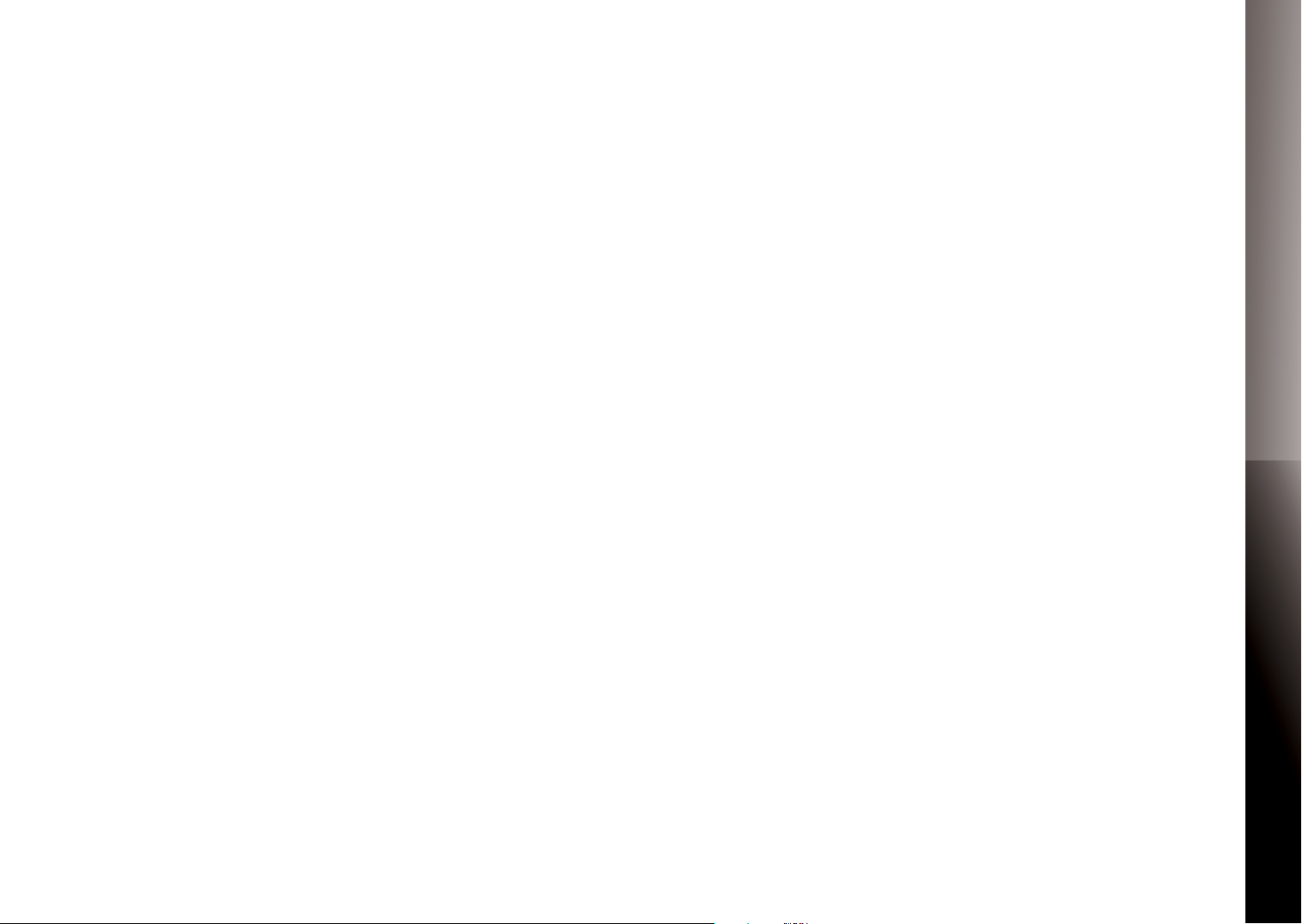
COPYRIGHT
©2012 Entone, Inc. All rights reserved. This document contains proprietary information protected by
copyright. No part of this publication may be reproduced, stored in a retrieval system, or transmitted in
any form or by any means, electronic, mechanical, photocopying, recording or otherwise, without the
prior written consent of Entone, Inc., 20863 Stevens Creek Blvd, Suite 300, Cupertino, CA 95014, U.S.A.
DISCLAIMER
IF THIS PRODUCT DIRECTS YOU TO COPY MATERIALS, YOU MUST HAVE PERMISSION FROM THE COPYRIGHT OWNER OF THE MATERIALS TO AVOID VIOLATING THE LAW WHICH COULD RESULT IN DAMAGES
OR OTHER REMEDIES.
Table of Contents
OVERVIEW
2 Remote Control
4 Controlling Your TV
5 Program Remote to Control Your TV
6 Auto Search Procedures
POWERING UP
7 Setting up Remote Control
APPENDIX
8 Troubleshooting
9 Device Codes: A-B
10 Device Codes: B-D
11 Device Codes: D-G
12 Device Codes: G-L
13 Device Codes: L-N
14 Device Codes: N-R
15 Device Codes: R-S
16 Device Codes: S-V
17 Device Codes: V-Z
REMOTE CONTROL GUIDESTYLUS
TRADEMARKS
Entone and the tagline “Connecting the Home” are trademarks of Entone, Inc. All other trademarks or
registered trademarks belong to their respective owners.
CHANGES
The material in this document is for information only and is subject to change without notice. While reasonable eorts have been made in the preparation of this document to assure its accuracy, Entone, Inc.
assumes no liability resulting from the use of the information contained herein. Entone, Inc. reserves the
right to make changes in the product design without reservation and without notication to its users.
P/N: 99-7098011-50 V0.1
1
Page 3
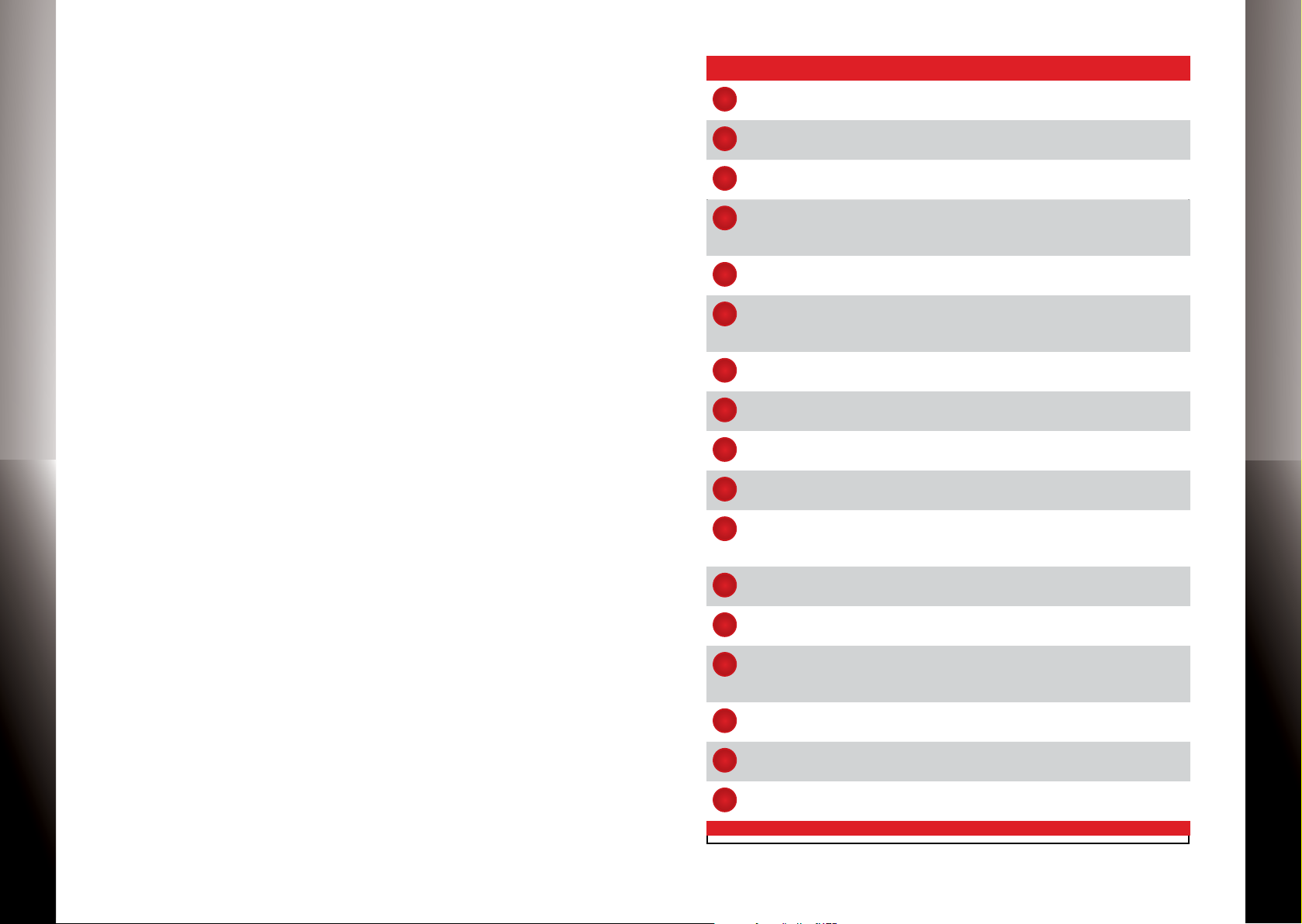
REMOTE CONTROL GUIDE
OVERVIEW REMOTE CONTROL
Button(s) Description
SET UP Set up remote for TV
1
STB POWER Switches STB to power on or standy mode
2
INFO Displays on-screen information about the current
3
NAVIGATION ARROW KEYS: Navigates up, down, left and right
4
EXIT Exits the current menu item or back to LIVE TV
5
TRANSPORT KEYS STOP: Stops playback of video
6
GUIDE Displays the on-screen program guide
7
CH/PG Changes channel up/down or pages up/down within
8
NUMBER KEYS Allows direct access to specic channels and menu
9
OPT Provides additional options for certain on-screen
10
INPUT May be used when entering a period in certain chan-
11
MUTE Turns TV volume on/o
12
TV / VOC / DVR program
within the on-screen guide or menus
OK: Executes the currently selected menu option
PLAY: Plays or pauses video
REC: Starts or stops recording a program
the on-screen program guide
items
menu or highlighted item*
nels
Displays on-screen keyboard for certain applications
REMOTE CONTROL GUIDE
STYLUS
VOL + /- Increases or decreases TV volume
13
SHORTCUT Color-code buttons correspond to features that are
14
BACK Goes back one level within menus *
15
MENU Displays on-screen menu or home screen
16
TV POWER Switches TV to power on/o
17
Availability of certain features is dependent on your service provider
enabled by your service provider (contact service
provider for more details
STYLUS
32
Page 4
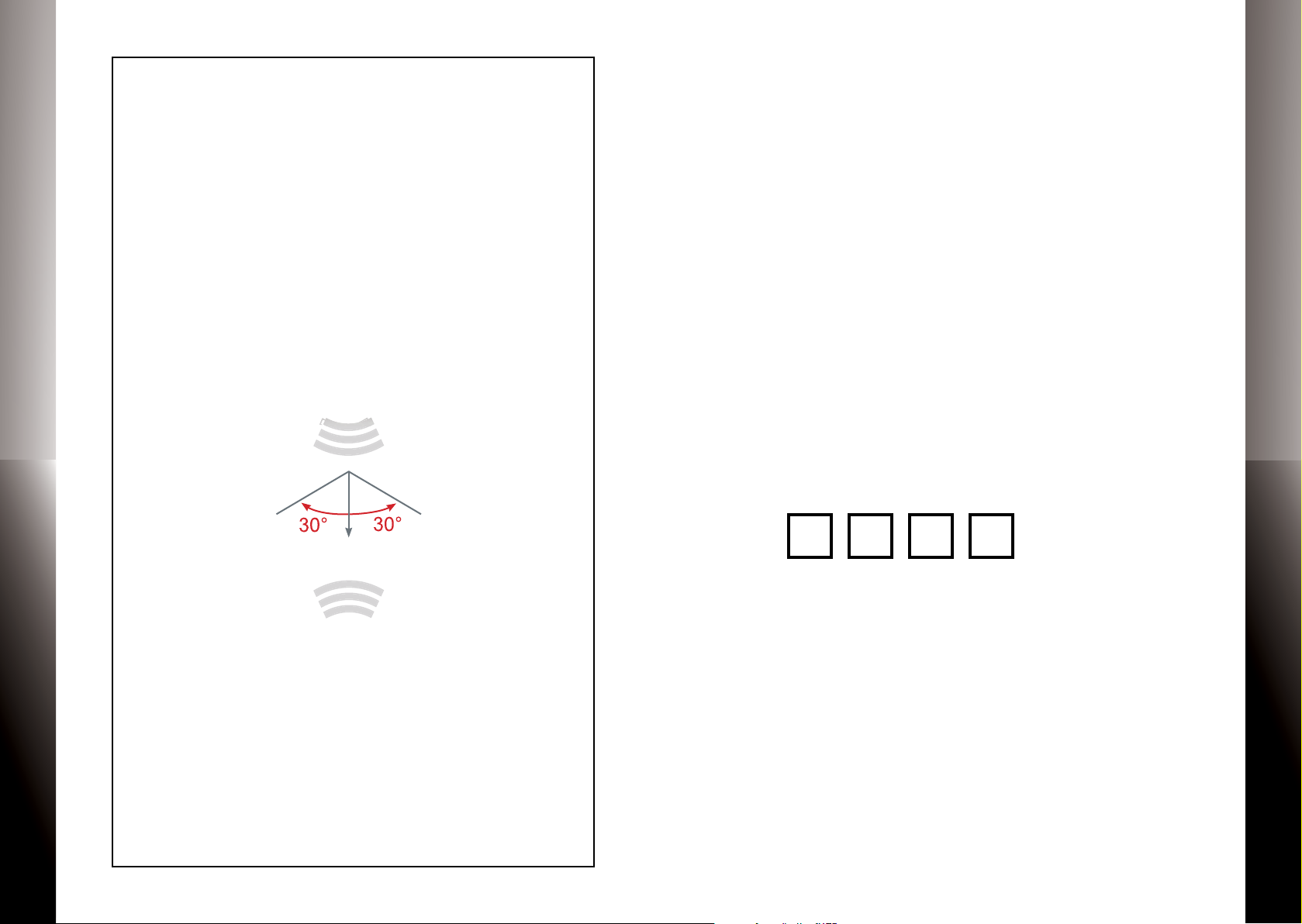
CONTROLLING YOUR TV
PROGRAM REMOTE TO CONTROL YOUR TV
REMOTE CONTROL GUIDE
The Stylus remote control can be used to control TV as well. It
uses InfraRed (IR) light signals to control other devices. IR signals travel only short distances (10 meters or less), and cannot
go through walls or other solid objects. You must point the
remote directly at these devices, with no objects blocking the
line of sight.
10 m or 40 ft
You can program the Stylus to control a TV by
1. Locate the device code for your TV in the Device Codes
table provided in the Appendix starting on page 9. If
you cannot nd the device code for your TV or it does not
work after trying the listed device codes for your TV brand,
then you can try the auto search on page 6.
2. Turn on your TV.
3. On the remote control, press and hold “SETUP” key until
the red LED blinks twice.
4. Enter the four-digit device code for your TV. If you perform this procedure correctly, the red LED will brink twice.
Otherwise, it has a long blink.
5. Press “TV Power” key. If TV turns o, setup is complete.
6. If TV does not turn o, repeat this procedure using the
next code for your TV brand.
Record working code here
TV code
REMOTE CONTROL GUIDE
STYLUS
STYLUS
54
Page 5

AUTO SEARCH PROCEDURES
POWERING UP SETTING UP REMOTE CONTROL
REMOTE CONTROL GUIDE
If your TV does not respond to the remote control after trying
all device codes listed for you brand, or if your brand is not
listed, try searching for your device code as follows:
1. Turn on your TV.
2. On the remote control, press and hold “SETUP” key until
the red LED blinks twice.
3. Press number keys “9” - “9” - “1”.
4. Press “CH +” key repeatedly until TV turns o.
5. Press and hold “SETUP” key until LED blinks twice to save
the working code.
1. Locate the two AAA batteries and remote control in the
accessory box
2. To open the battery cover, press down on the battery
cover latch and slide it o
3. Insert the AA batteries, matching the “+” and “-” marks on
the batteries to the “+” and “-” marks on the interior of the
remote control
4. Snap the battery cover back onto the remote control
REMOTE CONTROL GUIDE
STYLUS
STYLUS
76
Page 6

APPENDIX TROUBLESHOOTING
0009
1339
1037,1545,1667,
0093,0463,0163,
0761
1037,1324,2197,
0891
0264
0092,0009,0035,
0706
1531,1833,2195
1916
0812,0702,1675,
0009
0218
0418
0171,0009,0218,
-
Tel
America
0009,0264
0009,0264
Audiosonic
1675,0009,0109,
0264,0370,0486
1564,0451,0180,
0451,0009,0011,
Baier
0109,0208,0343,
0009,0163,0218,
0195,0361,0505,
DEVICE CODES
REMOTE CONTROL GUIDE
STYLUS
Problem Solution
The red LED does not blink when
a key is pressed
Red LED blinks when key is
pressed but TV or STB does not
respond
The remote control does not
control TV functions
The red LED blinks 5 times with
each key press
Replace the batteries with two (2) new
AAA batteries
Make sure you are aiming the remote
control at your device and that you are
within 25 feet of the device you are trying
to control
Follow “Controlling your tv and other a/v devices” on page 4 to program the remote
control your TV
The batteries need replacement.
Replace the batteries
Your Stylus Remote Control can control many brands and
models of television. The following pages list device codes for
many brands of TV. Many brands list more than one code, and
you may need to test several codes to nd the best match for
your TV. Your TV may be supported even if your brand is not
shown in the list below. If you cannot locate your brand, or
none of the listed device codes works, then you may still use
the “Auto Search Procedures” on page 6 to try to locate a
suitable device code.
A
A.R.
Systems
Accent
Acer
Acoustic
Solutions
ADL 1217,2195
Admiral
Advent
AEG
Aftron
Agashi
Aiko
Aim
Airis
Aiwa
Akai
Akashi
Akiba
Akira
Akura
0374,0556
1727,1865
0264
2239
0264,0361,0371
0765,2232,1935,
1865,1727,1326,
1308,1207,0715,
0714,0672,0648,
0606,0556,0548,
0480,0473,0371,
0361,0264,0208,
0163,0035,0009
0264,0668,0714,
1037,1363,1585,
1667,1687,1770,
1982,1983,2239,
Alba 2104,1935,1865,
Alien 1037
All
0865
Action
Amite ch 0655
Amplivision 0370
Amstrad 0171,0009,0163,
Anam 0250,0180,0009
Andersson 1585
Anglo
Anitech
Ansonic 0009,0163,0292,
AOC 1589,2087,0625,
Aomni 1623
Apex Digital 2397,0765,0890,
Apollo 0473
AquaVision 1606
Arc E nCie l 0109
Arde m 0714
Aristona 0556
ART 1037
2289
1585,1037,0714,
0
668,0587,0487,
0480,0443,0418,
0371,0370,0218,
0163,0037,0036,
0009
0180
0218,0264,0371,
0
648,1037,1982
0370,0374,0668,
1
437
1365,1588,1590,
2
014,2111,2402,
2621
1217
Art Mito 1585
Arthur Martin 0163
ASA 0105,0346
Asora 0009
Astar 1531,1738
Asuka 0218,0264
Asus 3340
Atec 1606
Atori 0009
Auchan 0163
Audioton
Audiovox
Aumark 0060
Aventura 0171
Avious 1634
Awa
Axxent 0009
B
Ba ird
Bang &
Olufsen
Ba rco 0163,0556
Basic Line
Baur
2239
0218,0264,0370,
0374,0486,0714,
0715,0865,1308,
2104
0092,0802,0846,
1276,1766,1865
0036,0606
2212
0620
0374,0556,0668,
1037
0512
REMOTE CONTROL GUIDE
STYLUS
98
Page 7

REMOTE CONTROL GUIDE
Beaumark
0370,0418,0486,
0154,0017
Belstar
1756,1032,1315,
0037,0418
0556,0668
Bestar 0370,0374
Bestar
Bestwell
Blue Sky
0218,0487,0556,
0109,0287,0335,
0418,0486,0519,
0463,1935
0714,1037,1308,
0556,0587,0614,
1309
0186
0218
0264
Carad 0610,0668,1037
0036
Carver
0009 Cat 1682 Cathay
Celera 0765
1037
0163,0370,0418
0765
Cineral
0060,0180,0092,
0009
0180
1720
0418
0009,0218,0264,
1037
1538,1634,1680,
1447
0009
0009,0264,0370,
1687
0808
0180,0009,0036
0109,0287,0487
0009
0180
0180,0053,2200,
D
0556,1982
Daytek
0672,1207
0009,1207
De Graaf
Desmet
1435,2239
0105,0668
0890
0891
1606
1765
0880
1892
0009
DL
2001
0668
0009
0343,0519,1037,
0017
0178,0171,0463,
0747
2049,1463,1785
1217,1308,1783,
-
0487
0218,0292,0556,
0163
0463,1670,1672
1886,1687,2183
1037
0009,0361,0548
0218
0009,0264,1680
1864,1394,1886,
1589,2087,1365,
1682
0812,0171,1963
2486
0264
0264,0370
1037,1326
0009,0374
0865,1687
0264,1531
Gateway
1756,1755
1447,2359,0093,
0037,0163,0361
0009,0163,0374
General
0109,0186,0287,
General
0009,0163,0218
0808,0865,0880,
GFM 1864,1886,0171,
1770,1833,2023
0178,0037,0109,
2393,1983,1916,
GPM
Graetz 0163,0361,0371,
0036,0037,0163,
0009,0163,0218,
0706,2239,2200,
STYLUS
Baysonic 0180
0178
Beko
Bell & Howe ll
Belson 0698
BenQ
Bensten 1326
Beon
Be rthen
Best 0370
Da e woo
Bexa 2493
Black
Diamond
Blackway 0218
Blaupunkt 0036,0170,0195
Blue Media 1606
BlueH 1745
Boca 1652
Boman 1324
Boots 0009
Bork 1363
BPL 0208
Bradford 0180
Brandt
Brinkma nn
Broksonic
Brother 0264
BSR 0163
BTC 0218
Bush
0606,0714,0715,
0808,1308,1652,
2125,2200
1037
1562
-
0374
1326
0614,1037,1909
0625,0668,0714,
0715,1037,1314,
1324,1363,1652,
1916
0560,0625,0714
0668
1585,1634,1652,
1667,1682,1687,
1865,1916,1982,
1983,2007,2104,
2125,2212,2402,
0009,0036,0037,
0208,0218,0264,
0361,0371,0374,
0443,0487,0519,
Byd:sign
C
Candle
Canton
Capsonic
Carre four
Ca scade
cello 1770,2673
Centrum
CGE
Changhong
Cimline 0009,0218
Cinex 0648,1982
Citizen
City
Clarion
Clarity
Clarivox
Clatronic
Clayton
Coby
Commercial
Solutions
Concorde
Condor
Conia
Conrac
Contec
Continental
Edison
C osme l
CPTEC 0625,1363
Craig
Crosle y 0054,0163
Crown
0661,0668,0698
0054,0170
0037,1727
0451,0092
0186,1669,1672,
1935
0370,0371,0714,
1324
2306,2314,2315,
2326,2338,2340,
2344,2345,2348,
2560
0418
1652,1037,0715,
0714,0672,0668,
Crown
Mustang
CS
Electronics
CTX 1756
Curtis 2397,1200,1326,
Curtis
Mathes
CXC 0180
Cyberpix 1667
Cybertron 0218
Cytron 1326
Cytronix 1298
D
-Vision
Da e woo 0154,0451,0092,
Dainichi 0218
Dansai 0009,0035,0036,
Dantax 0370,0486,0714,
Da tsura 0208
Dawa 0009
Dayton
Audio
Daytron 0180,0009,0374
0163,0208,0548
DEC 1326
Decca 0037
Dell 1178,1264,1080
Denko 0264
Denon 0145
Denver 0587,1634,1770,
0009
DGM
Dia mond 0706,0009,0371,
Digatron 0037
Digihome 1667
Digiline
0606,0487,0486,
0418,0370,0208,
0
037,0009
0672
0218
2259,2352,2855,
3
228
0702,0054,0093,
0060,0154,0451,
0
145,1661,0747
1661,2098,1909,
1
606,1080,0880,
0865,0672,0661,
0634,0556,0374,
0218,0037,0009
0037,0208
0715,1037,1652,
1
916
2197
0672
Digimate
DigiMax
Digital
Device
Digital
Lifestyles
DIGIXmedia
Disney
diVision 2197,2239
Dixi
0891,1326
DMTech
Domeos
DTS
Dual
Dumont
Durabrand
Dwin
Dynex
E
E :max 1324,1531
Easy Living
Edison
Minerva
Elbe
Elcit
Electrograph 1755,1623
Electrohome
Elekta 0009,0264
E leme nt
Elfunk
Elin
Elite
Elta
E me rson
E mpre x 1422,1765
Envision
Erisson
ESA
Essentials
Etron 0009,0163
Eurofeel
1137,1585,1667
0180,1463,0714,
1037,1437,1652
2005,2023,2104
0610
0178,0171,0154,
0451,0463,0180,
1661,2183,1963,
1909,0714,0668,
0486,0371,0370,
0361
2014
Euroman
Evesham
Technology
Evolution 1756
Excello
Expe rt 0163
F
Fenne r
Ferguson 0053,0109,0195,
Fidelity 0171,0163,0264,
Finlandia 0163,0208,0346,
Finlux 0037,0105,0163,
Firstline 0009,0208,0361,
Fisher 0154,0036,0208,
Flint 0218,0264,0610
Fluid 2964
Foehn &
Hirsch
Formenti 0163
Fortress 0093
Fraba 0370
Friac 0009,0370,0610
Fronte ch 0009,0163,0264
Fujimaro
Fujitsu 0809,0009,0186
Fujitsu
General
Fujitsu
Sie mens
Funai 1394,0171,0180,
Futronic
Futuretech 0180
G
G-HanzS 1363
Gaba 1037
Galaxis 0370
GBC 0009,0163,0218,
1248,1606,1667
0287,0335,0343,
0
0625,1037,1585,
1865,1935
0361,0371,0512
0361,0548
0346,0473,0480,
0
0808,1248,1667
0374,0556,0668,
0
1308,1363
0361,0370
2391
0009
0808,1248,1298
0264,0668,0714,
1
0374
443,0548,0560,
556,0714,0715,
714,0808,1037,
037,1963
GE
GEC
Geloso
Technic
Genexxa
Gericom
Giant 0009
Gibralter 0017
Go Video 0060
Gold
Gold Vision 0661
Goldfunk 0668
GoldStar
Gooding 0487
Goodmans
Gorenje 0370,1585
0218
GPX 2617,2784
Gradiente 0053,0170
Gran Prix 0648
Grana da
Grandin
Grundig
0178,0451,0765,
0335,0747
0471
0009
1217,1298,1606
1963
0163,0361,0606,
0714,0715
1909,1727,1720,
1687,1682,1667,
1585,1308,1037,
0880,0808,0714,
0668,0009,0035,
0036,0037,0218,
0264,0335,0343,
0371,0374,0480,
0487,0556,0560,
0625,0634,0661
0487,0714
0208,0226,0343,
0473,0548,0560
0374,0556,0610,
0668,0714,0715,
0865,0880,1037,
1298,1377,1652
2195,2125,2007,
1935,1916,1667,
1308,1223,0672,
0587,0580,0556,
REMOTE CONTROL GUIDE
STYLUS
1110
Page 8

REMOTE CONTROL GUIDE
0487,0443,0195,
0808,2001
Haier 1753,0698,1200,
Hanseatic
0009,0292,0361,
Hantarex
Harsper
Harvard
0009,0487
Havermy
0163,0487,0610,
HCM 0009,0218,0264,
0218,1983
0009,0036,0037,
0009,0208,0556,
1643,0178,0150,
1814
0009,0218,0610
0606
0218
0374
Hugoson
0890,1217,2195
0009
0361
0264,0486,0556,
0849,0865,1219,
0218,0264,0371
0218
1394,1463,1286,
Imperial
0037
0054
0009
1990
0009,0218,1037,
0519 Innowert
2049,1423,1564,
0017
0037,0109,0163,
0009,0037,0218,
0009,0218,0371
0218
0218,0264,0371
0163,0208,0346,
ITT Nokia
0163,0208,0346,
Jean
0761,1326
0009,0218
0163,0361
Karcher
Kathrein
0556,0880
KB Aristocrat
Keymat
1240,1331
Leader
0374,0587,1634,
Level
1423,1447,2359,
0009,0218,0374,
Lodos
0292,0370,0512,
0060,0009,0011,
0519,0668
0009,0163,0374,
0163,0264,0668,
0163,0208,0346,
0156,0054,0178,
1867,1454,2597,
Magnum
0648,0714,0715,
0035,0264
0668,1037
1454,0054,0037,
0556,0704,1398,
0009,0374,0714,
Marks &
0218
2486,2007,1935,
0250
1755,1211,1597,
1982
0009
0556
0512,0556,0668,
0610
1037
0009,0105,0109,
0250,0178,0060,
1983
0009
0625
0195,0447,0587,
0668,0714,0808,
Microstar
0808
1037,1308,1585
0195,0487,1248
1667
Mitsubishi
0292,0609
Motorola
0060,0370,0512
0714,2104
0486,0668,1037
0163,2005
1687,1983
0606,1982
2104,3382
Neckermann
0037,0371,1037
0009,0343,0556
0178,0092
STYLUS
Grunpy 0180
H
H & B
Halifax 0264
Hallmark 0178
Hanime x 0218
Hanns.G 1783
Hannspree 1348,1745,1783
Harman/Kard
on
Ha rwood
HB
Helios 0865
Hello Kitty 0451
He ma 0009
Hewlett
Packard
Hifivox 0109
Highline 0264
Hikona
Hinari
Hisa wa 0218,0610,0714
Hisense
Hitachi
Hitachi
Fujian
0036,0009
1983,2212,2293,
2494,3204,3382
0370,0519,0556,
0625,0634,0661,
0714,0808,2001
0009,0865,2197
0054
0865
0180
0093
0714,1324
0418
1502
0208,0218,0264,
0443
1314,1363,1660,
2037,2098,2183,
2355
0145,2005,1667,
1585,1576,1484,
1345,1137,1037,
0797,0723,0634,
0578,0548,0480,
0473,0343,0163,
0109,0105,0037,
0036
0150
Hitech
Hitsu
Höher 0714,0865
Home
Electronics
Hoshai
Huanyu
Hyper
Hypersonic
Hypson
Hyundai
I
ICE
ICeS
Iiya ma 0890,1217
iLo
Indiana
Infinity
Ingersoll
Initial
Inno Hit
Innovation
Insignia
Inteq
Interbuy 0009,0264
Interfunk
Internal 0556,1909
Intervision
Irradio
Isukai
ITS
ITT
ITV 0264,0374
J
0668,0714,0715,
1037
1326,1532,1606
1684,1990
0370,0418
1585
0865,1298
0171,0463,1204,
1326,1517,1660,
1785,1892,1963,
2002,2417,2751
0361,0512
0264,0486,0487,
0519
0361,0473,0480,
0548,0610,2125
0361,0473,0480,
0548,0606,0610
JBL 0054
JCM 2256
JDV 1982
0036
JEC 0035
Jensen
JMB 0443,0556,0634
Jouge 1435
Jubilee 0556
JVC 0093,0463,0053,
K
Kaisui
Kapsch
0264,0370,0606,
Kawa 0371
KDS 1687
KEC 0180
Kendo 0037,0370,0519,
Kennedy 0163
Kennex 1037
Kenstar 2548
1326
Khind 0661
Kiota 0371
Kioto 0706
Kiton 0668
KLH 0765
Kneissel 0292,0370,0374,
Kolin
Kolster 0218
Konichi 0009
Konka 0218,0371,0418,
Kontakt 0487
Korting 0370
Koyoda 0009
KTV 0180
Kyoshu 0418
Kyoto 0163
L
L&S
Electronic
LaSAT 0486
Lasonic 3198
0036,0218,0371,
0
418,0606,1653,
1818,2321
0610,0714,1308,
1
324,1982,2125
0163
0610,0648,1037,
1
137,1437,1585
0556,0610
0714
0714,0808,0865
Lavis 1037
0009
Legend 0009
Lenco
Lenoir 0009
Lentec 1531
Leyco 0264
LG
Lifetec
Linsar 1585
Lloyd's 0009
LodgingStar 3147
Loe we
Logik
Logix
Luker 1982
Luma
Lumatron
Lux May 0009
Luxor
LXI
M
MAG 1687
Magnadyne 0163
Magnavox
Mandor 0264
Mane sth
Manhattan
Maqma 1606
Marantz
1983
2023
1178,0178,0017,
0370,0556,0698,
0714,0715,1530,
1637,2864
0519,0668,0714,
1037,1137,2001
1037
0633,0655,1884
0371,0698,0880,
1037,1217,1687,
1865,2095,2486
1037
2023
0361,0473,0480,
0548,1037
0154,0747
1755,0054,0171,
0706,0011,0035,
0036,0186,0802,
1365,1963,1990
2023
Mark
Spencer
Masuda
Matsui
Matsushita
Maxe nt
Maxim
MCE
Mediator
Medion
Mega s
Mega tron 0178,0145
ME I
Melectronic
Memore x
Memory
Memphis
Mercury 0060,0009
Metronic
Metz
MGA 0178,0150
Microma xx
Midland 0017,0747
Mikomi
Minerva
Ministry Of
Sound
1532,1714
0715
1770,2673
1916,1667,1037,
0880,0714,0556,
0487,0443,0371,
0335,0208,0195,
0036,0035,0011,
0009
1714
0698,0714,0808,
0880,1037,1137,
1248,1437,1585,
1667,2001
0163,0195,0287,
0343,0346,0361,
0374,0480,0512,
0634,0661,0714,
1652
0154,0463,0150,
0009,1037,1670,
1785,1892,1924,
2739
0668,0746,1037,
1533
1037,1324,2001
Minte k 1990
Mira i 1852
1250,0093,0178,
Mivar
Monaco 0009
0093
MTC
MTlogic
Multitec
Multitech 0180,0009,0264,
Murphy
Musikland 0218
Mx O nda
Myryad 0556
N
NAD 0156,0178,0037,
Naiko
Nakimura 0374
Narita 1982
NAT 0226
National 0226
Naxa
NEC 0053,0009,0011,
0370,0418,0505,
NEI
NEO 1324
Neon 2673
Neovia 0865
Ne tTV 1755
Neufunk 0009,0218,0556,
New Te ch
New World 0218
Nexus
Electronics
Nikkai 0009,0035,0036,
Nikkei 0714
Nikko
Nimbro 2104
Noga ma tic 0109
Nokia 0163,0208,0346,
Norcent 1589,0824,1365,
0150,0036,0512,
0
556,1037,1797
0370,0486
0361,0865,0866
0036,0170,0374,
0
2026
0556
0610,0714
2183
0037,0218,0264
0361,0374,0473,
0
0610
704,1398,1797,
480,0548,0606,
REMOTE CONTROL GUIDE
STYLUS
1312
Page 9

REMOTE CONTROL GUIDE
1588,1590,1591,
0109,0195,0287,
0105,0374
1037,1324
0163,0208,0361,
1308,1585,1667,
1610,1144,1240,
0463,1463,0011,
0668,1037
0218,0264,0374,
0036,0218
1687,1983
0093,0036,0037,
0443,0556,0714,
1037,1137,1324,
1314
0163,0370,0418,
0264,0418,0698
Panama
1480,0250,0163,
2104 Pathe
Pathe
0109
0009
0156,0178,0060,
0163
1394,0054,0171,
0810,1867,1756,
0714,1308,1652
0163,0370,0486
0706
1457,0109,0163,
1589
0714,0715,1652
1770
0765,2125,2120,
0009
0451,0092,1661,
1865
-
Premier
0264,0891
0715,1037
0374,0556
QONIX
Quadral
1326,1531
Quasar
0163,0218
0037,0556
1447,2434,2746,
0178,0154,0180
0036,0346,0361,
Reflex
0865,0878,1207,
0250,0093,0171,
0714
1623
0264 Roadstar
0009,0218,0264,
0109,0163,0287,
Sagem
0610
0009,0011,0163,
0668,1037,1982
Sakaï 0163
1326
0163,0208,0361,
0335
2051,0812,0702,
0171,0463,1463,
0009
1142,0054,0154,
Seaway
Seelver
Seleco
0093,0610
0178,0443
0009,0418
0037,0195
3423,3477
0361,0648
0036,0361,0715
0009,0335,0371
0880,1606,1745
0865,0880,1324,
0163,0361,0548
1377,1530,1623
Sonoko
0163,0208,0361,
0810,0011,0036,
0178,0180,0186
0037,0418,0715,
Squareview
0009,0218,0374,
0180,0009,0163,
SunBriteTV
1610,1435,2337
0218,0487,0610,
0009,0264,0371
1753,0009,0208,
STYLUS
Nordmende
Nortek 0668
Norwood
Micro
Novatronic
Novita 1585
NTC 0092
NuVision 1657
O
O.K.Line
Oceanic
Ode on 0264
Okano 0009,0264,0370
OKI
Ölevia
Ome ga 0264
One i 1667
Onida 0053
Onima x 0714
Onn 1667,1770,2125
Onwa 0180,0218,0371
Onyx 1770
Opera 0714,1308,1770
Optimus 0250,0154,1924
Optoma 1348
Optonica 0093
Orion
Orline 0218
Ormond
Osaki
Oso 0218
Osume
Otic
Otto Versa nd
P
Pacific
1745
0343,0560,0714,
1308,1413,1585,
1667,2001,2007,
2548
1286
0473,0548
2125,2200
1331
0037,0264,0443,
0556,0655,0714,
0880,1037,1916,
2001,2005,2007,
2108
0556
0109,0195,0226,
0343,0361,0505,
0512,0556
Packard Bell
Palladium
Palsonic
Panasonic
PARK
C ine ma
Marconi
Pausa
Penney
Pe rdio
Philco
Philips
Phocus
Phoenix
Phonola 0037,0556
Pilot
Pioneer
Pionier 0370,0486
Planar
Plantron 0009,0264
Playsonic
Plustron
Polaroid
Poppy
Portland
Power
1916
0505,0519,0556,
0655,0714,1137,
1982
0009,0264
0226,0361,0548,
1924,2240
0163,0292
0747
0451,0145,1661,
0370,0418,1963
1454,2597,1394,
0054,0171,0017,
2992,2665,2622,
0556,0512,0374,
0361,0343,0037,
0009
0287,0361,0486,
0512,0866,1398,
2240
2063,2002,1826,
1767,1766,1762,
1720,1687,1538,
1327,1326,1316,
1314,1286,1276,
0865
0374
Acoustik
Powerpoint 0487,0698,1770
Prandoni
Prince
Prima 1753,0761,0009,
PrimeView 1606
Prinston
Prinz 0361
Pro Vision 0556,0714,1324,
Profex 0009,0163,0361
Profi 0009
Proline 0625,0634,1037,
Proscan 1447,0747,2147,
Prosco 0156
Prosonic 2197,2125,2001,
Protech 0009,0037,0264,
Proton 0178
Proview 1687
Pulsar 0017
Pvision 2001
Pye
Pyle 1200
Pymi 0009
Q
1634
0218
Quadro
0250,0009,0865,
Quelle 0011,0037,0109,
Questa 0036
R
Radia lva
Radiola
RadioShack 0178,0154,0180,
Radiotone 0009,0264,0370,
Rank Arena 0036
0361
0264,1785
1531
1545,1727,1982
2183,2256
1865,1770,1667,
1
585,1545,1324,
1314,1308,0880,
0714,0668,0606,
0374,0371,0370
0418,0486,0668,
1
037
1924
0195,0361,0505,
0
512,0668,1037
0747
0418,0648,0668,
1
037
RCA
Realistic
Rediffusion
Relisys
Re motec
Reoc
RevolutionH
D
Revox 0037,0808
Rex 0163,0264
RFT
Rolsen 2001,2098
Rowa 0009,0264
Royal Lux 0335,0370
Runco 0017,1398
S
Saba
Saisho
Saivod
Sa kura
Sa lora
Salsa
Sampo 1755,1597
Samsung
Sansui
Santon
Sanyo
0093,1661,0090,
0625,0747,2002,
2932,3147
0548
0668,1037
1211,1585
0145
0418,0668,0714,
0715,1037,1916
0335,0343,0361,
0471,0548,0560,
0625,0714,1588
0264
0480,0548,2001,
2125,2197,2239
0178,0060,1597,
0814,0766,0587,
0556,0519,0370,
0264,0163,0090,
0037,0009
0706,0371,0655,
0714,1248,1409,
1531,1670,1892,
1935,2001
0009,0011,0036,
SBR 0556
Sceptre 0878,1217,1360,
Schaub
Lorenz
Schne ider 0037,0163,0218,
Schöntech 1037
Scotch 0178
Scotland 0163
Scott 0178,0180,1711,
Sears 0156,0054,0178,
SEG 0009,0036,0218,
SEI 0163
Semivox 0180
Semp
Toshiba
Sencora 0009
Sense 1865
Sentra 0035
Se rino
Sha rp 0818,0093,0053,
Sheng Chia 0093
Sherwood 3061
Shinelco 2104
Shivaki
Show
Sia rem 0163
Sie mens
Sie ra 0556
Siesta 0370
Sigma c
Signature 0054
Silva
Silva
Schne ider
0088,0163,0170,
0208,0292,0370,
0
704,1037,1585,
1667
1599,2337
0361,0374,0486,
0548,0606,0714,
0
878,1308,1324,
1363,1667,2001,
2125,2200
0343,0361,0371,
0
519,0556,0648,
0668,0714,1037,
1137,1982
1983
0171,0154,0747
0634
1037
0264,0487,0668,
1
037,1437,2125,
2673
0163,0346,0371
0156
0036,2402
0648,1982,2125,
2197
Silvano 0587
Silver
SilverCrest 1037
Simpson 0186
Singe r
Sinudyne 0163,0361
SKY
Sky Brasil 0880
Skyworth 1799,3253
Sliding
SLX 0668
Smara gd 0487
Soemtron 0865,1298
Sogo 0606
Solavox
Solé
Sonawa 0218
Sonitron 0208,0370
Sonolor
Sontec 0009,0370
Sontech 1983
Sony
Sound &
Vision
Soundesign
Soundwave
SOVOS 2239
Soyo 1824,1826
Spe ctra 0009
Spectroniq 1687
SR Standard
Ssangyong 0009
SSS 0180
Staksonic 0009
Starlite
Stenwa y 0218
Ste rn 0163,0264
Strato 0009,0264
Sungoo 1248,2037
Sunka i
Sunsta r
Sunstech 2001
Superscan 0864,0093
Supersonic
1377
0009,0264
0505,0548
0505,1685
0218,0374
1037
0171
1037
0264
0865
REMOTE CONTROL GUIDE
STYLUS
1514
Page 10

REMOTE CONTROL GUIDE
2104,2784,3204
SuperTech
0009,0218,0556
0178,0009,0374
Supratech
2208
0218
0009
0587,0865,1963
0208
1606
0865,0880,1606,
1864,1394,1886,
1394,0171,0180
1610,1144,1240,
0037
0447
0093,0163,0218
0036,0163,0170
1756,0011,1248,
2197
TCL
TCM 0714,0808,1308,
0178,0171,0009,
0009,0335,0471
0218
1667,1865,1983,
TechniSat
1585
0556,0625,0880,
1531
Tecnimagen
0556 Tedelex
0009,0208,0418,
0009
0054,0060,0180,
1585,2125
Teleavia
0287,0343
Telecor
0163,0218
Telefunken
0702,0109,0287,
Telegazi
Telestar
0009,0556
Teletech
Teleton
0036,0186
Televideon
0009,0105,0218,
0519,0556,0610,
0556,0648,0668,
Texet
1447,0109,0287,
0035,0036,0109,
-
0009,0163,0374,
0668,1037
1524,0156,0060,
1770,1982
0556,0668,0865,
1037,1377,2023
Triumph
TruTech
TVTEXT 95
0370,0374,0418,
1606,1745,2168
0556,0587,0714,
1437,1037,0808,
1755,0880,1217
1545,1727,1865
Vestel 0668,1037,1585,
0250,0053,0036
2049,0864,1755,
1207,1684,1811,
2104,2352,3094,
3380
1363
1308
1758,2707,0864,
0163,0418,2197
Walker
1667
Waltham
0109,0418,0443,
0156,0054,0178,
0009,0163,0218,
0163
0156
0036
0009
1037
0451,0885,0890,
Wharfedale
0519,0556,0891,
0463,1661,1909
0556
Windsor
0556
-
0865,0880,0890,
1365
1983
1770
1217
Yamaha
0218
0250
0009,0037,0218,
0218 Ytawaï
1531
STYLUS
Supra
Susumu
Sutron
SVA
Svasa
Swe dx
Swisstec
Sylvania
Symphonic
Synta x
Sysline
1745,2104
0054,0171,0186,
0587,1314,1963
1331
T
T+A
Tandberg 0109,0361
Tandy
Tashiko
Ta tung
Taura s
2434,0706
Teac
Tec
Tech Line 0668,1437
Techica
Technica 1037,1982
Technics 0250,0556
Technika
Technisson 0714,1652
Techno
Technosonic
Technotrend
Techwood 1037,1667
Te iron
Teknika
1286,1324,1720,
1916,2496
2001
0037,0170,0264,
0512,0668,0698,
0714,1248,2168
2125,2168,2197,
2212
0556,0655
1324,1326,1982
0606
TELE
System
Tempest 0009
Tensai
Tenson 0009
Tesla
Tevion
Thomson
Thorn
Thorn
Ferguson
TMK 0178
TNCi 0017
Tobishi 0218
Tokai
Tokaido 1037
Tokyo 0035
Toma shi 0218
Topline
Toshiba
Tosumi
Toyoda 0009
Tra kton 0264
TRANSconti
0150,0092,0186
0335,0343,0346,
0471,0486,0560,
0625,0698,0714,
1326,1585,1588,
1667
0163,0218,0264
0009,0668,1037
0163
0371,0374,0715,
1037
0714,1037,1137,
1652
0714,0808,1037,
1137,1248,1298,
1585,1687,2023
0009,0218,0374
0335,0343,0471,
0560,0625,1588
0335,0343,0361,
0505,0512
0335,0343
0668,1037
0154,0035,0036,
0109,0195,1037,
1369,1652,1916,
1935
nents
Transonic 0009,0587
Triad 0218,0556
Trio 1687
Tristar 0218,0264
TVE 2239
TVS 0463
U
Uher
Ultra vox 0163,0374
UMC
Unic Line 0473
United
Universum
Univox 0163
US Logic 1286
V
V2max 0865
V7
Videoseven
Venturer
Venus 1326
Vexa 0009
Victor
Videocon 2548
Videologic 0218
Videologique 0218
Videomac 0009
Videotechnic 0374
Videoton 0163
Vidikron 0054,1398
Vidtech 0178,0036
Viewsonic
Viore
0346,0556
1723
0556
0480,0486
0715,1037,1652,
1770,1916,1982,
1983,2200
0668,0512,0505,
0480,0473,0418,
0370,0361,0346,
0264,0195,0170,
0109,0105,0036,
0011,0009
1667
1564,2087,2111,
2014,1745,1742,
1627,1597,1588,
1578,1365,1330,
0885,0797
VisionQuest
Vistron
Vivax 1308,1326
Vivid
Vizio
Voxson
3159,3382
1756,0054,0885
Z
Zenith 1423,0178,0017,
Zepto 1585
0463,0145,0092,
1
661,1365,1909
W
Wards
Watson
Watt Radio
Waycon
Wega
Wegavox
Welltech 0714,1652
Weltstar
Westinghous
e
White
Westinghous
e
Wilson
0668,1037
Windy Sam
World-of
Vision
Wyse
0668,1037
0060,0154,0017,
0180,0186,0866
0519,0668,0714,
1037,1437
1217,1282,2195,
2293,2499
1324,1667,1983,
2212
1217,1298,1606,
2001
REMOTE CONTROL GUIDE
X
Xenius 0634,0661
Xiron
Xomax
Xoro
STYLUS
Y
0797,1576
Yamishi
Yapshe
Yoko
Yorx
0264,0370
1716
Page 11

®
©2012 Entone, Inc. Entone, Kamai and connecting the home are trademarks of Entone, Inc. Other company, product, and service names
may be trademarks or service marks of others. All information contained in this document is subject to change without notice. Information
contained in this document is provided on an as is basis. In no event will Entone be liable for damages arising directly or indirectly from any
use of the information contained in this document. Subject to change without notice.
