Page 1
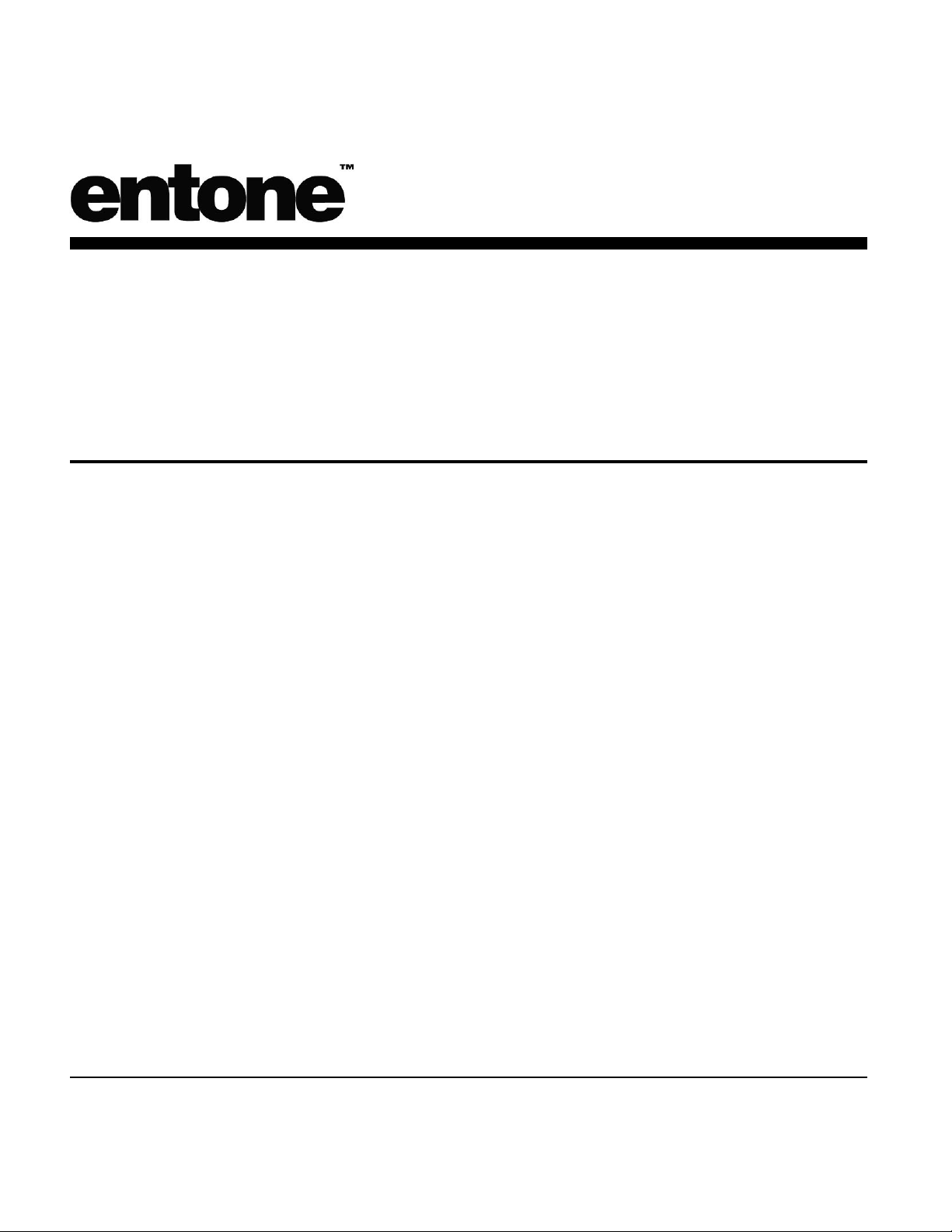
Configuring the Tivo for Use
With Entone’s Hydra II
Setup Guide
Page 2
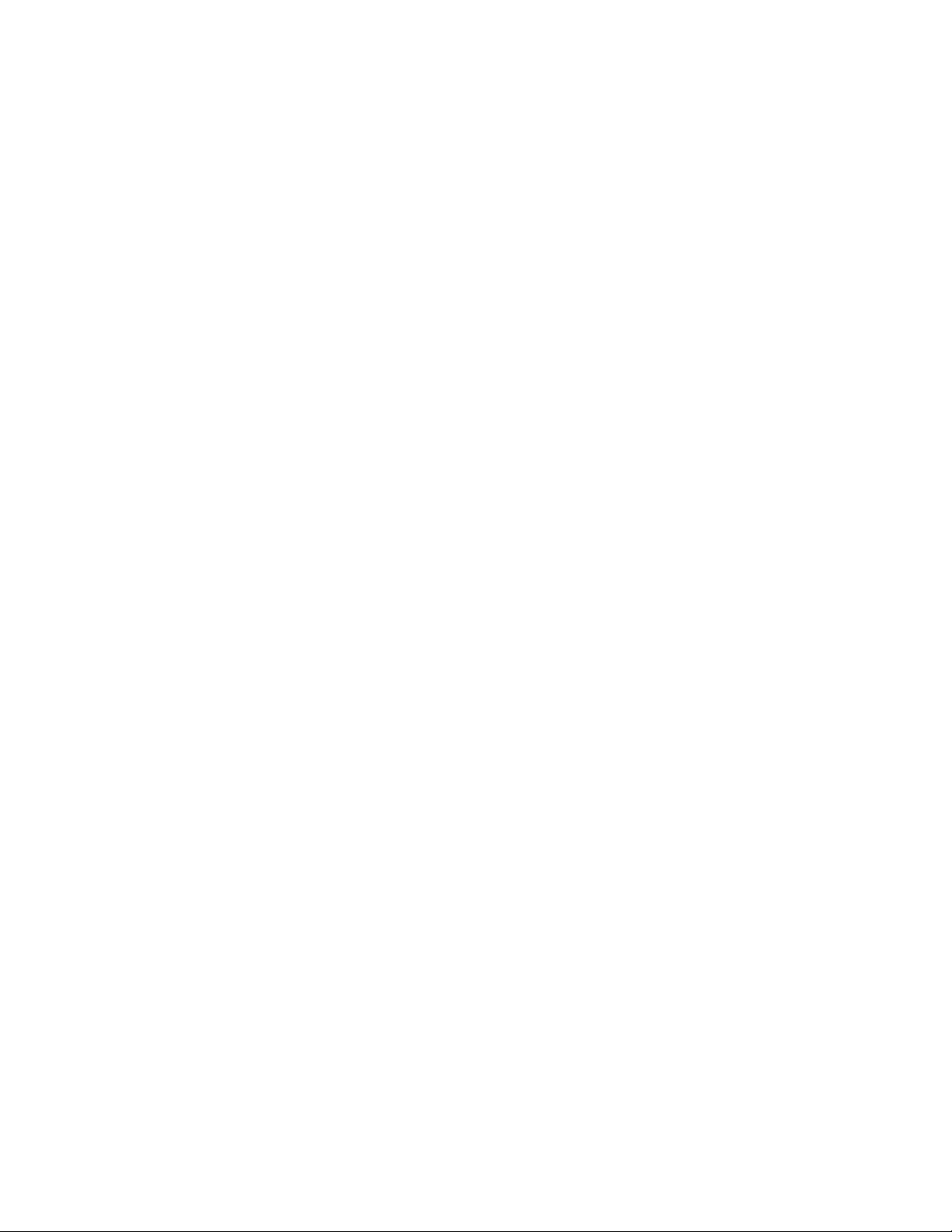
COPYRIGHT
©2007 Entone, Inc. All rights reserved. This document contains proprietary information protected by copyright. No
part of this publication may be reproduced, stored in a retrieval system, or transmitted in any form or by any
means, electronic, mechanical, photocopying, recording or otherwise, without the prior written consent of Entone,
Inc., 2755 Campus Drive, Suite 235, San Mateo, CA 94403. U.S.A.
DISCLAIMER
IF THIS PRODUCT DIRECTS YOU TO COPY MATERIALS, YOU MUST HAVE PERMISSION FROM THE
COPYRIGHT OWNER OF THE MATERIALS TO AVOID VIOLATING THE LAW WHICH COULD RESULT IN
DAMAGES OR OTHER REMEDIES.
TRADEMARKS
Entone and the tagline “Connecting the Home” are trademarks of Entone, Inc. All other trademarks or registered
trademarks belong to their respective owners.
CHANGES
The material in this document is for information only and is subject to change without notice. While reasonable
efforts have been made in the preparation of this document to assure its accuracy, Entone, Inc. assumes no
liability resulting from the use of the information contained herein.
Entone, Inc. reserves the right to make changes in the product design without reservation and without
notification to its users.
P/N: TBD
CUSTOMER SUPPORT AND CONTACT INFORMATION
For Customer Support please call: 650.572.7000
Customer Contact Information:
Entone, Inc. 2755 Campus Drive Suite 235 San Mateo, CA 94403
U.S.A.
Tel: 650.572.7000
www.entone.com
Page 3

Entone HydraII Advanced Setting for Channel Changing with TiVo IR Control
Step 1
Channels > Channel Changing.
Go to the Channel Changing screen. From TiVo Central; select Messages & Setting > Setting >
Step 2 Select No, I’ve switched to a different cable box.
Step 3 Select CLEARVIEW
Step 4 Make sure the IR cable is connected properly (please refer to the Tivo’s documentation for proper
connections) and select OK, I’m sure the IR cable is hooked up correctly.
Step 5 Select “005” (typical for digital cable)
Page 4

Step 6 Select NO (typical) for “Enter” Button.
Step 7 On your TiVo remote, press the following keys in order: THUMBS UP > THUMBS DO WN > PAUSE > PLAY
* You should hear 5 rings when enter the key sequence above. If you do not hear the rings, enter the code
again.
Step 8 On the Channel Changing Tests screen, you should now see the phrase “Press ENTER for
advanced setup” at the bottom of the screen. Press the ENTER key on your remote.
Step 9 You will now see the Cable Channel Changing Advanced Setup screen. Highlight IR Code and
press SELECT.
Page 5

Step 10 Enter 10021 for IR Code, then press SELECT.
Step 11 On the next screen, select 10021-B.
Step 12 Once you have selected a code, select Use these settings. You should now be able to change
channels using IR control.
