Page 1
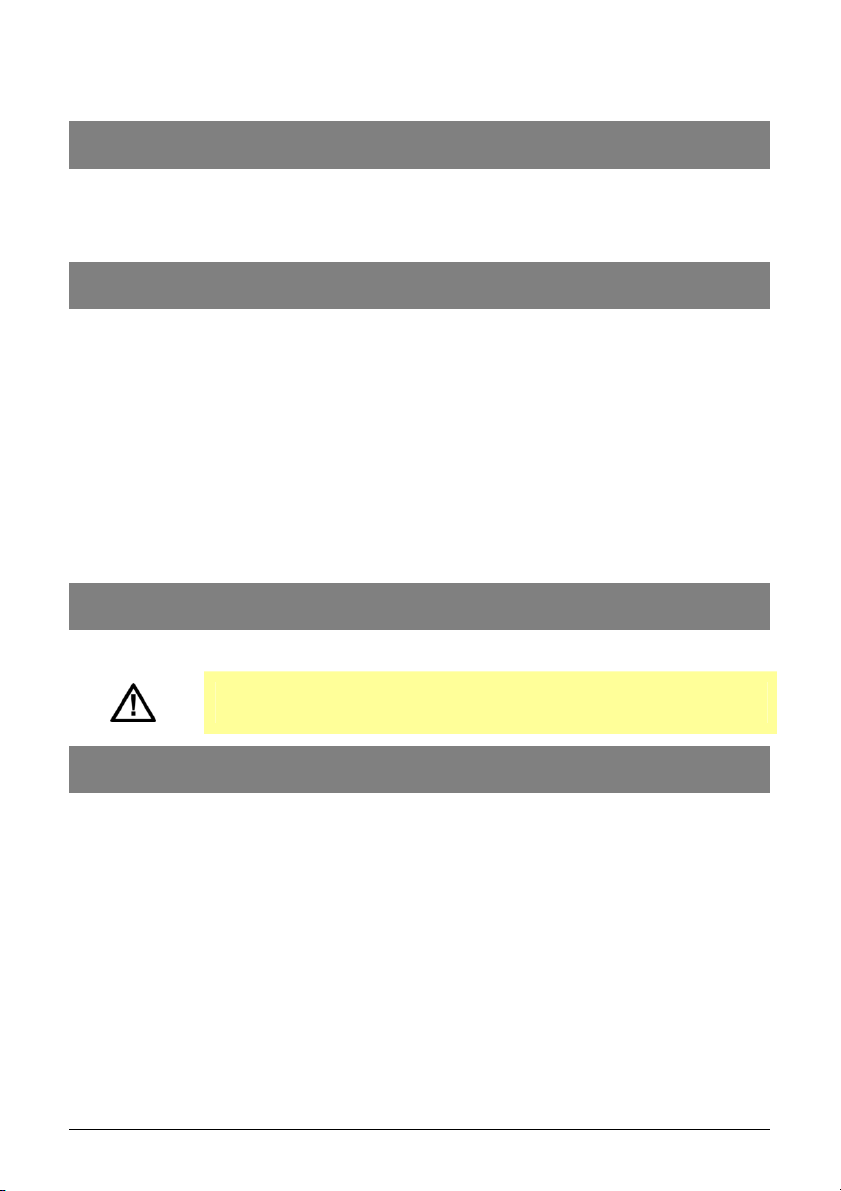
COPYRIGHT 2008 ENTONE, INC. ALL RIGHTS RESERVED
.
Hydra HD Quick Reference Guide
1. Welcome!
Thank you for using Entone’s Hydra High Definition Multi-Television Video Gateway. This quick
reference gives quick instruction for setting up and using Hydra. For detailed setup and usage
instruction, please refer to the Hydra HD User’s Guide and the URC Plus User’s Guide in
http://www.entone.com.
2. Before You Begin
Check that the video output connector of the Hydra is properly connected to the input connector of the
TV(s).
In your TV, select the input source that the Hydra is used.
“MATV OUTPUT” by default uses CATV channel ID 10, 23 and 39 for decoder 1, 2 and 3 respectively.
“TV OUT” for decoder 1 by default uses CATV channel ID 10.
Check that you have connected Hydra “ETHERNET” to your network access device. For details of
connecting Hydra to the network, please refer to your service provider.
If you have an external hard drive, connect the external hard drive using the eSATA cable. External hard
drive requires separate power supply. Power up the external hard drive before powering up Hydra.
Software upgrade is required when you power up Hydra for the first time. Software upgrade may take 510 minutes. Do not power off during software upgrade.
3. Install Remote Control Batteries
Install the two AA batteries (provided) into the remote control.
Important!! Use only new AA Alkaline batteries to insure consistent operation.
4. Understanding the Remote Control
This 3 mode Universal Remote Control can be programmed to control your Hydra and up to two other
devices. The remotes can be set up by following these simple instructions.
Hydra HD Quick Reference (P/N 88-4300) 1
Page 2
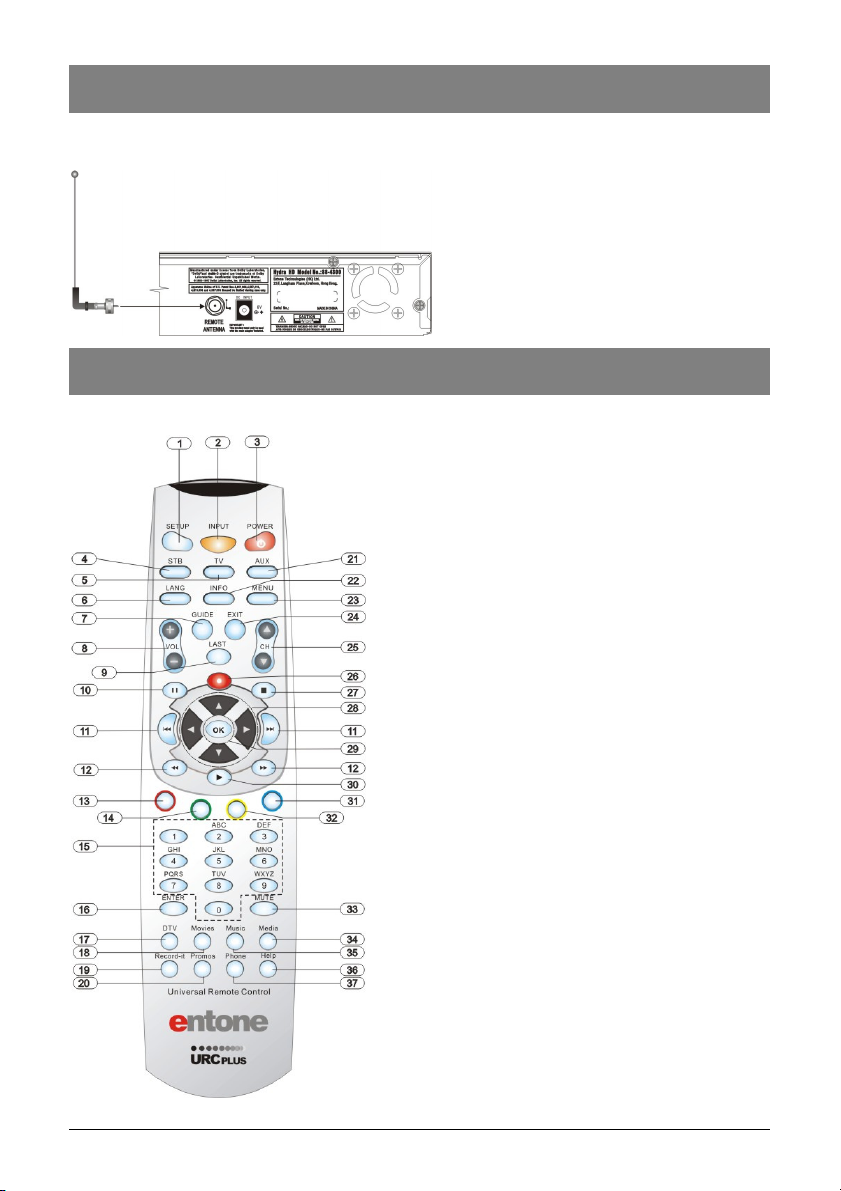
COPYRIGHT 2007 ENTONE, INC. ALL RIGHTS RESERVED
.
5. Connect Antenna
Connect the small antenna (provided) to the “Remote Antenna” connector on the back panel of the
Hydra.
6. Using the Remote Control
The diagram and list provide a brief description of your
remote control features. Entone provides this as a
general guide to remote control usage. Functions may
vary between different service providers.
Please refer to your service provider’s manual for specific
information on remote usage and features.
Hydra HD Quick Reference (P/N 88-4300) 2
Page 3
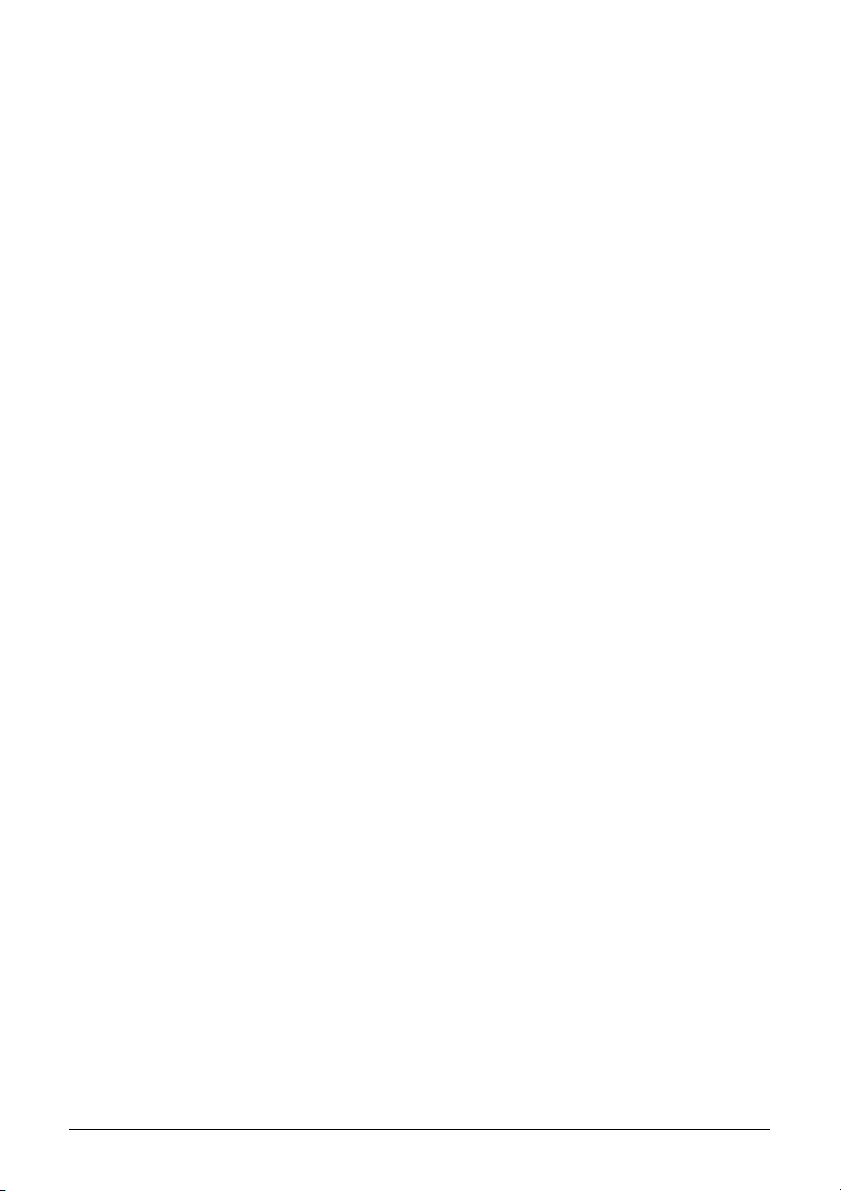
COPYRIGHT 2008 ENTONE, INC. ALL RIGHTS RESERVED
.
1. SETUP Special Key reserved for remote
programming functions.
2. INPUT Changes the current A/V input of the
selected device.
3. POWER Switches the power on/off for the
currently selected device.
4. STB Puts remote control in STB mode.
5. TV Selects to control TV.
6. LANG Toggles closed captioning on or off on
decoder 1.
7. GUIDE Displays electronic program guide.
8. VOL+/- Raises or lowers volume of the
currently selected device.
9. LAST Changes channel to the most recently
viewed channel.
10. PAUSE Pause button for VOD or live
channel.
11. CHAPTER Goes to previous or next chapter
for VOD.
12. FAST REV/FWD Starts fast reverse or fast
forward for VOD or live channel.
13. RED Reserved for future use.
14. GREEN Reserved for future use.
15. NUMBER KEYS Allows direct access to
specific channels and menu items.
16. ENTER Reserved for future use.
17. DTV Returns to live programming.
18. Movies Display the VOD menu.
19. Record-it Displays the digital recorder menu.
20. Promos Displays the promotion menu.
21. AUX Selects to control AUX device.
22. INFO Displays on-screen information about
the current television program.
23. MENU Displays the on-screen menu.
24. EXIT Exits the current menu item.
25. CH UP/DOWN Changes channel up or down.
26. RECORD Records live channel.
27. STOP Stop button for VOD or live channel.
28. ARROW KEYS Navigates right, left, up,
down in the on-screen guide.
29. OK Executes the currently selected menu
option.
30. PLAY Play button for VOD or live channel.
31. BLUE Reserved or future use.
32. YELLOW Reserved for future use.
33. MUTE Turns the volume of the currently
selected device off.
34. Media Displays the web menu.
35. Music Displays available music channels.
36. Help Displays the help menu.
37. Phone Displays the Caller ID menu.
Hydra HD Quick Reference (P/N 88-4300) 3
Page 4
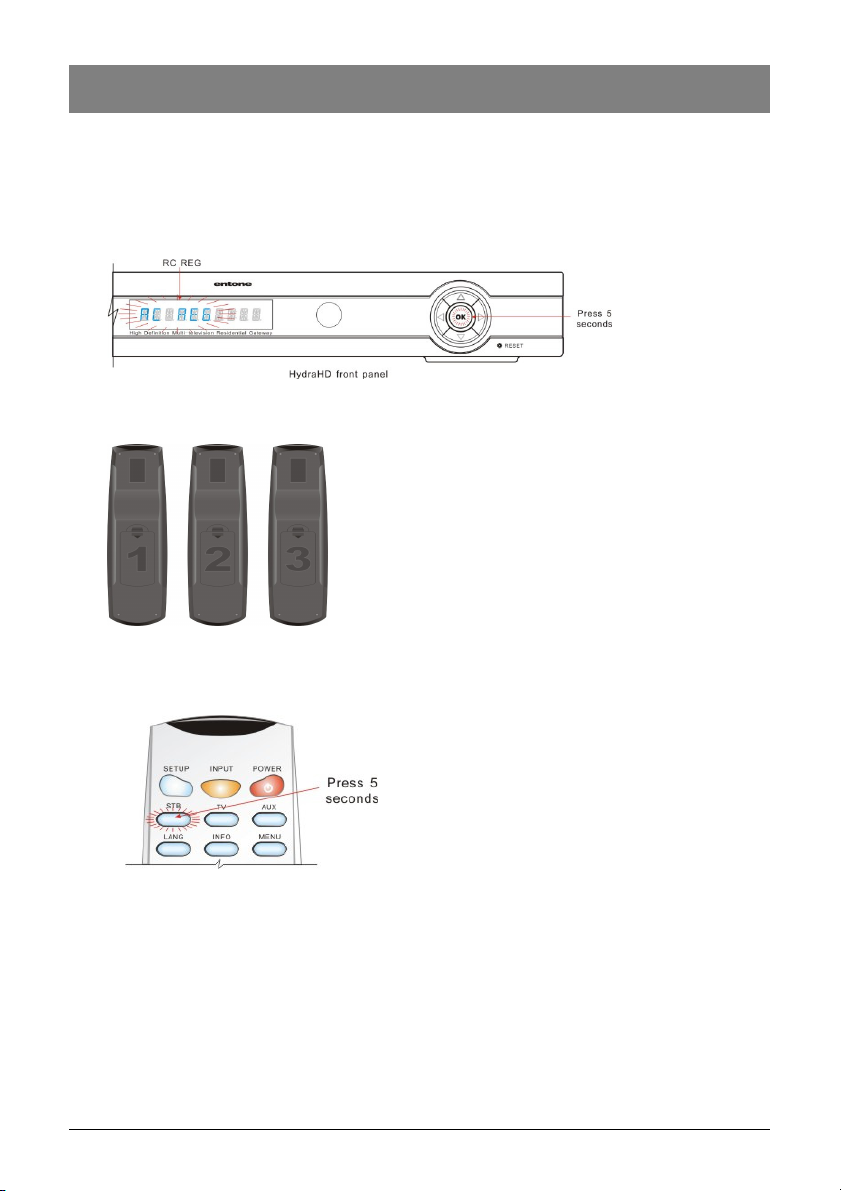
COPYRIGHT 2007 ENTONE, INC. ALL RIGHTS RESERVED
.
7. Programming Remotes For Use With Hydra
First, you must program your remotes for use with your Hydra. The Hydra comes with 3 URC remotes.
Each remote can be programmed for use with a different TV/Room. (Refer to the Hydra HD User’s
Guide for more information on in-home configurations.)
Press and hold the “OK” button on the Hydra front panel for approx. 5 seconds. When releasing the
“OK” button, the Hydra front panel will display “RC REG”. The Hydra is now in remote registration
mode.
Identify the remote control, which is labeled with a number 1, 2, or 3 on the battery cover plate on
the bottom of the remote, as shown below:
Press and hold the “STB” button on the remote control for about 4 to 5 seconds. The “STB” button
backlight LED will light to indicate that the remote control is in registration mode.
Use the number keys to send the registration event:
• Press “1” to send the “Register remote control to Decoder 1” event for Remote #1.
• Press “2” to send the “Register remote control to Decoder 2” event for Remote #2.
• Press “3” to send the “Register remote control to Decoder 3” event for Remote #3.
• Press “0” to set remote control to IR mode only. The remote control will not send any RF
signal.
If you press a key other than "0", "1", "2" or "3", or if you do not press a button within about 10
seconds, the STB button backlight LED will turn off, and the remote control registration process
terminates.
Hydra HD Quick Reference (P/N 88-4300) 4
Page 5
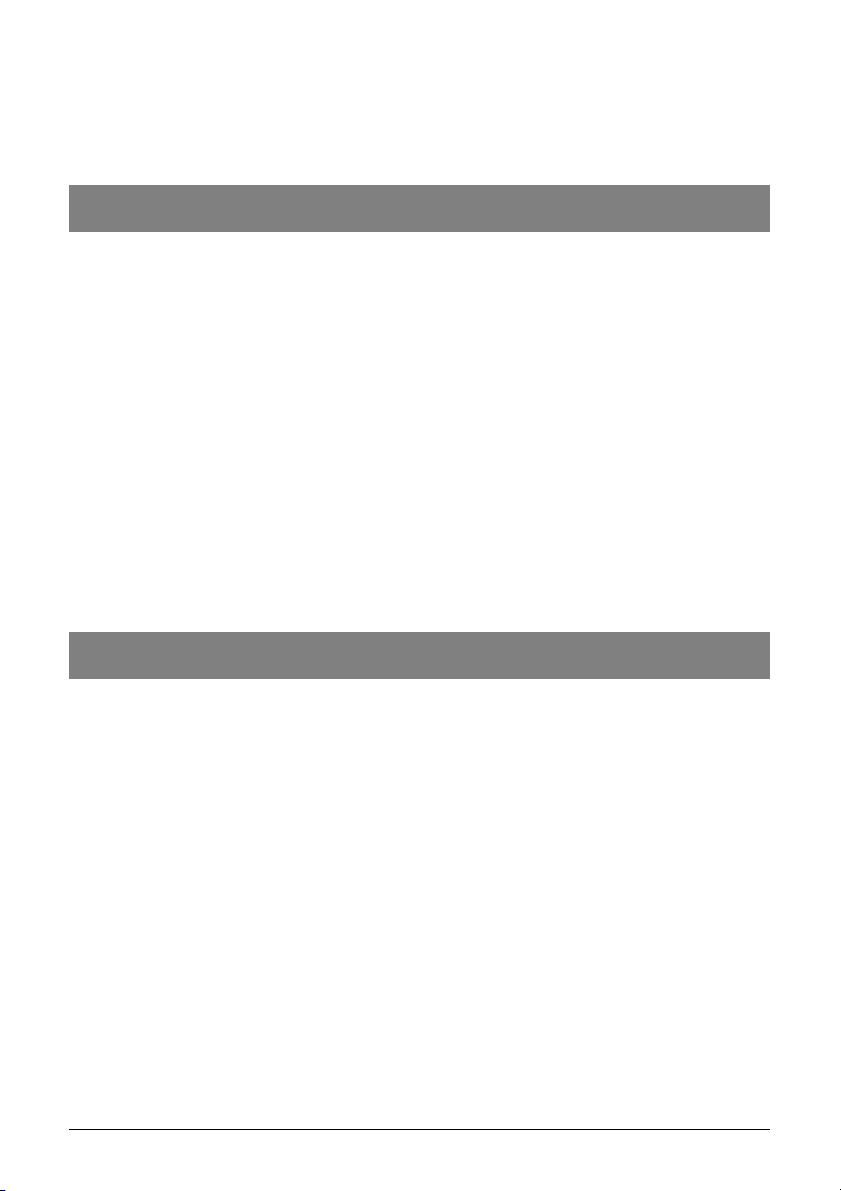
COPYRIGHT 2008 ENTONE, INC. ALL RIGHTS RESERVED
After you enter a registration event, the “STB” button backlight LED on the remote control will blink
twice and the Hydra front panel will display “RC REG Dx” to indicate that the registration process
was successful.
Repeat the steps above for each remote control. You can register at most 3 remote controls for
each decoder. Each remote control can only be registered for one decoder.
.
8. Manually Program Additional Devices
Perform the following steps to program the TV and AUX device:
Locate the device code for your desired device in the device code table provided in the Appendix. If
you could not find the device code for your device or it does not work after trying the listed device
codes for your device brand, then you can go to the next section to try the auto-search procedures.
Turn on your device and with media inserted (if applicable).
On the remote control, press a device mode key once (i.e., “TV” or “AUX”). NOTE: Use the “AUX”
mode key to program control of VCR, DVD player, cable box, satellite set-top-box and audio
device.
Press and hold the “SETUP” key until the selected mode key backlight blinks twice, then release
“SETUP”. The device mode key will light up.
Enter the four-digit device code for you device. If you perform this procedure correctly, the selected
device mode key backlight will blink twice. NOTE: If you enter an invalid device code, the selected
device mode key will fast blink 7 times. Device program mode will be terminated.
Aim the remote control at your device and press the “POWER” once. The device should be turn off.
If it does not respond, repeat the above steps.
9. Auto-Scan (Program Additional Devices)
If your device does not respond to the remote control after trying all devices codes listed for you brand,
or if your brand is not listed at all, try searching for your device code as follows:
Power on the device and on the remote control, press the desired device key once. Then press and
hold “SETUP” until the device key blinks twice, then release “SETUP”.
Press the “POWER” key once and aim your new remote at the device.
Press either the “CHANNEL UP” key or “CHANNEL DOWN” key to do device auto-scan.
In this search mode, the remote control will send IR codes from the library in 5 second intervals.
The device key will be on and blink every 5 seconds while in the device scan mode.
If the device turns off, a working code has been found. Press “OK” once to lock in the code. The
selected mode key will blink twice.
If all code sets of that device are exhausted in the search and the “OK” is not pressed, the selected
device key will fast blink 7 times and the search mode will be terminated.
NOTE: Auto-Scan does not scan device codes from 4056 to 4071. For decode codes from 4056 to 4071,
you have to enter the device code manually.
Hydra HD Quick Reference (P/N 88-4300) 5
Page 6

COPYRIGHT 2007 ENTONE, INC. ALL RIGHTS RESERVED
.
10. Hydra On-Screen User Menu
The Hydra User Menu is an on-screen setup menu to set up your Hydra features. You need to connect
the TV properly before using the User Menu.
Each decoder has its own User Menu. The User Menu provides the following setup features:
TV 1 Channel ID
TV 2 Channel ID
TV 3 Channel ID
Resolution
Closed Captioning
Fan Speed
HPNA Mode
TiVo IR Key Code
Decoder 1 Decoder 2 Decoder 3
CATV Channel ID N/A N/A
CATV Channel ID N/A N/A
CATV Channel ID N/A N/A
1080i, 720p, 480p, 480i N/A N/A
Enable, Disable N/A N/A
High, Middle, Low, Off N/A N/A
Coax, Phone N/A N/A
MAGNAVOX 0224-B,
CENTURION 0092-B,
Toshiba TSR-202
Hitachi HDS-100R
N/A N/A
To enter the User Menu:
Use the corresponding remote control of the decoder.
Press “INPUT” and then “MENU” in sequence within 1 second.
NOTE: The features available in User Menu may vary in different middleware. Some of the features can
also be set up through the user menu of the middleware.
NOTE: Reboot of Hydra is required for the new channel ID change to take effect.
11. Captioning
Decoder 1 captioning is controlled by Hydra. Decoder 2 and 3 captioning is controlled by your TV. (Refer
to your TV User’s Guide for details on how to control your TV captioning.)
To turn captioning on or off on decoder 1 either:
Press “LANG” button on the remote.
Use the User Menu.
NOTE: Control of captioning may vary for different service providers. For detailed usage of captioning,
please refer to the service provider.
Hydra HD Quick Reference (P/N 88-4300) 6
Page 7

COPYRIGHT 2008 ENTONE, INC. ALL RIGHTS RESERVED
.
12. Setting HDMI/Component Resolution
You can use User Menu or the Hydra front panel UP arrow to set the resolution. To use Hydra front
panel UP arrow to set resolution:
Press and hold the Hydra front panel “UP” arrow for 5 seconds.
Keep on pressing the “UP” arrow, the resolution indicator in the Hydra front panel display will
illuminate in a round robin manner from “1080i -> 720p -> 480p -> 480i”.
When your desired resolution is illuminated, release the “UP” arrow. Then, both the HDMI and
Component outputs will be set to the selected resolution.
NOTE: If your TV does not display the video or error message is displayed after you have selected a
new resolution, your TV may not support the selected resolution. Repeat the above procedures again to
find a resolution supported by your TV.
NOTE: The S-Video, RCA Composite and RF outputs are always set to 480i and will not be affected by
the HDMI and Component resolution setting.
Hydra HD Quick Reference (P/N 88-4300) 7
Page 8

COPYRIGHT 2007 ENTONE, INC. ALL RIGHTS RESERVED
.
Appendix - Device Codes
Your Universal Remote Control (URC) can control many brands and models of television, VCR, DVD
and other types of audio-visual equipment. The following pages list device codes for many categories
and brands of equipment. Many brands list more than one code, and you may need to test several codes
to find the best match for your equipment. Your equipment may be supported even if your brand is not
shown in the list below. If you cannot locate your brand, or none of the listed device codes works, then
you may still use the auto-scan feature to try to locate a suitable device code. Instructions for using the
auto-scan feature are located on page 5 of this guide.
DVD – DVD Player
Aiwa ..............................................2026 2131
Apex.....................................2001 2056 2057
2095 2098
Audiovox ................................................2132
Blaupunkt ...............................................2136
BOSE............................................2122 2130
Broksonic ......................................2053 2072
Clarion....................................................2100
Classic ...................................................2101
Daewoo....................... 2058 2062 2137 2138
Denon ..................................2040 2110 2133
Emerson........................................ 2059 2073
Fisher............................................2112 2134
GE........................................2041 2079 2118
Go Video ..............................2046 2127 2129
GPX .......................................................2114
Harman Kardon......................................2125
Hitachi .................................. 2000 2027 2126
Irradio.....................................................2017
JVC ...................................... 2047 2090 2096
2097 2115
Kenwood .......................................2019 2039
Konka.....................................................2029
Lasonic...................................................2081
Magnavox......................................2002 2018
Marantz ..................................................2034
Memorex ................................................2003
Mintek ....................................................2004
Mitsubishi ............................. 2021 2030 2123
NAD ..............................................2059 2139
Nakamichi ..............................................2116
Nexxtech ................................................2140
Norcent .........................................2005 2117
Onkyo.....................................................2006
Oritron ....................................................2009
Panasonic ............................ 2066 2075 2076
Philips ......................... 2018 2032 2045 2051
2091 2109
Pioneer...................................................2008
Polaroid..................................................2007
Proscan................................2010 2033 2118
Qwestar..................................................2009
RCA.................... 2010 2048 2063 2077 2099
2107 2118
Sampo................................................... 2119
Samsung ..............................2012 2049 2074
2085 2102
Sansui ................................................... 2071
Sanyo............................................2050 2120
Sharp........................... 2013 2015 2044 2086
Sherwood .............................................. 2121
Sony.....................................2014 2020 2022
2065 2067 2068 2069 2070 2087 2103
2108 2113
Sylvania................................2064 2078 2092
Techwood.............................................. 2141
Toshiba .......................2023 2025 2037 2038
2054 2080 2084 2088 2093 2094
Yamaha................................................. 2028
Zenith ............................................2052 2128
DVD - VCR Combo
Broksonic............................................... 2072
Daewoo ................................................. 2062
Emerson................................................ 2073
Go Video .............................. 2046 2127 2129
Hitachi ................................................... 2126
JVC ...............................................2047 2097
Panasonic.............................................. 2066
Philips.................................................... 2051
Polaroid ................................................. 2007
RCA....................................................... 2048
Samsung ..............................2049 2074 2085
Sanyo.................................................... 2050
Sony..............................................2065 2067
Toshiba .........................................2080 2084
Zenith ............................................2052 2128
DVD - Home Theater
BOSE .................................................... 2130
JBL........................................................ 2043
Koss ...................................................... 2060
Onkyo.................................................... 2024
Philips.................................................... 2036
Pioneer.................................................. 2016
RCA....................................................... 2042
Hydra HD Quick Reference (P/N 88-4300) 8
Page 9

COPYRIGHT 2008 ENTONE, INC. ALL RIGHTS RESERVED
.
Sony..............................................2108 2113
Venturer .................................................2011
DVD - Network DVD
Go Video ................................................2124
DVD - Portable DVD
CyberHome............................................2083
RCA .......................................................2055
Toshiba ..................................................2135
DVD - TV/DVD Combo
Apex.......................................................2095
Broksonic ...............................................2053
RCA ..............................................2063 2099
Sansui ....................................................2071
Sylvania .................................................2092
Toshiba ..................................................2054
DVD - TV/DVD/VCR Combo
Panasonic .....................................2075 2076
RCA .......................................................2077
Sharp .....................................................2086
Sylvania ........................................2064 2078
Toshiba .........................................2093 2094
TV - Digital TV
Zenith.....................................................0020
TV - HDTV
Apex.......................................................0088
Daewoo..................................................0135
Hitachi ....................................................0134
Philips ....................................................0037
RCA .......................................................0143
Sony.......................................................0137
TV - HDTV Projection TV
Sony.......................................................0037
TV - LCD TV
Benq.......................................................0136
ESA........................................................0046
NET-TV ..................................................0040
Sharp .....................................................0138
Sylvania .................................................0046
TV - Plasma TV
Viewsonic...............................................0149
Gateway.................................................0038
TV - Plasma TV Monitor
Acer........................................................0041
Fujitsu ....................................................0029
Pioneer.................................................. 0035
TV - Projection TV
Hitachi ................................................... 0132
JVC ...............................................0130 0131
Panasonic.............................................. 0010
Sony...................................................... 0128
Toshiba ................................................. 0127
TV - TV
Abex...................................................... 0098
Admiral ..........................................0001 0099
Adventura.............................................. 0100
Aiko ....................................................... 0015
Aiwa ...................................................... 0034
Akai ....................................................... 0002
Alleron ................................................... 0044
Amtron................................................... 0036
Anam National...............................0003 0036
AOC ..............................................0004 0005
Apex.....................................0074 0111 0119
Audiovox................................................ 0036
Bell & Howell .................................0001 0045
Benq...................................................... 0042
Bradford ................................................ 0036
Broksonic.......................................0114 0121
Candle..................................0004 0007 0100
Celebrity ................................................ 0002
Citizen ...........................................0004 0007
0015 0036 0073 0097
Colortyme.............................................. 0004
Concerto................................................ 0004
Contec/Cony.........................0011 0012 0036
Craig...................................................... 0036
Crown............................................0036 0053
Curtis Mathes ................................0000 0004
0014 0045 0073 0097
CXC....................................................... 0036
Daewoo ................................0004 0005 0013
0015 0016 0097 0106
Daytron..........................................0004 0097
Dell.......................................0141 0142 0146
Dimensia ............................................... 0000
Electroband ........................................... 0002
Electrohome .........................0002 0003 0004
0018 0021
Emerson...............................0004 0011 0013
0025 0031 0033 0036 0044 0045 0080
0097 0102 0107
Envision................................................. 0004
Fisher .......................... 0043 0045 0047 0103
Fujitsu.................................................... 0044
Funai .............................................0036 0044
Futuretech ............................................. 0036
GE...................... 0000 0003 0004 0008 0021
0048 0049 0063 0068 0070 0144
Hydra HD Quick Reference (P/N 88-4300) 9
Page 10

COPYRIGHT 2007 ENTONE, INC. ALL RIGHTS RESERVED
.
Goldstar ...............................0004 0005 0011
0018 0050 0090 0091 0097 0098
Grunpy ..........................................0036 0044
Hallmark.................................................0004
Harvard ..................................................0036
Hisense ..................................................0112
Hitachi ......................... 0004 0011 0012 0030
0051 0084 0085 0086 0102 0133
IMA ........................................................0036
Infinity.....................................................0053
Janeil......................................................0100
JBL.........................................................0053
JC Penney............................0000 0004 0005
0007 0012 0021 0048 0049 0058 0063
0068 0072 0073 0075 0097 0098
JCB ........................................................0002
Jensen ...................................................0004
JVC ...................................... 0011 0012 0026
0049 0054 0055 0080 0117
Kawasho .......................................0002 0004
Kenwood .......................................0004 0018
Kloss Novabeam ...........................0036 0056
0057 0100
KTV...............................................0036 0097
LG ..........................................................0005
Loewe ....................................................0053
Logik ......................................................0001
Luxman ..................................................0004
LXI .............................. 0000 0004 0045 0053
0058 0068 0075
Magnavox.............................0004 0007 0018
0053 0056 0057 0059 0060 0110 0147
Majestic..................................................0001
Marantz ................................ 0004 0051 0053
Megatron.......................................0004 0051
Memorex .............................. 0001 0004 0005
0022 0045
MGA............................ 0004 0005 0018 0021
0047 0061
Midland ....................... 0049 0068 0097 0098
Minutz ....................................................0048
Mitsubishi ............................. 0004 0005 0018
0021 0032 0047 0061
Montgomery Ward..................................0001
Motorola ........................................0003 0099
MTC ..................................... 0004 0005 0073
Multitech.................................................0036
NAD ............................ 0004 0058 0075 0085
NEC .....................................0003 0004 0005
Nikko.............................................0004 0015
NTC........................................................0015
Onwa......................................................0036
Optimus..................................................0085
Optonica........................................ 0064 0099
Orion .................................... 0023 0033 0107
Panasonic ............................ 0003 0049 0053
0096 0123 0140 0152
Philco ..........................0003 0004 0005 0007
0011 0018 0053 0056 0057 0059
Philips.......................... 0003 0007 0011 0017
0018 0053 0056 0057 0059 0063 0095
0126 0129 0148
Philips Magnavox .................................. 0148
Pilot ....................................................... 0097
Pioneer.................................0004 0085 0102
Portland....................... 0004 0005 0015 0097
Price Club.............................................. 0073
Prima..................................................... 0113
Prism..................................................... 0049
Proscan ................................0000 0008 0068
Proton............................................0004 0011
Quasar ..........................................0003 0039
0049 0062 0069
Radio Shack..................................0000 0045
Radio Shack/Realistic............................ 0004
0011 0036 0045 0064 0097 0098
RCA............................. 0000 0003 0004 0005
0008 0018 0028 0052 0065 0067 0068
0071 0076 0082 0102 0104 0106 0108
0115 0151
Realistic.........................................0000 0045
Sampo......................... 0004 0097 0098 0120
Samsung ..............................0004 0005 0011
0014 0018 0019 0072 0073 0078 0094
0097 0098
Sansui ..................................0023 0107 0122
Sanyo............................................0045 0103
Scotch ................................................... 0004
Scott.....................................0004 0011 0033
0036 0044
Sears........................... 0000 0004 0012 0018
0044 0045 0047 0055 0058 0068 0075
0103 0105
Sharp........................... 0004 0009 0011 0025
0064 0077 0092 0097 0099 0153
Signature............................................... 0001
Simpson ................................................ 0007
Sony..............................................0002 0109
Soundesign ...................................0004 0007
0036 0044
Squareview............................................ 0105
SSS....................................................... 0036
Starlite ................................................... 0036
Supre-Macy........................................... 0100
Supreme................................................ 0002
Sylvania................................0004 0007 0018
0027 0053 0056 0057 0059 0060 0124
0145 0150
Symphonic............................0024 0031 0036
0105
Tandy .................................................... 0099
Tatung ................................................... 0003
Technics................................................ 0049
Techwood......................................0004 0049
Hydra HD Quick Reference (P/N 88-4300) 10
Page 11

COPYRIGHT 2008 ENTONE, INC. ALL RIGHTS RESERVED
.
Teknika ................................0001 0004 0005
0007 0011 0012 0015 0036 0044 0060
0073 0096 0097
TMK .......................................................0004
Toshiba ................................ 0006 0045 0058
0073 0075 0079 0083 0087 0093 0101
0116
Totevision...............................................0097
Universal .......................................0048 0063
Victor......................................................0055
Vidtech ..........................................0004 0005
Viking .....................................................0100
Wards.......................... 0000 0001 0004 0005
0018 0031 0044 0048 0053 0056 0057
0059 0060 0063 0064
White Westinghouse...............................0013
Yamaha................................ 0004 0005 0018
Zenith...................................0001 0081 0089
0118 0125
TV - TV/DVD Combo
Apex.......................................................0074
Broksonic ...............................................0114
RCA ..............................................0076 0115
Sansui ....................................................0122
Sylvania .................................................0150
Toshiba ..................................................0116
TV - TV/DVD/VCR Combo
Panasonic .....................................0123 0152
RCA .......................................................0151
Sharp .....................................................0153
Sylvania ........................................0027 0124
Toshiba .........................................0087 0101
TV - TV/VCR Combo
Broksonic ...............................................0121
GE..........................................................0070
Quasar ..........................................0062 0069
RCA ..............................................0028 0052
Samsung................................................0078
Sylvania .................................................0145
Toshiba ..................................................0006
Zenith.....................................................0118
VCR - CD
Denon ....................................................1104
JVC ........................................................1099
Onkyo.....................................................1100
Pioneer...................................................1101
RCA ..............................................1102 1106
Sony.......................................................1105
Yamaha..................................................1103
VCR – Digital Network Recorder
Sony...................................................... 1001
VCR – DVD/VCR Combo
Broksonic............................................... 1078
Daewoo ................................................. 1085
Emerson................................................ 1076
Go Video .............................. 1043 1045 1092
Hitachi ................................................... 1038
JVC ...............................................1030 1093
Panasonic.............................................. 1082
Philips.................................................... 1091
Polaroid ................................................. 1041
RCA....................................................... 1094
Samsung ..............................1054 1075 1095
Sanyo.................................................... 1096
Sony..............................................1051 1074
Toshiba .........................................1052 1053
Zenith ............................................1029 1089
VCR – DVR
DIRECTV............................................... 1000
Panasonic.............................................. 1004
Philips.................................................... 1002
RCA....................................................... 1000
RePlay................................................... 1003
Tivo ....................................................... 1000
VCR – PVR
Tivo ....................................................... 1087
VCR – TV/DVD/VCR Combo
Panasonic......................................1072 1073
RCA....................................................... 1046
Sharp..................................................... 1055
Sylvania.........................................1050 1071
Toshiba .........................................1056 1059
VCR – TV/VCR Combo
Broksonic............................................... 1098
GE......................................................... 1069
Quasar ..........................................1067 1068
RCA...............................................1065 1066
Samsung ............................................... 1070
Sylvania................................................. 1064
Toshiba ................................................. 1063
Zenith .................................................... 1060
VCR - VCR
Admiral .................................................. 1027
Adventura.............................................. 1047
Aiko ....................................................... 1048
Aiwa ...................................................... 1047
Akai ...............................................1081 1084
Hydra HD Quick Reference (P/N 88-4300) 11
Page 12

COPYRIGHT 2007 ENTONE, INC. ALL RIGHTS RESERVED
.
American High........................................1042
Asha.......................................................1035
Audio Dynamics ............................ 1031 1032
Audiovox ................................................1036
Beaumark...................................... 1034 1035
Bell & Howell ..........................................1033
Broksonic ............................. 1034 1078 1098
Calix.......................................................1036
Candle.................................. 1035 1036 1037
1039 1040
Canon ....................................................1042
Carver ....................................................1062
CCE ..............................................1048 1061
Citizen ......................... 1035 1036 1037 1039
1040 1048
Colortyme...............................................1031
Colt ........................................................1061
Craig ........................... 1035 1036 1044 1061
Curtis Mathes ................................1026 1031
1035 1040 1042
Cybernex................................................1035
Daewoo.........................................1037 1039
1047 1048 1085
DBX............................................... 1031 1032
Dimensia ................................................1026
Dynatech................................................1047
Electrohome..................................1036 1049
Electrophonic .........................................1036
Emerson............................... 1034 1036 1037
1042 1047 1049 1076 1097
Fisher............................................1033 1044
Fuji ................................................1042 1084
Funai.............................................1028 1047
Garrard...................................................1047
GE............................... 1026 1035 1042 1069
Go Video ..................... 1043 1045 1088 1092
Goldstar ...............................1031 1036 1040
Gradiente ...............................................1047
Harley Davidson.....................................1047
Harman Kardon......................................1031
Harwood.................................................1061
Headquarter ...........................................1033
Hi-Q........................................................1044
Hitachi .................................. 1038 1058 1081
Instant Replay ........................................1042
JC Penney............................1031 1032 1033
1034 1035 1036 1042 1058 1061 1062
JCL ........................................................1042
Jensen ..........................................1058 1081
JVC ...................................... 1030 1031 1032
1033 1040 1081 1093
Kenwood .......................................1031 1032
1033 1040 1081
KLH........................................................1061
Kodak............................................1036 1042
LG ..........................................................1036
Lloyd’s....................................................1047
Logik...................................................... 1061
LXI......................................................... 1036
Magnavox.............................1042 1062 1077
Magnin .................................................. 1036
Marantz ................................ 1031 1032 1033
1040 1042 1062
Marta..................................................... 1036
Matsushita............................................. 1042
MEI........................................................ 1042
Memorex ..............................1027 1033 1035
1036 1042 1044 1047 1077
MGA...................................................... 1049
MGN Technology................................... 1035
Midland.................................................. 1057
Minolta................................................... 1058
Mitsubishi ......................................1049 1058
Montgomery Ward................................. 1027
Motorola ........................................1027 1042
MTC ...................................................... 1035
Multitech...................... 1035 1047 1057 1061
NEC.................... 1031 1032 1033 1040 1081
Nikko ..................................................... 1036
Noblex ................................................... 1035
Olympus ................................................ 1042
Optimus.........................................1027 1036
Panasonic.............................1042 1072 1073
1079 1080 1082 1083
Pentax ................................................... 1058
Pentex Research................................... 1040
Philco ............................................1042 1062
Philips...................................1042 1062 1091
Pilot ....................................................... 1036
Pioneer..........................................1032 1058
Polaroid ................................................. 1041
Portland................................................. 1039
Proscan ................................................. 1026
Protec.................................................... 1061
Pulsar.................................................... 1077
Quarter .................................................. 1033
Quartz ................................................... 1033
Quasar .................................1042 1067 1068
Radio Shack..................................1027 1036
Radio Shack/Realistic............................ 1033
1035 1036 1042 1044 1047 1049
Radix..................................................... 1036
Randex.................................................. 1036
RCA......................................1026 1035 1042
1046 1058 1065 1066 1086 1094
Realistic................................1027 1033 1035
1036 1037 1042 1044 1047 1049
Ricoh..................................................... 1090
Runco.................................................... 1077
Samsung ..............................1035 1037 1054
1057 1070 1075 1095
Sanky ............................................1027 1077
Sansui ...........................................1032 1081
Sanyo..........................1033 1035 1044 1096
Hydra HD Quick Reference (P/N 88-4300) 12
Page 13

COPYRIGHT 2008 ENTONE, INC. ALL RIGHTS RESERVED
.
Scott..............................................1034 1037
Sears.................................... 1033 1036 1042
1044 1058
Sharp .......................... 1027 1039 1049 1055
Shintom.........................................1061 1084
Shogun...................................................1035
Signature................................................1027
Singer................................... 1042 1061 1090
Sony.....................................1051 1074 1084
STS........................................................1042
Sylvania ...............................1042 1047 1050
1062 1064 1071
Symphonic ....................................1028 1047
Tandy.....................................................1033
Tashiko ..................................................1036
Tatung....................................................1081
Teac..............................................1047 1081
Technics........................................ 1042 1079
Teknika ................................1036 1042 1047
TMK .......................................................1035
Toshiba ....................... 1037 1052 1053 1056
1058 1059 1063
Totevision...................................... 1035 1036
Unitech...................................................1035
Vector Research.....................................1031
1032 1037
Victor......................................................1032
Video Concepts......................................1031
1032 1037
Videosonic..............................................1035
Wards............................................ 1027 1035
1036 1037 1042 1044 1047 1049 1058
1061
White Westinghouse...............................1028
XR-1000...............................1042 1047 1061
Yamaha......................................... 1031 1032
1033 1040 1081
Zenith.......................... 1029 1060 1077 1084
1089 1090
Cable Box
ABC............................................... 3000 3001
3002 3004 3046
Adelphia .................................................3049
Antronix.........................................3006 3007
Archer ...........................................3007 3008
Cable Vision...........................................3050
Cabletenna.............................................3006
Cableview...............................................3005
Colour Voice..................................3010 3011
Comcast........................................3051 3052
Comtronics.............................................3012
Contec....................................................3014
COX .......................................................3053
Eastern...................................................3015
GC Electronics .......................................3007
GE.................................................3000 3001
Gemini...........................................3016 3017
General Instrument................................ 3051
General Instruments ......................3001 3048
Hamlin .........................3018 3019 3020 3026
3033 3039 3047
Hitachi ................................................... 3001
Jerrold ......................... 3001 3016 3021 3022
3046 3048
Magnavox.............................................. 3023
Memorex ............................................... 3024
Motorola ...............................3052 3053 3054
Movie Time............................................ 3025
NEC....................................................... 3003
NSC....................................................... 3025
Oak................................................3014 3027
Panasonic......................................3042 3045
Philips.......................... 3009 3010 3011 3013
3017 3023 3028 3029 3030
Pioneer..........................................3031 3032
Proscan .........................................3000 3001
RCA...............................................3005 3041
3043 3045 3048
Realistic................................................. 3007
Regal....................................3020 3033 3047
Regency ................................................ 3015
Rembrandt............................................. 3001
Samsung ............................................... 3032
Scientific Atlanta............................3004 3034
3035 3036 3049
Signal .................................................... 3016
Signature............................................... 3001
Sony...................................................... 3050
Sprucer.................................................. 3045
Standard Component............................. 3037
3038
Starcom.........................................3016 3046
Stargate................................................. 3016
Starquest............................................... 3016
TIME WARNER..................................... 3055
Tocom ...........................................3002 3021
Tusa ...................................................... 3016
TV86...................................................... 3025
Unika.............................................3006 3007
United Cable.......................................... 3046
Universal ..............................3006 3007 3008
View Star..............................3014 3023 3025
Zenith .................................................... 3044
Satellite – HDTV Tuner
Panasonic.............................................. 4054
Satellite – Satellite-DVR
DIRECTV............ 4058 4059 4060 4062 4063
DISH Network........................................ 4061
Hughes.................................................. 4058
Hydra HD Quick Reference (P/N 88-4300) 13
Page 14

COPYRIGHT 2007 ENTONE, INC. ALL RIGHTS RESERVED
.
Philips ...........................................4058 4063
RCA ..............................................4058 4059
Samsung................................................4058
Sony..............................................4060 4062
Tivo ...................................... 4058 4060 4063
Zenith.....................................................4064
Satellite – Satellite Receiver
Alphastar................................................4023
Chaparral ......................................4002 4003
DIRECTV ......................................................
4035 4036 4038 4039 4043 4044 4045
4049 4050 4051 4052 4056 4058 4069
4070 4071
DISH Network................................4000 4066
4067 4068
Dishnet...................................................4022
Drake ............................................4004 4005
Echostar.................................................4030
GE............................... 4001 4016 4033 4034
4056 4065
General Instruments...............................4006
4007 4008
Hitachi ...........................................4026 4027
Hughes.......................................... 4036 4069
Hughes Network.....................................4069
Hughes Network Systems ......................4031
4069
Humax....................................................4071
JVC ........................................................4025
Mitsubishi ......................................4043 4045
Panasonic ............................ 4019 4049 4052
Philips ..................................4028 4039 4057
Pioneer...................................................4053
Primestar................................................4020
Proscan.........................................4001 4016
4033 4034 4065
RCA ................... 4001 4016 4024 4033 4034
4040 4055 4065 4070
Realistic .................................................4009
Samsung.......................................4044 4046
Sony..............................................4017 4035
4037 4038 4042 4071
STS........................................................4032
STS1......................................................4010
STS3......................................................4012
STS4......................................................4013
Toshiba ................................ 4014 4018 4050
Uniden........................................... 4015 4029
Zenith.....................................................4051
Satellite - Satellite Receiver/Recorder
Philips ....................................................4048
RCA .......................................................4041
Sony.......................................................4047
Audio - Amplifier
Aiwa ..............................................5037 5054
Carver ................................................... 5036
Citizen ................................................... 5060
Denon.................................................... 5048
Fisher .................................................... 5036
GE......................................................... 5062
Goldstar.........................................5050 5055
Harmon/Kardon ..................................... 5047
Hitachi ................................................... 5068
JVC ...............................................5052 5058
Kenwood .......................................5049 5056
Magnavox.............................................. 5069
Marantz ................................................. 5034
Nakamichi.............................................. 5046
NEC....................................................... 5067
Onkyo...................................5039 5040 5051
Optimus................................................. 5042
Panasonic.............................................. 5035
Pioneer........................ 5043 5044 5057 5070
Proton.................................................... 5069
Quasar .................................................. 5035
RCA....................................................... 5059
Sharp........................... 5063 5064 5065 5066
Sherwood .............................................. 5045
Sony...................................................... 5054
Teac ...................................................... 5053
Technic.................................................. 5035
Technics................................................ 5035
Toshiba ................................................. 5061
Victor..................................................... 5058
Yamaha................................................. 5041
Audio - DVR
RePlay................................................... 5062
Audio - Home Theater
BOSE .................................................... 5071
JBL........................................................ 5072
Koss ...................................................... 5074
Onkyo.................................................... 5075
Philips.................................................... 5077
Pioneer.................................................. 5078
RCA....................................................... 5079
Sony..............................................5080 5081
Venturer ................................................ 5082
Audio - Receiver/Tuner
Aiwa ............................5000 5001 5002 5004
5005 5006
BOSE ............................................5007 5071
Carver ................................................... 5000
Denon.................................................... 5008
Harman Kardon .............................5000 5009
JBL........................................................ 5009
Hydra HD Quick Reference (P/N 88-4300) 14
Page 15

COPYRIGHT 2008 ENTONE, INC. ALL RIGHTS RESERVED
.
JVC ........................................................5010
Kenwood .......................................5011 5012
Linn ........................................................5000
Maganvox...............................................5000
Marantz ..................................................5000
Onkyo.....................................................5018
Philips ....................................................5000
Pioneer.......................................... 5021 5022
RCA .....................................5024 5025 5026
Sansui ....................................................5000
Sherwood .............................................. 5027
Sony............................5017 5028 5029 5030
5031 5032 5033 5080 5081
Technics................................................ 5016
Wards............................................5000 5021
Yamaha....................... 5003 5014 5015 5021
Audio - Tuner/CD Combo
BOSE .................................................... 5000
Hydra HD Quick Reference (P/N 88-4300) 15
Page 16

COPYRIGHT 2007 ENTONE, INC. ALL RIGHTS RESERVED
.
Hydra HD Quick Reference (P/N 88-4300) 16
