Page 1

Universal Remote Control
URC
User’s Guide (North America Edition)
v2.56 for URC 4
Page 2

COPYRIGHT
©2012 Entone, Inc. All rights reserved. This document contains proprietary
information protected by copyright. No part of this publication may be reproduced,
stored in a retrieval system, or transmitted in any form or by any means,
electronic, mechanical, photocopying, recording or otherwise, without the prior
written consent of Entone, Inc., 20863 Stevens, Creek Blvd, Suite 300, Cupertino,
CA 95014, U.S.A.
DISCLAIMER
IF THIS PRODUCT DIRECTS YOU TO COPY MATERIALS, YOU MUST HAVE
PERMISSION FROM THE COPYRIGHT OWNER OF THE MATERIALS TO AVOID
VIOLATING THE LAW WHICH COULD RESULT IN DAMAGES OR OTHER REMEDIES.
TRADEMARKS
Entone and the tagline “Connecting the Home” are trademarks of Entone, Inc. All
other trademarks or registered trademarks belong to their respective owners.
CHANGES
The material in this document is for information only and is subject to change
without notice. While reasonable efforts have been made in the preparation of this
document to assure its accuracy, Entone, Inc. assumes no liability resulting from
the use of the information contained herein.
Entone, Inc. reserves the right to make changes in the product design without
reservation and without notification to its users.
P/N: 99-98xx10-00
CUSTOMER SUPPORT AND CONTACT INFORMATION
For Customer Support please call: 650.572.7000
Customer Contact Information:
Entone, Inc.
20863 Stevens, Creek Blvd
Suite 300,
Cupertino, CA 95014
U.S.A.
Tel: 650.572.7000
www.entone.com
v2.56 for URC 4
Page 3

2
Table of Contents
Declaration of Conformity ....................................................................................................................................................... 3
1.1 Introduction ................................................................................................................................................................... 4
Loading Batteries .............................................................................................................................................................. 4
2.1 Controlling STB using RF URC .................................................................................................................................. 5
RAP Installation (in remote room).................................................................................................................................... 6
Connecting STB to the TV coax network ........................................................................................................................ 7
RF URC Registration ........................................................................................................................................................ 8
3.1 Controlling STB using IR URC .................................................................................................................................... 9
IR Reception Range ....................................................................................................................................................... 10
4.1 Controlling Your Television and other A/V Devices................................................................................................. 11
To Program a TV or AUX device ................................................................................................................................... 12
Toggle Power Key Punch-through Functionality .......................................................................................................... 12
Toggle Volume Key Punch-through Functionality ........................................................................................................ 12
Toggle Channel Up/Down Keys for TV/AUX ................................................................................................................ 13
Auto Search Procedures ................................................................................................................................................ 13
Appendix A – Device Code ................................................................................................................................................... 15
Appendix B – Other Features ............................................................................................................................................... 25
Showing URC 4 Firmware Version................................................................................................................................ 25
Showing Programmed Device Code ............................................................................................................................. 25
Copyright
2012
Entone, Inc. All rights reserved
v2.5 for URC 4
Page 4

URC 4 User’s Guide
3
Declaration of
The manufacturer is not responsible for any radio or TV interference caused by unauthorized
modifications to this equipment. Such modifications could void the user’s authority to operate
the equipment.
Conformity
Copyright 2012 Entone, Inc. All rights reserved
v2.5 for URC 4
.
Page 5
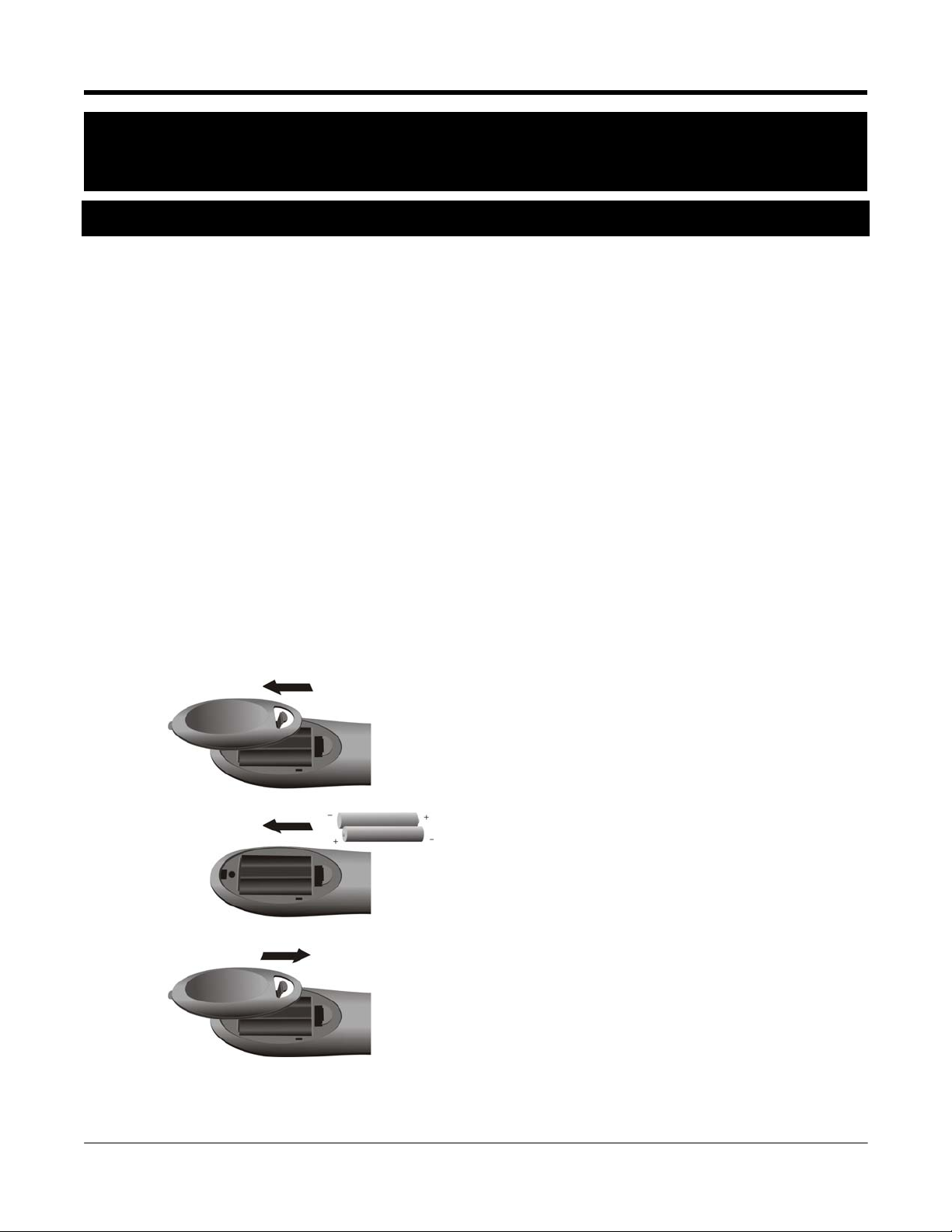
URC 4 User’s Guide
4
1
Chapter
1.1 Introduction
The Entone Universal Remote Control v4.x (URC 4) is designed to work either on Radio Signals (RF) or InfraRed (IR).
It can control Janus Media Hub using RF from another room where is not at direct sight distance from the Janus. Or, it
can use IR to control Amulet High Definition IP Television Receiver at direct sight distance. The URC 4 can also be
used to control other A/V devices such as TV, DVD player and audio equipment using IR. There are two types of
Entone URC 4: IR only (IR URC) and IR+RF (RF URC). IR URC is included in the package of Janus/Amulet while RF
URC is included in Entone Second Stream Kit.
Loading Batteries
The URC 4 comes with AA-size batteries, which need to be installed when you first receive your system. When
you replace old batteries, you should replace all of the batteries. Use batteries of the same kind, for example
alkaline or carbon zinc, and do not mix batteries of different kinds. Alkaline batteries last longer than carbon zinc.
Warning: Mixing old and new batteries or different types of batteries poses a fire hazard.
To load batteries to URC 4:
1. Press down on the battery cover’s top latch and slide the cover off.
2. If you are changing out batteries, take out all of the old batteries.
3. Put the new batteries in. Make sure you match the plus ( “+” ) ends with the plus markings on the battery
case.
4. Slide the cover back into place.
Figure 1-1 Loading Batteries to URC 4
Copyright 2012 Entone, Inc. All rights reserved
v2.5 for URC 4
.
Page 6

URC 4 User’s Guide
5
2
Chapter
2.1 Controlling STB using RF URC
Janus is a multi-television media hub. It can support multiple outputs in multiple rooms viewing different
channels or TV programs. Amulet is a single output video receiver. You can connect Amulet to a primary
output only.
You can use RF URC 4 to control Janus/Amulet using radio signals (RF). These radio signals travel over
long distances and go though walls and other solid objects. You must connect the Remote Antenna
Package (RAP) to the rear panel of the Janus/Amulet.
Your Janus/Amulet comes with one IR URC 4 to be used for output 1 (primary). (Additional RF URC 4 can
be purchased separately.) Your RF URC 4 must be registered to one of the 2 outputs (primary or
secondary) before it can be used. One RF URC 4 can only be registered to one output. However, you can
register at most 3 RF URC 4 to an output. After registration, you need to use the corresponding RF URC 4
to control the outputs.
Figure 2-1 Controlling STB using RF URC 4
Copyright 2012 Entone, Inc. All rights reserved
v2.5 for URC 4
.
Page 7

URC 4 User’s Guide
6
Here are some principles of the remote registration method:
Each output allows a maximum of 3 RF URC 4 to be registered and a registration list is maintained. If
the user has registered 3 RF URC 4 and tries to register another RF URC 4, the first registered RF
URC 4 will be removed from the registration list. This works as a first-in-first-out fashion.
Each RF URC 4 can only be registered for one output. If user tries to register a RF URC 4 which is
already registered to another output, that remote registration will be removed from the original
registration list.
The registration list is maintained in order. If the secondly registered RF URC 4 is removed from the list,
the third entry will move forth to the second and the third will be blank for a new RF URC 4 to be
registered.
You must install the Remote Antenna Package (RAP) comes with Entone Second Stream Kit before doing
the registration. Please refer to the following sections for installing the RAP.
RAP Installation (in remote room)
Please follow the following diagram to install the RAP. The RAP is used to enhance the URC radio
frequency transmission using the TV coax cable network in your home.
1 Plug the RAP into the TV.
2 Connect the TV coax cable to the RAP and the TV coax network wall outlet.
Figure 2-2 Attaching Remote Antenna Package
NOTE: Don’t let the antenna touch anything.
ATTENTION: If your URC 4 isn’t working very well from far away, you may be experiencing interference
from objects near your receiver. To improve your URC 4’s reception range, try to adjust the antenna
orientation using screwdriver as shown. You may need to try different antenna orientation to achieve the
best reception.
Figure 2-3 Adjusting Antenna Orientation
Copyright 2012 Entone, Inc. All rights reserved
.
v2.5 for URC 4
Page 8

URC 4 User’s Guide
7
Connecting STB to the TV coax network
Connect the Entone STB to the TV coax network wall outlet according to whether you are using an Entone
Janus or Amulet STB. The rear panel of actual product may vary.
1. Janus without Tuner Connection: Connect the Janus “MATV” or “TV OUT” output to the TV coax
network as shown.
Figure 2-4 Connecting Janus without Tuner
2. Janus with Tuner Connection: Connect the Janus “MATV” or “TV OUT” and “RF IN” or “CABLE/ANT
IN” output to the TV coax network as shown using a 3-way splitter (which is not provided).
Figure 2-5 Connecting Janus with Tuner
3. Amulet F1 Connection: Connect the Amulet “REMOTE CONTROL” and “COAX” or ”TV OUT” output to
the TV coax network as shown using a 3-way splitter (which is not provided).
Figure 2-6 Connecting Amulet
Copyright 2012 Entone, Inc. All rights reserved
.
v2.5 for URC 4
Page 9

URC 4 User’s Guide
8
RF URC Registration
You may need to register the RF URC to the STB before you can use the remote. The RF URC registration
procedures may vary for different middleware and TV service running in the Entone STB. Please refer to
the TV service user guide for detailed RF URC registration procedures.
Below lists the general RF URC registration procedures (NOTE: Refer to your TV service user guide for
exact RF URC registration procedures):
1. Press and hold the “OK” button on the STB front panel for 5 seconds until the touch panel backlight is
flashing. The STB is now in URC registration mode.
Figure 2-5 Janus in Remote Registration Mode
NOTE: If registration is not completed in 30 seconds, the touch panel backlight will stop flashing.
2. Press “STB” button once on the URC.
3. Press and hold the “STB” button on the URC for 5 seconds until the “STB” button backlight is on.
4. Press “STB” button once again. Both the “STB” and “AUX” button backlight will illuminate.
5. Press “1” or “2” to register the URC to output 1 (primary) or output 2 (secondary) (depending on the
middleware).
Upon successful registration, the STB POWER indicator will flash once and the touch panel backlight
will stop flashing.
NOTE:
The POWER key can be configured to control both the STB and TV while the URC 4 is in “STB” mode,
please refer to the section “Toggle Power Key Punch-through Functionality” in Chapter 4 for details.
The Volume +/- and MUTE key can be configured to control both the STB and TV while the URC 4 is in
“STB” mode, please refer to the section “Toggle Volume Key Punch-through Functionality” in Chapter 4
for details.
Copyright 2012 Entone, Inc. All rights reserved
.
v2.5 for URC 4
Page 10

URC 4 User’s Guide
9
3
Chapter
3.1 Controlling STB using IR URC
Unlike RF, you do not need to do remote registration in order to use URC 4 to control Janus/Amulet through
IR. The remote comes with Janus/Amulet is IR URC 4. However, you have to program the RF URC 4
comes with Entone Second Stream Kit to use IR mode.
To set the RF URC 4 to use IR to control Janus/Amulet:
1. On the URC 4, press and hold the “STB” button for approx. 5 seconds. The “STB” button backlight will
illuminate. Now the URC 4 is in registration mode.
2. On the URC 4, press “STB” once again. Both the “STB” and “AUX” button backlight will illuminate.
3. Press “0” to set RF URC 4 to IR mode only. The RF URC 4 will not send any RF signal.
The “STB” button backlight on the URC 4 will blink twice to indicate that the setting was successful.
Pressing a key other than “0”, “1”, “2”, “3” or a button is not pressed within 30 seconds, the “STB”
backlight will blink rapidly for 7 times to indicate an error and then extinguish, and the URC 4
registration process will be terminated.
Copyright 2012 Entone, Inc. All rights reserved
v2.5 for URC 4
.
Page 11

URC 4 User’s Guide
10
IR Reception Range
IR signals travel only short distances (40 feet or less), and cannot go through walls or other solid
objects. You must point the URC 4 to the STB, with no objects blocking the line of sight.
Figure 3-4 IR Reception Range
Copyright 2012 Entone, Inc. All rights reserved
v2.5 for URC 4
.
Page 12

URC 4 User’s Guide
11
4
Chapter
4.1 Controlling Your Television and other A/V Devices
The URC 4 can also be used to control TVs and other A/V devices such as DVD players and recorders.
The URC 4 uses InfraRed (IR) light signals to control other devices that the remote is programmed to
control. IR signals travel only short distances (40 feet or less), and cannot go through walls or other solid
objects. You must point the URC 4 directly at these devices, with no objects blocking the line of sight.
Figure 4-1 Controlling Devices using URC 4
You can program URC 4 to control one TV and one AUX device. Use the remote control’s mode keys (i.e.,
“STB”, “TV”, or “AUX”) to control a specific device. When pressed, the selected mode key will light up
confirming your choice. Then you can use the URC 4 to control your STB, TV or AUX device.
You have to program the URC 4 what TV and AUX devices you are using by either 1) entering the 4-digit
device code 2) doing an auto search.
NOTE:
The POWER key can be configured to control both the STB and TV while the URC 4 is in “STB” mode,
please refer to the section “Toggle Power Key Punch-through Functionality” in Chapter 4 for details.
The Volume +/- and MUTE key can be configured to control both the STB and TV while the URC 4 is in
“STB” mode, please refer to the section “Toggle Volume Key Punch-through Functionality” in Chapter 4
for details.
Copyright 2012 Entone, Inc. All rights reserved
.
v2.5 for URC 4
Page 13

URC 4 User’s Guide
12
To Program a TV or AUX device
1. Locate the device code for your desired device in the device code table provided in the Appendix. If you
could not find the device code for your device or it does not work after trying the listed device codes for
your device brand, then you can go to the next section to try the auto search procedures.
2. Turn on your device and with media inserted (if applicable).
3. On the remote control, press a device mode key for 5 seconds (i.e., “TV” or “AUX”). The device mode
key will light up.
NOTE: Use the “AUX” mode key to program control of VCR, DVD player, cable box, satellite set-topbox and audio device.
4. Enter the four-digit device code for you device. If you perform this procedure correctly, the selected
device mode key backlight will blink twice.
NOTE: If you enter an invalid device code, the selected device mode key will fast blink 7 times. Device
program mode will be terminated.
5. Aim the remote control at your device and press the “POWER” once. The device should be turned off.
If it does not respond, repeat the above steps.
NOTE: In the programming mode if no key is received within 30s, the device mode key backlight will
blink rapidly for 7 times to indicate an error and then extinguish, and the programming mode will end.
Toggle Power Key Punch-through Functionality
By default, if the remote control is in STB mode, the URC Power button switches STB off ONLY. To control
the URC Power button functionality to switch off either both the TV and/or STB, do the following:
1. Press and hold the “STB mode key for 5s. The “STB” device mode key backlight will light up.
2. Press “POWER” key once.
3. Either do the following:
a. Press 1 to control both the STB and TV, OR
b. Press 0 to control the STB ONLY
NOTE: In the programming mode if no key is received within 30s, the device mode key backlight will blink
rapidly for 7 times to indicate an error and then extinguish, and the programming mode will end.
Toggle Volume Key Punch-through Functionality
By default, Vol +/- and MUTE keys are sent to STB only when URC is in STB mode.
Punch-through function for those keys is enabled at the same time when programming the device code for
TV or AUX. That is:
1. If user program device code for a TV device, the punch through function will be configured for TV at the
same time.
2. If user program device code for an AUX device, the punch through function will be configured for AUX
at the same time.
To disable the Punch-through function for those keys, do the following:
1. Press and Hold STB for 5 seconds, then STB led will switch on.
2. Press STB key once again, then both STB and AUX led will switch on.
3. Press 0
Copyright 2012 Entone, Inc. All rights reserved
v2.5 for URC 4
.
Page 14

URC 4 User’s Guide
13
Toggle Channel Up/Down Keys for TV/AUX
Every time user programs a new TV or AUX code, by default, the Channel Up and Channel Down
keys are working as normal for TV or AUX device. However it is possible to toggle ON/OFF these two
keys in their mode.
User can enable channel up/channel down keys feature for TV or AUX by pressing the following key
sequence:
Enable Channel Up/Down key for TV mode:
1. Press and Hold TV key for 5 seconds
2. Press Channel Up to enable it.
Disable Channel Up/Down keys for TV mode
1. Press and Hold TV key for 5 seconds
2. Press Channel Down to enable it.
Enable Channel Up/Down key for AUX mode:
1. Press and Hold AUX key for 5 seconds
2. Press Channel Up to enable it.
Disable Channel Up/Down keys for AUX mode
1. Press and Hold AUX key for 5 seconds
2. Press Channel Down to enable it.
Auto Search Procedures
If your device does not respond to the remote control after trying all devices codes listed for you brand, or if
your brand is not listed at all, try searching for your device code as follows:
1. Turn on your TV or your A/V device.
2. On the remote control, press a device mode key (i.e., “TV” or “AUX”) and hold for 5s. The device mode
key will light up.
NOTE: Use the “AUX” mode key to program control of VCR, DVD player, cable box, satellite set-topbox and audio device.
3. Press the “POWER” key once.
4. Aim the remote control at the device. Press either the “CH UP” key or “CH DOWN” key to do device
auto-scan:
a. Press the “CH UP” key to start searching upward at an approx. 5 seconds interval for each device
code. The TV/AUX mode key will be on and blink every 5 seconds while in the device scan mode.
NOTE: In this search mode, the remote control will send IR codes from the library starting from the
lowest code set number to the end of code set for that device; OR
Copyright 2012 Entone, Inc. All rights reserved
v2.5 for URC 4
.
Page 15

URC 4 User’s Guide
14
b. Press the “CH DOWN” key to start searching downward at an approx. 5 seconds interval for each
code set. The TV/AUX mode key will be on and blink every 5 seconds while in the device scan
mode.
NOTE: In this search mode, the remote control will send IR codes from the highest code set number to
the beginning of code set of that device.
5. If the device turns off, a working code has been found. Press OK once to lock in the code. The selected
mode key will blink twice
6. If all code sets of that device is exhausted in the search and the OK is not pressed, the selected device
key will fast blink 7 times and the search mode will be terminated.
NOTE: During the auto-scan, you can press “UP” arrow or “DOWN” arrow to advance to the next device
code immediately without waiting for 5 seconds. You can also use “UP” arrow or “DOWN” arrow to change
the direction of the search.
NOTE: In the programming mode if no key is received within 30s, the device mode key backlight will blink
rapidly for 7 times to indicate an error and then extinguish, and the programming mode will end.
Copyright 2012 Entone, Inc. All rights reserved
v2.5 for URC 4
.
Page 16

URC 4 User’s Guide
15
Appendix
Appendix A – Device Code
Your URC 4 can control many brands and models of television, VCR, DVD and other types of audio-visual equipment.
The following pages list device codes for many categories and brands of equipment. Many brands list more than one
code, and you may need to test several codes to find the best match for your equipment. Your equipment may be
supported even if your brand is not shown in the list below. If you cannot locate your brand, or none of the listed device
codes works, then you may still use the Auto-Search feature to try to locate a suitable device code. Instructions for using
the Auto-Search feature are located on page 13 of this guide.
TV - Digital TV
Samsung 0163
Zenith 0165
TV - HD Plasma Display
RCA 0242, 0262
TV - HDTV
Apex 0083
Daewoo 0267
Hitachi 0091
ILO 0094
JVC 0071
Mitsubishi 0111, 0238, 0013,
0147
Panasonic 0311, 0012
Philips 0192, 0303, 0000,
0244
Proscan 0138
RCA 0138, 0158, 0140,
0262
Sampo 0055
Sharp 0198
Sony 0236, 0035, 0043,
0231
Zenith 0103, 0105
TV - HDTV Monitor
Brillian 0184
Panasonic 0161
Philips 0217
RCA 0282
Sears 0184
TV - HDTV Projection Monitor
Panasonic 0215, 0299, 0310
Pioneer 0010, 0058
Zenith 0091
TV - HDTV Projection TV
Panasonic 0196
Sony 0236
TV - LCD HDTV
Akai 0108
ILO 0059
Olevia 0142
Polaroid 0212
Syntax 0142
Westinghouse 0021
Zenith 0018
TV - LCD Projection TV
Epson 0247
LG 0207
Panasonic 0033
Sony 0243, 0053, 0292
TV - LCD TV
Akai 0270
AOC 0275
Audiovox 0205, 0003, 0150
Benq 0028
Coby 0306
Dell 0070, 0256, 0230
Emerson 0115
Emprex 0134
Funai 0144
Hisense 0109
HP 0191
Initial 0271
Insignia 0139
JVC 0251, 0101, 0194
LG 0148, 0308, 0040,
0172
Magnavox 0044, 0271
Maxent 0098
Mintek 0271
Mitsubishi 0238
NEC 0149
NET-TV 0197
Norcent 0275
Olevia 0168
Panasonic 0253, 0038, 0285,
0117, 0291
Philips 0034, 0112
Polaroid 0130, 0089, 0078,
0281, 0167
RCA 0242
Samsung 0187, 0166, 0234,
0177, 0057, 0093,
0283, 0296, 0180
Sansui 0199
Sanyo 0031, 0298
Sharp 0008, 0160, 0219,
0084, 0241, 0060,
0294, 0074
Sony 0243, 0155, 0035,
0126, 0090
Sylvania 0144, 0115, 0284
Syntax 0168
Tatung 0092
Toshiba 0042, 0222, 0064
Trutech 0206
Copyright 2012 Entone, Inc. All rights reserved
v2.5 for URC 4
.
Page 17

URC 4 User’s Guide
16
Viewsonic 0021, 0085, 0107,
0026, 0290, 0174,
0082, 0277, 0255,
0069, 0304
Vizio 0002
Westinghouse 0021, 0063, 0054
Zenith 0146
TV - LCD TV/PC Monitor
Sampo 0280
TV - LCD TV/Tuner Combo
Polaroid 0130
TV - Plasma Display
Acer 0229
Daewoo 0067
Fujitsu 0240
Funai 0250
Panasonic 0195
Pioneer 0203, 0077, 0065
Samsung 0171, 0118, 0095,
0258
Toshiba 0099
Viewsonic 0156, 0106
Zenith 0183, 0214, 0226
TV - PLASMA TV
Akai 0201
Elite 0213
Gateway 0269
Hewlett
0123
Packard
HP 0191
ILO 0237
LG 0133, 0172
Magnavox 0047, 0025
Panasonic 0033, 0104, 0179
Pioneer 0213
Samsung 0166, 0254
Sanyo 0131
Sony 0155
SVA 0185
Viewsonic 0080
Vizio 0002
TV - Plasma TV Monitor
Akai 0170
Fujitsu 0252, 0049, 0260,
0186, 0257
Hitachi 0091, 0041, 0080,
0314
Marantz 0224
NEC 0224
NET-TV 0004
Panasonic 0039
Pioneer 0208
Plasmsync 0224
Sony 0289, 0086
Toshiba 0224, 0120
Zenith 0011
TV - Projection HDTV
Sharp 0313, 0246
TV - Projection TV
Hitachi 0091, 0066, 0141,
0100, 0020, 0261,
0235
JVC 0071, 0248
Magnavox 0202
Mitsubishi 0263, 0111, 0238,
0013, 0147, 0073,
0137
Panasonic 0033, 0196, 0110
Philips 0132
Pioneer 0152
RCA 0138, 0158
Samsung 0007, 0300, 0218,
0119
Sharp 0127
Sony 0243, 0178, 0135,
0125
Toshiba 0307, 0159, 0081,
0006
Zenith 0164
TV - TV
Admiral 0223, 0288, 0129
Advent 0312
Adventura 0143
Aiwa 0124
Akai 0153, 0177, 0046,
0287
Alleron 0268
America
0097
Action
Amtron 0182
Anam 0097
Anam
0279, 0182
National
AOC 0239, 0308
Apex 0249, 0264
Apex Digital 0227
Audiovox 0182, 0097
Aventura 0295
Belcor 0308
Bell &
0223, 0014
Howell
Benq 0079
Bradford 0182, 0097
Brockwood 0308
Broksonic 0097, 0288, 0032,
0046, 0199
Candle 0143, 0308
Carver 0122
Celebrity 0153
Celera 0227
Changhong 0227
Citizen 0182, 0221, 0308,
0061
Clarion 0097
Colortyme 0308
Colt 0076
Concerto 0308
Contec 0097
Contec/Cony 0182
Craig 0182, 0097
Crosley 0122
Crown 0182, 0097
CTX 0027
Curtis
Mathes
0017, 0014, 0221,
0122, 0209, 0308,
0129
CXC 0182, 0097
Cytron 0051, 0220
Daewoo 0239, 0062, 0274,
0308, 0061
Daytron 0308
Denon 0209
Diamond
0045, 0216, 0188
Vision
Dimensia 0017
Dumont 0286, 0308
Copyright 2012 Entone, Inc. All rights reserved
v2.5 for URC 4
.
Page 18

URC 4 User’s Guide
17
Durabrand 0048, 0295, 0097,
0288
Dwin 0129
Electroband 0153
Electrograph 0228
Electrohome 0153, 0279, 0308
Emerson 0182, 0268, 0014,
0295, 0097, 0288,
0062, 0032, 0162,
0308, 0276, 0061
Envision 0308
Epson 0301
ESA 0295, 0177
Fisher 0014
Fujitsu 0268
Funai 0182, 0268, 0295,
0097, 0169
Futuretech 0182, 0097
Gateway 0228, 0173
GE 0017, 0279, 0309,
0138, 0308, 0245,
0087
Gibralter 0286, 0308
Goldstar 0239, 0308, 0030
Grunpy 0182, 0268, 0097
Haier 0048
Hallmark 0308
Harley
0169
Davidson
Harman/Kar
0122
don
Harvard 0182, 0097
Havermy 0129
Hisense 0116
Hitachi 0209, 0091, 0273,
0308, 0169
Ilo 0271
IMA 0182
Infinity 0122
Insignia 0001, 0278, 0211
Janeil 0143
JBL 0122
JC Penney 0017, 0239, 0221,
0308
JCB 0153
Jensen 0308
JVC 0102, 0175, 0297,
0259, 0096, 0121
Kawasho 0153, 0308
KEC 0097
Kenwood 0308
KLH 0227
Kloss
0182, 0143
Novabeam
KTV 0182, 0097
LG 0239
Lloyd's 0169
Logik 0223
Luxman 0308
LXI 0017, 0014, 0122
Magnasonic 0061
Magnavox 0122, 0022, 0009,
0308, 0276, 0169
Magnin 0245
Majestic 0223
Marantz 0122, 0308
Maxent 0228
Megatron 0209
Memorex 0223, 0239, 0014,
0288, 0144, 0019,
0075, 0030
MGA 0239, 0308, 0245
Midland 0286
Mitsubishi 0239, 0263, 0308,
0129, 0087
Montgomery
0223
Ward
Motorola 0279, 0129
MTC 0239, 0221, 0308
Multitech 0182, 0097
NEC 0279, 0239, 0308
Net-TV 0228
Norcent 0116
Onwa 0182, 0097
Optimus 0075
Optonica 0225, 0129
Orion 0288, 0001, 0032
Panasonic 0279, 0056, 0036,
0196, 0190, 0176,
0029, 0075
Penney 0245, 0030
Philco 0279, 0239, 0122,
0050, 0308
Philips 0279, 0122, 0068,
0128, 0114, 0016,
0308
Philips
0068, 0022, 0114
Magnavox
Pilot 0308
Pioneer 0308
Polaroid 0227, 0204
Portland 0239, 0308
Price Club 0221
Prima 0312
Proscan 0017, 0138
Proton 0308
Pulsar 0286, 0308
Quasar 0279, 0075
Radio Shack 0014, 0097, 0169
Radio
Shack/Reali
0017, 0182, 0014,
0225, 0308
stic
RCA 0017, 0279, 0239,
0266, 0138, 0157,
0242, 0023, 0308,
0005, 0262, 0245
Realistic 0014, 0097
Runco 0286
Sampo 0228, 0265, 0308
Samsung 0239, 0221, 0232,
0233, 0177, 0193,
0308
Sansui 0288, 0316, 0001,
0032, 0046, 0199,
0169
Sanyo 0014, 0308, 0245
Scott 0182, 0268, 0097,
0308
Sears 0017, 0268, 0014,
0145, 0122, 0295,
0308, 0169, 0030
Sharp 0225, 0308, 0113,
0129
Sheng Chia 0129
Shogun 0308
Signature 0223
Sony 0153, 0243, 0072,
0154, 0302, 0305,
0037, 0169
Copyright 2012 Entone, Inc. All rights reserved
v2.5 for URC 4
.
Page 19

URC 4 User’s Guide
18
Soundesign 0182, 0268, 0097,
0308
Squareview 0145, 0295
SSS 0182, 0097, 0308
Starlite 0182, 0097
Superscan 0276, 0129
Supre-Macy 0143
Supreme 0153
Sylvania 0122, 0295, 0024,
0315, 0308, 0276
Symphonic 0182, 0145, 0295,
0097, 0272, 0169
Tandy 0129
Tatung 0279, 0173
Techwood 0308
Teknika 0223, 0239, 0182,
0268, 0221, 0122,
0097, 0308
Thomas 0169
TMK 0308
Toshiba 0014, 0221, 0200,
0136, 0015, 0293,
0189, 0046, 0052,
0210, 0151
TVS 0288
Vidikron 0122
Vidtech 0239, 0308
Viewsonic 0228
Viking 0143
Vizio 0173
Wards 0017, 0223, 0239,
0268, 0225, 0122,
0308
White
0288, 0062
Westinghous
e
Yamaha 0239, 0308
Zenith 0223, 0288, 0286,
0088, 0032, 0308,
0169
TV - TV Monitor
Sony 0181
TV - TV/DVD/Tuner Combo
Panasonic 0176
Sony 0126
TV - TV/DVD/VCR/Tuner Combo
Polaroid 0281
TV - TV/Tuner
Audiovox 0205, 0003
TV - TV/VCR Combo
Broksonic 0032
Citizen 0061
Colt 0076
Daewoo 0061
Emerson 0032, 0061
Funai 0169
GE 0245, 0087
Goldstar 0030
Harley
0169
Davidson
Hitachi 0169
Lloyd's 0169
Magnasonic 0061
Magnavox 0169
Magnin 0245
Memorex 0075, 0030
MGA 0245
Mitsubishi 0087
Optimus 0075
Orion 0032
Panasonic 0075
Penney 0245, 0030
Quasar 0075
RadioShack 0169
RCA 0245, 0087
Sansui 0032, 0169
Sanyo 0245
Sears 0169, 0030
Sony 0169
Symphonic 0169
Thomas 0169
Zenith 0032, 0169
TV - TV/DVD Combo
Aiwa 0124
Akai 0046, 0270
Apex 0264
Audiovox 0150
Broksonic 0046, 0199
Coby 0306
Cytron 0220
Diamond
0216
Vision
Emerson 0162
Ilo 0271
Initial 0271
JVC 0121
LG 0308, 0040
Magnavox 0271
Mintek 0271
Panasonic 0190
Philips 0016, 0271
RCA 0023
Samsung 0193
Sansui 0046, 0199, 0199
Sylvania 0315, 0284
Toshiba 0046, 0052, 0210
TV - TV/DVD/VCR Combo
Akai 0287
Diamond
0188
Vision
Emerson 0276
Magnavox 0276
Memorex 0019
Panasonic 0029
Polaroid 0204
RCA 0005
Samsung 0193
Sharp 0113
Superscan 0276
Sylvania 0276
Toshiba 0151
VCR - VCR
ABS 3053
Adventura 3062
Aiwa 3062
Akai 3068, 3039
Alienware 3053
American
3021
High
Asha 3052
Audio
3024
Dynamics
Audiovox 3043
Beaumark 3052
Copyright 2012 Entone, Inc. All rights reserved
v2.5 for URC 4
.
Page 20

URC 4 User’s Guide
19
Bell &
3083
Howell
Broksonic 3051, 3067, 3060,
3022
Calix 3043
Candle 3052, 3043
Canon 3021
Citizen 3052, 3043, 3097
Colortyme 3024
Colt 3008
Craig 3052, 3043
Curtis
Mathes
3020, 3024, 3052,
3021, 3011
Cybernex 3052
Cyperpower 3053
Daewoo 3062, 3010, 3055,
3097
DBX 3024
Dell 3053
Diamond
3058
Vision
Dimensia 3020, 3011
Durabrand 3073
Dynatech 3062
Electrohome 3043
Electrophonic 3043
Emerson 3043, 3021, 3062,
3063, 3049, 3003,
3097, 3022
ESA 3007
Fisher 3083, 3050, 3087
Fuji 3068, 3021
Funai 3062, 3037, 3063,
3091
Garrard 3062
Gateway 3053
GE 3020, 3052, 3021,
3011, 3069, 3019
Go Video 3027
Goldstar 3024, 3043, 3064,
3001
Gradiente 3062
Harley
3062, 3091
Davidson
Harman/Kar
3024
don
Headquarter 3083
Hewlett
3053
Packard
Hitachi 3066, 3014, 3091
Howard
3053
Computers
HP 3053
Hush 3053
iBUYPOWER 3053
Insignia 3082
Instant
3021
Replay
JC Penney 3024, 3083, 3052,
3043, 3021
JCL 3021
JVC 3024, 3083, 3098,
3044, 3041, 3089,
3028, 3017, 3025,
3034, 3071, 3046,
3054, 3094, 3030
Kenwood 3024, 3083
Kodak 3043, 3021
LG 3043, 3075, 3082,
3081
Linksys 3053
Lloyd's 3062, 3091
LXI 3043
Magnasonic 3097
Magnavox 3021, 3073, 3013,
3085, 3003, 3091
Magnin 3043, 3069
Marantz 3024, 3083, 3021
Marta 3043
Matsushita 3021
Media
3053
Center PC
MEI 3021
Memorex 3083, 3052, 3043,
3021, 3062, 3073,
3038, 3090, 3067,
3009, 3092, 3001
MGA 3069
MGN
3052
Technology
Microsoft 3053
Mind 3053
Mitsubishi 3031, 3019
Motorola 3021
MTC 3052
Multitech 3052, 3062
NEC 3024, 3083
Nikko 3043
Niveus
3053
Media
Noblex 3052
Northgate 3053
Olympus 3021
Optimus 3043, 3092
Orion 3038, 3022
Panasonic 3021, 3040, 3023,
3096, 3070, 3076,
3092
Penney 3069, 3001
Philco 3021
Philips 3021, 3013, 3063,
3074
Philips
3013
Magnavox
Pilot 3043
Pioneer 3002
Polaroid 3059, 3077
Presidian 3063
Proscan 3020, 3011, 3016
Pulsar 3073
Quarter 3083
Quartz 3083
Quasar 3021, 3092
Radio Shack 3043, 3091
Radio
Shack/Reali
3083, 3052, 3043,
3021, 3062
stic
Radix 3043
Randex 3043
RCA 3020, 3052, 3021,
3011, 3088, 3035,
3000, 3079, 3069,
3019
Realistic 3083, 3052, 3043,
3021, 3062
Ricavision 3053
Ricoh 3026
Runco 3073
Samsung 3052, 3048, 3012
Sanky 3073
Copyright 2012 Entone, Inc. All rights reserved
v2.5 for URC 4
.
Page 21

URC 4 User’s Guide
20
Sansui 3038, 3047, 3067,
3091, 3022
Sanyo 3083, 3052, 3050,
3087, 3093, 3069
Sears 3083, 3043, 3021,
3091, 3001
Sharp 3084, 3065, 3086,
3078, 3015, 3056,
3018
Shintom 3068
Shogun 3052
Singer 3021, 3026
Sony 3068, 3042, 3053,
3005, 3033, 3004,
3072, 3029, 3091
Stack 3053
STS 3021
Superscan 3003
Sylvania 3021, 3062, 3063,
3032, 3003
Symphonic 3062, 3037, 3063,
3091
Systemax 3053
Tagar
3053
Systems
Tandy 3083
Tashiko 3043
Teac 3062
Technics 3021
Teknika 3043, 3021, 3062
Thomas 3091
TMK 3052
Toshiba 3053, 3057, 3095,
3006, 3045, 3036
Totevision 3052, 3043
Touch 3053
Unitech 3052
Vector
3024
Research
Video
3024
Concepts
Videosonic 3052
Viewsonic 3053
Voodoo 3053
Wards 3052, 3043, 3021,
3062
White
3037
Westinghous
e
XR-1000 3021, 3062
Yamaha 3024, 3083
Zenith 3068, 3026, 3073,
3061, 3082, 3099,
3091, 3022
ZT Group 3053
VCR - DVD-DVR/VCR Combo
JVC 3017, 3071, 3054,
3080
VCR - TV/VCR Combo
Broksonic 3022
Citizen 3097
Colt 3008
Daewoo 3097
Emerson 3097, 3022
Funai 3091
GE 3069, 3019
Goldstar 3001
Harley
3091
Davidson
Hitachi 3091
Lloyd's 3091
Magnasonic 3097
Magnavox 3091
Magnin 3069
Memorex 3092, 3001
MGA 3069
Mitsubishi 3019
Optimus 3092
Orion 3022
Panasonic 3092
Penney 3069, 3001
Quasar 3092
RadioShack 3091
RCA 3069, 3019
Sansui 3091, 3022
Sanyo 3069
Sears 3091, 3001
Sony 3091
Symphonic 3091
Thomas 3091
Zenith 3091, 3022
VCR - TV/DVD/VCR Combo
Akai 3039
Diamond
3058
Vision
Emerson 3003
Magnavox 3003
Memorex 3009
Panasonic 3076
Polaroid 3077
RCA 3079
Samsung 3012
Sharp 3018
Superscan 3003
Sylvania 3003
Toshiba 3036
VCR - DVD/VCR Combo
Broksonic 3051, 3067, 3060
Daewoo 3055
Emerson 3063, 3049
Funai 3063
Go Video 3027
Goldstar 3064
Hitachi 3066, 3014
Insignia 3082
JVC 3028, 3025, 3034,
3046, 3030
LG 3075, 3075, 3082,
3081
Magnavox 3085
Memorex 3067
Panasonic 3070
Philips 3063, 3074
Pioneer 3002
Polaroid 3059
Presidian 3063
RCA 3000
Samsung 3048
Sansui 3067, 3047
Sanyo 3093
Sharp 3015, 3078, 3056
Sony 3072, 3029
Sylvania 3063, 3032
Symphonic 3063
Toshiba 3006, 3045
Copyright 2012 Entone, Inc. All rights reserved
v2.5 for URC 4
.
Page 22

URC 4 User’s Guide
21
Zenith 3082, 3099
DVD - DVD
Advent 4234
Aiwa 4077
Akai 4093, 4088, 4129,
4199
Alco 4118
Alpine 4040
Amphion
4023
MediaWorks
AMW 4023
Apex 4201, 4074, 4124
Apex Digital 4111
Aspire
4246
Digital
Audiovox 4118, 4229, 4041,
4022
Blaupunkt 4111, 4188
Blue Parade 4117
BOSE 4095, 4235
Broksonic 4093, 4088, 4173
California
4017
Audio Labs
CambridgeS
4144
oundWorks
Clarion 4242
Classic 4218, 4140
Coby 4243, 4149, 4089,
4147
CyberHome 4107
Cytron 4116
Daewoo 4035, 4067
Denon 4017, 4222, 4054,
4037, 4090, 4047
Desay 4176
Diamond
4158, 4075, 4014
Vision
Disney 4049
Emerson 4165, 4049, 4181,
4208, 4030, 4206,
4079
ESA 4167
Fisher 4065
Funai 4049, 4181, 4208
GE 4224, 4111
Go Video 4072
Goldstar 4162
GPX 4220
Gradiente 4017
Greenhill 4111
Grundig 4085
Harman/Kar
4244
don
Hitachi 4180, 4156, 4028
Ilo 4066
Initial 4111, 4060
Insignia 4121
Integra 4209, 4117
JBL 4221
Jensen 4149
JVC 4152, 4006, 4212,
4056, 4245, 4186,
4123, 4064, 4195
Kawasaki 4118
Kenwood 4017, 4031
KLH 4118, 4111, 4214
Konka 4010
Koss 4002, 4011, 4052,
4099, 4239
Lasonic 4210
Lenoxx 4061
LG 4105, 4223, 4029
Liquid Video 4011
Magnavox 4165, 4198, 4085,
4049, 4050, 4060
Marantz 4085, 4168, 4193
Memorex 4093, 4225, 4012
Microsoft 4224
Mintek 4111, 4237, 4060
Mitsubishi 4207, 4155
NAD 4157
Nakamichi 4191
Nesa 4111
Norcent 4243, 4083, 4073,
4232
Onkyo 4209, 4198, 4027,
4062, 4159, 4133,
4058
Oritron 4002, 4011
Panasonic 4017, 4198, 4120,
4081, 4222, 4091,
4200, 4038, 4143,
4080, 4044, 4013
Philips 4198, 4085, 4049,
4019, 4070, 4208,
4247, 4078, 4009,
4161
Pioneer 4163, 4117, 4153,
4194, 4130, 4119
Polaroid 4230, 4016, 4069,
4102
Polk Audio 4085
Presidian 4049, 4208
Proscan 4224, 4226
Qwestar 4002
RCA 4118, 4224, 4117,
4111, 4007, 4226,
4042, 4086, 4185,
4160
Regent 4061
Rotel 4152
Rowa 4092
Sampo 4182
Samsung 4017, 4180, 4032,
4051, 4082, 4241,
4135, 4146
Sansui 4093, 4088, 4173,
4251
Sanyo 4093, 4132, 4213
Sharp 4049, 4204, 4131,
4202, 4115
Sherwood 4177, 4203
Shinco 4008
Shinsonic 4205
Sony 4205, 4216, 4174,
4045, 4169, 4166,
4189, 4240, 4094,
4211, 4154, 4048,
4127, 4142, 4249,
4217
Sungale 4228
Superscan 4165
Sylvania 4165, 4049, 4181,
4208, 4187, 4112,
4001
Symphonic 4049, 4104, 4208
Teac 4118, 4015
Technics 4017, 4222
Techwood 4137
Theta Digital 4117
Copyright 2012 Entone, Inc. All rights reserved
v2.5 for URC 4
.
Page 23

URC 4 User’s Guide
22
Toshiba 4093, 4198, 4184,
4071, 4088, 4024,
4173, 4175, 4100
Trutech 4059
Urban
4198
Concepts
Venturer 4118, 4036
Xbox 4224
Yamaha 4017, 4085, 4106,
4101
Zenith 4198, 4025, 4021
DVD - DVD Recorder
Apex 4097
Broksonic 4026
Gateway 4190
Go Video 4190
Hitachi 4150, 4171
Insignia 4145
Irradio 4126
JVC 4046, 4000, 4057,
4003, 4164, 4179,
4227, 4098
LG 4148, 4076, 4170
LiteON 4248, 4238, 4215,
4005
Lite-On 4190
Panasonic 4084, 4043, 4151,
4039
Philips 4250, 4192, 4231,
4053
Pioneer 4068, 4138
RCA 4219
Samsung 4150, 4136, 4178
Sansui 4063
Sanyo 4034
Sensory
4190
Science
Sharp 4096, 4108, 4087,
4109
Sony 4183
Sylvania 4233, 4033
Toshiba 4020, 4236, 4114
Yamaha 4139
Zenith 4018, 4122, 4170
DVD - DVD-DVR
JVC 4004, 4113, 4128,
4196
Pioneer 4055
RCA 4103
Toshiba 4125, 4110, 4134
DVD - DVD-DVR/VCR Combo
JVC 4004, 4113, 4128,
4196
DVD - TV/DVD/Tuner Combo
Panasonic 4143
Polaroid 4069
Sony 4127
DVD - TV/DVD Combo
Aiwa 4077
Akai 4088, 4129
Apex 4124
Audiovox 4229
Broksonic 4088, 4173
Coby 4089
Cytron 4116
Diamond
4075
Vision
Emerson 4206
Ilo 4066
Initial 4060
JVC 4186
LG 4223, 4029
Magnavox 4060
Mintek 4060
Panasonic 4038
Philips 4078, 4060
RCA 4086
Samsung 4082
Sansui 4088, 4173, 4251
Sylvania 4112, 4001
Toshiba 4088, 4024, 4173
DVD - TV/DVD/VCR Combo
Akai 4199
Diamond
4014
Vision
Emerson 4165
Magnavox 4165
Memorex 4012
Panasonic 4080
Polaroid 4102
RCA 4185
Samsung 4241
Sharp 4202
Superscan 4165
Sylvania 4165
Toshiba 4175
DVD - DVD/VCR Combo
Broksonic 4093, 4026, 4173
Daewoo 4067
Emerson 4208, 4030
Funai 4208
Go Video 4072
Goldstar 4162
Hitachi 4171, 4028
Insignia 4145
JVC 4000, 4245, 4057,
4003, 4164
LG 4148, 4076, 4170,
4105
Magnavox 4050
Memorex 4093
Panasonic 4200
Philips 4208, 4247
Pioneer 4138
Polaroid 4016
Presidian 4208
RCA 4042
Samsung 4051
Sansui 4093, 4063
Sanyo 4132
Sharp 4108, 4087, 4131
Sony 4154, 4048
Sylvania 4208, 4187
Symphonic 4208
Toshiba 4114, 4071
Zenith 4170, 4021
DVD - HTIB
Audiovox 4041, 4022
BOSE 4235
CambridgeS
4144
oundWorks
Classic 4140
Coby 4147
Denon 4047
Emerson 4079
Insignia 4121
JBL 4221
Copyright 2012 Entone, Inc. All rights reserved
v2.5 for URC 4
.
Page 24

URC 4 User’s Guide
23
JVC 4123, 4064, 4195
Koss 4099, 4239
Onkyo 4159, 4133, 4058
Panasonic 4044, 4013, 4197
Philips 4009, 4161
Pioneer 4194, 4130, 4119
RCA 4219
Samsung 4135, 4146
Sanyo 4213
Sharp 4115
Sherwood 4203
Sony 4172, 4142, 4249,
4217, 4141
Toshiba 4100
Venturer 4036
Yamaha 4106, 4101
AUDIO - Amplifier
Denon 2041
JBL 2090
Krell 2068
Magnavox 2013
Marantz 2098
Parasound 2034, 2103
Pioneer 2070, 2031
RCA 2010
Rotel 2011
Soundmatters 2039
Technics 2008
Yamaha 2079, 2026
AUDIO - Audio Cassette
Curtis
2070
Mathes
Magnavox 2013
Marantz 2008, 2013
Optimus 2070
Pioneer 2070
Technics 2008
AUDIO - Audio System
Curtis
2070
Mathes
Pioneer 2070
AUDIO - LCD TV/Tuner Combo
Polaroid 2028
AUDIO - Phono
Magnavox 2013
Marantz 2013
Pioneer 2070
AUDIO - Receiver
JBL 2020
Sanyo 2071
AUDIO - Receiver/Amplifier
Yamaha 2026
AUDIO - Receiver/Tuner
Adcom 2078
Aiwa 2085, 2037, 2093
Audiovox 2077, 2036
BOSE 2060, 2032
CambridgeS
2053
oundWorks
Carver 2085
Classic 2009
Coby 2045
Curtis
2070
Mathes
Denon 2023, 2091, 2016
Emerson 2014
Harman/Kar
2085, 2052, 2094
don
Insignia 2082, 2063, 2038
JBL 2020
JVC 2097, 2073, 2029,
2006, 2000, 2024
Kenwood 2019, 2072, 2044,
2089, 2099, 2012
Linn 2085
Magnavox 2013, 2085
Marantz 2008, 2013, 2085,
2056
Mitsubishi 2080
NAD 2095
Nakamichi 2033
Onkyo 2067, 2017, 2002,
2057, 2100, 2065
Optimus 2070, 2054
Panasonic 2008, 2088, 2058,
2007, 2051, 2066
Philips 2085, 2096, 2047
Pioneer 2070, 2048, 2062,
2074, 2030, 2027,
2022, 2049
Polk Audio 2050
Quasar 2008
RCA 2059
Rotel 2011
Samsung 2064, 2021
Sansui 2085
Sharp 2001
Sherwood 2046, 2015
Sony 2086, 2081, 2092,
2061, 2083, 2069,
2101, 2025
Technics 2008, 2088, 2058
Toshiba 2084
Wards 2085
Yamaha 2075, 2003, 2040,
2076
AUDIO - Tuner
Aiwa 2043
Audiovox 2087
Koss 2018
Panasonic 2007, 2004, 2042
Polaroid 2028, 2035
Sony 2055, 2025
Venturer 2036
AUDIO - Tuner/CD Combo
Aiwa 2043
BOSE 2060
Panasonic 2042
AUDIO - TV/DVD/Tuner Combo
Panasonic 2004
Polaroid 2035
Sony 2055
AUDIO - TV/Tuner
Audiovox 2087
AUDIO - TV/VCR/Tuner Combo
Panasonic 2007
AUDIO - HTIB
Audiovox 2077, 2036
BOSE 2032
CambridgeS
2053
oundWorks
Classic 2009
Coby 2045
Copyright 2012 Entone, Inc. All rights reserved
v2.5 for URC 4
.
Page 25

URC 4 User’s Guide
24
Denon 2016
Emerson 2014
Insignia 2038
JBL 2020
JVC 2006, 2000, 2024
Koss 2018, 2018
Onkyo 2057, 2100, 2065
Panasonic 2051, 2066, 2102
Philips 2096, 2047
Pioneer 2027, 2022, 2049
RCA 2059
Samsung 2064, 2021
Sanyo 2071
Sharp 2001
Sherwood 2015
Sony 2101, 2025, 2025,
2025, 2005
Toshiba 2084
Venturer 2036
Yamaha 2040, 2076
CD - CD
ADC 4274
Aiwa 4272
BOSE 4269
Denon 4273
Harman
4270
Kardon
JVC 4261, 4259
Kenwood 4263
Marantz 4275
McIntosh 4265
Nakamichi 4271
Onkyo 4257, 4278
Panasonic 4254, 4264
Philips 4262
Pioneer 4255
RCA 4256
Sanyo 4258
Sherwood 4268
Sony 4276, 4266, 4252
Teac 4277
Technics 4267
Yamaha 4260
CD - CD/CD Recorder
Philips 4262
CD - Tuner/CD Combo
Aiwa 4272
BOSE 4269
Panasonic 4254
Copyright 2012 Entone, Inc. All rights reserved
v2.5 for URC 4
.
Page 26

URC 4 User’s Guide
25
Appendix B – Other Features
Showing URC 4 Firmware Version
The URC 4 firmware version is in the format of x.y.z, where x, y and z is digit 0-9. Use the following
procedures to show the URC 4 firmware version:
1. Press “STB” and hold for 5s. The “STB” backlight will illuminate.
2. Press “INFO” once.
3. The 3 digits of the firmware version (x, y and z as described above) will be displayed in the following
manner.
a. The “STB” backlight blinks to indicate the digit. One blink indicates 1, 2 blinks indicates 2, etc
until 9 blinks indicates 9. A 0 is indicates by a shot, long, short, long, short, long blink.
b. In between each digit, the “STB” backlight will be off for 1 second.
c. For example, the following blink pattern shows a firmware version of 2.0.4.
. . .-.-.- ....
NOTE: In the programming mode if no key is received within 30s, the device mode key backlight will blink
rapidly for 7 times to indicate an error and then extinguish, and the programming mode will end.
In addition, the URC 4 Firmware version will also be shown on the sticker inside the battery compartment at
the back of the remote control.
Showing Programmed Device Code
You can display the 4-digit device code by the following procedures:
1. Press and hold “TV” or “AUX” for 5 seconds. The “TV” or “AUX” backlight will illuminate.
2. Press “INFO” once.
3. The 4-digits device code will be displayed in the following manner.
a. The “TV”/”AUX” backlight blinks to indicate the digit. One blink indicates 1, 2 blinks indicates 2,
etc until 9 blinks indicates 9. A 0 is indicates by a shot, long, short, long, short, long blink.
b. In between each digit, the “TV”/”AUX” backlight will be off for 1 second.
c. For example, the following blink pattern shows a device code of 0123.
.-.-.- . .. ...
NOTE: In the programming mode if no key is received within 30s, the device mode key backlight will blink rapidly for 7
times to indicate an error and then extinguish, and the programming mode will end.
Copyright 2012 Entone, Inc. All rights reserved
v2.5 for URC 4
.
