Page 1

EMM Series
Multimeters
User Manual
www.entes.com.tr
1
Page 2
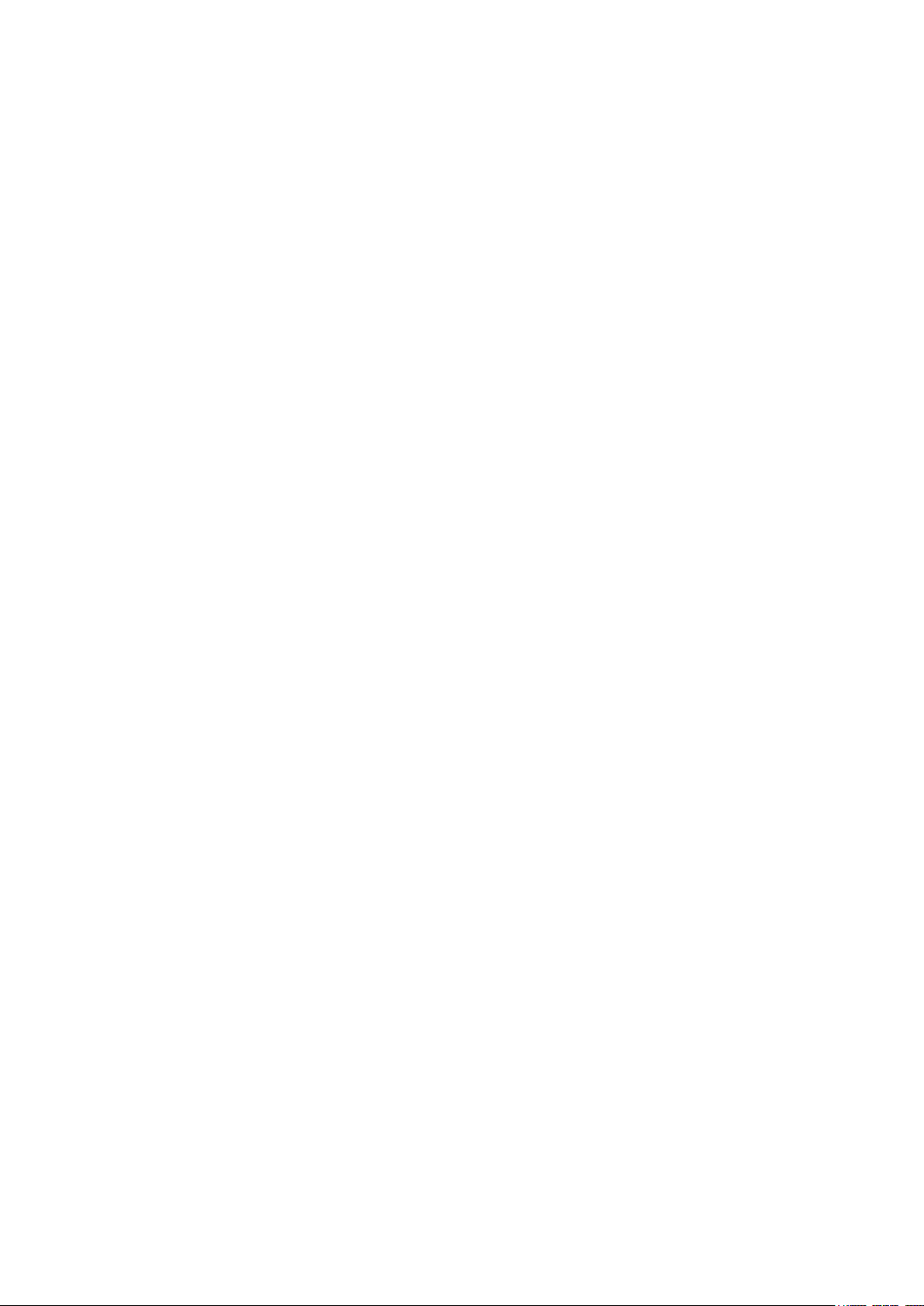
Index
Introduction .......................................................................................................... 3
Safety and warnings ......................................................................................... 3
General Specications ..................................................................................... 3
Mechanical and Environmental Conditions ...................................................... 4
Standards ......................................................................................................... 4
Technical Specications ................................................................................... 4
Connection Diagram ......................................................................................... 6
LED Indicator and GUI design .......................................................................... 9
Key Functions .................................................................................................. 9
Measurement ....................................................................................................... 10
Voltage ............................................................................................................. 10
Current ............................................................................................................. 11
Neutral Current ................................................................................................. 11
Frequency ........................................................................................................ 12
Cos Phi ............................................................................................................. 12
Total Cos Phi .................................................................................................... 12
Total Run Hour ................................................................................................. 13
Run Hour .......................................................................................................... 13
Settings ................................................................................................................ 14
User Settings .................................................................................................... 14
Security Settings .............................................................................................. 14
Password Setting ............................................................................................. 15
Connection Settings ......................................................................................... 15
Connection Type .............................................................................................. 16
Frequency ........................................................................................................ 17
Demand Period (Based on Model) ................................................................... 17
Voltage Transformer Setting ............................................................................. 18
Current Transformer Setting ............................................................................. 19
Communication Settings .................................................................................. 19
Output Settings ................................................................................................. 21
Alarm Settings .................................................................................................. 22
Alarm Messages ............................................................................................... 31
2
Page 3

Introduction
Safety and Warnings
Caution
Failure to follow the instructions below may result in serious injuries or even death..
• Disconnect all power when installing the device.
• Do not remove the front panel while the device is connected to the mains.
• Do not clean the device with solvent or similar material. Use only a dry cloth.
• Check that the connections are correct before operating the device.
• Contact your authorized dealer if you have any questions about your device.
• The device is for panel mounting only.
• The fuse to be used must be type F and the current limit value must be 1A.
The manufacturer cannot be held responsible for unwanted situations that may emerge due to failure
to follow the measures above.
Security
Read the entire operating manual before using the device.
• Connect a button or a circuit breaker between supply inlets of the product and the mains.
• This button or circuit breaker must be close to the product.
• Place a mark to indicate that this button or circuit breaker will be used to separate the product from
the mains.
Warranty
The warranty period of the device is 2 (two) years. In case of a malfunction, the product should be
repaired by the manufacturing company only. Otherwise, the warranty will be void.
General Specications
• Wide supply range
• Slim design for narrow panels
• 3-Phase Voltage 3-Phase Current measurement
• Alarm options (based on model)
• Run Hour
• 2x Relay Output (based on model)
• Modbus communication (based on model)
• 96 x 96 panel mounting
3
Page 4
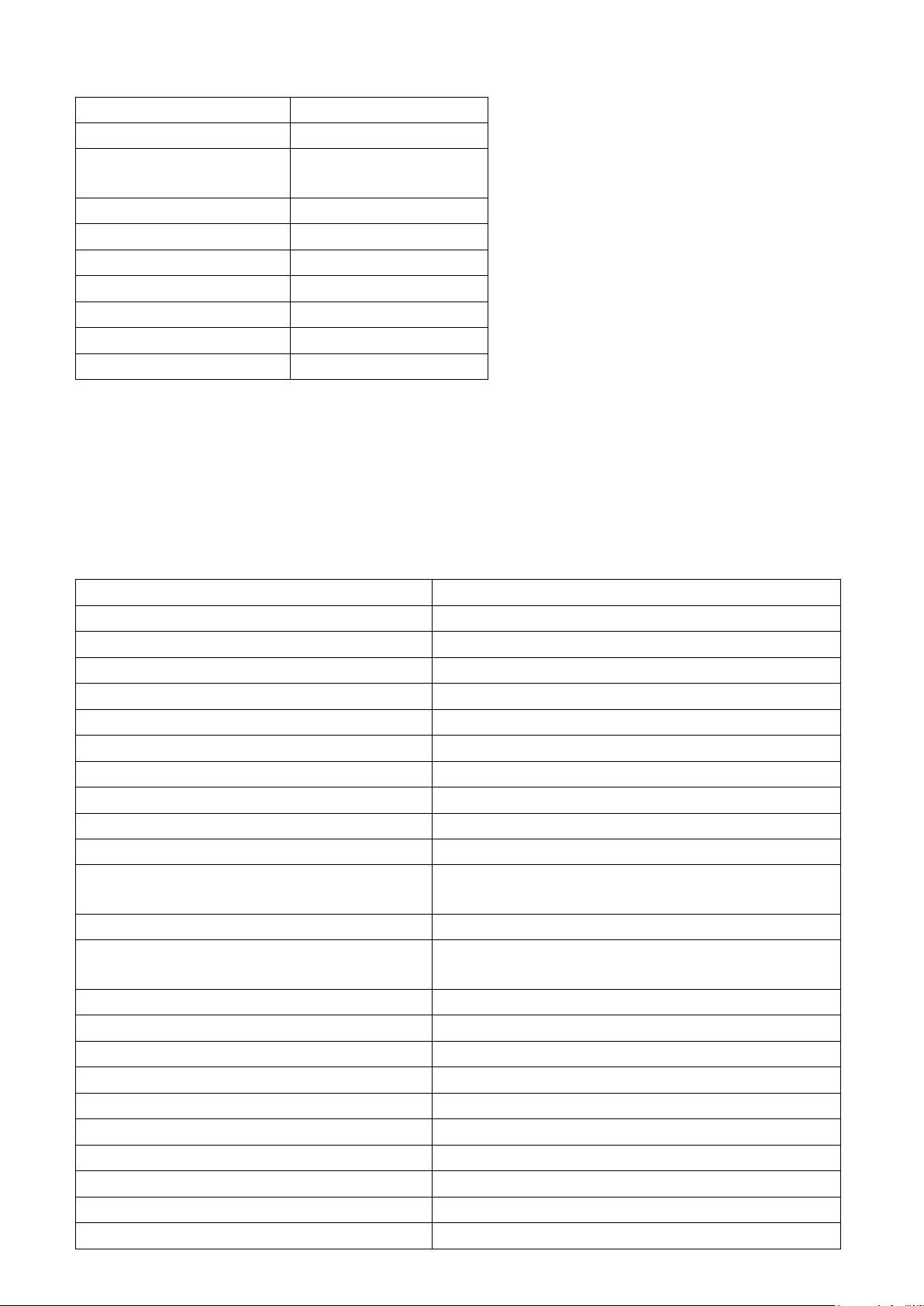
Mechanical and Environmental Conditions
Operating Conditions Value Range
Dimensions 96x96
Maximum Depth
(Inside the Panel)
Installation Panel type
IP protection 20
Display LED display
Button 4 x Universal interface
Storage Temperature -30 / +80°C
Operating Temperature -20 / +70°C
Maximum Humidity 95% (noncondensing)
44.5 mm
Standards
EN 61326,61000-6-4,61000-6-2 emc
EN 61010-1 Safety
EN 60529 Mechanic
EN 60068-2-1,60068-2-2 ,60068-2-30 Environmental
Technical Specications
Operating Voltage (Un) 100-270 VAC (-15%+10%)
Operating Frequency (f) 50-60 Hz
Input Power Consumption <5 VA
Measuring Inputs Power Consumption <1 VA
Measuring Voltage Input (Vin) 10-300 VAC(VLN) 10-480 VAC(VLL)
Measuring Current Input (Iin) 0.05-5.5 A
Class
Voltage 0,5%
Current 0,5%
Frequency ±0.02 Hz
cosφ ± 0.02
Demand Time Adjustable
60/120/300/600/1200/1800/3600 sec
Communication (Insulated) 4kV
Baud Rate Adjustable 2400/ 4800/
9600/19200/38400/57600/115200
Address Adjustable 1-256
Parity Adjustable Single/Double
Relay Ouputs 2x (5A 250 VAC/ 1250VA)
Connection 3P3W, 3P4W, Aron, 3P3W(B), 3P4W(B)
Ambient Temperature -20+70°C
Storage Temperature -30+80°C
Humidity 95%
Indicator LED Display
Dimensions 96x96x44.5
Device Protection Class IP 20
4
Page 5
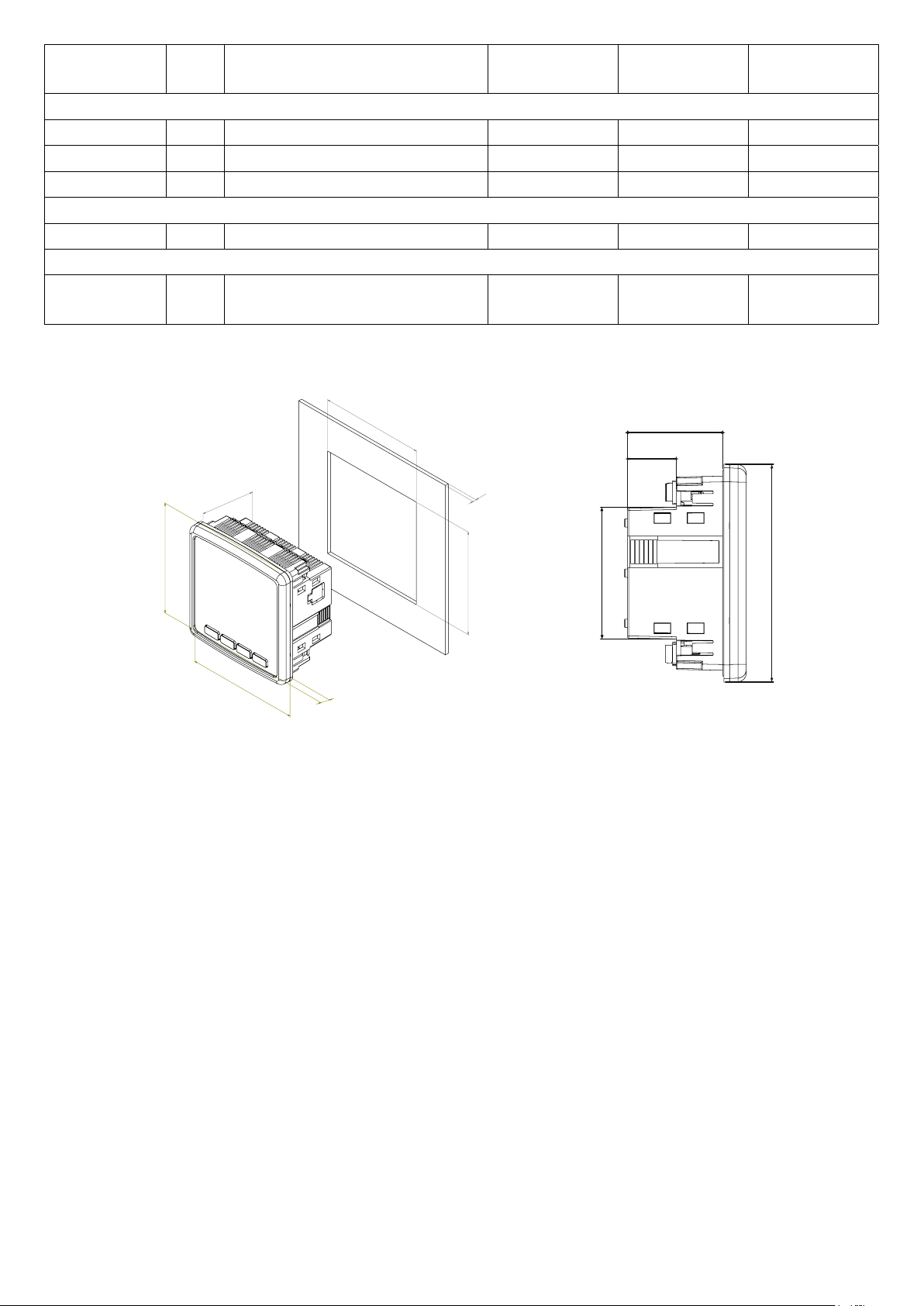
Parameter Unit Description Range Sensitivity Maximum
Value
Voltage
V1, V2, V3 V Phase-Neutral, Rms Voltage 10-300 VAC 0,5% 6 MV
U1, U2, U3 V Phase-Phase, Rms Voltage 10-480 VAC 0,5% 9.6 MV
Frequency Hz Voltage Frequency 50-60 Hz ±0.02 Hz 60
Current
I1, I2, I3 A Phase Current 0.05-5.5 A 1% 10kA
Power
Cosϕ Cos Phi -1.000 -
+1.000
± 0.02 -1.000 -
+1.000
Technical Drawing
+0,03
3,63 inch
-0,0
+0,8
92 mm
-0,0
44,5
22,8
4,02 inch
102 mm
1,75 inch
44,5 mm
3,90 inch
99 mm
0,44 inch
11 mm
3,63 inch
92 mm
Max 0,11 inch
Max 3 mm
+0,03
-0,0
+0,8
-0,0
61,6
102
5
Page 6
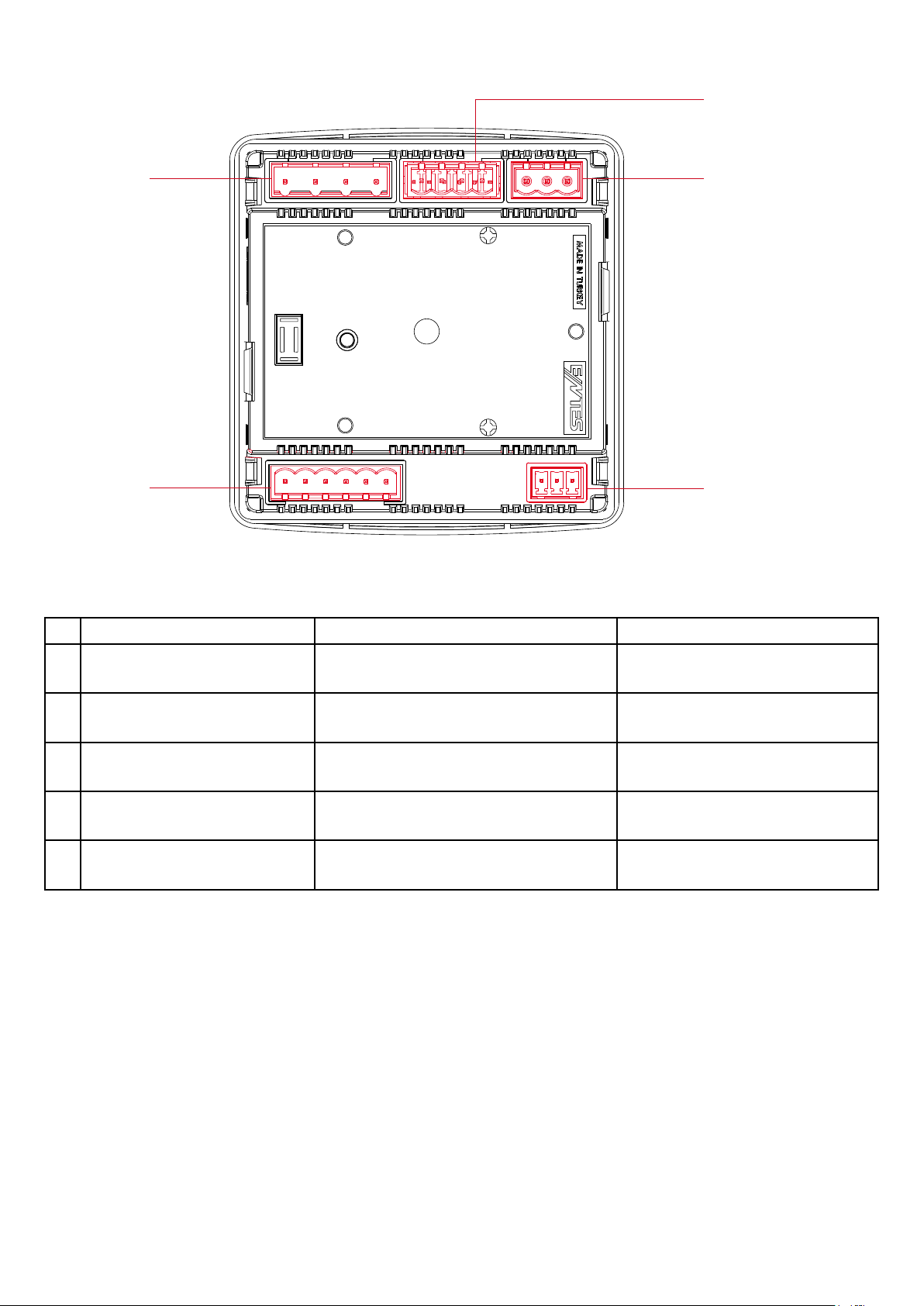
Connection Diagram
2- Relay Outputs
1- Voltage Inputs 3- Auxiliary Supply Input
5- RS-4854- Current Inputs
Terminal Structure;
Connection Range Klemens Tipi
1 Voltage Inputs 3 x 10 – 480 VAC 50/60Hz 4 x 7.62 mm socket
2.5 mm², 4 mm²
2 Relay Outputs 2 x 250 VAC 5A 1250 VA 4 x 5.08 mm socket
2.5 mm² / 4 mm²
3 Auxiliary supply input 100-270 VAC / 50-60 Hz 3 x 5.08 mm socket
2.5 mm² / 4 mm²
4 Current Inputs 3 x 0.05 – 5.5A / AC 50-60 Hz 6 x 5.08 mm socket
2.5 mm² / 4 mm²
5 RS-485 Max. ±12V 3 x 3.81 mm socket
1.5 mm² / 2.5 mm
6
Page 7
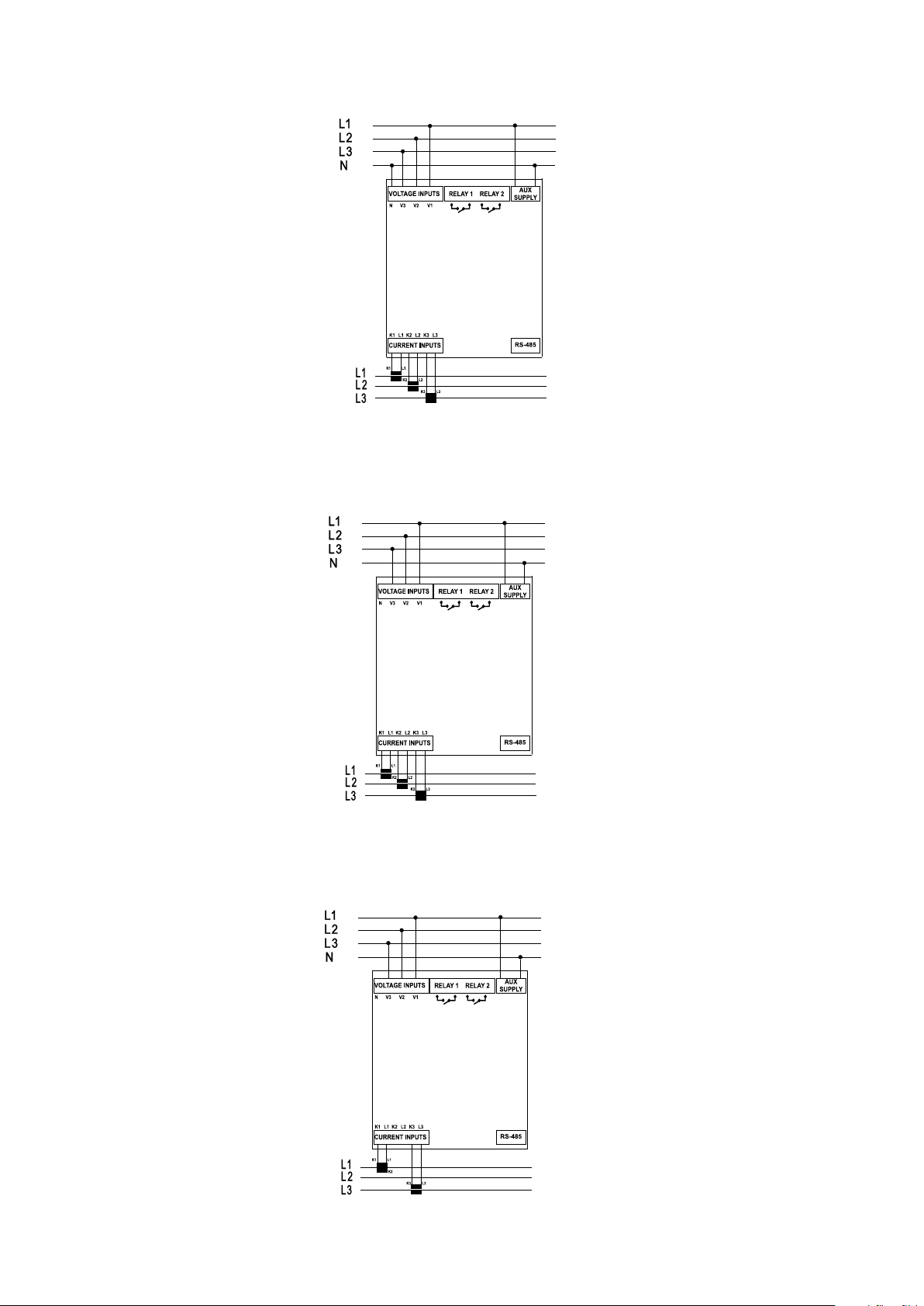
1. 3P4W (Three-Phase Four-Wire) Connection
GND B(-) A(+)
GND B(-) A(+)
GND B(-) A(+)
In this type of connection, three voltage and three current connections are made.
2. 3P3W (Three-Phase Three-Wire) Connection
In this type of connection, three voltage and three current connections are made.
3. Aron Connection without Neutral
In this type of connection, three voltage and two current connections are made.
7
Page 8
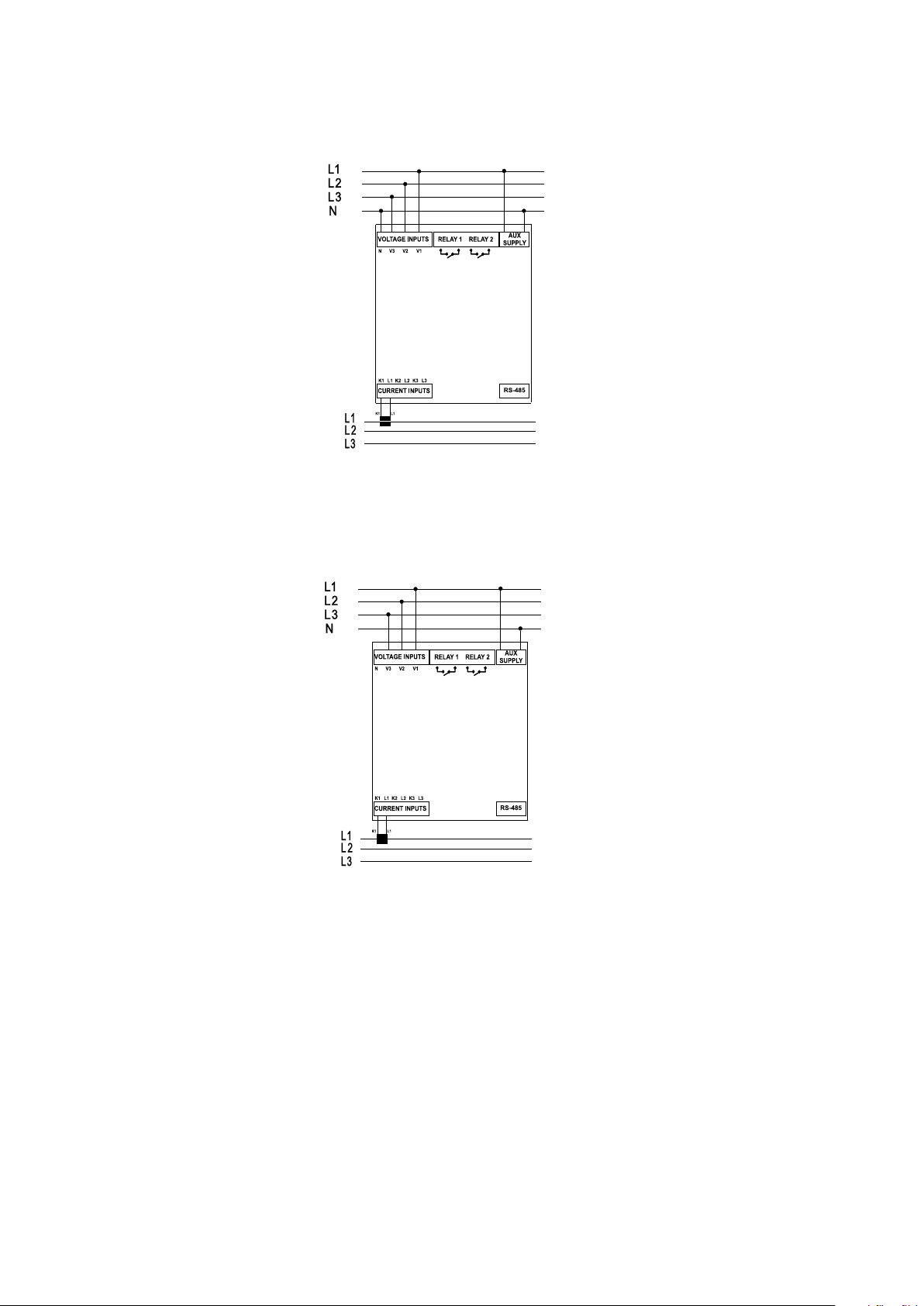
4. 3P4W BLN (Three-Phase Four-Wire Balanced) Connection
GND B(-) A(+)
GND B(-) A(+)
In this type of connection, four voltage and one current connections are made. The device displays
the value measured at the current input connected to the rst phase on the screen of the same value
for other phases.
5. 3P3W BLN (Three-Phase Three-Wire Balanced) Connection
In this type of connection, three voltage and one current connections are made. The device displays
the value measured at the current input connected to the rst phase on the screen of the same value
for other phases.
Connection types may vary depending on the device model.
8
Page 9
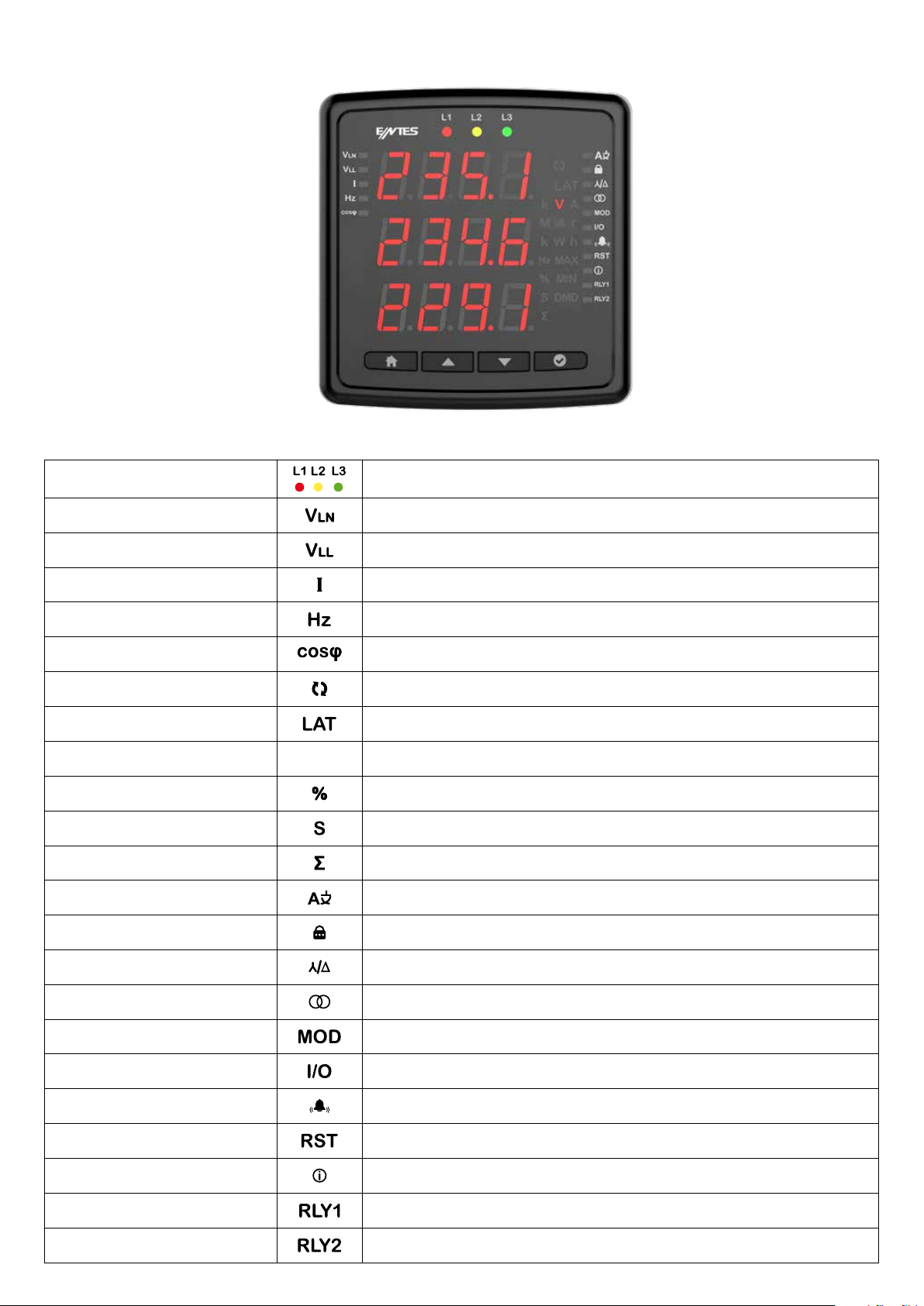
LED Indicator and GUI design
Key Functions
Phase 1 / 2 / 3 LEDs
VLN Measurement LED
It informs you that voltage is taken from the phases. (e.g. LED L1 lights up if voltage is being taken from phase
L1.)
It lights up when the screen showing phase-neutral voltages is on
VLL Measurement LED
Current Measurement LED
Frequency LED
cosф Measurement LED
Latch Symbol
Unit Symbols
Percentage Symbol
Second Symbol
Total Symbol
Language Navigation LED
Lock Navigation LED
Mains Navigation LED
It lights up when the screen showing phase-phase voltages is on
It lights up when the screen showing phase currents is on
It is the frequency LED
It lights up when the screen showing phase cosф is on
It lights up when there is a phase sequence error.
It lights up when the alarm is activated and continues to light up until you press and hold the 3rd-second key after
the alarm is deactivated.
The screen for THD and Hysteresis also lights up.
It lights up when the screen where the menu and display language of the device can be set is on
It lights when the main setting screen of the password protection values is on
It lights up when the screen where the mains settings of the meter are completed is on
Transformer Navigation LED
Communication Navigation LED
Input-Output (I/O) LED
Alarm Navigation LED
Reset Navigation LED
Info Navigation LED
Relay 1 Output LED
Relay 2 Output LED
It lights up when the screen with voltage transformer and current transformer master view and settings is on
It lights up when the screen where the Modbus Communication settings are displayed and changed is on
This LED lights up when the input and output settings of the device are being made
It lights up when the screen where you can access the alarm settings is on
It lights up when the setting screen where Min, Max, Demand values are deleted is on
It lights up when the menu for displaying information such as software, hardware versions, serial number, date,
time of the device is on
It lights up when the relay output is active
It lights up when the relay output is active
9
Page 10

Measurement
Voltage
This screen shows the phase-neutral voltage values for each phase. You can see Min Voltage
(Phase-Neutral) and Max Voltage (Phase-Neutral) values by pressing the OK button. Depending on
the connection type in the Phase-Neutral voltage (3P3W, 3P3W balance and Aron), this screen will
not be displayed.
This screen shows the phase-phase voltage values for each phase. You can see Min Voltage (PhasePhase) and Max Voltage (Phase-Phase) values by pressing the OK button.
10
Page 11

Current
Instantly measured current values for each phase are displayed on this screen. You can see Min
Voltage (Phase-Neutral), Max Current (Phase-Neutral), Demand (Phase-Neutral) and Max Demand
(Phase-Neutral) values by pressing the OK button.
Neutral Current
This screen shows the calculated neutral current value. You can see the Min and Max values by
pressing the OK button. Also depending on the connection type of the neutral current screen (3P3W,
3P3W balance and Aron), this screen will not appear.
11
Page 12

Frequency
You can see the operating frequency of the device on this screen.
Cos Phi
You can see cos phi values of each phase separately on this screen.
Total Cos Phi
You can see total cos phi values on this screen.
12
Page 13

Total Run Hour
It is the screen on which the run hour of this device is displayed. You can view the time it has worked
since the rst power-up on the screen. The value on the screen increases by 1 in 3.6 seconds. If you
multiply the value on the screen by 3.6, you can reach the total operating time.
Run Hour
This screen works according to the condition of the parameters selected from the settings. It is the
counter that will run when the parameters exceed the threshold value entered by the user. The value
on the screen increases by 1 in 3.6 seconds. If you multiply the value on the screen by 3.6, you can
reach the total operating time.
Parameters (Depends on device)
• Current
• Current demand
13
Page 14

Settings
Press and hold OK to access the settings menu. If you wish to do something under the Settings
menu or change the settings, press OK to go to menu details and change Product or User settings
under the Settings menu. In the Settings menu, the symbols in the right corner of the screen indicate
which setting you are in.
User Settings
It is the menu where you can set the Language for your device. You can use the up and down arrow
buttons to choose between Turkish, English, German and French.
Security Settings
You can activate and deactivate the password protection with the arrow button in the safety setting.
You should select one of the options: Yes/No. If Yes is selected, the password screen will be
displayed each time you change the setting. If No is selected, the password screen will not appear.
14
Page 15

Password Setting
On this screen, you can set the password that you will use for the security of the device. The current
password is entered on the rst screen.
If it is entered correctly, the screen for entering the new password will be displayed. The screen for
re-entering the password is displayed to conrm the new password. As with all settings, the saving
conrmation must be set to yes when exiting the settings for the new password to be active.
Connection Settings
In this screen, you can scroll with the arrow and congure the connection settings.
15
Page 16

Connection Type
16
Page 17

Frequency
Demand Period (Based on Model)
17
Page 18

Voltage Transformer Setting
In this screen, you can congure the voltage transformer settings. If you are using a voltage
transformer, you must set the setting to on and then enter the primary and secondary values.
18
Page 19

Current Transformer Setting
It is the menu in which the primary and secondary values for the current transformer are entered. You
will be prompted to enter CT Primary and CT Secondary values respectively.
Communication Settings
Communication and Modbus RTU settings of the device are made in this menu. Modbus address, bit
rate, parity bit settings of the device are made in this menu (For models without communication, this
screen will not be available).
19
Page 20

Modbus Address: This parameter can be set to a value between 1 and 247. The value set must be
unique on the line where the product is found. Otherwise, communication of the line, to which the
product is connected, will be disrupted.
Bit Rate: This parameter can be set to one of the following values: 2400, 4800, 9600, 19200, 38400,
57600, 115200 or 256000 bps. The value of this parameter must be the same as the value in the
software you use to communicate with the product. Otherwise, you cannot communicate with the
product.
Parity Bit: The parity bit can be set to N/A, single or double. The value of this parameter must be the
same as the value in the software you use to communicate with the product. Otherwise, you cannot
communicate with the product.
20
Page 21

Output Settings
On this screen, you can congure the output settings of the device.
Relay 1
Press the OK button to congure the relay setting.
Then select the setting parameter.
Setting parameter can be selected as Relay or RS-485. If the setting is selected as a relay, the relay
is activated when an alarm condition occurs (if the alarm output is assigned as a relay). If RS-485 is
selected, the relay can be switched on and o via MODBUS.
21
Page 22

Alarm Settings
User Mode
It is the screen where the user mode is selected. The user mode can be selected as simple or
advanced. In the advanced user mode, the following parameters are activated (varies by parameter).
Hysteresis is only available in the measurement parameters.
• T
on
• T
o
• Hysteresis
• Output function
Press the OK button to enter the alarm settings.
22
Page 23

Custom alarm
Press the OK button to program a custom alarm.
Then select a parameter. Parameter selection varies by device model. You can set alarm by selecting
Voltage, Current, Current demand, Frequency, Cos Phi, Total work time and work time.
For example, the voltage alarm setup is as follows.
23
Page 24

Press the OK button to make an operation selection.
Select the large or small operation.
Then press the OK button and enter a value.
24
Page 25

Enter the hysteresis value and press the OK button.
Enter the on delay and press the OK button.
Enter the o delay and press the OK button.
25
Page 26

Select the output feature on the device with output options.
When this option is selected, there is no output on the device.
When Rly 2 is selected, relay number 2 is activated in case of alarm.
When Rly 1 is selected, relay number 1 is activated in case of alarm.
26
Page 27

Press the OK button to select the function.
In standard mode, the relay is activated when an alarm occurs.
In Latch mode, the relay is activated when the alarm actuates, but when the alarm disappears, the
relay remains on. You must hold the down button to return the relay to its normal state.
In Inverse mode, the relay is released if it is activated, or it is activated if it is released.
27
Page 28

Reset
On this screen, you can reset the device to factory settings by pressing the OK button.
On this screen, you can reset the work time by pressing the OK button.
On this screen, you can reset the MAX Demand by pressing the OK button.
On this screen, you can reset the MAX by pressing the OK button.
28
Page 29

On this screen, you can reset the MIN by pressing the OK button.
On this screen, you can reset the work time by pressing the OK button. The total work time cannot be reset.
Info
In the Info menu, you can view the following information about the device.
Hardware Version
29
Page 30

Software Version
Serial No
Run Hour
In this menu, you can set the work time for Current or Current Demand.
30
Page 31

Alarm Messages
When an alarm occurs on your device, the alarm appears on the screen. You can delay the alarms by
pressing the OK button for the duration of the delay time setting. When critical alarms occur, Relay 1
is activated.
No Voltage is measured
It occurs when any phase has no voltage. The number of the voltage-free phase is shown on the
screen. In addition, the bulb of the voltage-free phase in the signal bulbs does not light upon the
device.
Current is not measured
It occurs when any phase has no current. The number of the current-free phase is shown on the screen.
31
Page 32

Phase Sequence
It occurs when the phases are not connected in the correct order.
Custom Alarm
It appears on the screen when any of 8 special alarms actuate. The alarm number is displayed on the
screen.
32
Page 33

