Enterasys Networks VH-2402S User Manual
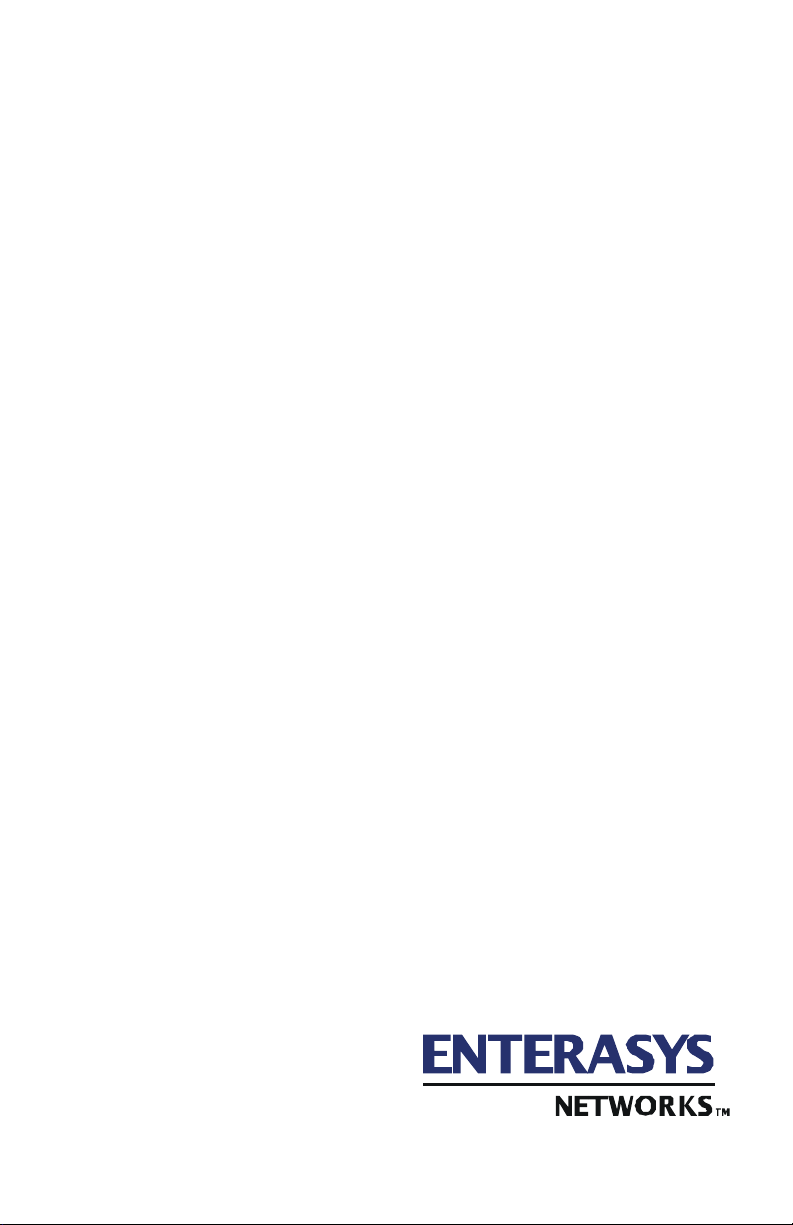
VERTICAL HORIZON
VH-2402S
FAST ETHERNET SWITCH
MANAGEMENT GUIDE
9033645-01
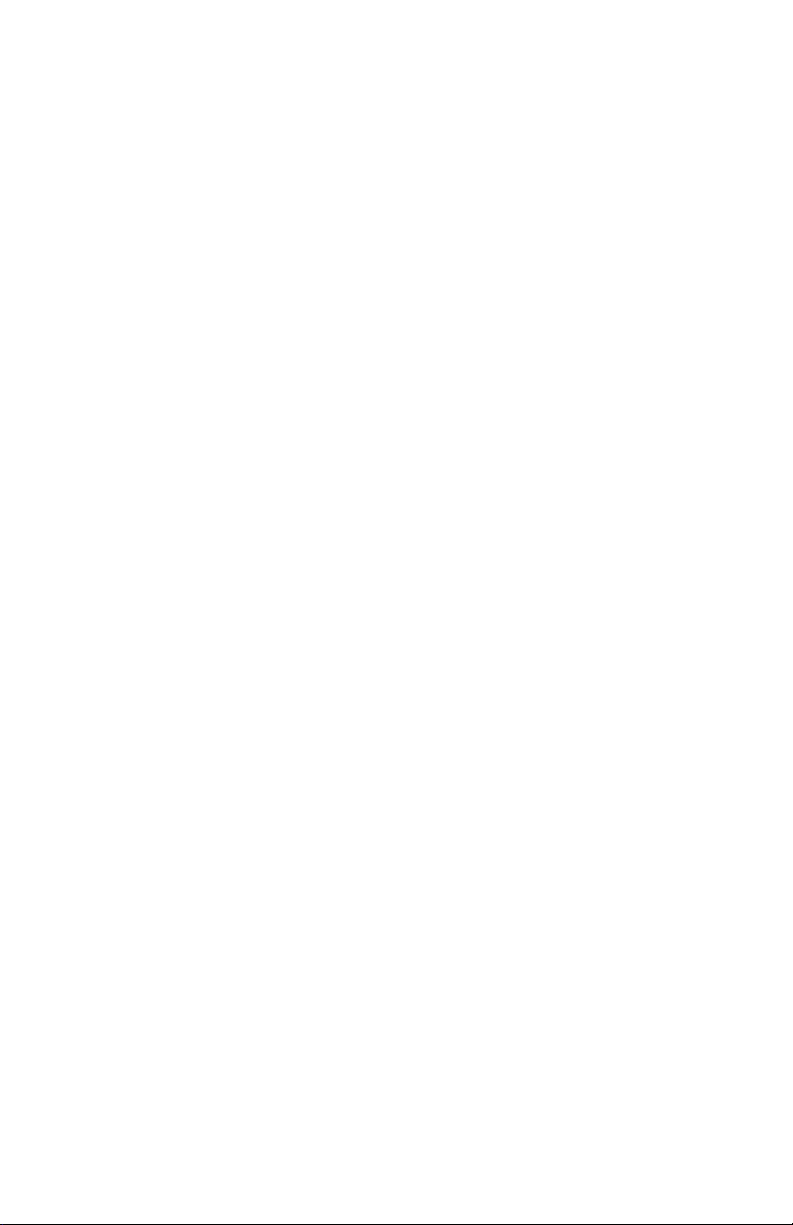
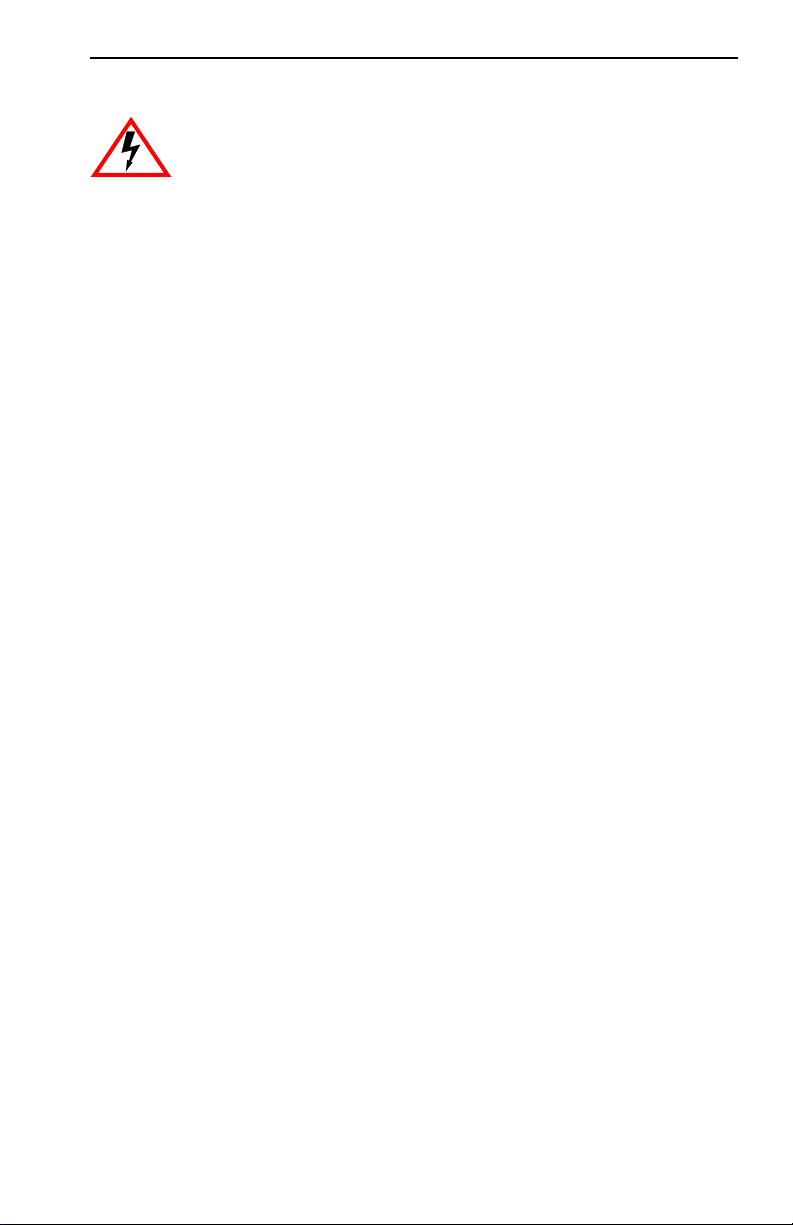
Notice
Only qualified personnel should perform installation
procedures.
NOTICE
Enterasys Networks reserves the right to make changes in specifications and other information
contained in this document without prior notice. The reader should in all cases consult Enterasys
Networks to determine whether any such changes have been made.
The hardware, firmware, or software described in this manual is subject to change without notice.
IN NO EVENT SHALL ENTERASYS NETWORKS BE LIABLE FOR ANY INCIDENTAL,
INDIRECT, SPECIAL, OR CONSEQUENTIAL DAMAGES WHATSOEVER (INCLUDING BUT
NOT LIMITED TO LOST PROFITS) ARISING OUT OF OR RELATED TO THIS MANUAL OR
THE INFORMATION CONTAINED IN IT, EVEN IF ENTERASYS NETWORKS HAS BEEN
ADVISED OF, KNOWN, OR SHOULD HAVE KNOWN, THE POSSIBILITY OF SUCH
DAMAGES.
2000 by Enterasys Networks, Inc. P.O. Box 5005, Rochester, NH 03866-5005
All Rights Reserved
Printed in Taiwan, R.O.C.
Order Number: 9033645-01 December 2000
Enterasys, Enterasys Networks, and Vertical Horizon are trademarks or registered trademarks of
Enterasys Networks, Inc.
Microsoft, Windows, Windows 95, Windows 98, and Windows NT are either trademarks or registered
trademarks of Microsoft Corporation.
Netscape and Netscape Navigator are trademarks of Netscape Communications Corporation.
All other product names mentioned in this manual may be trademarks or registered trademarks of
their respective companies.
9033645-01 i
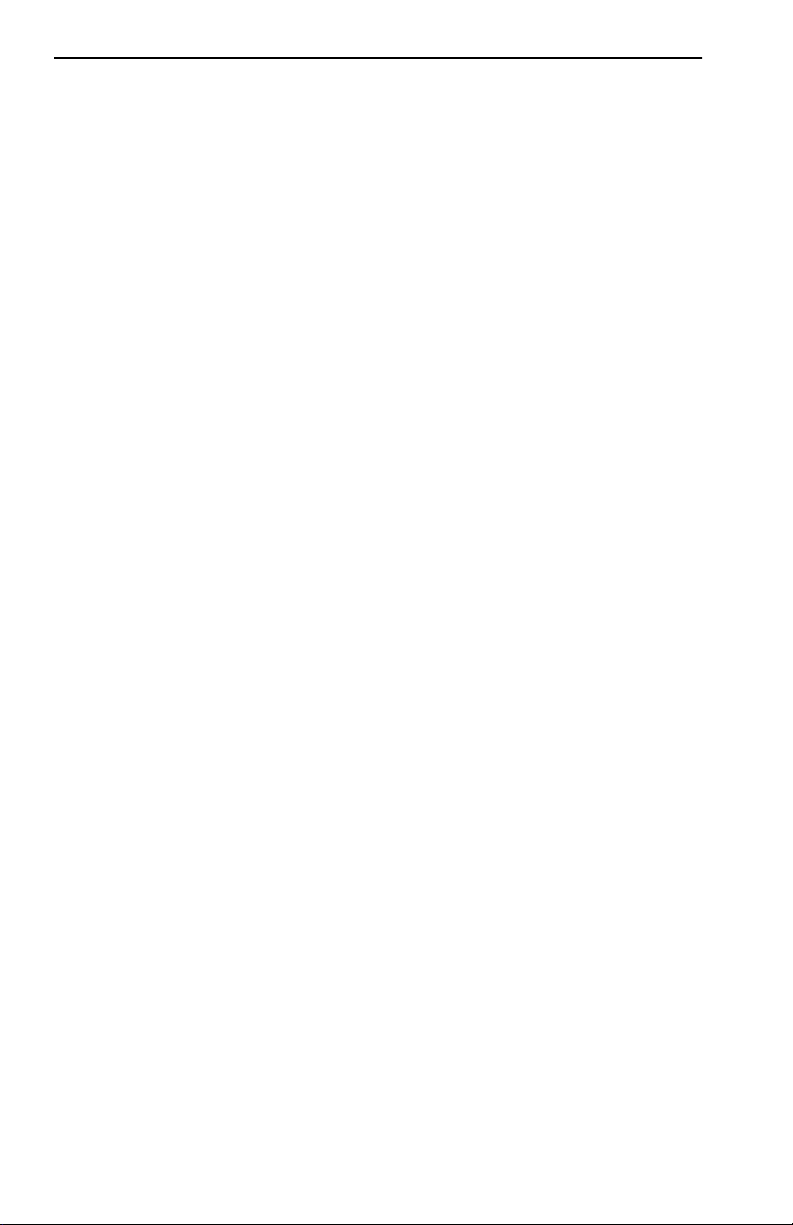
Notice
ii 9033645-01
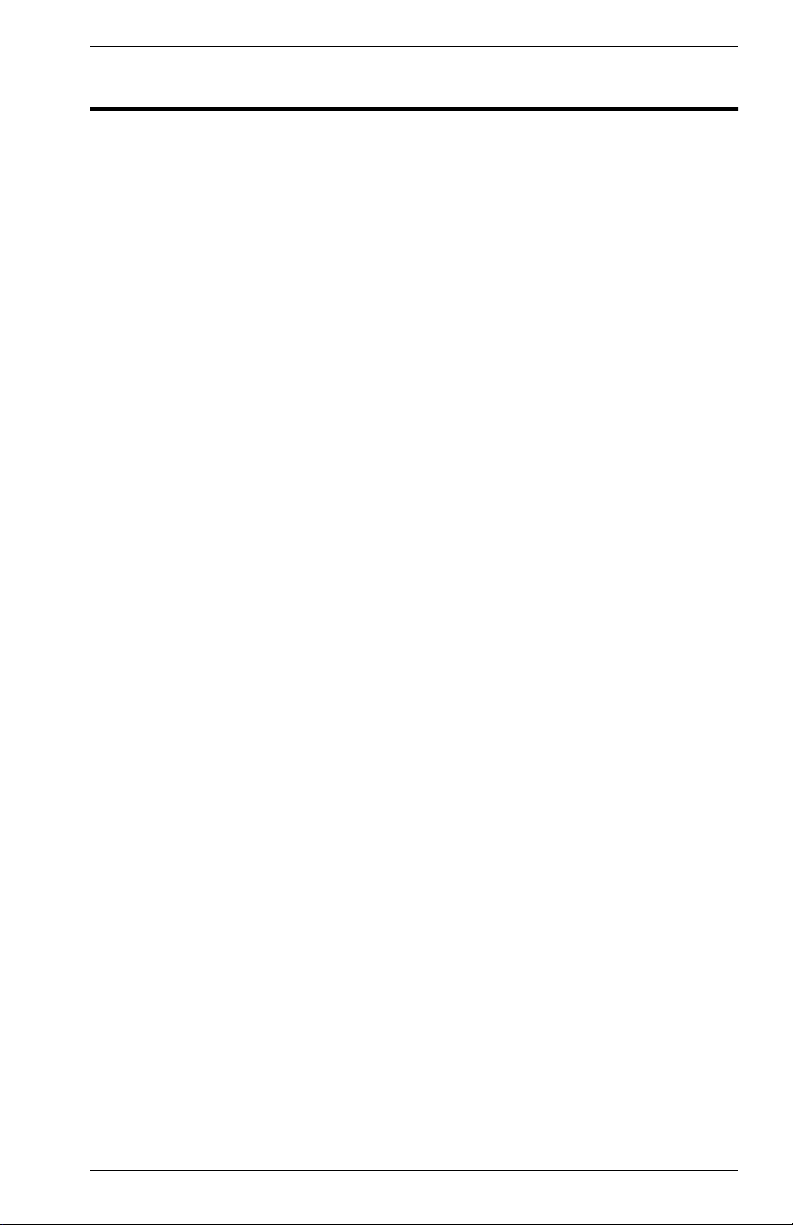
TABLE OF CONTENTS
1. MANAGEMENT OVERVIEW. . . . . . . . . . . . . . . . . . . . . . . . . . . . . . . . . . . . . . 1
Configuration Options . . . . . . . . . . . . . . . . . . . . . . . . . . . . . . . . . . . . . . . 1
Required Connections . . . . . . . . . . . . . . . . . . . . . . . . . . . . . . . . . . . . . . 1
Console Port (Out-of-Band) Connections . . . . . . . . . . . . . . . . . . . . 1
Remote Management via the Console Port. . . . . . . . . . . . . . . . . . .2
In-Band Connections . . . . . . . . . . . . . . . . . . . . . . . . . . . . . . . . . . . . 2
2. VH-2402S USER INTERFACE . . . . . . . . . . . . . . . . . . . . . . . . . . . . . . . . . . . . 5
Overview . . . . . . . . . . . . . . . . . . . . . . . . . . . . . . . . . . . . . . . . . . . . . . . . .5
User Access . . . . . . . . . . . . . . . . . . . . . . . . . . . . . . . . . . . . . . . . . . . . . . 6
Factory Defaults . . . . . . . . . . . . . . . . . . . . . . . . . . . . . . . . . . . . . . . . . . . 7
Main Menu . . . . . . . . . . . . . . . . . . . . . . . . . . . . . . . . . . . . . . . . . . . . . . . 9
System Information Menu . . . . . . . . . . . . . . . . . . . . . . . . . . . . . . . . . . . 11
Displaying System Information . . . . . . . . . . . . . . . . . . . . . . . . . . . 12
Displaying Switch Version and Module Information. . . . . . . . . . . . 13
Management Setup Menu. . . . . . . . . . . . . . . . . . . . . . . . . . . . . . . . . . . 14
Changing the Network Configuration . . . . . . . . . . . . . . . . . . . . . . . 15
IP Configuration. . . . . . . . . . . . . . . . . . . . . . . . . . . . . . . . . . . . . . . 16
IP Connectivity Test (Ping) . . . . . . . . . . . . . . . . . . . . . . . . . . . . . . 17
HTTP Configuration. . . . . . . . . . . . . . . . . . . . . . . . . . . . . . . . . . . . 18
Configuring the Serial Port. . . . . . . . . . . . . . . . . . . . . . . . . . . . . . . 19
Assigning SNMP Parameters . . . . . . . . . . . . . . . . . . . . . . . . . . . . 20
Console Login Configuration . . . . . . . . . . . . . . . . . . . . . . . . . . . . . 23
Downloading System Software . . . . . . . . . . . . . . . . . . . . . . . . . . . 24
Saving the System Configuration . . . . . . . . . . . . . . . . . . . . . . . . . 25
Configuring Management Access . . . . . . . . . . . . . . . . . . . . . . . . . 26
Configuring the Switch . . . . . . . . . . . . . . . . . . . . . . . . . . . . . . . . . . . . . 27
Configuring Port Parameters . . . . . . . . . . . . . . . . . . . . . . . . . . . . . 29
Viewing the Current Port Configuration . . . . . . . . . . . . . . . . . . . . . 30
Using the Spanning Tree Algorithm . . . . . . . . . . . . . . . . . . . . . . . . 31
Viewing the Current Spanning Tree Configuration . . . . . . . . . . . . 34
Using a Mirror Port for Analysis . . . . . . . . . . . . . . . . . . . . . . . . . . . 38
Configuring Port Trunks. . . . . . . . . . . . . . . . . . . . . . . . . . . . . . . . . 39
IGMP Multicast Filtering. . . . . . . . . . . . . . . . . . . . . . . . . . . . . . . . . 41
Configuring Broadcast Storm Control . . . . . . . . . . . . . . . . . . . . . . 43
Configuring Bridge MIB Extensions . . . . . . . . . . . . . . . . . . . . . . . . 44
Configuring Traffic Classes . . . . . . . . . . . . . . . . . . . . . . . . . . . . . . 46
Configuring Virtual LANs . . . . . . . . . . . . . . . . . . . . . . . . . . . . . . . . 49
Multicast Router Port Information . . . . . . . . . . . . . . . . . . . . . . . . . 54
Static Multicast Router Port Configuration. . . . . . . . . . . . . . . . . . . 55
IGMP Member Port Configuration . . . . . . . . . . . . . . . . . . . . . . . . . 56
Port Security Configuration . . . . . . . . . . . . . . . . . . . . . . . . . . . . . . 57
Monitoring the Switch . . . . . . . . . . . . . . . . . . . . . . . . . . . . . . . . . . . . . . 58
Displaying Port Statistics . . . . . . . . . . . . . . . . . . . . . . . . . . . . . . . . 59
Displaying RMON Statistics . . . . . . . . . . . . . . . . . . . . . . . . . . . . . . 60
9033645-01 Table of Contents iii
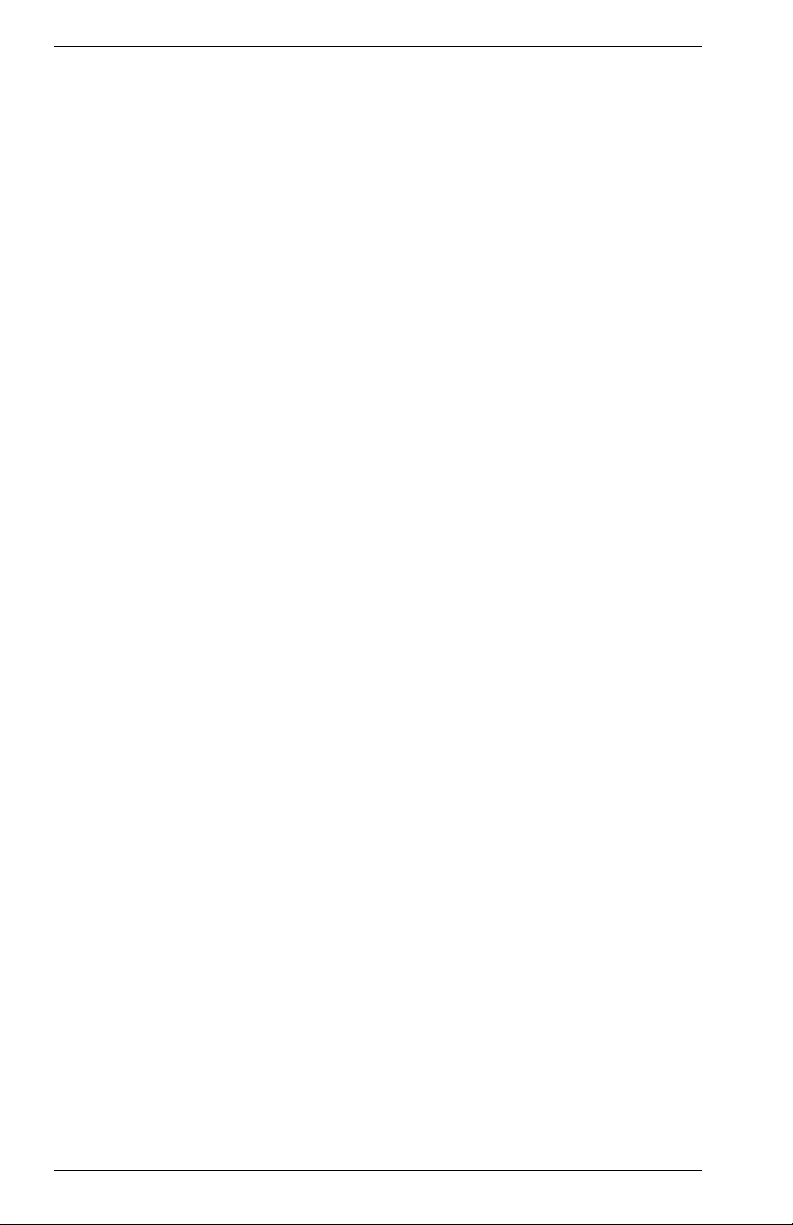
Displaying the Unicast Address Table . . . . . . . . . . . . . . . . . . . . . 62
Displaying the IP Multicast Registration Table . . . . . . . . . . . . . . . 63
Configuring Static Unicast Addresses. . . . . . . . . . . . . . . . . . . . . . 64
Resetting the System. . . . . . . . . . . . . . . . . . . . . . . . . . . . . . . . . . . . . . 65
Logging Off the System . . . . . . . . . . . . . . . . . . . . . . . . . . . . . . . . . . . . 65
3. CONFIGURING & MONITORING THE SWITCH . . . . . . . . . . . . . . . . . . . . . 67
Common Tasks . . . . . . . . . . . . . . . . . . . . . . . . . . . . . . . . . . . . . . . . . . 67
Setting Password Protection . . . . . . . . . . . . . . . . . . . . . . . . . . . . . . . . 68
Assigning an IP Address . . . . . . . . . . . . . . . . . . . . . . . . . . . . . . . . . . . 69
Checking Network Configuration Status. . . . . . . . . . . . . . . . . . . . . . . . 69
Connecting via Telnet . . . . . . . . . . . . . . . . . . . . . . . . . . . . . . . . . . . . . 69
Setting SNMP Management Access . . . . . . . . . . . . . . . . . . . . . . . . . . 70
Viewing Switch Statistics . . . . . . . . . . . . . . . . . . . . . . . . . . . . . . . . . . . 70
Configuring Port Mirroring . . . . . . . . . . . . . . . . . . . . . . . . . . . . . . . . . . 71
Downloading a Software Upgrade . . . . . . . . . . . . . . . . . . . . . . . . . . . . 71
Downloading Via the Serial Port . . . . . . . . . . . . . . . . . . . . . . . . . . 72
Downloading Via TFTP. . . . . . . . . . . . . . . . . . . . . . . . . . . . . . . . . 72
Configuring Spanning Tree Parameters. . . . . . . . . . . . . . . . . . . . . . . . 74
Configuring VLANs. . . . . . . . . . . . . . . . . . . . . . . . . . . . . . . . . . . . . . . . 75
Configuring Class of Service . . . . . . . . . . . . . . . . . . . . . . . . . . . . . . . . 75
Configuring Port Operation. . . . . . . . . . . . . . . . . . . . . . . . . . . . . . . . . . 76
Configuring the Unicast Address Table . . . . . . . . . . . . . . . . . . . . . . . . 77
Setting a Default Gateway . . . . . . . . . . . . . . . . . . . . . . . . . . . . . . . . . . 78
Configuring BootP . . . . . . . . . . . . . . . . . . . . . . . . . . . . . . . . . . . . . . . . 78
Configuring Port Trunks . . . . . . . . . . . . . . . . . . . . . . . . . . . . . . . . . . . . 79
4. SNMP MANAGEMENT . . . . . . . . . . . . . . . . . . . . . . . . . . . . . . . . . . . . . . . . . 81
The SNMP Protocol . . . . . . . . . . . . . . . . . . . . . . . . . . . . . . . . . . . . . . . 81
MIB Objects . . . . . . . . . . . . . . . . . . . . . . . . . . . . . . . . . . . . . . . . . . . . . 82
RFC 1213 (MIB-II). . . . . . . . . . . . . . . . . . . . . . . . . . . . . . . . . . . . . 83
RFC 1573 (Interfaces Evolution MIB) . . . . . . . . . . . . . . . . . . . . . . 83
RFC 1643 (Ethernet-Like MIB) . . . . . . . . . . . . . . . . . . . . . . . . . . . 83
RFC 1493 (Bridge MIB). . . . . . . . . . . . . . . . . . . . . . . . . . . . . . . . . 83
RFC 1757 (RMON MIB) . . . . . . . . . . . . . . . . . . . . . . . . . . . . . . . . 84
IEEE 802.1Q (Q-MIB) . . . . . . . . . . . . . . . . . . . . . . . . . . . . . . . . . . 84
Enterasys Proprietary MIB Extensions . . . . . . . . . . . . . . . . . . . . . 84
Compiling MIB Extensions: Enterasys Website . . . . . . . . . . . . . . . . . . 84
APPENDIX A. SPANNING TREE CONCEPTS . . . . . . . . . . . . . . . . . . . . . . . . 85
General . . . . . . . . . . . . . . . . . . . . . . . . . . . . . . . . . . . . . . . . . . . . . . . . 85
Spanning Tree Features . . . . . . . . . . . . . . . . . . . . . . . . . . . . . . . . . . . 85
Spanning Tree Protocol in a Network. . . . . . . . . . . . . . . . . . . . . . . . . . 86
Spanning Tree Protocol Parameters . . . . . . . . . . . . . . . . . . . . . . . . . . 87
Spanning Tree Protocol Operation. . . . . . . . . . . . . . . . . . . . . . . . . . . . 88
Communicating Between Bridges . . . . . . . . . . . . . . . . . . . . . . . . . 88
Selecting a Root Bridge and Designated Bridges. . . . . . . . . . . . . 88
Selecting Designated Ports. . . . . . . . . . . . . . . . . . . . . . . . . . . . . . 88
Handling Duplicate Paths . . . . . . . . . . . . . . . . . . . . . . . . . . . . . . . 88
iv Table of Contents VH-2402S
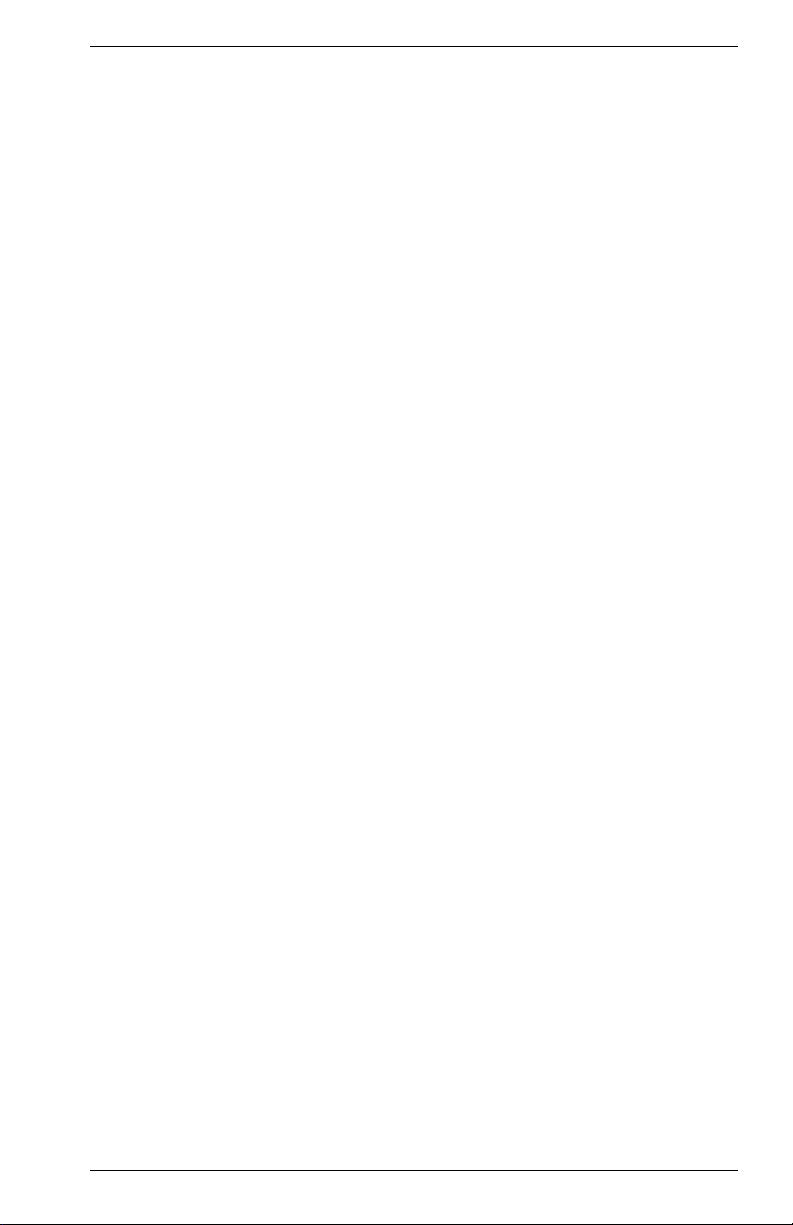
Remapping Network Topology . . . . . . . . . . . . . . . . . . . . . . . . . . . 88
APPENDIX B. VIRTUAL LANS (VLANS) . . . . . . . . . . . . . . . . . . . . . . . . . . . . . 91
VLANs and Frame Tagging . . . . . . . . . . . . . . . . . . . . . . . . . . . . . . . . . 91
VH-2402S VLAN Configuration. . . . . . . . . . . . . . . . . . . . . . . . . . . . . . . 92
Assigning Ports to VLANs . . . . . . . . . . . . . . . . . . . . . . . . . . . . . . . 92
Forwarding Tagged/Untagged Frames . . . . . . . . . . . . . . . . . . . . . . . . . 93
Forwarding Traffic with Unknown VLAN Tags . . . . . . . . . . . . . . . . . . . 93
Automatic VLAN Registration . . . . . . . . . . . . . . . . . . . . . . . . . . . . . . . . 94
APPENDIX C. CLASS OF SERVICE. . . . . . . . . . . . . . . . . . . . . . . . . . . . . . . . . 95
APPENDIX D. IP MULTICAST FILTERING . . . . . . . . . . . . . . . . . . . . . . . . . . . 97
IGMP Snooping and IP Multicast Filtering . . . . . . . . . . . . . . . . . . . . . . 97
INDEX
9033645-01 Table of Contents v
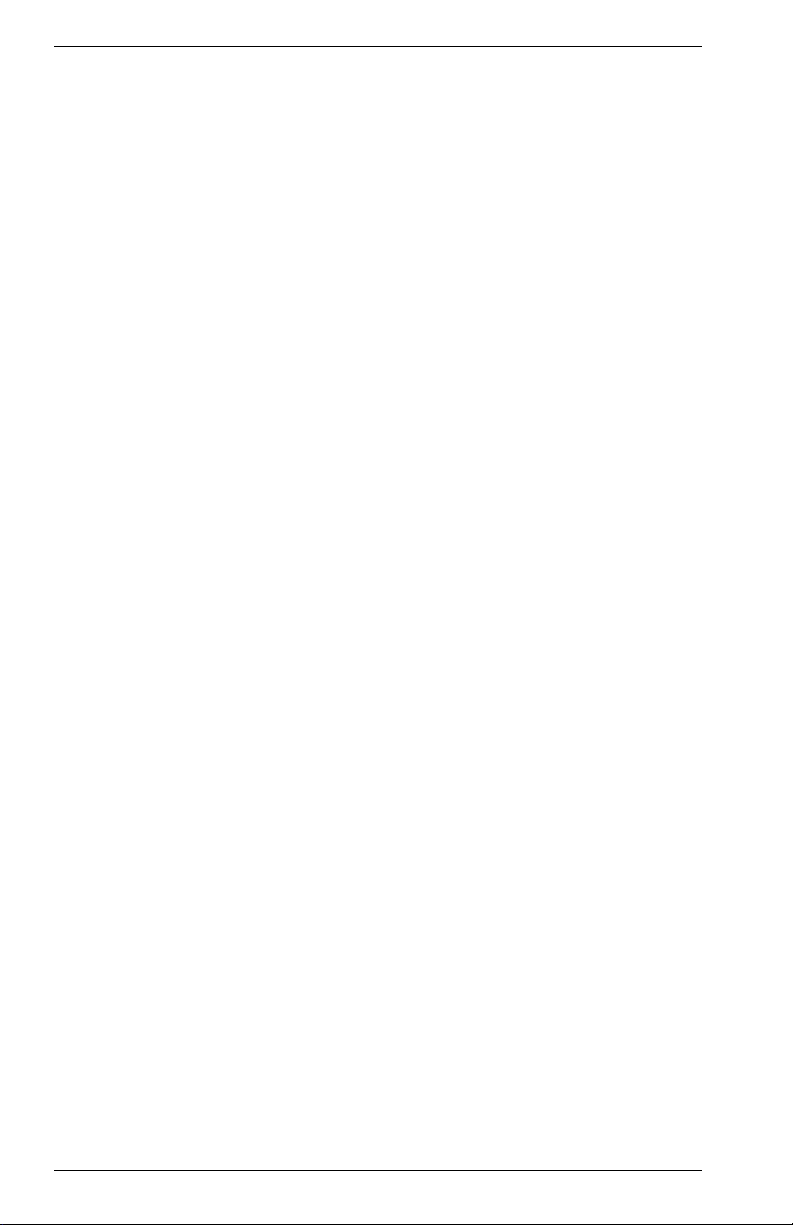
vi Table of Contents VH-2402S
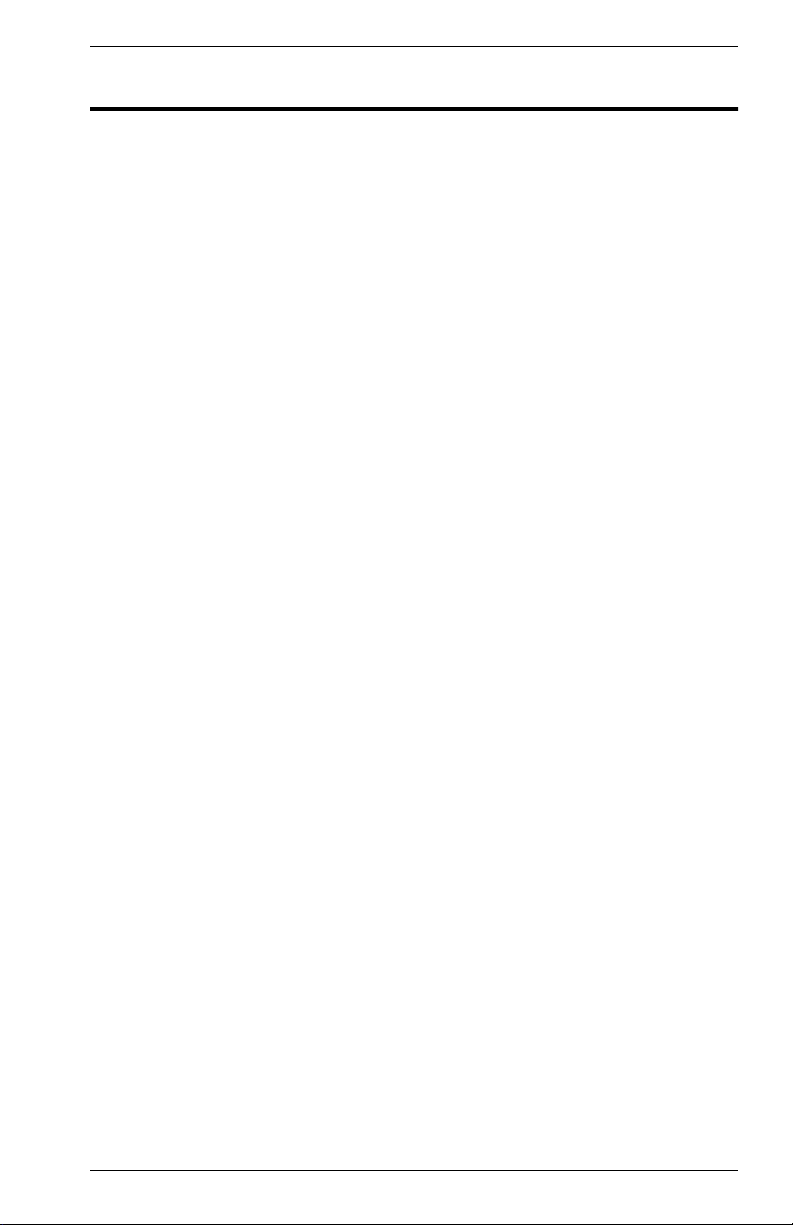
1. MANAGEMENT OVERVIEW
Configuration Options
For advanced management capability, the VH-SMGMT Vertical Horizon
Management Module provides a menu-driven system configuration
program. This program can be accessed by a direct or modem connection
to the serial port on the Management Module (out-of-band), or by a Telnet
connection over the network (in-band).
The Management Module is based on SNMP (Simple Network
Management Protocol). This SNMP agent permits a switch stack to be
managed from any PC in the network using in-band management
software.
The Management Module also includes an embedded HTTP Web agent.
This Web agent can be accessed using a standard Web browser from any
computer attached to the network. Refer to the Web Management Guide
for more information.
The system configuration program and the SNMP agent support
management functions such as:
• Enable/disable any port
• Set the communication mode for any port
• Configure SNMP parameters
• Select RMON options
• Display system information or statistics
• Configure the switch to join a Spanning Tree
• Download system firmware
• Restart the system
Required Connections
Console Port (Out-of-Band) Connections
Attach a VT100 compatible terminal or a PC running a terminal emulation
program to the serial port on the Management Module. Use the nullmodem cable provided with this package, or use a null-modem
connection that is compatible with the console port pin assignments
shown in Appendix A of the VH-2402S User Guide.
9033645-01 Management Overview 1
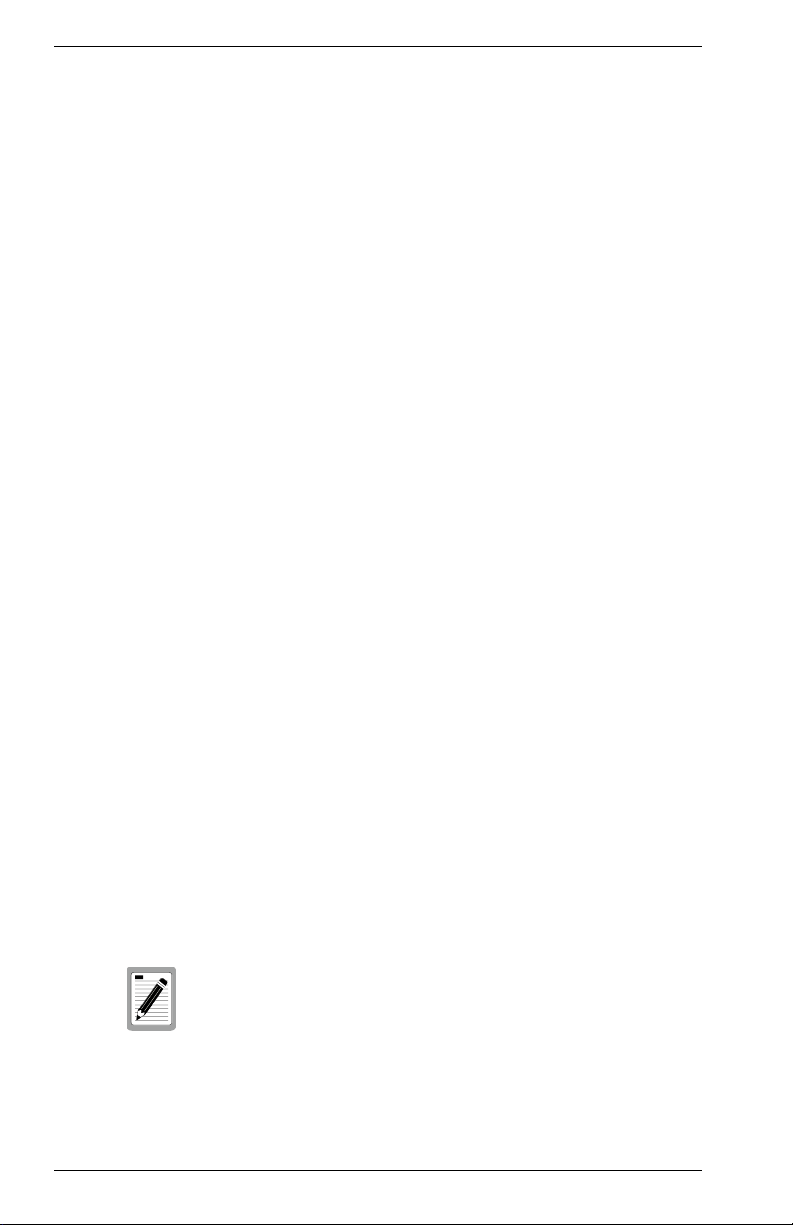
When attaching to a PC, set terminal emulation type to VT100, specify the
port used by your PC (i.e., COM 1~4), and then set communications to 8
data bits, 1 stop bit, no parity, and 19200 bps (for initial configuration).
Also be sure to set flow control to “none.” (Refer to “Configuring the Serial
Port” on page 19 for a complete description of configuration options.)
Remote Management via the Console Port
Configure the Switch Site
Connect the Management Module’s DB9 serial port to the modem’s serial
port using standard cabling. For most modems which use a 25-pin port,
you will have to provide an RS232 cable with a 9-pin connector on one
end and a 25-pin connector on the other end. Set the modem at the
switch’s site to force auto-answer mode. The following is a sample
initialization string: “ATQ1S0=1&D0&K0&W” as defined below:
Q1 : Inhibit result codes to DTE
S0=1 : Auto answer on first ring
D0 : Don’t care DTR
K0 : Disables DTE/DCE flow control
W : Write command to modem memory
Configure the Remote Site
At the remote site, connect the PC’s COM port (COM 1~4) to the modem’s
serial port. Set terminal emulation type to VT100, specify the port used by
your PC (i.e., COM 1~4), and then set communications to 8 data bits, 1
stop bit, no parity, 19200 bps and no flow control.
In-Band Connections
Prior to accessing the Management Module via a network connection, you
must first configure it with a valid IP address, subnet mask, and default
gateway using an out-of-band connection or the BootP protocol.
Telnet Connection
Prior to accessing the Management Module via an in-band Telnet
connection, you must first configure it with a valid IP address, subnet
mask, and default gateway using an out-of-band connection or BootP
protocol. After configuring the switch’s IP parameters, you can access the
on-board configuration program from anywhere within the attached
network.
Use the Network Configuration menu to specify the
maximum number of simultaneous Telnet sessions that
are supported by the system.
2 Management Overview VH-2402S
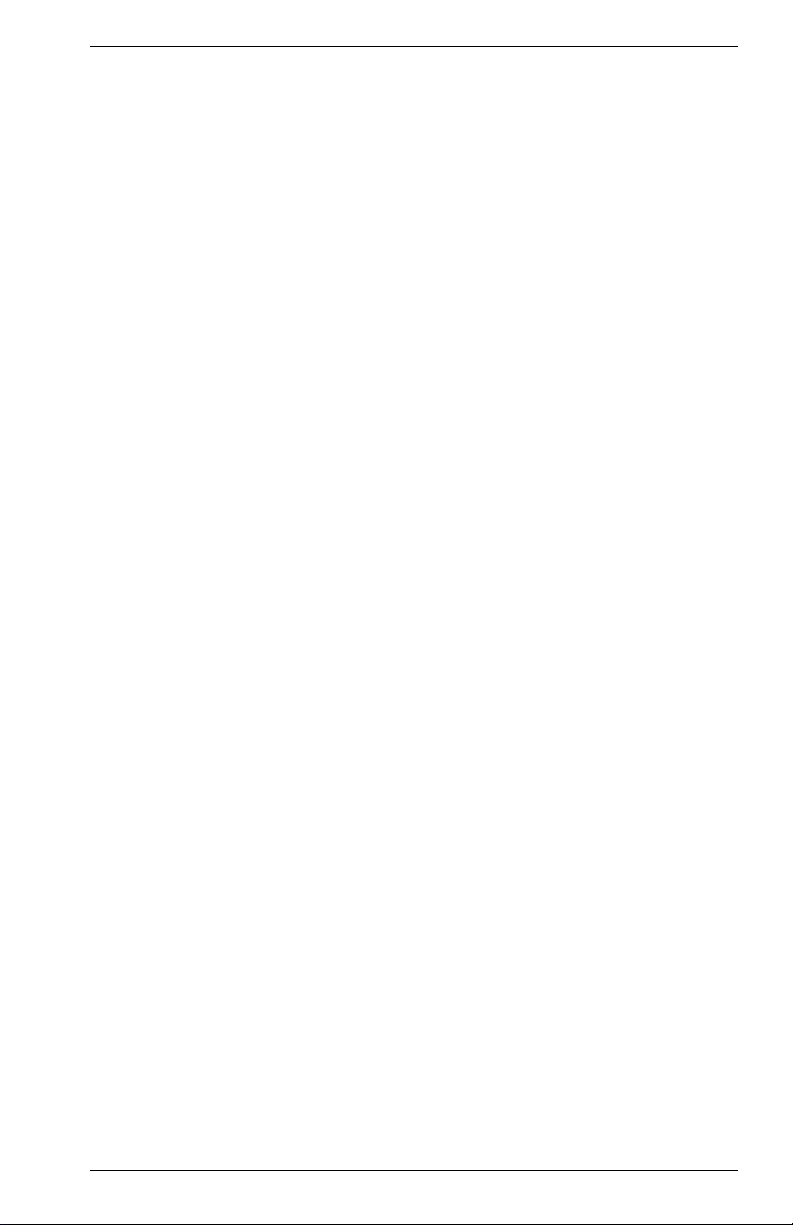
In-Band Network Connection
The on-board configuration program can be accessed using Telnet from
any computer attached to the network. The switch and stack can also be
managed by any computer using a Web browser (Internet Explorer 4.0 or
above, or Netscape Navigator 4.0 or above), or from a network computer
using network management software.
9033645-01 Management Overview 3
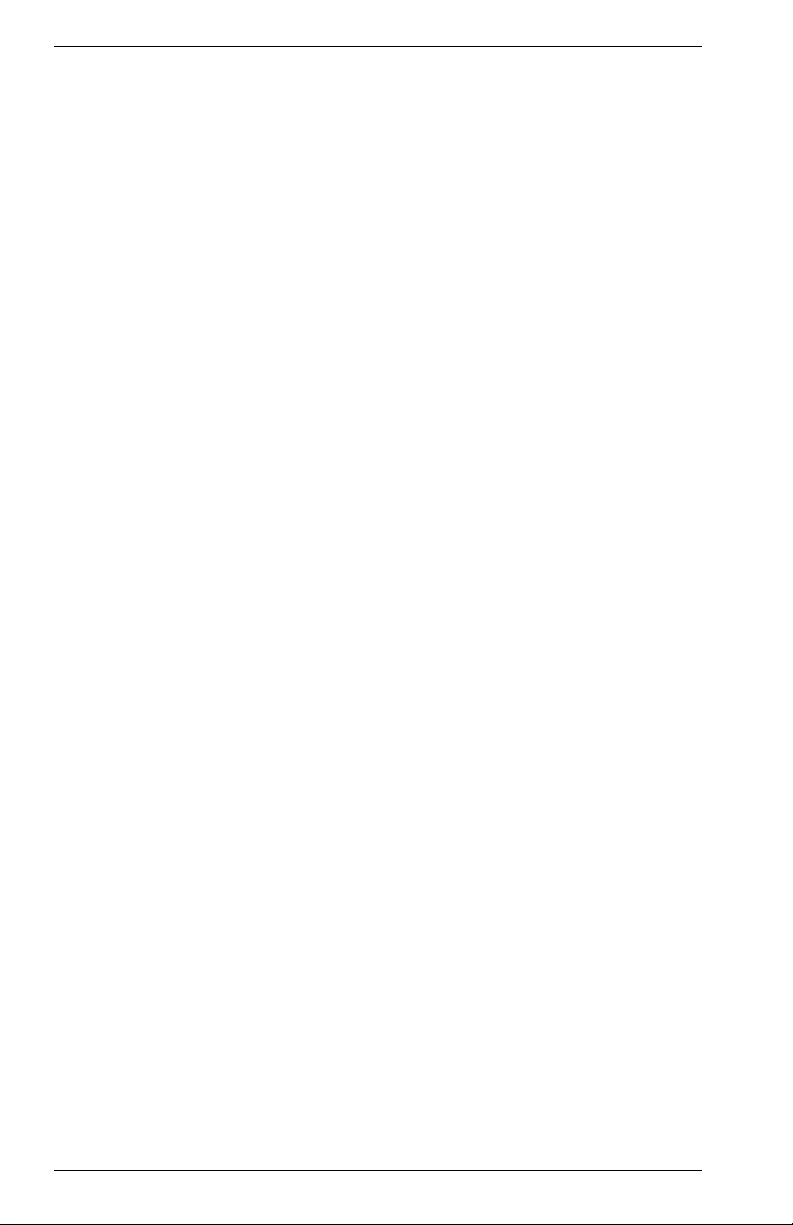
4 Management Overview VH-2402S
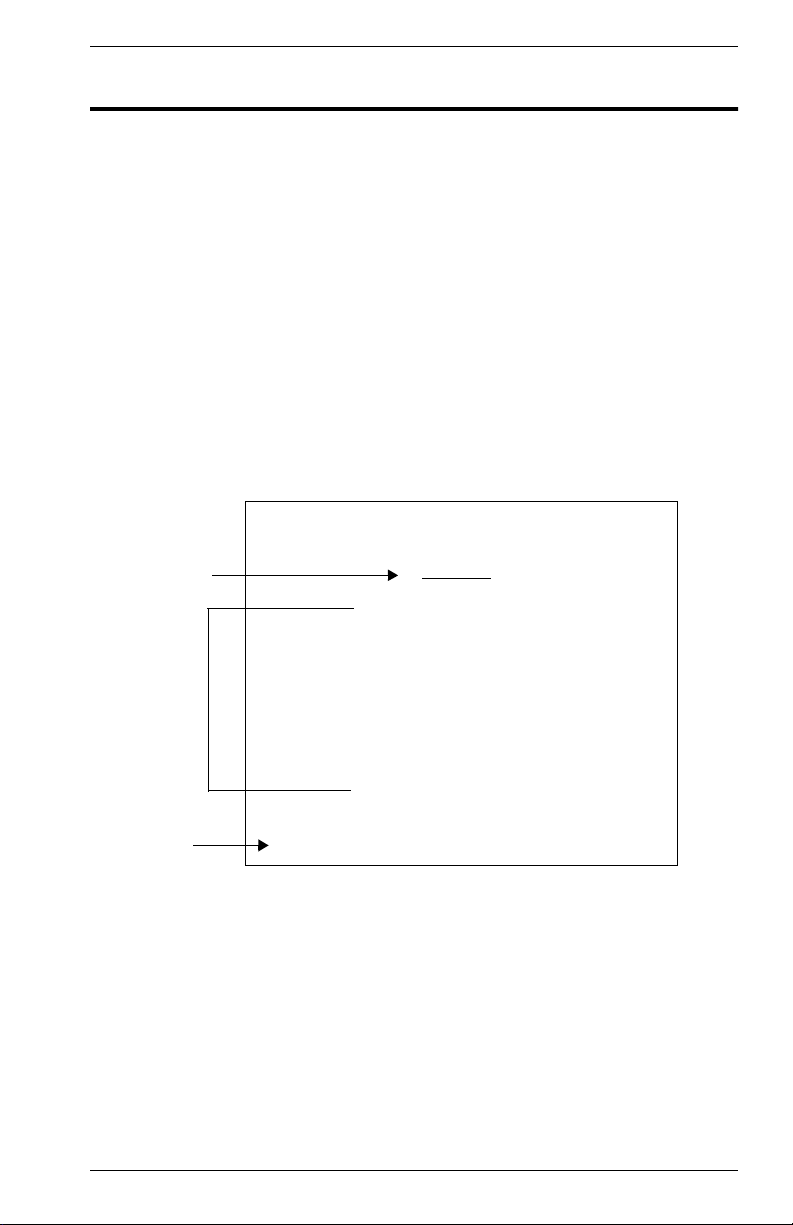
2. VH-2402S USER INTERFACE
Overview
Access is gained to the console menus by connecting a terminal to the
console port (with a direct cable connection or over modems), or using
Telnet to access the Management Module over the network. These
menus allow you to reconfigure the switch, as well as to monitor the status
and performance of the switch or the attached stack. The menus have a
layout similar to the sample Main Menu shown in Figure 2-1. The
information is divided into the following parts:
• Menu Name (includes access privileges)
• Selectable Items
• Screen Prompt for menu selections and entry of field parameters,
and Message Area for display of parameters or error messages.
Vertical Horizon Local Management -- VH-2402S
Menu name
Selectable
Items
Screen prompt
and message
area
Main Menu
System Information Menu...
Management Setup Menu...
Device Control Menu...
Network Monitor Menu...
System Restart Menu...
Exit
Use <TAB> or arrow keys to move. <Enter> to select.
Figure 2-1. Sample Main Menu
9033645-01 VH-2402S User Interface 5
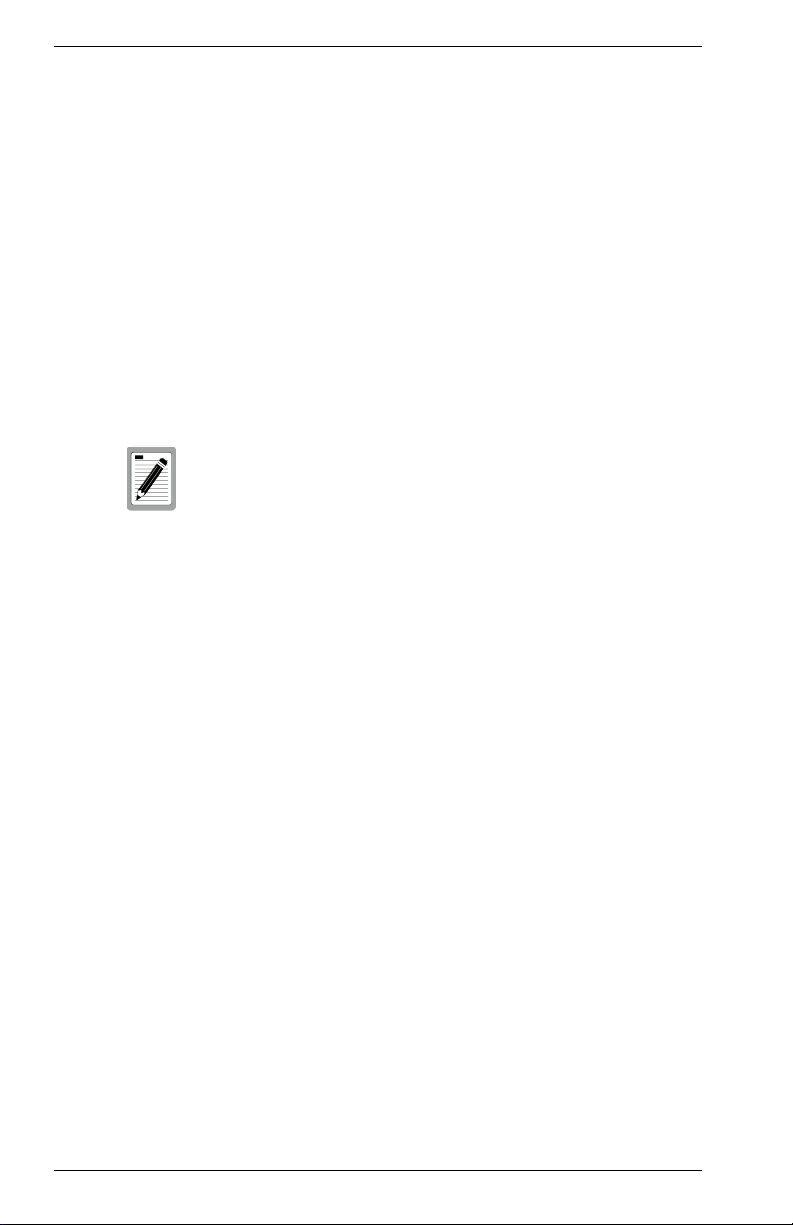
User Access
Once a direct connection to the serial port or a Telnet connection is
established, the login screen for the on-board configuration program
appears
The default user names are “admin” and “guest,” with no passwords. The
administrator has Read/Write access, which allows you to read and
modify switch information. The guest has Read Only access to the
management program, which allows you to view switch information, but
not modify any operating parameters.
You should define a new administrator password, record it and put it in a
safe place. From the Main Menu, select Management Setup Menu /
Console Login Configuration, and enter a new password for the default
administrator. Passwords can consist of up to 11 alphanumeric
characters and are not case sensitive.
To use the console menus, do the following:
1. Use the cursor keys to highlight the desired option.
If the selected item is a submenu title, the submenu is displayed
when you press the Enter key.
2. Follow the screen prompts to specify the parameter requested.
If the selected item is a parameter, the system displays a prompt for
you to enter a new value. If the value entered is invalid, a message
displays, requesting you to enter a valid value.
. You may need to press Enter a few times to display the screen.
A user is allowed three attempts to enter the correct
password; on the third failed attempt the current
connection is terminated.
6 VH-2402S User Interface VH-2402S
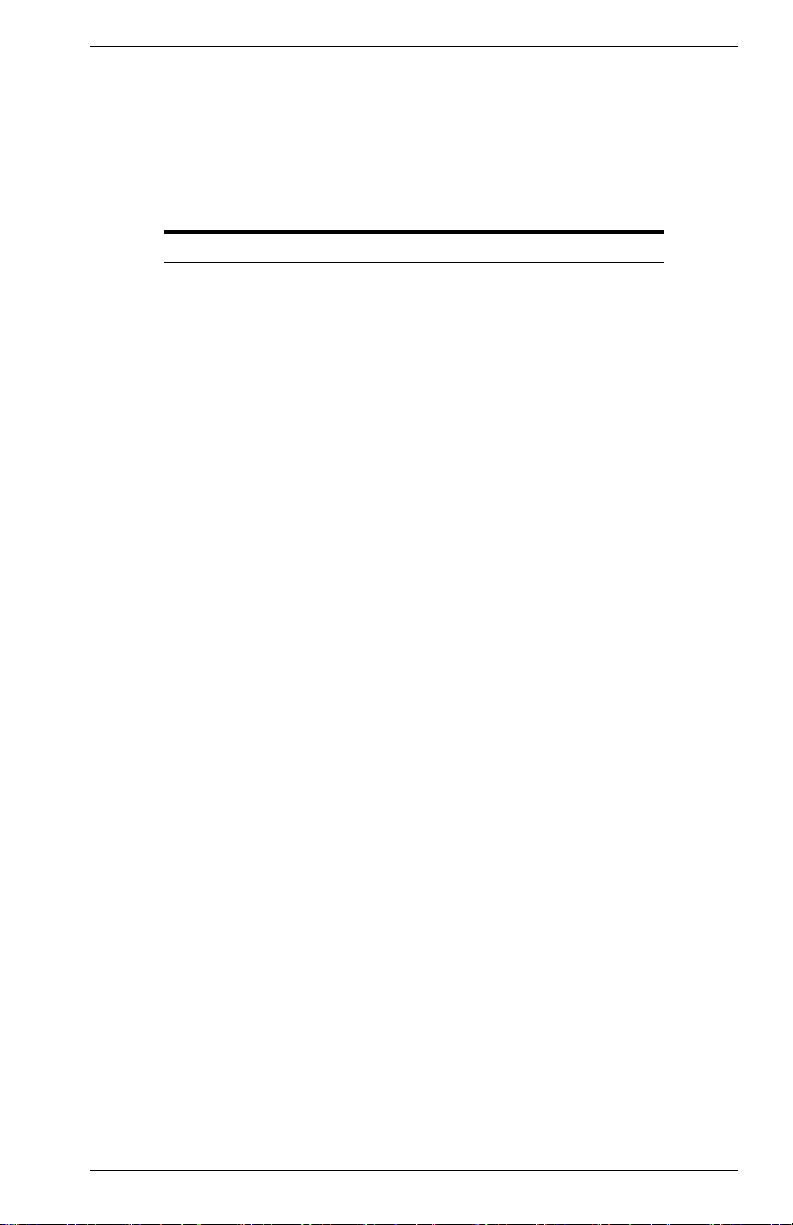
Factory Defaults
Table 2-1 lists the default settings for switch configuration parameters.
Each parameter can be changed via the console menus or Telnet.
Parameter Default Value
Multicast Filtering
GMRP Disabled
IGMP Multicast Filtering Disabled
Port Configuration
Flow Control Disabled
Speed and Duplex Auto
Admin Enabled
Broadcast Storm Control Enabled - 500 pps
Port Priority
Default Ingress User Priority 0
Spanning Tree Algorithm
Active Aging Time 300
Bridge Priority 32768
Forward Delay 15
Hello Time 2
Max Age 20
Path Cost 4 - 1000Mbps ports
Port Priority 128
Spanning Tree Protocol Enabled
System Configuration
Management VLAN All
BootP Enable Disabled
Password <none>
Screen Timeout 10 min
Send Authentication Fail Traps Enabled
SNMP Community Name public, private
Terminal Baud Rate Auto
User Names admin, guest
Table 2-1. Factory Default Settings
19 - 100Mbps ports
100 - 10Mbps ports
9033645-01 VH-2402S User Interface 7
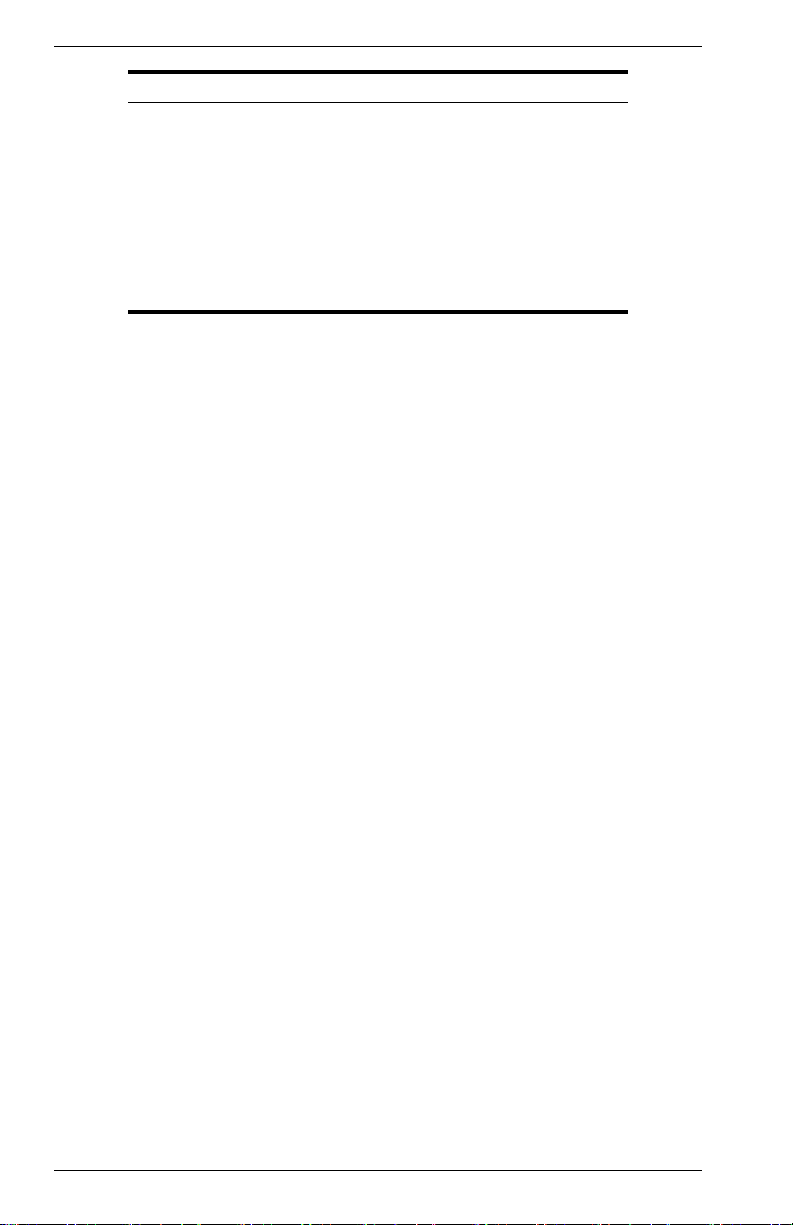
Parameter Default Value
Virtual LANs
Acceptable VLAN Frame Type All
Configurable PVID Tagging Yes
GVRP Disabled
Untagged VLAN Group Assignment 1
VLAN Ingress Filtering False
VLAN Learning SVL
8 VH-2402S User Interface VH-2402S
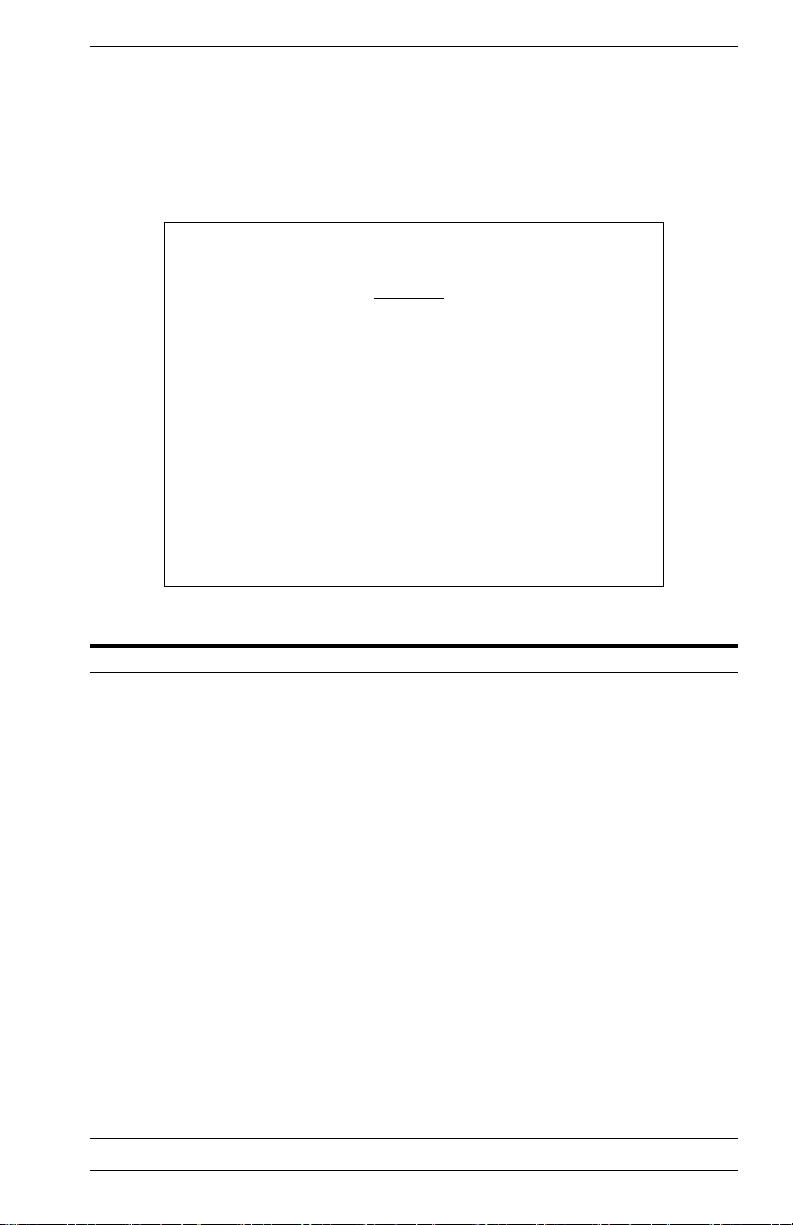
Main Menu
The Main Menu is the first screen seen after successfully logging into the
system. Figure 2-2 shows the Main Menu and the accompanying table
describes the Main Menu
Vertical Horizon Local Management -- VH-2402S
Use <TAB> or arrow keys to move. <Enter> to select.
Selection Description
System Information Menu
System Information Provides basic system description, including contact
Switch Information Shows hardware/firmware version numbers, power status,
Management Setup Menu
Network Configuration Includes IP setup, Ping facility, HTTP (Web Agent) setup,
Serial Port
Configuration
SNMP Configuration Activates traps; and configures communities and trap
Console Login
Configuration
TFTP Download Downloads new version of firmware to update your system
Configuration Save &
Restore
Management
Configuration
information.
and expansion modules used in the stack.
Telnet configuration, and MAC address.
Sets communication parameters for the serial port, including
management mode, baud rate, console time-out, and screen
data refresh interval.
managers.
Sets user names and passwords for system access, as well
as the invalid password threshold and lockout time.
(in-band).
Saves the switch configuration to a file on a TFTP server.
This file can be later downloaded to restore the configuration.
Specifies if management access to the switch is available
from all VLANs or restricted to one VLAN.
.
Main Menu
System Information Menu...
Management Setup Menu...
Device Control Menu...
Network Monitor Menu...
System Restart Menu...
Exit
Figure 2-2. Main Menu
9033645-01 VH-2402S User Interface 9
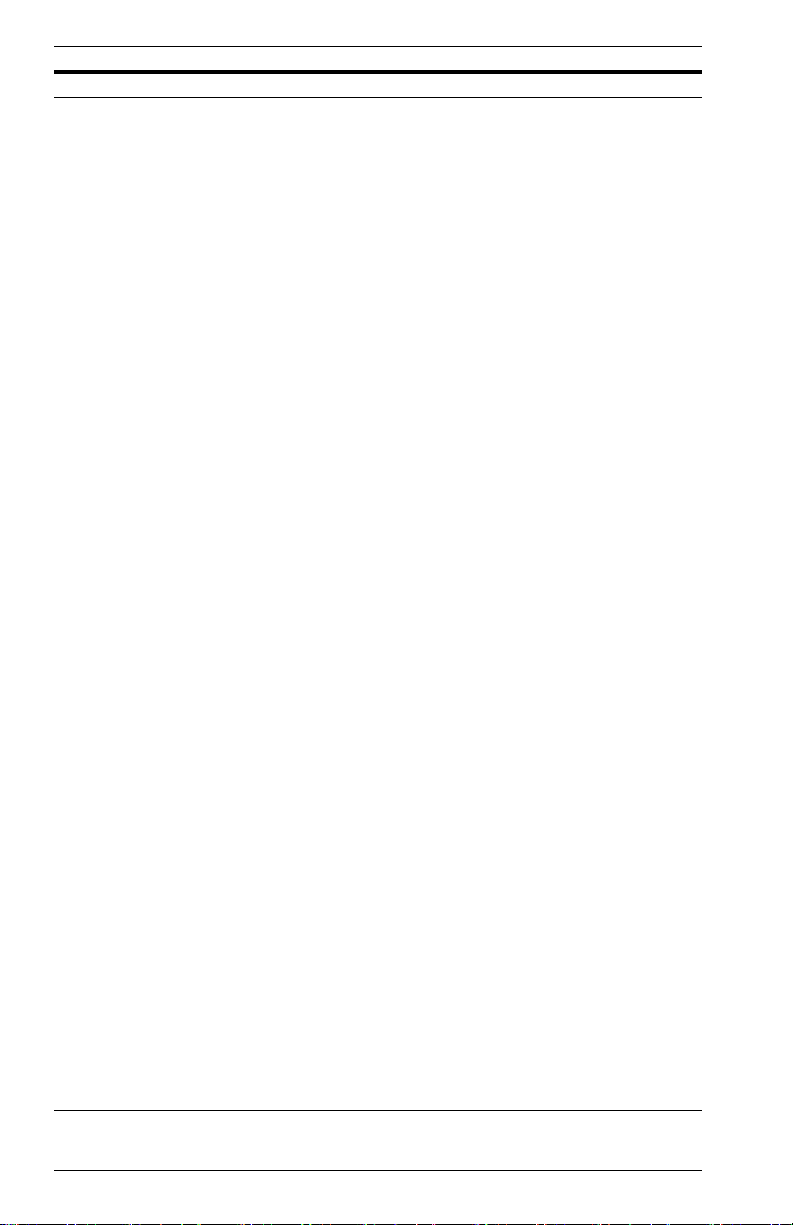
Selection Description
Device Control Menu
Port Configuration Enables any port, enables/disables flow control, and sets
communication mode to auto-negotiation, full duplex or half
duplex.
Port Information Displays operational status, including link state, flow control
method, and duplex mode.
Spanning Tree
Configuration
Enables Spanning Tree Algorithm; also sets parameters for
hello time, maximum message age, switch priority, and
forward delay; as well as port priority and path cost.
Spanning Tree
Information
Mirror Port
Displays full listing of parameters for the Spanning Tree
Algorithm.
Sets the source and target ports for mirroring.
Configuration
Port Trunking
Specifies ports to group into aggregate trunks.
Configuration
IGMP Configuration Configures IGMP multicast filtering.
BStorm Control
Configuration
Extented Bridge
Configuration
Allows you to enable broadcast storm control and set the
packet-per-second threshold.
Displays/configures extended bridge capabilities provided by
this switch, including support for traffic classes, GMRP
multicast filtering, and VLAN extensions.
802.1P Configuration Configures default port priorities and queue assignments.
802.1Q VLAN
Base Information
802.1Q VLAN Current
Displays basic VLAN information, such as VLAN version
number and maximum VLANs supported.
Displays VLAN groups and port members.
Table Information
802.1Q VLAN Static
Table Configuration
Configures VLAN groups via static assignments, including
setting port members, or restricting ports from being
dynamically added to a port by the GVRP protocol.
Port Assignment
VLAN Configuration
Multicast Router Port
Information
Static Multicast Router
Port Cfg
IGMP Member Port
Configuration
Port Security
Configuration
Displays/configures port-specific VLAN settings, including
PVID, ingress filtering, and 802.1Q trunks.
Displays the ports on the switch attached to a neighboring
multicast router/switch for each VLAN ID.
Assigns ports that are attached to a neighboring multicast
router/switch.
Assigns ports that are attached to hosts who want to receive
a specific multicast service.
Allows you to enable and configure port security for the
switch.
Network Monitor Menu
Port Statistics Displays statistics on network traffic passing through the
selected port.
RMON Statistics Displays detailed statistical information for the selected port
such as packet type and frame size counters.
Unicast Address Table Provides full address listing, as well as search and clear
functions.
10 VH-2402S User Interface VH-2402S
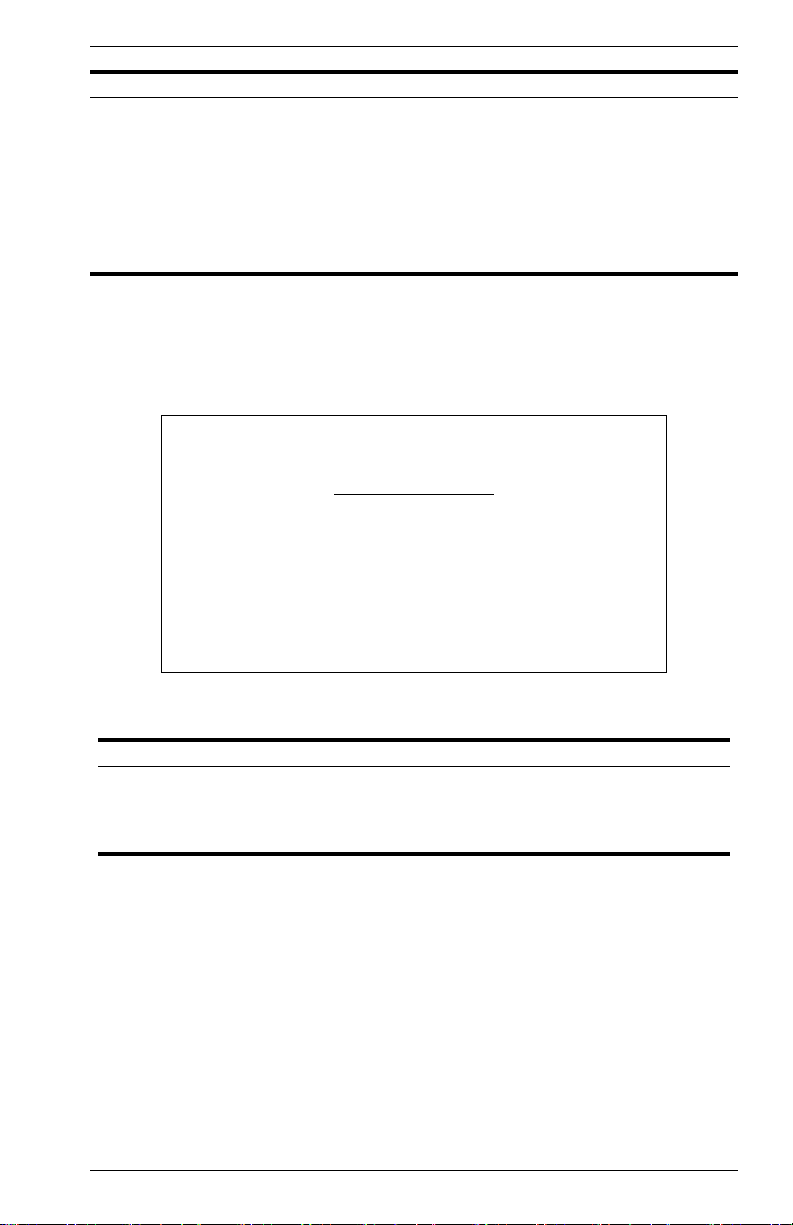
Selection Description
IP Multicast
Registration Table
Static Unicast Address
Table Configuration
System Restart Restarts system with options to use POST, or to retain
Exit Exits the configuration program.
Displays all the multicast groups active on this switch,
including multicast IP addresses and corresponding VLAN
IDs.
Used to manually configure host MAC addresses in the
unicast table.
factory defaults, IP settings, or user authentication settings.
System Information Menu
Use the System Information Menu to display a basic description of the
switch, including contact information, and hardware/firmware versions.
Vertical Horizon Local Management -- VH-2402S
System Information Menu
System Information ...
Switch Information ...
Use <TAB> or arrow keys to move. <Enter> to select.
<OK>
Figure 2-3. System Information Menu
Selection Description
System Information Provides basic system description, including contact
Switch Information Shows hardware/firmware version numbers, power status, and
9033645-01 VH-2402S User Interface 11
information.
expansion modules used in the stack.
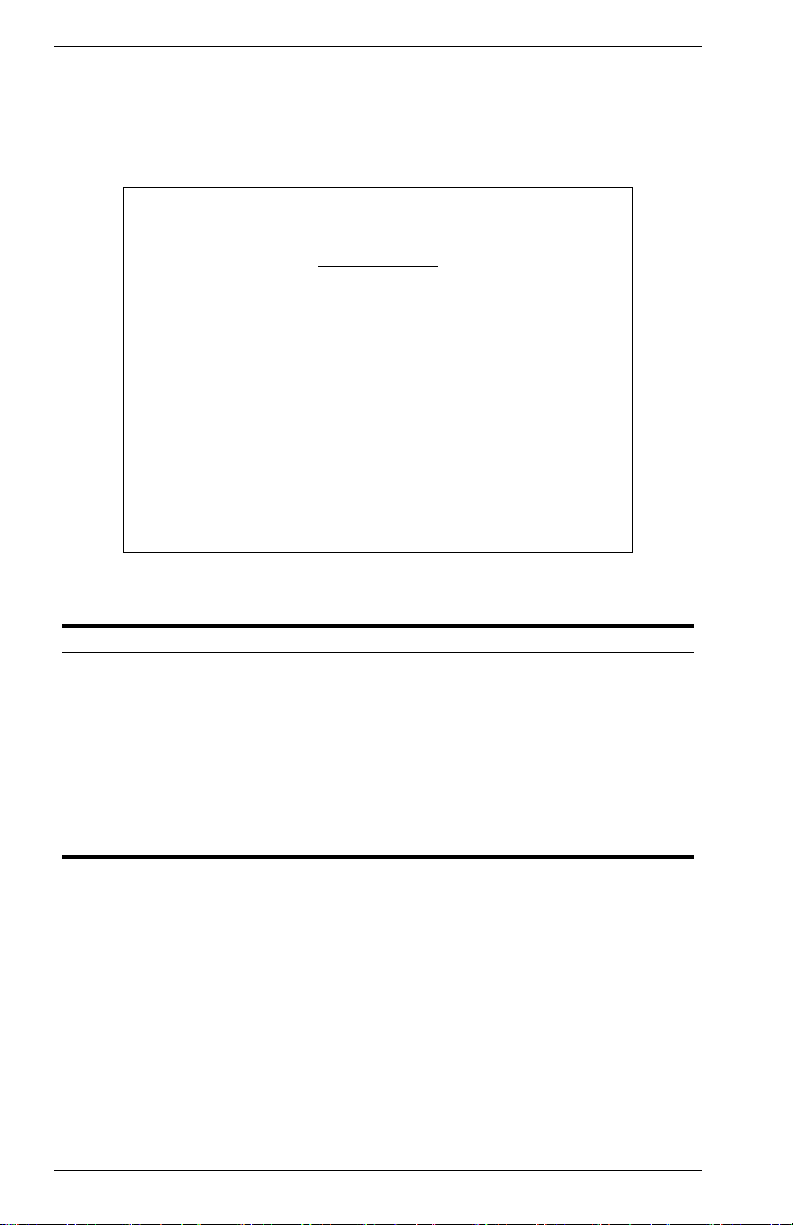
Displaying System Information
Use the System Information screen to display descriptive information
about the switch, or for quick system identification as shown in the
following figure and table.
Vertical Horizon Local Management -- VH-2402S
System Information
System Description : Vertical Horizon VH-2402S
System Object ID : 1.3.6.1.4.1.52.3.9.1.10.7
System Up Time : 48067 (0 day, 1 hr, 2min, 34 sec)
System Name : DEFAULT SYSTEM NAME
System Contact : DEFAULT SYSTEM CONTACT
System Location : DEFAULT SYSTEM LOCATION
<APPLY> <OK> <CANCEL>
Use <TAB> or arrow keys to move, other keys to make changes.
Figure 2-4. System Information
Parameter Description
System Description System hardware description.
System Object ID MIB II object identifier for switch’s network management
System Up Time Length of time the current management agent has been
System Name
*
System Contact
System Location
*
Maximum string length is 99, but the screen only displays 45 characters. You
can use the arrow keys to browse the whole string.
subsystem.
running. (Note that the first value is 1/100 seconds.)
Name assigned to the switch system.
*
Contact person for the system.
*
Specifies the area or location where the system resides.
12 VH-2402S User Interface VH-2402S
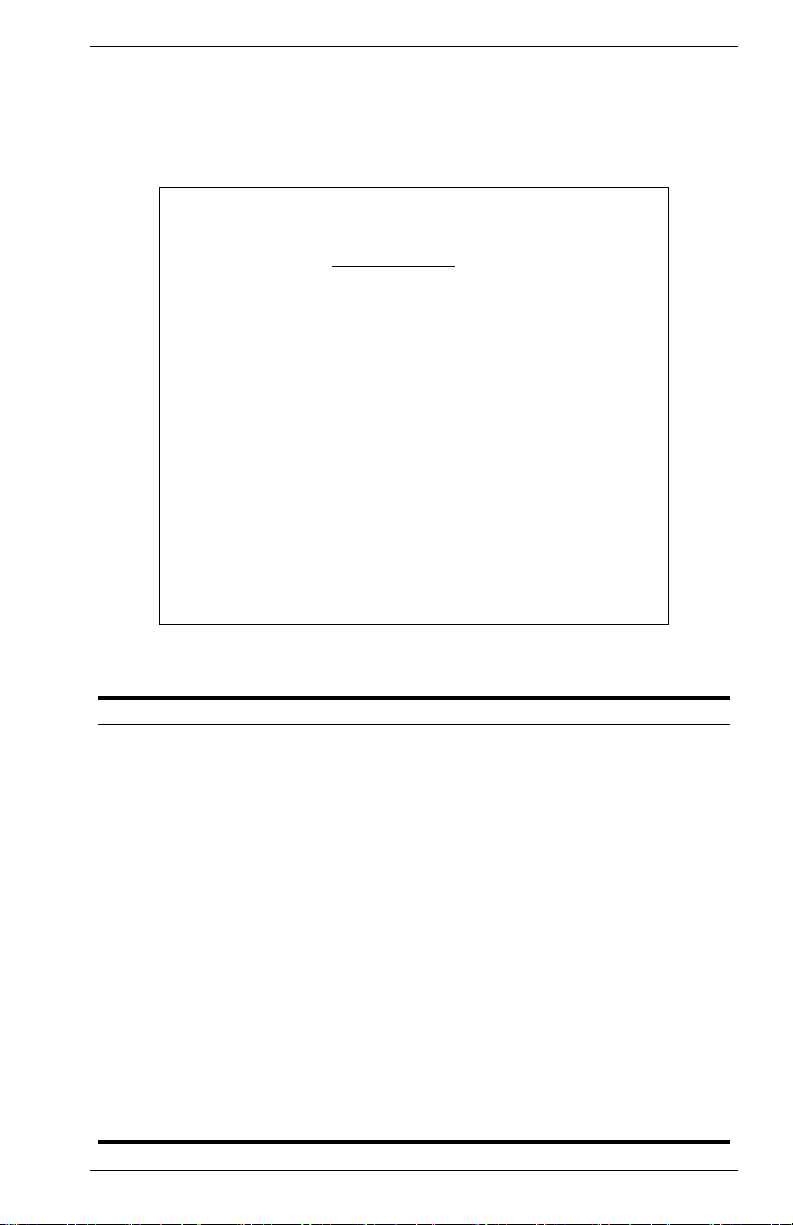
Displaying Switch Version and Module Information
Use the Switch Information screen to display hardware/firmware version
numbers for the main board and agent module, as well as the power
status and modules plugged into the system.
Vertical Horizon Local Management -- VH-2402S
Switch Information :
Main Board
Hardware Version : V3.0
Firmware Version : V1.11
Serial Number : 89-34-33-22-11-00
Port Number : 25
Internal Power Status : Active
Redundant Power Status : Inactive
Expansion Slot 1 : 1000Base-SX
Expansion Slot 2 : Stacking
Agent Module
Hardware Version : V3.0 (801 CPU)
POST ROM Version : V1.10
Firmware Version : 02.04.01.00
SNMP Agent : Master
<OK> <PREV UNIT> <NEXT UNIT>
Use <TAB> or arrow keys to move. <Enter> to select
Unit 1
Figure 2-5. Switch Information
Parameter Description
Main Board
Hardware Version Hardware version of the main board.
Firmware Version System firmware version in ROM.
Serial Number MAC address associated with the main board.
Port Number Number of ports in this unit.
Internal Power Status Power status for the switch.
Redundant Power
Status
Expansion Slot 1 Shows module type if inserted
Expansion Slot 2. Shows module type if inserted
Agent Module
Hardware Version Hardware version of the agent module.
POST ROM Version Power-On Self-Test version number.
Firmware Version Firmware version of the agent module.
SNMP Agent Shows if this module is Master or Backup Master.
Redundant power status for the switch.
(100Base-FX, 1000Base-SX or 1000Base-LX).
(100Base-FX, 1000Base-SX, 1000Base-LX or Stacking).
9033645-01 VH-2402S User Interface 13

Management Setup Menu
After initially logging onto the system, adjust the communication
parameters for your console to ensure a reliable connection (Serial Port
Configuration). Specify the IP addresses for the agent module (Network
Configuration / IP Configuration), and then set the Administrator and User
passwords (Console Login Configuration). Remember to record them in a
safe place. Also set the community string which controls access to the onboard SNMP agent via in-band management software (SNMP
Configuration). The items provided by the Management Setup Menu are
described in the following sections.
Vertical Horizon Local Management -- VH-2402S
Management Setup Menu
Network Configuration ...
Serial Port Configuration ...
SNMP Configuration ...
Console Login Configuration ...
TFTP Download ...
Configuration Save & Restore ...
Management Configuration ...
Use <TAB> or arrow keys to move. <Enter> to select.
<OK>
Figure 2-6. Management Setup Menu
Selection Description
Network
Configuration
Serial Port
Configuration
SNMP Configuration Activates traps; and configures communities and trap managers.
Console Login
Configuration
TFTP Download Downloads new version of firmware to update your system (in-
Configuration Save &
Restore
Management
Configuration
Includes IP setup, Ping facility, HTTP (Web Agent) setup, Telnet
configuration, and MAC address.
Sets communication parameters for the serial port, including
management mode, baud rate, console time-out, and screen
data refresh interval.
Sets user names and passwords for system access, as well as
the invalid password threshold and lockout time.
band).
Saves the switch configuration to a file on a TFTP server. This file
can be later downloaded to restore the configuration.
Specifies if management access to the switch is available from all
VLANs or restricted to one VLAN.
14 VH-2402S User Interface VH-2402S
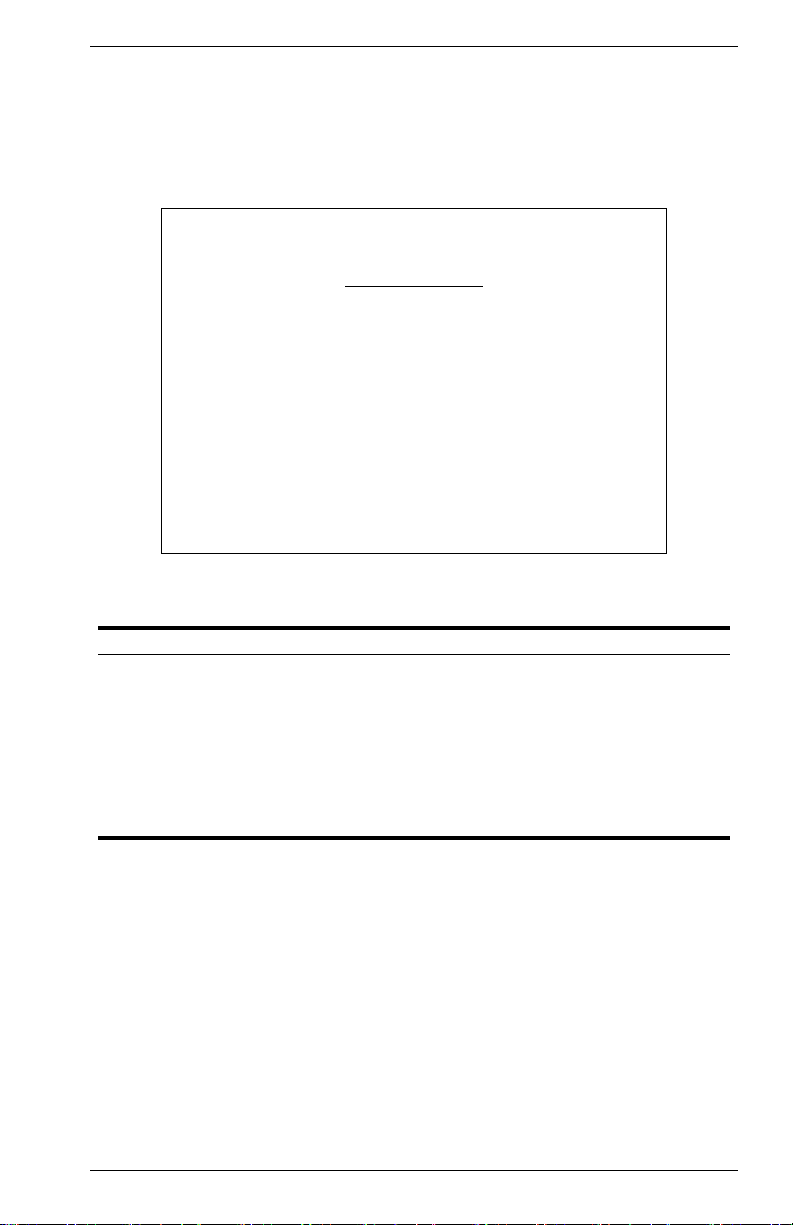
Changing the Network Configuration
Use the Network Configuration menu to set the bootup option, configure
the switch’s Internet Protocol (IP) parameters, enable the on-board Web
Agent, or to set the number of concurrent Telnet sessions allowed. The
screen shown below is described in the following table.
Vertical Horizon Local Management -- VH-2402S
Network Configuration
IP Configuration ...
IP Connectivity Test (Ping) ...
HTTP Configuration ...
MAX Number of allowed Telnet sessions (1 -4) : 4
MAC Address : 00-E0-29-52-28-00
<APPLY> <OK> <CANCEL>
Use <TAB> or arrow keys to move. <Enter> to select.
Figure 2-7. Network Configuration
Parameter Description
IP Configuration Screen used to set the bootup option, or configure the switch’s IP
IP Connectivity Test Screen used to test IP connectivity to a (Ping) specified device.
HTTP Configuration Screen used to enable the Web Agent.
MAX Number of
Allowed Telnet
Sessions
MAC Address Physical address of the agent module.
parameters.
The maximum number of Telnet sessions allowed to
simultaneously access the agent module.
9033645-01 VH-2402S User Interface 15
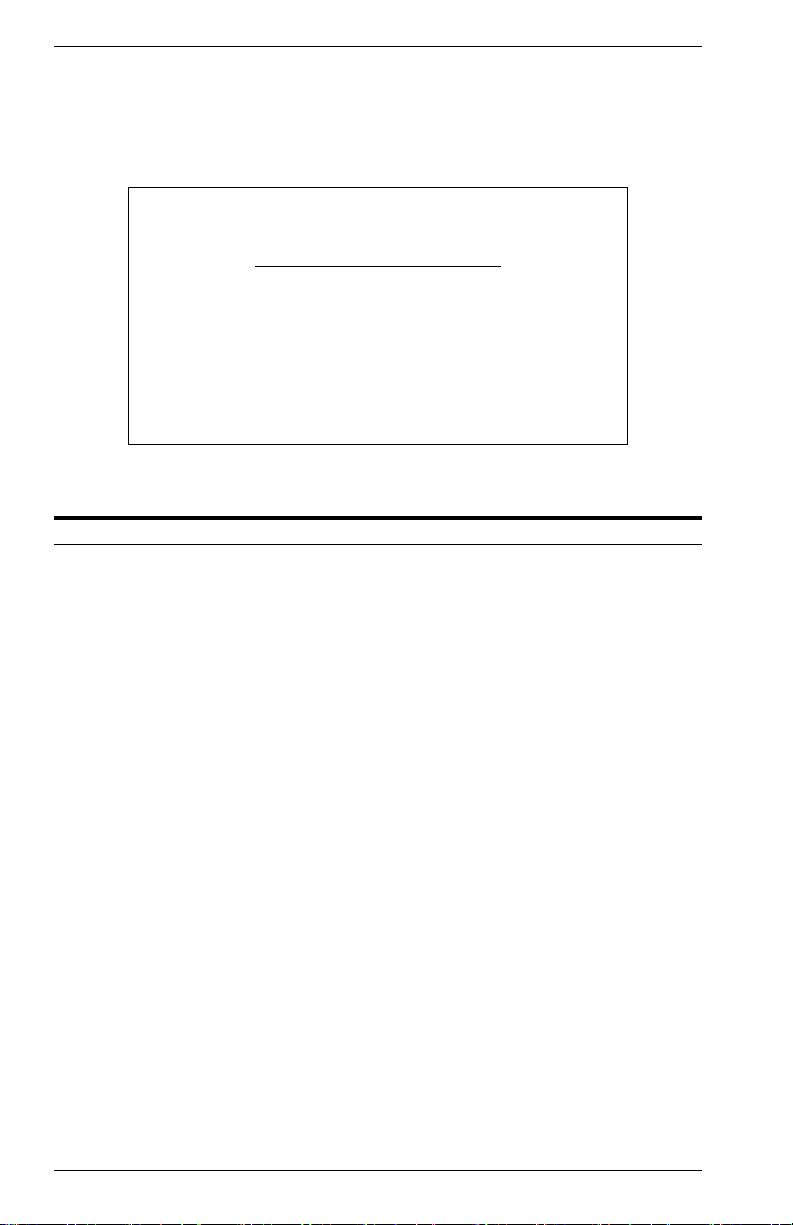
IP Configuration
Use the IP Configuration screen to set the bootup option, or configure the
switch’s IP parameters. The screen shown below is described in the
following table.
Vertical Horizon Local Management -- VH-2402S
Use <TAB> or arrow keys to move, other keys to make changes.
Network Configuration: IP Configuration
Interface Type : Ethernet
IP Address : 10.1.0.1
Subnet Mask : 255.255.0.0
Gateway IP : 10.1.0.254
IP State : USER-CONFIG
Figure 2-8. IP Configuration
Parameter Default Description
Interface Type Ethernet Indicates IP over Ethernet.
IP Address 10.1.0.1 IP address of the stack you are managing when
Subnet Mask 255.255.0.0 Subnet mask of the agent you have selected. This
Default Gateway 0.0.0.0 Gateway used to pass trap messages from the
IP State USER-
CONFIG
accessing the agent module over the network.
The agent module supports SNMP over UDP/IP
transport protocol. In this environment, all
systems on the Internet, such as network
interconnection devices and any PC accessing
the agent module (or running management
software) must have an IP address.
Valid IP addresses consist of four numbers, of 0
to 255, and separated by periods. Anything
outside of this format will not be accepted by the
configuration program.
mask identifies the host address bits used for
routing to specific subnets.
switch’s agent to the management station. Note
that the gateway must be defined if the
management station is located in a different IP
segment.
Specifies whether IP functionality is enabled via
manual configuration, or set by Boot Protocol
(BOOTP). Options include:
USER-CONFIG - IP functionality is enabled
based on the default or user
specified IP Configuration.
(This is the default setting.)
16 VH-2402S User Interface VH-2402S
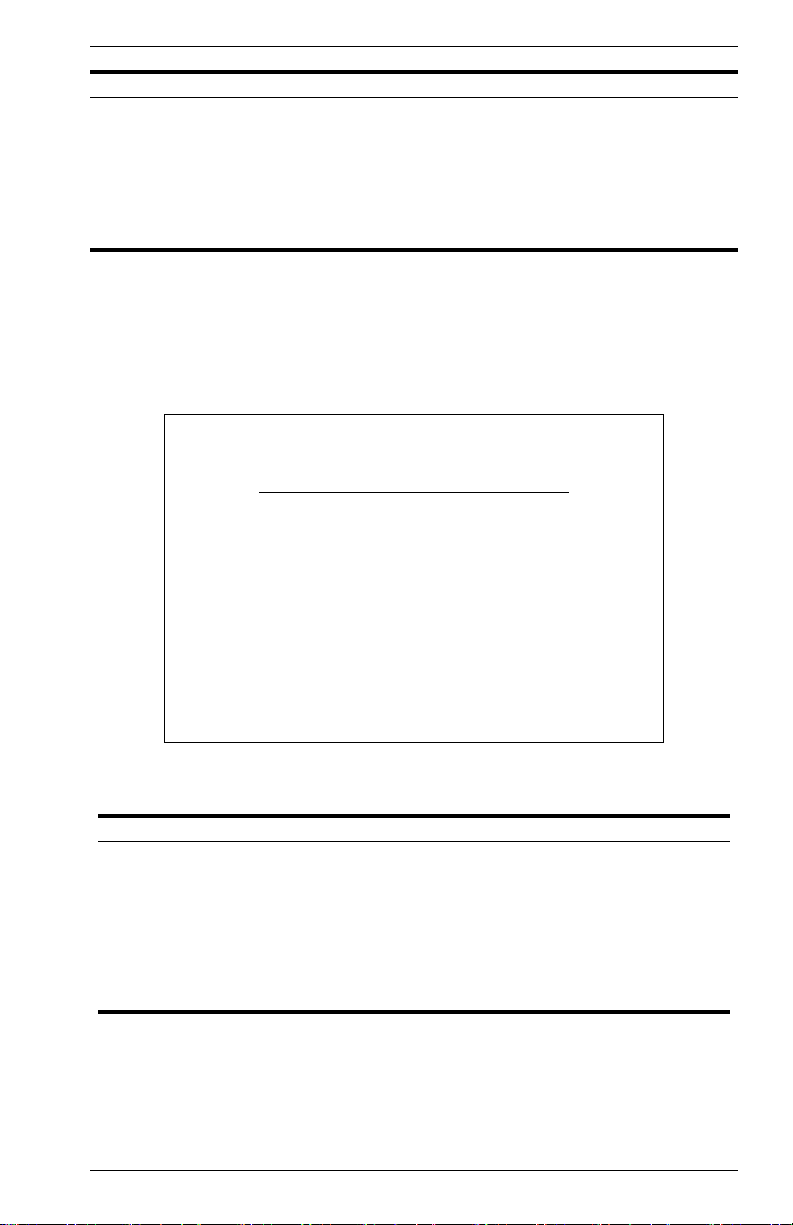
Parameter Default Description
BOOTP Get IP - IP is enabled but will not function
until a BOOTP reply has been
received. BOOTP requests will
be periodically broadcast by the
switch in an effort to learn its IP
address. (BOOTP values can
include the IP address, default
gateway, and subnet mask.)
IP Connectivity Test (Ping)
Use the IP Connectivity Test to see if another site on the Internet can be
reached. The screen shown below is described in the following table.
Vertical Horizon Local Management -- VH-2402S
Network Configuration: IP Connectivity Test (Ping)
IP Address : 200.123.211.109
Test Times : 1 Interval : 3
Success : 0 Failure : 0
[Start]
Use <TAB> or arrow keys to move, other keys to make changes.
<OK>
Figure 2-9. IP Connectivity Test
Parameter Description
IP Address IP address of the site you want to ping.
Test Times The number of ICMP echo requests to send to the specified site.
Range: 1~1000
Interval The interval (in seconds) between pinging the specified site.
Range: 1~10 seconds
Success/Failure The number of times the specified site has responded or not to
9033645-01 VH-2402S User Interface 17
pinging.

HTTP Configuration
Use the HTTP Configuration screen to enable/disable the on-board Web
agent, and to specify the TCP port that will provide HTTP service. The
screen shown below is described in the following table.
Vertical Horizon Local Management -- VH-2402S
Network Configuration : HTTP Configuration
HTTP Server : ENABLED
HTTP Port Number : 80
<APPLY> <OK> <CANCEL>
Use <TAB> or arrow keys to move, <Space> to scroll options.
Figure 2-10. HTTP Configuration
Parameter Description
HTTP Server Enables/disables access to the on-board Web agent.
HTTP Port Number Specifies the TCP port that will provide HTTP service.
Range : 0~65535
Default : Port 80
(Telnet Port 23 is prohibited.)
18 VH-2402S User Interface VH-2402S
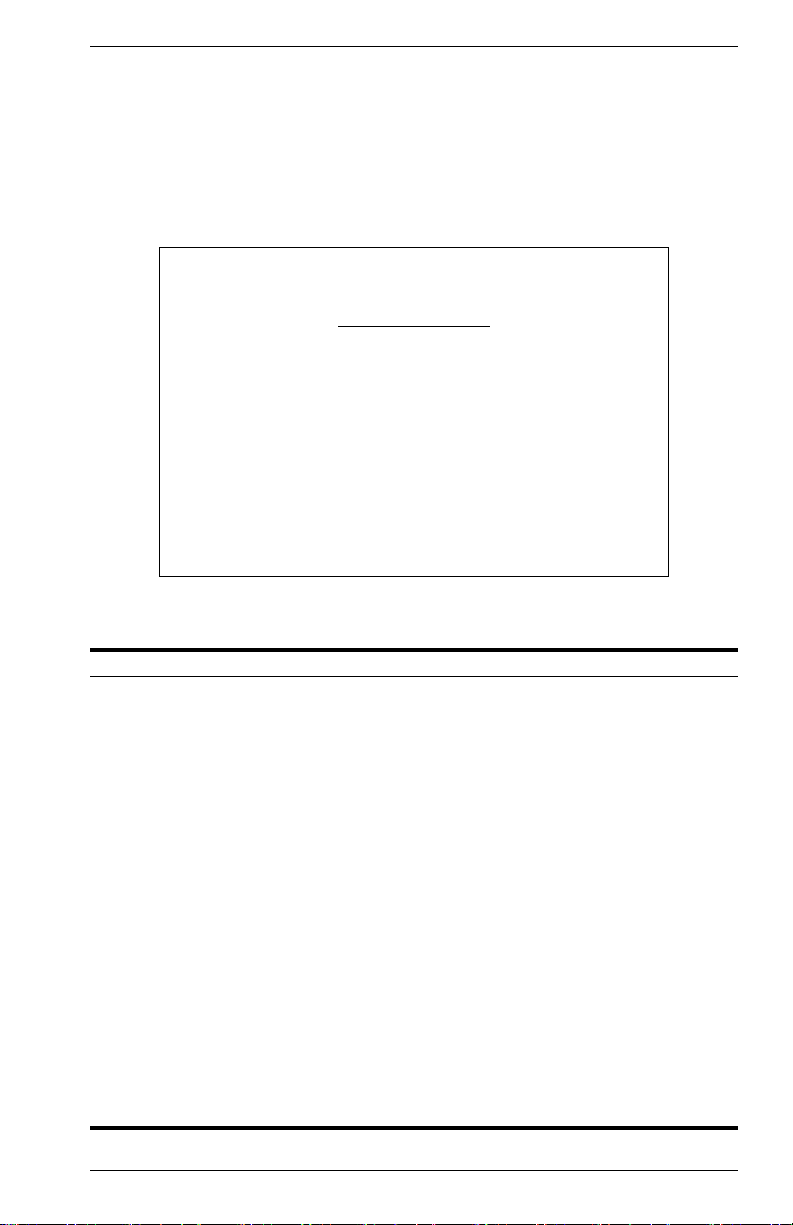
Configuring the Serial Port
You can access the on-board configuration program by attaching a VT100
compatible device to the switch’s serial port. (For more information on
connecting to this port, see “Required Connections” on page 1.) The
communication parameters for this port can be accessed from the Serial
Port Configuration screen shown below and described in the following
table.
Vertical Horizon Local Management -- VH-2402S
Serial Port Configuration
Management Mode : CONSOLE MODE
Databits : 8
Parity : NONE
Time-Out (in minutes) : 10
Auto Refresh (in seconds) : 5
<APPLY> <OK> <CANCEL>
Use <TAB> or arrow keys to move, <Space> to scroll options.
Baudrate : 19200
Stopbits : 1
Figure 2-11. Serial Port Configuration
Parameter Default Description
Management Mode Console Mode Indicates that the console port settings are for
Baud Rate Auto The rate at which data is sent between devices.
Databits 8 bits Sets the databits of the RS-232 port.
Stopbits 1 bit Sets the stop bits of the RS-232 port.
Parity none Sets the parity of the RS-232 port.
Time-Out 10 minutes If no input is received from the attached device
Auto Refresh 5 seconds Sets the interval before a console session will
direct console connection.
Options : 2400, 4800, 9600, 19200 bps, and Auto
detection
Options : 7, 8
Options : 1, 2
Options : none/odd/even
after this interval, the current session is
automatically closed.
Range : 0 - 100 minutes; 0: disabled
auto refresh the console information, such as
Spanning Tree Information, Port Configuration,
Port Statistics, and RMON Statistics.
Range : 5-255 seconds; 0: disabled
9033645-01 VH-2402S User Interface 19
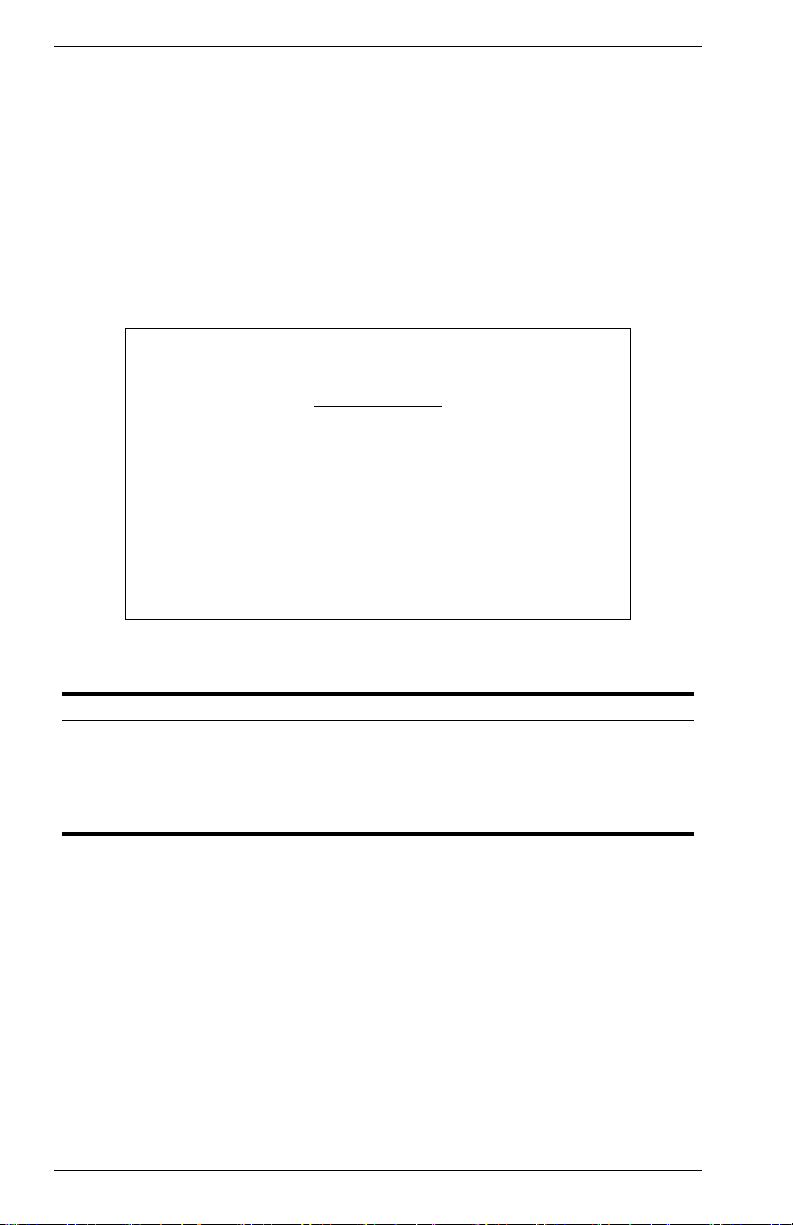
Assigning SNMP Parameters
Use the SNMP Configuration screen to display and modify parameters for
the Simple Network Management Protocol (SNMP). The switch includes
an on-board SNMP agent which monitors the status of its hardware, as
well as the traffic passing through its ports. A computer attached to the
network, called a Network Management Station (NMS), can be used to
access this information. Access rights to the on-board agent are
controlled by community strings. To communicate with the switch, the
NMS must first submit a valid community string for authentication. The
options for configuring community strings and related trap functions are
described in the following sections.
Vertical Horizon Local Management -- VH-2402S
SNMP Configuration
Send Authentication Fail Traps : ENABLED
SNMP Communities ...
IP Trap Managers ...
<APPLY> <OK> <CANCEL>
Use <TAB> or arrow keys to move, <Space> to scroll options.
Figure 2-12. SNMP Configuration
Parameter Description
Send Authentication
Fail Traps
SNMP Communities Assigns SNMP access based on specified strings.
IP Trap Managers Specifies management stations that will receive authentication
20 VH-2402S User Interface VH-2402S
Issue a trap message to specified IP trap managers whenever
authentication of an SNMP request fails. (The default is enabled.)
failure messages or other trap messages from the switch.
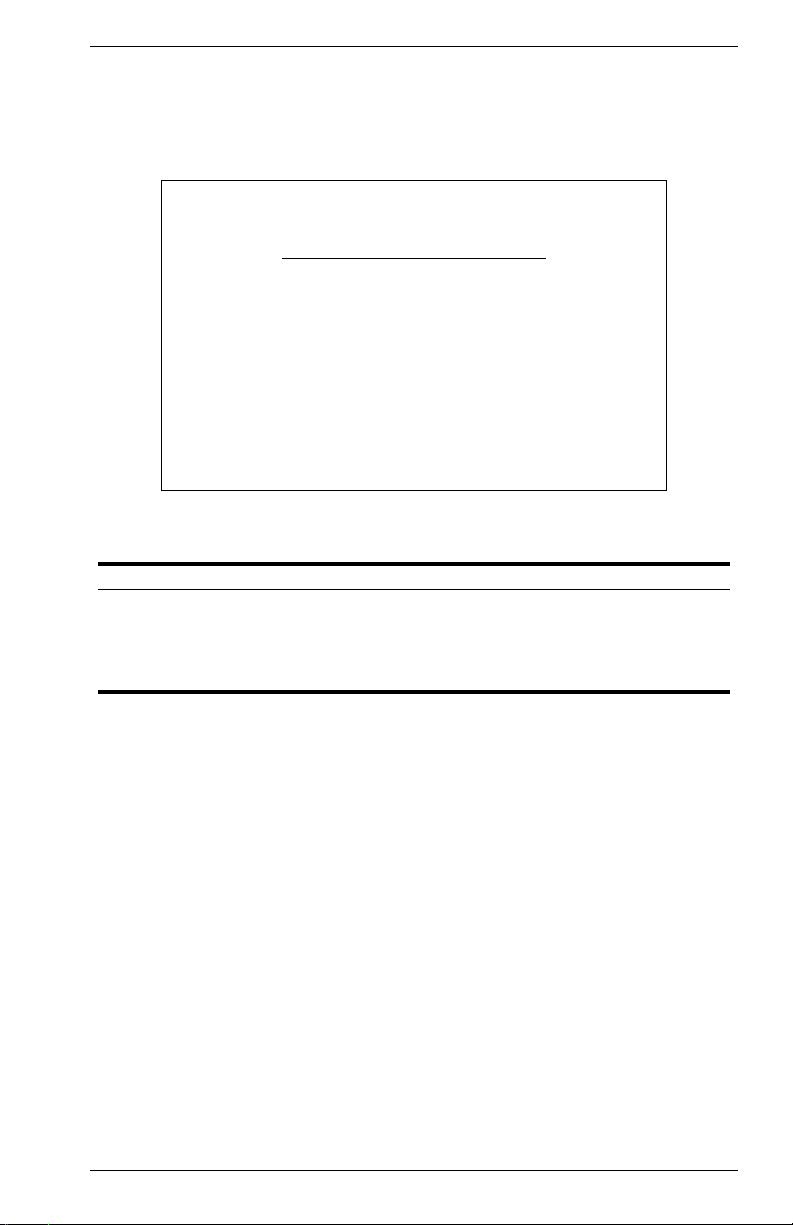
Configuring Community Names
The following figure and table describe how to configure the community
strings authorized for management access. Up to 5 community names
may be entered.
Vertical Horizon Local Management -- VH-2402S
SNMP Configuration : SNMP Communities
Community Name Access Status
2. private READ/WRITE ENABLED
3.
4.
5.
Use <TAB> or arrow keys to move, other keys to make changes.
1. public READ ONLY ENABLED
<APPLY> <OK> <CANCEL>
Figure 2-13. SNMP Communities
Parameter Description
Community Name A community entry authorized for management access.
Maximum string length : 20 characters
Access Management access is restricted to Read Only or Read/Write.
Status Sets administrative status of entry to enabled or disabled.
Note: The default community strings are “public” with Read Only access, and
“private” with Read/Write access.
9033645-01 VH-2402S User Interface 21
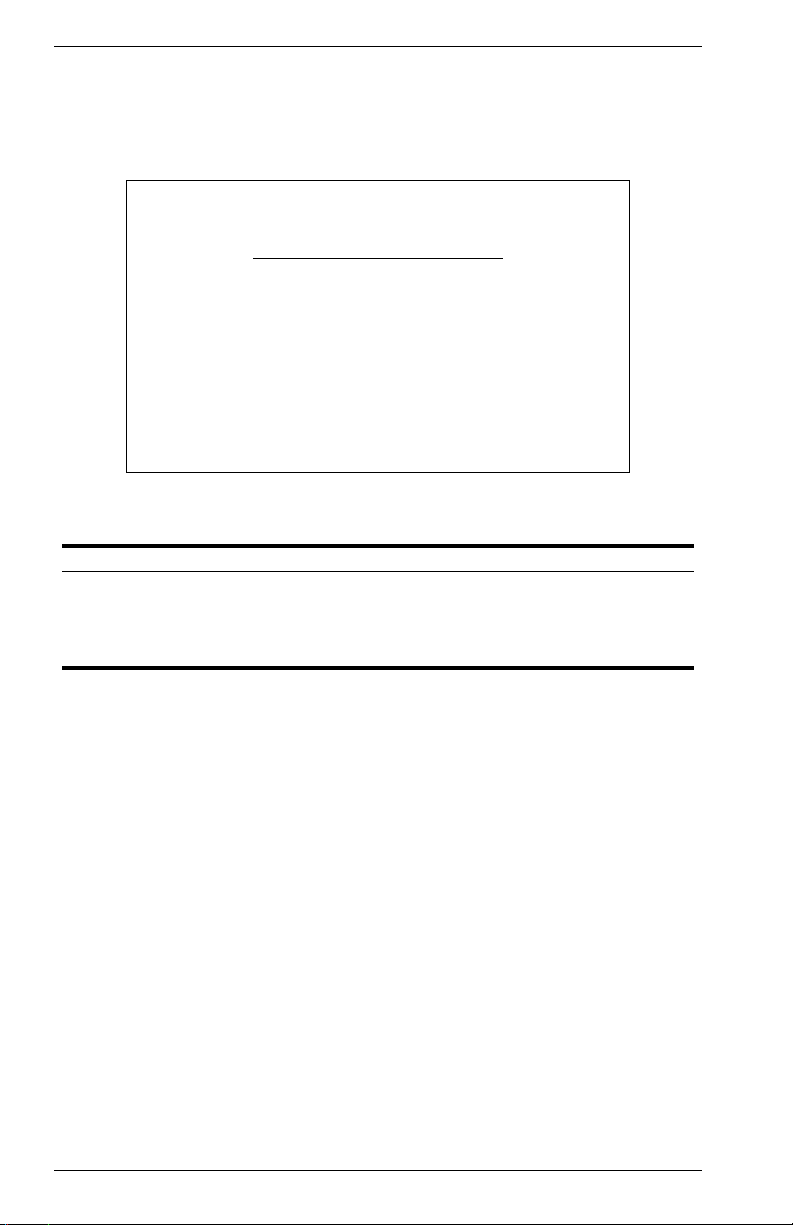
Configuring IP Trap Managers
The following figure and table describe how to specify management
stations that will receive authentication failure messages or other trap
messages from the switch. Up to 5 trap managers may be entered.
Vertical Horizon Local Management -- VH-2402S
SNMP Configuration : IP Trap Managers
IP Address Community Name Status
2.
3.
4.
5.
Use <TAB> or arrow keys to move, other keys to make changes.
1. 10.1.0.23 public DISABLED
<APPLY> <OK> <CANCEL>
Figure 2-14. IP Trap Managers
Parameter Description
IP Address IP address of the trap manager.
Community Name A community specified for trap management access.
Status Sets administrative status of selected entry to enabled or
disabled.
22 VH-2402S User Interface VH-2402S
