Page 1
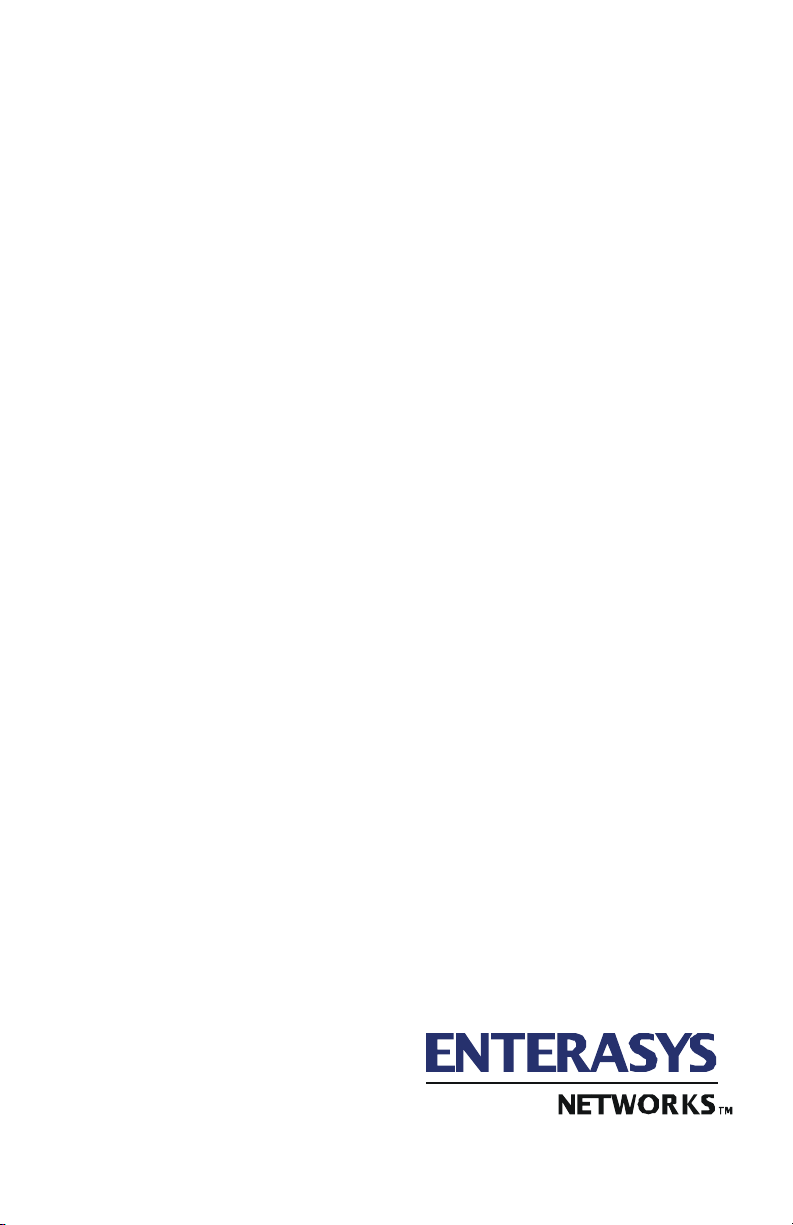
Vertical Horizon
VH-2402S
FAST ETHERNET SWITCH
USER GUIDE
9033644
Page 2
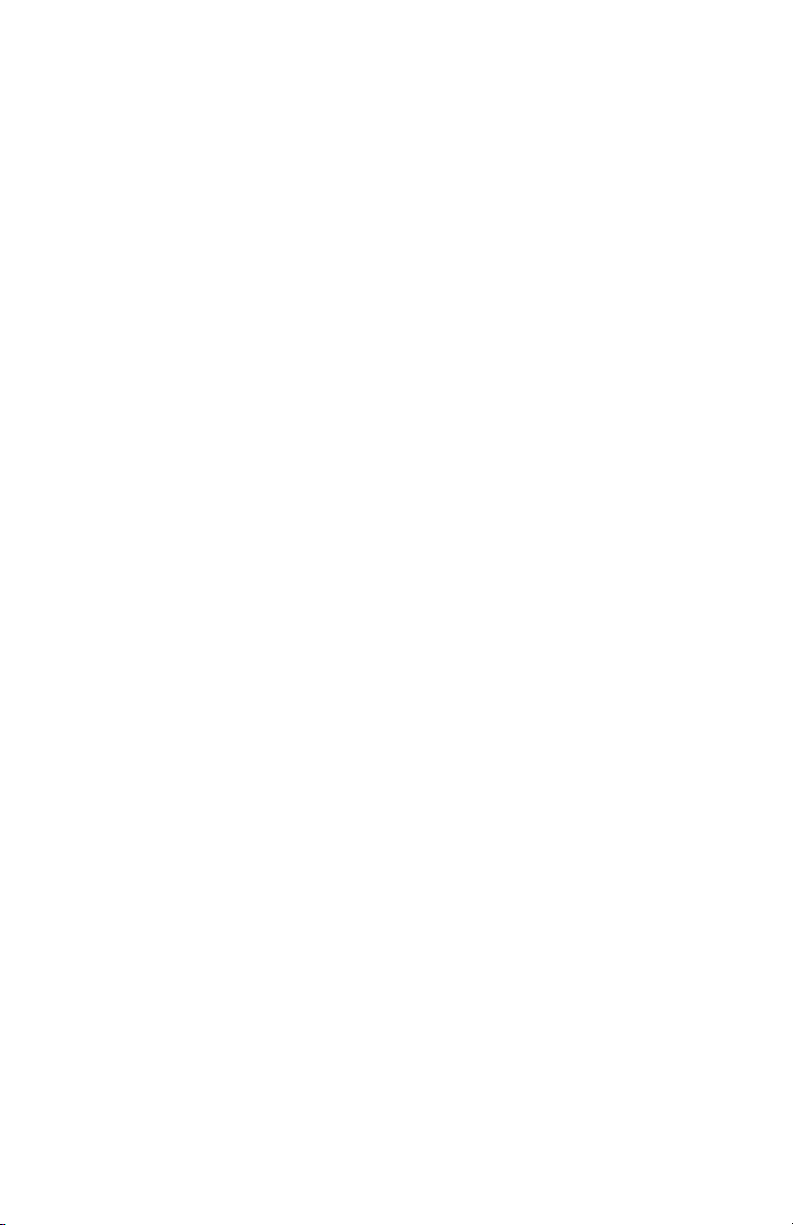
Page 3
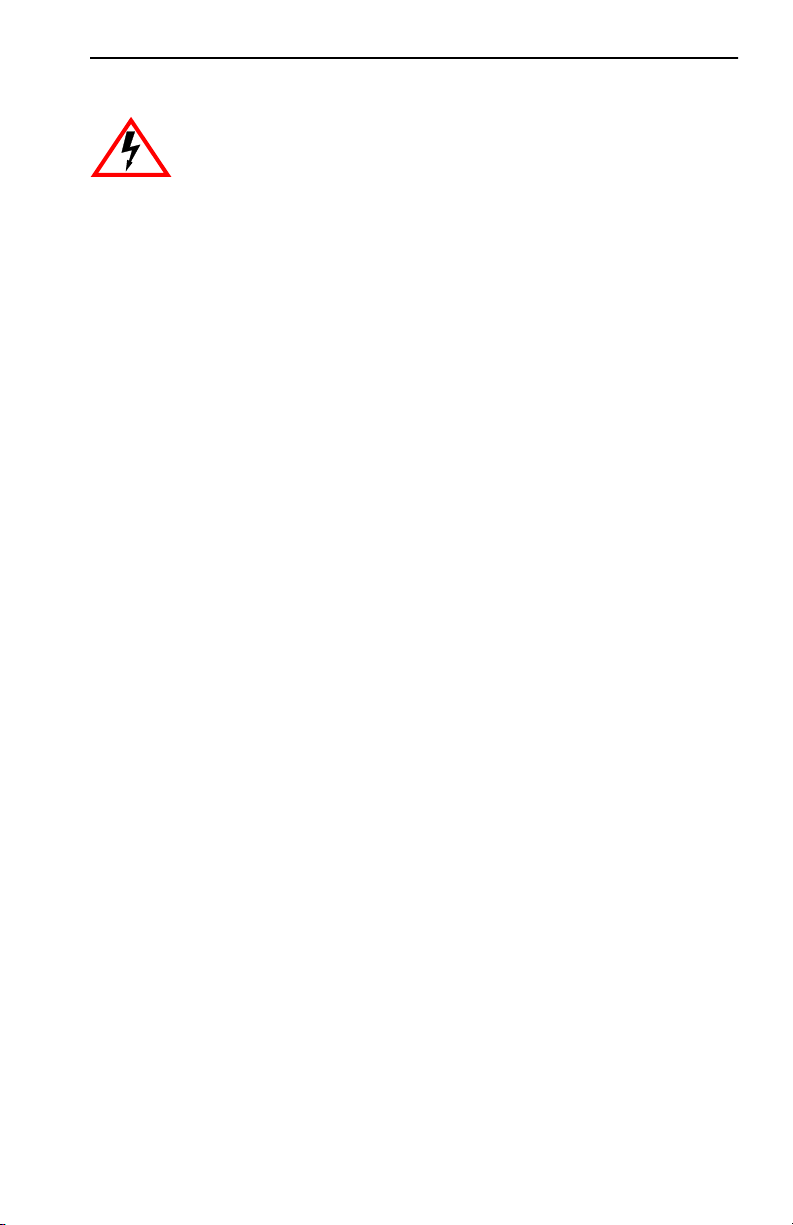
Notice
Only qualified personnel should perform installation
procedures.
NOTICE
Enterasys Networks reserves the right to make changes in specifications and other information
contained in this document without prior notice. The reader should in all cases consult Enterasys
Networks to determine whether any such changes have been made.
The hardware, firmware, or software described in this manual is subject to change without notice.
IN NO EVENT SHALL ENTERASYS NETWORKS BE LIABLE FOR ANY INCIDENTAL,
INDIRECT, SPECIAL, OR CONSEQUENTIAL DAMAGES WHATSOEVER (INCLUDING BUT
NOT LIMITED TO LOST PROFITS) ARISING OUT OF OR RELATED TO THIS MANUAL OR
THE INFORMATION CONTAINED IN IT, EVEN IF ENTERASYS NETWORKS HAS BEEN
ADVISED OF, KNOWN, OR SHOULD HAVE KNOWN, THE POSSIBILITY OF SUCH
DAMAGES.
2000 by Enterasys Networks, Inc. P.O. Box 5005, Rochester, NH 03866-5005
All Rights Reserved
Printed in Taiwan, R.O.C.
Order Number: 9033644 October 2000
Enterasys, Enterasys Networks, and Vertical Horizon are trademarks or registered trademarks of
Enterasys Networks, Inc.
Microsoft, Windows, Windows 95, Windows 98, and Windows NT are either trademarks or registered
trademarks of Microsoft Corporation.
Netscape and Netscape Navigator are trademarks of Netscape Communications Corporation.
All other product names mentioned in this manual may be trademarks or registered trademarks of
their respective companies.
9033644 i
Page 4
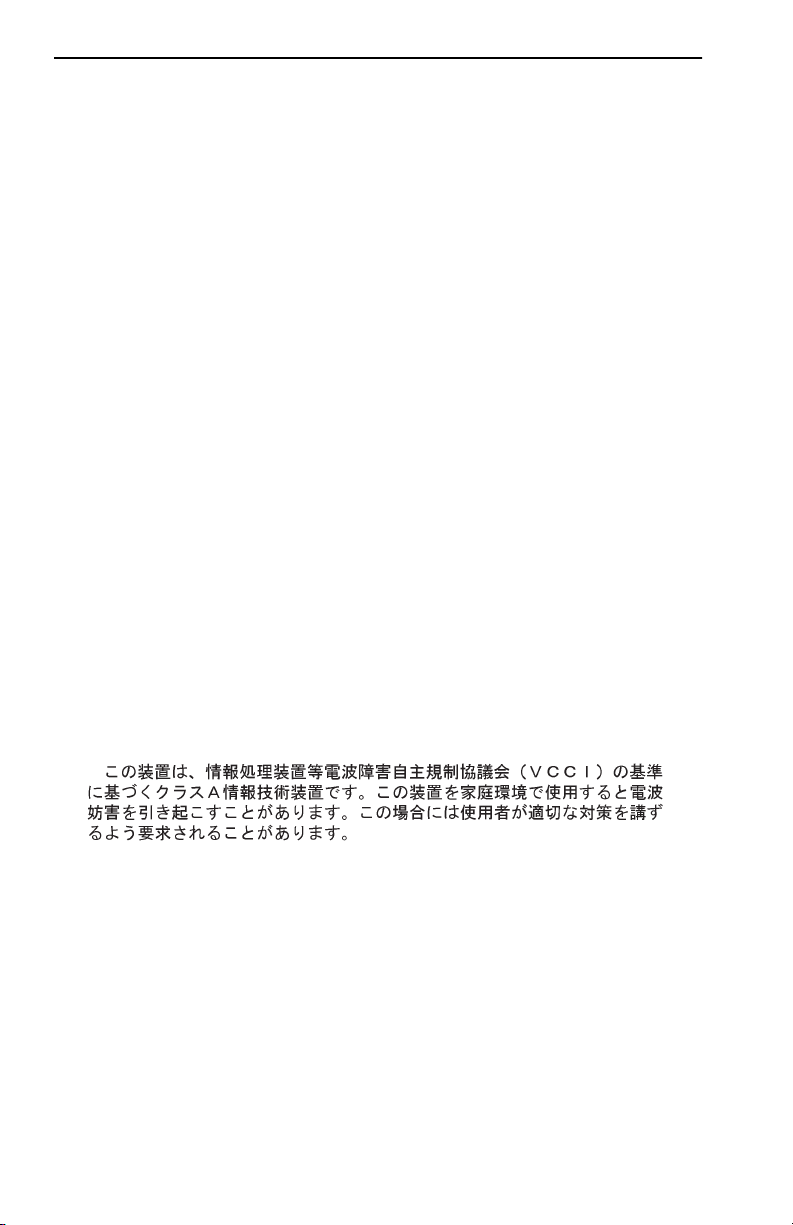
Notice
FCC NOTICE
This device complies with Part 15 of the FCC rules. Operation is subject to the following two
conditions: (1) this device may not cause harmful interference, and (2) this device must accept any
interference received, including interference that may cause undesired operation.
NOTE: This equipment has been tested and found to comply with the limits for a Class A digital
device, pursuant to Part 15 of the FCC rules. These limits are designed to provide reasonable
protection against harmful interference when the equipment is operated in a commercial environment.
This equipment uses, generates, and can radiate radio frequency energy and if not installed in
accordance with the operator’s manual, may cause harmful interference to radio communications.
Operation of this equipment in a residential area is likely to cause interference in which case the user
will be required to correct the interference at his own expense.
WARNING: Changes or modifications made to this device which are not expressly approved by the
party responsible for compliance could void the user’s authority to operate the equipment.
INDUSTRY CANADA NOTICE
This digital apparatus does not exceed the Class A limits for radio noise emissions from digital
apparatus set out in the Radio Interference Regulations of the Canadian Department of
Communications.
Le présent appareil numérique n’émet pas de bruits radioélectriques dépassant les limites applicables
aux appareils numériques de la class A prescrites dans le Règlement sur le brouillage radioélectrique
édicté par le ministère des Communications du Canada.
VCCI NOTICE
This is a Class A product based on the standard of the Voluntary Control Council for Interference by
Information Technology Equipment (VCCI). If this equipment is used in a domestic environment,
radio disturbance may arise. When such trouble occurs, the user may be required to take corrective
actions.
SAFETY INFORMATION
CLASS 1 LASER TRANSCEIVERS
The VH-2402S 24-port switch uses Class 1 Laser transceivers. Read the following safety information
before installing or operating these modules.
Class 1 laser transceivers use an optical feedback loop to maintain Class 1 operation limits. This
control loop eliminates the need for maintenance checks or adjustments. The output is factory set, and
does not allow any user adjustment. Class 1 Laser transceivers comply with the following safety
standards:
ii 9033644
Page 5

Notice
• 21 CFR 1040.10 and 1040.11 U.S. Department of Health and Human Services (FDA).
• IEC Publication 825 (International Electrotechnical Commission).
• CENELEC EN 60825 (European Committee for Electrotechnical Standardization).
• When operating within their performance limitations, laser transceiver output meets the Class 1
accessible emission limit of all three standards. Class 1 levels of laser radiation are not considered
hazardous.
SAFETY INFORMATION
CLASS 1 LASER TRANSCEIVERS
LASER RADIATION AND CONNECTORS
When the connector is in place, all laser radiation remains within the fiber. The maximum amount of
radiant power exiting the fiber (under normal conditions) is -12.6 dBm or 55 x 10
Removing the optical connector from the transceiver allows laser radiation to emit directly from the
optical port. The maximum radiance from the optical port (under worst case conditions) is 0.8 W cm
3
or 8 x 10
Do not use optical instruments to view the laser output. The use of optical instruments to view laser
output increases eye hazard. When viewing the output optical port, power must be removed from the
switch.
W m2 sr-1.
-6
watts.
WARNING: FIBER OPTIC PORT SAFETY
When using a fiber optic port, never look at the transmit laser while it is
powered on. Also, never look directly at the fiber TX port and fiber cable
ends when they are powered on.
-2
AVERTISSMENT: PORTS POUR FIBRES OPTIQUES -
SÉCURITÉ SUR LE PLAN OPTIQUE
Ne regardez jamais le laser tant qu'il est sous tension. Ne regardez jamais
directement le port TX (Transmission) à fibres optiques et les embouts de
câbles à fibres optiques tant qu'ils sont sous tension.
WARNHINWEIS: FASEROPTIKANSCHLÜSSE -
OPTISCHE SICHERHEIT
Niemals ein Übertragungslaser betrachten, während dieses eingeschaltet ist.
Niemals direkt auf den Faser-TX-Anschluß und auf die Faserkabelenden
schauen, während diese eingeschaltet sind.
9033644 iii
Page 6
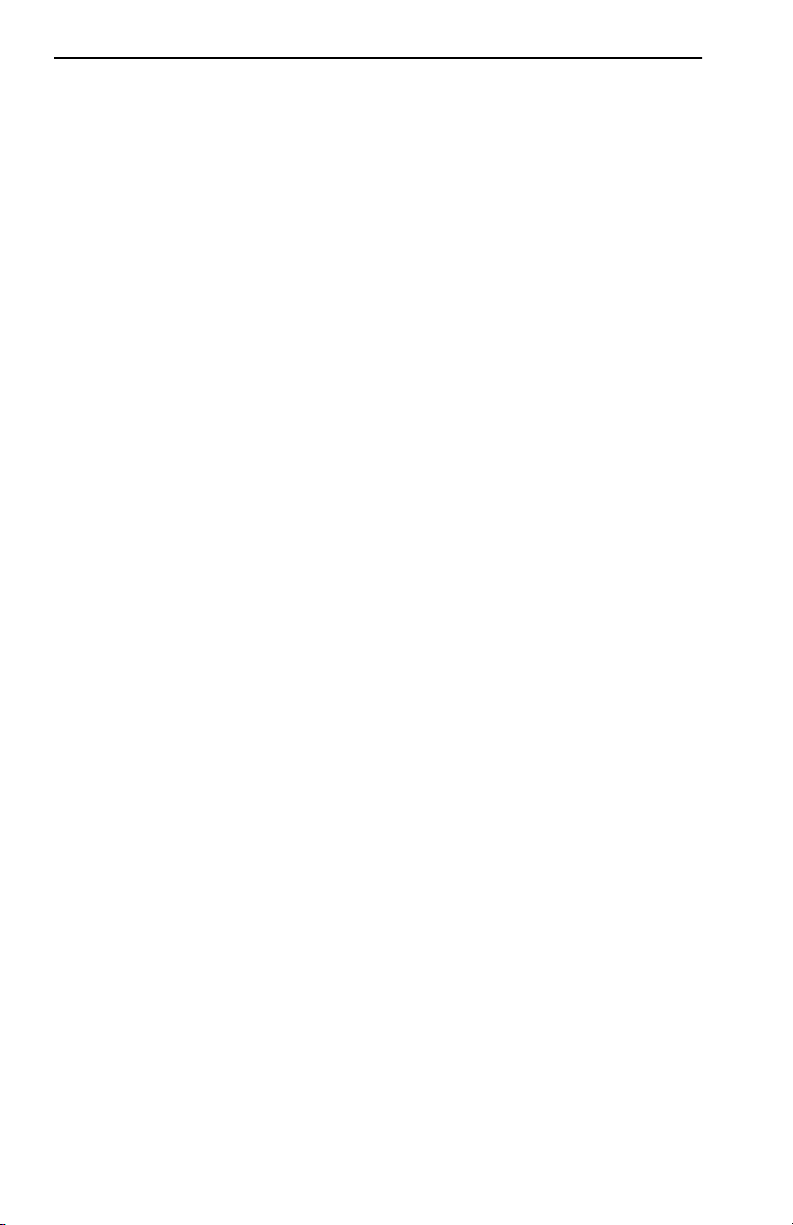
Notice
SAFETY INFORMATION
WICHTIGE SICHERHEITSHINWEISE (GERMANY)
1. Bitte lesen Sie diese Hinweise sorgfältig durch.
2. Heben Sie diese Anleitung für den späteren Gebrauch auf.
3. Vor jedem Reinigen ist das Gerät vom Stromnetz zu trennen. Verwenden Sie keine Flüssigoder
Aerosolreiniger. Am besten eignet sich ein angefeuchtetes Tuch zur Reinigung.
4. Die Netzanschlu ßsteckdose soll nahe dem Gerät angebracht und leicht zugänglich sein.
5. Das Gerät ist vor Feuchtigkeit zu schützen.
6. Bei der Aufstellung des Gerätes ist auf sicheren Stand zu achten. Ein Kippen oder Fallen
könnte Beschädigungen hervorrufen.
7. Die Belüftungsöffnungen dienen der Luftzirkulation, die das Gerät vor Überhitzung schützt.
Sorgen Sie dafür, daß diese Öffnungen nicht abgedeckt werden.
8. Beachten Sie beim Anschluß an das Stromnetz die Anschlußwerte.
9. Verlegen Sie die Netzanschlußleitung so, daß niemand darüber fallen kann. Es sollte auch nichts
auf der Leitung abgestellt werden.
10. Alle Hinweise und Warnungen, die sich am Gerät befinden, sind zu beachten.
11. Wird das Gerät über einen längeren Zeitraum nicht benutzt, sollten Sie es vom Stromnetz
trennen. Somit wird im Falle einer Überspannung eine Beschädigung vermieden.
12. Durch die Lüftungsöffnungen dürfen niemals Gegenstände oder Flüssigkeiten in das Gerät
gelangen. Dies könnte einen Brand bzw. elektrischen Schlag auslösen.
13. Öffnen sie niemals das Gerät. Das Gerät darf aus Gründen der elektrischen Sicherheit nur von
authorisiertem Servicepersonal geöffnet werden.
14. Wenn folgende Situationen auftreten ist das Gerät vom Stromnetz zu trennen und von einer
qualifizierten Servicestelle zu überprüfen:
a. Netzkabel oder Netzstecker sind beschädigt.
b. Flüssigkeit ist in das Gerät eingedrungen.
c. Das Gerät war Feuchtigkeit ausgesetzt.
d. Wenn das Gerät nicht der Bedienungsanleitung entsprechend funktioniert oder Sie mit Hilfe
dieser Anleitung keine Verbesserung erzielen.
e. Das Gerät ist gefallen und/oder das Gehäuse ist beschädigt.
f. Wenn das Gerät deutliche Anzeichen eines Defektes aufweist.
15. Zum Netzanschluß dieses Gerätes ist eine geprüfte Leitung zu verwenden. Für einen Nennstrom
bis 6A und einem Gerätegewicht größer 3kg ist eine Leitung nicht leichter als H05VV-F, 3G,
2
einzusetzen.
0.75mm
Der arbeitsplatzbezogene Schalldruckpegel nach DIN 45 635 Teil 1000 beträgt 70dB(A) oder
weniger.
iv 9033644
Page 7
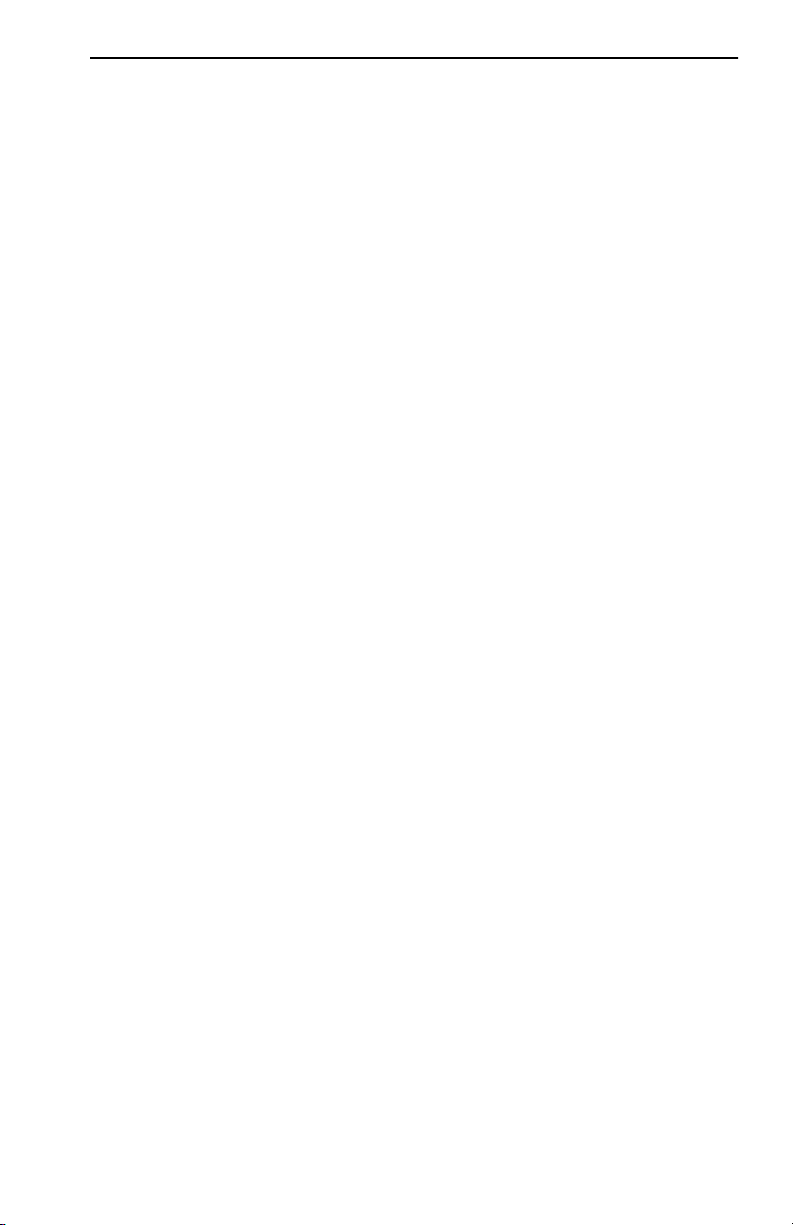
Notice
ENTERASYS NETWORKS, INC.
PROGRAM LICENSE AGREEMENT
BEFORE OPENING OR UTILIZING THE ENCLOSED PRODUCT,
CAREFULLY READ THIS LICENSE AGREEMENT.
This document is an agreement (“Agreement”) between You, the end user, and Enterasys Networks,
Inc. (“Enterasys”) that sets forth your rights and obligations with respect to the Enterasys software
program (“Program”) in the package. The Program may be contained in firmware, chips or other
media. UTILIZING THE ENCLOSED PRODUCT, YOU ARE AGREEING TO BECOME BOUND
BY THE TERMS OF THIS AGREEMENT, WHICH INCLUDES THE LICENSE AND THE
LIMITATION OF WARRANTY AND DISCLAIMER OF LIABILITY. IF YOU DO NOT AGREE
TO THE TERMS OF THIS AGREEMENT, RETURN THE UNOPENED PRODUCT TO
ENTERASYS OR YOUR DEALER, IF ANY, WITHIN TEN (10) DAYS FOLLOWING THE DATE
OF RECEIPT FOR A FULL REFUND.
IF YOU HAVE ANY QUESTIONS ABOUT THIS AGREEMENT, CONTACT ENTERASYS
NETWORKS (603) 332-9400. Attn: Legal Department.
1. LICENSE. You have the right to use only the one (1) copy of the Program provided in this
package subject to the terms and conditions of this License Agreement.
You may not copy, reproduce or transmit any part of the Program except as permitted by the
Copyright Act of the United States or as authorized in writing by Enterasys.
2. OTHER RESTRICTIONS. You may not reverse engineer, decompile, or disassemble the
Program.
3. APPLICABLE LAW. This License Agreement shall be interpreted and governed under the
laws and in the state and federal courts of New Hampshire. You accept the personal jurisdiction and
venue of the New Hampshire courts.
4. EXPORT REQUIREMENTS. You understand that Enterasys and its Affiliates are subject to
regulation by agencies of the U.S. Government, including the U.S. Department of Commerce, which
prohibit export or diversion of certain technical products to certain countries, unless a license to
export the product is obtained from the U.S. Government or an exception from obtaining such license
may be relied upon by the exporting party.
If the Program is exported from the United States pursuant to the License Exception CIV under
the U.S. Export Administration Regulations, You agree that You are a civil end user of the Program
and agree that You will use the Program for civil end uses only and not for military purposes.
If the Program is exported from the United States pursuant to the License Exception TSR under
the U.S. Export Administration Regulations, in addition to the restriction on transfer set forth in
Sections 1 or 2 of this Agreement, You agree not to (i) reexport or release the Program, the source
code for the Program or technology to a national of a country in Country Groups D:1 or E:2 (Albania,
Armenia, Azerbaijan, Belarus, Bulgaria, Cambodia, Cuba, Estonia, Georgia, Iraq, Kazakhstan,
Kyrgyzstan, Laos, Latvia, Libya, Lithuania, Moldova, North Korea, the People’s Republic of China,
Romania, Russia, Rwanda, Tajikistan, Turkmenistan, Ukraine, Uzbekistan, Vietnam, or such other
countries as may be designated by the United States Government), (ii) export to Country Groups D:1
or E:2 (as defined herein) the direct product of the Program or the technology, if such foreign
produced direct product is subject to national security controls as identified on the U.S. Commerce
Control List, or (iii) if the direct product of the technology is a complete plant or any major
component of a plant, export to Country Groups D:1 or E:2 the direct product of the plant or a major
component thereof, if such foreign produced direct product is subject to national security controls as
identified on the U.S. Commerce Control List or is subject to State Department controls under the
U.S. Munitions List.
9033644 v
Page 8
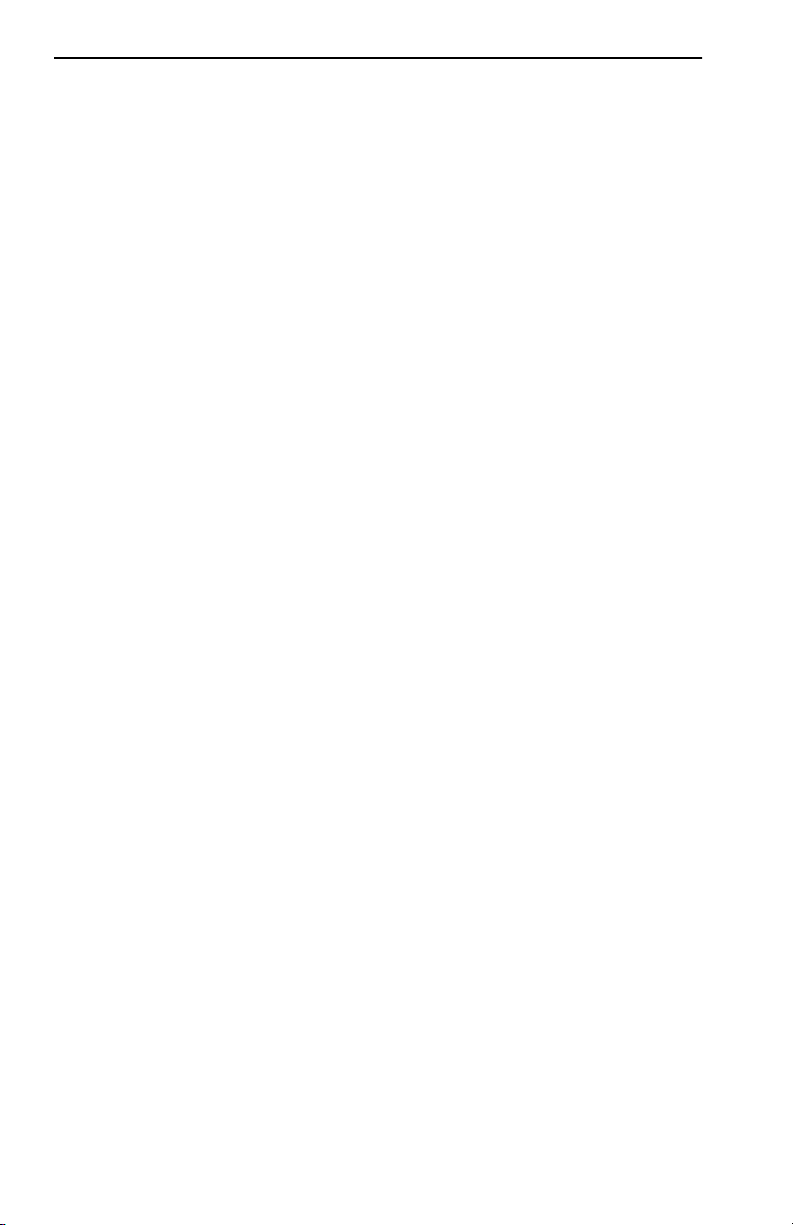
Notice
5. UNITED STATES GOVERNMENT RESTRICTED RIGHTS. The enclosed Product (i) was
developed solely at private expense; (ii) contains “restricted computer software” submitted with
restricted rights in accordance with section 52.227-19 (a) through (d) of the Commercial Computer
Software-Restricted Rights Clause and its successors, and (iii) in all respects is proprietary data
belonging to Enterasys and/or its suppliers. For Department of Defense units, the Product is
considered commercial computer software in accordance with DFARS section 227.7202-3 and its
successors, and use, duplication, or disclosure by the Government is subject to restrictions set forth
herein.
6. EXCLUSION OF WARRANTY. Except as may be specifically provided by Enterasys in
writing, Enterasys makes no warranty, expressed or implied, concerning the Program (including its
documentation and media).
ENTERASYS DISCLAIMS ALL WARRANTIES, OTHER THAN THOSE SUPPLIED TO
YOU BY ENTERASYS IN WRITING, EITHER EXPRESS OR IMPLIED, INCLUDING BUT NOT
LIMITED TO IMPLIED WARRANTIES OF MERCHANTABILITY AND FITNESS FOR A
PARTICULAR PURPOSE, WITH RESPECT TO THE PROGRAM, THE ACCOMPANYING
WRITTEN MATERIALS, AND ANY ACCOMPANYING HARDWARE.
7. NO LIABILITY FOR CONSEQUENTIAL DAMAGES. IN NO EVENT SHALL
ENTERASYS OR ITS SUPPLIERS BE LIABLE FOR ANY DAMAGES WHATSOEVER
(INCLUDING, WITHOUT LIMITATION, DAMAGES FOR LOSS OF BUSINESS, PROFITS,
BUSINESS INTERRUPTION, LOSS OF BUSINESS INFORMATION, SPECIAL, INCIDENTAL,
CONSEQUENTIAL, OR RELIANCE DAMAGES, OR OTHER LOSS) ARISING OUT OF THE
USE OR INABILITY TO USE THIS ENTERASYS PRODUCT, EVEN IF ENTERASYS HAS
BEEN ADVISED OF THE POSSIBILITY OF SUCH DAMAGES. BECAUSE SOME STATES DO
NOT ALLOW THE EXCLUSION OR LIMITATION OF LIABILITY FOR CONSEQUENTIAL OR
INCIDENTAL DAMAGES, OR IN THE DURATION OR LIMITATION OF IMPLIED
WARRANTIES IN SOME INSTANCES, THE ABOVE LIMITATION AND EXCLUSIONS MAY
NOT APPLY TO YOU.
vi 9033644
Page 9
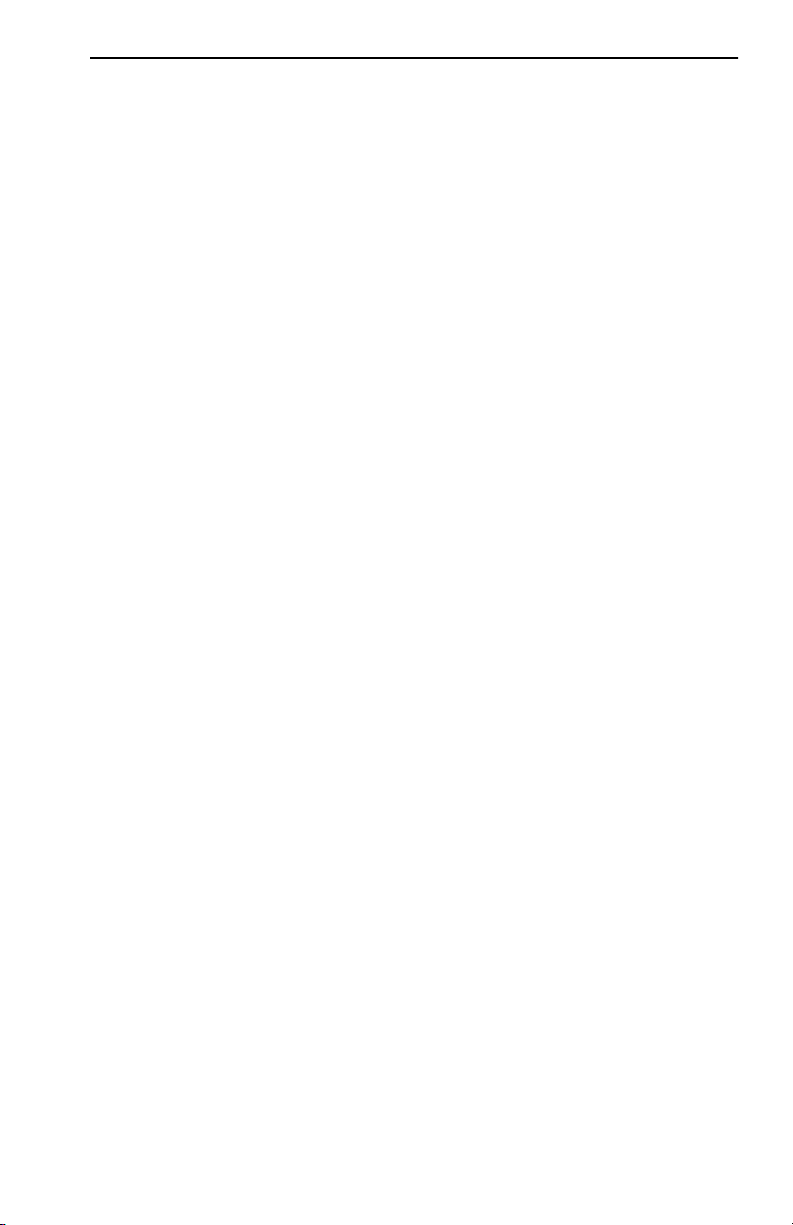
DECLARATION OF CONFORMITY
Application of Council Directive(s): 89/336/EEC
73/23/EEC
Manufacturer’s Name: Enterasys Networks, Inc.
Manufacturer’s Address: 35 Industrial Way
PO Box 5005
Rochester, NH 03867
European Representative Name: Mr. J. Simms
European Representative Address: Enterasys Networks Limited
Nexus House, Newbury Business Park
London Road, Newbury
Berkshire RG14 2PZ, England
Conformance to Directive(s)/Product Standards: EC Directive 89/336/EEC
EC Directive 73/23/EEC
EN 55022
EN 50082-1
EN 60950
Equipment Type/Environment: Networking Equipment, for use in a
Commercial or Light Industrial
Environment.
Notice
We the undersigned, hereby declare, under our sole responsibility, that the equipment packaged
with this notice conforms to the above directives.
Manufacturer Legal Representative in Europe
Mr. Thomas Whissel Mr. J. Simms
___________________________________ ___________________________________
Full Name Full Name
Compliance Engineering Manager Managing Director - E.M.E.A.
___________________________________ ___________________________________
Title Title
Rochester, NH, USA Newbury, Berkshire, England
___________________________________ ___________________________________
Location Location
9033644 vii
Page 10
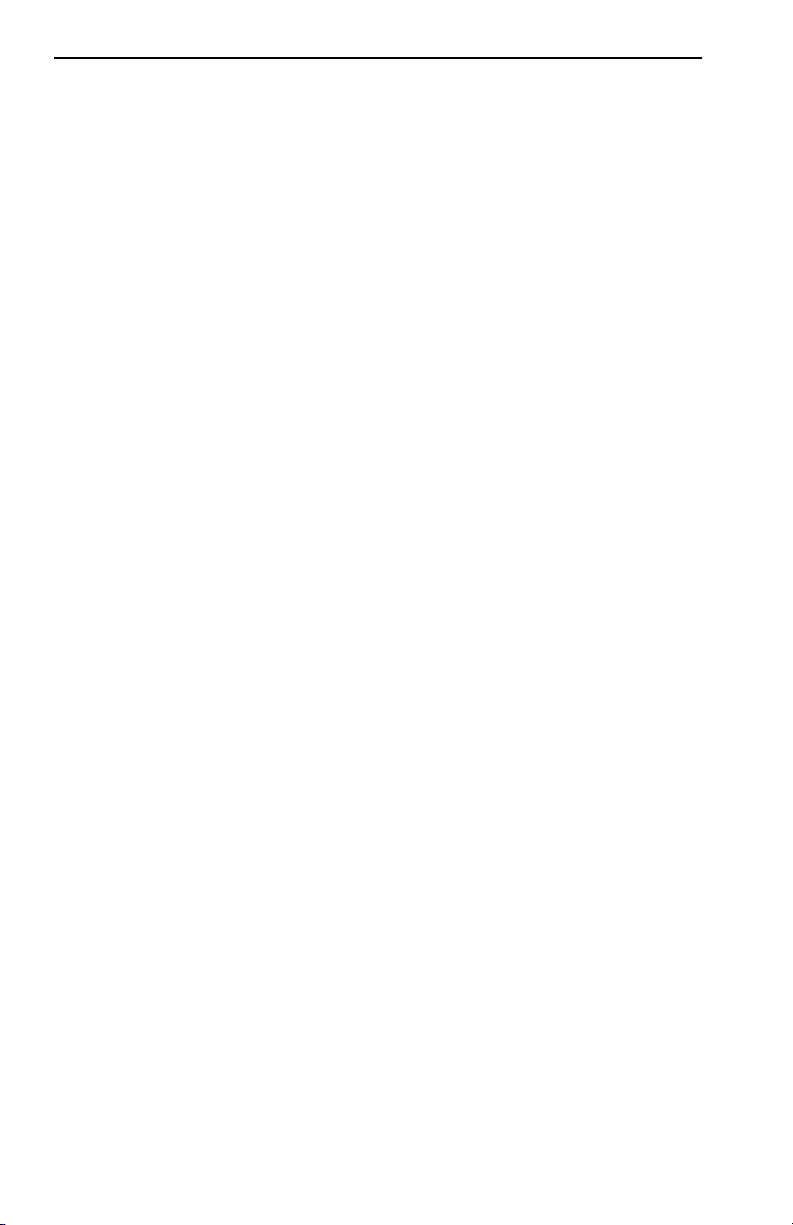
Notice
viii 9033644
Page 11
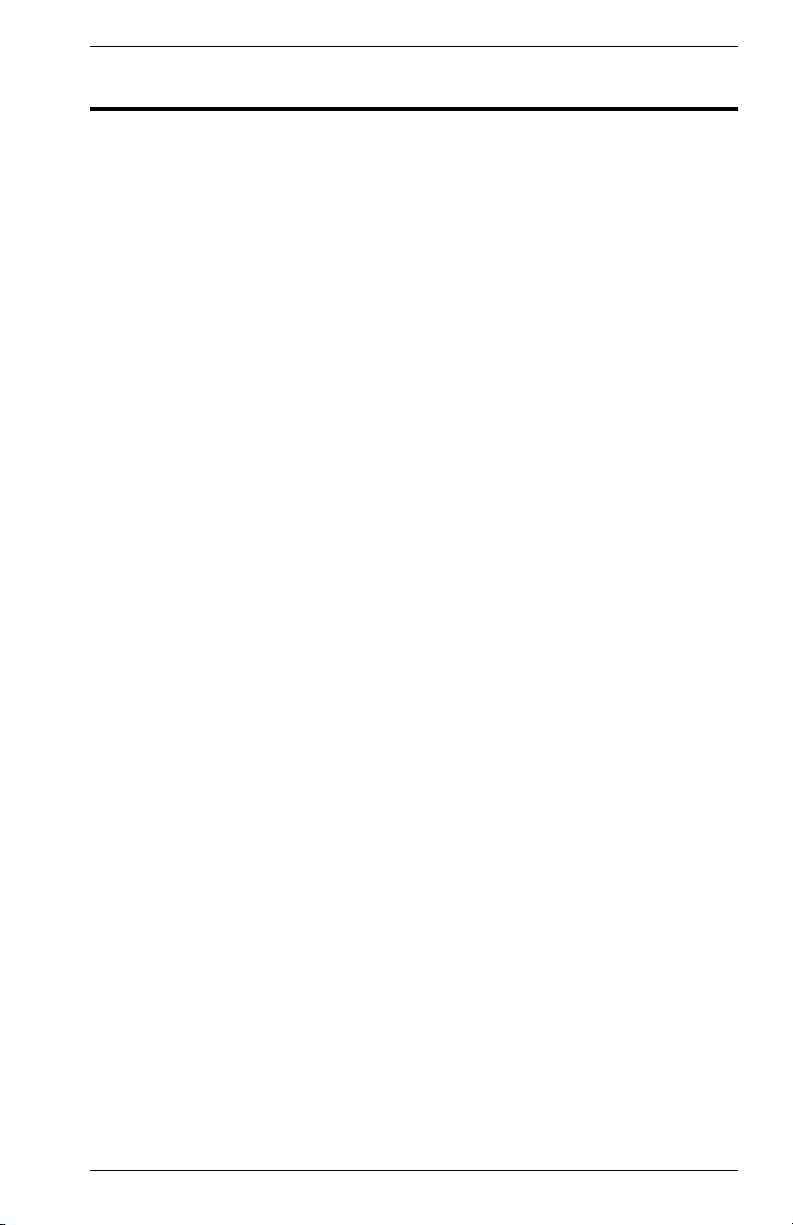
TABLE OF CONTENTS
PREFACE . . . . . . . . . . . . . . . . . . . . . . . . . . . . . . . . . . . . . . . . . . . . . . . . . . . . . . XI
Purpose. . . . . . . . . . . . . . . . . . . . . . . . . . . . . . . . . . . . . . . . . . . . . . . . . .xi
Audience . . . . . . . . . . . . . . . . . . . . . . . . . . . . . . . . . . . . . . . . . . . . . . . . .xi
Conventions . . . . . . . . . . . . . . . . . . . . . . . . . . . . . . . . . . . . . . . . . . . . . .xi
Message Formats . . . . . . . . . . . . . . . . . . . . . . . . . . . . . . . . . . . . . .xi
Keyboard Entries . . . . . . . . . . . . . . . . . . . . . . . . . . . . . . . . . . . . . . .xi
Other Conventions. . . . . . . . . . . . . . . . . . . . . . . . . . . . . . . . . . . . . xii
Organization . . . . . . . . . . . . . . . . . . . . . . . . . . . . . . . . . . . . . . . . . . . . . xii
1. PRODUCT OVERVIEW . . . . . . . . . . . . . . . . . . . . . . . . . . . . . . . . . . . . . . . . . . 1
Description . . . . . . . . . . . . . . . . . . . . . . . . . . . . . . . . . . . . . . . . . . . . . . . 1
Features . . . . . . . . . . . . . . . . . . . . . . . . . . . . . . . . . . . . . . . . . . . . . . . . . 2
Front Panel . . . . . . . . . . . . . . . . . . . . . . . . . . . . . . . . . . . . . . . . . . . . . . . 4
Optional Modules . . . . . . . . . . . . . . . . . . . . . . . . . . . . . . . . . . . . . . . . . . 5
Rear Panel . . . . . . . . . . . . . . . . . . . . . . . . . . . . . . . . . . . . . . . . . . . . . . . 6
Feature Summaries . . . . . . . . . . . . . . . . . . . . . . . . . . . . . . . . . . . . . . . . 7
IEEE 802.1D Bridge. . . . . . . . . . . . . . . . . . . . . . . . . . . . . . . . . . . . . 7
Spanning Tree Protocol. . . . . . . . . . . . . . . . . . . . . . . . . . . . . . . . . . 7
Frame Buffering and Frame Latency . . . . . . . . . . . . . . . . . . . . . . . . 7
Software Download . . . . . . . . . . . . . . . . . . . . . . . . . . . . . . . . . . . . . 8
Non-Volatile Parameter Storage . . . . . . . . . . . . . . . . . . . . . . . . . . . 8
Configuration and Management Interfaces . . . . . . . . . . . . . . . . . . . 8
RMON . . . . . . . . . . . . . . . . . . . . . . . . . . . . . . . . . . . . . . . . . . . . . . . 9
Port Mirroring . . . . . . . . . . . . . . . . . . . . . . . . . . . . . . . . . . . . . . . . . . 9
Auto-negotiation. . . . . . . . . . . . . . . . . . . . . . . . . . . . . . . . . . . . . . . 10
BootP . . . . . . . . . . . . . . . . . . . . . . . . . . . . . . . . . . . . . . . . . . . . . . . 10
LEDs . . . . . . . . . . . . . . . . . . . . . . . . . . . . . . . . . . . . . . . . . . . . . . . 10
Full Duplex Mode. . . . . . . . . . . . . . . . . . . . . . . . . . . . . . . . . . . . . . 10
Flow Control. . . . . . . . . . . . . . . . . . . . . . . . . . . . . . . . . . . . . . . . . . 11
Virtual LANs (VLANs) . . . . . . . . . . . . . . . . . . . . . . . . . . . . . . . . . . 11
Class of Service. . . . . . . . . . . . . . . . . . . . . . . . . . . . . . . . . . . . . . . 11
Port Trunking . . . . . . . . . . . . . . . . . . . . . . . . . . . . . . . . . . . . . . . . . 11
Factory Defaults . . . . . . . . . . . . . . . . . . . . . . . . . . . . . . . . . . . . . . . . . . 12
Application Examples . . . . . . . . . . . . . . . . . . . . . . . . . . . . . . . . . . . . . . 14
Client/Server Network Application . . . . . . . . . . . . . . . . . . . . . . . . . 15
Local Backbone Application. . . . . . . . . . . . . . . . . . . . . . . . . . . . . . 16
2. INSTALLATION . . . . . . . . . . . . . . . . . . . . . . . . . . . . . . . . . . . . . . . . . . . . . . . 17
Inspecting Your Shipment . . . . . . . . . . . . . . . . . . . . . . . . . . . . . . . . . . . 17
Site Requirements . . . . . . . . . . . . . . . . . . . . . . . . . . . . . . . . . . . . . . . . 17
Mounting the Switch or Stack on a Table or Shelf . . . . . . . . . . . . . . . . 18
Mounting the Switch in a Rack . . . . . . . . . . . . . . . . . . . . . . . . . . . . . . . 19
Connecting Switches to the Stack’s Backplane . . . . . . . . . . . . . . . . . . 20
Stacking Module and Interconnect Cables . . . . . . . . . . . . . . . . . . 20
Installing an Optional Module into the Switch . . . . . . . . . . . . . . . . . . . . 21
9033644 Table of Contents ix
Page 12
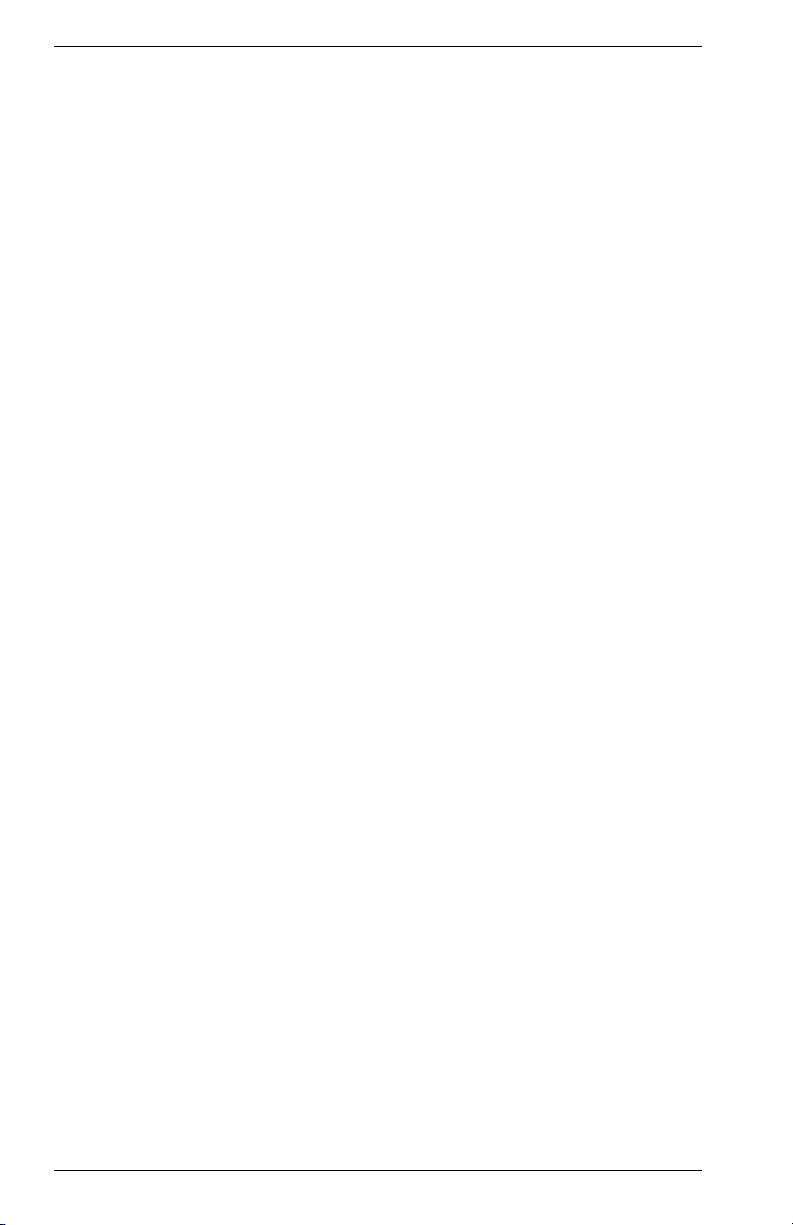
Connecting a Terminal to the Console Port . . . . . . . . . . . . . . . . . . . . . 22
Console Port (Out-of-Band) Connections . . . . . . . . . . . . . . . . . . . 22
Remote Management via the Console Port . . . . . . . . . . . . . . . . . 23
In-Band Connections . . . . . . . . . . . . . . . . . . . . . . . . . . . . . . . . . . 23
Management Module . . . . . . . . . . . . . . . . . . . . . . . . . . . . . . . . . . 24
Powering the Switch. . . . . . . . . . . . . . . . . . . . . . . . . . . . . . . . . . . . . . . 25
Network Cable Requirements . . . . . . . . . . . . . . . . . . . . . . . . . . . . . . . 26
Copper . . . . . . . . . . . . . . . . . . . . . . . . . . . . . . . . . . . . . . . . . . . . . 26
Fiber . . . . . . . . . . . . . . . . . . . . . . . . . . . . . . . . . . . . . . . . . . . . . . . 26
10Base-T/100Base-TX Ports . . . . . . . . . . . . . . . . . . . . . . . . . . . . . . . . 27
100Base-FX/1000Base-SX/LX Fiber Ports . . . . . . . . . . . . . . . . . . . . . 28
APPENDIX A. TECHNICAL SPECIFICATIONS. . . . . . . . . . . . . . . . . . . . . . . . 29
General . . . . . . . . . . . . . . . . . . . . . . . . . . . . . . . . . . . . . . . . . . . . . . . . 29
Standards Compliance . . . . . . . . . . . . . . . . . . . . . . . . . . . . . . . . . 29
Regulatory Compliance. . . . . . . . . . . . . . . . . . . . . . . . . . . . . . . . . 29
Data Rate . . . . . . . . . . . . . . . . . . . . . . . . . . . . . . . . . . . . . . . . . . . 29
Environmental Specifications . . . . . . . . . . . . . . . . . . . . . . . . . . . . 29
Electrical Specifications . . . . . . . . . . . . . . . . . . . . . . . . . . . . . . . . 30
Physical Specifications . . . . . . . . . . . . . . . . . . . . . . . . . . . . . . . . . 30
Port Specifications . . . . . . . . . . . . . . . . . . . . . . . . . . . . . . . . . . . . . . . . 31
Console Port . . . . . . . . . . . . . . . . . . . . . . . . . . . . . . . . . . . . . . . . . 31
10Base-T and 100Base-TX Ports . . . . . . . . . . . . . . . . . . . . . . . . . 31
MDI/MDI-X Crossover Cable Wiring . . . . . . . . . . . . . . . . . . . . . . . 32
Power Cord Set Requirements. . . . . . . . . . . . . . . . . . . . . . . . . . . . . . . 32
General Requirements . . . . . . . . . . . . . . . . . . . . . . . . . . . . . . . . . 32
Country-Specific Requirements . . . . . . . . . . . . . . . . . . . . . . . . . . 33
APPENDIX B. FLOW CONTROL . . . . . . . . . . . . . . . . . . . . . . . . . . . . . . . . . . . 35
APPENDIX C. ACRONYMS & ABBREVIATIONS . . . . . . . . . . . . . . . . . . . . . . 37
INDEX
x Table of Contents VH-2402S
Page 13
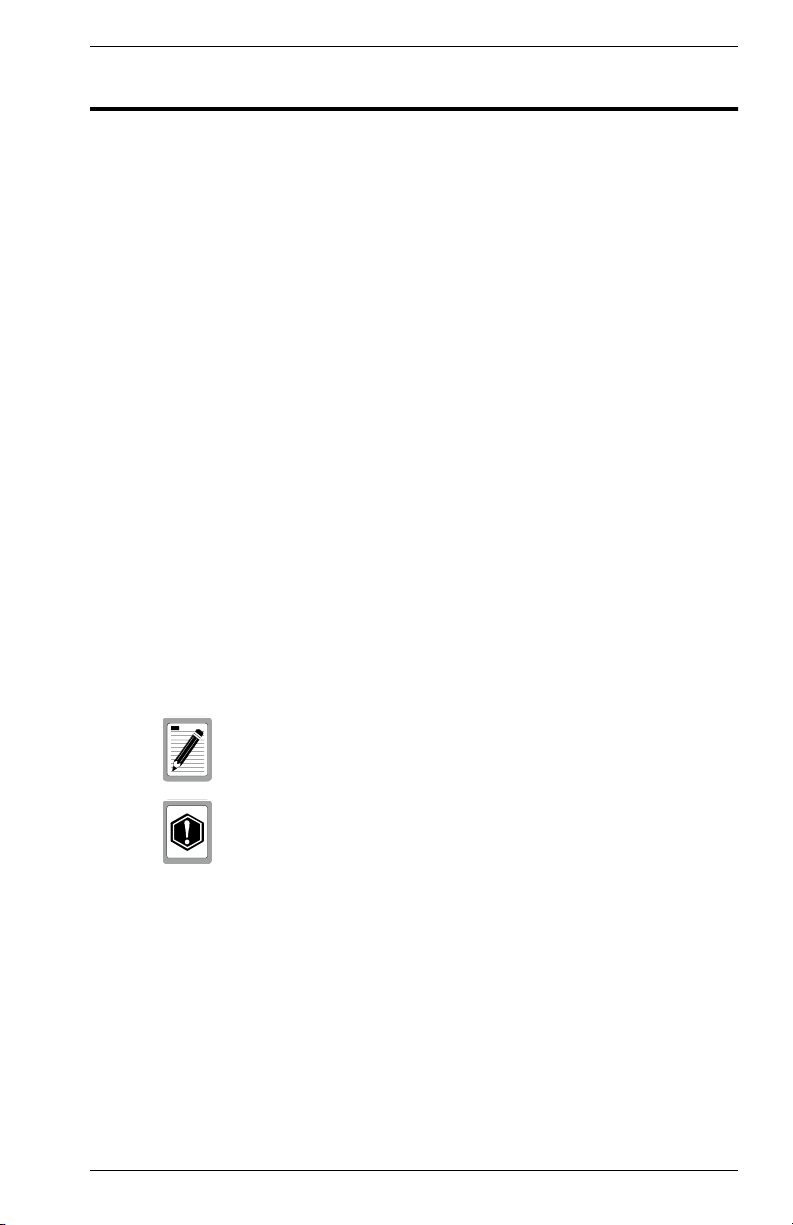
PREFACE
Purpose
This guide provides information about the features and applications of the
Enterasys Networks Vertical Horizon VH-2402S stackable switch system.
Audience
This guide is intended for Ethernet Local Area Network (LAN)
administrators and Management Information Systems (MIS) personnel
with the following background:
• Working knowledge of Ethernet LANs
• Familiarity with Transmission Control Protocol/Internet Protocol
(TCP/IP) and Simple Network Management Protocol (SNMP)
Conventions
This section describes the conventions used in this guide.
Message Formats
Two types of messages, identified by icons, appear in the text:
A note informs you of special circumstances.
A caution indicates the possibility of equipment damage.
Keyboard Entries
This guide uses the following conventions for keyboard entries:
• When you read “enter,” type the text and press the [Enter] key.
• Example: Enter the Gateway IP address and press the [Enter] key.
• When you read “select,” highlight the menu item and press the [Enter]
key.
9033644 Preface xi
Page 14
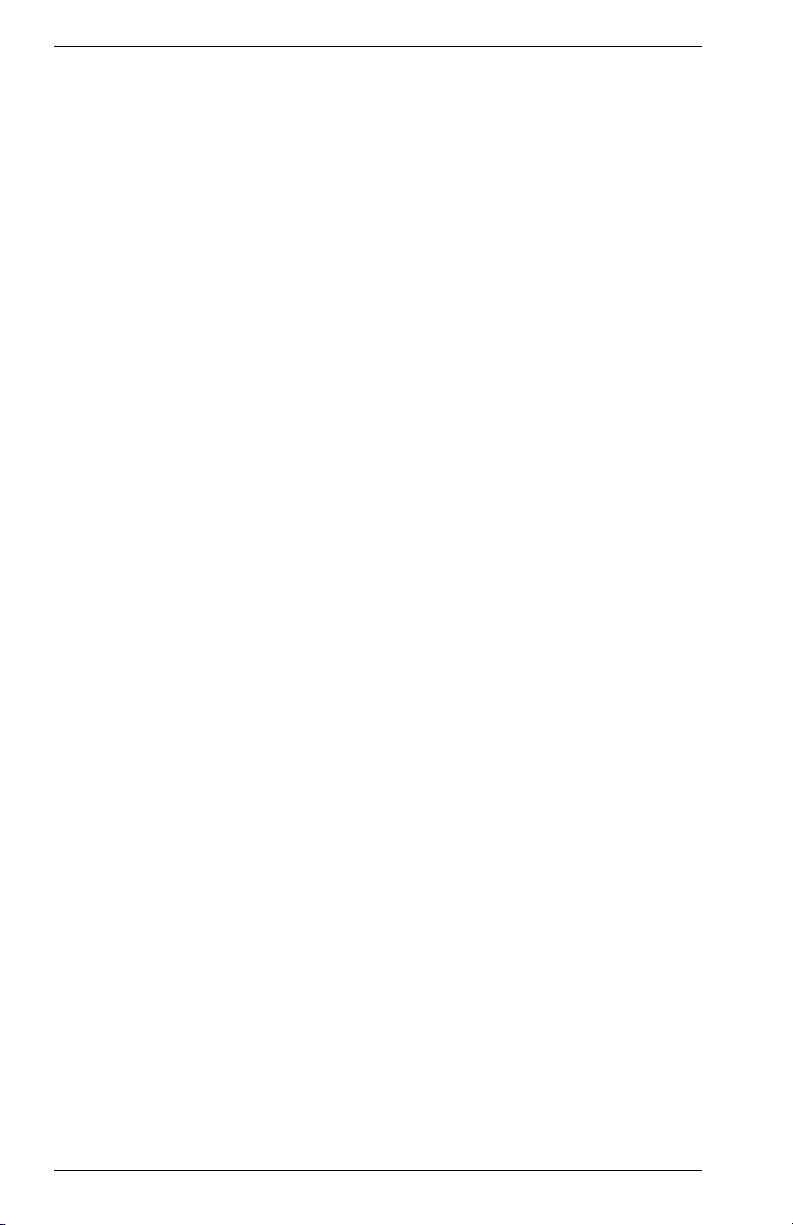
Other Conventions
This guide uses the following typographical conventions:
• Initial Caps Menu titles and console menu selections.
• [Enter] Used to designate the Enter or Return key.
• courier font Screen messages and user prompts.
• Selection Describes a user-configurable user interface item.
• Field Describes a read-only information item.
Organization
Chapter 1. Product Overview: Describes the features of the switch, front
and rear panel components and application examples.
Chapter 2. Installation: Describes the content of your switch shipment,
lists site requirements, and provides mounting instructions. Instructions
for making connections and powering up the switch are provided as well.
Appendix A. Technical Specifications: Provides a list of standards
compliance and certifications as well as physical and operational
specifications.
Appendix B. Flow Control: Describes how the flow control features are
used to provide a mechanism for protecting the switch from overload
conditions and to keep additional traffic off the network.
Appendix C. Acronyms and Abbreviations: Provides definitions for a
list of common acronyms and abbreviations used within the installation
guide and the networking industry.
xii Preface VH-2402S
Page 15
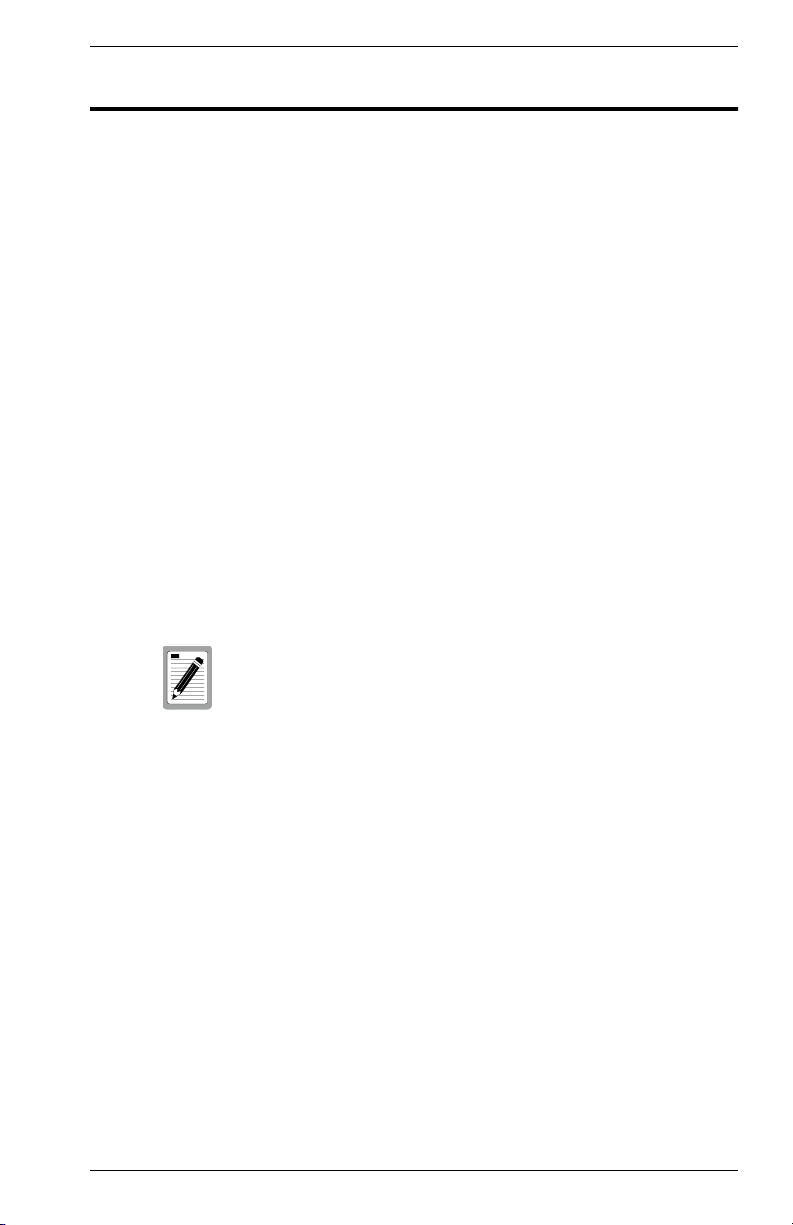
1. PRODUCT OVERVIEW
This chapter provides the following information:
• Product Description
• Features
• Front and Rear Panel Component Descriptions
• Feature Summaries
• Application Example
Description
This installation guide describes Enterasys Networks’ Vertical Horizon
VH-2402S Fast Ethernet switch. The switch provides 24
10Base-T/100Base-TX ports, plus two slots for optional slide-in
100Base-FX, 1000Base-SX or 1000Base-LX modules. One of these slots
can also be used for an optional Stacking Module that allows you to attach
up to seven switches to a 5 Gbps high-speed backplane. There is also an
optional SNMP-based Management Module that can be installed in the
rear panel. This module supports both in-band and out-of-band access for
managing the switch and the attached stack.
A switch stack, or a switch in a standalone configuration, must
have an optional Management Module installed to enable all
ports. The base unit alone has all ports disabled by default.
The switch employs a high-speed switching fabric. This design allows for
simultaneous transport of multiple packets at low latency on all ports. It
also uses store-and-forward switching to ensure maximum data integrity.
In this mode, the entire packet must be received into a port buffer and
checked for validity before being forwarded. This prevents errors from
being propagated throughout the network. This switch also features fullduplex capability on all ports, which effectively doubles the bandwidth of
each connection.
The switch can be used in a standalone configuration, or can be stacked
up to seven high to form a single logical switch with up to 182 ports. When
stacked, the 5 Gbps stack backplane provides enough bandwidth for the
most demanding environment. Moreover, you can use a 100 Mbps fiber
module for connecting to a remote site, or a Gigabit module for a highspeed backbone connection.
The RMON/SNMP/Web Management Module provides a broad range of
management options. It includes a standards-compliant Simple Network
Management Protocol (SNMP) agent. The SNMP agent allows network
management station applications to collect and present status and
performance information about the stack, as well as providing the ability
9033644 Product Overview 1
Page 16
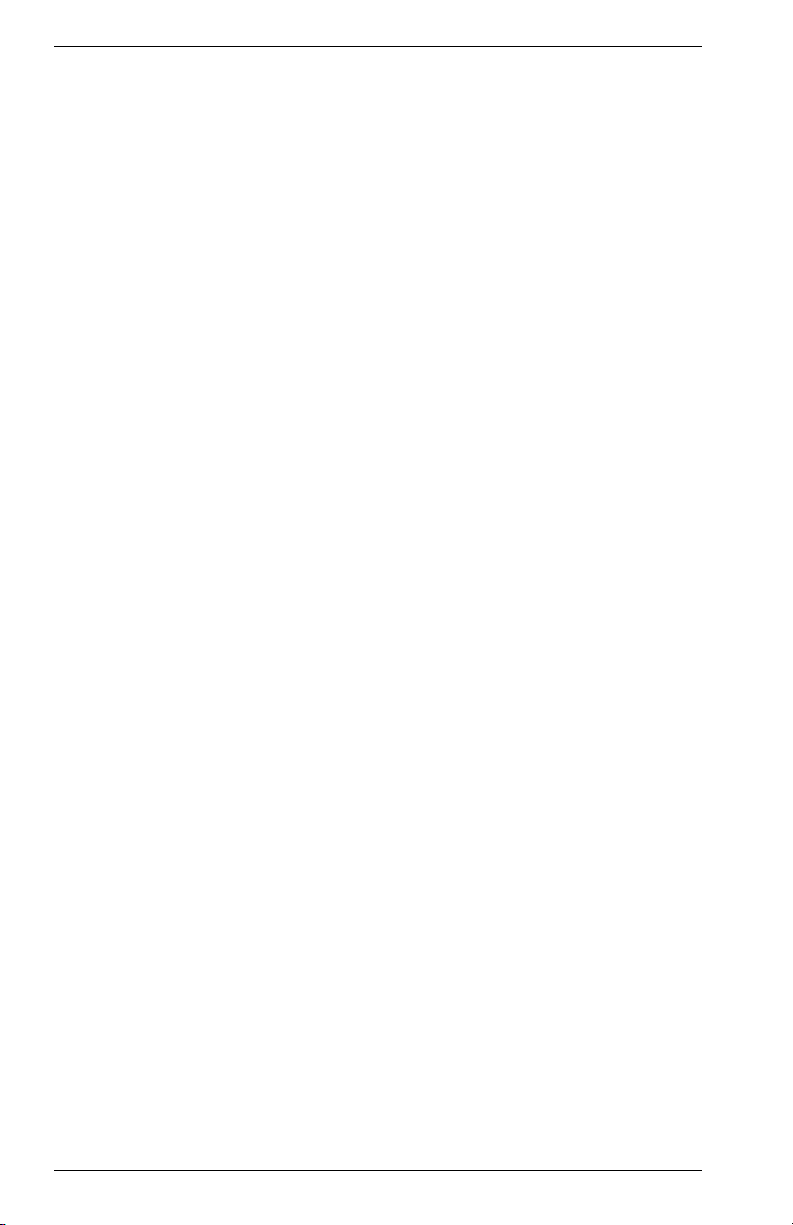
to configure and control functions in the stack. The module also supports
Remote Monitoring (RMON) for Statistics, History, Alarm and Event
groups (Groups 1-3, 9).
Network management can be performed in-band using TCP/IP or Telnet
connection to the serial console port on the Management Module.
module also includes a built-in Web agent that provides management
access via common http browsers such as Netscape Navigator and
Microsoft’s Internet Explorer. In addition, the console port allows out-ofband management using a PC, terminal, or modem connection.
The VH-2402S switch is desktop or rack-mountable. LEDs on the front
panel provide information about the operating status of the switch. The
back panel contains the power connector, redundant power connector,
and three slots for the optional modules. The side panel includes two fans
that maintain ventilation and cooling for internal switch components.
Features
• Ports:
• Optional Media Modules:
• Optional Stacking Module:
• Optional Stacking Cable:
• Optional RMON/SNMP/Web Management Module:
This
- 24 dual-speed 10Base-T/100Base-TX ports using RJ-45
connectors (MDI-X)
- 3 slots for optional modules
- 1 redundant power unit socket
- VH1000-S1SX: 1000Base-SX Module provides 1 SC multimode fiber optic port for an uplink connection to the stack
- VH1000-S1LX: 1000Base-LX Module provides 1 SC singlemode fiber optic port for an uplink connection to the stack
- VH100-S2MFX: 100Base-FX Module provides 2 SC multimode fiber optic ports for an uplink connection to the stack
- VH100-S1SFX: 100Base-FX Module provides 1 SC singlemode fiber optic port for an uplink connection to the stack
- VH-STACK: Stacking Module provides 2 SCSI II connectors
for stacking switches (includes one 32 cm stack
interconnection cable)
- 9380142: 32 cm stack interconnection cable
- VH-SMGMT: Management Module provides SNMP, RMON,
and Web management support for the stack.
2 Product Overview VH-2402S
Page 17
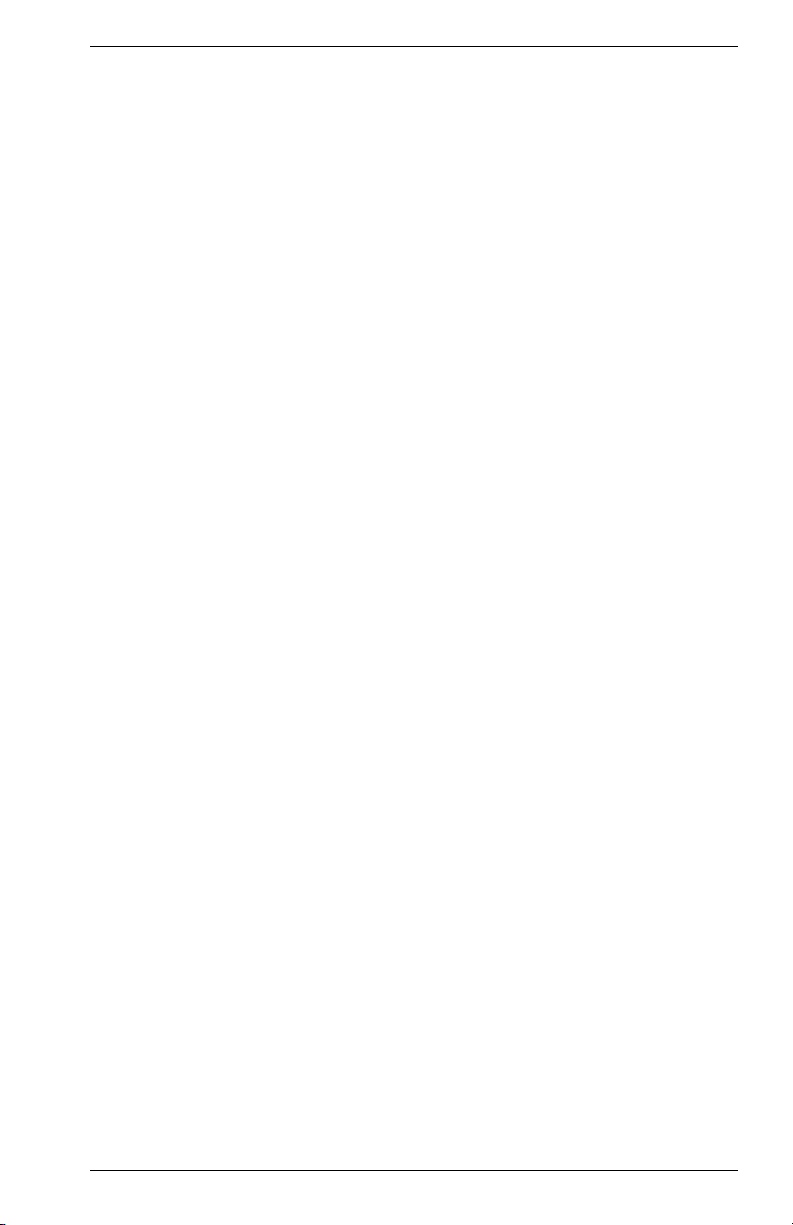
• Switch Architecture:
- 3 controllers with 8 10/100 ports
- IEEE 802.3u auto-negotiation of half/full-duplex operation on
all RJ-45 ports
- Up to 7 switch units can be stacked together, supporting up to
182 connections
- 128 KB packet buffering for 10/100 ports, 2 MB packet
buffering for 1000 ports
- Store-and-forward switching
-
8K address forwarding table
- Forwarding: 14,880 packets-per-second (64 byte packets)
@10 Mbps; 148,800 pps @100 Mbps; 1,488,000 pps @1000
Mbps
- Filtering: 14,880 packets-per-second (64 byte packets) @10
Mbps; 148,800 pps @100 Mbps; 1,488,000 pps @1000 Mbps
• Network Management:
- SNMP compliant agent: MIB II (RFC 1213); Bridge MIB (RFC
1493); Ethernet-like MIB (RFC 1643); RMON - Statistics,
History, Alarm and Event groups (RFC 1757); Interface
Evolution MIB (RFC 1573); Q-MIB (IEEE 802.1Q); private MIB
extensions
- Access via in-band, Internet browser, or Telnet
- Console port (RS-232, male DB-9 connector, null modem)
supports access via direct or modem connection
- BootP for IP address configuration
• Reliability:
- Redundant power supply support
• Software:
- Diagnostics for product testing and troubleshooting
- Firmware upgrades using the console port or in-band with
TFTP
• LED Indicators:
- System: Power, RPU, Management
- 10Base-T/100Base-TX ports: link/speed/disable,
mode (flow control, full duplex, activity)
- Media module ports: Status, Activity
9033644 Product Overview 3
Page 18
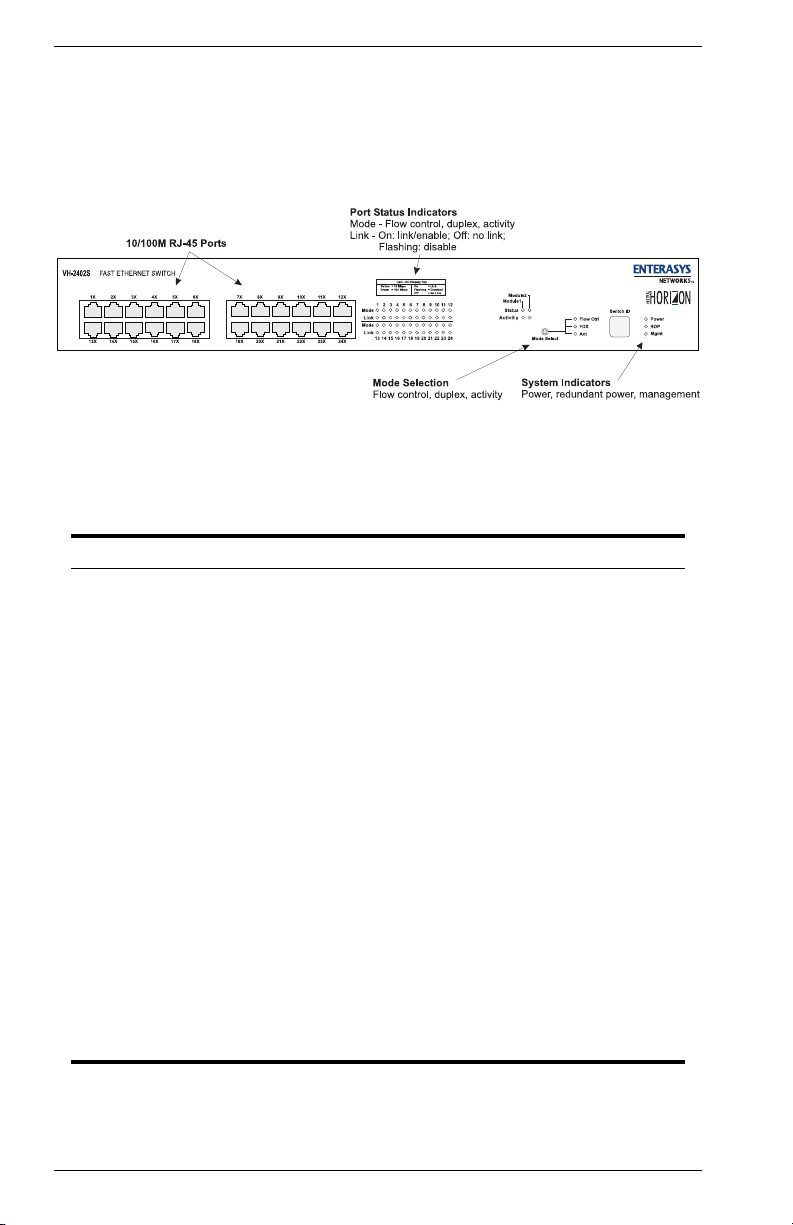
Front Panel
Figure 1-1 shows the front panel of the Enterasys Networks Vertical
Horizon VH-2402S. Table 1-1 defines the VH-2402S front panel
components.
Figure 1-1. VH-2402S Front Panel
Table 1-1. Front Panel Components
Name Function
Power LED Lights steady green to indicate power is supplied to the
RDP LED Lights steady to indicate that a redundant power unit is
Mgmt LED Lights steady to indicate that a Management Module is
Link LEDs Yellow indicates a 10 Mbps link; green indicates a 100
Mode LEDs The Mode Select button selects the LED display mode.
Module LEDs Status: Indicates a module is installed in the slot.
Switch ID LCD LCD displays the stack ID number of the switch.
10Base-T/100Base-TX
RJ-45 ports
switch. Off indicates no power is supplied to the switch.
attached and is in backup or active mode.
installed and in operational mode.
Mbps link, off indicates no link; and flashing indicates
that the port has been manually disabled.
Act: Flashing indicates activity on the port segment.
FDX: Lights steady to indicate full-duplex operation.
Flow Ctrl: Lights steady to indicate that flow control is
enabled for the port.
Activity: Flashing indicates activity on the module.
Copper ports using RJ-45 port connectors. All the ports
are wired MDI-X.
4 Product Overview VH-2402S
Page 19

Optional Modules
Figure 1-2 shows the optional modules available for the Enterasys
Networks Vertical Horizon VH-2402S. Table 1-2 defines the optional
module components.
Figure 1-2. Optional Modules
Table 1-2. Optional Module Components
Module Components
100Base-FX (MMF)
100Base-FX (SMF)
1000Base-SX
9033644 Product Overview 5
Ports: Two multi-mode fiber ports using SC connectors
for uplink. (See 100Base-FX/1000Base-SX/LX Fiber
Ports on page 28 for a detailed
Ports: One single-mode fiber port using SC connectors
for uplink. (See 100Base-FX/1000Base-SX/LX Fiber
Ports on page 28 for a detailed
Ports: One fiber port using SC connectors for uplink.
(See 100Base-FX/1000Base-SX/LX Fiber Ports on page
28 for a detailed
description of these ports.)
description.)
description.)
Page 20

Module Components
1000Base-LX
Stacking
Management Console port: Male DB-9 connector configured as a
Ports: One fiber port using SC connectors for uplink.
(See 100Base-FX/1000Base-SX/LX Fiber Ports on page
28 for a detailed
Ports: Two SCSI II ports for stack uplink and downlink
connections.
One 32 cm cable included with the stacking module
and both the 32 cm cable (9380142) and the 1 m cable
(9380143) can be ordered separately, if required.
null modem connection for serial out-of-band
management using the console menus.
description of these ports.)
Rear Panel
Figure 1-3 shows the VH-2402S rear panel and Table 1-3 defines the rear
panel components.
Figure 1-3. VH-2402S Rear Panel
Table 1-3. Rear Panel Components
Name Function
Power Connector Provides AC power to the switch.
Redundant Power
Connector
Slots for Optional
Modules
6 Product Overview VH-2402S
This connector is provided for the option of adding an
additional DC redundant power unit (RPU) which can
supply power to the switch if its primary power supply
fails. (Refer to the manual provided with the RPU for
further details.)
The upper slot is for the Management Module only. The
two lower slots support optional media modules or the
Stacking Module.
Page 21

Feature Summaries
The following summaries describe VH-2402S features in areas such as
standards compliance, functionality, performance, and options.
IEEE 802.1D Bridge
The VH-2402S switch is fully compliant with IEEE 802.1D transparent
bridging specifications. An address table is provided for learning, filtering,
and forwarding. The switch can support up to a maximum of 8K
addresses. Addresses are automatically learned by the switch, and can
be individually assigned specific forwarding treatment by the network
administrator if desired. Forwarding table configuration can be made outof-band via the console interface or in-band via SNMP or Telnet. Static
and dynamic addresses are both stored in this table. One static address
is assigned per port by default. The Static Unicast Address Table
Configuration screen in the console menus allows you to assign additional
static addresses if required.
Spanning Tree Protocol
The VH-2402S switch supports the IEEE 802.1D Spanning Tree Protocol.
This protocol allows redundant connections to be created between
different LAN segments for purposes of fault tolerance. Two or more
physical paths between different segments can be created through the
switch, with the Spanning Tree Protocol choosing a single path at any
given time and disabling all others. If the chosen path fails for any reason,
a disabled alternative is activated, thereby maintaining the connection.
This prevents network traffic from circulating in an endless loop formed by
multiple connections to the same LAN segment.
Spanning Tree parameters are configurable using the Spanning Tree
Configuration Menu of the console menus, the on-board Web agent, or
via SNMP (see Appendix B, “Spanning Tree Concepts,” in the
Management Guide for more information).
Frame Buffering and Frame Latency
The VH-2402S switch is a store-and-forward switching device. Each
frame is copied into switch memory before being forwarded to another
port. This method ensures that all forwarded frames conform to a
standard Ethernet frame size and have a correct cyclic redundancy check
(CRC) for data integrity. This switching method prevents bad frames from
traversing the network and using up valuable network bandwidth, as with
cut-through switching technology.
To minimize the possibility of dropping frames on congested ports, the
VH-2402S switch provides 128 KB of frame buffering per port. This buffer
space is used to queue packets for transmission on congested networks.
This is an additional advantage over cut-through switching technology,
which drops packets immediately when experiencing collisions.
9033644 Product Overview 7
Page 22

Software Download
The VH-2402S switch supports the industry-standard Trivial File Transfer
Protocol (TFTP) for downloading software to the switch. All switch
software is stored in a 2 MB sectored flash ROM. The download feature
allows you to easily install software upgrades to the unit. Software can
alternatively be downloaded via the serial console port using the
XMODEM protocol.
A TFTP software download is invoked via the Management Setup Menu
using the console menus. A TFTP download can also be invoked using
the on-board Web agent or via SNMP.
Non-Volatile Parameter Storage
Important operating parameters such as IP addresses, Spanning Tree
configuration, and management security parameters, are stored in nonvolatile flash memory. These values are retained when the switch
experiences power interruptions or is powered down for normal
maintenance.
Configuration and Management Interfaces
The VH-2402SVH-2402S switch, or attached stack, can be managed
using any of the following methods:
• Serial console, out-of-band
An RS-232 connection, using a DB-9 connector, is included on the
Management Module for system management. Serial console
management can be performed out-of-band using a terminal or
computer running communications software. You can connect
directly to the RS-232 port on the Management Module, or make a
connection via a modem. See the Management Guide for information
on managing the VH-2402S switch (or stack) via the serial console.
• Telnet, in-band (over Ethernet)
The switch supports management through a Telnet connection using
the TCP/IP protocols. Telnet is performed using a terminal or
computer running communications software. See the Management
Guide for information on managing the system via Telnet. Global
user name and password protection for changing the operating
parameters of the switch is provided.
• Web-based network manager, in-band
The system can be managed over HTTP protocol with a Web
browser (Internet Explorer 4.0 or above, or Netscape Navigator 4.0
or above). Standard agent MIBs embedded in the switch provide
basic SNMP management through an embedded graphic interface.
8 Product Overview VH-2402S
Page 23

• SNMP-based network manager, in-band
The system can also be managed using SNMP, the most common
protocol used today for network management. Standard agent MIBs
embedded in the switch provide basic SNMP management through
industry-standard SNMP applications.
Management security protection is provided based on SNMP
community names. See Chapter 4, “SNMP Management,” in the
Management Guide for more information.
RMON
RMON (Remote Monitoring) is a facility used to manage networks
remotely while providing multi-vendor interoperability between monitoring
devices and management stations. RMON is defined by an SNMP MIB.
This MIB is divided into nine different groups, each gathering specific
statistical information or performing a specific function. RMON-capable
devices gather network traffic data and then store them locally until
downloaded to an SNMP management station.
The VH-2402S supports four of the nine groups of RMON defined for
Ethernet networks on a per segment basis. Specifically, these are:
• Statistics: a function that maintains counts of network traffic statistics
such as number of packets, broadcasts, collisions, errors, and
distribution of packet sizes.
• History: a function that collects historical statistics based on user-
defined sampling intervals. The statistical information collected is the
same as the Statistics group, except on a time stamped basis.
• Alarm: a function that allows managers to set alarm thresholds based
on traffic statistics. Alarms trigger other actions through the Event
group.
• Event: a function that operates with the Alarm group to define an
action that will be taken when an alarm condition occurs. The event
may write a log entry and/or send a trap message.
Note that RMON statistics and other information can only be viewed using
a connection to the on-board Web agent or via other compatible SNMP
management applications.
Port Mirroring
The VH-2402S switch includes the ability to mirror the traffic being
switched on any port for purposes of network traffic analysis and
connection integrity. When this feature is enabled, a protocol analyzer or
RMON probe can be connected to the mirror port. You can only mirror one
port to another port at one time. Port mirroring occurs at the same speed
configured for the port (10Mbps-to-10Mbps or 100Mbps-to-100Mbps).
Port mirroring is configurable using the console interface menus, the onboard Web agent, or via SNMP.
9033644 Product Overview 9
Page 24

Auto-negotiation
Auto-negotiation is a process that permits the switch to automatically
select the operational modes of its 10/100 RJ-45 ports. Upon first being
connected, the switch detects the speed of the network the port is
connected to, either 10Mbps or 100Mbps, and the type of communication
setting, half or full duplex. The port is then automatically set by the switch
to operate in the proper mode, without user intervention. It is not required
that the network device being connected to the switch supports autonegotiation as the VH-2402S switch automatically adjusts to the network
device’s communication settings. Auto-negotiation is configurable using
the console interface menus, the on-board Web agent, or via SNMP.
BootP
The Bootstrap Protocol (BootP) provides for the capability of passing
configuration information to hosts on a TCP/IP network. Using this
process, network devices do not need to be configured before they can
communicate using the TCP/IP protocol suite. The VH-2402S switch uses
BootP to automatically configure IP address information without requiring
access to the console menus. BootP operation is configurable using the
console interface menus, the on-board Web agent, or via SNMP.
LEDs
The switch port LEDs provide a quick and accurate display of the integrity
of switch connections and port mode. Each RJ-45 port has a Link and
Mode LED. The color of the Link LED indicates a 10 Mbps or 100 Mbps
connection. The operation of the Mode LEDs can be changed by use of
the LED Mode button on the switch front panel. When the LED Mode
button is pressed, the operation of the RJ-45 Mode LEDs changes to
indicate Activity (Act) and full/half duplex operation (FDX), and flow
control (Flow Ctrl) respectively. The module LEDs indicate Status and
Activity for each of the modules. The module LEDs are not affected by the
LED Mode button.
Full Duplex Mode
The full-duplex mode of operation on a port can double the throughput of
switch connections. This mode disables the collision detection portion of
the Ethernet Carrier Sense Multiple Access with Collision Detection
(CSMA/CD) protocol, allowing for two-way traffic. Full duplex is
configurable using the console interface menus, the on-board Web agent,
or via SNMP.
10 Product Overview VH-2402S
Page 25

Flow Control
Flow control allows you to manage network traffic during congestion
periods and to prevent the loss of packets when port buffer thresholds are
exceeded. Flow control also serves to deny access to additional traffic
that could add to a congestion condition. The VH-2402S switch supports
flow control per the IEEE 802.3x standard. Note that flow control is
disabled on all ports by default but can be enabled on a per-port basis by
using the console interface menus, the on-board Web agent, or via
SNMP. See Appendix B, “Flow Control,” for more information on this
feature.
If flow control is desired for one port, it is recommended that
it be enabled on all ports. However, note that flow control
should not be used if a port is connected to a hub. Also, be
aware that when interconnecting high-speed LANs (such as
Gigabit Ethernet) and low-speed LANs, flow control can cause
traffic from the high-speed LAN to be blocked for all other
ports on the switch.
Virtual LANs (VLANs)
VLANs allow you to connect users to a specific LAN segment regardless
of their physical location. The VH-2402S switch supports tagged VLANs
per the IEEE 802.1Q draft standard. With frame tagging, a short tag is
appended to every frame that crosses the network backbone. The tag
identifies which VLAN the frame belongs to. See Appendix B, “Virtual
LANs,” in the Management Guide for more information.
Class of Service
Class of Service support allows you to assign a higher priority to selected
traffic passing through the switch. The VH-2402S switch supports Class
of Service attributes per the IEEE 802.1p standard using a priority
queuing mechanism. This feature ensures that traffic during congestion
periods will not interfere with traffic assigned a higher priority. Traffic
assigned a lower priority is subject to discard when memory is in short
supply. See Appendix C, “Class of Service,” in the Management Guide for
more information.
Port Trunking
Port trunking allows you to combine ports into an aggregate connection
between VH-2402S switches. Besides balancing the load across each
port in the trunk, the additional ports provide redundancy by taking over
the load if a port in the trunk should fail. The VH-2402S allows up to four
ports of the same media type to be joined together as a trunk. Up to four
port trunks on a single switch, or 12 for an entire stack, can be configured.
RJ-45 ports must be selected from pre-determined port groups, and
100Mbps fiber ports must be on the same module, but 1000Mbps module
ports can be on any switch in the stack.
9033644 Product Overview 11
Page 26

Factory Defaults
Table 1-4 lists the default settings for switch configuration parameters
with the Management Module installed. Each parameter can be changed
via the console menus or Telnet.
Parameter Default Value
Multicast Filtering
GMRP Disabled
IGMP Multicast Filtering Disabled
Port Configuration
Flow Control Disabled
Speed and Duplex Auto
Admin Enabled
Port Priority
Default Ingress User Priority 0
Spanning Tree Algorithm
Active Aging Time 300
Bridge Priority 32768
Forward Delay 15
Hello Time 2
Max Age 20
Path Cost 4 - 1000Mbps ports
Port Priority 128
Spanning Tree Protocol Enabled
System Configuration
BootP Enable Disabled
Password <none>
Screen Timeout 10 min
Send Authentication Fail Traps Enabled
SNMP Community Name public, private
Terminal Baud Rate Auto
User Names admin, guest
Table 1-4. Factory Default Settings
19 - 100Mbps ports
100 - 10Mbps ports
12 Product Overview VH-2402S
Page 27

Parameter Default Value
Virtual LANs
Acceptable VLAN Frame Type All
Configurable PVID Tagging Yes
GVRP Disabled
Untagged VLAN Group Assignment 1
VLAN Ingress Filtering False
VLAN Learning SVL
9033644 Product Overview 13
Page 28

Application Examples
The exploding popularity of the Internet and of corporate intranets, as well
as new, high-bandwidth desktop applications, are driving the demand for
Fast Ethernet. The increase in multimedia traffic and the need to support
legacy protocols alongside new, data intensive applications is driving the
need for network segmentation and traffic prioritization.
The VH-2402S switch is ideal for meeting the needs of today’s high
performance networks. The switch’s low cost and high port count makes
it attractive and affordable for dedicated 10/100Mbps connections to the
desktop. In addition, extensive features, including redundant links, traffic
Class of Service and VLAN capability, provide the management needed
for the workgroup and local backbone.
The following sections illustrate the VH-2402S switch employed in
application examples:
• Client/Server Network
• Local Backbone
14 Product Overview VH-2402S
Page 29

Client/Server Network Application
To improve workstation performance in a client/server environment, the
VH-2402S switch can be configured to provide 200 Mbps full duplex Fast
Ethernet connections to servers by connecting each to a dedicated switch
port (Figure 1-4). Users can be accommodated through connections to
hubs, both at 10Mbps and 100Mbps speeds, through 10Mbps switches
with 100Mbps uplinks, or through direct connections. The fiber uplinks are
available to connect the switch to a remote location, such as another
building floor or a separate building.
Figure 1-4. Client/Server Network Application
9033644 Product Overview 15
Page 30

Local Backbone Application
The VH-2402S switch can be used in a local backbone application,
connecting network segments together and providing file-server access
(Figure 1-5). Workgroup hubs are provided with a single connection to the
switch while servers are put on dedicated 100 Mbps ports. Routers and
other networking devices can connect off of the switched backbone as
well. The fiber uplinks are available to connect the switch to a remote
location, such as another building floor or a separate building.
Figure 1-5. Local Backbone Application
16 Product Overview VH-2402S
Page 31

2. INSTALLATION
Inspecting Your Shipment
When you receive the shipment of your switch, check the package
contents and make sure you have the following items:
• VH-2402S stackable switch
• Mounting ears and mounting screws
• Four rubber feet
• ESD wrist strap
• Power cord
• Product documentation
One 32 cm stack interconnection cable is included with
every optional Stacking Module. The 32 cm cable
(9380142) can also be ordered separately, if required.
Site Requirements
Before you install the switch, make sure the site meets the following
requirements:
• Mounting
Provide a flat table, shelf surface, or an optional 19 in. (48.3 cm)
equipment rack.
Use an EIA standard equipment rack that is grounded and physically
secure.
• Power source
Provide a power source within six feet (1.8 m) of the installation
location. This source must provide 100 VAC to 240 VAC, at 50 Hz to
60 Hz, for 80 VA minimum power. Power specifications for the switch
are shown in Appendix A, “Technical Specifications.
Primary voltage selection within the above ranges is
automatic and requires no user action.
9033644 Installation 17
Page 32

• Environmental
Install the VH-2402S switch in a dry area, with adequate air
circulation. Avoid placing the switch in direct sunlight or near other
heat sources, such as hot-air vents. For temperature and humidity
specifications, see Appendix A, “Technical Specifications.”
• Ventilation
Do not restrict airflow by covering or obstructing air inlets on the side
of the switch.
Mounting the Switch or Stack on a Table or Shelf
You can mount a standalone switch (or a stack of up to seven switches)
on a table or shelf. Locate the switch (stack) in a position that allows
access to the front panel RJ-45 ports, visibility of the port LEDs, and
access to the rear-panel modules and power cord. Make sure that the
mounting surface can safely support the switch (stack) and that there is
adequate space around the switch (stack) for ventilation and cooling.
1. The switch ships with four (4) rubber feet. Stick the self-adhesive
rubber foot pads on each of the four concave spaces located on the
bottom of the switch. The rubber foot pads cushion the switch against
shock/vibrations and provide space between each switch for
ventilation.
2. If you want to stack switches, repeat step 1 for each switch to be
stacked. Place the first switch on a firm flat surface where you want
to install the stack. Stack the other switches on top of this unit.
3. Refer to “Connecting Switches to the Stack’s Backplane” on page 20.
18 Installation VH-2402S
Page 33

Mounting the Switch in a Rack
The switch ships with two (2) multi-position mounting ears and four (4)
mounting screws.
The mounting screws are used to attach the mounting
ears to the switch. Once the ears are attached to the
switch, you will need to provide appropriate screws to
mount the switch in a rack.
Figure 2-1 shows the orientation of the mounting ears for attaching the
ears to the switch for a rack mount application. Mount the switch with the
front panel facing forward. Do the following:
1. Mount one of the ears to the switch using two (2) of the supplied
screws. Repeat this step for the other side of the switch.
2. Slide the switch into the rack and align the holes in the rack mounting
ears with the holes in the rack rails.
3. Insert and tighten appropriate rack-mounting screws (not provided).
4. Refer to “Connecting Switches to the Stack’s Backplane” on page 20.
Figure 2-1. Mounting the Switch in a Rack
9033644 Installation 19
Page 34

Connecting Switches to the Stack’s Backplane
The optional Stacking Module ships with one 32 cm stacking cable. The
32 cm stacking cable can also be ordered separately, if required.
Figure 2-2 shows how the stack cables are cascaded between switches
in a stack (rack). To connect up to seven switches to the backplane, plug
one end of the stack cable in the “DOWN” port of the top switch and the
other end to the “UP” port of the next switch. Repeat this step for each
switch in the stack (or rack). Form a simple chain starting at the DOWN
port on the first switch and ending at the UP port on the last switch.
Figure 2-2. Connecting Switches to the Stack’s Backplane
Stacking Module and Interconnect Cables
Table 2-1 provides information for the Stacking Module
cables available for the VH-2402S.
Table 2-1. Stacking Module and Interconnect Cables
Part Number Functions Description
VH-STACK Stack inter-
connection
9380142 Stack inter-
connection
20 Installation VH-2402S
Stacking Module used to connect switches in a
.
stack
Unit ships with one 32 cm stack interconnect cable
(9380142).
32 cm stack interconnect cable.
and interconnect
Page 35

Installing an Optional Module into the Switch
Optional modules are available for media expansion, stacking and
management. These modules can be installed into the modular slots on
the rear panel of the switch. The Management Module must be installed
in the upper slot, and the Stacking Module in the lower-left slot. The media
extension modules can be installed in either of the two lower slots.
DO NOT install slide-in modules with the switch
powered on. Be sure you power off the switch before
installing any module.
To install an optional module into the switch, do the following:
1. Disconnect power to the switch.
2. Remove the blank metal plate (or a previously installed module) from
the appropriate slot by removing the two screws with a flat-head
screwdriver. A media module can be installed in either of the two
lower slots on the rear panel of the switch. A Management Module
can be installed in the upper slot on the rear of the switch.
3. Before opening the package that contains the module, touch the bag
to the switch casing to discharge any potential static electricity. Also,
use the ESD wrist strap included with the package.
4. Remove the module from the anti-static shielded bag.
5. Holding the module level, guide it into the carrier rails on each side
and gently push it all the way into the slot, ensuring that it firmly
engages with the connector.
Figure 2-3. Installing an Optional Module into the Switch
6. If you are sure the module is properly mated with the connector,
tighten the retainer screws by hand to secure the module in the slot.
7. Connect power to the switch.
9033644 Installation 21
Page 36

Connecting a Terminal to the Console Port
The console port is a serial RS-232 interface port that enables a
connection to a terminal for performing switch monitoring and
configuration functions. The terminal may be a PC or workstation running
terminal emulation software, or a terminal configured as a Data Terminal
Equipment (DTE) connection. Alternatively, this port can be connected to
an external modem to enable remote dial-in management. You can use
the out-of-band management program (described in the next chapter)
over a standard modem connection.
If you connect a terminal to the console port prior to powering on the
switch, you can observe the progress and results of the power-on self test
as the switch goes through its initialization process. See “Powering the
Switch” on page 25.
The console port is a standard RS-232 connection using a male DB-9
connector (see Table A-1 for pinouts). A null-modem wired RS-232 cable
is supplied with the Management Module for connecting to this interface.
This cable is shielded to comply with emissions regulations and
requirements.
Console Port (Out-of-Band) Connections
To connect the VH-2402S console port to a terminal, do the following:
1. Connect a VT100 compatible terminal or a PC running a terminal
emulation program to the console port (Figure 2-4). Use the nullmodem cable provided with the Management Module, or use a nullmodem connection that is compatible with the console port pin
assignments shown in Appendix A.
Figure 2-4. Connecting a Terminal to the Console Port
2. Connect one end of the interface cable directly to the Management
Module’s console port and tighten the retaining screws.
22 Installation VH-2402S
Page 37

3. Connect the other end of the interface cable to a terminal (in some
instances, an adapter may be required to make this connection).
4. From your terminal, start the terminal emulation program.
5. Configure the terminal to the following communication settings:
VT100 emulation, 19200 baud, no parity, 8 data bits, 1 stop bit, no
flow control, ASCII character set.
Remote Management via the Console Port
Configure the Switch Site - Connect the Management Module’s DB-9
serial port to the modem’s serial port using standard cabling. For most
modems using a 25-pin port, you will have to provide an RS-232 cable
with a 9-pin connector on one end and a 25-pin connection on the other
end. You do not have to set the modem at the switch’s site, because the
switch will automatically configure it to auto-answer mode.
Configure the Remote Site - At the remote site, connect the PC’s COM
port (COM 1-4) to the modem’s serial port. Set terminal emulation type to
VT100, specify the port used by your PC (i.e., COM 1-4), then set
communications to 8 data bits, 1 stop bit, no parity, 19200 bps, and no
flow control.
In-Band Connections
Prior to accessing the Management Module via a network connection, you
must configure it with a valid IP address, subnet mask, and default
gateway using an out-of-band connection or the BootP protocol.
The Management Module must first be configured to
issue BootP requests, since the default is BootP
disabled. Refer to the Management Guide for more
information.
Telnet Connection - Prior to accessing the Management Module via an
in-band Telnet connection, you must configure it with a valid IP address,
subnet mask, and default gateway using an out-of-band connection or the
BootP protocol. After configuring the switch’s IP parameters, you can
access the on-board configuration program from anywhere within the
attached network
.
In-Band Network Connection - The on-board configuration program can
be accessed using Telnet from any computer attached to the network.
The switch and stack can also be managed by any computer using a Web
browser (Internet Explorer 4.0 or above, or Netscape Navigator 4.0 or
above), or from a network computer using third-party network
management software.
9033644 Installation 23
Page 38

Management Module
Table 2-2 provides information for the Management Module
the VH-2402S.
Table 2-2. Management Module
Part Number Functions Description
VH-SMGMT RMON/SNMP/
Web Management
SNMP agent module used to manage the switch (or
stack). Includes RS-232 serial port for
attached
console connection.
available for
24 Installation VH-2402S
Page 39

Powering the Switch
To supply power to the switch, connect the power cord to the switch and
to a grounded three-prong wall outlet (Figure 2-5). See Appendix A,
“Technical Specifications” on page 29 for more information regarding
specific international power cord requirements.
Figure 2-5. Connecting the Power Cord
The Power LED lights green (see Figure 1-1). If it does not, check to make
sure that the power cable is plugged in correctly and that the power
source is good.
When power is applied, the switch conducts a series of hardware and
software tests to verify operation. If a terminal or computer is connected
to the console port, the results of the tests are displayed on the screen. If
you want to display the results of the tests after the switch has been
turned on, turn the power to the switch off then back on.
The switch performs two basic types of tests at power-up. During this
time, all the LEDs light in sequence. These tests are:
• Serial port
The serial console port test is the first test. If the switch fails, no
further tests are performed and the console displays no information.
• Memory
Memory tests on the CPU RAM are performed after the serial port
test. No results are displayed on the console.
After these tests are performed, the system initialization screen provides
the option of starting the operational software of the switch or performing
an XMODEM download to upgrade system firmware. When the
operational software is started, the system is functional and the user
interface is ready to receive commands at the console.
9033644 Installation 25
Page 40

Network Cable Requirements
Copper
Table 2-3 specifies the cable types and length constraints for the various
copper interfaces on the VH-2402S.
Table 2-3. Copper Cable Specifications
Interface Type Cable Requirement Maximum Length
10Base-T Category 3 or 5 Unshielded Twisted
Pair (UTP)
100Base-TX Category 5 UTP 100m (328 ft.)
Fiber
Table 2-4 specifies the fiber types, bandwidth requirements, and length
constraints for the Fast Ethernet fiber interface on the fiber optic media
modules.
Table 2-4. Fast Ethernet Fiber Specifications
100m (328 ft.)
Interface Type Fiber Type Fiber Diameter
100Base-FX (SC
connectors)
100Base-FX (SC
connectors)
multi-mode 62.5 2,000m (6,560 ft.)
single-mode 10 10 km (6.21 miles)
(microns)
Maximum Length (m)
Table 2-5 specifies the fiber types, bandwidth requirements, and length
constraints for the Gigabit Ethernet short-wavelength fiber interface on
the fiber optic media module.
Table 2-5. 1000Base-SX Fiber Specifications
Fiber Diameter
(microns)
62.5 µm MMF 160 MHz/km 2-220 Meters
62.5 µm MMF 200 MHz/km 2-275 Meters
50 µm MMF 400 MHz/km 2-500 Meters
50 µm MMF 500 MHz/km 2-550 Meters
Modal Bandwidth @ 850 nm Range
26 Installation VH-2402S
Page 41

Table 2-6 specifies the fiber types, bandwidth requirements, and length
constraints for the Gigabit Ethernet long-wavelength fiber interface on the
fiber optic media module.
Table 2-6. 1000Base-LX Fiber Specifications
Fiber Diameter
(microns)
62.5 µm MMF 500 MHz/km 2-550 Meters
50 µm MMF 500 MHz/km 2-550 Meters
50 µm MMF 400 MHz/km 2-550 Meters
10 µm SMF N/A 2-5000 Meters
Modal Bandwidth @ 1300 nm Range
10Base-T/100Base-TX Ports
The 10Base-T/100Base-TX ports use RJ-45 connectors. Figure 2-6
shows an RJ-45 connector being inserted into a port.
Figure 2-6. Inserting an RJ-45 Connector into a Port
The ports on the base unit are wired with the MDI-X function
implemented. These ports interface to UTP cabling for
10Base-T or 100Base-TX network segments or end-stations.
connection to
These UTP
connections meet the requirements of ISO 8877, specified by 10Base-T,
Section 14 of the IEEE 802.3 specification. Workstations or servers can
be connected to these ports using standard straight-through wired cables.
For connections to other switches or hubs, use an MDI port on the other
device. If an MDI port is not available, a crossover
necessary (refer to “
MDI/MDI-X Crossover Cable Wiring” in Appendix A).
cable may be
See Table A-2, “10Base-T/100Base-TX Pinouts,” for 10Base-T/
100Base-TX connector pin assignments.
9033644 Installation 27
Page 42

100Base-FX/1000Base-SX/LX Fiber Ports
The 100Base-FX and 1000Base-SX/LX fiber ports use SC connectors.
Figure 2-7 shows an
the VH-2402S.
Figure 2-7. Inserting an SC Fiber Connector into a Fiber Port
The fiber uplink modules employed (Table 2-7) support multi-mode 62.5/
125µm fiber and single-mode 10/125µm fiber. The 100Base-FX and
1000Base-SX/LX ports use SC fiber connectors. The fiber connectors are
configured as a receive (RX) / transmit (TX) pair.
SC fiber connector being inserted into a fiber port on
Table 2-7. Fiber Uplink Modules
Part Number Functions Description
VHIM100-S2MFX 100Base-FX-MM Dual-port multi-mode (MM) fiber uplink
VHIM100-S1SFX 100Base-FX-SM Single-port single-mode (SM) fiber uplink
VHIM1000-S1SX 1000Base-SX-MM Single-port multi-mode (MM) fiber uplink
VHIM1000-S1LX 1000Base-LX-SM Single-port single-mode (SM) fiber uplink
28 Installation VH-2402S
module using SC fiber connectors.
module using SC fiber connectors.
module using SC fiber connectors.
module using SC fiber connectors.
Page 43

APPENDIX A. TECHNICAL SPECIFICATIONS
General
Standards Compliance
IEEE 802.1D Transparent Bridging Specifications (ISO/IEC 10038)
IEEE 802.1p Traffic Class Expediting and Dynamic Multicast Filtering
IEEE 802.1Q Virtual Bridged Local Area Networks
IEEE 802.2 Local Area Networks, Logical Link Control (LLC)
IEEE 802.3 CSMA/CD 9 (ISO/IEC 8802-3)
IEEE 802.3i 10Base-T (ISO/IEC 8802-3, clause 14)
IEEE 802.3u 100Base-TX (ISO/IEC 8802-3, clause 25)
IEEE 802.3u 100Base-FX
IEEE 802.3z 1000Base-SX, 1000Base-LX
IEEE 802.3x Flow Control
EIA RS-232C (DTE-to-DCE)
EIA RS-310C (19” rackmount)
Regulatory Compliance
Safety: UL 1950, CSA C22.2 No 950, 73/23/EEC, EN 60950, IEC 950
Electromagnetic Compatibility (EMC): FCC Part 15, CSA C108.8,
89/336/EEC, EN 55022, EN 61000-3-2, EN 61000-3-3, EN 50082-1,
AS/NZS 3548, VCCI V-3
Data Rate
10 Mbps Manchester encoded, 100 Mbps 4B/5B encoded, 1000 Mbps
8B/10B encoded.
Environmental Specifications
Operating temperature: 32° to 122° F (0° C to 50° C)
Operating humidity: 5 to 95% relative, non-condensing
Storage temperature: -40° to 158° F (-40° C to 70° C)
Storage humidity: 5 to 95% relative, non-condensing
9033644 Technical Specifications 29
Page 44

Electrical Specifications
Input voltage: 100-240 VAC
Input frequency: 50-60 Hz
Maximum power consumption: 80 VA
Physical Specifications
Height: 2.5 in. (6.4 cm)
Length: 11.2 in. (28.5 cm)
Width: 17.3 in. (44 cm mountable in a
Weight: 10.63 lb. (4.82 kg)
standard 19 in. rack)
30 Technical Specifications VH-2402S
Page 45

Port Specifications
Console Port
Table A-1 shows the console port pin assignments.
Table A-1. RS-232 Console Port Pin Assignments
Pin Signal Name
1 DCD
2RXD
3TXD
4DTR
5 Ground
6DSR
7RTS
8CTS
9RI
10Base-T and 100Base-TX Ports
Table A-2 shows the 10Base-T/100Base-TX pinouts. These ports are
wired MDI-X. All undefined pins are not used.
Table A-2. 10Base-T/100Base-TX Pinouts
Pin MDI-X Signal Name
1 RD+
2 RD-
3TD+
6TD-
9033644 Technical Specifications 31
Page 46

MDI/MDI-X Crossover Cable Wiring
Figure A-1 shows the wiring scheme for implementing a crossover cable
if needed for connection to the switch’s 10Base-T or 100Base-TX ports.
Such a cable may be required when connecting the switch to another
switch or a hub device.
Figure A-1. External Crossover Cable Wiring
Power Cord Set Requirements
The wide-range input feature of the VH-2402S Ethernet switch permits it
to operate from any line voltage between 100 and 240 VAC.
The power cord set (appliance coupler, flexible cord, and wall plug) you
received with the switch meets the requirements for use in the country
where you purchased the switch.
Power cord sets for use in other countries must meet the requirements of
the country where you use the switch. For more information on power
cord set requirements, contact your Enterasys Networks Support
Representative.
General Requirements
The requirements listed below are applicable to all countries:
• The length of the power cord set must be at least 5.00 feet (1.5 m)
and a maximum of 6.56 feet (2.0 m).
• All power cord sets must be approved by an acceptable accredited
agency responsible for evaluation in the country where the power
cord set will be used.
• The power cord set must have a minimum current capacity of 10A
and a nominal voltage rating of 125 or 250 VAC, as required by each
country’s power system.
• The appliance coupler must meet the mechanical configuration of an
EN 60 320/IEC 320 Standard Sheet C13 connector for mating with
appliance inlet on the hub.
32 Technical Specifications VH-2402S
Page 47

Country-Specific Requirements
Table A-3 lists the power cord set requirements by country and identifies
the accredited agency within that country.
Table A-3. Power Cord Set Requirements by Country
Country Accredited Agency See Notes *
Australia EANSW 1
Austria OVE 1
Belgium CEBC 1
Canada CSA 2
Denmark DEMKO 1
Finland FIMKO 1
France UTE 1
Germany VDE 1
Italy IMQ 1
Japan JIS 3
Netherlands KEMA 1
Norway NEMKO 1
Sweden SEMKO 1
Switzerland SEV 1
United Kingdom BSI 1
United States UL 2
* The note column includes a number. Associate this
number with the corresponding notes listed after the table
to obtain specific power standards and requirements.
Note 1
Flexible cord must be <HAR> Type HO5VV-F or HO3VV-F, 3-conductor,
2
1.0 mm
coupler and wall plug) must bear the certification mark of the agency
responsible for evaluation in the country where it will be used.
9033644 Technical Specifications 33
, or 0.75 mm2 conductor size. Power cord set fittings (appliance
Page 48

Note 2
Flexible cord must be Type SV, SJ, SPT or equivalent, No. 18 AWG,
3-conductor. Wall plug must be a two-pole grounding type with a NEMA
5-15P (15A, 125V) or NEMA 6-15P (15A 250V) configuration.
Note 3
Appliance coupler, flexible cord, and wall plug must bear a “T” mark and
registration number in accordance with the Japanese Dentori Law.
Flexible cord must be Type VCT or VCTF, 3-conductor, 0.75mm2
conductor size. Wall plug must be a two-pole grounding type with a
Japanese Industrial Standard C8303 (15A, 125V) configuration.
34 Technical Specifications VH-2402S
Page 49

APPENDIX B. FLOW CONTROL
Flow control is a mechanism which allows you to protect the switch from
overload conditions and to keep additional traffic off the network when
excessive congestion will result. Figure B-1 illustrates flow control for both
half- and full-duplex applications.
Figure B-1. Flow Control for Half- and Full-Duplex Applications
Each port of the switch has a transmit queue which buffers frames to be
sent out on that port. In this example, large amounts of data are being
sent from Workstation A (connected to port X) and other ports on the
switch to Workstation B (connected to port Y).The queue on port Y starts
filling up with data until it reaches a determined threshold. The packet
which causes the threshold to be exceeded triggers the flow-control
function on the port from which the packet entered the switch, in this case
port X.
Since port X is configured with flow control set to Enabled, the switch
responds by initiating a pause frame (full-duplex applications) or backpressure mechanism (half-duplex applications). The pause frame causes
Workstation A to stop sending packets. After a certain amount of time has
elapsed, determined by a value in the pause frame, Workstation A will
resume sending data. Similarly, the back-pressure mechanism forces
Workstation A to stop sending packets by inducing collisions on port X.
The pause-frame flow-control mechanism supported by the VH-2402S
switch conforms with the IEEE 802.3x specification for full-duplex flow
control.
For the full-duplex pause-frame mechanism to work, the device
connected to the switch port must also support IEEE 802.3x flow control.
Flow control is configurable per port in the Port Configuration Menu of the
console menus, using the on-board Web agent, or via SNMP.
9033644 Flow Control 35
Page 50

36 Flow Control VH-2402S
Page 51

APPENDIX C. ACRONYMS & ABBREVIATIONS
Term Definition
10Base-T 10 Mbps twisted-pair Ethernet
100Base-TX 100 Mbps twisted-pair Fast Ethernet
100Base-FX 100 Mbps fiber option Fast Ethernet
1000Base-SX 1000 Mbps fiber option short-wavelength
1000Base-LX 1000 Mbps fiber option long-wavelength
ANSI American National Standards Institute
BootP Bootstrap Protocol
CAT5 Category 5
CRC Cyclic Redundancy Check
CSMA/CD Carrier Sense Multiple Access/Collision
DCE Data Communications Equipment (modem)
DSR Data Send Ready
DTE Data Terminal Equipment
DTR Data Terminal Ready
ESD Electrostatic Discharge
FCS Frame Check Sequence
HTTP Hypertext Transfer Protocol
ICMP Internet Control Message Protocol
IEEE Institute of Electrical and Electronics Engineers
IP Internet Protocol
LAN Local Area Network
MAC Media Access Control
MDI Media Dependent Interface
LED Light Emitting Diode
MDI Media Device Interface
MIB Management Information Base
RFC Request for Comment
RMON Remote Monitoring
RXD Receive Data
Gigabit Ethernet
Gigabit Ethernet
Detection
9033644 Acronyms & Abbreviations 37
Page 52

Term Definition
SNMP Simple Network Management Protocol
TCP/IP Transmission Control Protocol/Internet
Protocol
TFTP Trivial File Transfer Protocol
TXD Transmit Data
UTP Unshielded Twisted Pair
VLAN Virtual LAN
38 Acronyms & Abbreviations VH-2402S
Page 53

INDEX
1000Base-LX
cables, 27
module defined, 6
1000Base-SX
cables, 26
module defined, 5
100Base-FX modules defined, 5
10Base-T/100Base-TX ports, 27
802.1D, 7
802.1p, 11
802.1Q, 3, 11
802.3, 27
802.3x, 11
A
activity LEDs, 4
application examples, 14
architecture of switch, 3
auto-negotiation, 3, 10
B
back-pressure flow control, 35
BootP, 10, 23
browsers, Web, 8, 23
buffers, frame, 7
C
cable requirements, 26
Class of Service, 11
client/server application, 15
communication settings, console port, 23
configuration interfaces, 8
connecting
network cables, 26
the stack’s backplane, 20
console port, 8, 22, 31
contents of package, 17
cooling requirements, 18
copper
cables, 26
ports, 4
crossover cable, 27, 32
D
data rates, 29
DB-9 connector, 8
default settings, 12
description of switch, 1
dimensions of switch, 30
downloading software, 8
DTE connection, 22
duplex mode, auto-negotiation of, 10
E
ears, mounting, 19
electrical specifications, 30
EMC compliance, 29
environmental
requirements, 18
specifications, 29
ESD wrist strap, 21
expansion slots, 6
F
fault tolerance
port trunking, 11
redundant power, 6
Spanning Tree, 7
features of switch, 2
fiber
cables, 26
ports, 28
Flash memory, 8
flow control
explained, 35
features, 11
LEDs, 4
frame buffering, 7
frame tagging, 11
front panel components, 4
full duplex LEDs, 4
full-duplex mode, 10
G
Gigabit Ethernet cables, 26
9033644 Index 1
Page 54

H
hardware features, 3
hardware tests, 25
I
ID LCD defined, 4
IEEE 802.1D, 7
IEEE 802.1p, 11
IEEE 802.1Q, 3, 11
IEEE 802.3, 27
IEEE 802.3x, 11, 35
in-band configuration, 8
in-band connection, 23
indicators, LED, 3
inspecting your shipment, 17
installation
in a rack, 19
of optional modules, 21
on table or shelf, 18
requirements, 17
stacking, 20
L
laser safety, iii
LCD display, 4
LED indicators, 3, 4, 10
Link LEDs defined, 4
load balancing, 11
local backbone application, 16
location requirements, 17
long-wavelength fiber interface, 27
M
management interfaces, 8
Management Module, 2, 6
MDI, 27
MDI-X, 27, 31
memory tests, 25
Mgmt LED defined, 4
mirror ports, 9
Mode LEDs defined, 4
modem connection, 23
modules
installing, 21
LEDs defined, 4
mounting ears, 19
mounting the switch
in a rack, 19
on a table or shelf, 18
multi-mode fiber, 26, 28
N
network applications, 14
network management features, 3
network traffic analysis, 9
non-volatile Flash memory, 8
null-modem connection, 22
O
optional modules, 2, 5
out-of-band configuration, 8
P
package contents, 17
password protection, 8
pause frames, 35
physical specifications, 30
pin assignments, 31
ports
mirroring, 9
specifications, 31
trunking, 11
types supported, 2
power
connector, 6
consumption, 30
source requirements, 17
power cord
connecting, 25
set requirements, 32
Power LED defined, 4
powering the switch, 25
power-up diagnostics, 22, 25
priority queuing, 11
R
RDP LED defined, 4
rear panel components, 6
redundant power connector, defined, 6
regulatory compliance, 29
reliability features, 3
RJ-45 ports
connections, 27
defined, 4
pinouts, 31
RMON, 9
RS-232 port
cable connection, 22
out-of-band management, 8
pin assignments, 31
rubber foot pads, 18
2 Index VH-2402S
Page 55

S
safety compliance, 29
SC ports, 28
screws, mounting, 19
SCSI II ports, 6
serial port
connecting to, 22
out-of-band management, 8
pin assignments, 31
short-wavelength fiber interface, 26
single-mode fiber, 26, 28
site requirements, 17
slots for modules, 6
SNMP-based network manager, 9
software features, 3
software tests, 25
Spanning Tree Protocol, 7
stacking
connecting switches, 20
module features, 2, 6
stack cables, 20
standards compliance, IEEE, 29
Status LEDs, module, 4
store-and-forward switching, 7
switch description, 1
switch ID, 4
T
TCP/IP protocol, 8
Telnet, 8, 23
terminal connection, 8, 22
tests, hardware and software, 25
TFTP download, 8
traffic priority, 11
transmit queues, 35
trunking, 11
U
unshielded twisted pair (UTP) cables, 26
upgrading software, 8
V
ventilation requirements, 18
VLANs, 11
VT100 connection, 8
W
Web-based network manager, 8
wrist strap, 21
X
XMODEM download, 8, 25
9033644 Index 3
Page 56

4 Index VH-2402S
Page 57

Page 58

150xxx-102 R01
